Key Takeaways
- Most CapCut features are free, with advanced ones for Pro users
- You can add unlimited video clips, but videos are limited to 15 minutes
- Cutting/Splitting, Background Removal, and Speeding up/down videos are free in CapCut
- Distinguish free and Pro elements by the “Pro” text mark
- When using a “Pro” element, CapCut prompts you to subscribe
- Available on desktop and mobile, with in-app Pro subscription options
If you’re looking for a video editing tool that isn’t complicated to use but can deliver stellar results, consider using CapCut.
It’s one of the popular video editing tools being used today to create social media reels.
But the most pressing question is whether CapCut is free or do you need to upgrade to a Pro account to use its features fully.
Is CapCut Free?
When you download CapCut, you will get the full software. Most of the features within the software are indeed free, while some effects and features are reserved for CapCut Pro users. However, the free features of CapCut are very extensive and you can export full-length videos for free even without a watermark.
Even if you don’t upgrade to CapCut Pro, every tool on the free account should be enough for your video editing needs.
You only have to master combining them to achieve the result you want.
Basic Features of CapCut — Free or Not?
CapCut is a free video editing software owner by ByteDance, TikTok’s parent company. CapCut prides itself on being a versatile video editing tool offering features for FREE.
Yes! Even if you don’t upgrade to a “Pro” account, you still can access CapCut’s basic features.
Even if you are a paid user on CapCut, there is no significant difference in what you can do or cannot within the tool.
Contrary to what others think, there is only one version of CapCut regardless of the plan they avail.
Take a look at the features anyone can enjoy when using a free account on CapCut.
Add Unlimited Video Clips
There is no limit to the number of video clips you can add to a project. However, CapCut does impose a limit on the total length of the video project.
It only allows up to 15 minutes of video to be edited.
If you want to edit long-form content, consider using other video editing applications.
Otherwise, CapCut will suffice for editing short-form content for YouTube Shorts and TikTok videos.
Text and Audio Addition
Two of the features that any good video editing software must have is the ability to add text overlays and audio. Though you can manually add text entries, it’ll become tedious in the long run.
To avoid this, you can add preset templates with the font style, size, color, and the like.
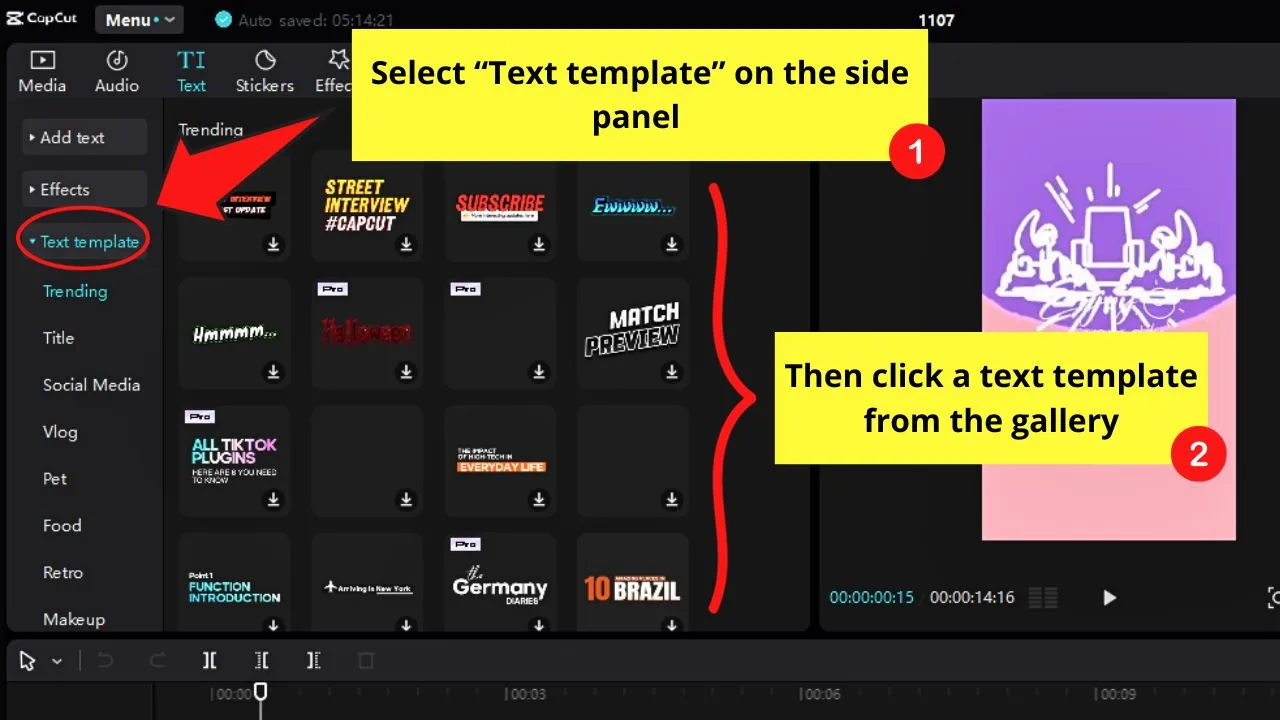
If you simply want to add captions to your video, you can use CapCut’s “Auto Captions” feature.
You only need to click “Auto Captions” to generate the captions and place them on specific time codes on the video. You can easily move them across the timeline if you need to adjust them.
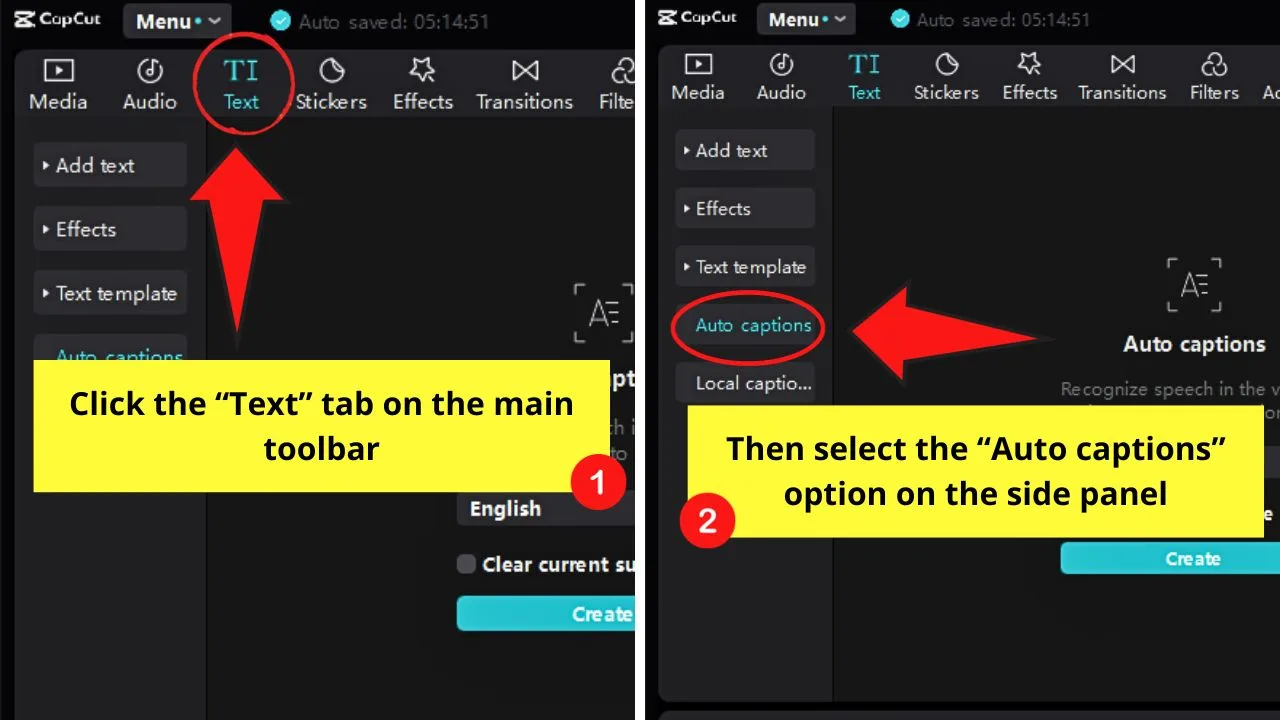
Otherwise, split those captions or delete them altogether. You can also edit multiple batches of auto-captions at once with the “Batch Edit” feature.
For audio, you can either import an audio track of your own or select from those tracks available within CapCut. You can then add the audio tracks to the project and sync them with your footage.
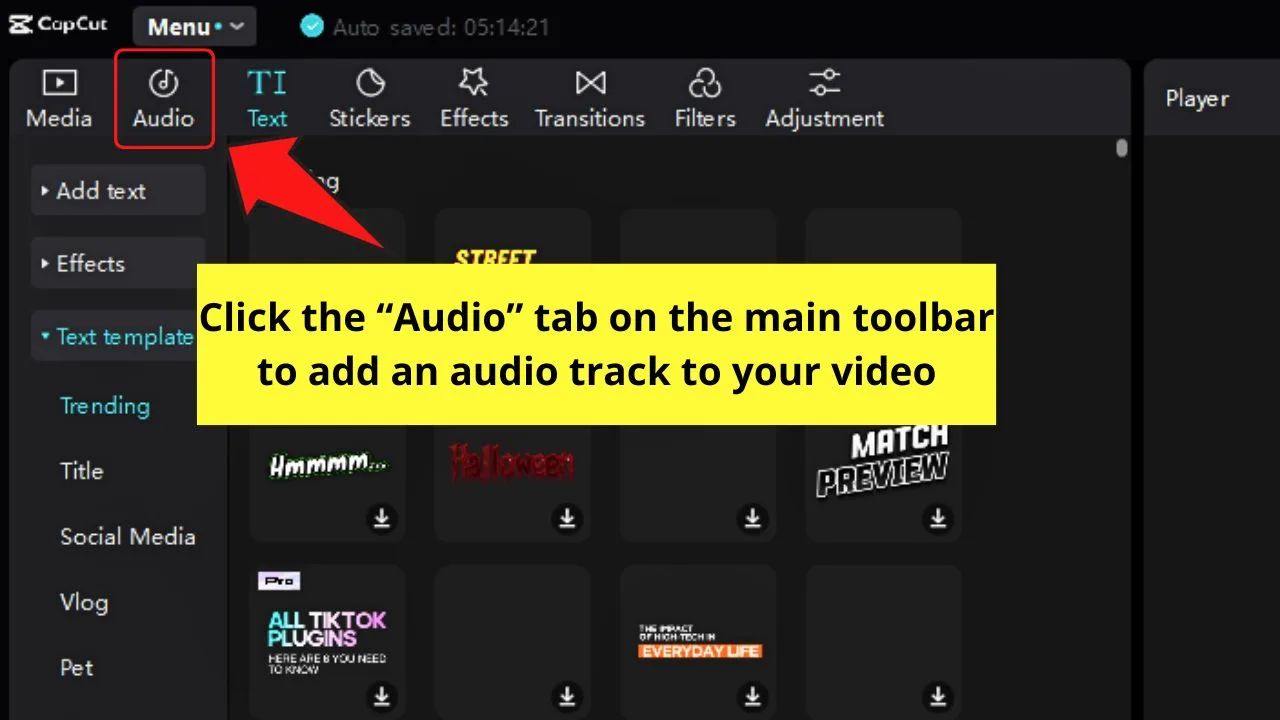
You can even extract the video clip’s audio so you can manually edit it as a separate audio timeline. Simply select a video clip, right-click on it, and click “Separate Audio.”
Export Full-Length Videos
Other video editing tools impose a limit on the number of videos that you can export at full length (if any).
Once you hit that limit, you’ll receive a notification stating that you need to upgrade to a “Pro” or paid account first.
There is no such thing in CapCut. Other than the 15-minute threshold for the total duration of the videos you can edit, you can export them from the tool without a hitch.
Simply click the “Export” button and select the video format you want your footage to be saved in.
Also, the CapCut watermark that gets added in the free version of CapCut can be easily removed if you know how.
Read this article here to learn more about that: How to Remove the CapCut Watermark.
Background Remover
Most video and photo editors like Canva have “Background Remover” set as a “Pro” or paid feature. But on CapCut, you can use this nifty editing feature without paying extra.
You only have to select the video clip, and then select the “Cutout” tab.
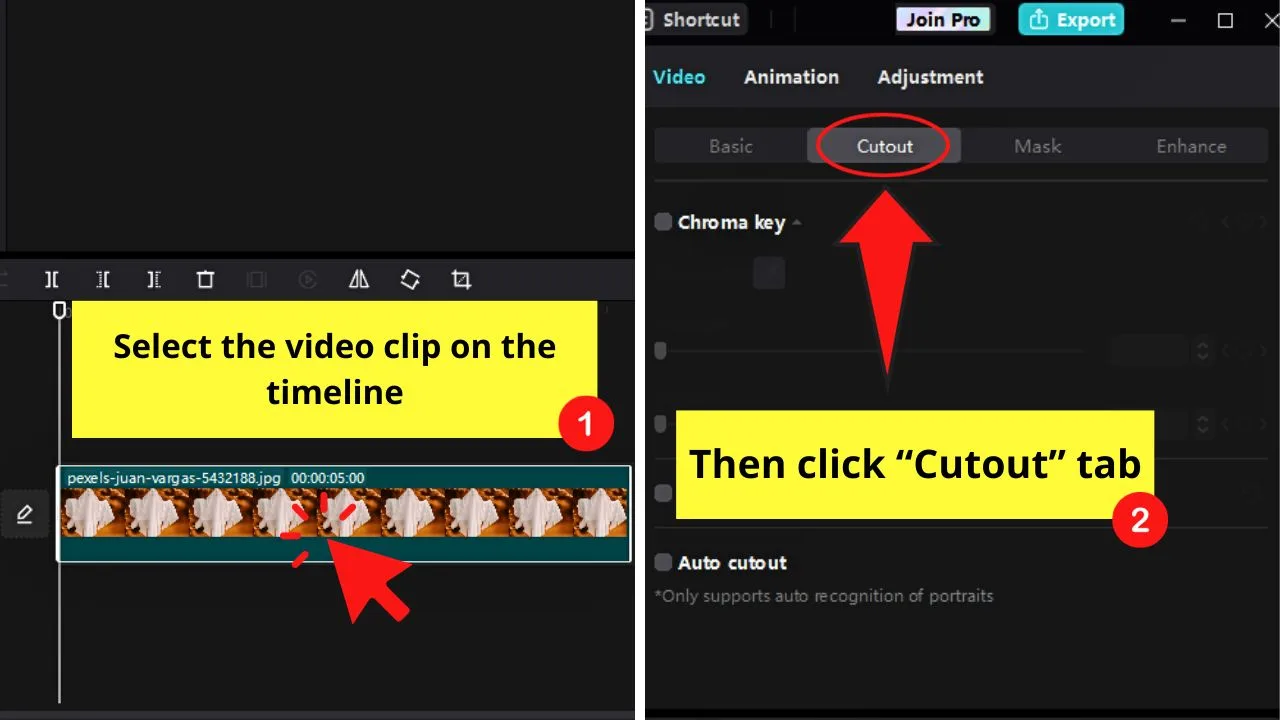
From there, click the box for “Auto cutout.”Then wait for CapCut to process the removal of the background.
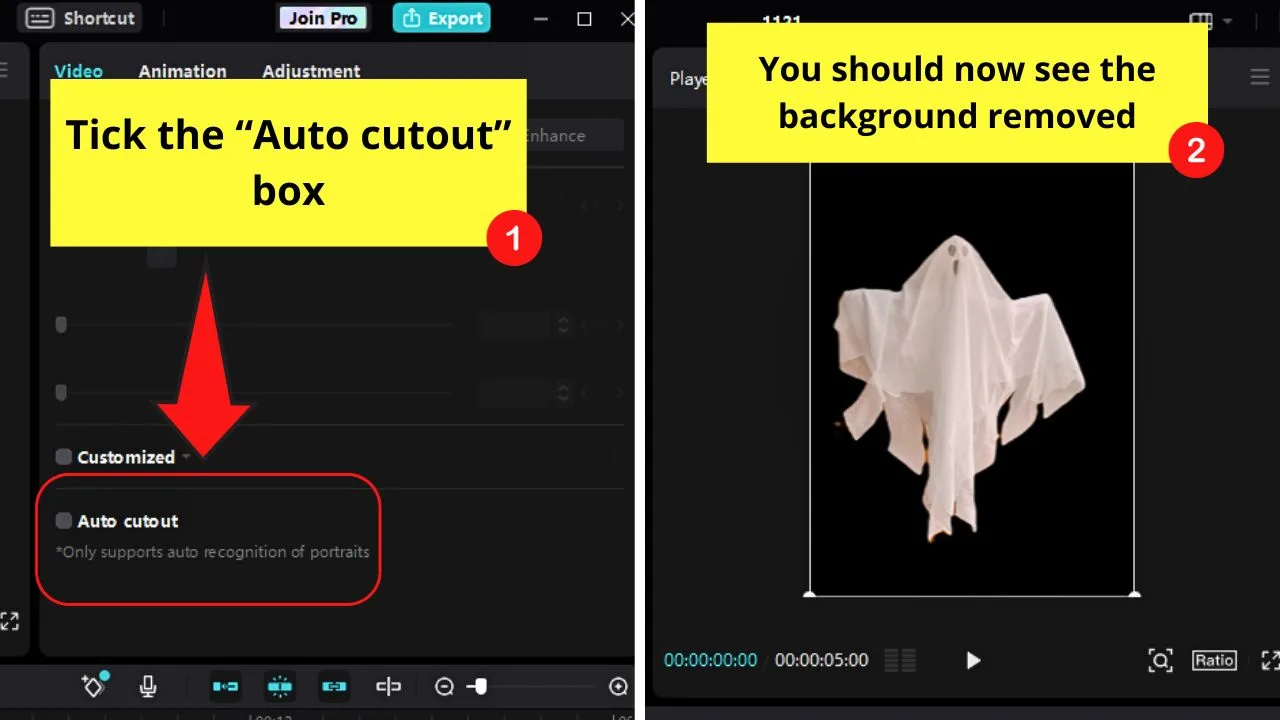
Just make sure that the photo or video’s subject is clearly defined. Otherwise, CapCut will include the subject when removing the background.
Speeding Up and Slowing Down of Videos
Changing the original speed of a video has different purposes. Whether you increase or decrease the speed, you can easily do this with the help of CapCut’s “Speed Curve” feature.
Click the video clip and select “Speed” on the multitrack editor. From there, you can select the speed ramp effect you’ll use for the project.
You can even use CapCut’s “Magic AI” tools to speed up or slow down videos.
Using Keyframes to Create Effects
Adding keyframes to your CapCut video helps you create animations and motion graphics. This way, the transition between movements within the clip is seamless.
This is because keyframes allow you to define the starting and end points of a motion sequence.
Select the video clip, go to the “Basic” tab of the “Adjustment” section, and click on the “Add keyframe” option.
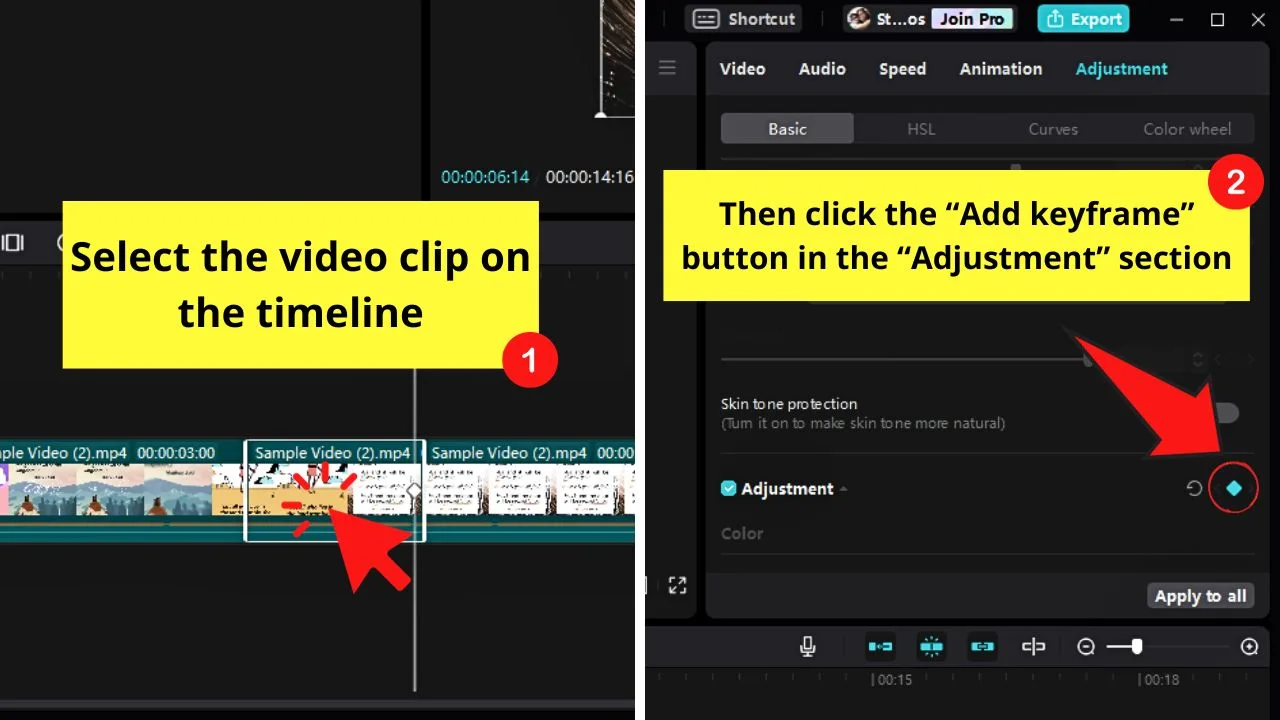
Then adjust the video clip’s parameters to see the different effects of the keyframe you added. This feature is incredibly useful when you’re zooming in or out.
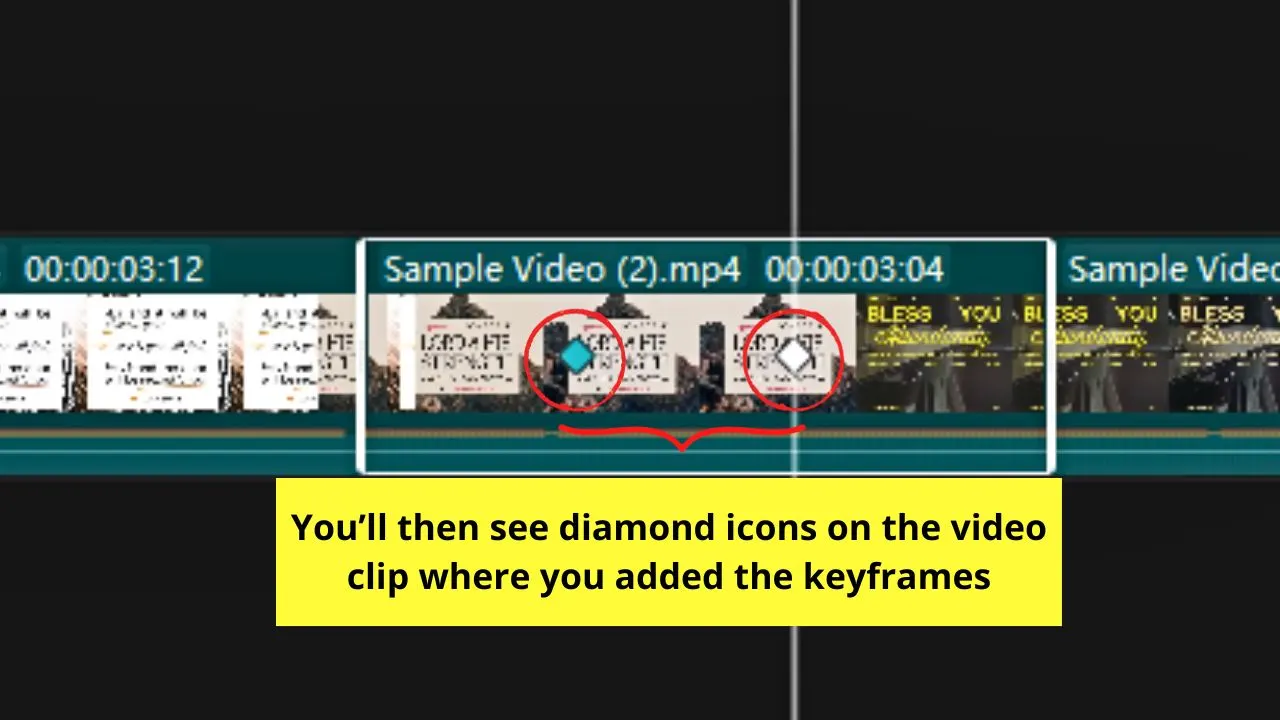
But, if you need certain effects in the tool but are grayed out, that’s the time you consider paying for a monthly plan.
How to Know Which Elements Are Free or Not in CapCut
Whether you’re using CapCut on a desktop or mobile, it’s easy to spot the “Pro” elements from the free ones.
“Pro” elements on CapCut would have the “Pro” text on the upper left of their thumbnails. Free elements won’t have this “Pro” text mark.
But for AI effects, it’s reversed. Since you’re only allowed to use up to 2 AI effects for free, the ones with the text mark on their top left corners are the free AI effects.
The “Pro” ones don’t have this marking.
Regardless, you can try to export the video you’re editing to check for any “Pro” elements used.
On CapCut desktop, you would see a pop-out window with the “You are using the following Pro features/material” notification. You’ll also see the “Pro” elements used.
If you want to continue using the “Pro” element, select the “Join Pro” button and select a plan. Otherwise, select “Back to Edit” and remove the “Pro” effect you added.
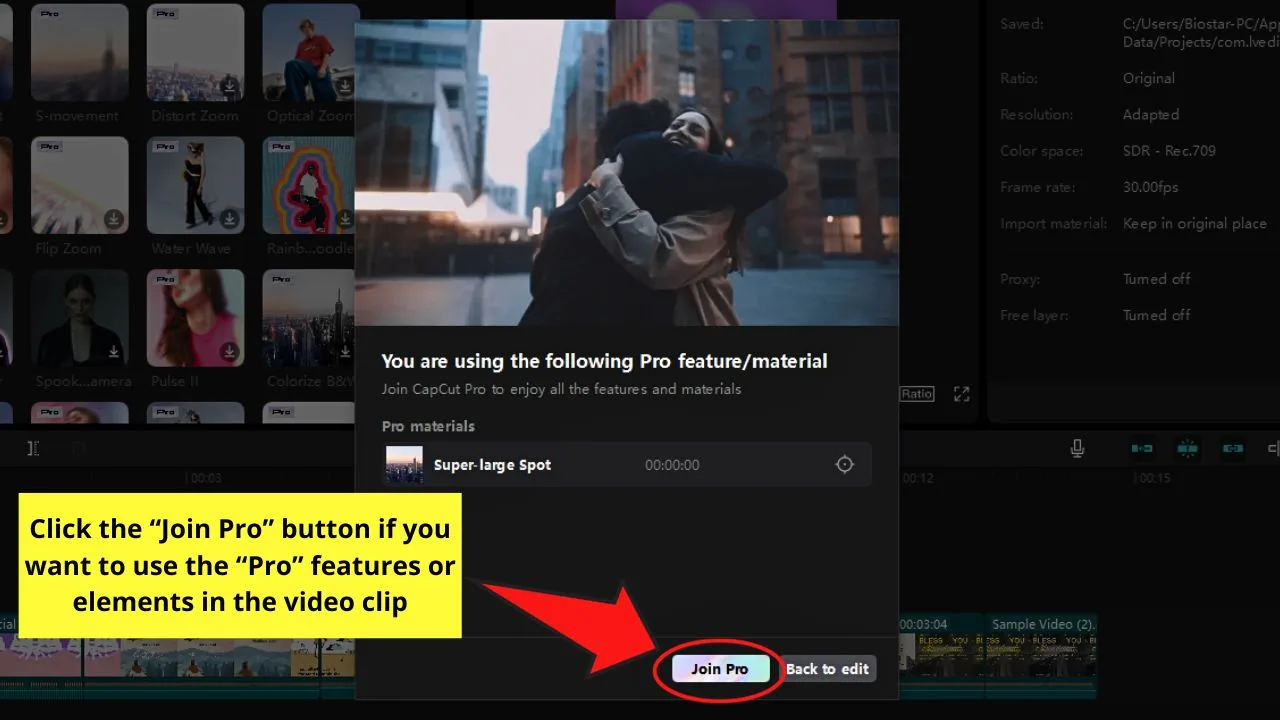
On CapCut mobile, you will see a “Unlock all Pro benefits” notification instead at the bottom of the “Preview” window after tapping “Export.”
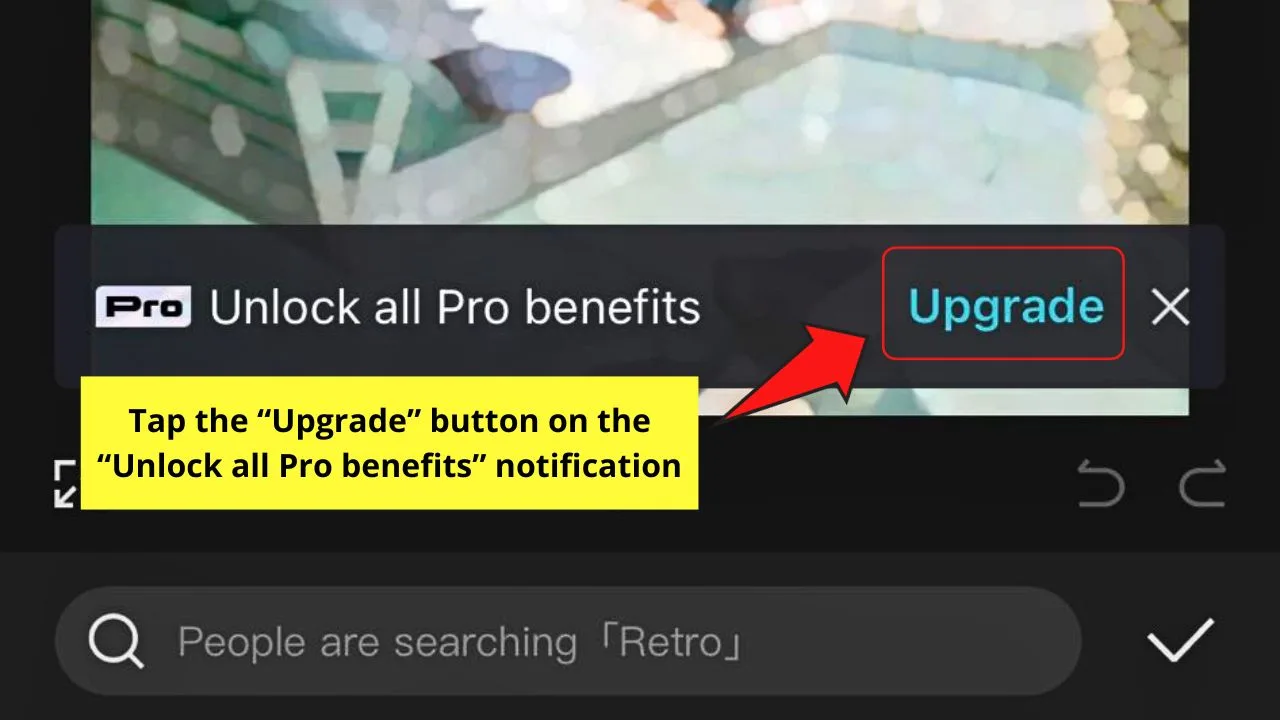
You can then press “Upgrade” and choose a plan you’ll subscribe to.
Frequently Asked Questions about Is CapCut Free
Can you use CapCut for free?
You can use CapCut for free. You can edit videos for up to 15 minutes of duration with just features included in the basic account. The only time you need to upgrade to a “Pro” account is if you have tools or elements needed that the basic plan doesn’t cover.
What features can I use with only a CapCut free account?
All the basic video editing features in CapCut are free. These basic features include: adding text and audio to the video clip, removing backgrounds, exporting at full length, using keyframes, extracting the audio, splitting, speeding up or slowing down videos, etc.
How will I know if the element or feature I’m using on CapCut is free or not?
You will see a “Pro” text mark on the upper left of effects that aren’t available for CapCut free account users. But for AI effects, you will see “Free” instead of “Pro” on their thumbnails’ top left corners. This is because free account users are only allowed to use up to 2 AI effects for free.

Hey guys! It’s me, Marcel, aka Maschi. On MaschiTuts, it’s all about tutorials! No matter the topic of the article, the goal always remains the same: Providing you guys with the most in-depth and helpful tutorials!


