Hey! What’s the fuss over this picture on Instagram? Am I missing out on something?
You then spot a comment below the said IG post, telling you to zoom in on the photo. But I don’t know how to zoom in on Instagram, especially now that I’m using an Android phone.
Don’t worry. You only need to continue reading to discover how simple it is to zoom in on Instagram Android.
How to Zoom In on Instagram Android
The easiest method to zoom in on Instagram Android is to spread your fingers outward on the screen. If, you want to use the zoom features on your Android phone, go to “Settings” > “General” > “Accessibility” > “Magnification Gestures.”
On some Android phones, go to “Settings” > “Additional Settings” > “Accessibility” > “Vision” > “Magnification.” Then, turn on the “Magnification shortcut” toggle.
Method 1: Zooming In on Instagram Android by Spreading your Fingers Outward
Step 1: Tap on the Instagram app icon on your phone’s home screen to launch it.
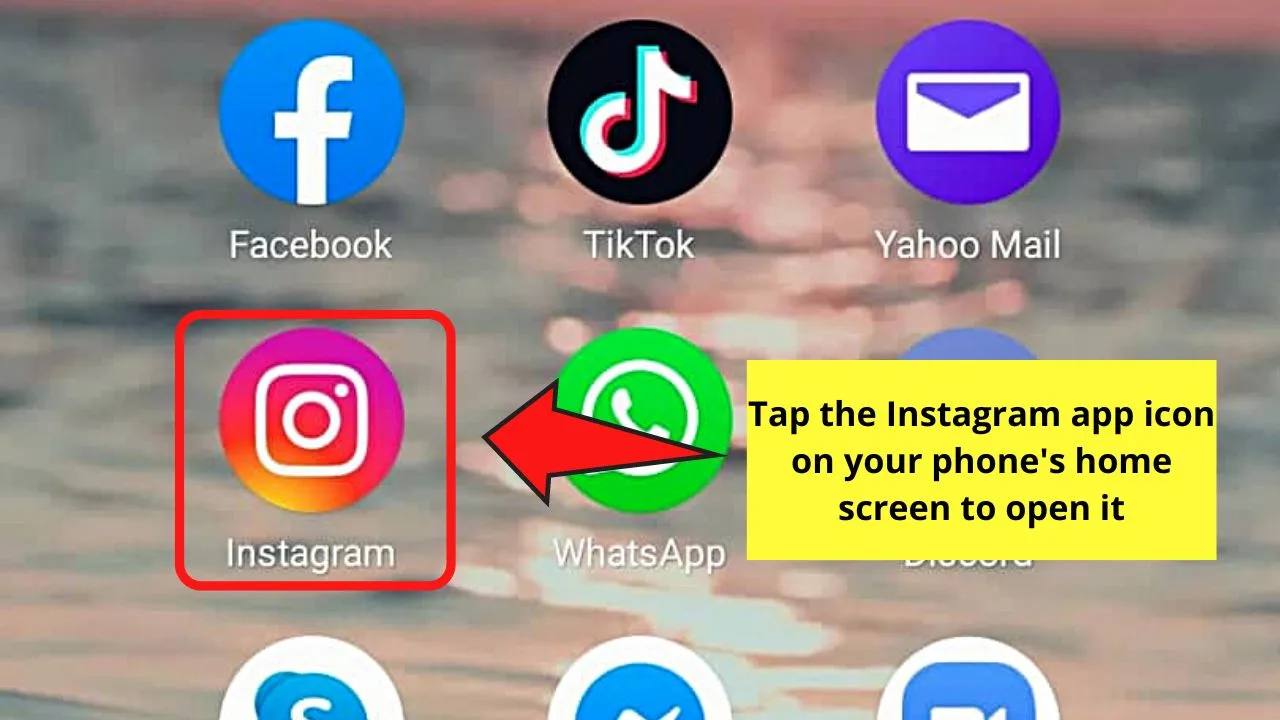
Step 2: Once you’re on Instagram’s home page, swipe up to find a photo you’d like to zoom in on.
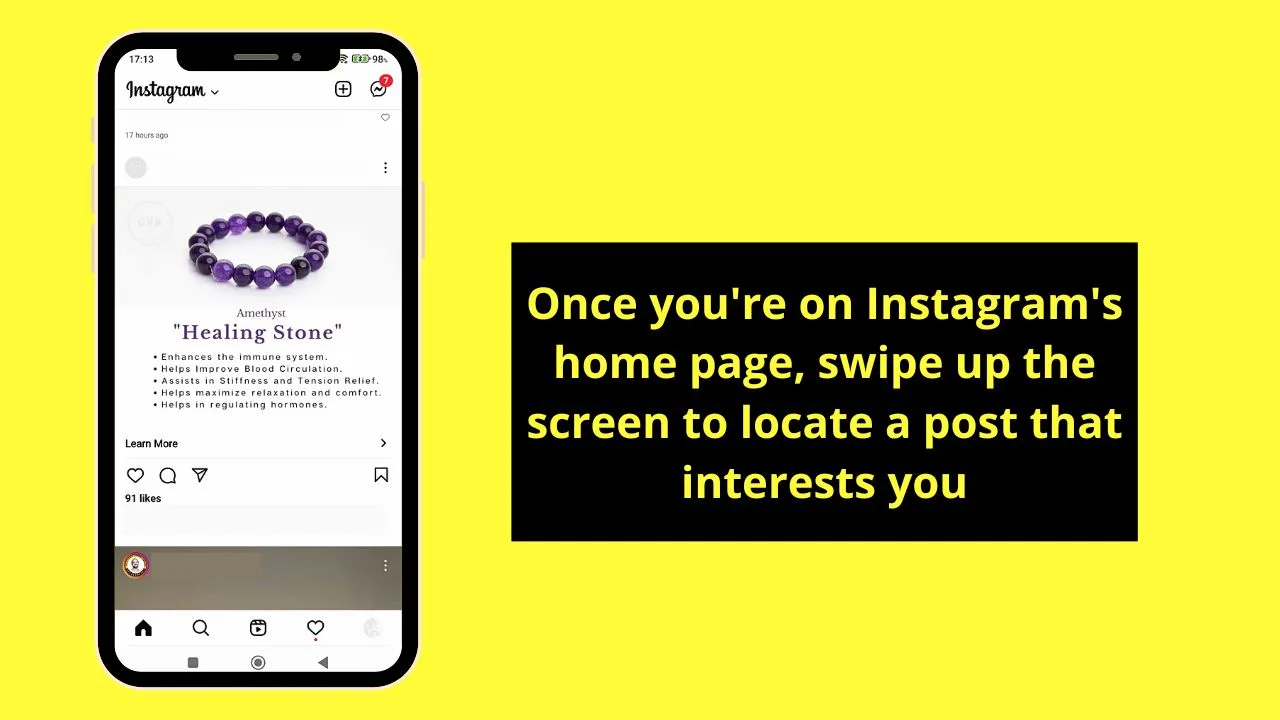
Step 3: After finding that image, spread your fingers outward.
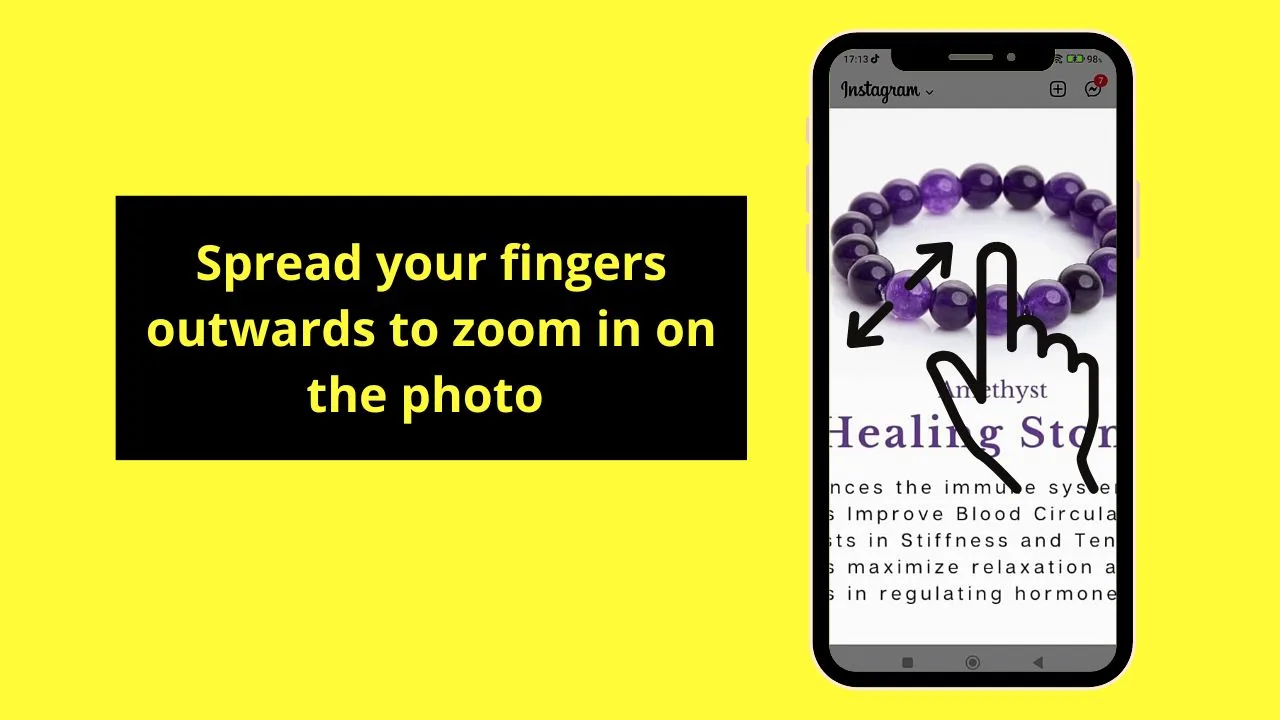
This move will automatically make the photo larger on the screen.
But note that you need to hold onto the image to keep it zoomed in. Then, if you’re done zooming in on the photo, just pinch your fingers inward.
Very simple, right? The process is almost similar to how you zoom in on TikTok.
Now, if you want to use your Android phone’s magnification feature, go to the next method below.
Method 2: Zooming In on Instagram Android by Activating Magnification Feature
Step 1: Locate the “Settings” app icon on your phone’s home screen and tap to open it.
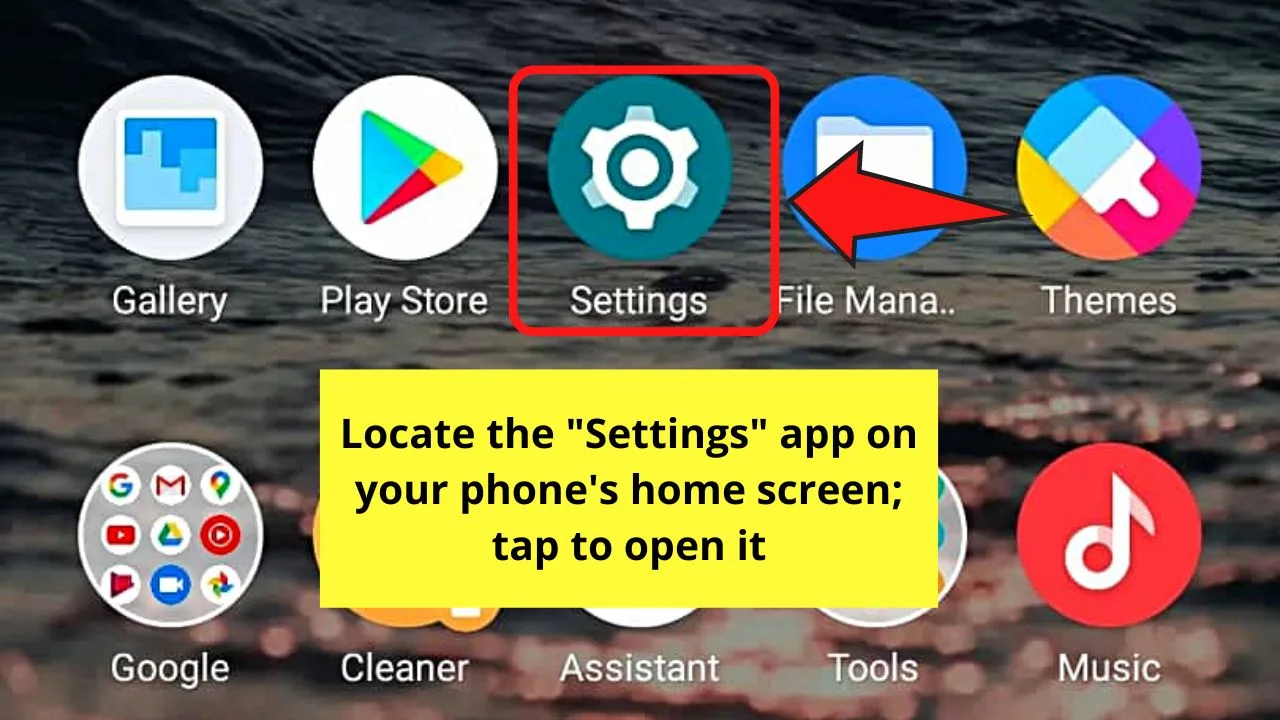
Step 2: On the “Settings” page, swipe up the screen to locate “General.”
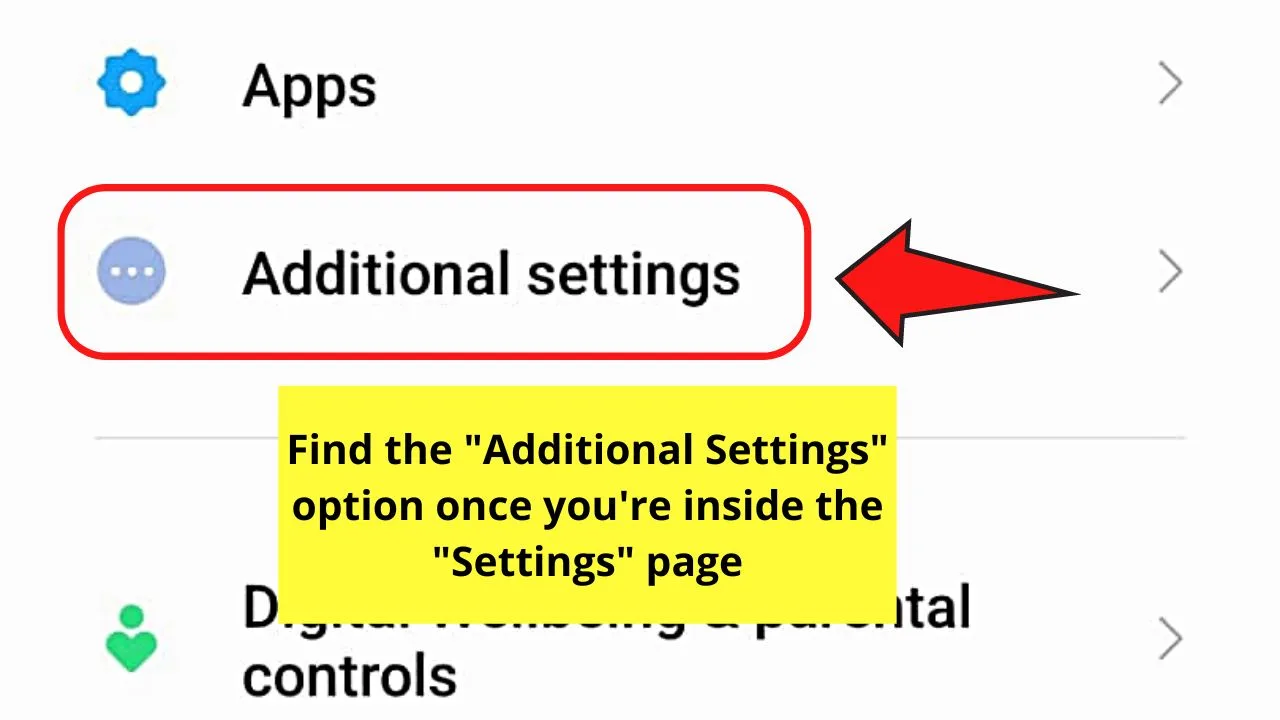
But, on other Android phones, you find “Additional Settings” instead.
Step 3: Under “Additional Settings,” tap “Accessibility.”
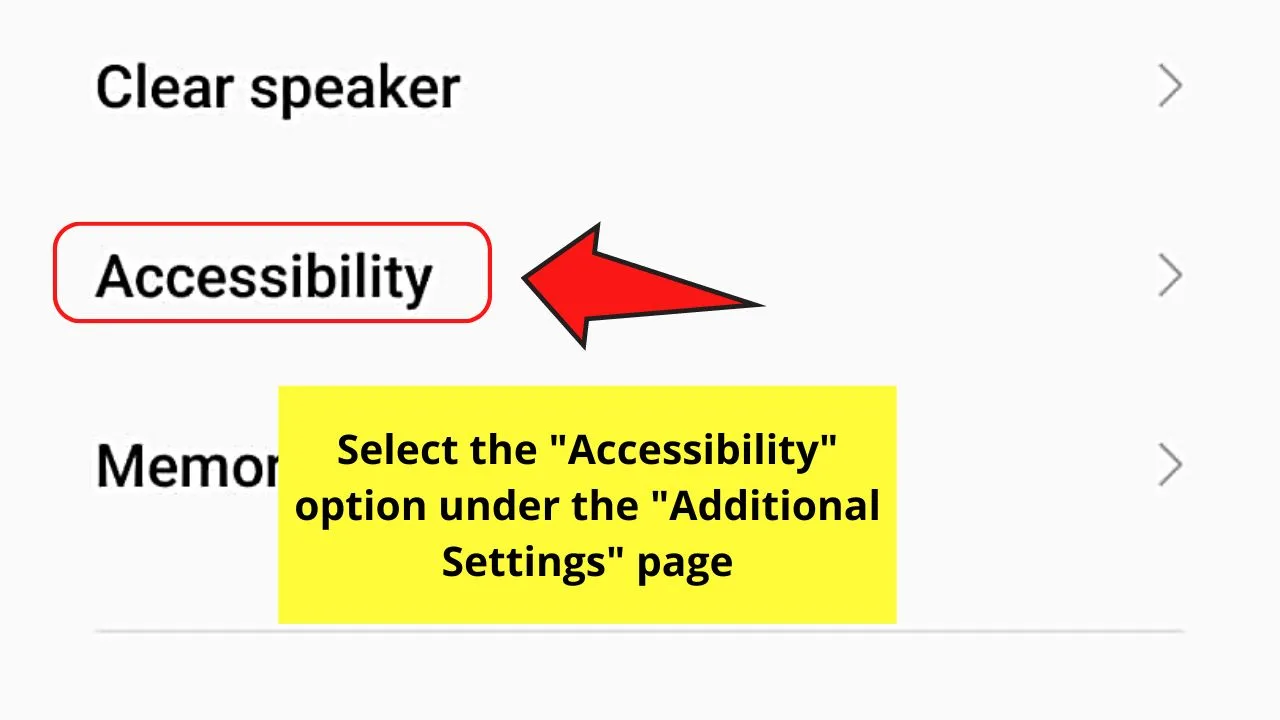
Step 4: On the “Accessibility” page, press the “Vision” tab.
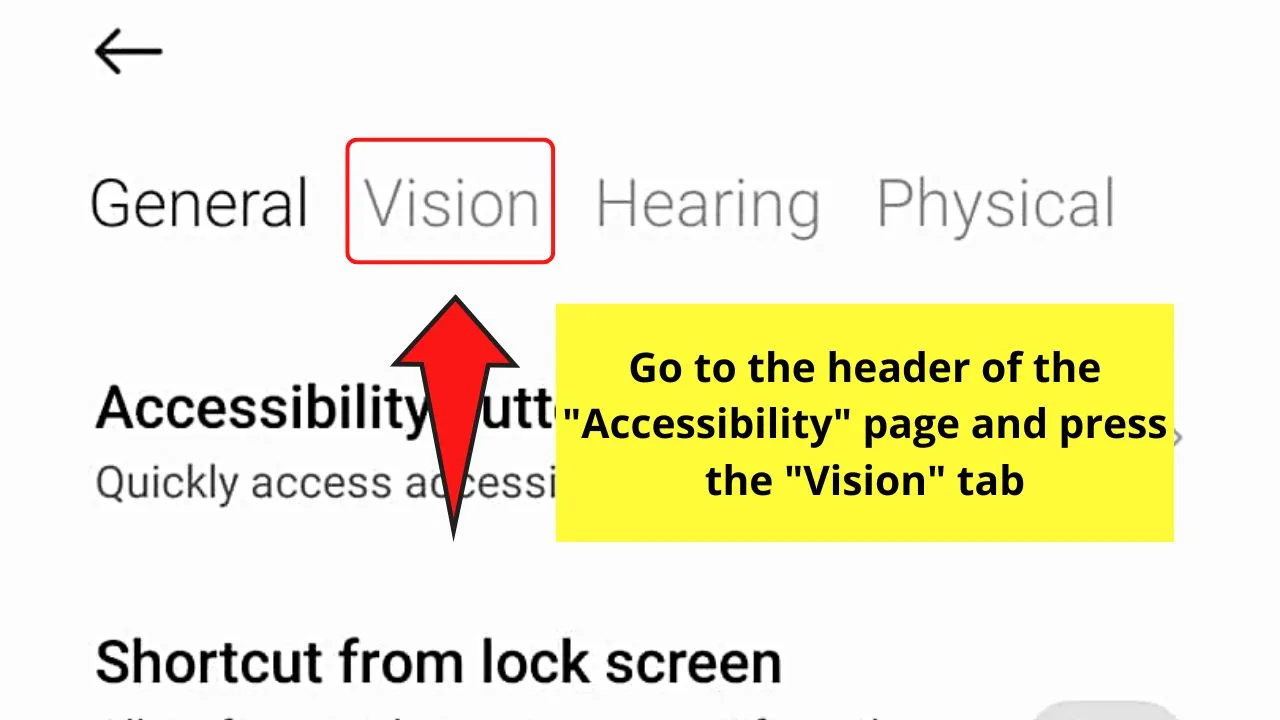
Step 5: Find the “Magnification” option and tap to open it.
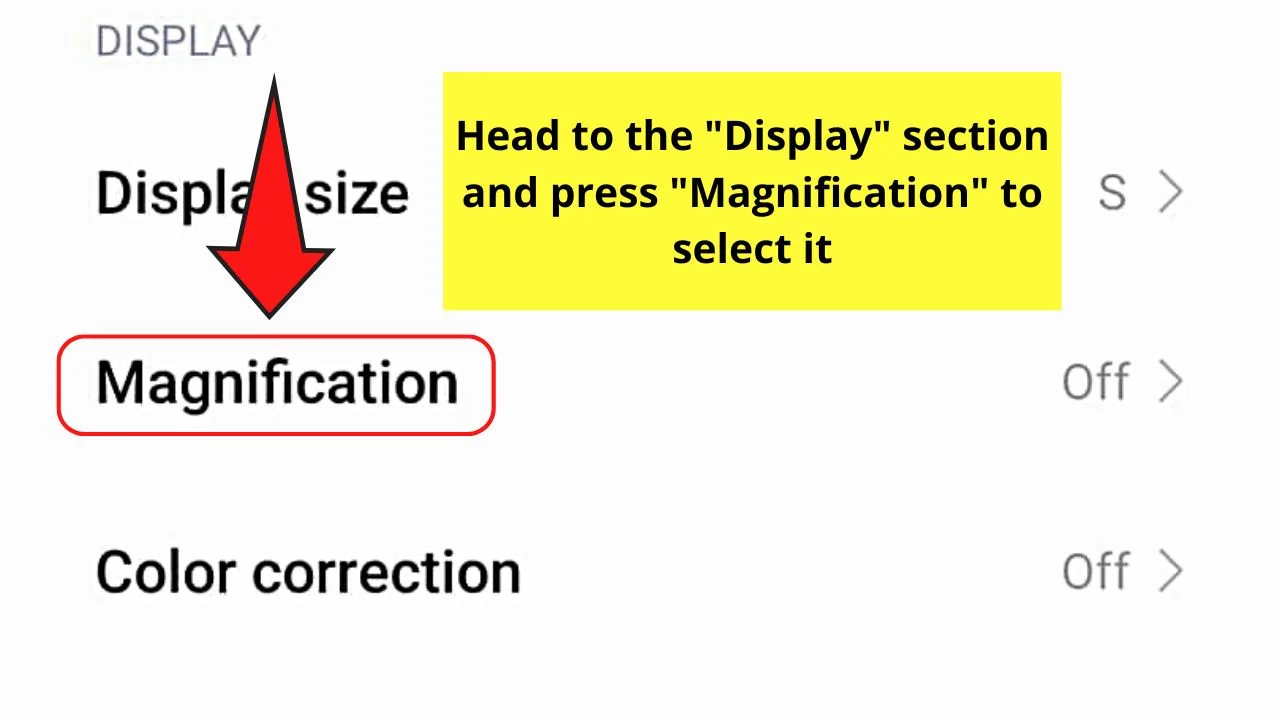
Step 6: Once you’re on the “Magnification” page, press the toggle beside “Magnification shortcut.”
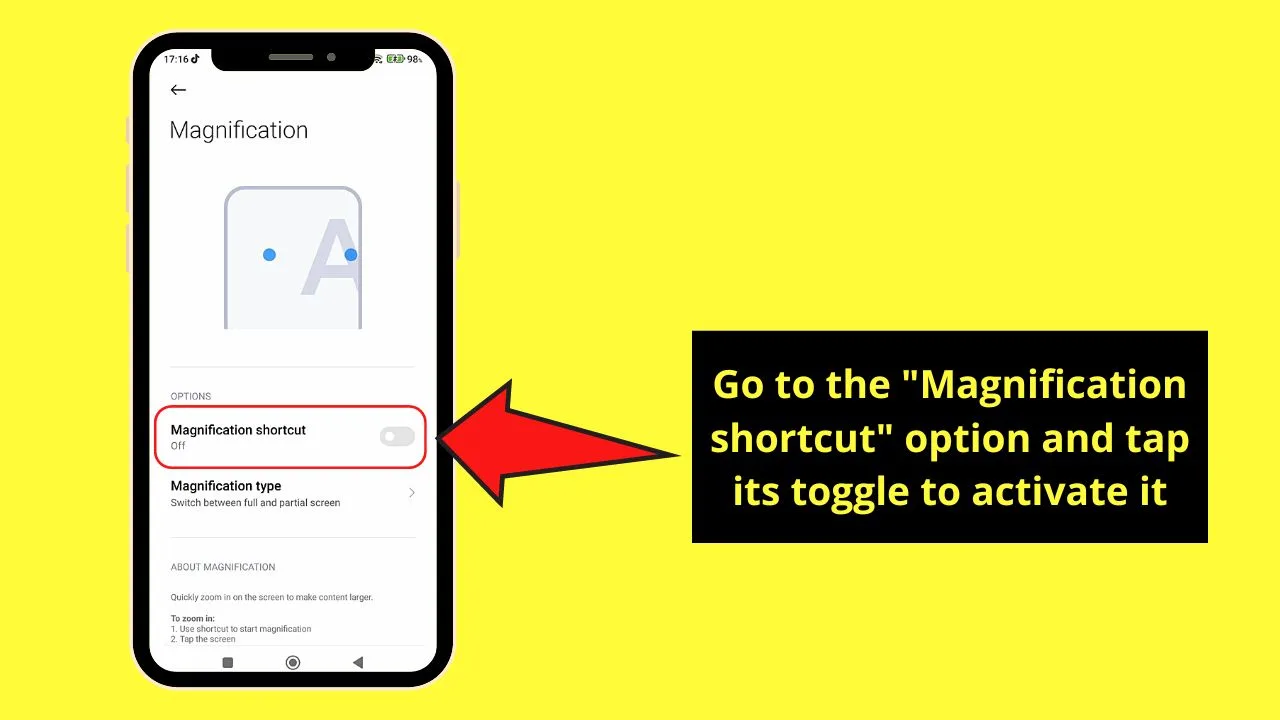
This will then open a shortcut button for the magnification feature. Tap to use it.
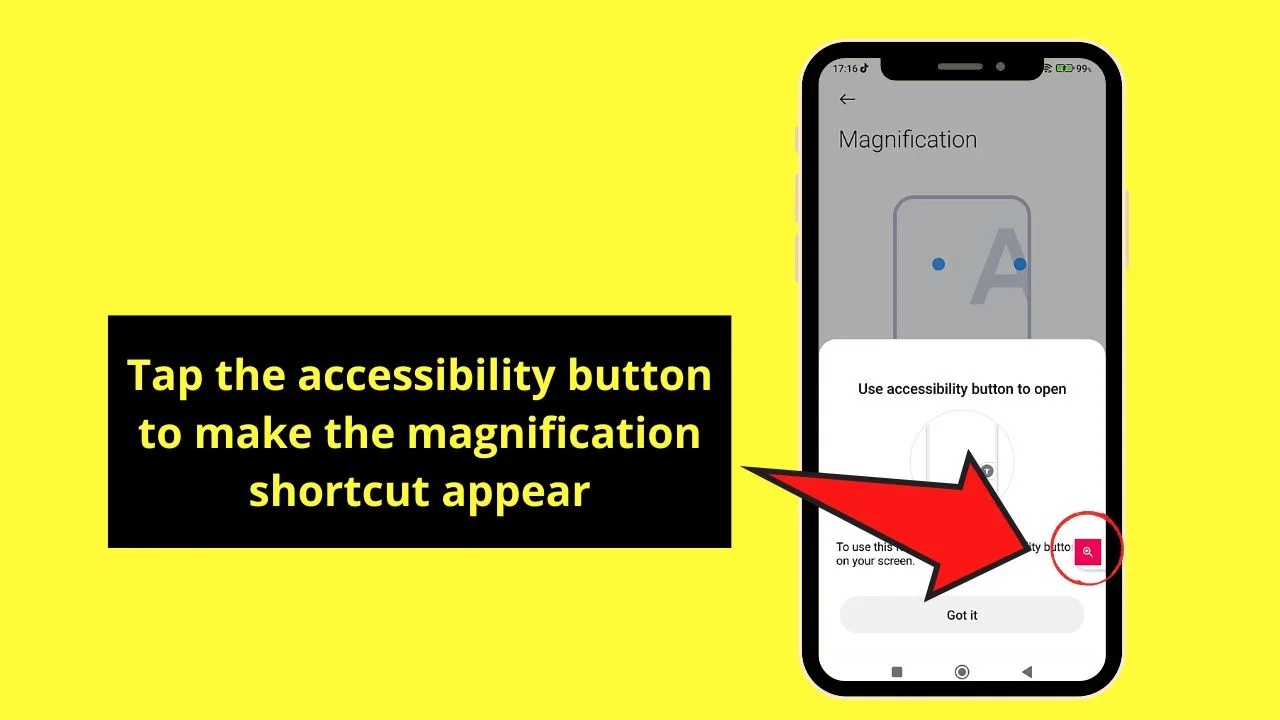
Step 7: Launch the Instagram app again and locate the image you want to zoom in on once the magnification square appears on the screen.
Step 8: Press the magnification square using 2 fingers to drag it to the part of the photo you want to be zoomed in.
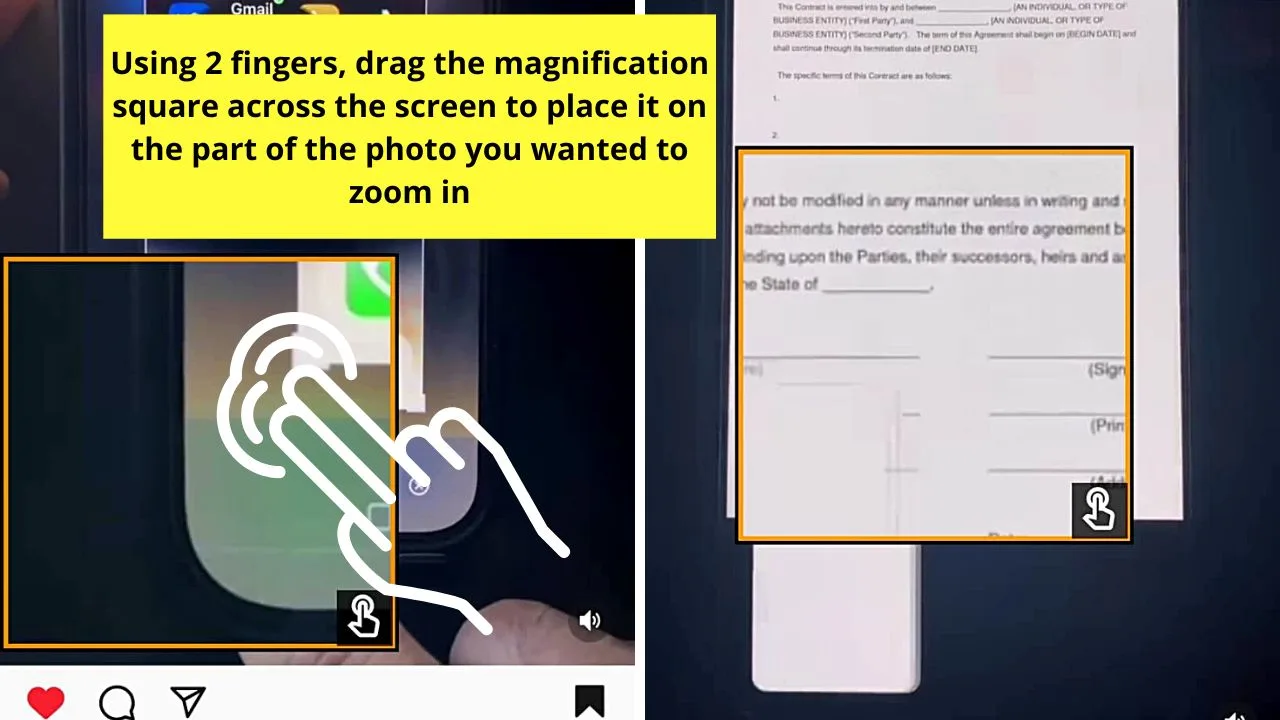
Once you’re done, turn off the “Magnification shortcut” by pressing its toggle in the “Accessibility” settings.
So, which of the two zooming-in methods are you going to use on Instagram Android?
Frequently Asked Questions about How to Zoom In on Instagram Android
Can you zoom in on videos found on Instagram when using an Android phone?
You can zoom in on Instagram videos when using an Android phone. Just spread your fingers on the screen to zoom in on the video. But, do note that the video will be paused once you zoom in. Also, you can only do this from the timeline or “Explore” page, not when you tap on it to watch it as a reel.
Will the Instagram photo remain zoomed in when I remove my fingers from the screen?
If you remove your fingers from your phone’s screen, the image will revert to its regular size. You need to continue holding onto the zoomed-in photo for it to stay in that state.
How do I zoom in when I create an Instagram story when it is in selfie mode?
To zoom in when making IG stories in selfie mode, spread your fingers outward. This will automatically zoom your image on the camera.

Hey guys! It’s me, Marcel, aka Maschi. On MaschiTuts, it’s all about tutorials! No matter the topic of the article, the goal always remains the same: Providing you guys with the most in-depth and helpful tutorials!


