Are you a new Android phone user and aren’t sure how to turn off your flashlight on Android?
Turning off the flashlight on an Android device is relatively easy. Don’t worry and simply follow the step-by-step guide below.
How to Turn Off Your Flashlight on Android
To turn off your flashlight on Android, follow these steps:
- Swipe down on the home screen to open the “Notifications” menu
- Look for the flashlight button (it will be blue since the flashlight is on)
- Tap the flashlight button to turn it off
Step 1: Swipe your finger down the home screen
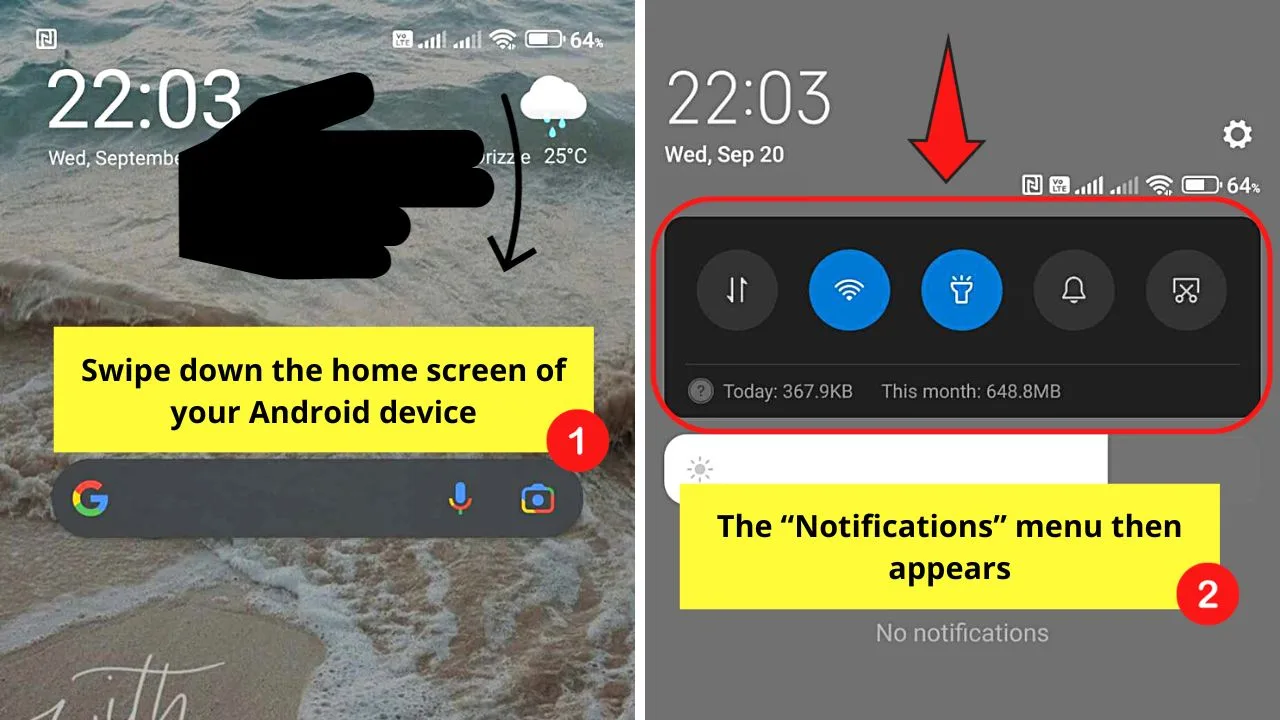
This will make the “Notifications” menu appear.
Step 2: Locate the “Flashlight” button
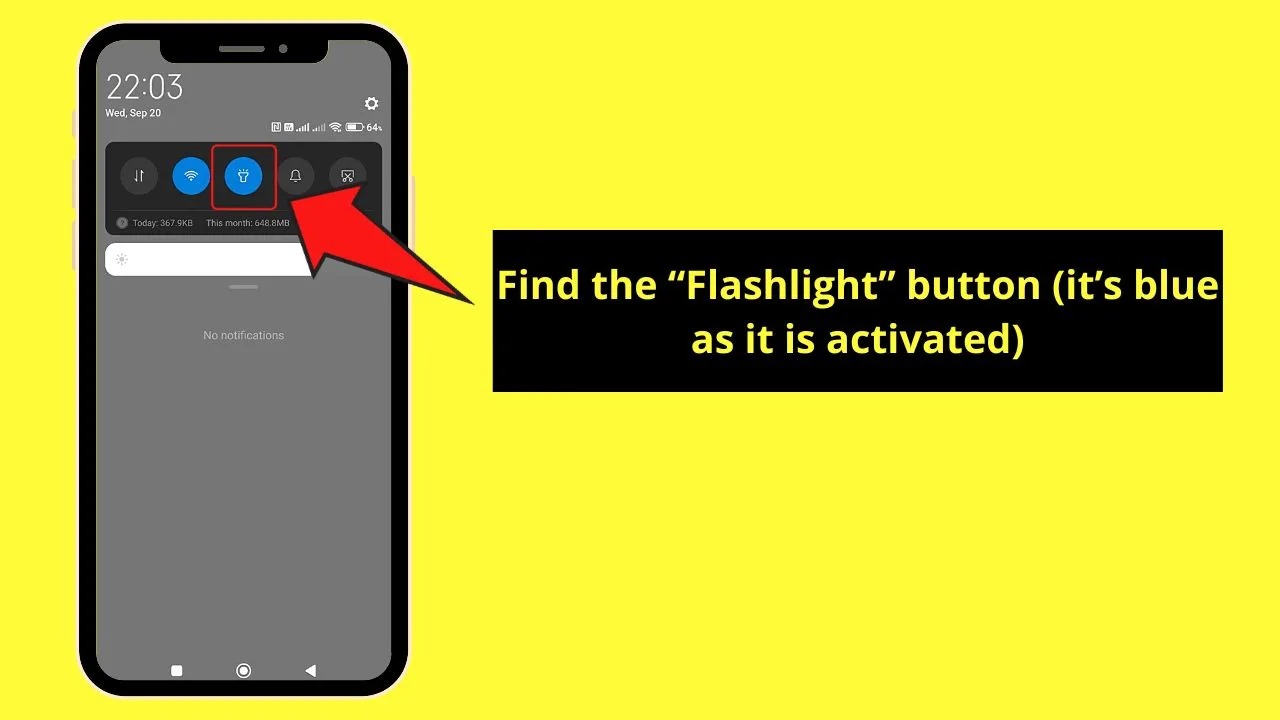
Since it’s activated, you’ll see that the button’s blue in color.
If you can’t find the “flashlight” button, you can swipe down the home screen again to expand the “Notifications” menu.
Step 3: Tap the “Flashlight” button until it turns grey
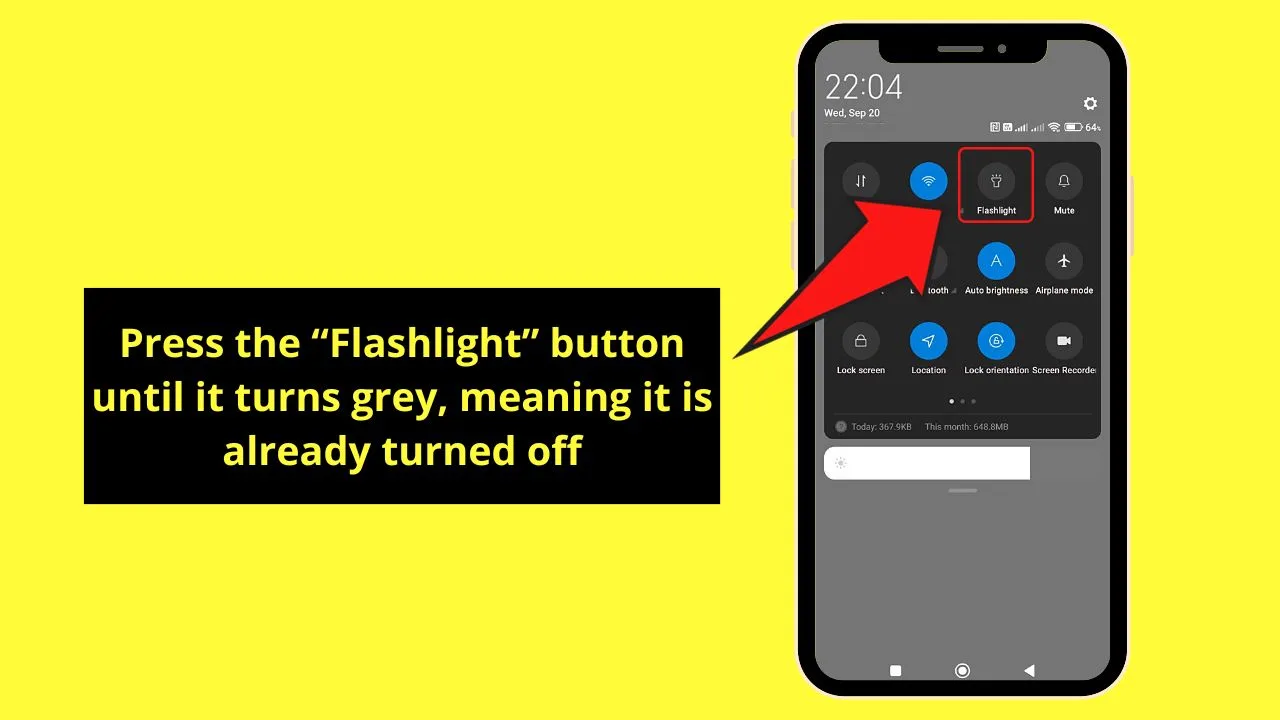
This turns off the flashlight on your Android phone.
And, with those 3 simple steps, you’ve successfully turned off the “Flashlight” mode of your Android device.
But, if you think you’re using too many finger strokes for your liking, perhaps the 2nd method below is what you’re looking for.
Telling “Google Assistant” to “Turn Off Flashlight” on Android
Note: Make sure that the Android device you’re using has the “Google Assistant” feature.
Though most Android devices already have “Google Assistant” as one of their default apps, some don’t have it.
So, better check before proceeding with the steps below.
Step 1: Press the “Google Assistant” app icon
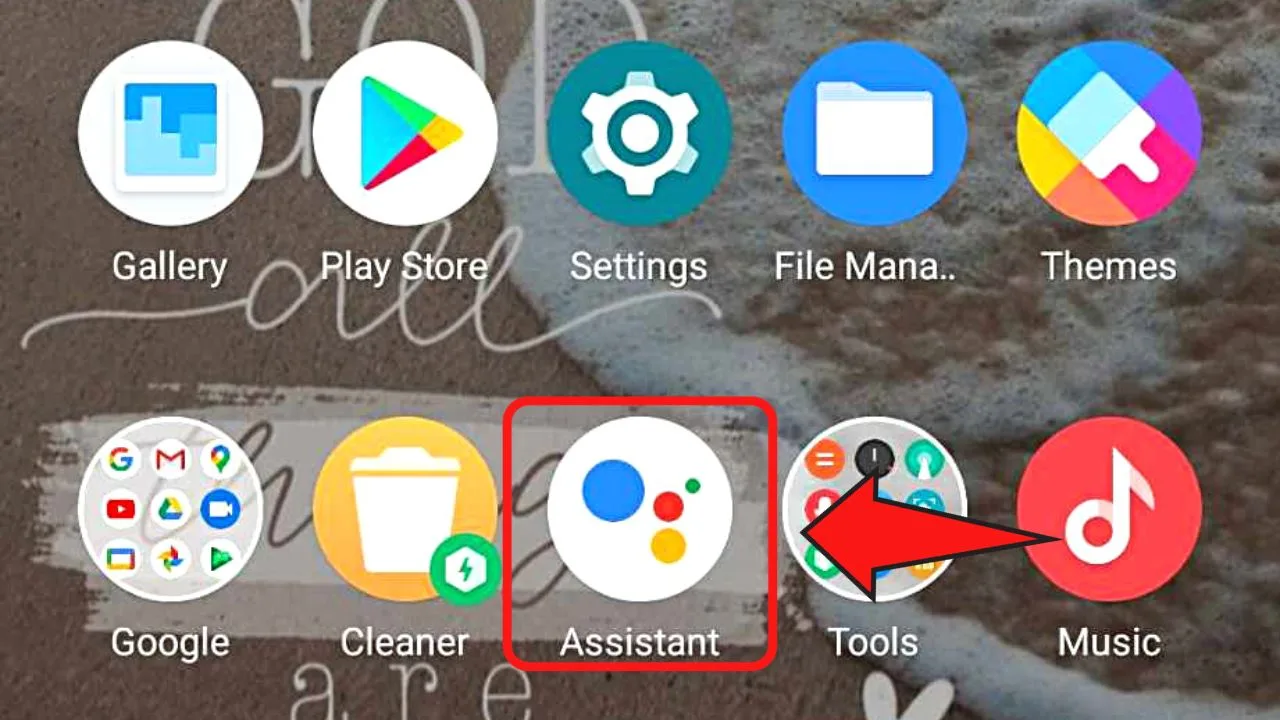
Most Android phones have the “Google Assistant” app installed on them.
There is no need to download it separately after purchasing the device unless the one you bought isn’t supported by Google.
Step 2: Tell “Google Assistant” to “Turn the flashlight off”
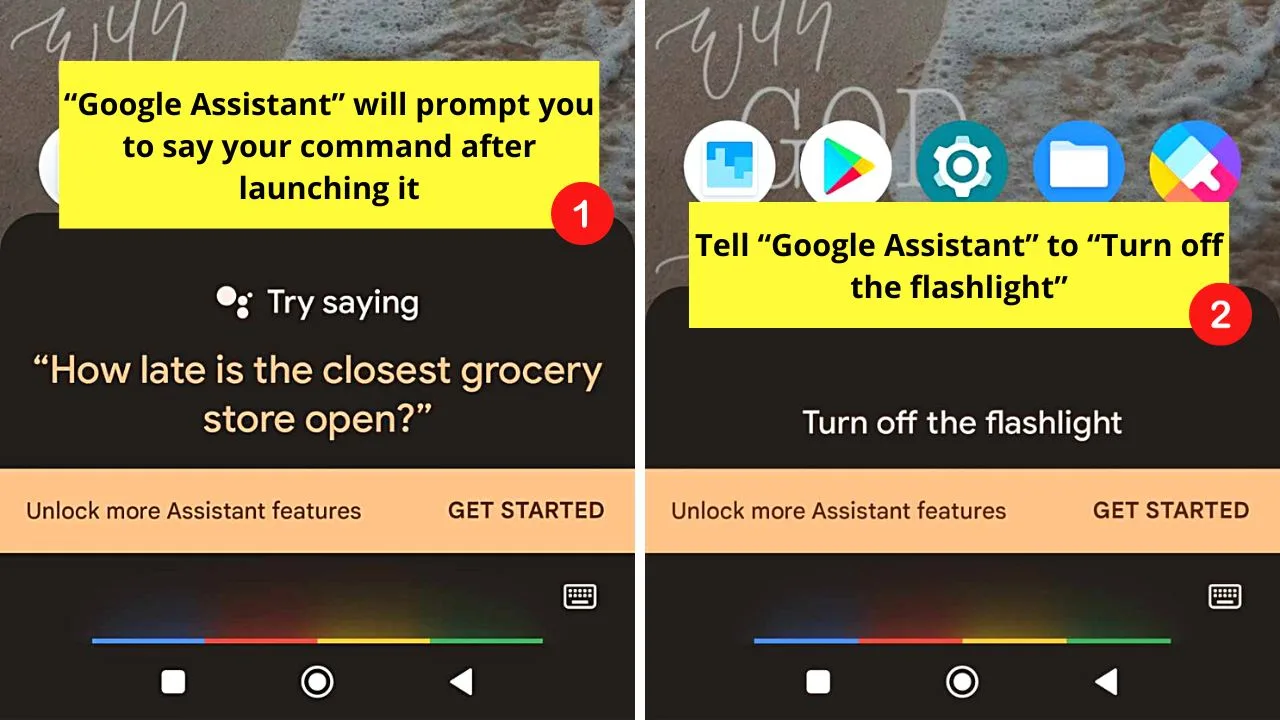
This is after “Google Assistant” prompts you to speak the command you want it to do.
“Google Assistant” will then turn the flashlight off while telling you that it’s already doing the deed.
Step 3: Press the keyboard icon at the bottom right corner of “Google Assistant”
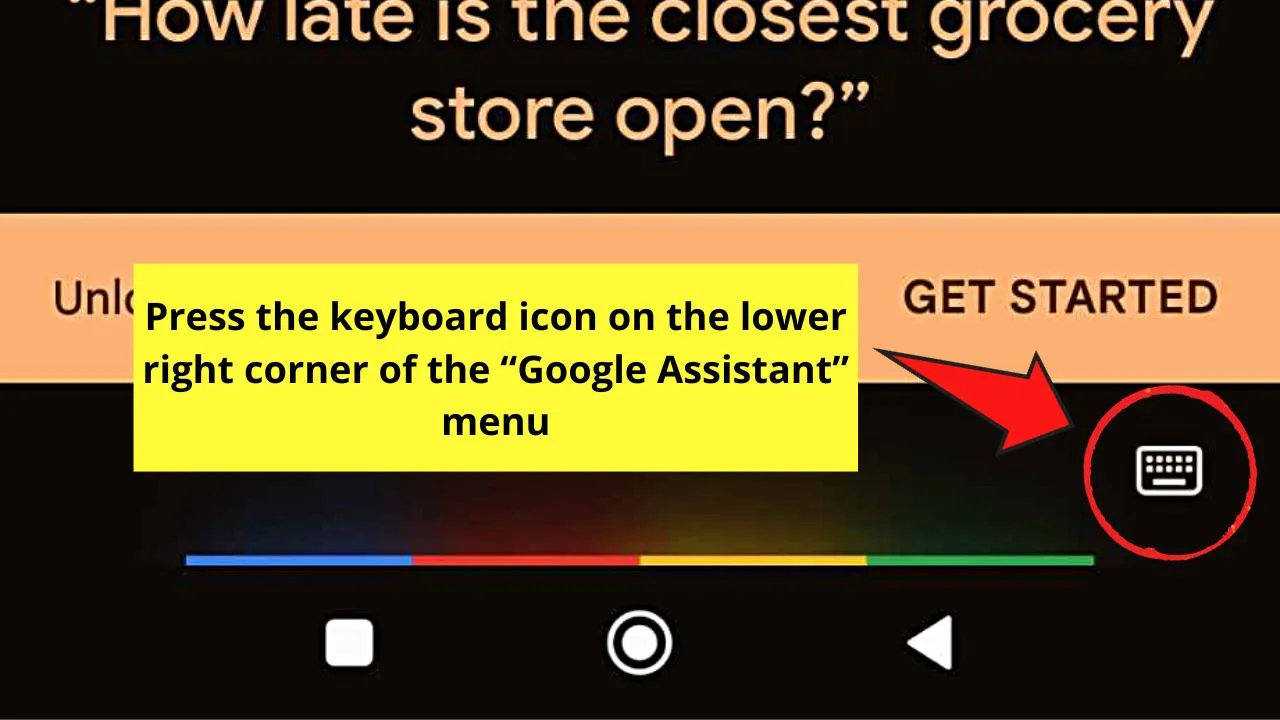
This is if you find it awkward to say your command to “Google Assistant.”
Step 4: Type the “Turn off the flashlight” command
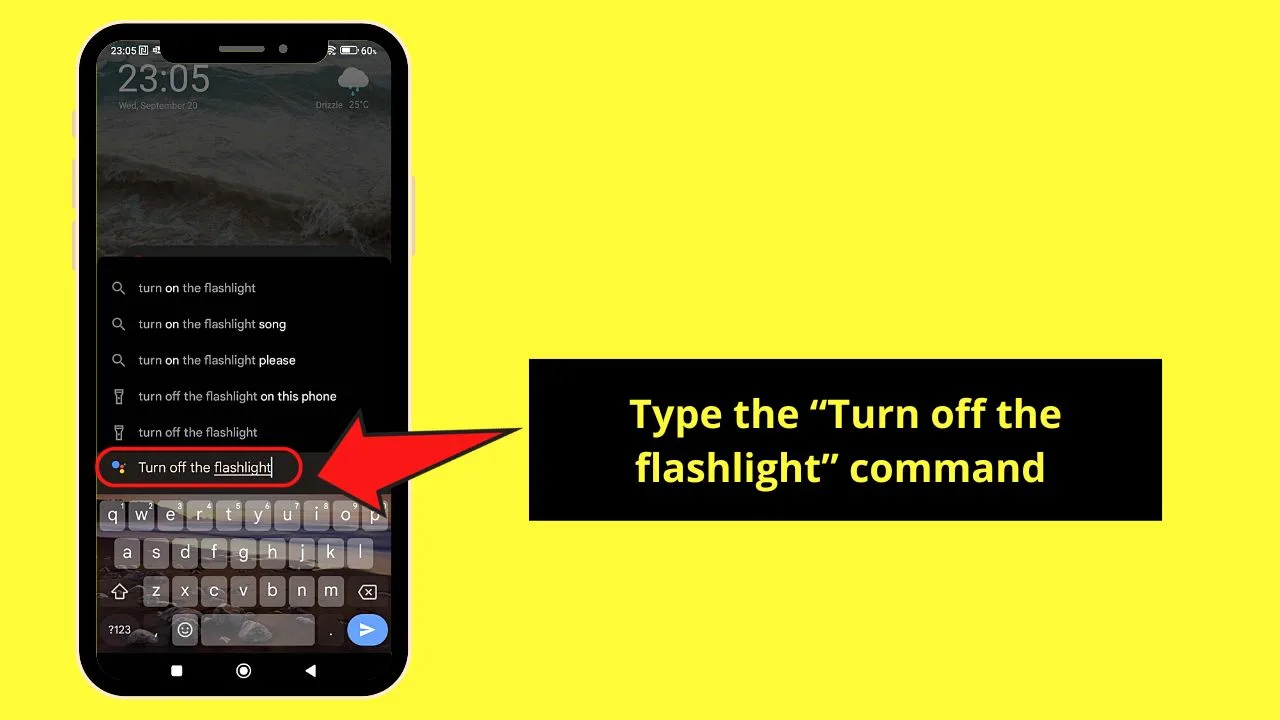
A list of commands then appears on the menu that appears above the command field.
Step 5: Choose the “Turn off the flashlight on this phone” option
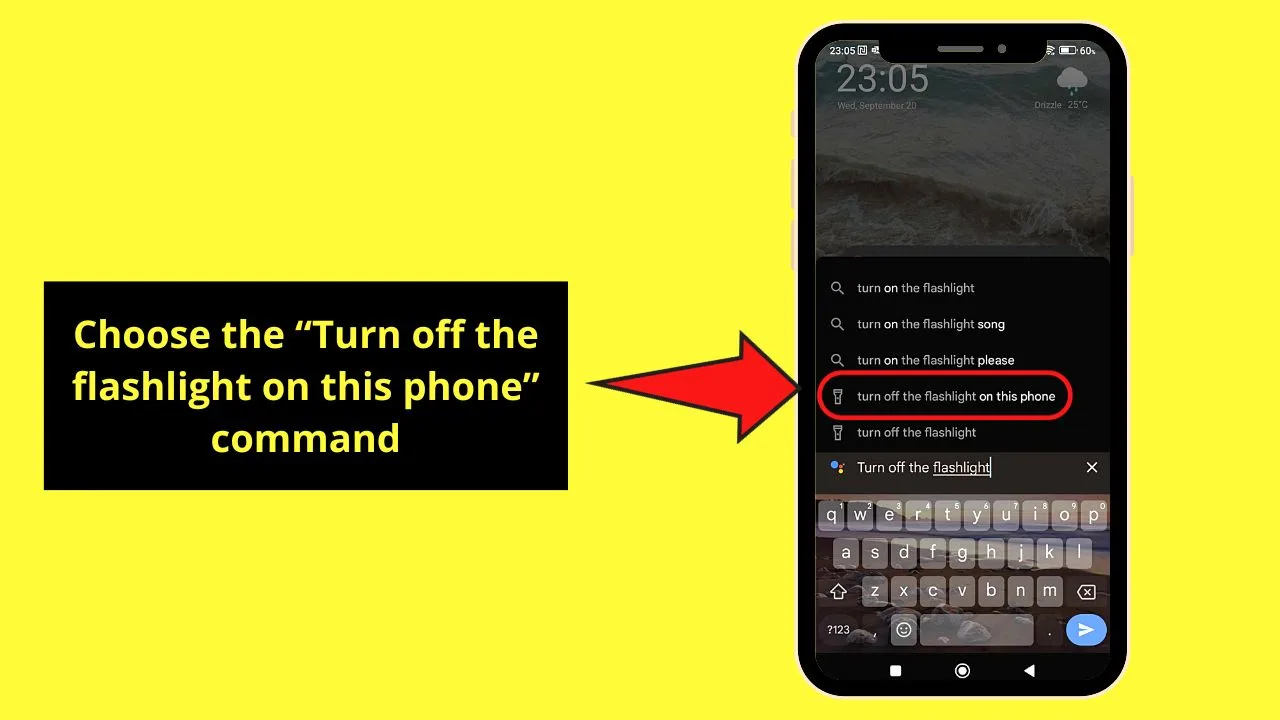
“Google Assistant” will then analyze your command and process it.
Once it understands your command and turns the flashlight off, it will show the “Flashlight” toggle on the screen.
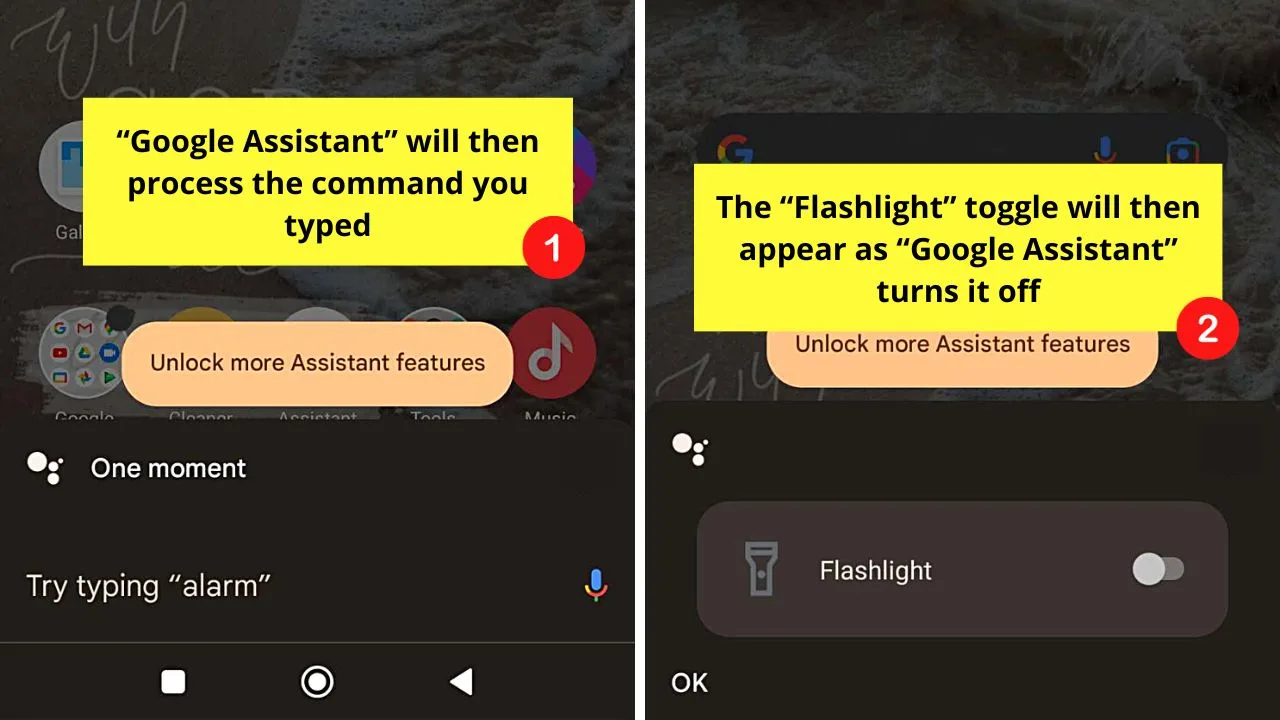
This way, you can activate the flashlight again if you change your mind.
With 5 simple steps, you’ve successfully turned off the flashlight on an Android device.
So, which of these nifty methods are you willing to use day in and day out?
Frequently Asked Questions about How to Turn Off Your Flashlight on Android
Do I need to update the OS version of my Android device for me to enjoy turning off the flashlight?
Though the “Quick Toggle” and “Google Assistant” features are available for devices that run on Android 5.0 Lollipop and above, it’s best to keep your phone updated. Not only does updating make it easier to turn on and off the flashlight, but it also makes the phone more secure.
What happens if I fail to turn off the flashlight on my Android device for prolonged periods?
Though leaving the flashlight on on Android devices doesn’t cause any major issues with the feature, doing so can drain its battery quicker. Also, leaving the flashlight on can cause heating issues. Hence, turn the flashlight off once you’re done using it.
Is it possible for the flashlight on Android devices to turn off by itself after being idle?
Unfortunately, Android devices don’t feature automatic switching off of flashlights yet. If ever the flashlight turns off by itself, chances are your device’s experiencing hardware issues or bugs in the software.

Hey guys! It’s me, Marcel, aka Maschi. On MaschiTuts, it’s all about tutorials! No matter the topic of the article, the goal always remains the same: Providing you guys with the most in-depth and helpful tutorials!


