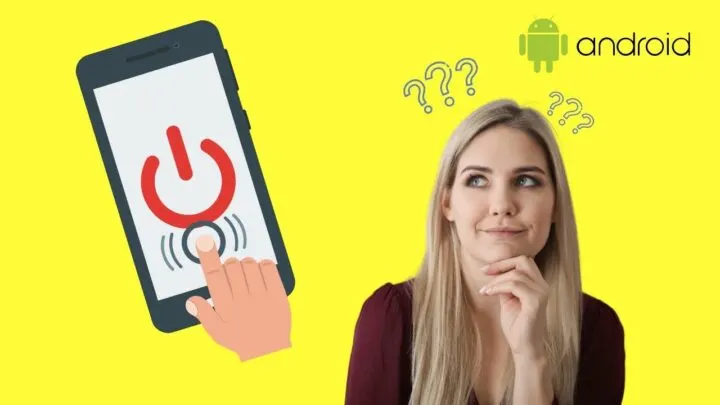Uggh! I find this double-tap feature on Android frustrating!
Though it’s nifty to just tap twice on your Android device’s screen to wake it up when the screen’s locked, sometimes you just don’t want to use it.
So, if you want to turn this feature off, better keep reading below and see what steps you’ll need to follow.
How to Turn Off Double Tap on Android
To turn off double tap on Android, locate the “Settings” app on your phone’s home screen, and tap it. Then, press “Advanced Features” followed by “Motions and Gestures.” After which, swipe up until you locate “Double-Tap to turn off screen.” Tap on the toggle to turn it off.
But, as not all Android devices use the stock Android version, you can also use the search bar found on the “Settings” page to locate the “Double Tap” feature.
Turning Off the Double Tap Feature on Android — Key Steps!
As mentioned earlier, the double tap feature on Android helps users easily lock and unlock their phone screens.
You won’t need to press the physical switch button you’ll find on the side of the phone’s casing.
But, if this double tap feature’s causing you problems, better turn it off.
Hence, let’s all learn how we can turn off double tap on Android here.
Step 1: On your Android device’s home screen, locate the “Settings” app.

If you can’t locate”Settings” on the home screen, activate the app drawer instead by swiping up.
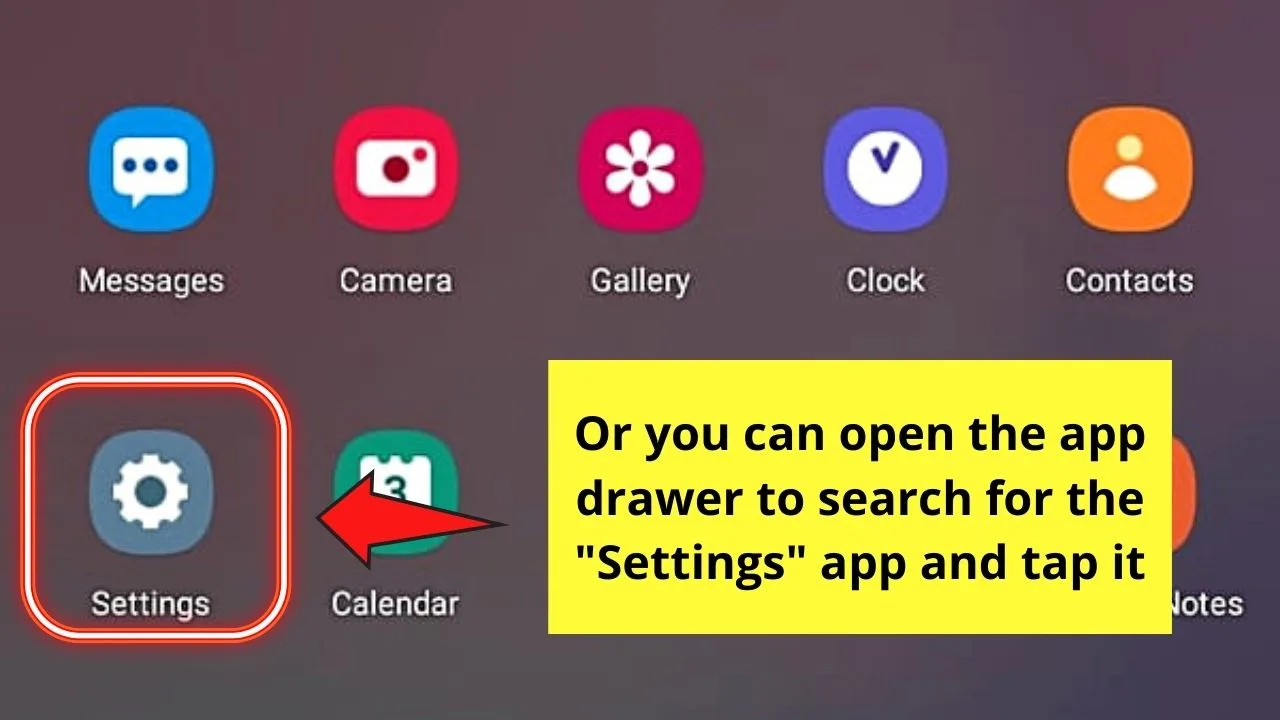
Then, press the “Settings” app icon after you locate it.
Step 2: Once you’re on the “Settings” page, swipe up until you find the “Advanced Features” option.
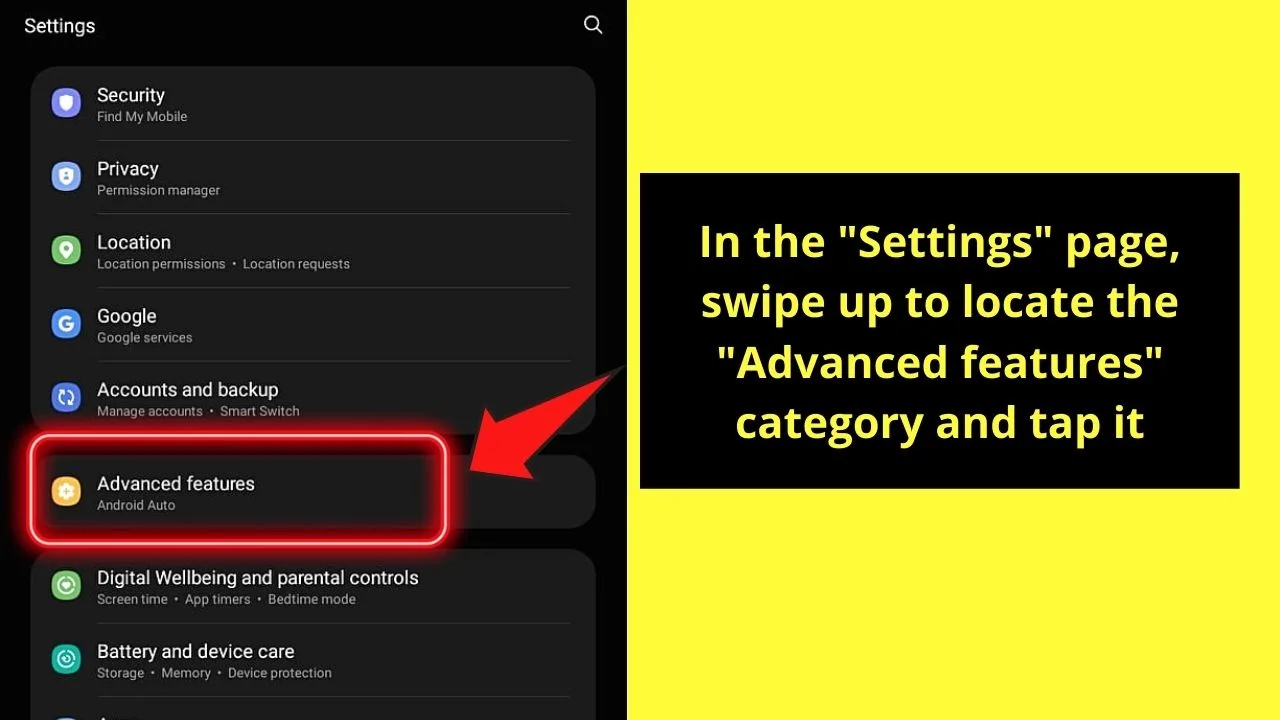
In case “Advanced Features” isn’t found on your Android device, swipe up until you see the “Lock Screen” option instead and tap it.
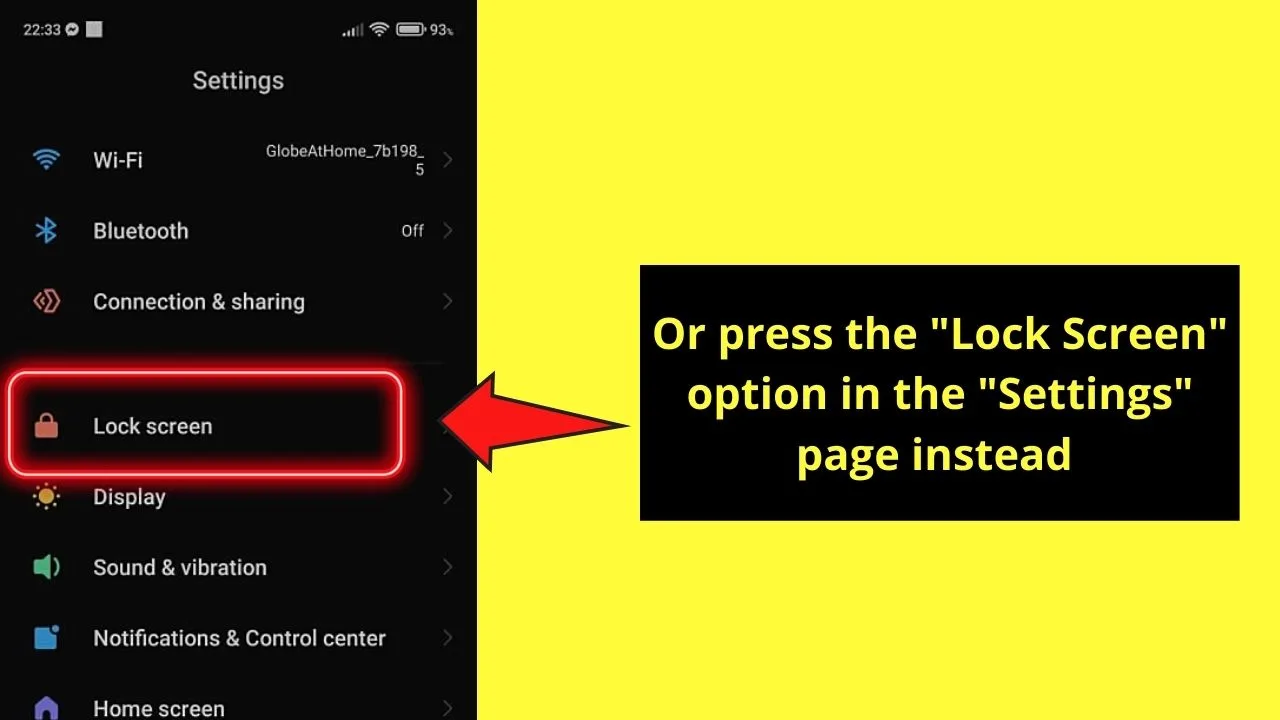
Step 3: On the “Advanced Features” page, locate “Motions and Gestures.”
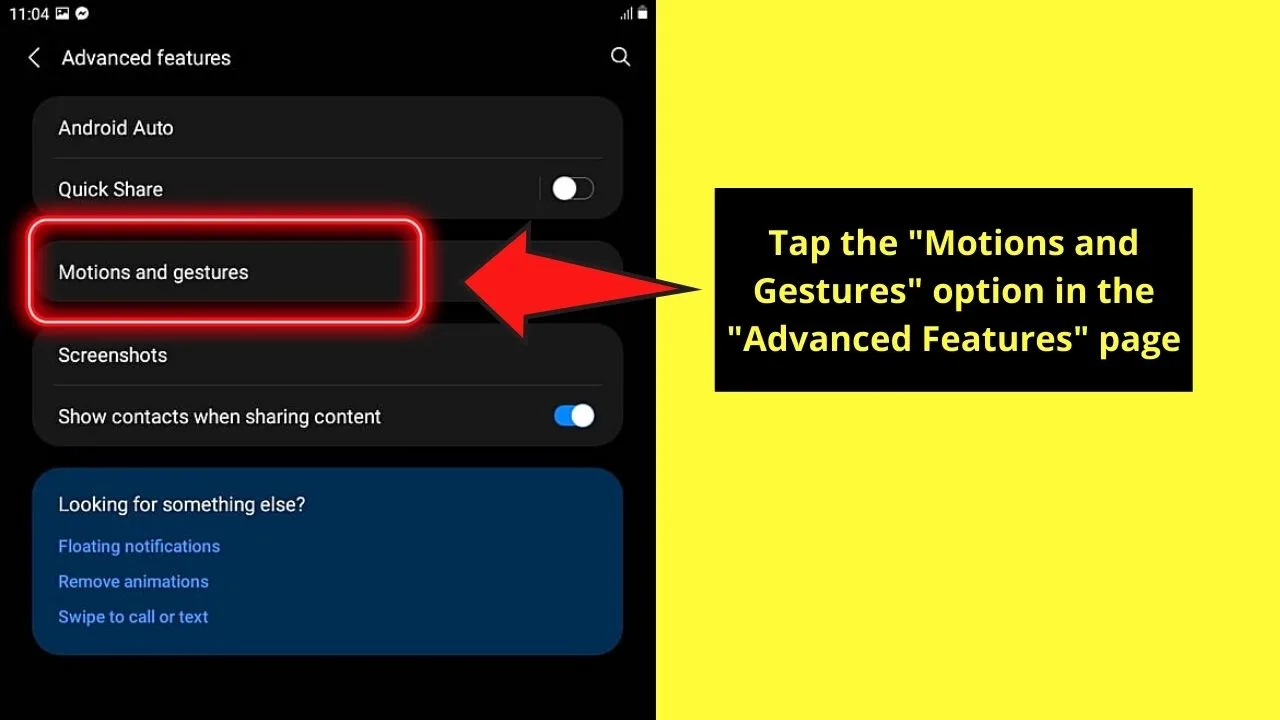
Step 4: On the “Motions and Gestures” page, find the “Double-Tap to turn off screen” among the list of features.
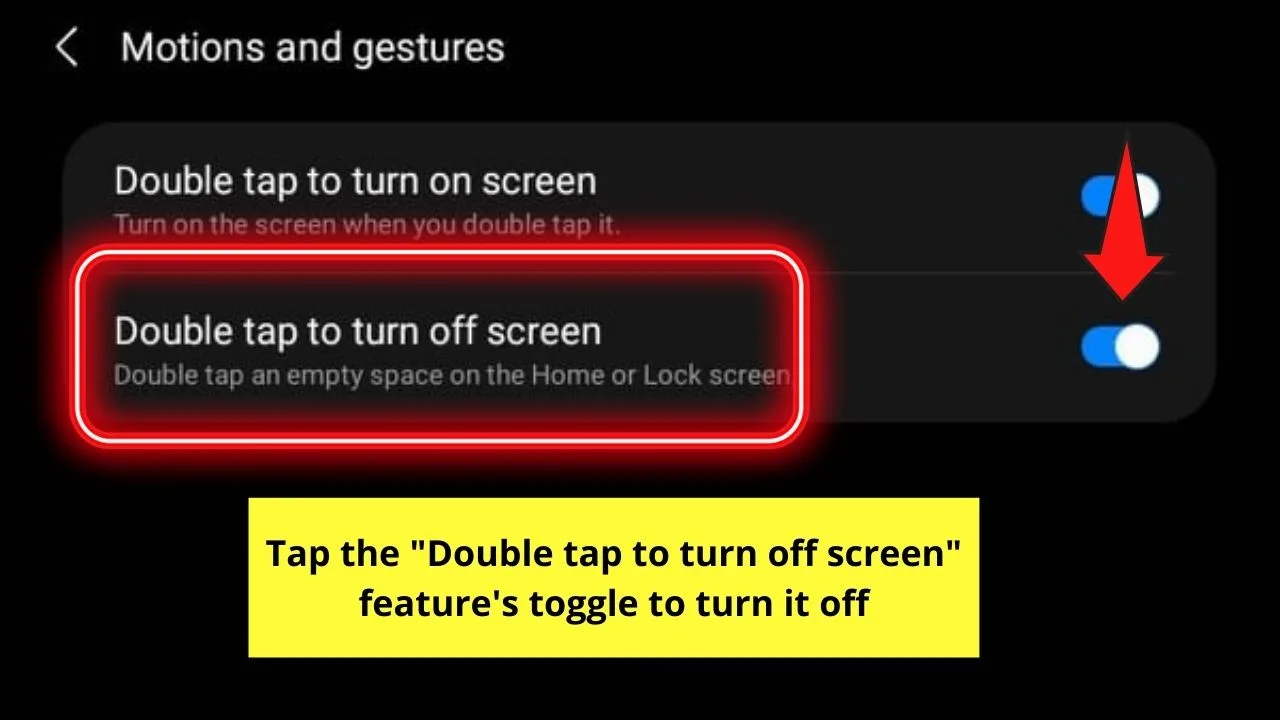
After locating it, press once on the toggle beside it to turn it off.
You’ll know you’ve successfully turned it off if the button appears gray instead of blue.
If, however, you’re following the “Lock Screen” path, swipe up until you see the “Double tap to wake or turn off screen when device is locked” feature.
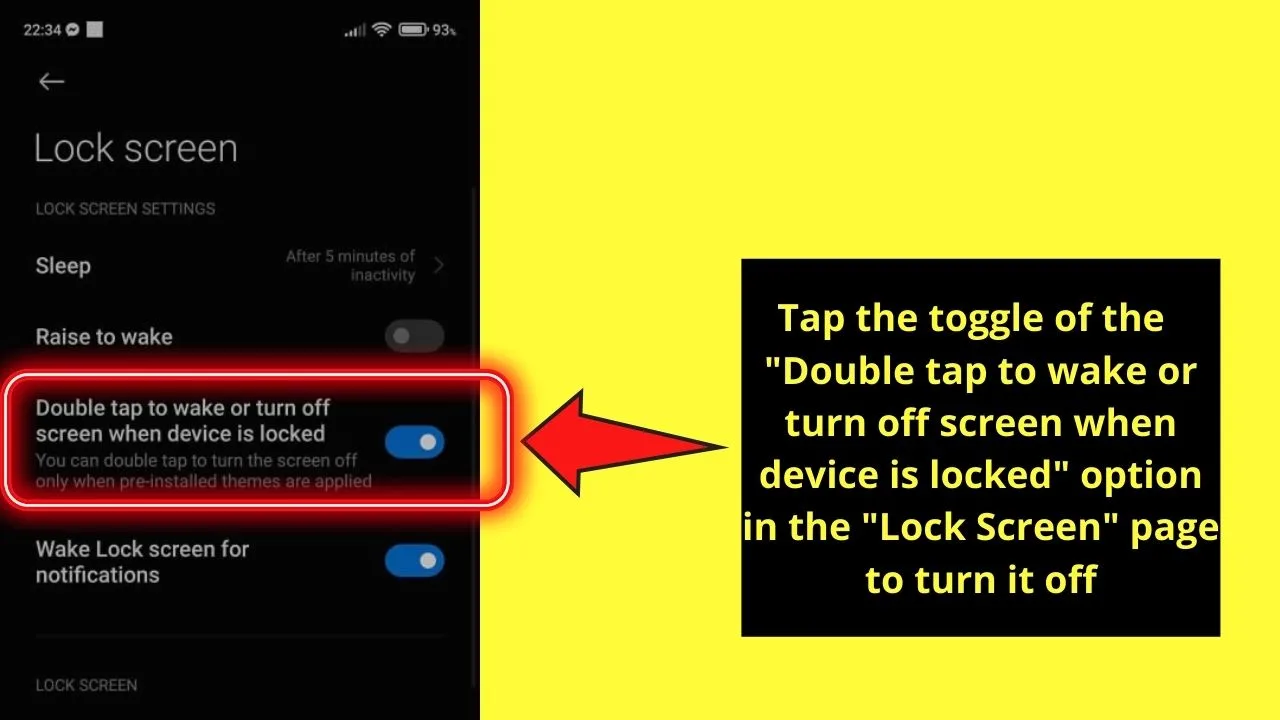
Then, just tap the toggle once to turn the feature off.
Like in the first method, you’ll know if you’ve successfully turned the double tap feature off if the button appears gray instead of blue.
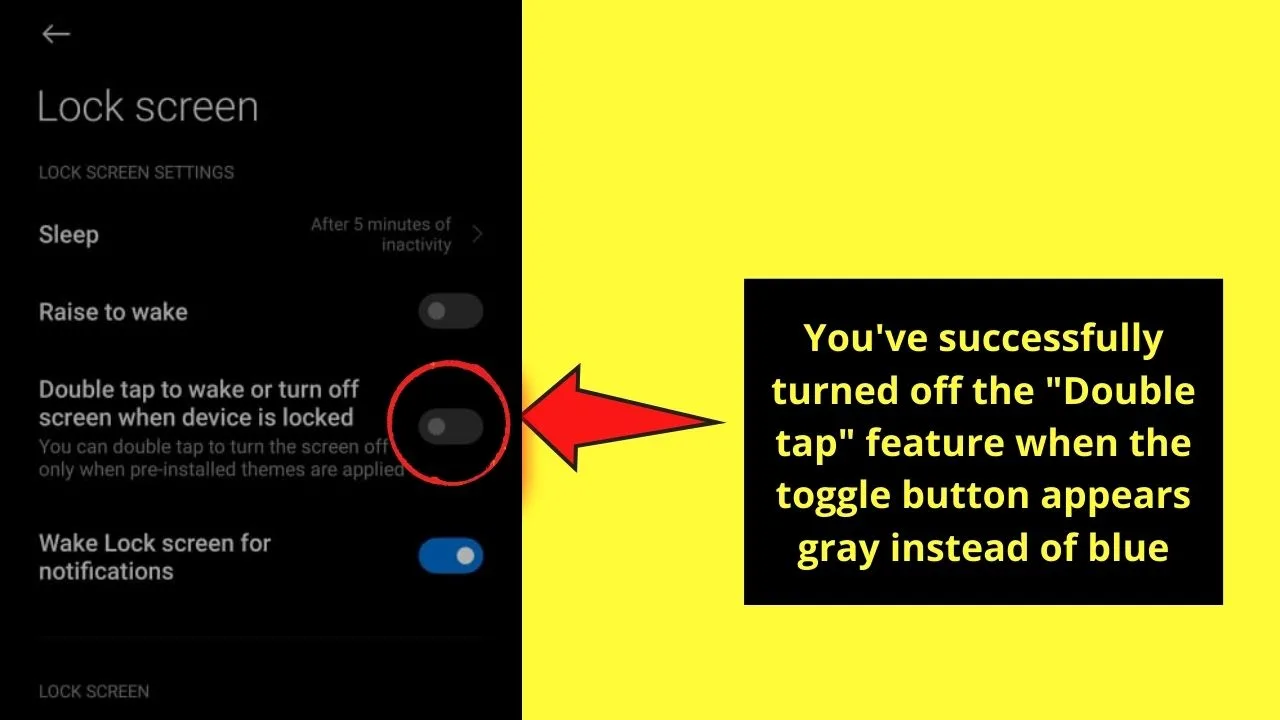
If, however, you’re having trouble searching for the double tap feature on your Android device, use the search bar on the “Settings” page instead.
Just type “Double tap” in the search bar to find out in what category this feature’s placed. If “double tap” reveals nothing, try searching for “gesture”.
And, with those 4 simple steps, you’ve turned off the double tap feature on your Android device without the need to install a third-party app.
Now that you’ve turned off the double tap feature on your Android device, might as well turn off the Auto caps feature, right?
How to remove double tap on Infinix
As previously mentioned, not all Android phones run on the stock version of the Android Operating System.
With most brands, searching for “double tap” reveals the location to make the customization that you want.
That works if the custom version of the Android OS mentions “double tap” in the settings. Not all brands do.
One such brand is the popular Infinix smartphone brand. The custom Android software on Infinix handsets is XOS with the latest releases running XOS version 10.6.
XOS is a heavily customized version of Android, adding some awesome functionality.
In the process of customizing the OS, many of the features that Android users are used to having, now have different names and are located in different areas in the menu.
As the XOS version is a closed-source model, some customizations require rooting the device.
Removing the double tap feature can be done on Infinix phones without rooting the handset.
The only difference on Infinix phones is that “double tap” on the custom XOS is called “Tapping wake”.
How to disable “tapping wake” on Infinix smartphones
- Go to the “Settings” menu
- Scroll down and tap on “Action and Gesture”
- The first option is “Tapping wake” > toggle it off
When it is toggled off, the double tap is disabled. To turn the screen on, you will need to tap the power button.
How to turn off double tap on Motorola
Some Motorola phones run the stock version of Android, while others have a customized version such as the LineageOS installed.
If searching through the settings does not reveal a “double tap” function, look for “tap to wake”.
- Launch your “Settings” menu
- Tap “Display” settings
- Tap “Advanced”
- Scroll down and toggle off “tap to wake”.
How to disable double tap on Samsung
Samsung phones have two settings that activate double-tap.
One is purely a motions and gestures settings to wake your phone when you double-tap the screen.
The other is an accessibility feature requiring double-tapping and two-finger scrolling.
To disable the feature that wakes your phone when the screen is tapped twice, follow these steps to turn it off.
- Launch the “Settings” application
- Tap on “Advanced features”
- Tap on “Motions and gestures”
- Toggle off the slider for “Double tap to turn off screen”.
How to turn off two-finger swipe on Samsung
If you find yourself having to double-tap to get your phone to do anything, it is likely that the Samsung TalkBack feature has been turned on.
On Samsung phones, the Google Voice Assistant is part of the Samsung TalkBack feature.
Double tap and two-finger scrolling are both motion gestures that are required when using TalkBack
To disable two-finger scrolling, the TalkBack feature needs to be turned off.
- Go to settings
- Scroll down (using two fingers) and double-tap on “Accessibility”
- Double tap on “TalkBack”
- Double tap on the “On” slider to toggle TalkBack off
- Double tap on “Turn off” at the bottom of the screen to disable the feature.
Once TalkBack is turned off, single-finger swipe gestures will work again.
Frequently Asked Questions about How to Turn Off Double Tap on Android
How can I locate the double tap feature on my Android device if I can’t find it with the method mentioned above?
If you can’t find the double tap feature on your Android device, open the “Settings” page and use the search bar feature instead. The search results showing the double tap feature will then appear on the list below.
How do I turn off the double tap feature when my device is operating on Android 12 OS?
If you’re using a device operating on Android 12, the process of turning off the double-tap feature is slightly different. To do so, open “Settings,” > “System” >“Gestures” > “Quick Tap.” Then, tap the “Use Quick Tap” slider once to turn it off. The button will then appear gray.

Hey guys! It’s me, Marcel, aka Maschi. On MaschiTuts, it’s all about tutorials! No matter the topic of the article, the goal always remains the same: Providing you guys with the most in-depth and helpful tutorials!