If you’re tired or too busy to send text messages manually, you can make a voice message instead on WhatsApp.
WhatsApp’s voice message feature gives users the flexibility to express anything too complex for text messages.
But how do you save WhatsApp voice messages on the iPhone if you want a backup copy?
How to Save WhatsApp Voice Messages on the iPhone
To save WhatsApp Voice Messages on the iPhone, follow these steps:
- Press the “Chats” button
- Choose the chat that contains the voice message you’ll save
- Long tap on the voice message
- Tap the “Forward” option
- Press “Share”
- Swipe up and choose “Save to Files”
- Tap “Save”
- Swipe up on the iPhone’s home screen to make a search bar appear
- Type “Files” in the search field and tap the “Files” icon
- Press the audio file to listen to the voice message you saved
Do note that if you have installed WhatsApp on your Android phone, you have to log out from that account first before using the same number on the iPhone.
Then follow these steps to save WhatsApp voice messages on the iPhone.
Step 1: Press the “Chats” button
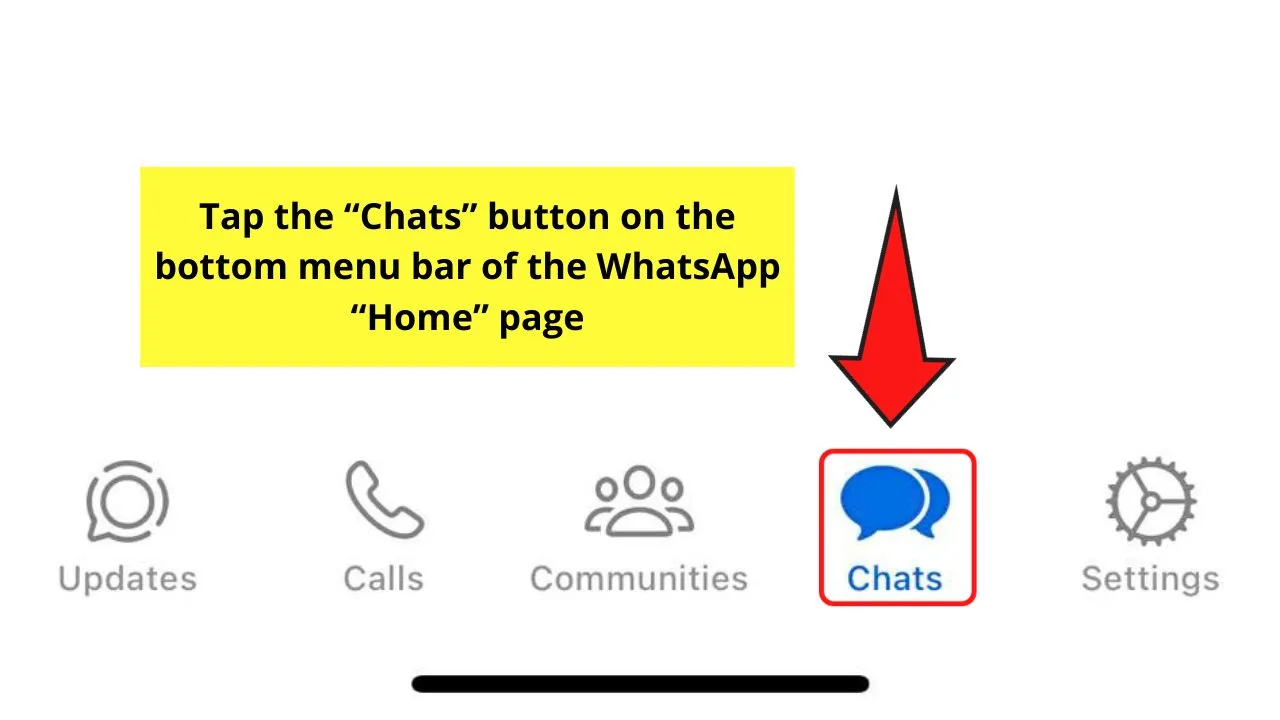
This is the fourth button you’ll see on the bottom menu of the WhatsApp “Home” page. You should now see all the chat messages you have received.
Step 2: Choose the chat that contains the voice message you want to save
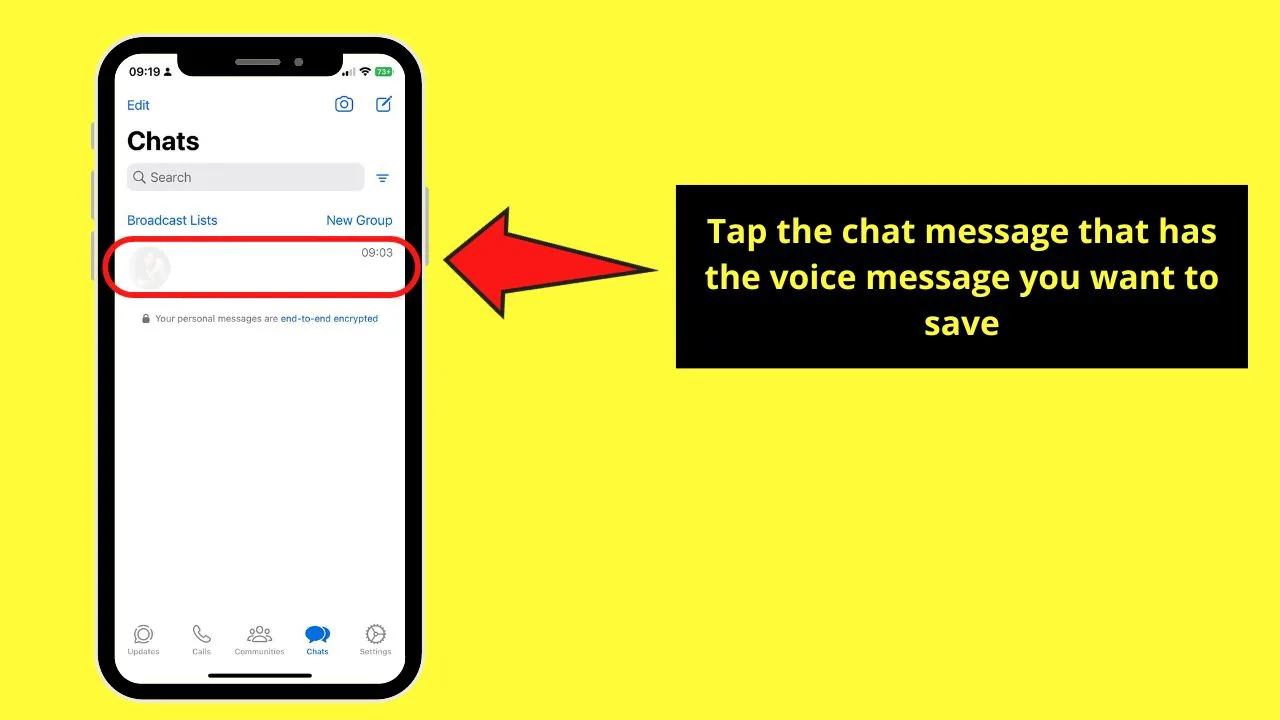
You only have to tap once on that chat message to enter the room. Once inside, swipe up to find the voice message you’ll save.
If there are many voice messages in the chat room, you can tap on each of them so you can listen.
Step 3: Long tap on the voice message
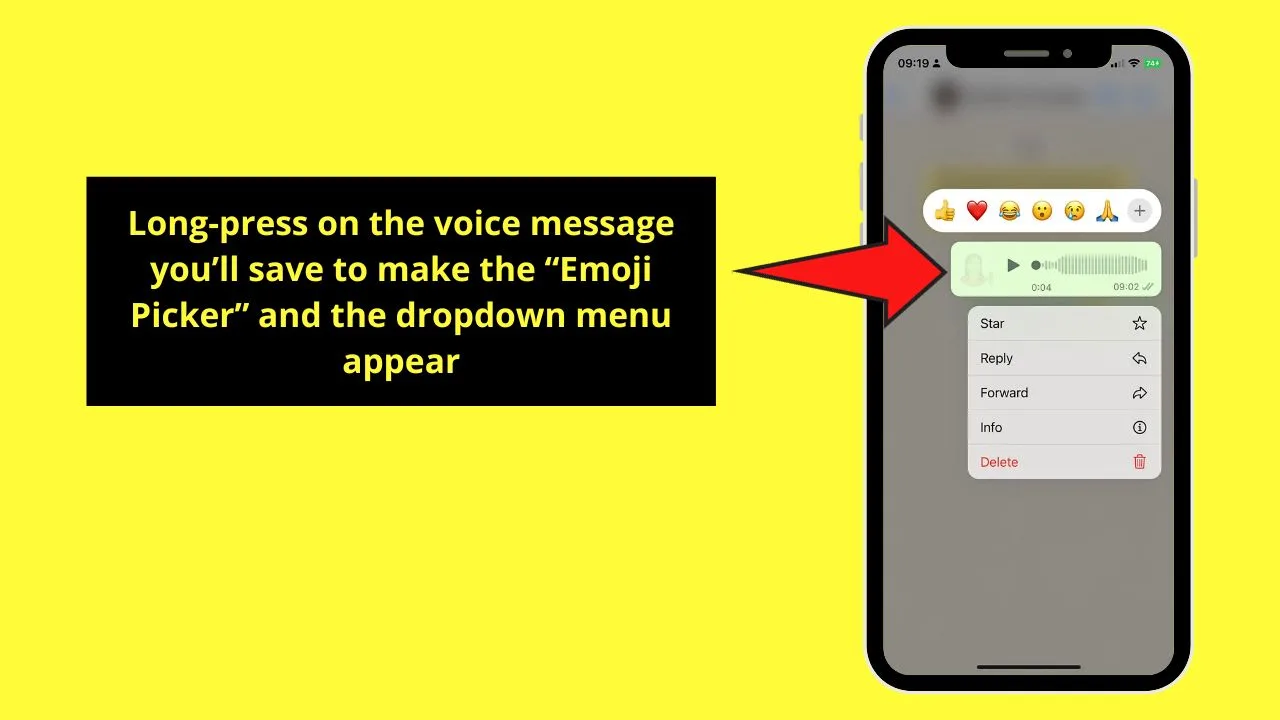
This will make the “Emoji Picker” and a dropdown menu open above and below the voice message respectively.
Step 4: Tap the “Forward” option

This is the third option found on the dropdown menu. However, we won’t forward the voice message to another recipient.
We’re only pressing “Forward” as the option for saving the voice message is found here.
Step 5: Press “Share”
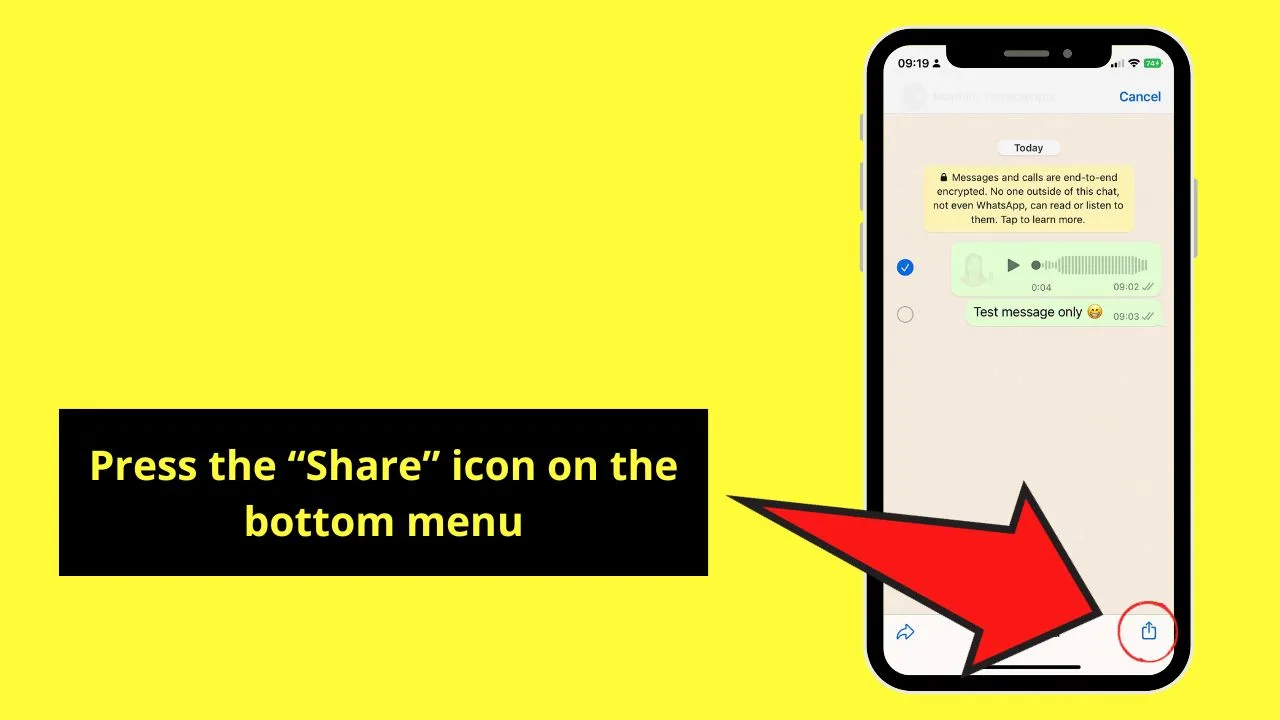
This is the button you’ll find on the lower right of the WhatsApp screen. It takes the shape of an upward-pointing arrow enclosed in a square.
Step 6: Swipe up and choose “Save to Files”
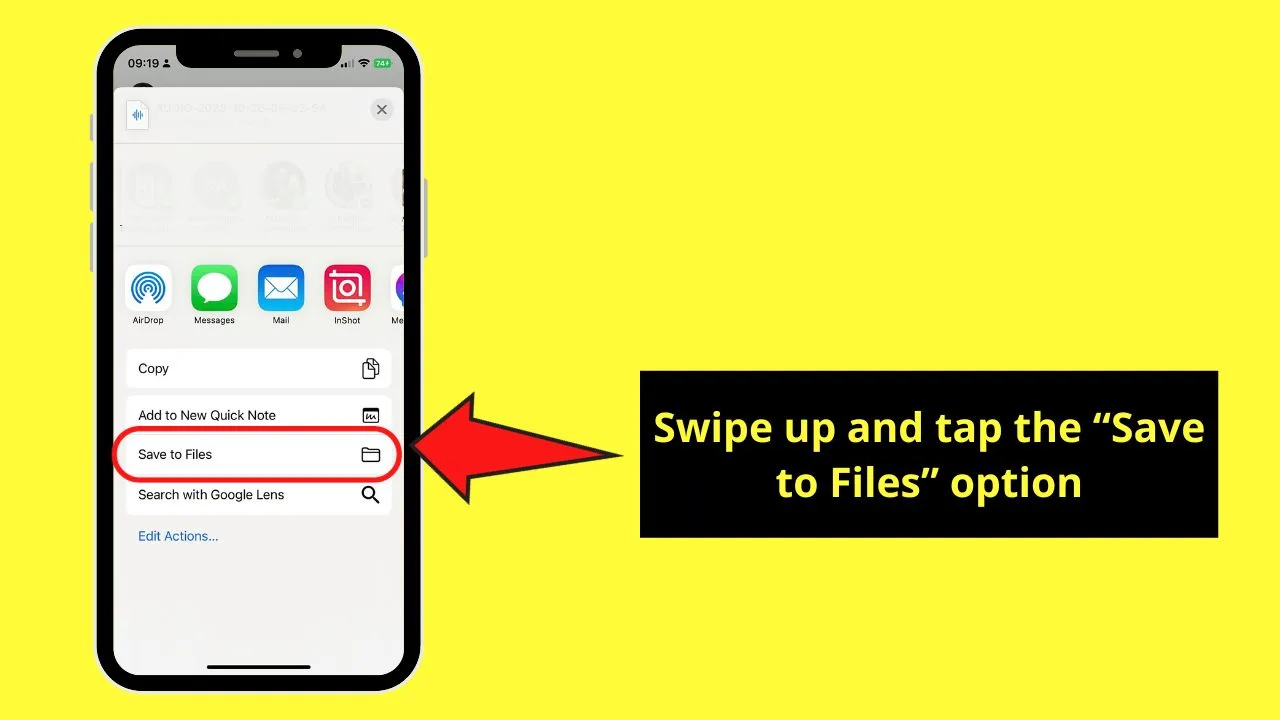
You’ll find this option between “Add to New Quick Note” and “Search with Google Lens.”
The “Downloads” page then opens, showing you the other audio files saved in that folder.
You can then rename the audio file for easier locating later.
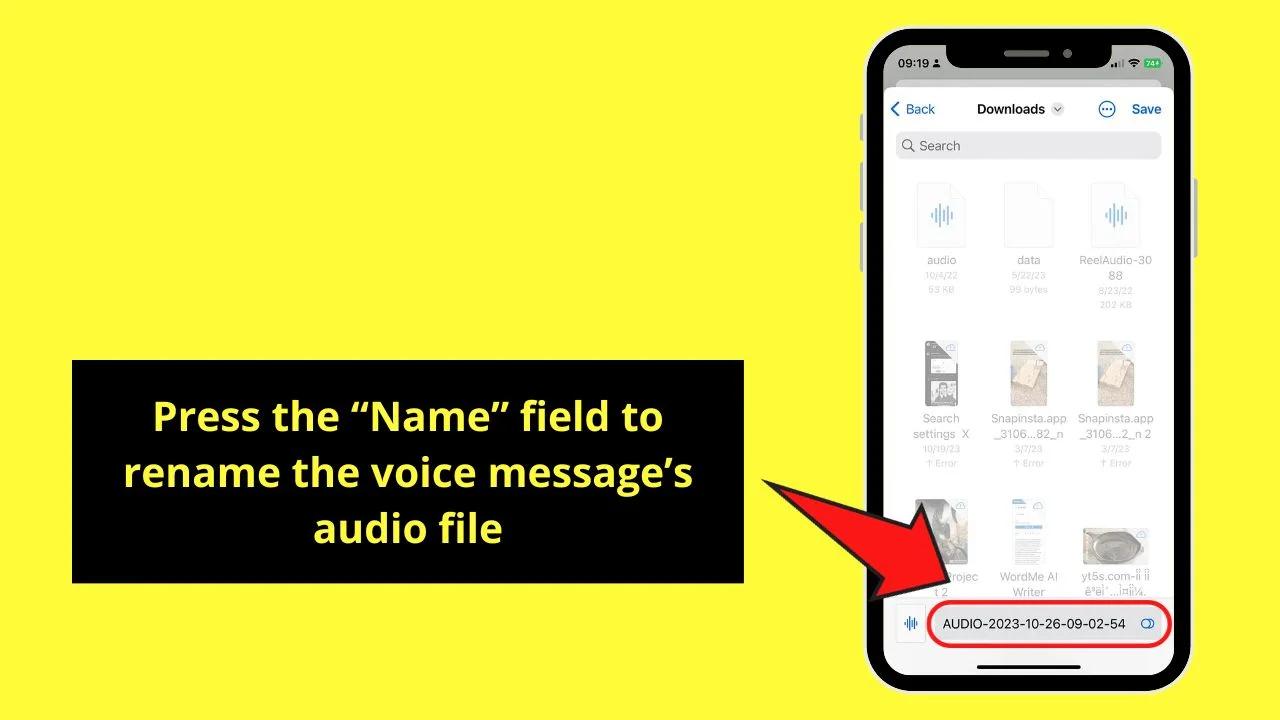
Step 7: Tap “Save”
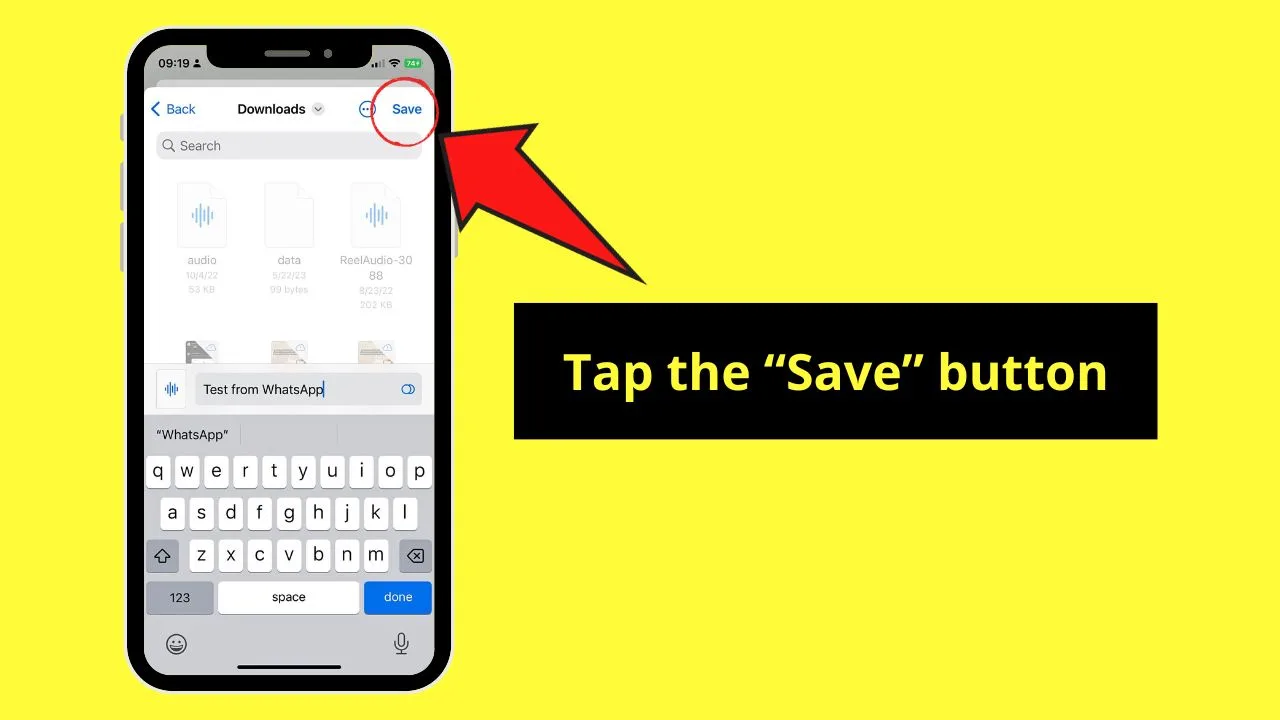
You’ll find this button on the upper right corner of the “Downloads” page.
Then close the WhatsApp app.
Step 8: Swipe up on the iPhone’s home screen to make a search bar appear
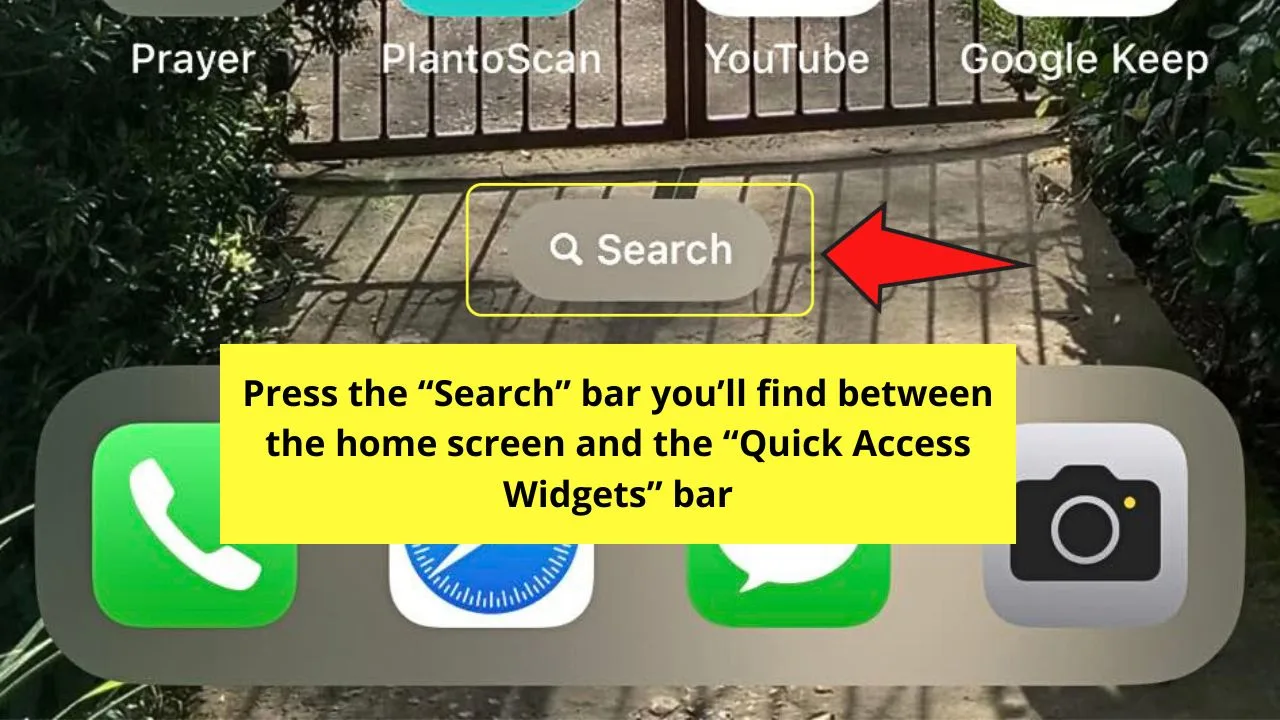
You’ll find this search bar between the home screen icons and the “Quick Access widgets” bar.
If you don’t see this from the get-go, try swiping upwards a few more times until you see it (usually you only need 3).
Step 9: Type “Files” in the search field and tap the “Files” icon
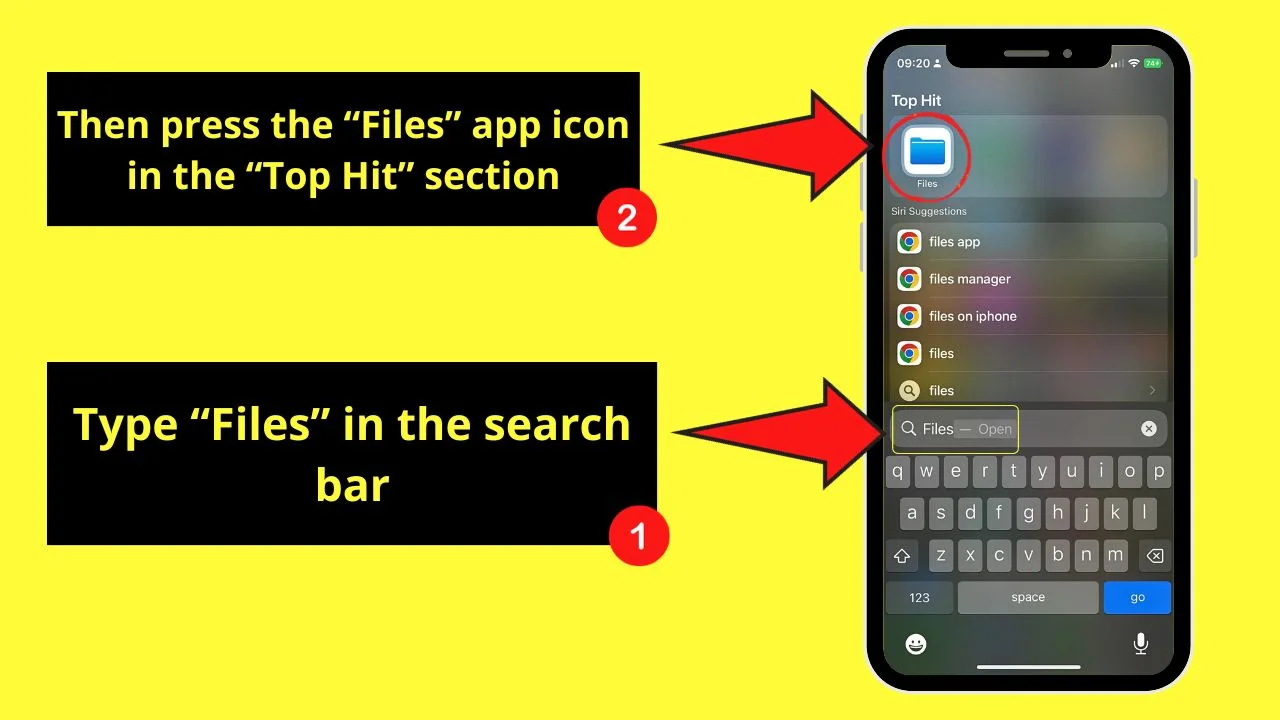
You will then see the “Files” app icon in the “Top Hit” section. Tap to open it.
Step 10: Press the audio file to listen to the voice message you saved
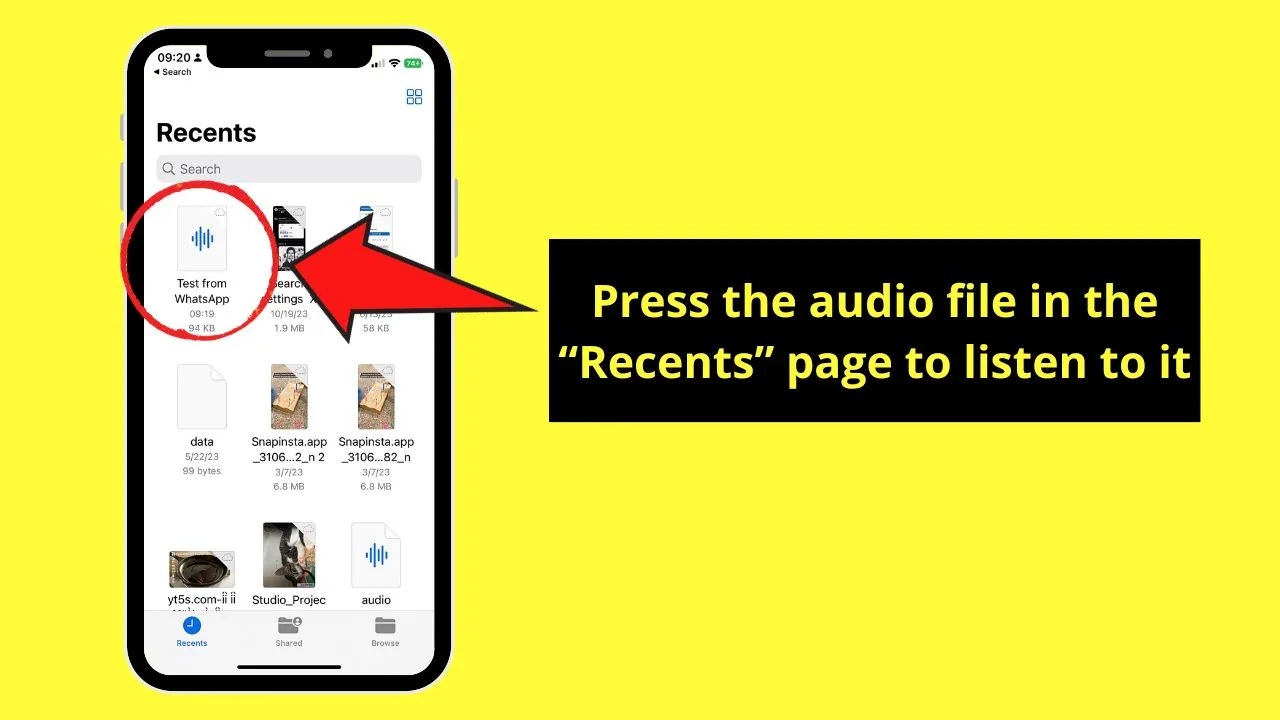
Usually, you will immediately see the “Recents” section. But if you’re not, simply tap the “Recents” icon on the bottom menu bar.
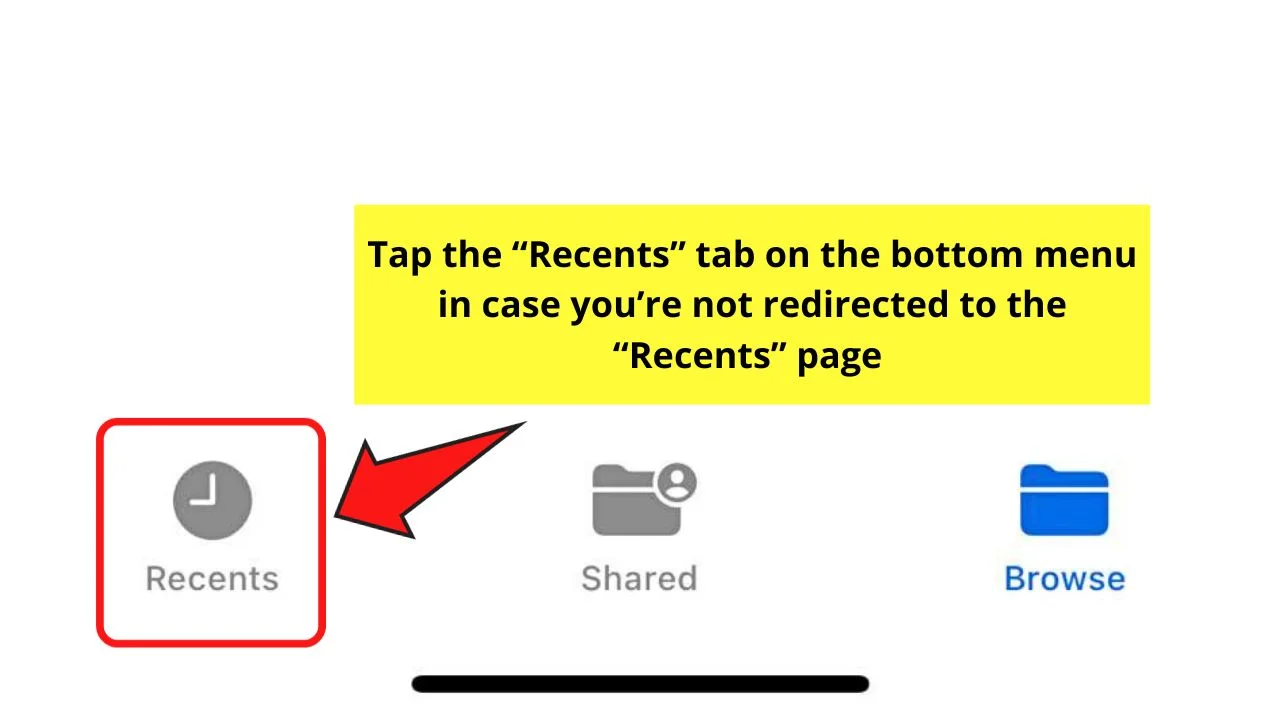
Then find the WhatsApp voice message audio file. Usually, the most recently saved files are found at the topmost part of the “Recents” page.
If you can’t find it, tap the “Sort” button and choose from the sort options available.
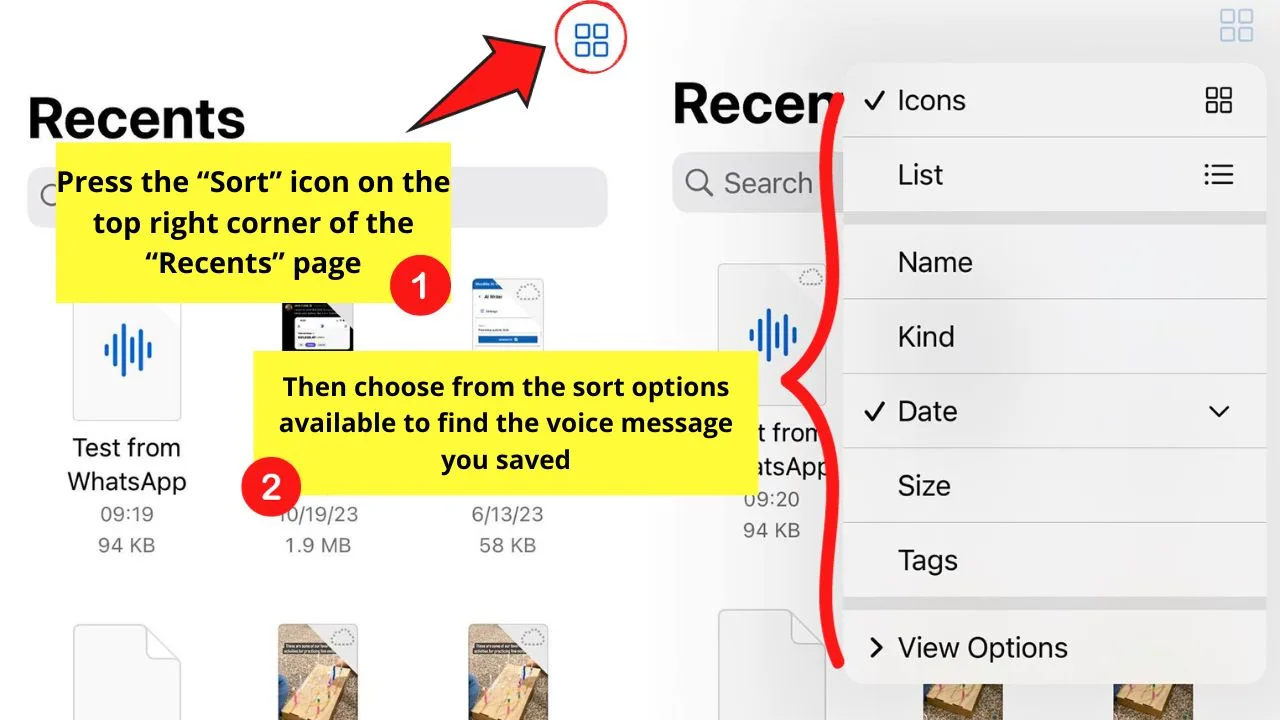
Once you find the WhatsApp voice message audio file, tap on it and press “Play.” Then choose the “Done” button to exit from the “Player” page.
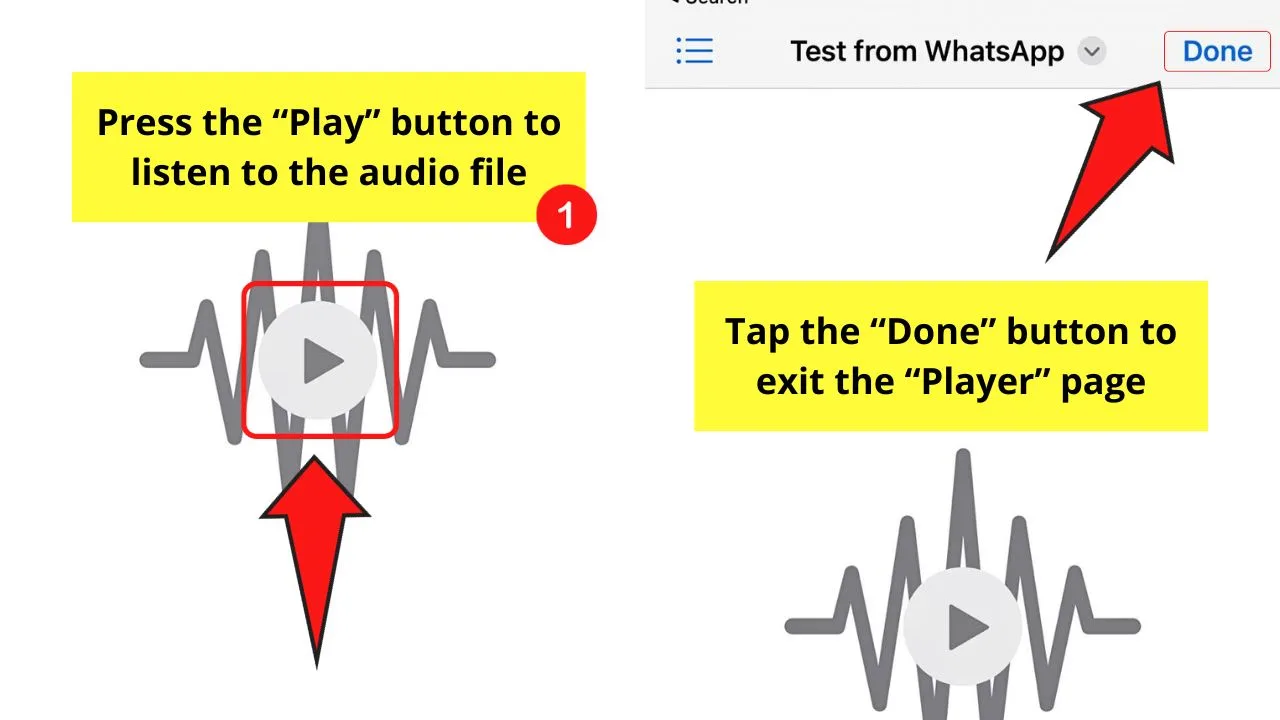
Now that you know how to save WhatsApp voice messages on an iPhone, you don’t have to worry about not having a backup.
And while you’re at it, you might want to declutter your chats and delete WhatsApp images from a laptop.
Frequently Asked Questions about How to Save WhatsApp Voice Messages on the iPhone
Are there alternative ways of saving WhatsApp voice messages if you don’t want to download them?
If you don’t want to download WhatsApp voice messages as audio files, you can forward them as an attachment to your preferred email. You can also export the chat, which is great for saving more than one voice message. Lastly, you can back up the voice messages to your iCloud.
Where are the voice messages from your WhatsApp account saved?
Voice messages saved from your WhatsApp account are saved as audio files to your iPhone. And as “saving” means “downloading,” you’ll find the voice message in the “Files” folder under “Recents.” The most recent files are found at the top of the page.
Can you save WhatsApp voice messages as MP3 files?
You can save WhatsApp voice messages as MP3 files. But to do this, you have to convert the audio files using third-party audio converters. This way, they’ll be converted to MP3 format.
How do you send voice messages when using WhatsApp on an iPhone?
To send a voice message on WhatsApp on an iPhone, press and hold the “Video” icon on the lower right of the “Chat” field. This will convert the “Video recorder” to an “Audio recorder.” Then press on the microphone icon and record your voicemail. Once done, tap the green checkmark to send it.

Hey guys! It’s me, Marcel, aka Maschi. On MaschiTuts, it’s all about tutorials! No matter the topic of the article, the goal always remains the same: Providing you guys with the most in-depth and helpful tutorials!


