Most, if not all, people love working with Canva due to its ease of usage.
But, if you’re working with a team, one of the criteria for an excellent graphic design tool is the ease of collaboration with other members.
While it indeed is easy to create a team in Canva, how about leaving one?
How to Leave a Canva Team
To leave a team in Canva, follow these steps:
- Sign in into your Canva account
- Click your “Profile” icon
- Select “Account Settings”
- Click the “Team Details” tab
- Select the “Leave Team” button
- Click the “Leave Team” button to confirm leaving the Canva team
In the previous Canva versions, you cannot remove yourself from the team if you’re only a member.
At that time, you can only contact your team leader or administrator to remove you from the team.
However, with the recent changes, the Canva team has already added this option. This makes it easier for members to leave a Canva team when they are no longer a part of a project.
After you have logged into your account, proceed with these steps:
Step 1: Sign in into your Canva account
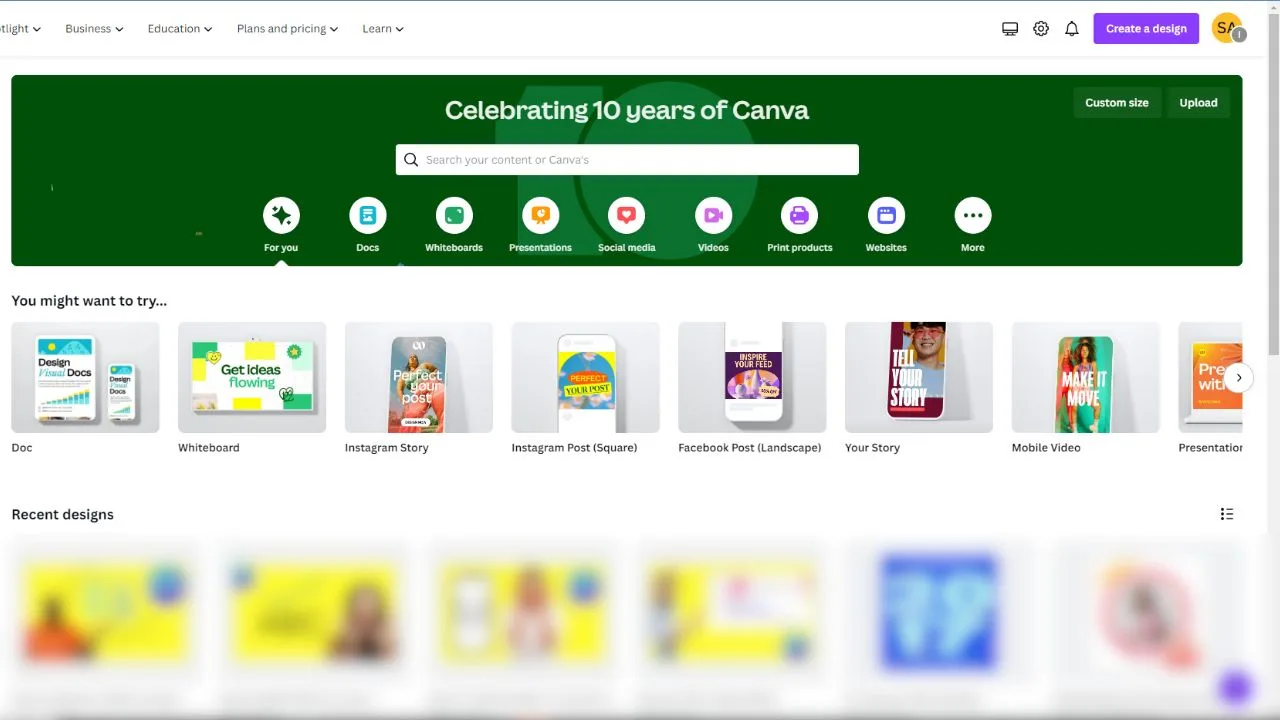
Canva’s “Home” page then appears on the screen.
Step 2: Select your “Profile” icon
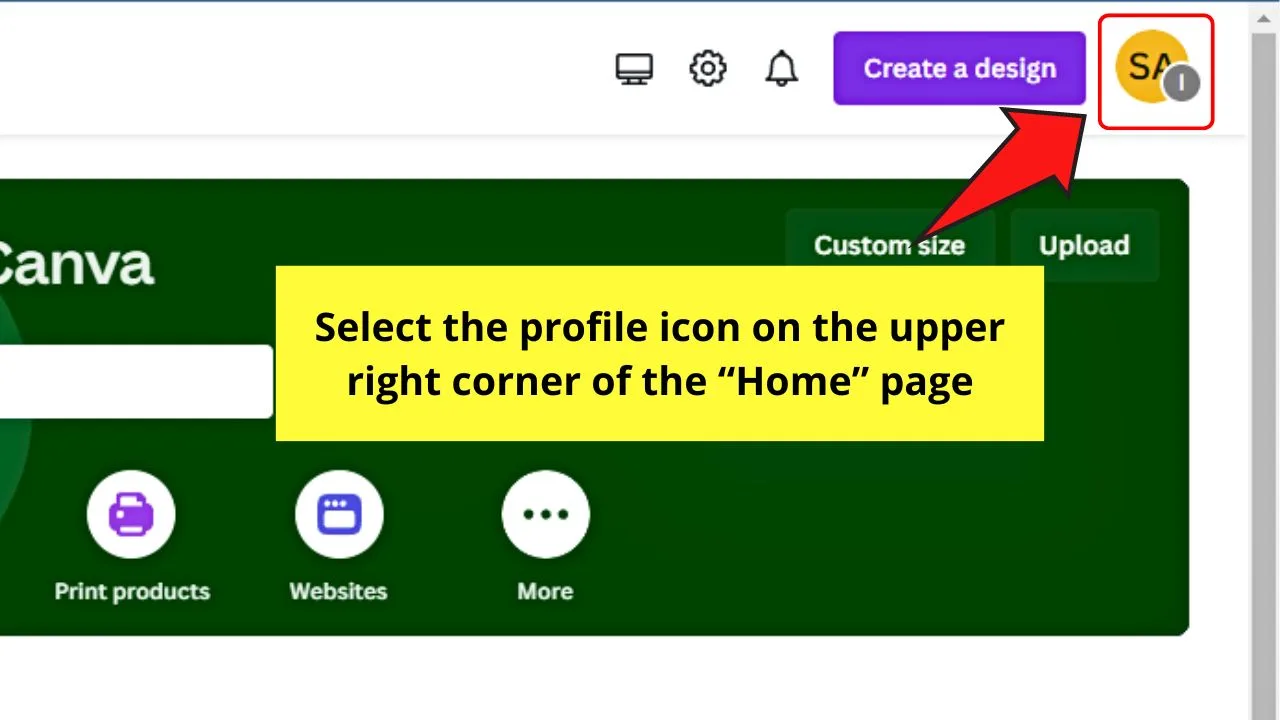
This is the circular icon on the upper right of Canva’s “Home” page. You’ll also see the initials of the team you’re in inside a smaller circle.
A dropdown menu then appears.
Step 3: Select the “Account Settings” option
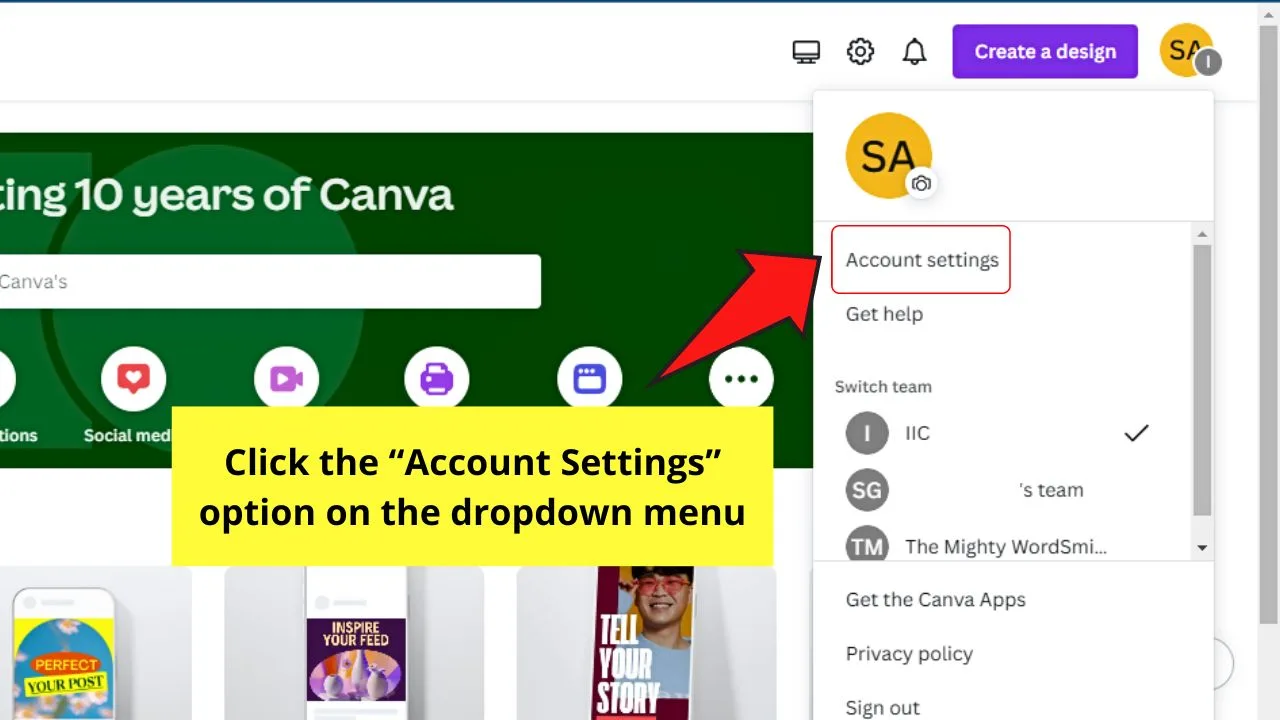
This is the dropdown menu’s first option.
Step 4: Click “Team Details”
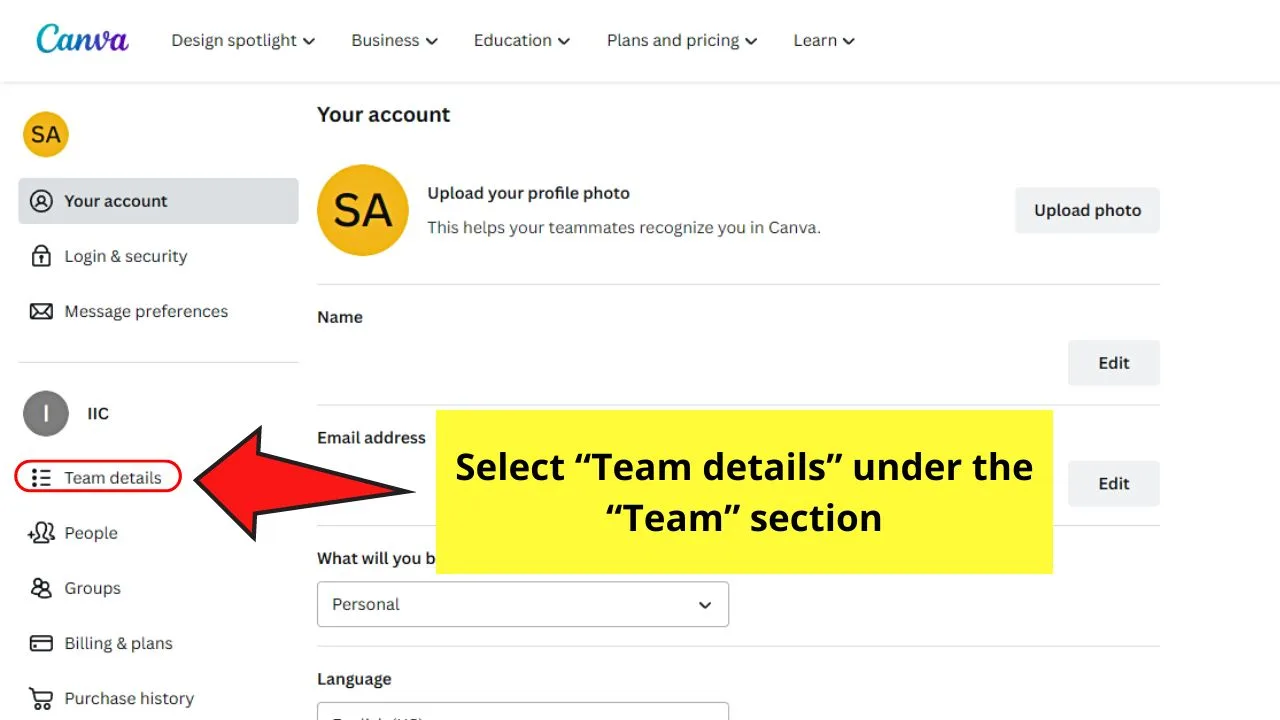
This is the first option under the team name. You’ll then see all the pertinent information related to your team — name and description.
Step 5: Select the “Leave Team” button
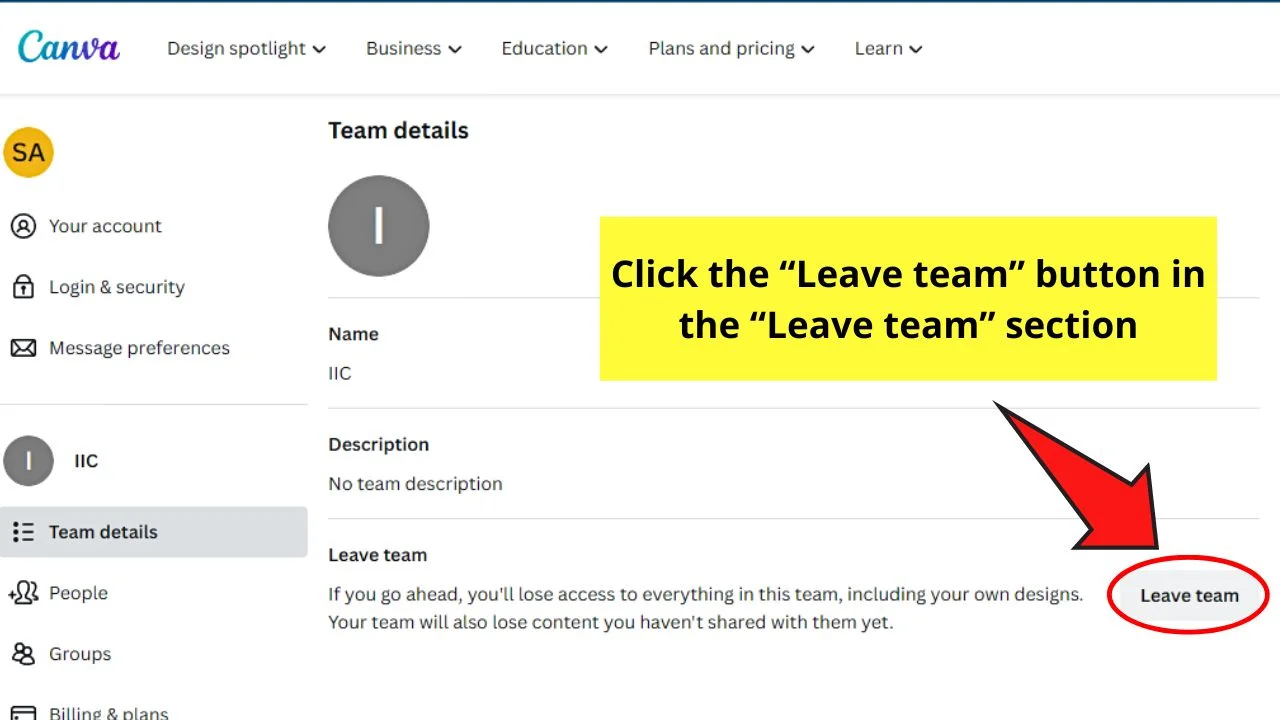
You’ll see this option on the rightmost side of the “Leave Team” group.
But before you proceed, make sure you have read Canva’s “warning” on what will happen once you leave the group.
That warning information tells you that you’ll lose access to the team’s resources, including the designs you created.
If you have created content and didn’t share it with the team, the other members would lose access to it.
To proceed, click the “Leave Team” button, opening a pop-out window.
Step 6: Click the “Leave Team” button
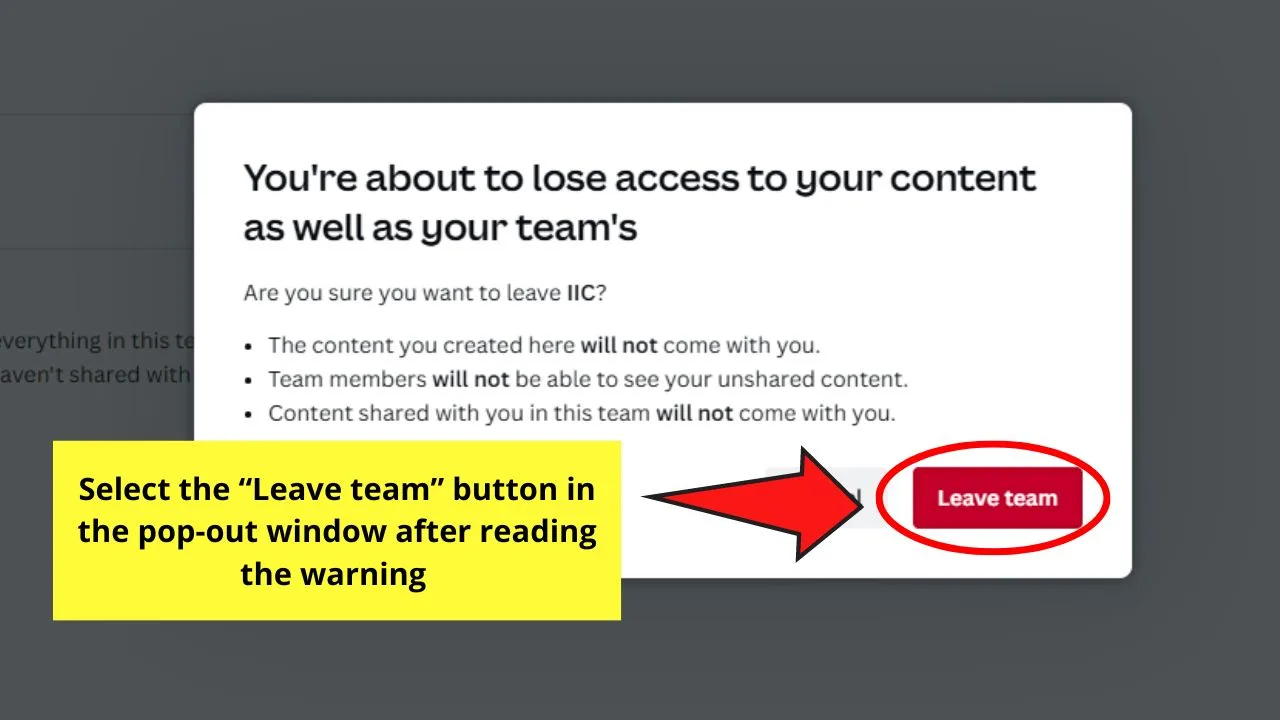
Selecting this button confirms your decision to leave the Canva team you’re currently in. But before you click the said button, Canva will ask you if you’re sure about leaving the team.
Then you’ll see a bulleted list of what happens when you do leave the team.
Again, you won’t have access to the designs you created within the team.
Your team members also won’t see or even edit the designs you created if you haven’t shared those with them.
Lastly, you won’t have access to any content shared by your colleagues.
If these “warnings” don’t sound that bad to you, click “Leave team.” You’re then taken back to the Canva “Home” page.
You’ll also see a notification announcing that you have left that Canva team.
How to Remove Someone from Your Very Own Canva Team
If you’re the team leader or administrator of that particular Canva team, you can remove members of the team.
To do this, follow the steps below:
Step 1: Click the “Profile” icon
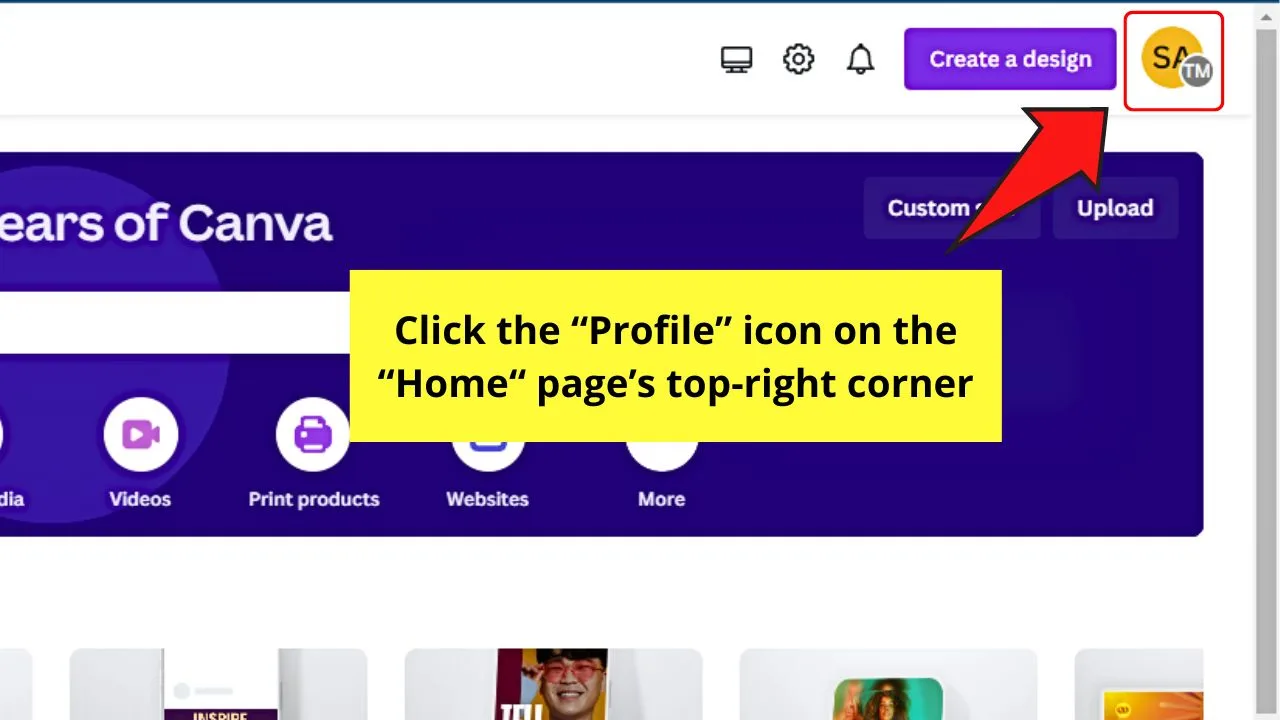
You’ll find this on the top right corner of the Canva “Home” page.
Step 2: Select the “Account Settings” option
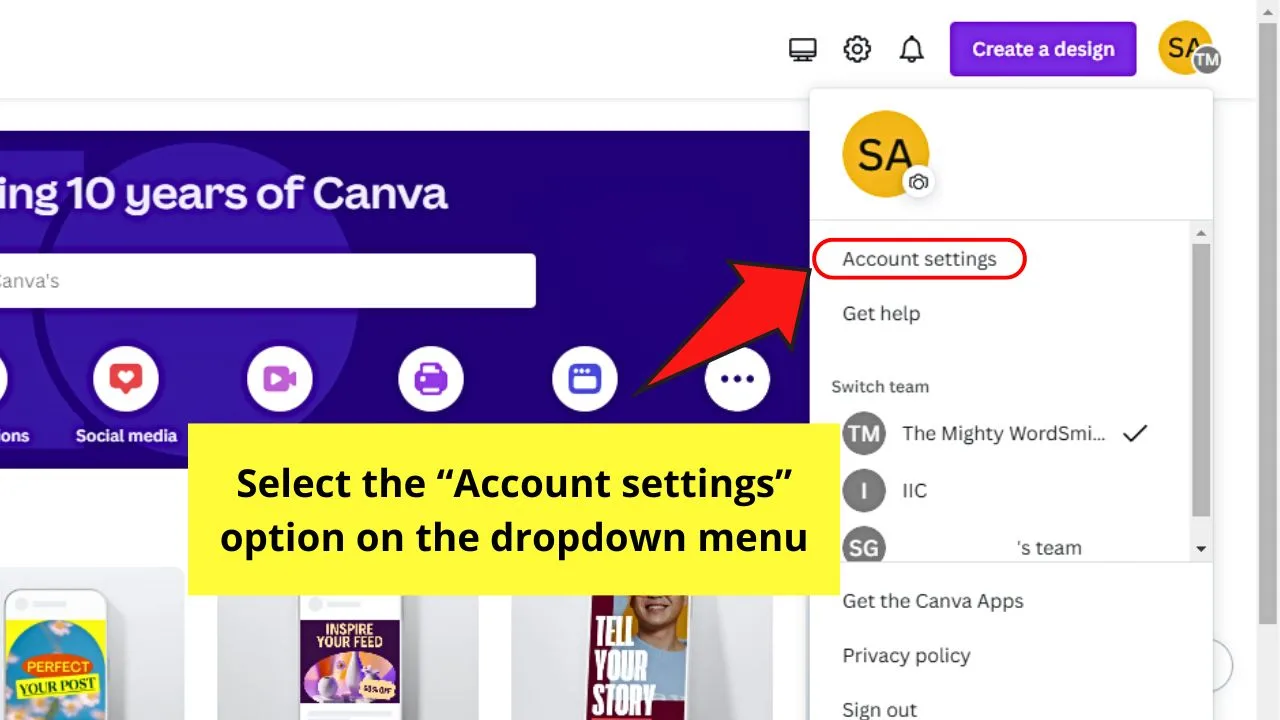
This is the first entry after your profile picture on the dropdown menu.
Step 3: Click “People”
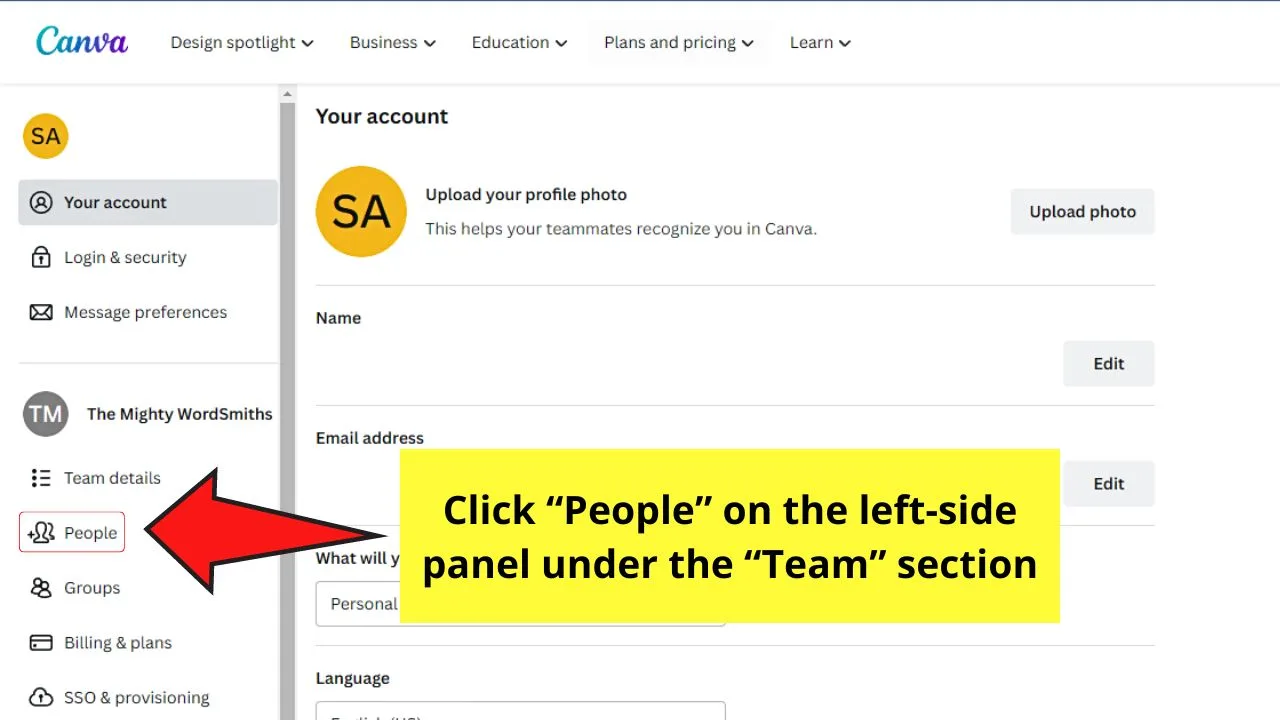
This is the second option you’ll find under the “Team” section, between “Team Details” and “Groups.
Step 4: Click the “Down” button to the right of the team member’s role and select “Remove from team”
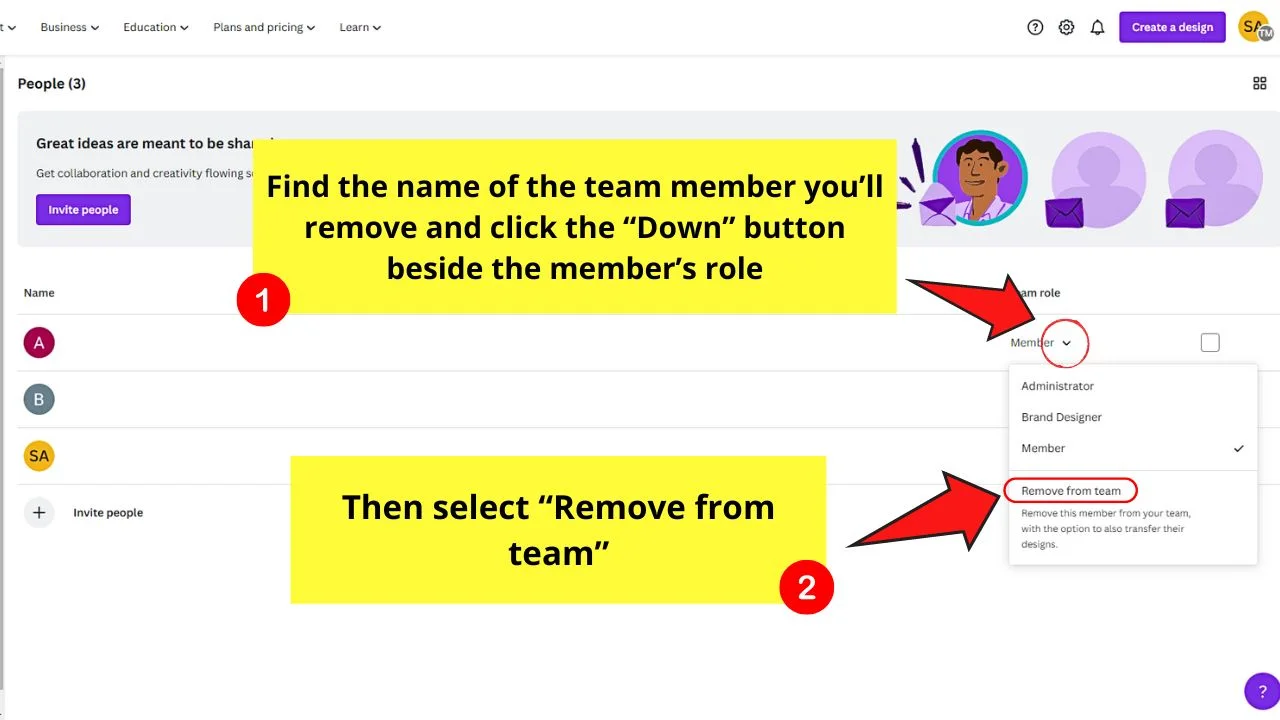
After clicking that button, a dialog box will appear asking you if you’re sure to remove that member from the team.
If yes, then click the “Remove from team” button.
How to Leave a Canva Team by Changing Your Email Address: An Alternative Method
Though Canva has already added a “Leave Group” button, there is an alternate way of leaving a team. You only have to change the email connected to Canva to achieve this feat.
After logging into your Canva account, proceed with these steps:
Step 1: Select the Canva team name
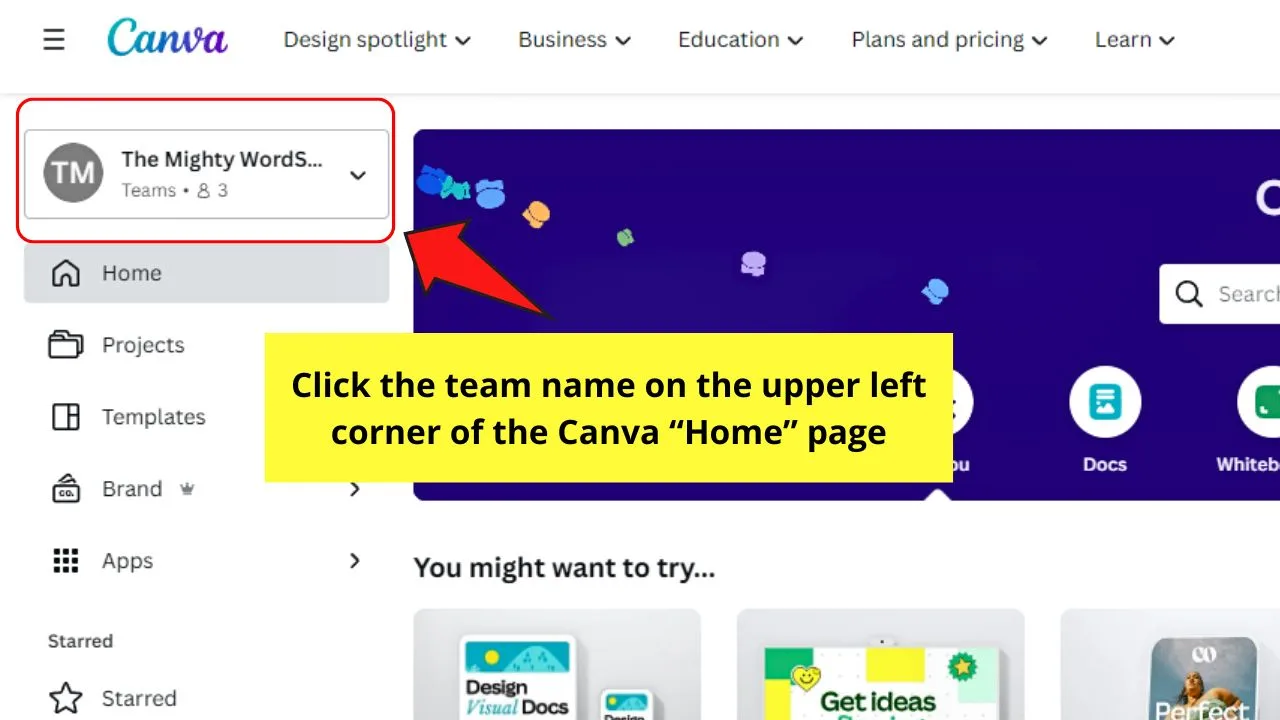
This is the option on the upper left of the Canva “Home” page.
You’ll not only see the team’s name but also the number of members on that team.
Step 2: Select “Your Account”
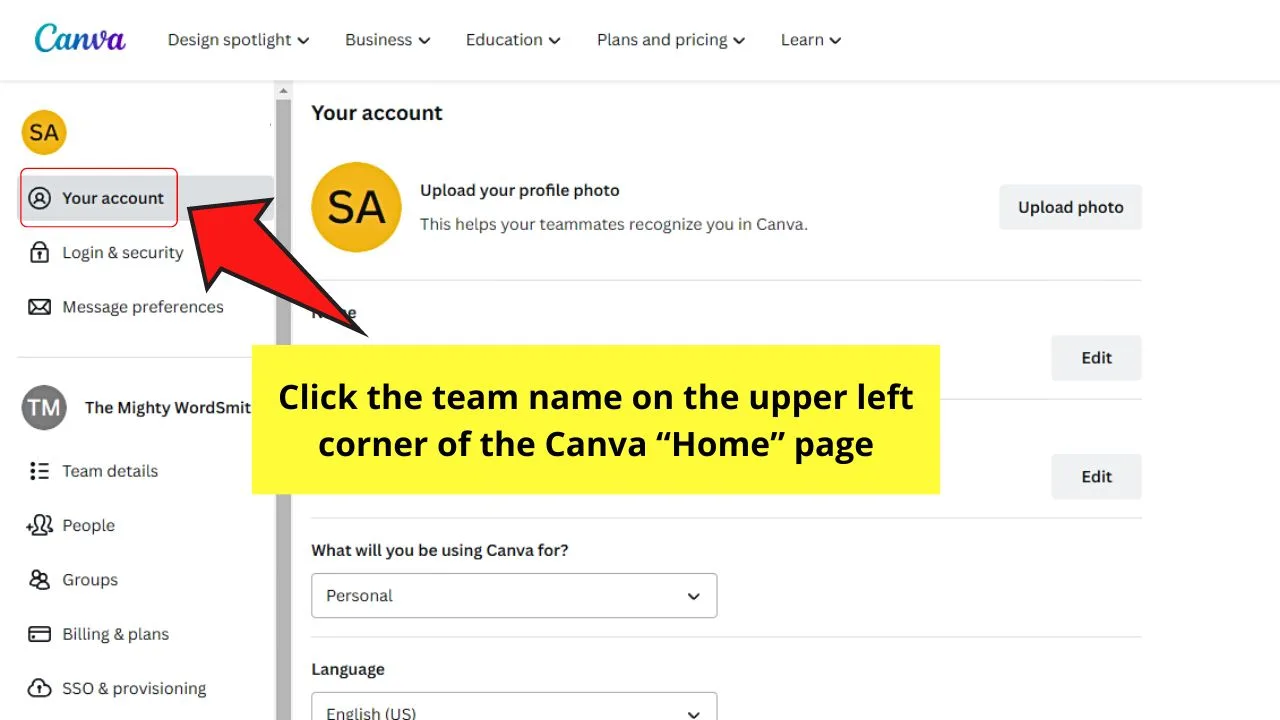
This is the tab opened by default after selecting the “Team Name.”
Step 3: Click the “Edit” button of the “Email address” section
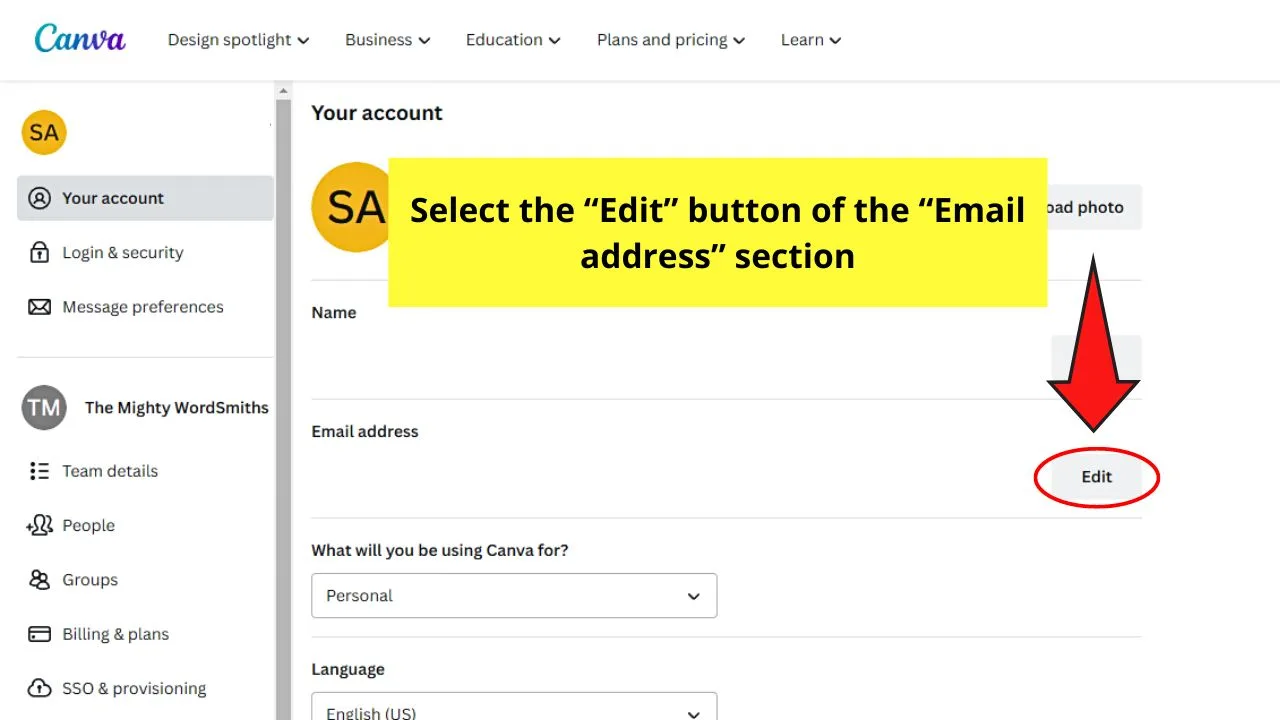
You can then change the email address you’re connecting with Canva.
Step 4: Select the “Save” button
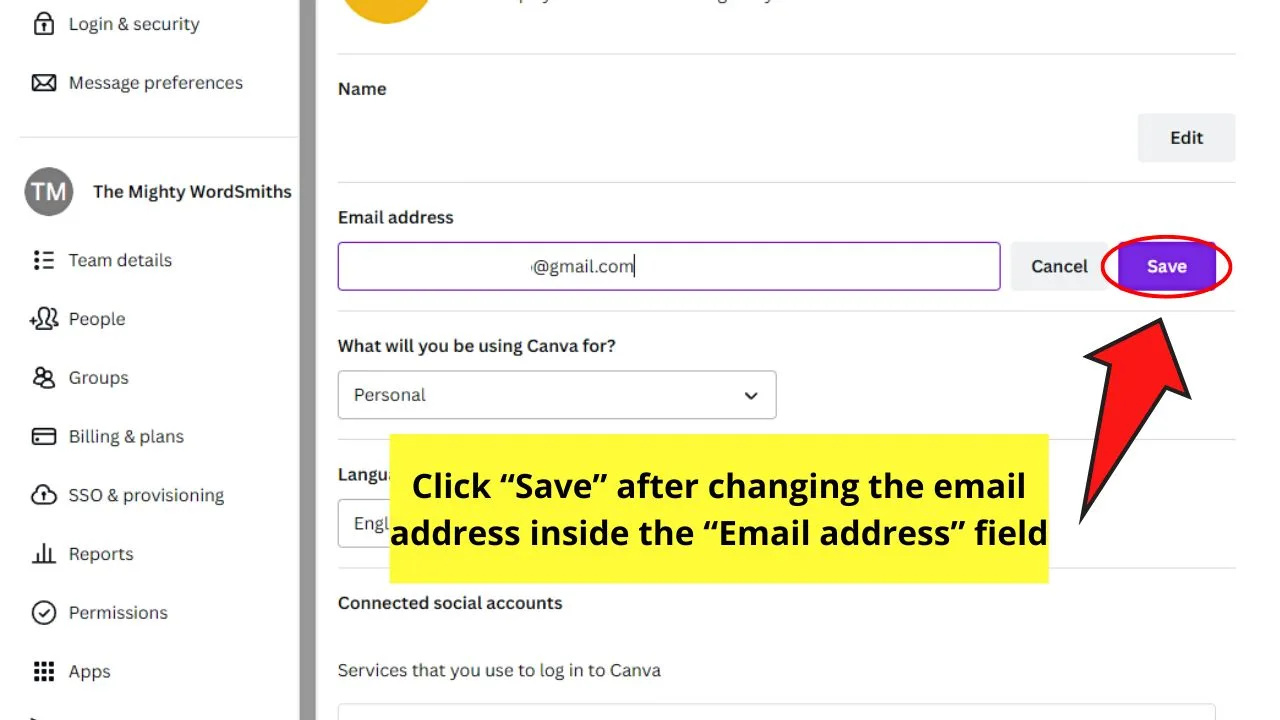
This step will finalize you leaving the Canva team. You’ll then receive an email to authenticate this new email you’re using.
Once done, log out and log in to your Canva account. This resets your Canva account’s settings.
Pretty simple, right?
Remember the steps mentioned here, and you’ll have a hassle-free journey with Canva.
Frequently Asked Questions about How to Leave a Canva Team
How will you leave a Canva team if you’re a team owner?
To leave a team once you’re the owner, you have to transfer its ownership. To do this, you need to change the account email address to the new owner’s email address. Simply tap on the Account Settings option and encode the new email address that’s not linked to any Canva account.
What can a team owner do that an administrator can’t?
A team owner and administrator have the same access and abilities in terms of editing brand kits, brand control, publishing templates, and scheduling posts through the content planner. However, only a team owner can create and delete the team.
Can you take over another person’s Canva team?
It’s possible to become a Canva team’s new owner. You first need to ask the original owner for access to the team. If you can’t contact them, then seek help from your HR or IT department for access to the owner’s email account.

Hey guys! It’s me, Marcel, aka Maschi. On MaschiTuts, it’s all about tutorials! No matter the topic of the article, the goal always remains the same: Providing you guys with the most in-depth and helpful tutorials!


