One way of knowing how popular your post on Instagram is is by checking the number of likes for that post. The more likes (and views) that post gets, it’s more popular.
If you’re using Instagram to promote a product, sometimes the number of likes doesn’t equate to sales. In short, even if your post gets a million likes, it doesn’t convert to more sales.
Sometimes, you may also simply want to focus more on the content rather than the post’s popularity.
No matter your reason, it’s a relief that Instagram has added a feature allowing users to hide likes on their posts.
But, you should know first whether you want to hide the likes on your posts or that of others’ posts before you can proceed.
How to Hide Likes on Other Instagram Posts
- Press the “Profile” icon
- Tap the hamburger menu on the “Profile” page
- Choose “Settings” on the menu
- Tap “Privacy” on the “Settings” page
- Locate and press “Posts”
- Tap the toggle for “Hide Posts”
Though it might seem that hiding likes on Instagram is counter-intuitive, it helps you have better mental health.
If you do this, you’ll have more time to focus on the content and engage in the comments rather than keep track of the like count.
Here are the juicy details on hiding likes on IG posts.
Step 1: Tap the “Profile” icon
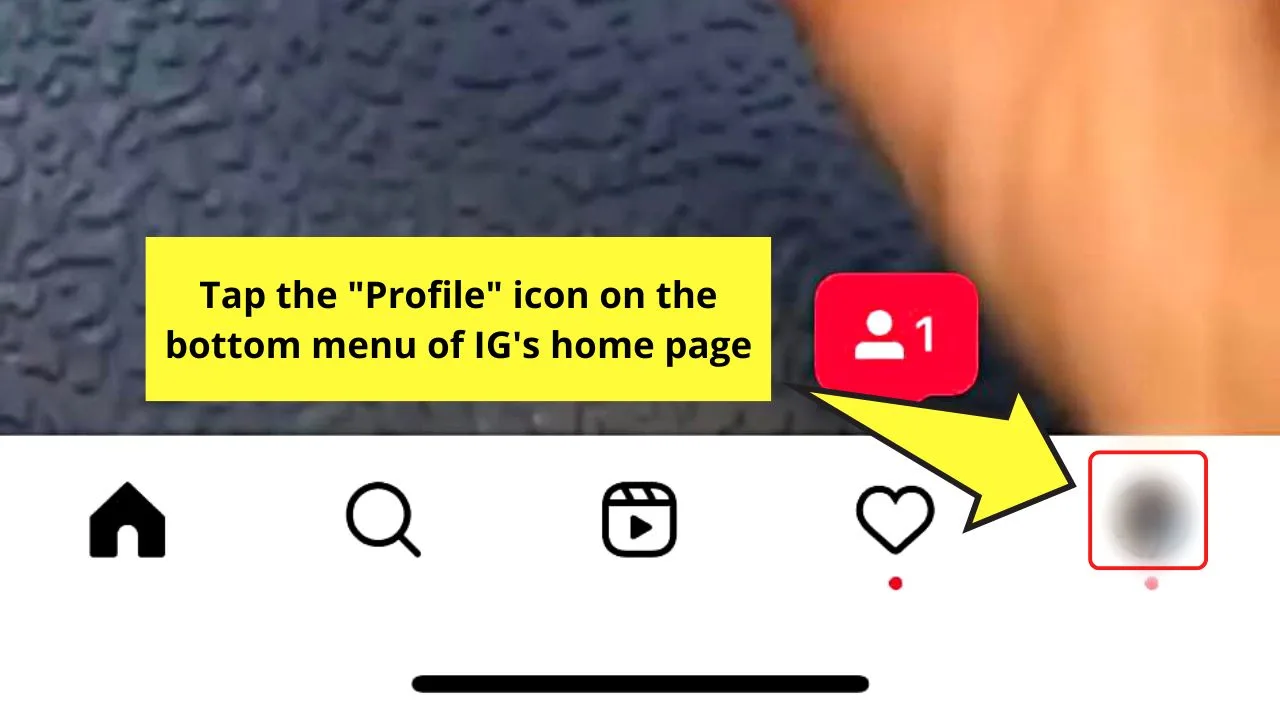
You’ll find this on the bottom right of Instagram’s home page.
Step 2: Press the hamburger menu
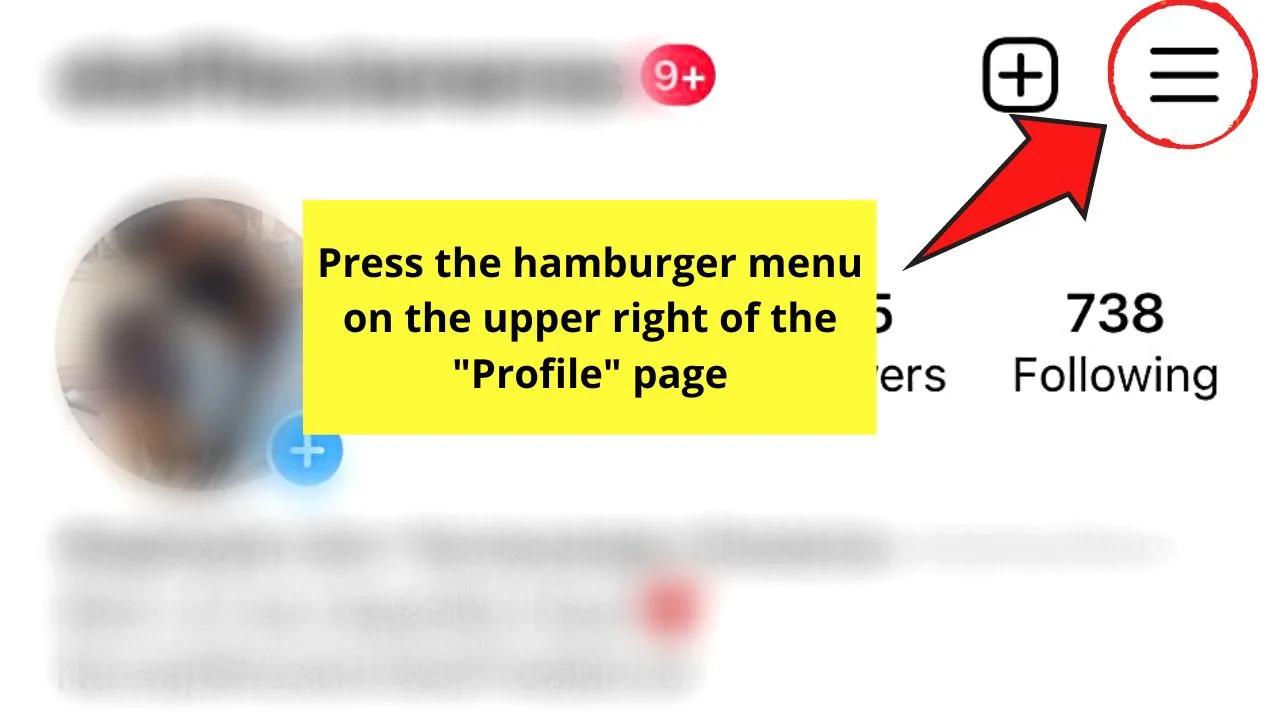
This button appears as 3 horizontal lines stacked on top of each other on the upper right of your “Profile” page.
Step 3: Choose the “Settings” option
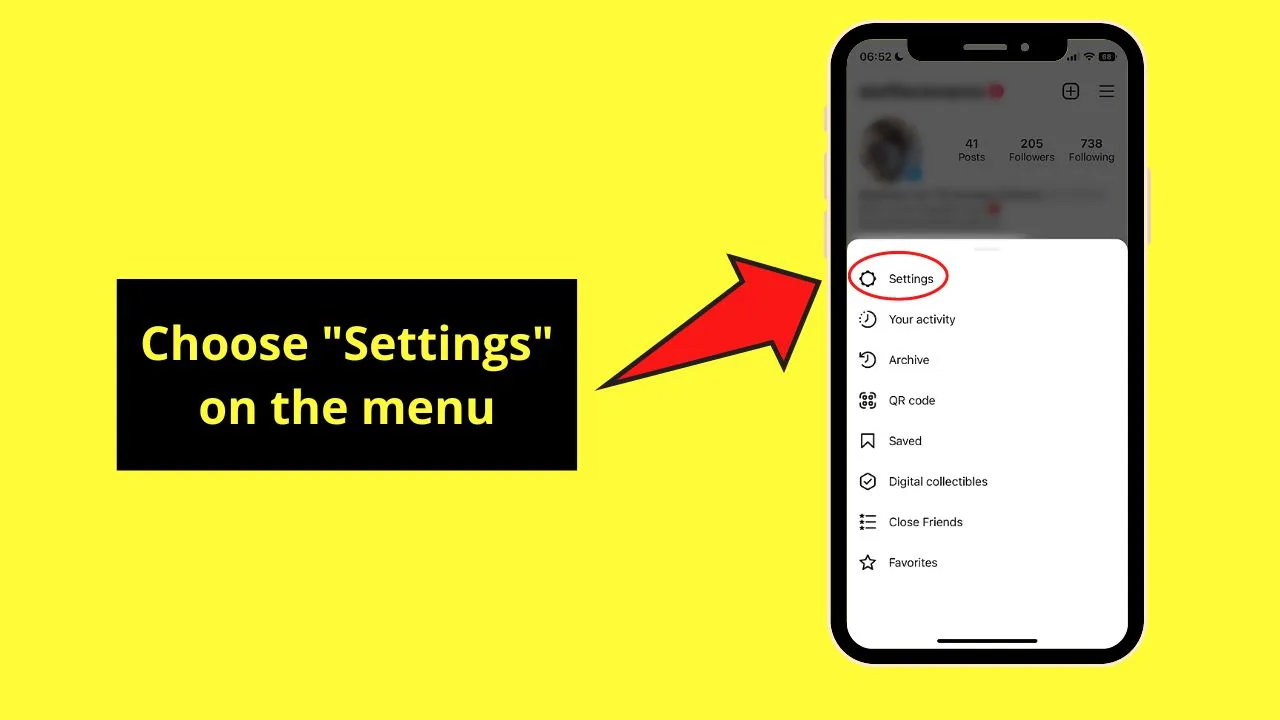
This is the first option you’ll see on the menu that pops out from the bottom of the screen.
Step 4: Find and tap the “Privacy” option
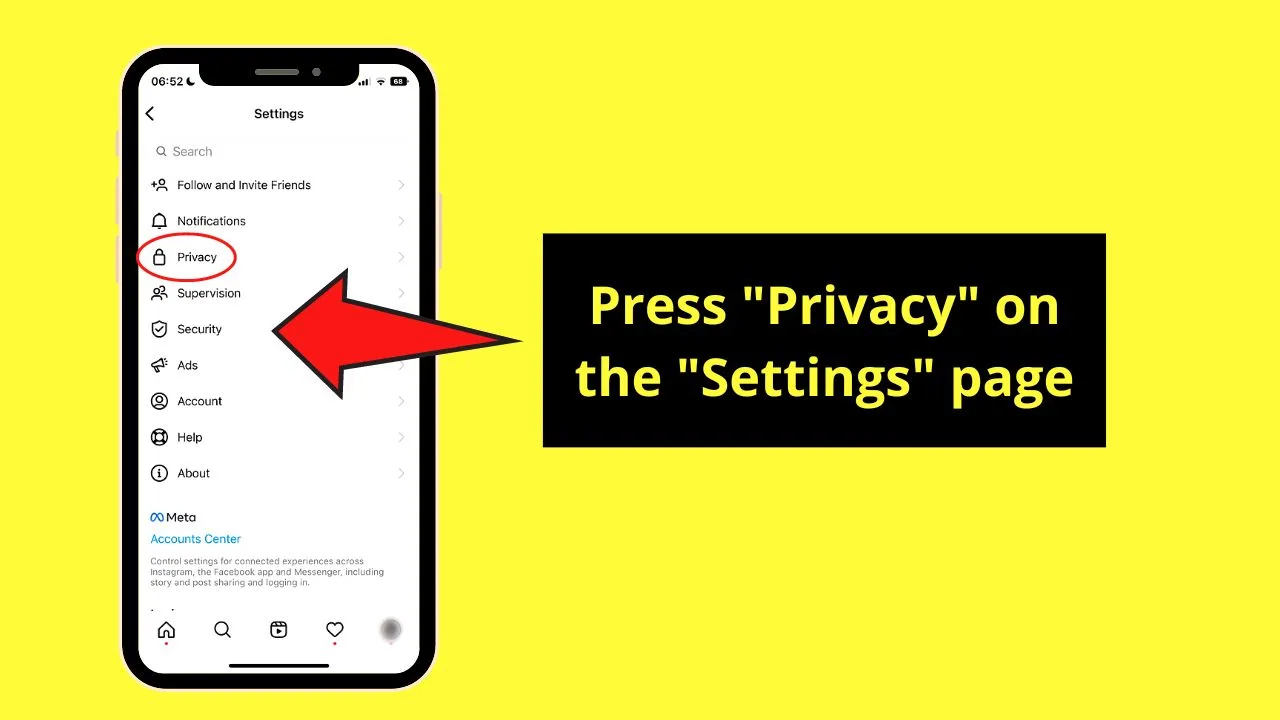
This is the third option on the “Settings” page, right between “Notifications” and “Supervision.”
Step 5: Press “Posts”
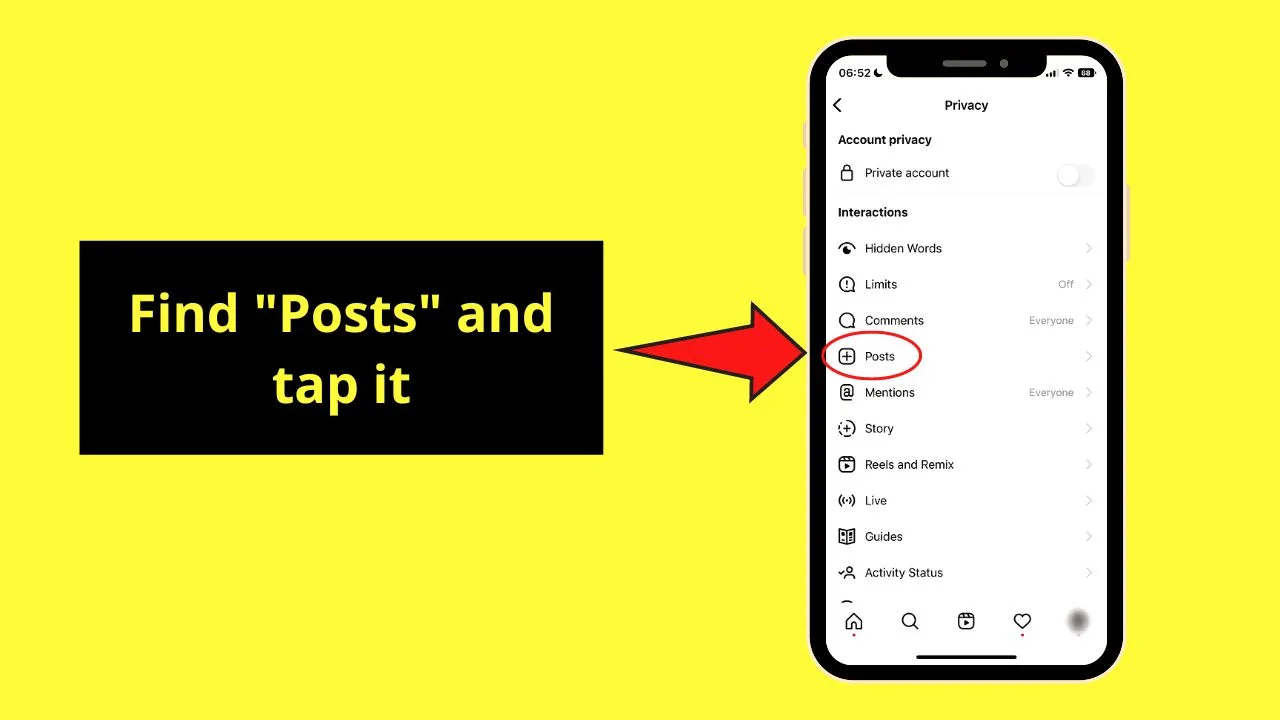
You’ll find this option under “Interactions” on the “Privacy” page.
Step 6: Tap the toggle for “Hide likes”

By default, this “Hide likes” option is turned off (the button appears gray). But, since you want to hide the likes on the Instagram posts on your feed, tap it once.
You’ll know you’ve successfully activated this feature if the said toggle turns blue.
From there, you can tweak the other “Posts” options (tags and requests from shops). But, if you simply want to hide the likes on IG posts, keep pressing the “<” button to go back to IG’s home page.
Then, you can proceed with just liking IG posts without seeing how many people are also liking them.
But, if you’re the one posting on Instagram, can you also hide the likes on that post?
How to Hide Likes on Instagram Posts Before Publishing
- Tap “Advanced Settings” on the “New Post” page
- Press the toggle for “Hide like and view counts on this post”
If you can hide likes on other people’s Instagram posts, you most definitely can do it too on your own IG posts. And, it’s even much easier.
Granting that you have already tapped the “+” button on IG’s home page, here’s what you should do next.
Step 1: Tap the “Advanced Settings” option
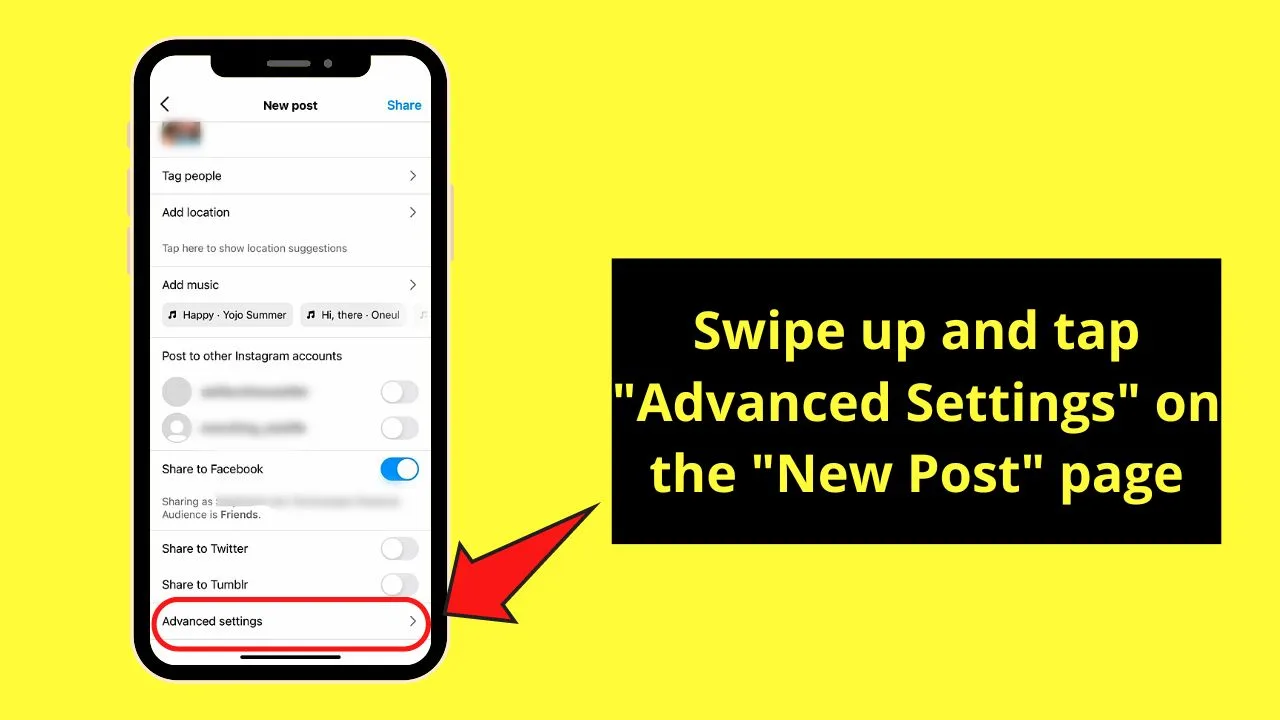
You’ll find this option at the bottom part of the “New Post” page.
But you first have to choose an image and press “Next” twice on the upper right of the “Post” creator page to find this option.
Step 2: Press the toggle for “Hide like and view counts on this post”
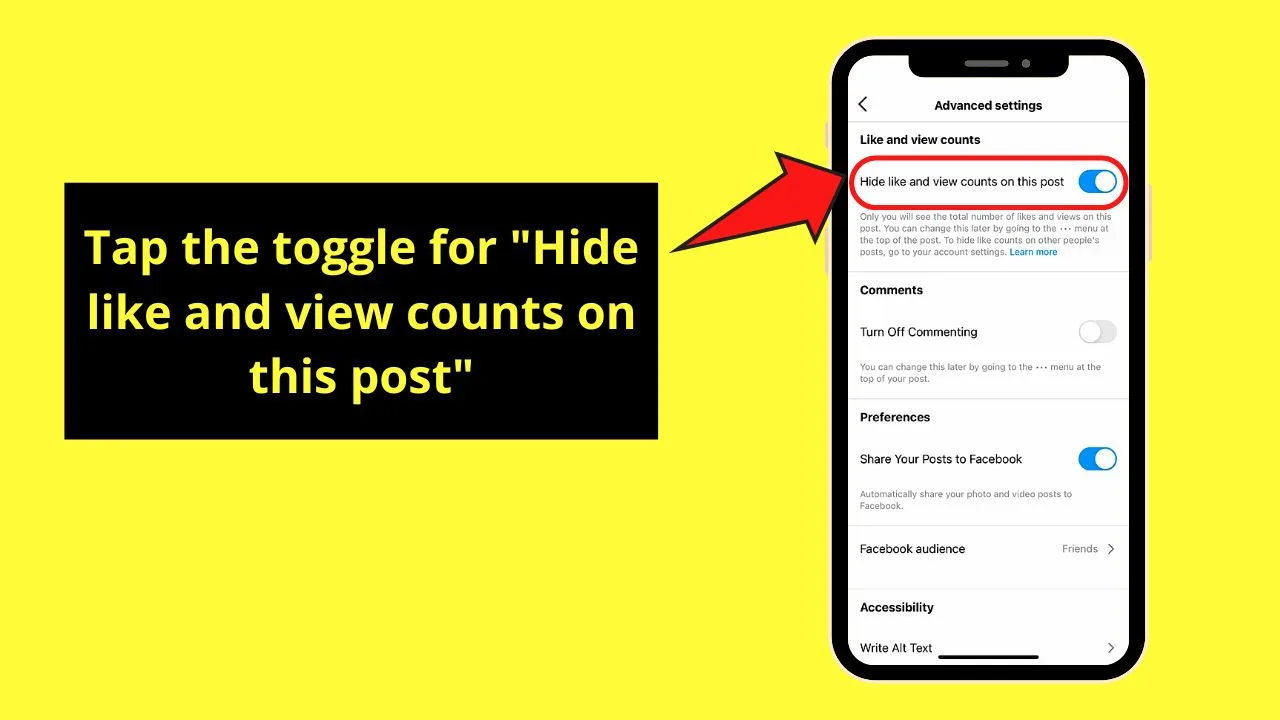
By default, the toggle appears gray, meaning it isn’t activated. Hence, you’ll know that you’ve successfully activated the feature if the toggle turns blue.
You can also proceed with tweaking other “Advanced Settings” options while you’re at it. But, if you have nothing else to change, tap the “<” button to go back to IG’s “New Post” page.
While it’s easy to hide likes on IG posts before posting them, it’s hard to remember this step if you’re too excited to publish them.
Not to worry though, as you can always hide the likes on already-published IG posts with the steps in the next section.
How to Hide Likes on Instagram Posts After Publishing
- Tap the meatballs menu on the IG post’s upper right
- Choose “Hide like count”
Granting again that you have already tapped the “Share” button, here are the steps you should follow:
Step 1: Press the meatballs menu on the IG post
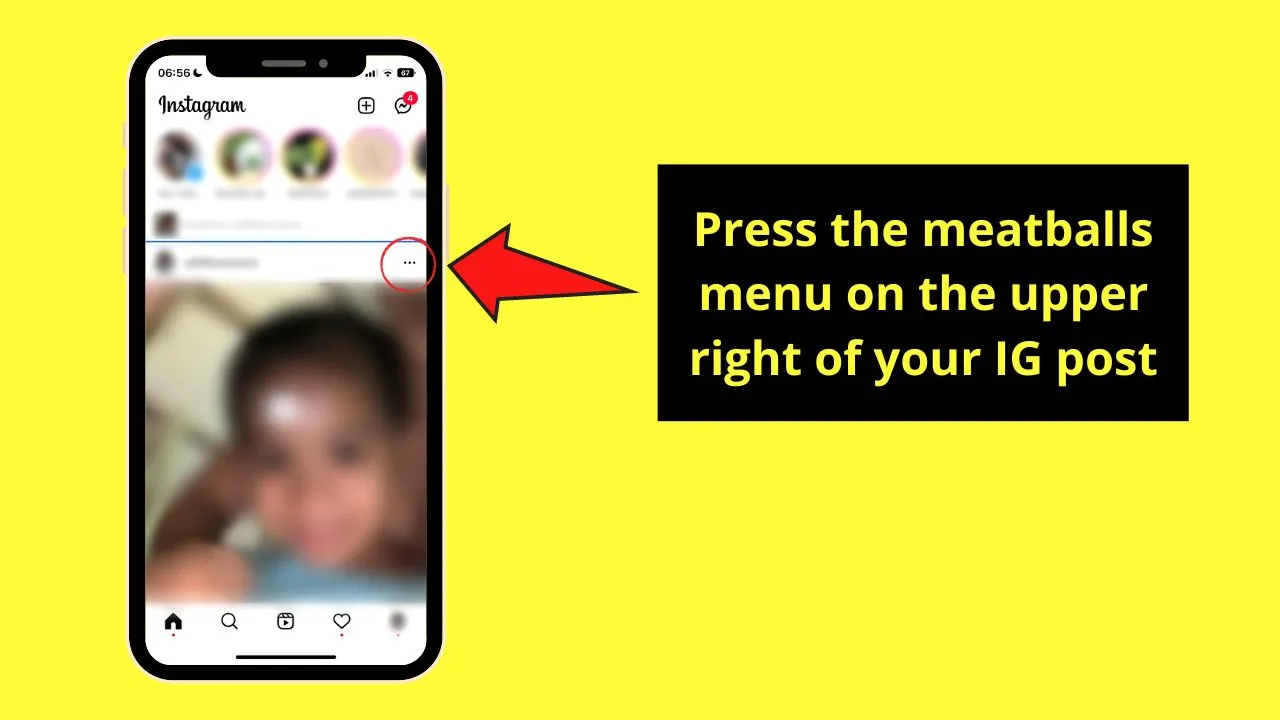
You’ll find this icon on the upper right of the Instagram post. If this is a new post, you’ll have to wait for a few seconds first before the said post appears on the feed.
After tapping the said menu, a pop-out menu from the bottom appears
Step 2: Tap the “Hide like count” option
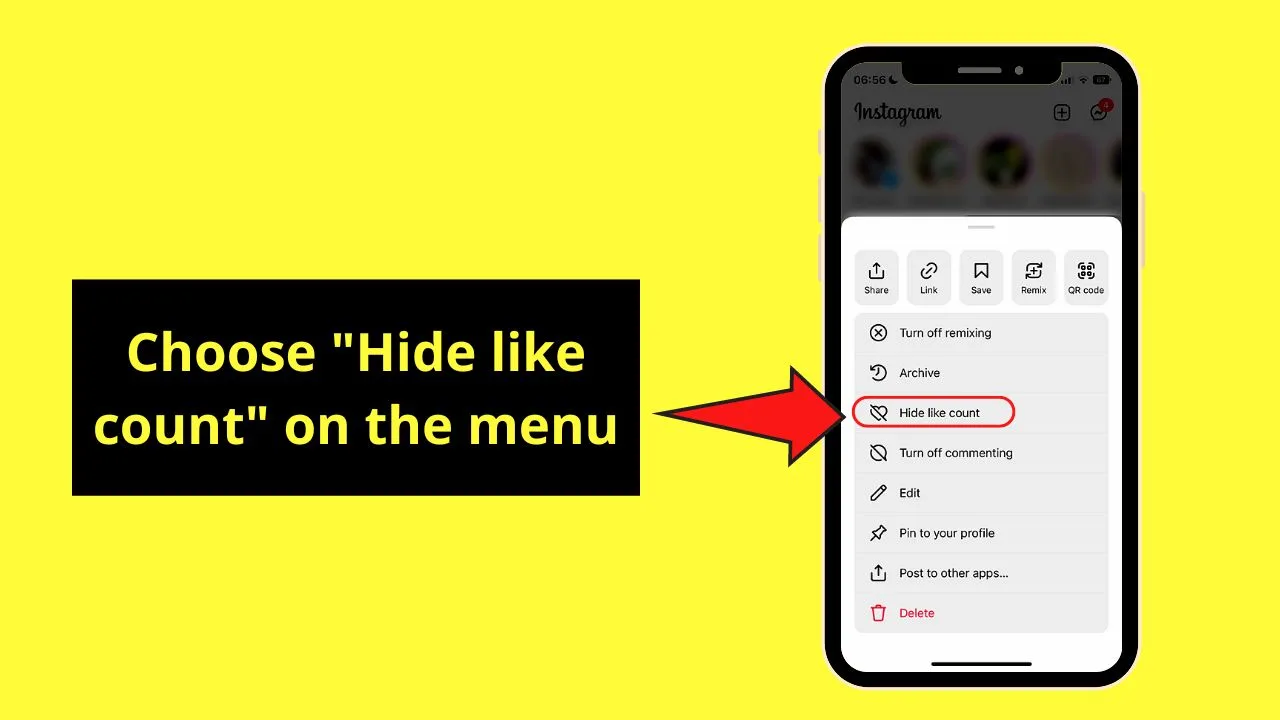
This option appears as a heart icon with a backslash symbol across it on the pop-out menu.
It is also in this menu you’ll find the option to copy the link of that post if you want to copy Instagram comments made on it.
After doing these 2 steps, you officially have hidden the likes on an already-published IG post.
Whichever of the three methods you used, you should see the “Liked by [@username] and others” notification below the post.
Seeing this description means you have successfully hidden likes on Instagram.
Frequently Asked Questions about How to Hide Likes on Instagram
Who can see when I liked a photo or post on Instagram?
By default, the Instagram posts or photos you publish are set as “Public.” Hence, anyone can see the photos or posts you like. Your followers can also see your username below the IG post you liked. But, if you have set your IG account to private, only approved followers can see what you like.
How many likes does an IG post need for the like counter to appear?
An Instagram post needs to have at least 4 likes first before the like counter appears below it. This like counter will show the number of likes the post currently has, together with the usernames of the people you follow who liked the post.
Who can see the likes I made on an Instagram post after setting my account to private?
If you have made a post on your private Instagram account, only approved followers can see the likes and comments made on it. If, however, you like a public post, everyone can see it. Your username will also be clickable.
Can you track likes on Instagram even after hiding them?
You can track likes on Instagram after hiding them. One way is to tap Instagram’s “Insights” button on your “Profile” page. But, you can only access “Insights” if you have an Instagram business account. You can also create an account in “Sprout Social” to view Instagram likes as well.
Why do you need to hide likes on Instagram?
Though it is only optional, hiding likes on Instagram helps if you’re a business owner whose services or products target a younger market. Likes on Instagram only serve as a vanity metric and not a true measure of the post’s performance (shares and comments).

Hey guys! It’s me, Marcel, aka Maschi. On MaschiTuts, it’s all about tutorials! No matter the topic of the article, the goal always remains the same: Providing you guys with the most in-depth and helpful tutorials!


