The SIM number for any device is your Subscriber Identity Module. It is how your network operator/carrier can identify you.
Asides from identification, SIM cards store a frightening amount of personal data.
Between 250 to 500 contacts, hundreds of text messages, personal security keys, location data, and your phone number.
Most SIM cards have the numbers printed on the SIM itself, others have it printed on the packaging for the SIM. When that is the case, there is a good chance it has been discarded.
Thankfully, there is numerous ways to retrieve and locate your SIM number. Each differs by device.
Let’s dive right into it.
How to find the SIM number on Android
- Go into the “settings” menu
- Tap “About phone”
- The SIM Serial Number or ICCID number is the SIM card number.
Alternatively, remove the SIM. The SIM card number is printed on the plastic facing side. If you struggle to read the tiny digits, install a SIM reader app from the Play Store.
The simplest method is always the best place to start…
1. Find the SIM number on the device
Not all phones will show the SIM card number. Some will. To see if yours does, it only takes seconds.
- Go to the “Settings” menu,
- Scroll to the very bottom and tap on “About phone”.
The SIM card number will either be labeled as a “SIM serial number” or an ICCID number. Both mean the same, just different terms.
- SIM stands for Subscriber Identity Module
- ICCID stands for Integrated Circuit Card Identifier
If you need to know your SIM card phone number but only see the ICCID, that is the SIM number to use.
If your device does not show any SIM details, guess what? There is an app for that!
2. Install the SIM Tool Manager app to Check the SIM Number on Android
The SIM Tool Manager app is available for free in the Google Play Store.
It is a robust app that can show you not only all the data on your SIM card, but also phone information, and lets you manage the contacts stored on your SIM card.
This method is likely to be the simplest way to find the SIM number of any Android device. At least, one method that will not cause eye strain.
SIM cards are tiny so if your eyesight is not strong, expect to struggle to read the digits on the SIM card without a magnifying glass.
To install and use the app…
- Open the Play Store app on your Android device
- Search for “SIM Tool Manager” by “Sadens Studio” (It will likely be the first result as it has over 1 million downloads)
- Tap “install”
- Once installed, tap “open” to launch the app.
- Along the top are three tabs. Tap on the middle tab titled “SIM Info”. This will need permission allowed to read your SIM card details.
- Scroll down to the section for “SIM Serial Number”. That is your SIM Card Number.

For dual SIM phones or older models that are not “smart” phones, you need to access the SIM card directly.
3. How to remove the SIM card from Android phones to Check the SIM number
Different Android devices have different locations for the SIM card.
Older models usually have a tab that removes from the right or left side of the phone. The SIM card slides into the device.
On really old handsets (the type with removable back covers and batteries) the SIM card compartment may be located under the battery.
Not a convenient place to put it, but these devices are from a long time ago. When devices were big and thick.
If you have an Android handset with a removable battery, chances are, the SIM card is located under the battery.
Remove the battery, then remove the SIM and read the number printed on the reverse side of the gold contact plates.
Newer models, particularly, dual SIM phones, have SIM trays.
These can store either two SIM cards, or one SIM, plus a microSD card for extra media storage.
To remove the SIM tray from these, you need to use the SIM eject tool that came with the device.
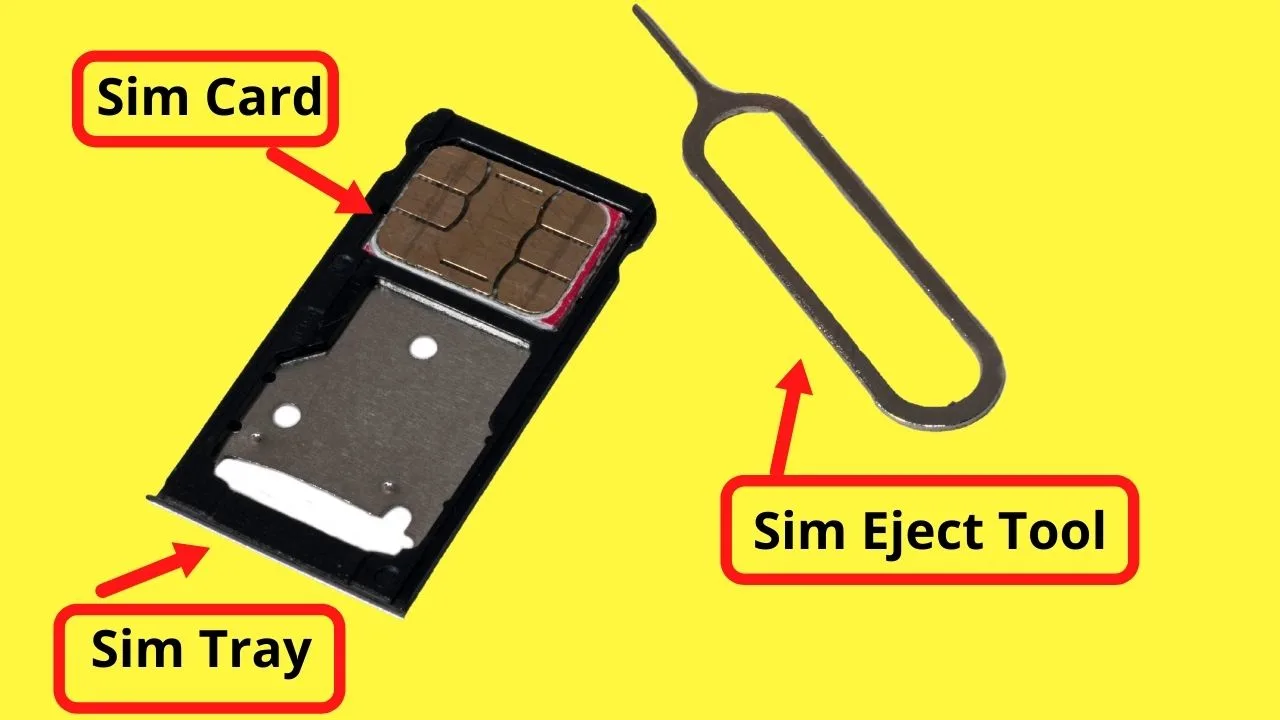
HELP! I do not have a SIM ejector tool
Use a standard silver paper clip. Those ‘just’ fit into the tiny pinhole to eject the SIM tray. Colored paper clips are thicker and do not fit. (Tried it)
Alternative ways to eject the SIM tray without the eject tool are:
- Earrings
- A sewing needle
- A staple
Basically… a really thin piece of metal. Not wood like a toothpick or match stick. If those snap, you will have a hard time fishing it out.
Phones with SIM trays use nano SIMs. These are the smallest size of SIM cards (12.3 × 8.8 mm). Reading the digits is difficult.
Thankfully, since nano SIMs are used in “smart” phones, and the device can function without the SIM card inserted, you can use the camera, zoom in and take a photo.
Read the numbers on your SIM from an up-close photo taken of it. It avoids straining your eyes trying to read micro-sized print.
My phone does not have a SIM card?
If you have a phone without a sim card slot, it is most likely a legacy Verizon handset. They are the last of the big four cellular networks in the US to be using CDMA (Code Division Multiple Access).
The rest of the world (apart from a handful) is on GSM technology that gets 4G LTE.
Some other network carriers that may still use CDMA in the US include:
- Verizon Wireless
- Sprint (Now T-Mobile)
- U.S. Cellular
- Cricket (part of the AT&T network)
These will be limited to legacy handsets that have been whitelisted by the carrier to be allowed on their network.
These carriers do not use SIM cards on older handsets.
Instead, data that would be stored on the SIM is stored within the device itself.
Switching networks is a pain. You are essentially getting a locked phone that is specific to the carrier. To switch to a different network, you need to contact the network to get the device unlocked.
The typical criteria to have the phone unlocked is to have no outstanding payments and to be out of contract.
Meet that criteria, you should be able to get your device unlocked. Even if it is a CDMA handset as most are GSM compatible.
If the phone has a SIM slot or SIM tray, it is GSM compatible. Once unlocked by the network carrier, you can switch to any network.
The main thing to look at with devices that do not have SIM cards is 4G LTE compatibility.
CDMA and GSM are less relevant because technologies have advanced.
In 2022, AT&T has already shut down its 3G network back in February.
Sprint followed suit in March, and T-Mobile is due to make the same move in July of 2022. Verizon will be the last of the big four to shut down its CDMA 3G network by December 31, 2022.
For devices without SIMs on Verizon, make sure you know if you have a 4G compatible device.
If it is an old handset connecting over 3G, it is time to upgrade before the network shuts down. By then, it will not be able to connect to the network.
How to Find the ICCID Number on Android
The ICCID number is actually what most people refer to as the SIM card number. With that said, to find this number on your Android device, go to “Settings” and then tap on “About phone” to find your ICCID Number (SIM Card Number). If it is not there, install the SIM Tool Manager app to find your ICCID number or just take the SIM card out of your phone to read the ICCID number, which is usually written directly on the SIM Card itself.
The success of these methods largely depends on what kind of Android device you own. Depending on the provider, the way to check the ICCID number on your Android device may differ. However, one of the 3 methods as just described will usually lead to success.
By the way, if somebody is asking for your SIM Card Serial Number that is the same thing as your ICCID Number which is, yet again, also simply known as your SIM number.

Hey guys! It’s me, Marcel, aka Maschi. On MaschiTuts, it’s all about tutorials! No matter the topic of the article, the goal always remains the same: Providing you guys with the most in-depth and helpful tutorials!


