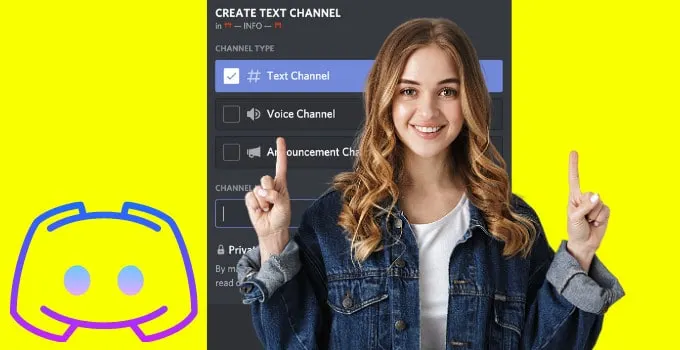One could certainly argue that Discord is highly popular because it is extremely easy and convenient to use.
Creating a Discord server is a matter of minutes.
But creating channels (forums) is equally super easy as well and only takes a few seconds, given that you know how to actually do it.
How to Add a Channel on Discord
To add a channel on Discord, follow these steps:
1. Select the “Down” button on the Discord server name
2. Select the “Create Channel” option on the dropdown menu
3. Select the channel type for the new Discord channel you’re creating
4. Type the new Discord channel’s name
5. Click the “Create Channel” button
Adding a new channel on a Discord server is incredibly simple as you only need five steps to achieve this feat, granted of course that you have logged into your account and you’re the server owner.
Step 1: Select the “Down” button on the Discord server name
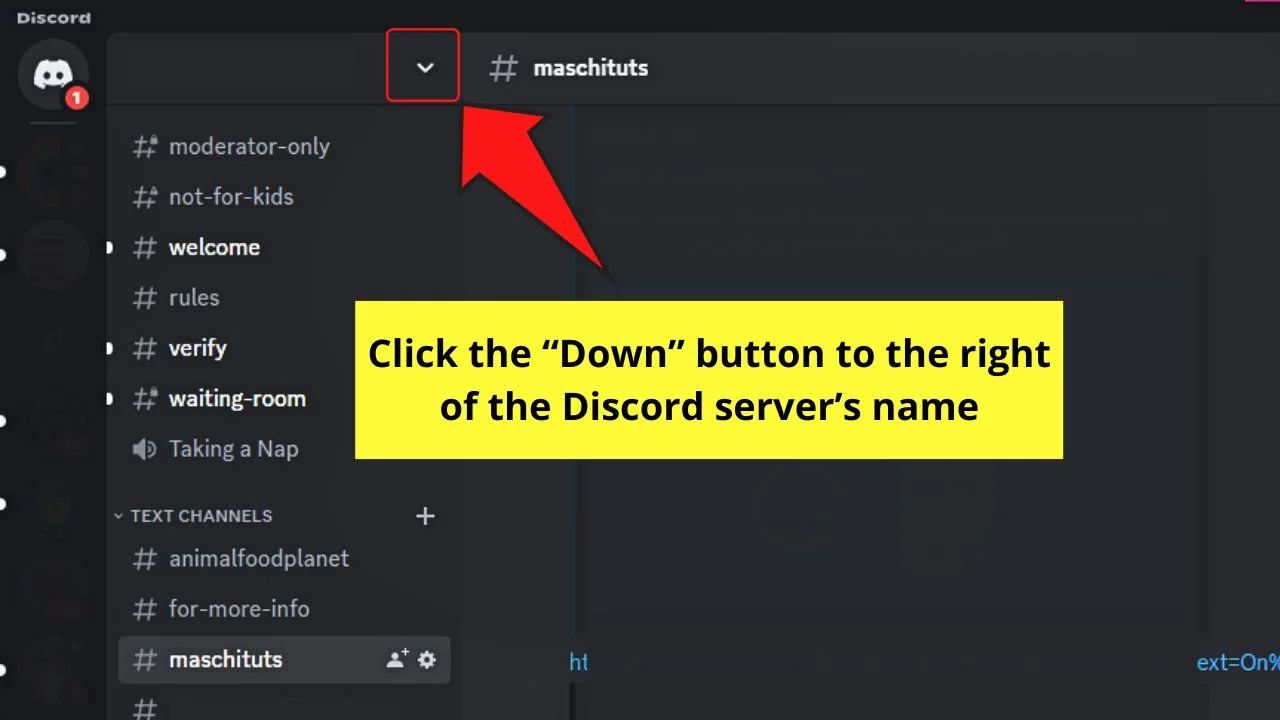
You’ll find this on the topmost part of the left-side panel, to the right of the Discord server name, after clicking the server icon.
Step 2: Select the “Create Channel” option on the dropdown menu
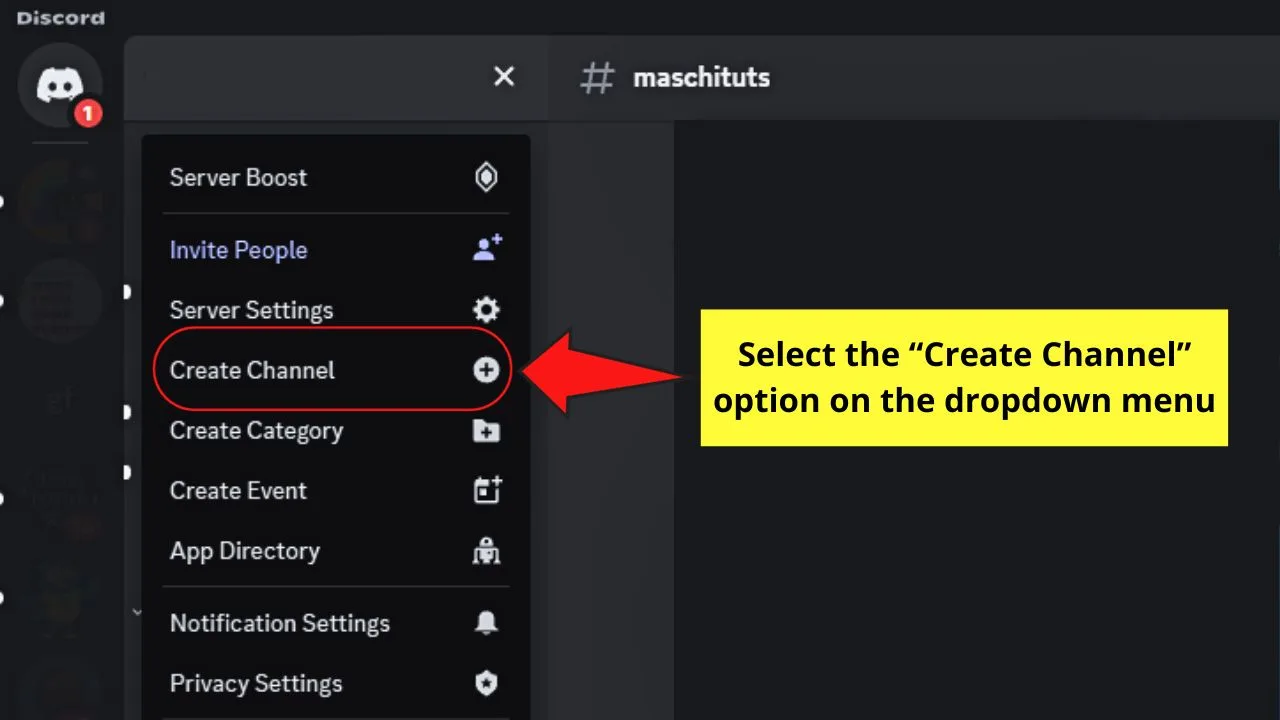
This option is between the “Server Settings” and “Create Category” options on the dropdown menu.
A “Create Channel” window appears in the middle of the screen.
Step 3: Select the channel type for the new Discord channel you’re creating
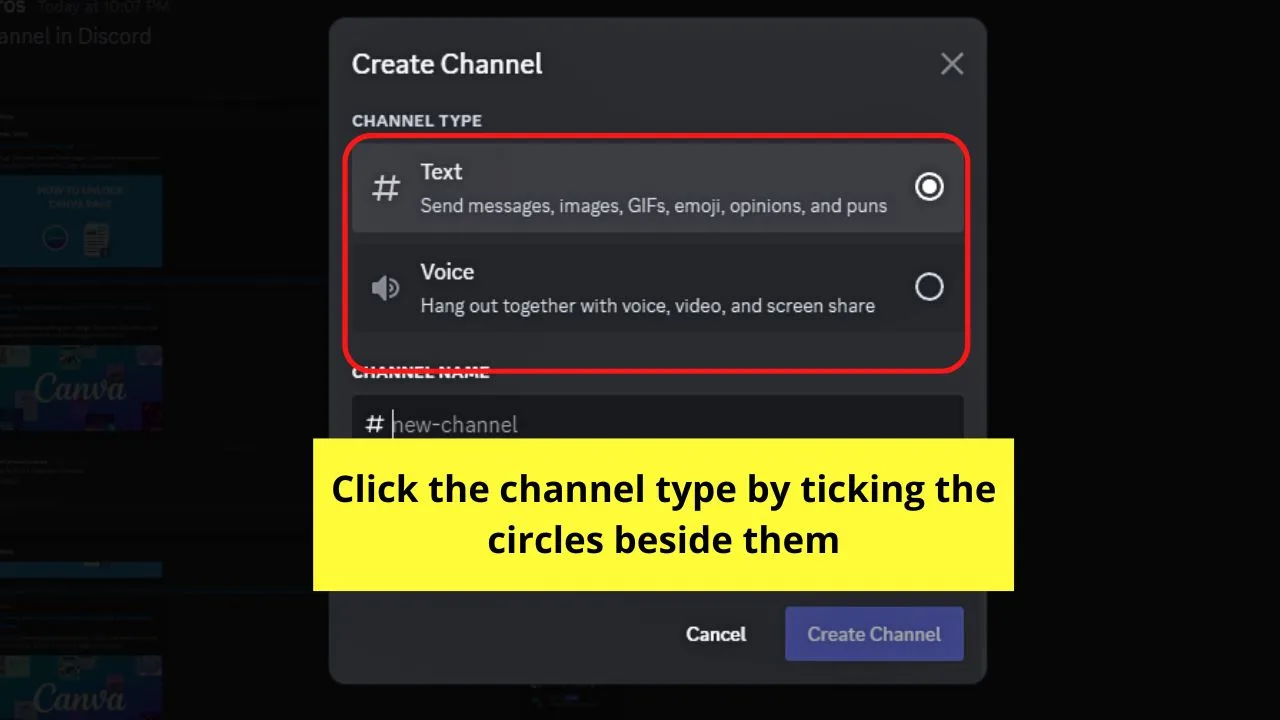
There are two main types of channels in a Discord server: “Text” and “Voice.”
Text channels are for sending and receiving messages, images, GIFs, emojis, etc. between admin and members.
Voice channels, on the other hand, are for starting and receiving voice and video calls, and screen sharing.
Select one by clicking the circle to the right of each channel type.
Step 4: Type the new Discord channel’s name
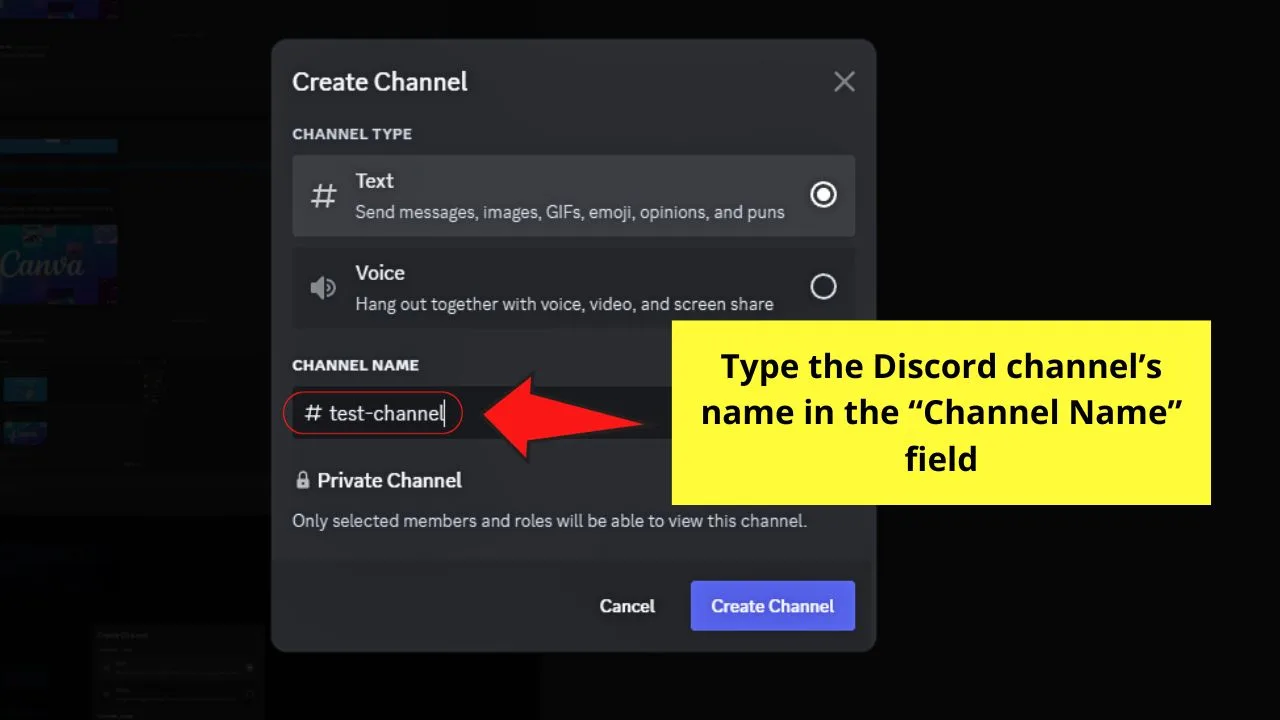
Do this in the “Channel Name” field.
You’ll notice that if you add a space, a dash appears between those words.
Step 5: Click the “Create Channel” button
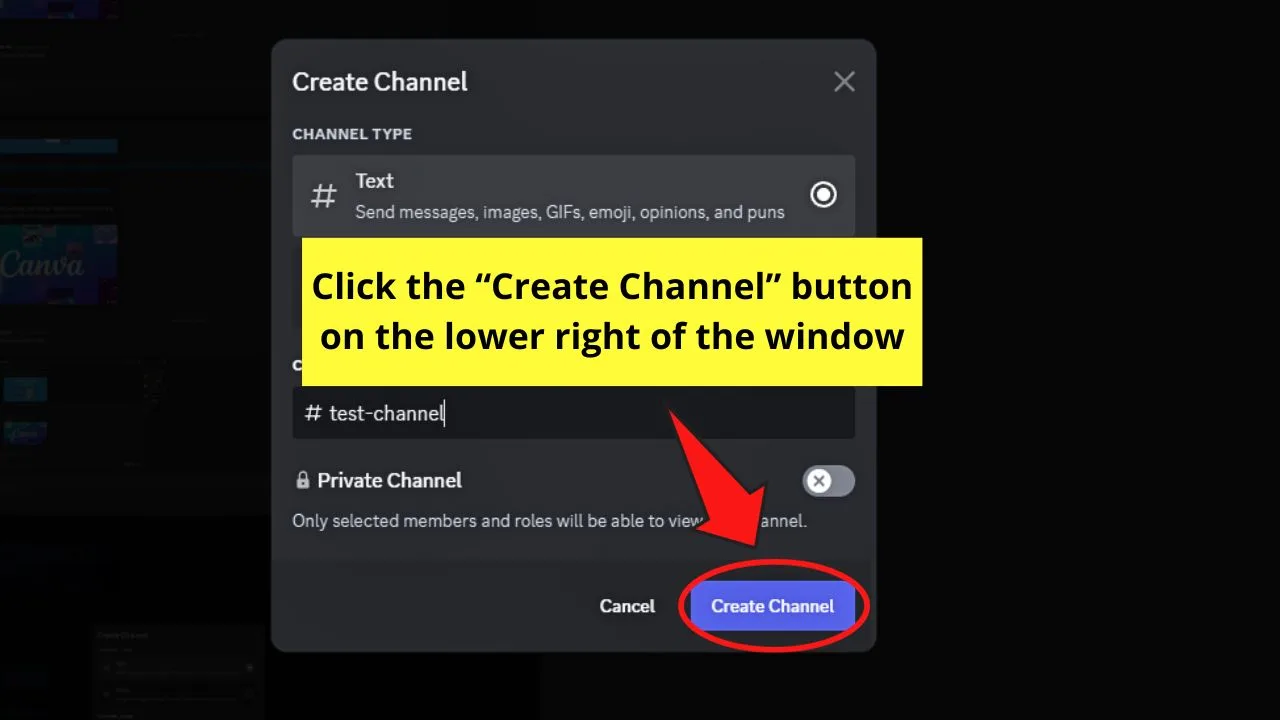
Initially, this button is grayed out as you haven’t added the name of the new Discord channel.
But once you have typed the new channel’s name, it will become purple.
After clicking this button, you’re redirected to the new Discord channel, where you can start sending messages or announcements to your server members who have access to it.
While this is already simple and nifty, you can also add a new Discord channel on mobile.
How to Add a Channel on Discord Mobile
If you don’t have access to a desktop at the moment, you can also add a channel on Discord on its mobile app.
To add a channel on Discord mobile, follow these steps:
Step 1: Tap the 3-dot icon to the right of the Discord server name

This is in lieu of the “Down” button on the desktop version of Discord, but it still has the same function.
A menu then appears after tapping this icon.
Step 2: Press the “Create Channel” option
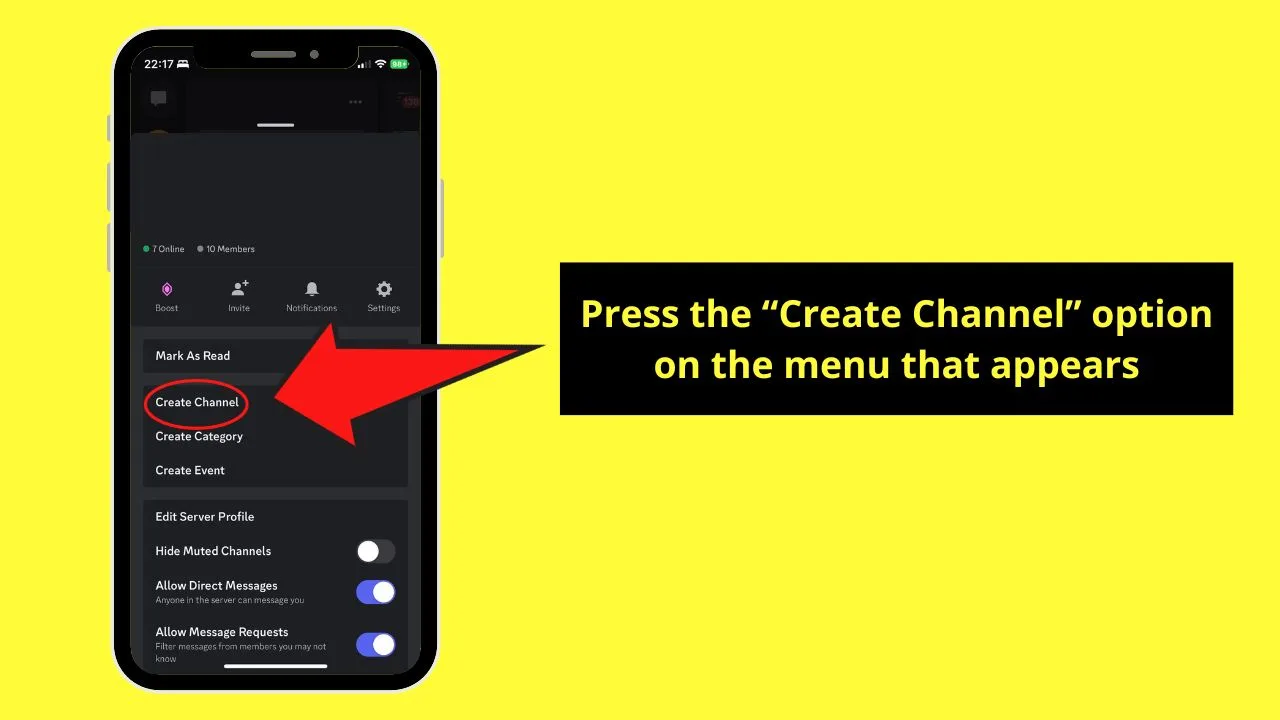
You’ll find this option between “Mark as Read” and “Create Category.”
The “Create Channel” page then opens.
Step 3: Type the new Discord channel’s name
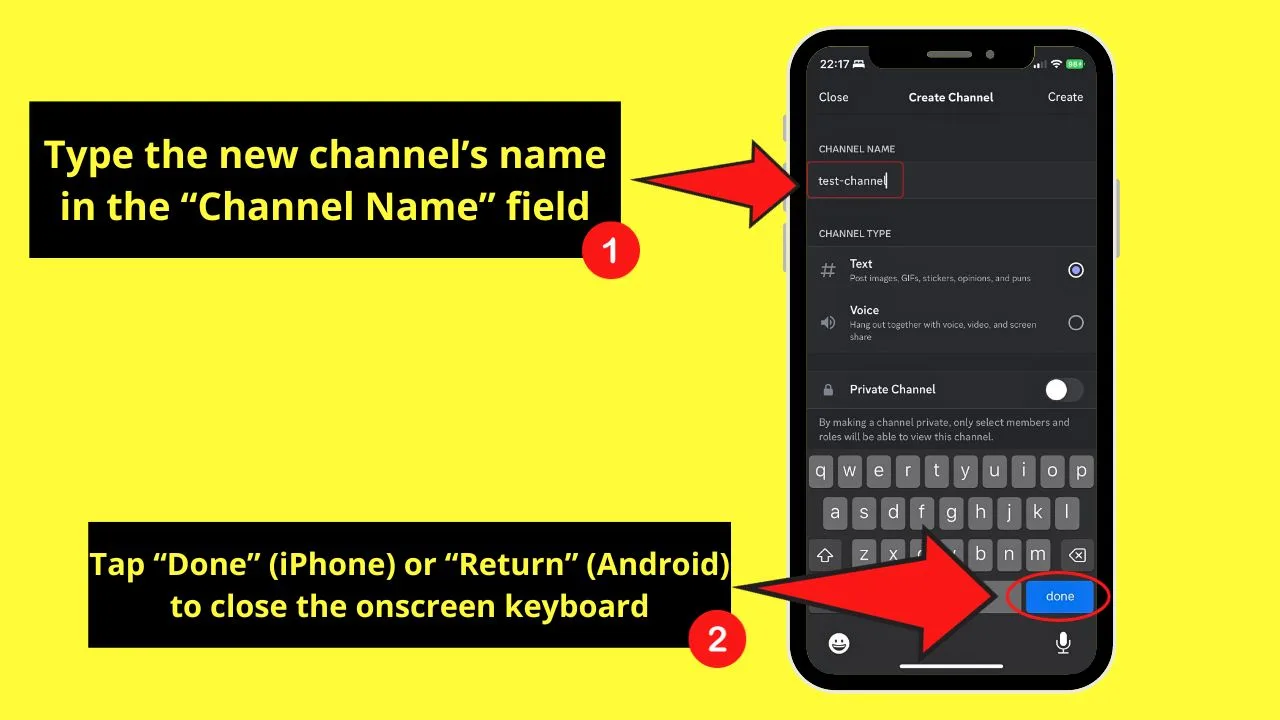
Tap inside the “Channel Name” field.
And like in the desktop version of Discord, you’ll see a dash appear whenever you add a space.
Once done, press the “Done” (iPhone) or “Return” (Android) buttons to exit from the onscreen keyboard.
Step 4: Choose the channel type for the new Discord channel
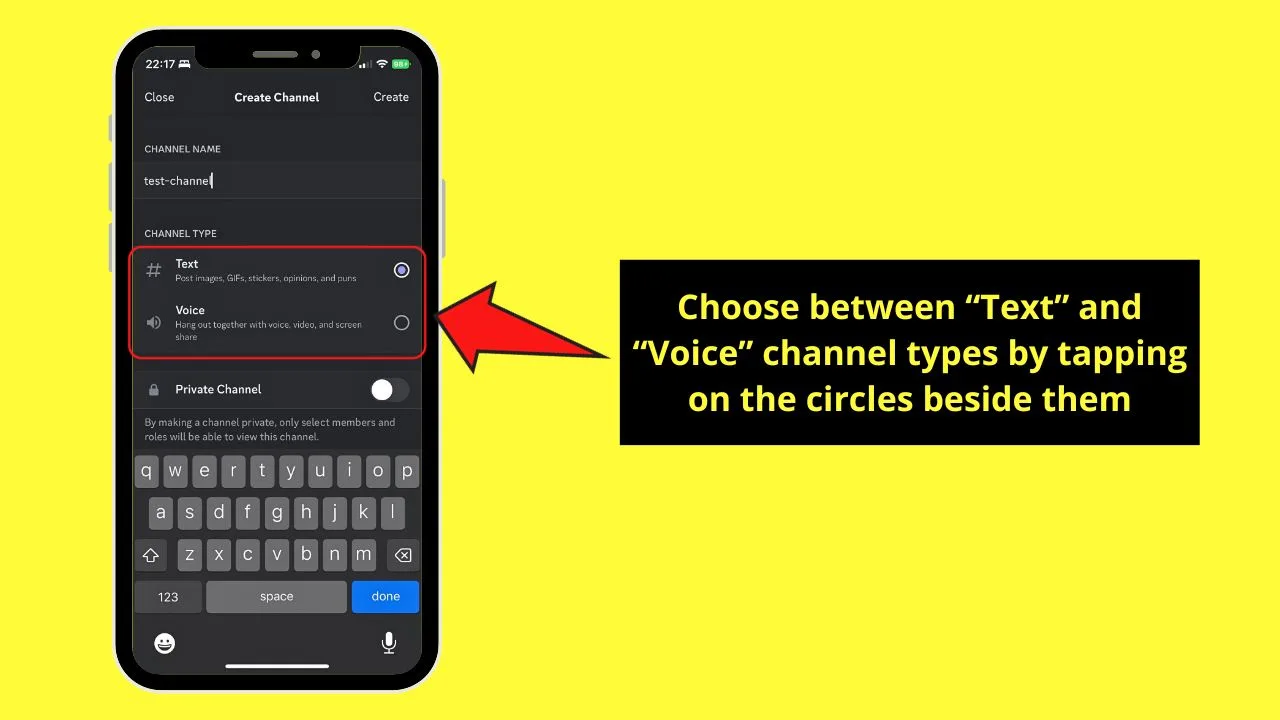
Simply tap on the circle beside the “Text” or “Voice” channel option to choose it.
Step 5: Tap “Create”
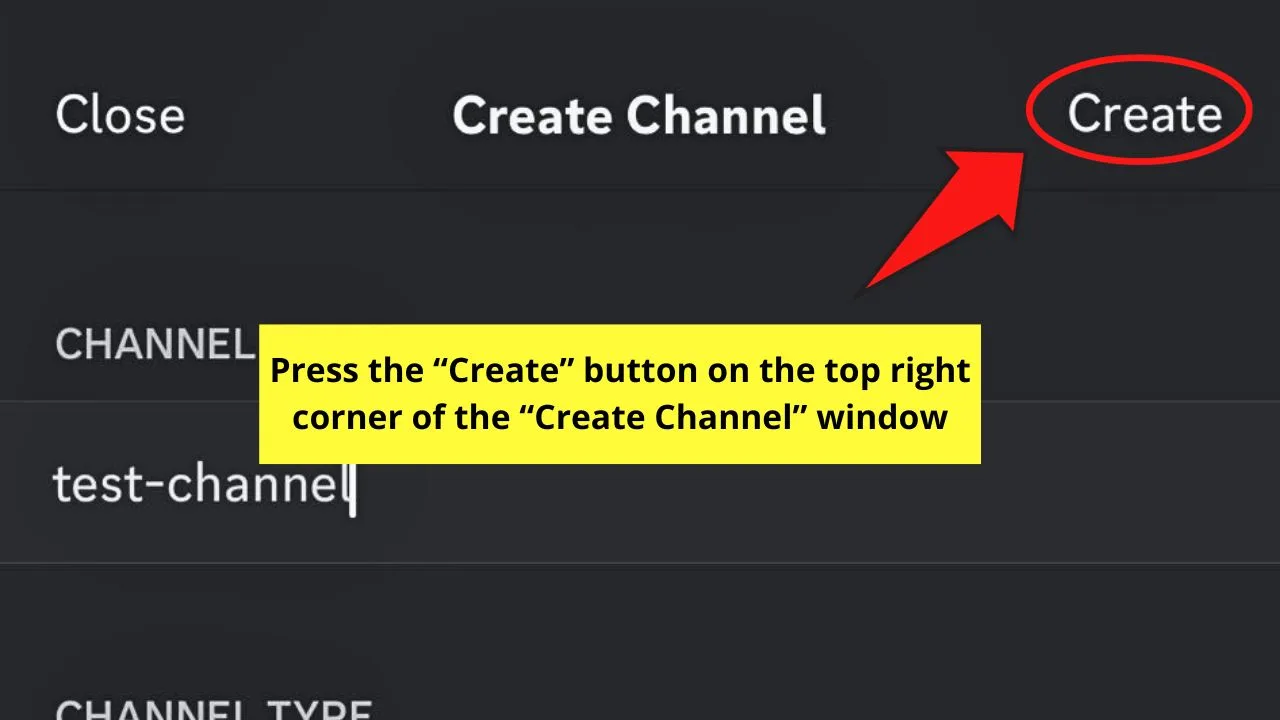
You’ll see this on the upper right corner of the “Create Channel” page.
The name of the new Discord channel then appears on the left side panel below the channel type it belongs to.
How to Add a Channel on Discord: 2 Shortcuts You Should Know
There are other ways to add a new channel to a Discord server.
Instead of clicking on the server name (top left corner), you can also just simply right-click on any of the existing channels on your server.
![]()
When doing so, you will see the option “Create channel” popping up.
You can also click or tap (mobile) the “+” button beside the “Text Channel” and “Voice Channel” sections to directly access the “Create Channel” pop-out window.
![]()
Make Your Categories & Channels Stand Out
As you have seen in this article, creating channels on your Discord server is a piece of cake.
In a matter of minutes, you can create various channels & categories, making your Discord server well-organized and user-friendly.
If you have a large number of channels, you might want to make each channel section (category) and channel stand out as much as possible.
A good way to achieve that is to use Emojis. You can indeed add Emojis to category names and channels.
Also, you might want to use some special symbols such as dashes or slashes to make your channels & categories stand out even more.
Here are a few examples:
——— General Chat ———
——— | Mod Chat | ———-
If your server features a wide variety of channels and categories, making use of emojis, special symbols, and “dividers” can make a huge difference!

Hey guys! It’s me, Marcel, aka Maschi. On MaschiTuts, it’s all about tutorials! No matter the topic of the article, the goal always remains the same: Providing you guys with the most in-depth and helpful tutorials!