Deleting a TikTok video isn’t straightforward.
The delete button is hard to find, and once you delete a video, it’s gone for good.
Be sure you want to delete it before proceeding. To avoid losing likes, make the video private instead.
You can also save the video as a draft for editing later.
How to delete TikTok videos
- Go to your profile
- Select the TikTok video that you want to delete
- Tap on the three dots on the side menu
- Swipe left to reveal the trash icon to delete the video from TikTok
- Confirm your choice to delete the video
Step 1: Go to your profile
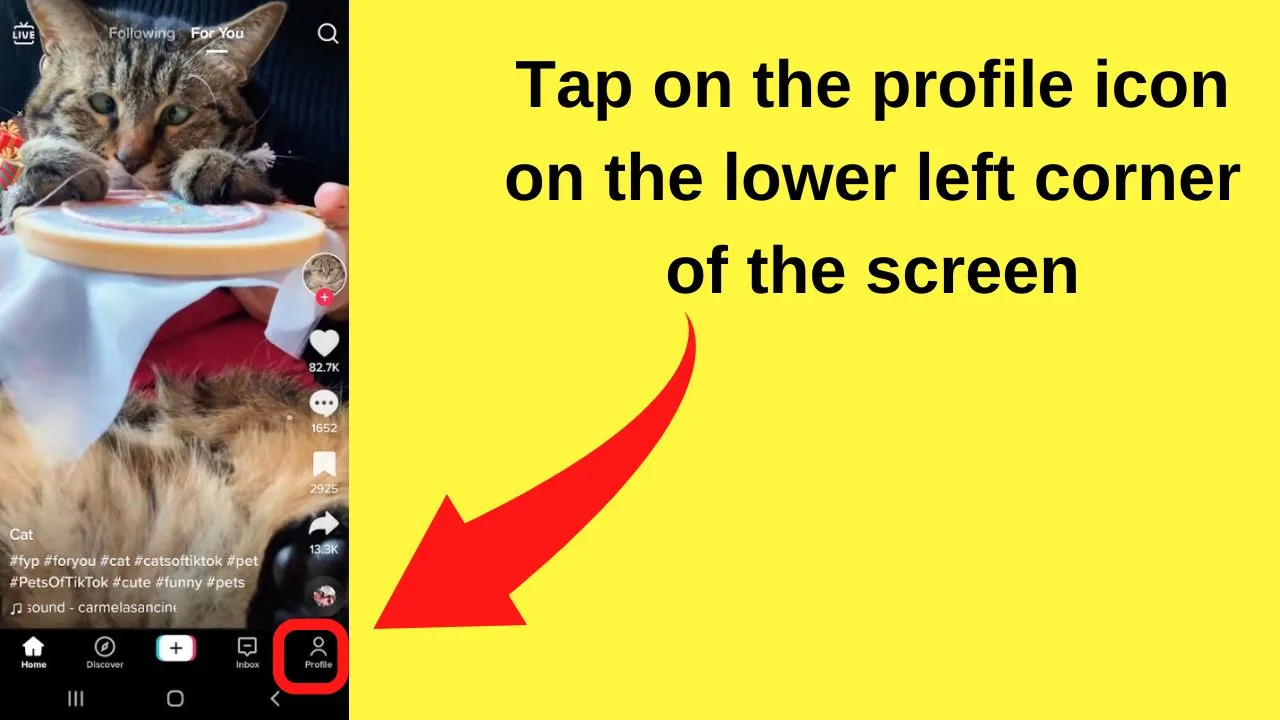
The profile icon is located on the bottom left of your screen.
Step 2: Select the TikTok video that you want to delete
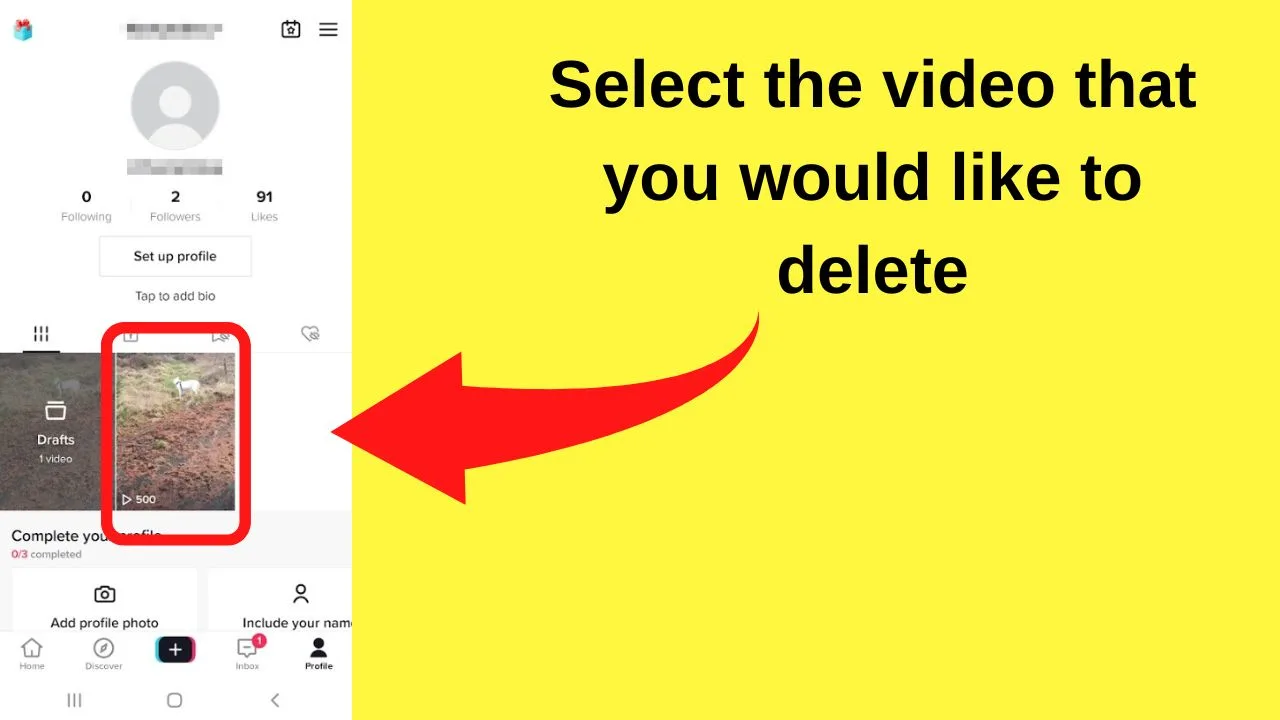
From your profile page, you have two folders. A drafts folder, and another besides that that contains all of your posted videos. Tap on the video to view your videos and select the one that you want to delete.
Step 3: Tap on the three dots on the side menu
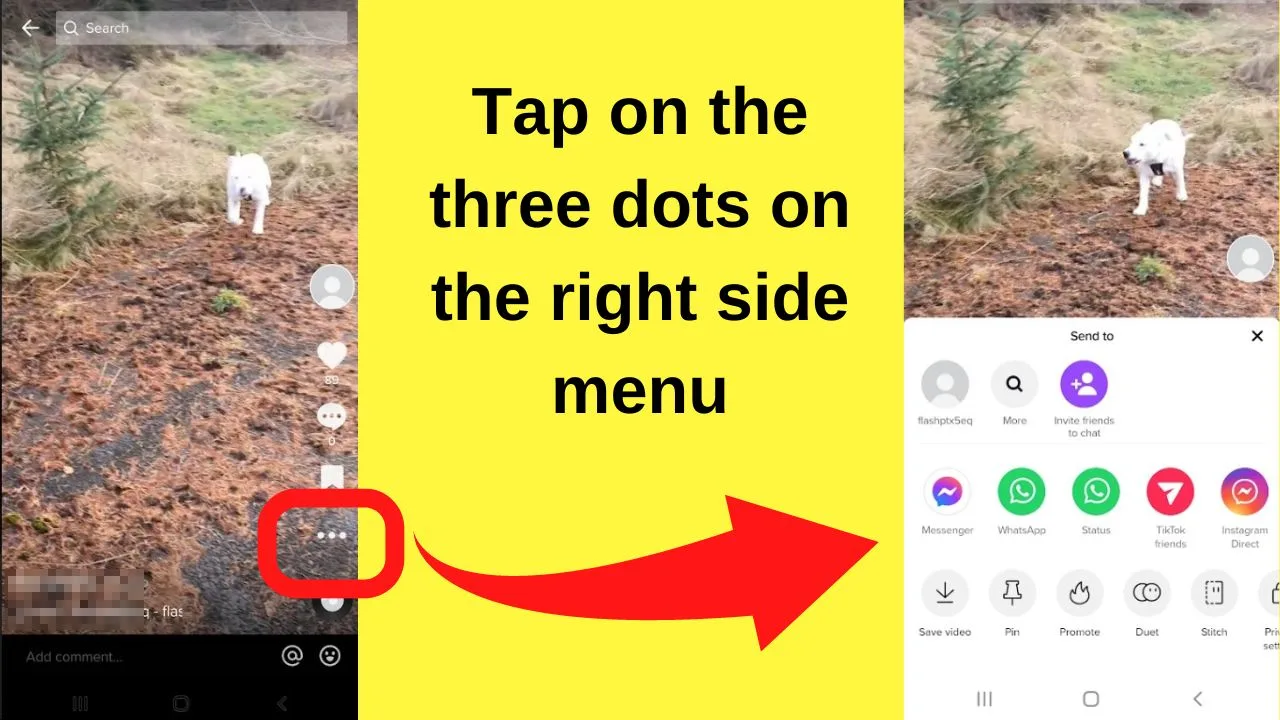
When viewing the video, there is a menu on the right. Just above your profile icon is three dots. Tapping this opens an expanded menu.
Step 4: Swipe left to reveal the trash icon to delete the video from TikTok
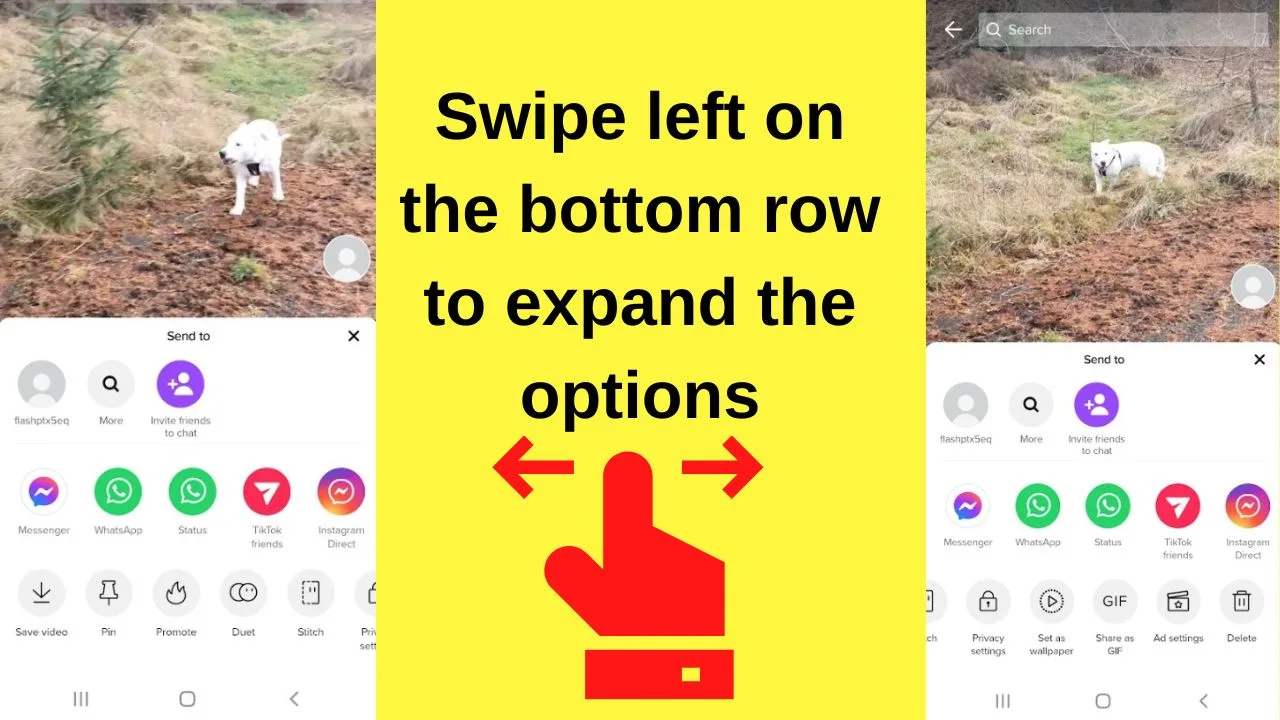
In the expanded menu, there are three rows. Each is a scrollable menu. The delete button is the very last option that is located on the third row. Swipe left on the last row, then tap the “delete” button.
Step 5: Confirm your choice to delete the video
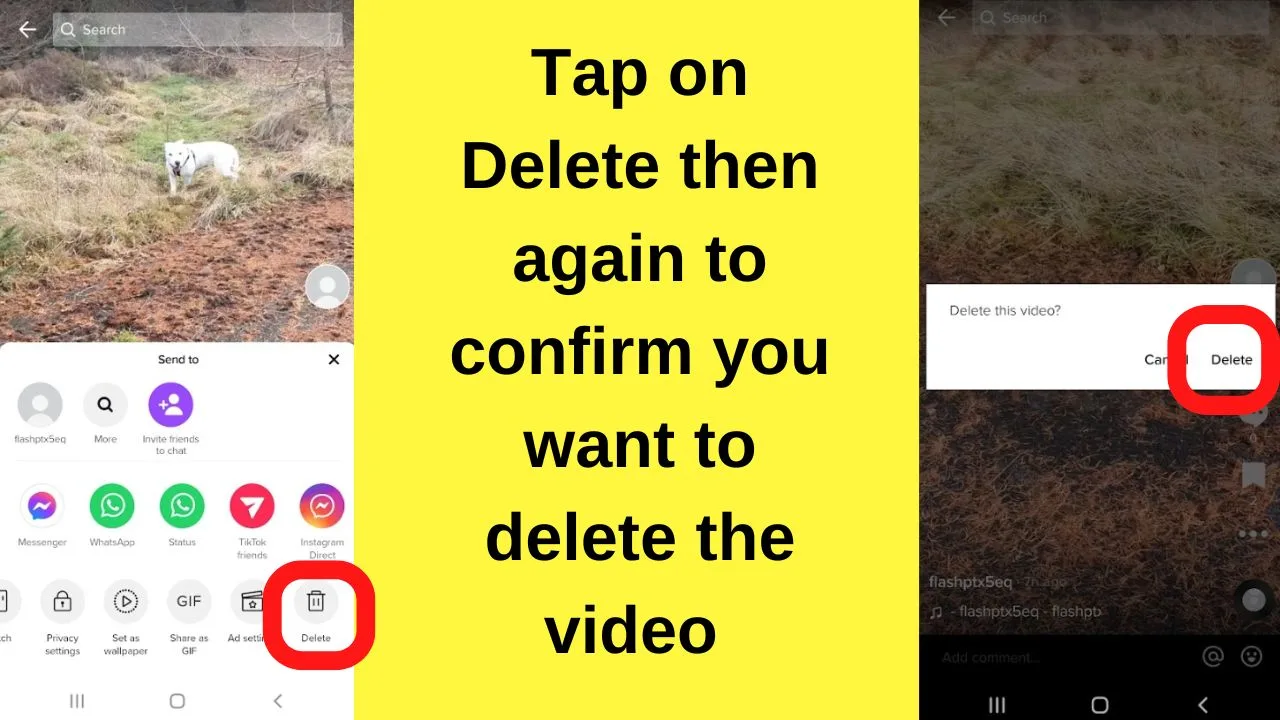
After selecting “delete”, you will be prompted to confirm your choice to delete the video from TikTok. Tap “Confirm” and the video will be deleted.
How to delete a video recording in progress on TikTok
It is an all-too-common occurrence when recording a video that something happens that will inevitably ruin the video.
No amount of editing is going to rescue the recording, or if it can be, it will likely be faster to delete the recording and start over anyway.
Abandoning a recording will save your progress in the drafts folder. You can delete the current video before it reaches there, saving even more time and letting you get right back to recording again, near instantly.
Step 1: Press the check mark beside the stop button
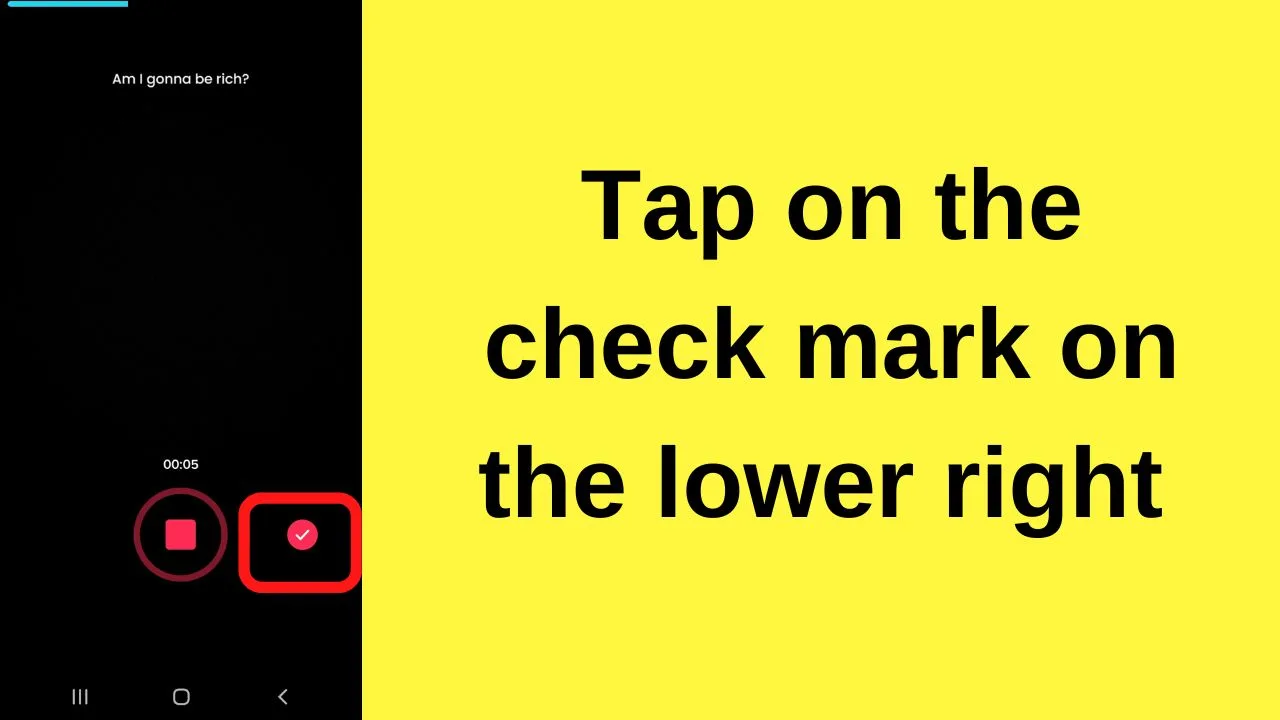
When recording within the TikTok app, a checkmark displays beside the large square button to stop recording. Tap on the checkmark to pull up the video edit options menu.
Step 2: Tap the back arrow on the top left of the screen
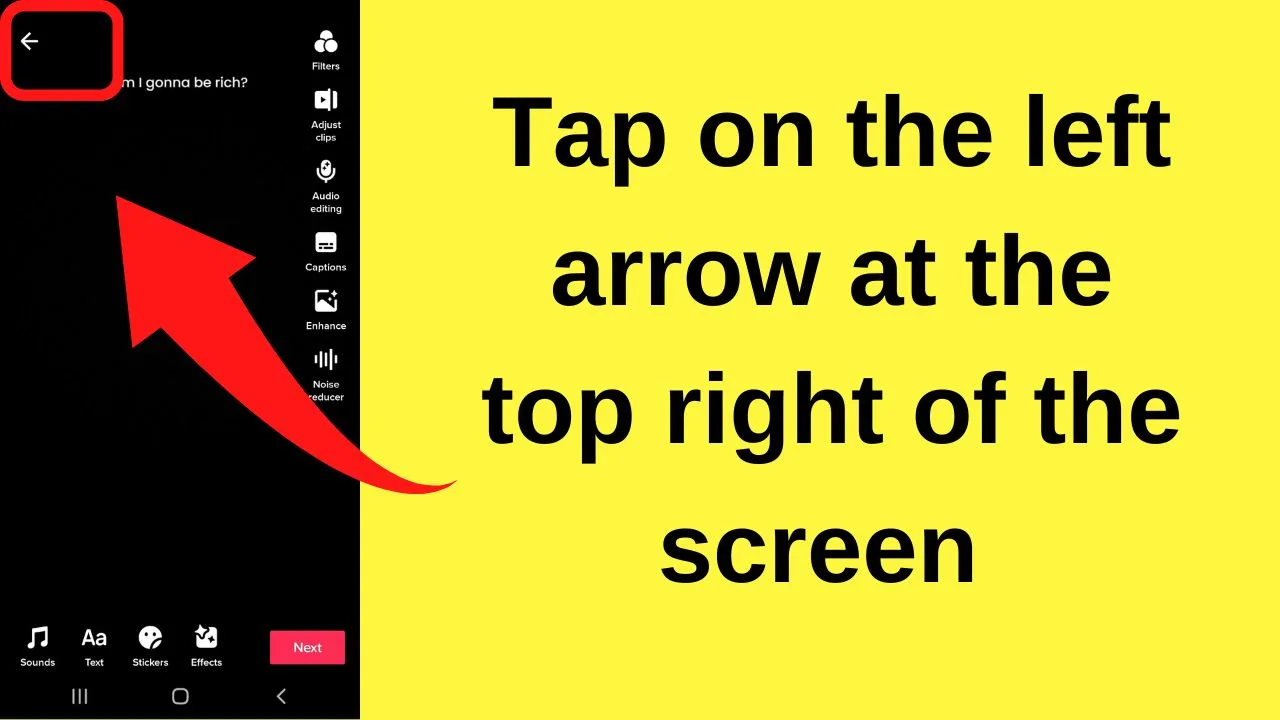
To delete a video that has just been recorded, ignore all of the options on the lower part of the screen. The only button to pay attention to is the back arrow on the top left corner. Tapping this takes you back to the original recording screen.
Step 3: Tap on the cross (x) on the top left
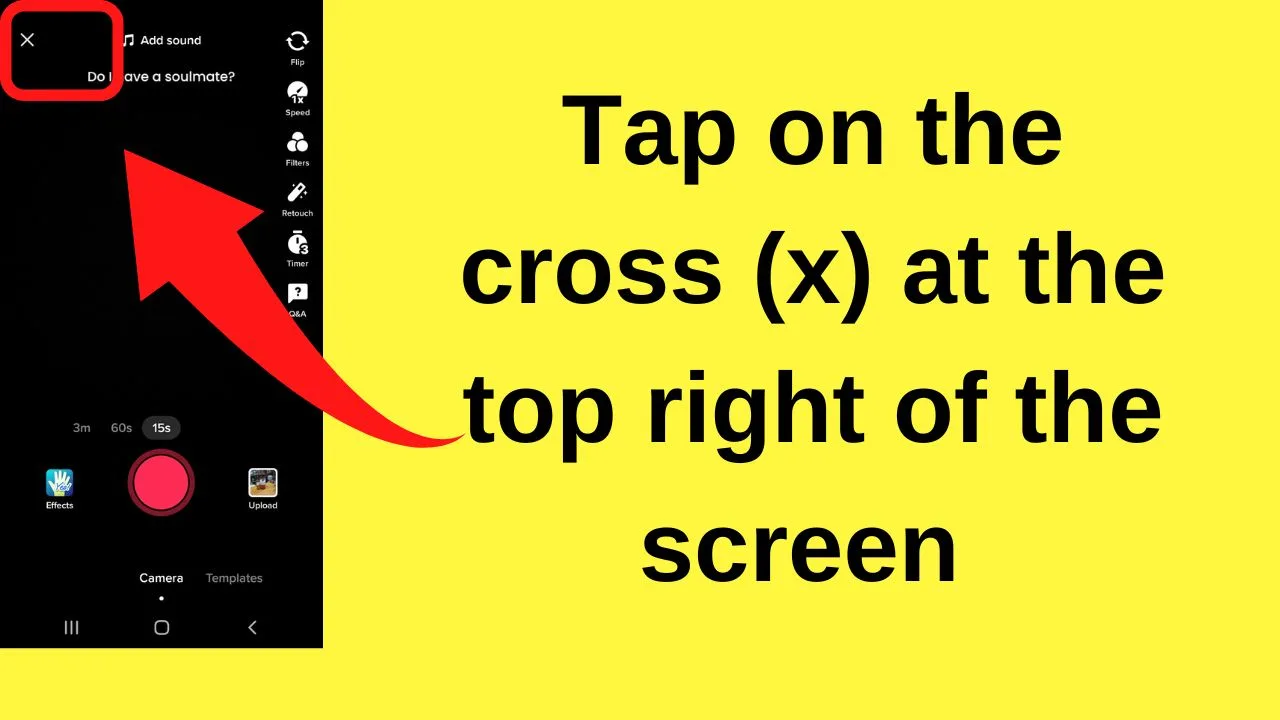
After going back a step, the left arrow is replaced with a cross (x). Tap on that and you will see a prompt asking you to save your progress or discard the video.
Step 4: Select “Discard”
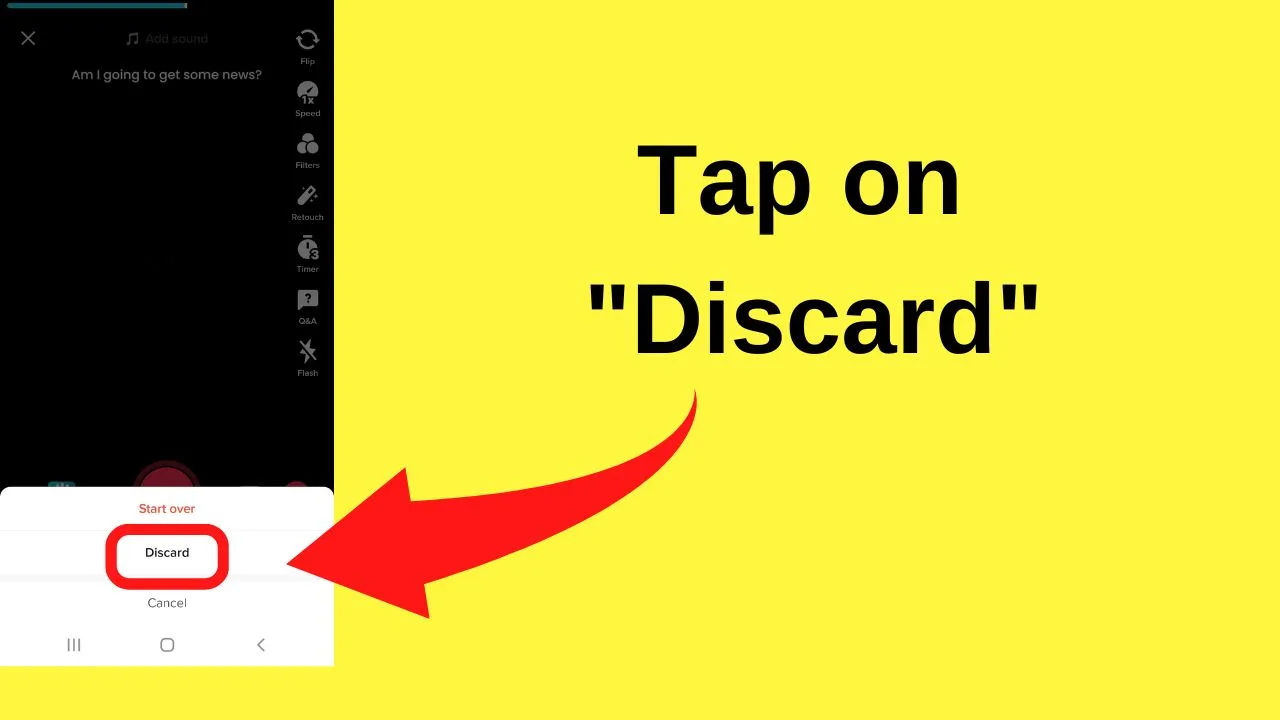
Selecting the “discard” option at this stage will remove the recording. It will not be saved to the drafts folder.
How to delete a draft video on TikTok
The drafts folder on TikTok is useful for saving videos to edit later. It sure beats sharing everything on a whim, completely unfiltered.
Of course, it is also handy for end-of-the-year blooper videos containing a mix of mishaps from throughout the year. Then again, some things will be too out there to be shared with the world.
Here’s how to delete a draft video on TikTok:
Step 1: Tap on your profile icon
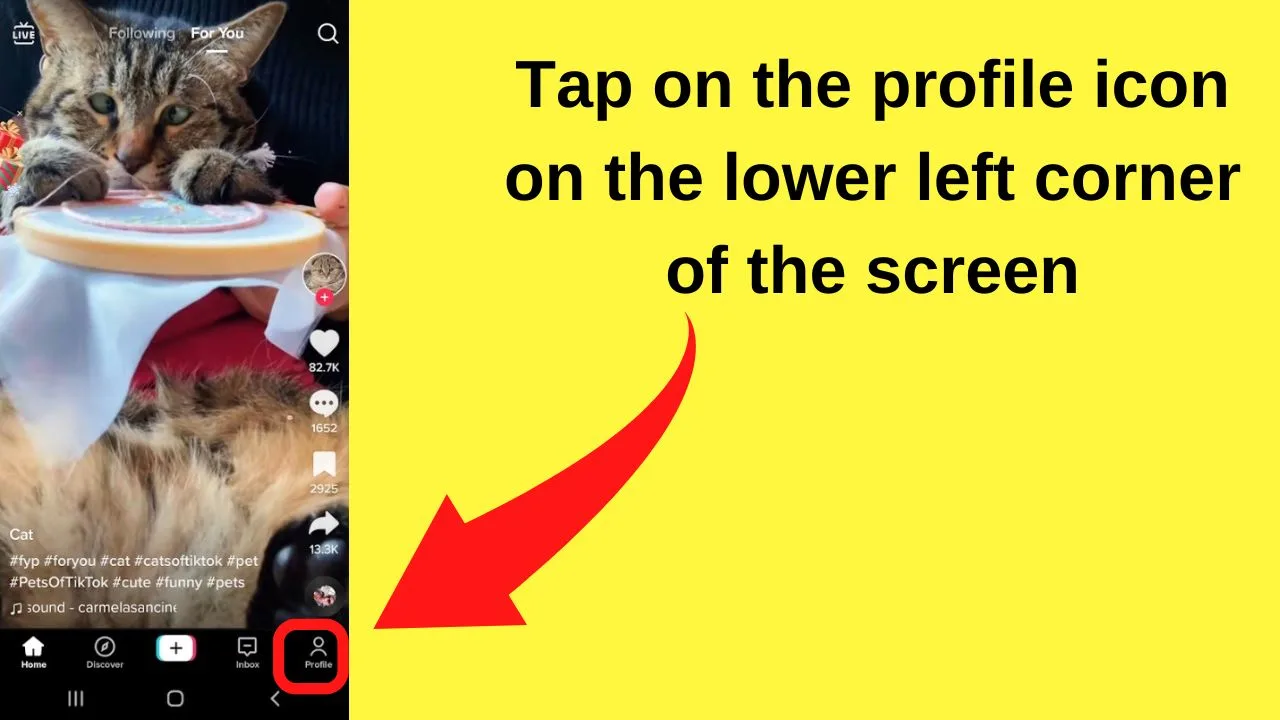
This is located on the bottom left of your screen.
Step 2: Tap on the first folder for “Drafts”
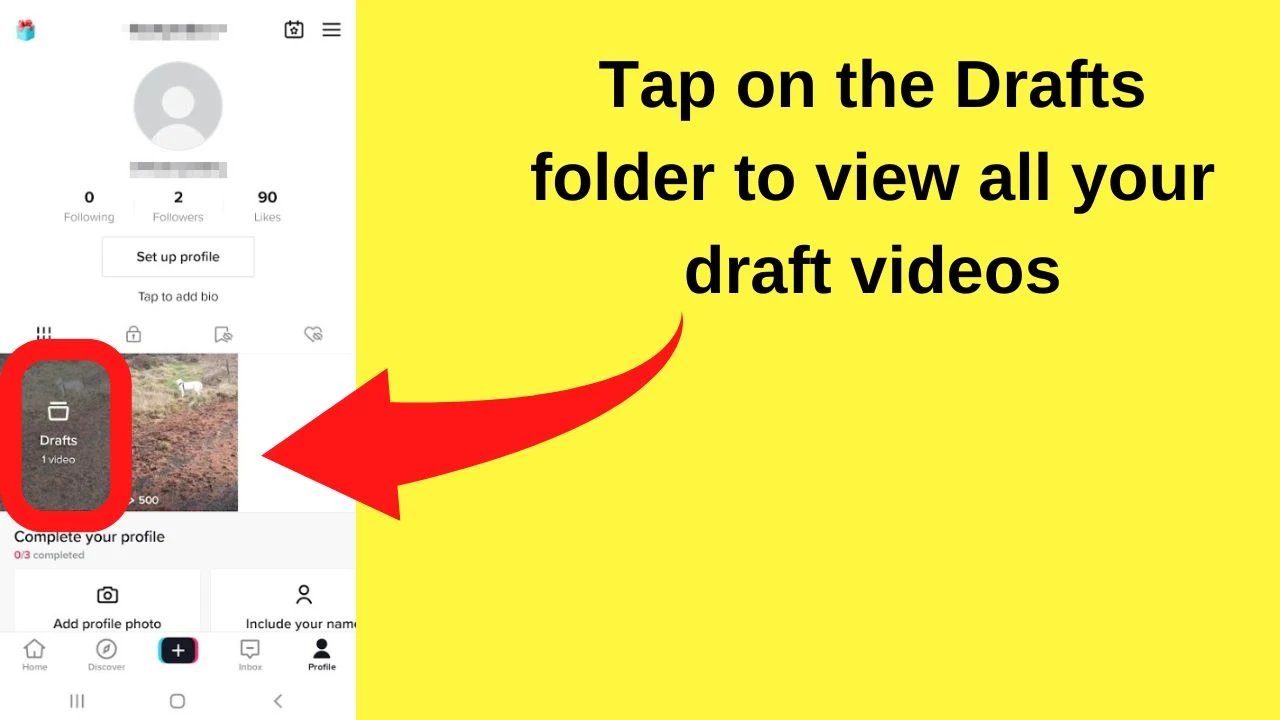
The drafts folder is shown on the left of your profile screen.
Step 3: Long press on the video that you want to delete
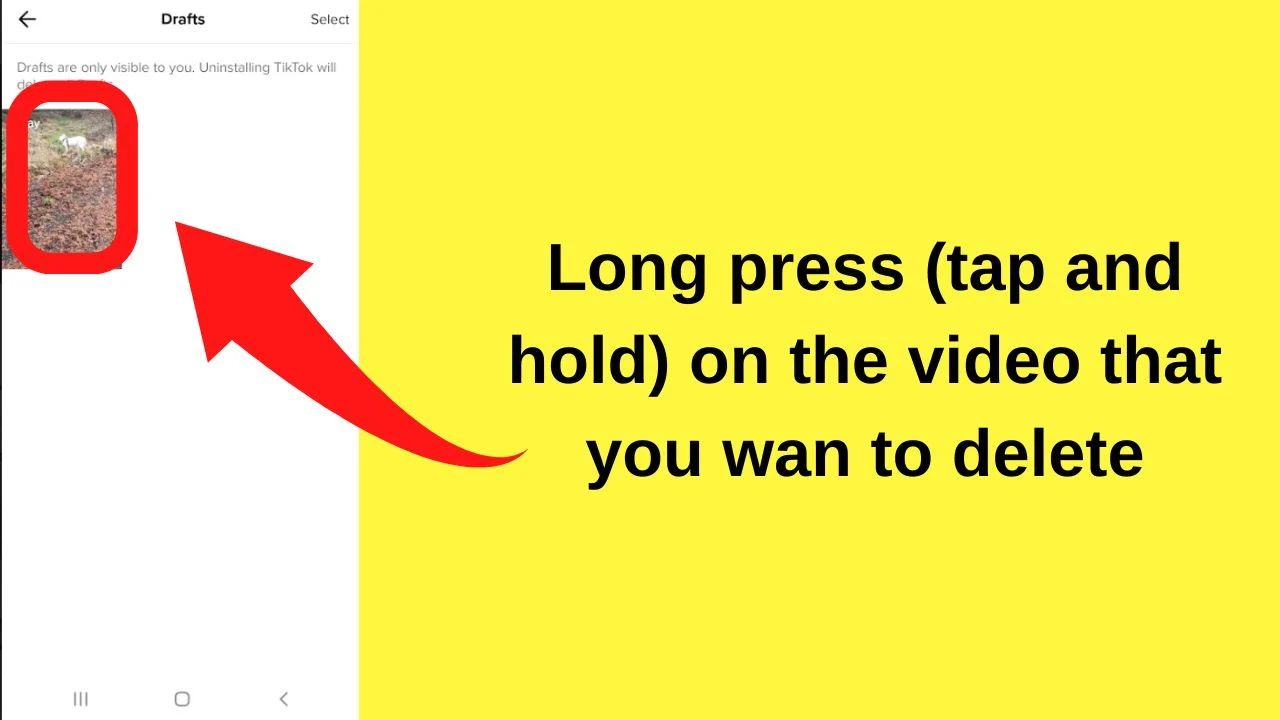
A single tap on the video will open it in edit mode. Instead, long-press (hold your finger on the video for a couple of seconds), then a prompt appears to delete the draft.
Step 4: Tap Delete draft and confirm
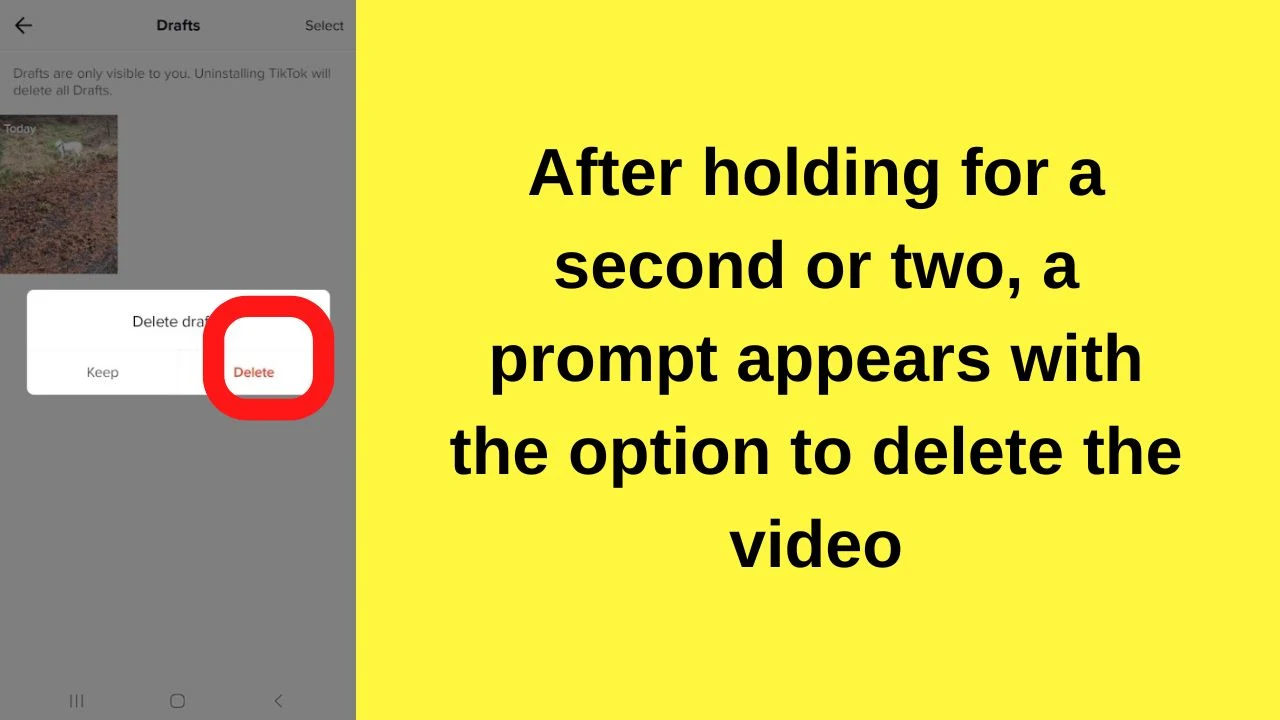
When you tap on the “Delete draft” option, instantly, a prompt appears asking you to confirm your selection to delete the draft. Tap on “delete,” and the draft will be removed from your account.
Not ready to share with everyone on TikTok?
Now, you may sometimes be hesitant to make a video public. The draft can sit in your account indefinitely until you either delete it or decide to share it with others.
Not everything shared on TikTok needs to be viewed around the globe.
You can restrict who can see your TikTok videos or completely lock them down until you are ready to share them.
How to make a video private on TikTok
You do not need to make your account private to keep videos private. Every video you share on TikTok has its own privacy setting.
If you want to post a video publicly to see how it looks, there is a setting that you can select to share with “only me.”
Nobody else will ever see it unless they manage to crack your password for your account.
To make a video private on TikTok, follow these steps:
Step 1: Select the video you want to edit
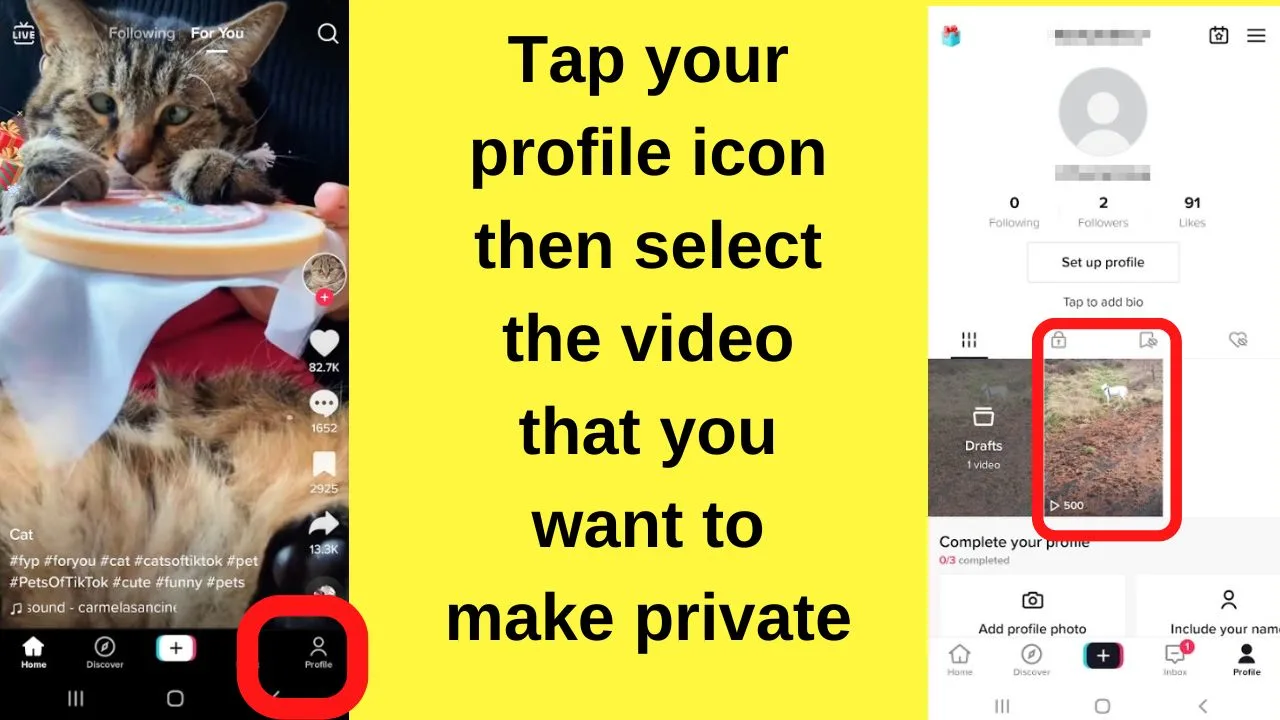
Step 2: Tap on the three vertical dots to open the expanded menu
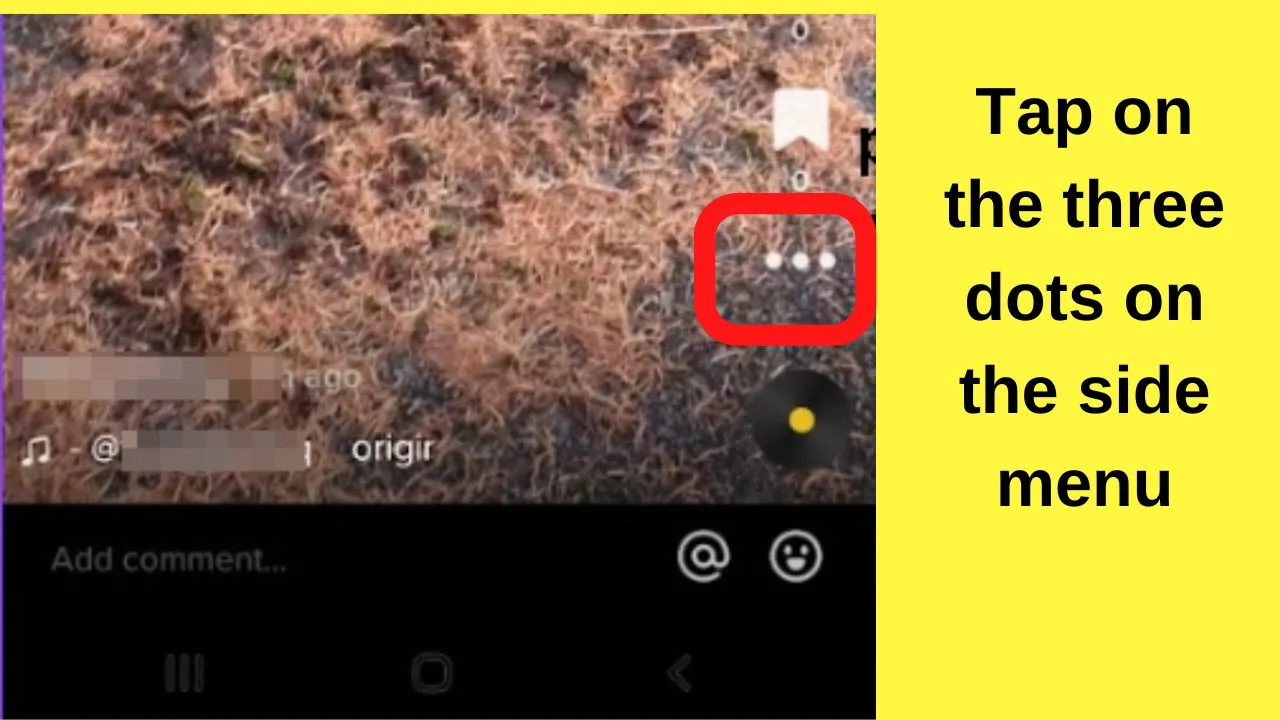
Step 3: Scroll across and select “Privacy settings”
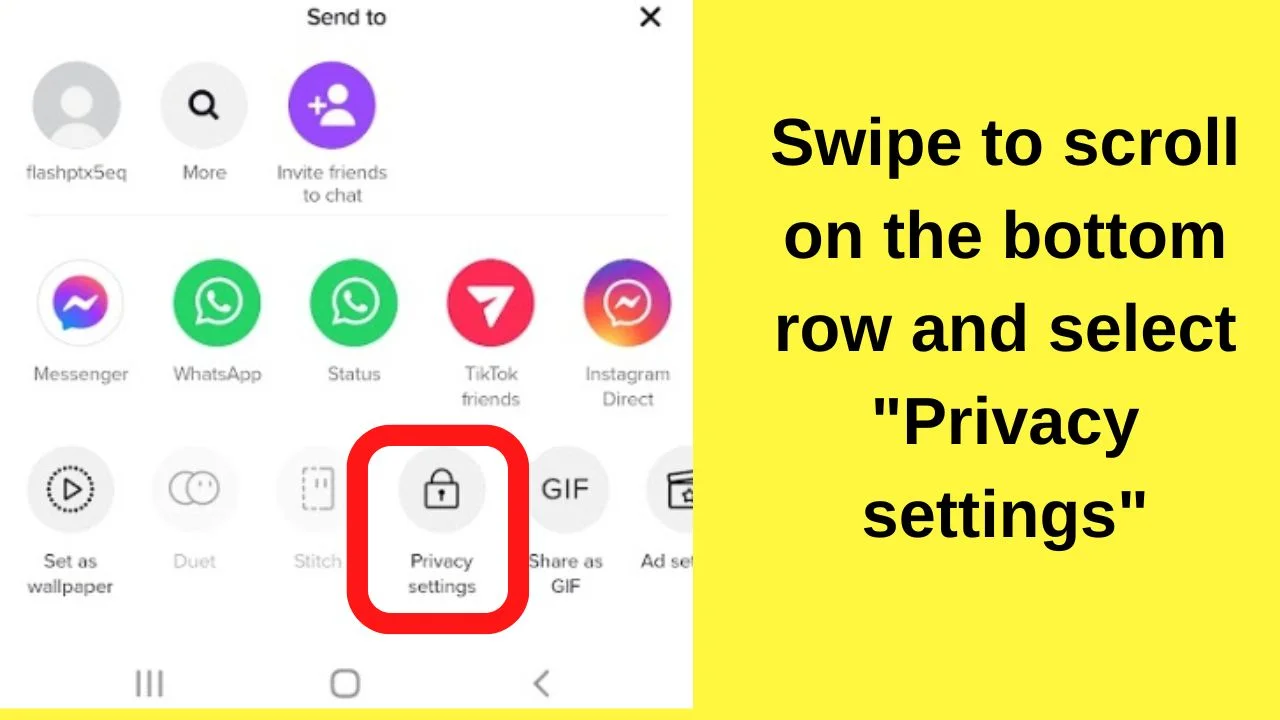
On the next screen, swipe across the last row and select the tile for “Privacy settings”.
Step 4: Tap on “Who can watch this video”
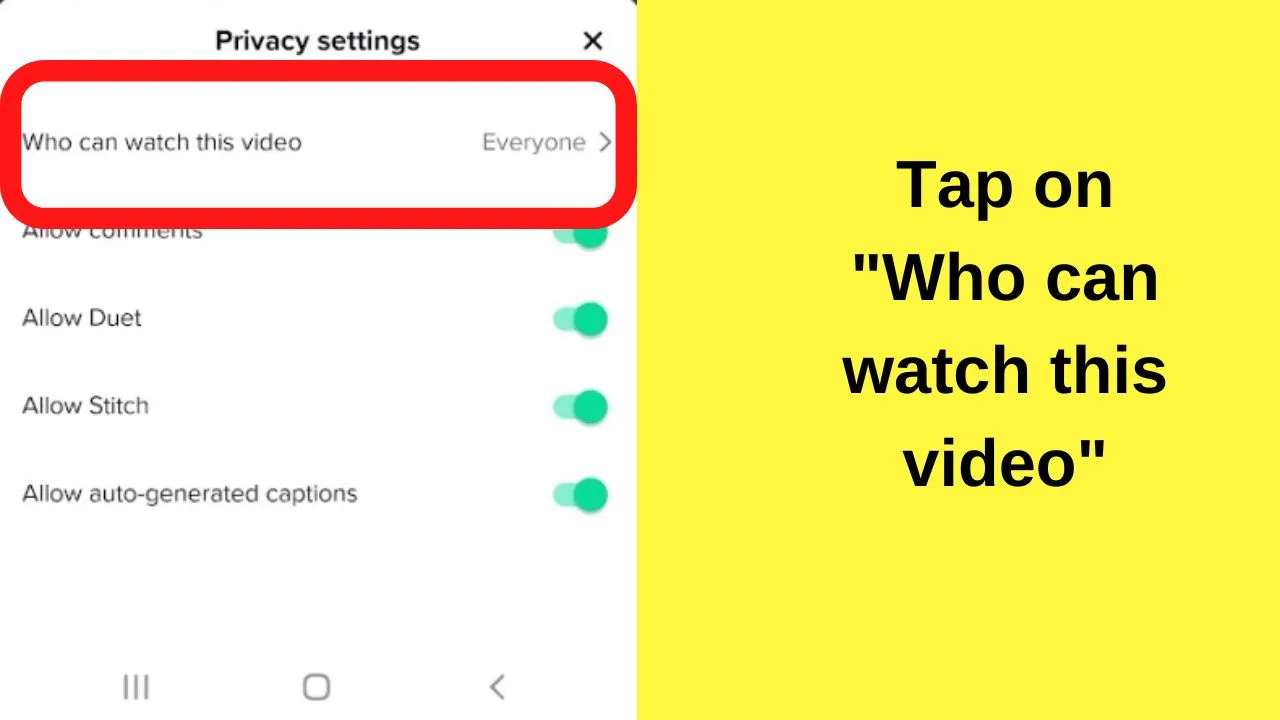
Step 5: Change from Everyone to “Friends” or “Only me”
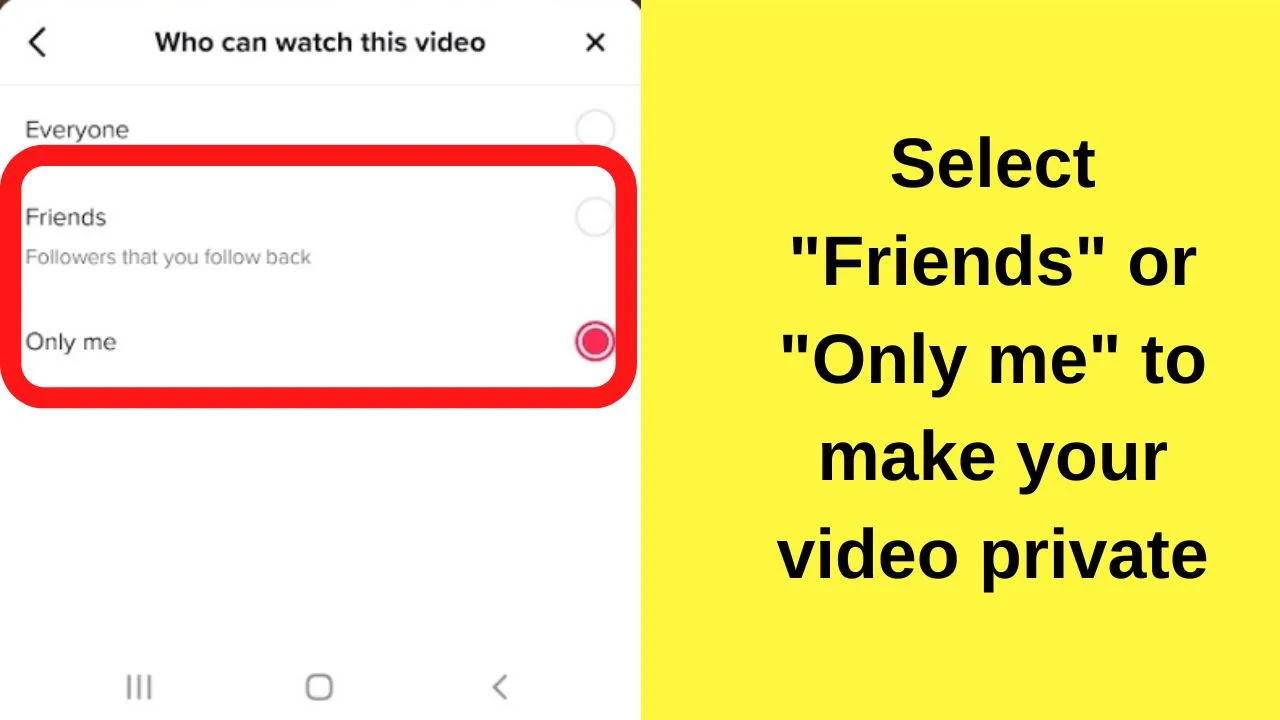
Sharing of Private Videos on TikTok Explained
The “only me” setting is completely private on TikTok. The other share settings to choose from are to share with friends or everyone.
Selecting “Everyone” is essentially making your video public. The only real alternative is to share with Friends, but who exactly are those?
- On TikTok, your Friends list is the accounts that follow you and you follow back.
- Followers are only the TikTok users who follow you.
If you want to keep your private shares to a small circle of friends, be careful who you follow back.

Hey guys! It’s me, Marcel, aka Maschi. On MaschiTuts, it’s all about tutorials! No matter the topic of the article, the goal always remains the same: Providing you guys with the most in-depth and helpful tutorials!


