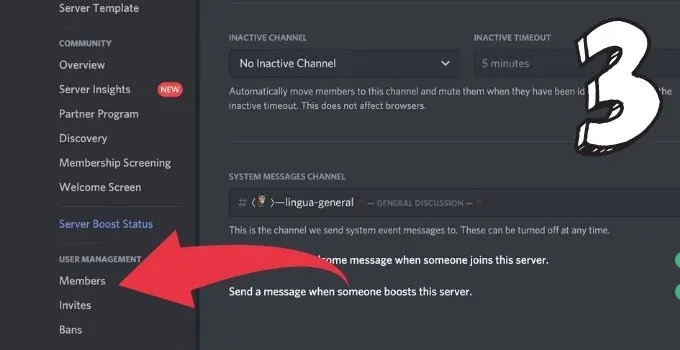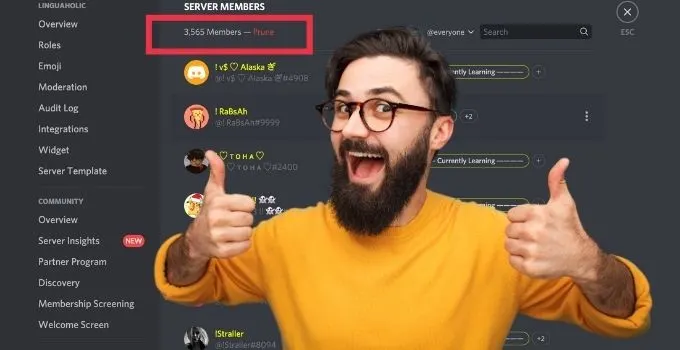If you are new to Discord, you might experience some problems with locating certain elements and options of the software.
Although not overly complex, Discord still sports a good deal of features and for users that are not familiar with this kind of software, the learning curve might still be a bit steep to start with.
How to search for Discord Servers within the software?
How to add more channels to you Discord Server?
How to set up the Discord Server Banner?
These are all questions you might be having at some point.
Also, yet another question that frequently pops up with new Discord users is the question of where to actually see how many members are on a certain server.
Good question, right?
But don’t worry, you will know in a second!
How to check the member count of a specific server on Discord?
If you are either the server owner or have administrator permission on the server, all you need to do is to click on the down-arrow next to the server’s name (top left corner of the screen) and then go into Server Settings (desktop). From the left sidebar, choose “Members” and there you will see the current server member count. If you are just a regular member on a server, it is easiest to check the server’s member count by accessing the server on a mobile phone. Just open up Discord, then tap on the server’s name, scroll down a bit and you will immediately see the server’s member count (on mobile, this works on every server, regardless of wether you are the server owner or just a regular member of the server in question).
How to check the member count of a Discord server when using a Desktop Device
If you do own the Discord server, checking the member count is a piece of cake: Simply click on the down-arrow next to the server’s name, then head over to server settings, then click on members (left sidebar) and you will see how many members your server counts.
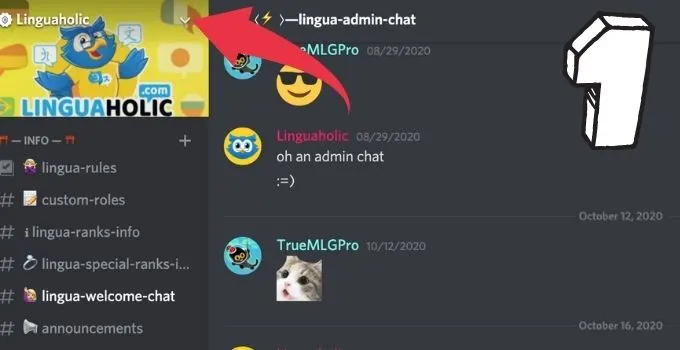
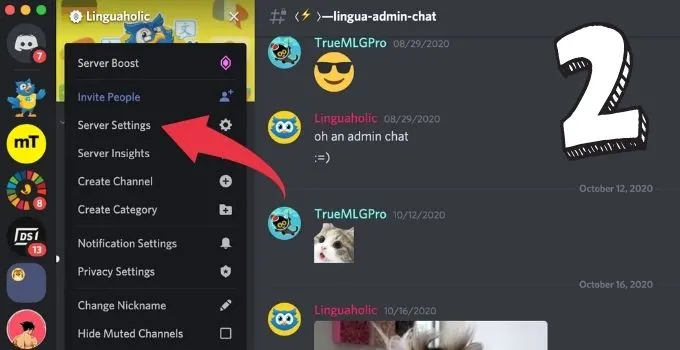
How to check the member count of a Discord server when using a mobile device
If you are on a mobile device, checking the member count of any Discord server is very straightforward. Just open up the Discord app, then tap on the server’s name (Screenshot 1), then scroll down a bit and you will immediately see the server member count (Screenshot 2).
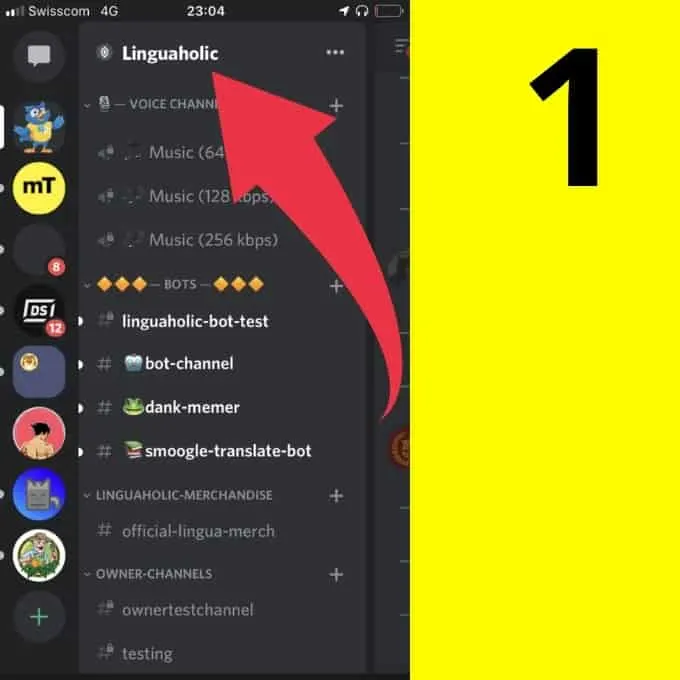
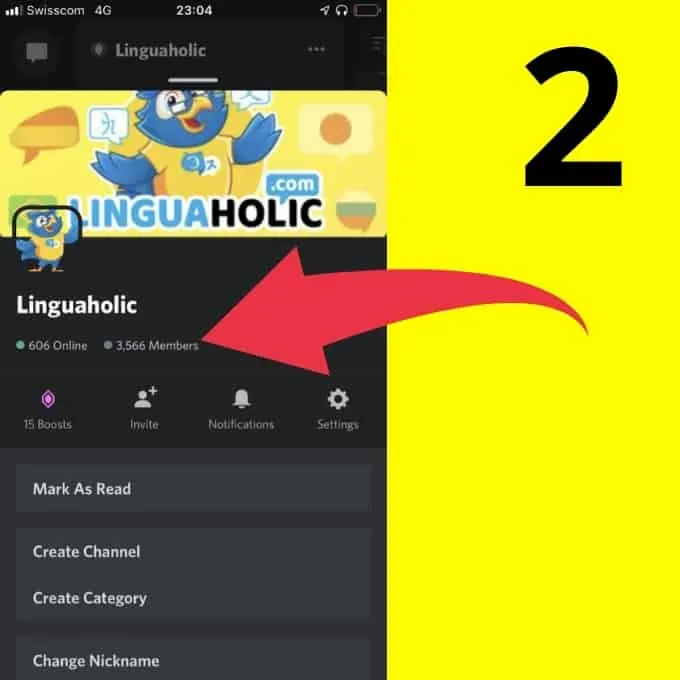
Checking the Member Count of a Discord Server through an Invite Link
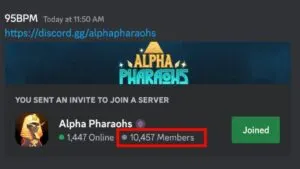
If you are accessing Discord on a desktop device, checking the member count can be troublesome. This especially holds true if you either don’t own the server or don’t have special permissions on a server to easily check the members count.
Also, finding out the actual number of members on a server is really a bit confusing. One reason for that is that Discord is automatically hiding offline members when the member count of a server reaches 1’000 people.
However, there are a couple of ways for you to find out how many members a certain server has.
If you do have a server invite link, you may post the server invite link in a random channel on Discord and, if you are not yet a member of that specific server, you will be able to see the member count there.
To get an Invite Link of a specific server, after joining the server, simply click on the server name in the top-left corner of the screen and then select “Invite people.”
You can then create an Invite link for the server. Then just simply use/paste this link and you will then see amount of online members the server has along with the member count of the server.
However, keep in mind that this only works if you have not yet joined the server in question.
Another great way to find out how many members a certain server has is to use the website disboard.org
Disboard lists Discord Servers. It is the Google for finding Discord servers, basically.
That said, you could look for a specific server on Disboard and if it is indeed listed, you will just need to head over to the profile of that server and the member count will be visible there.
Also, if you would like to display the member count on your own Discord server, you could make your own bot and make it display the server count.
How to check How Many Servers You are in on Discord
Surprisingly, there is no easy way to check how many servers you are in.
This is really a pity because there is actually a server limit of 100 servers per regular Discord user (this can be boosted through a Discord Nitro Subscription, though).
With that said, the way most people find out how many servers they are in is simply when they hit 100 servers, as they will get some sort of error message when trying to get into even more servers.
While there is no easy and official way to check how many servers you are in on Discord, there still are some ways to check this manually.
On the one hand, you can obviously just simply count the servers you are in.
On the other hand, if you are familiar with coding, you can also inspect certain page elements to find out how many servers you are in or you could even query the Discord Api to find out that number.
We don’t want to get into too much detail on this, though, as it is pretty complicated.
However, if you do want to dive into some code or query the Discord Api, simply have a look here to get your answers.
Last but not least, if you would like to see your own Discord server grow exponentially, you might want to become a Discord partner. This comes with quite some benefits, so it is definitely worth looking into it!
Frequently asked questions about “How to check the member count of a Discord Server”
Can I simply check numbers of people online and offline to get the member count of a Discord Server?
While this works accurately on smaller Discord servers, this does not work on Discord servers with more than 1000 members because these types of servers do hide the amount of offline members by default.

Hey guys! It’s me, Marcel, aka Maschi. On MaschiTuts, it’s all about tutorials! No matter the topic of the article, the goal always remains the same: Providing you guys with the most in-depth and helpful tutorials!