If you’re in search of a social media app to create an account, make Instagram your top priority.
Not only can you post great photos of your recent holiday trip, but you can also create IG stories that show updates on your daily life.
But, one feature that most people forget to appreciate is Instagram’s messenger feature.
And, with IG’s recent app updates, one can already make audio calls from the said app.
If you’re curious as to how audio calling on Instagram is done, better keep reading.
How to Audio Call on Instagram
There are 4 ways how you can audio call on Instagram: 1) Tap the phone icon on the chat page (mobile and web version, 2) Press “Message” on the person’s profile page, 3) Tap “Calls” and invite people, and 4) Press the phone icon beside the person’s name in the “Recent” section.
Method 1: Making Audio Calls on Instagram by Accessing the Chat Page
Mobile Version
Step 1: Tap the messenger icon on the upper right of Instagram’s “Home” page
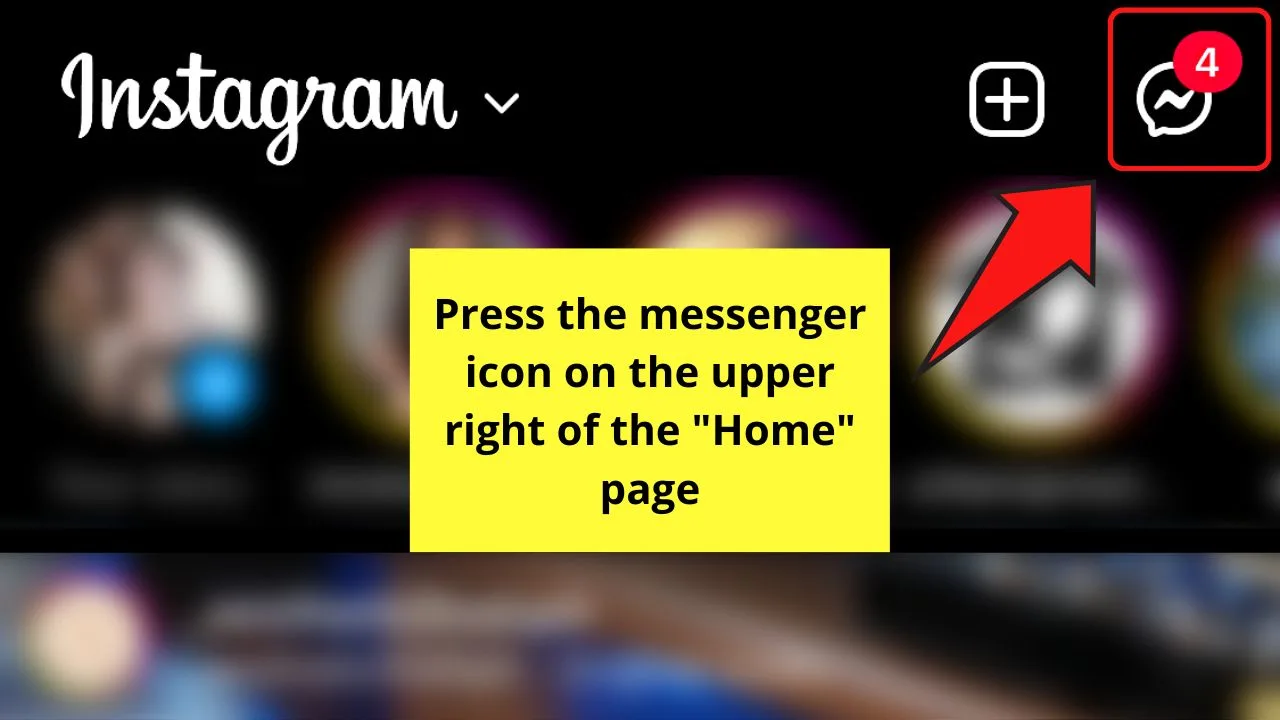
Step 2: Press the search bar on the “Messenger” page
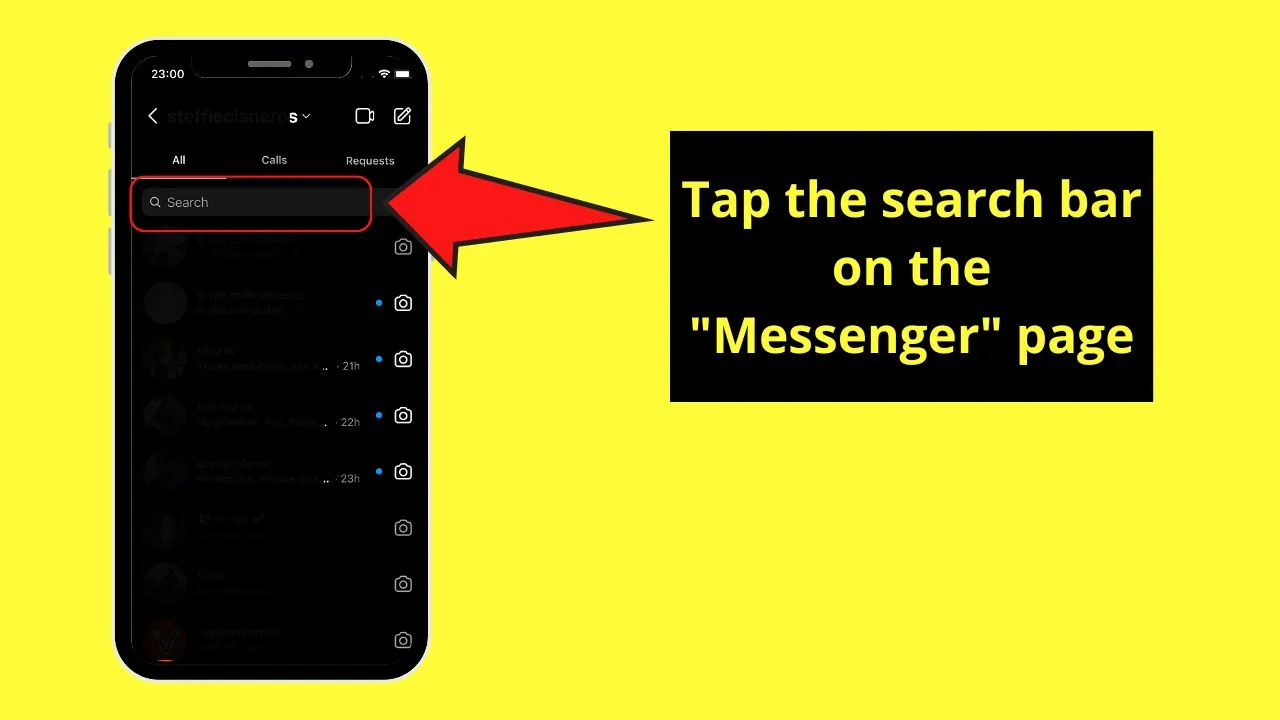
Step 3: Type the person’s name you want to audio call in the said search bar
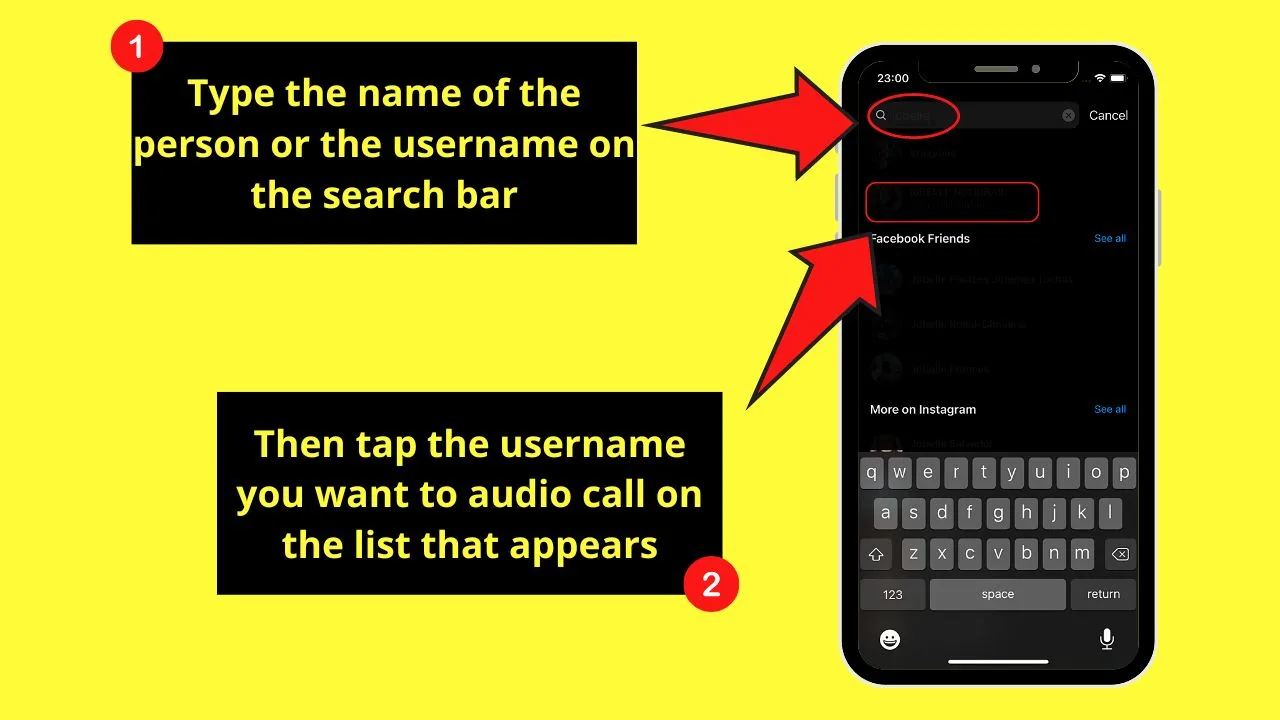
Once you find the username, press it.
Step 4: Tap the phone icon to make an audio call
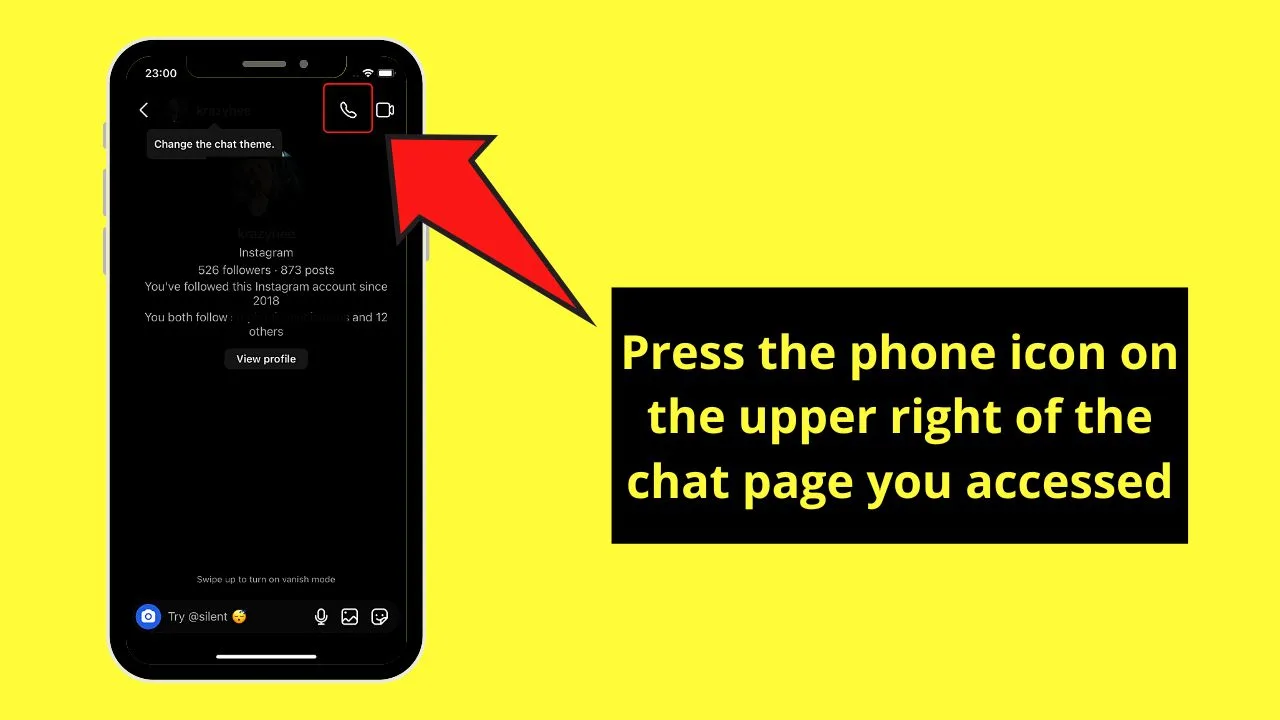
But, the phone icon isn’t the only button you’ll see on the upper right corner of the chat page.
On the rightmost part, you’ll find the video camera icon which is preceded by the phone icon. The video camera icon is for making a video call with your peer.
But, if you prefer to use Instagram’s web version, here’s how you can audio call using the same phone icon method.
Computer or Web Version
Step 1: Click the “Messenger” icon
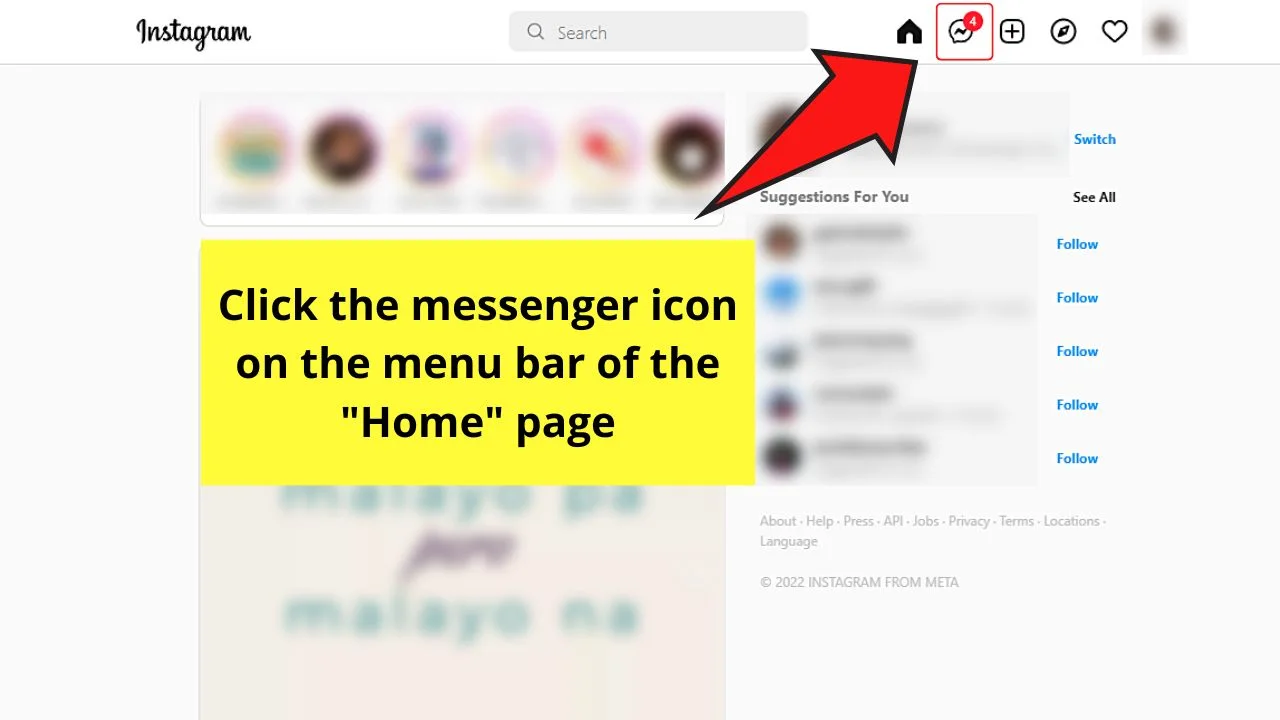
Step 2: Locate the username of the person you want to audio call in the “Messenger” page
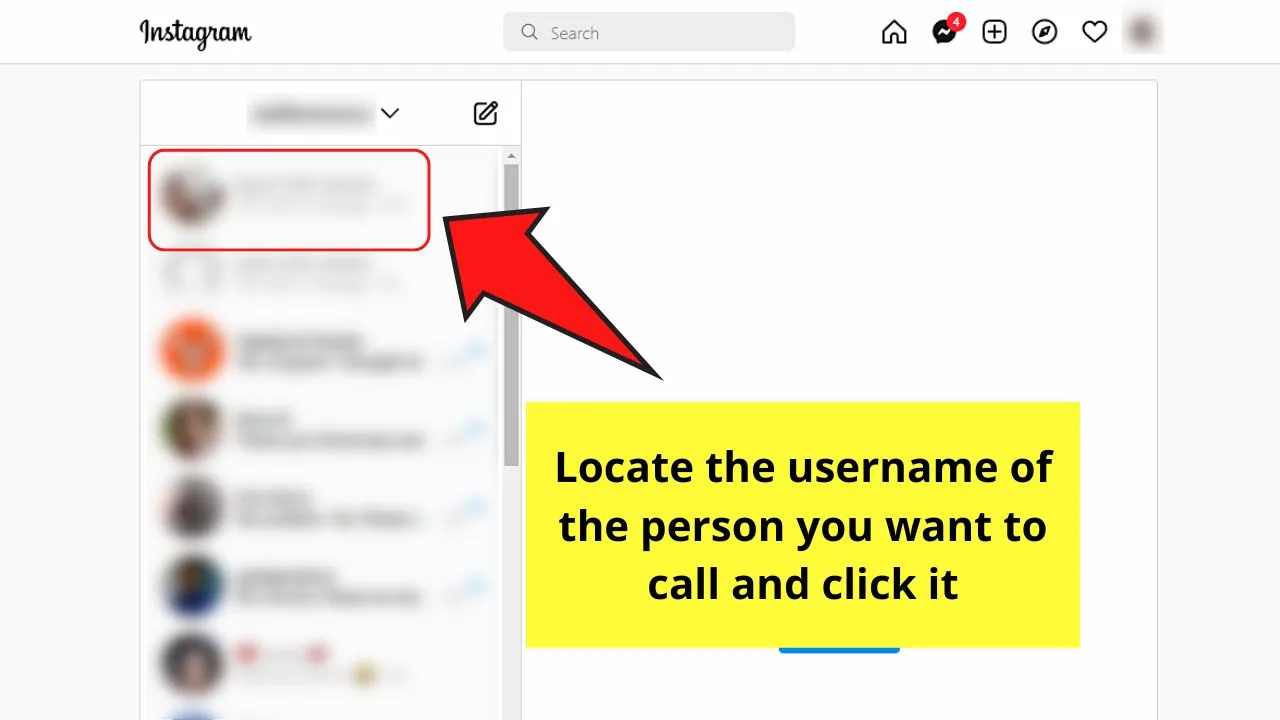
Step 3: Select the phone icon on the chat room
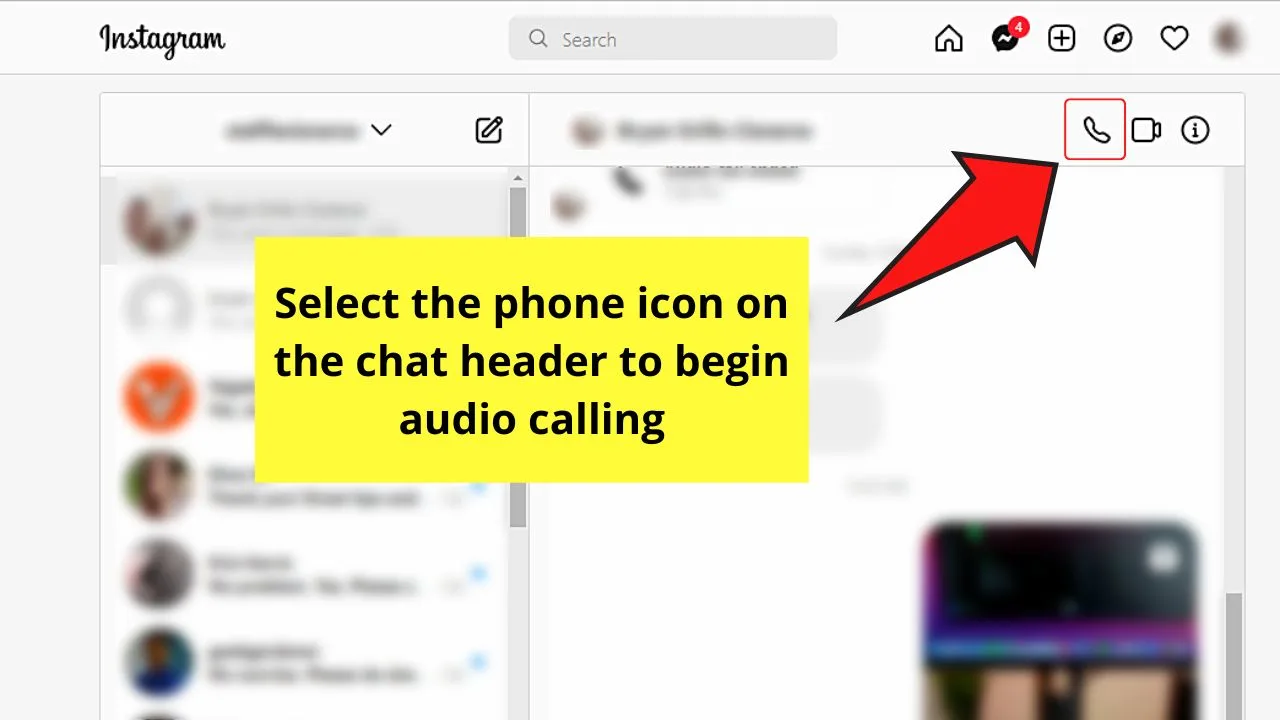
A new tab will then open beside the tab where Instagram’s opened.
Step 4: Choose “Allow” to proceed with the call
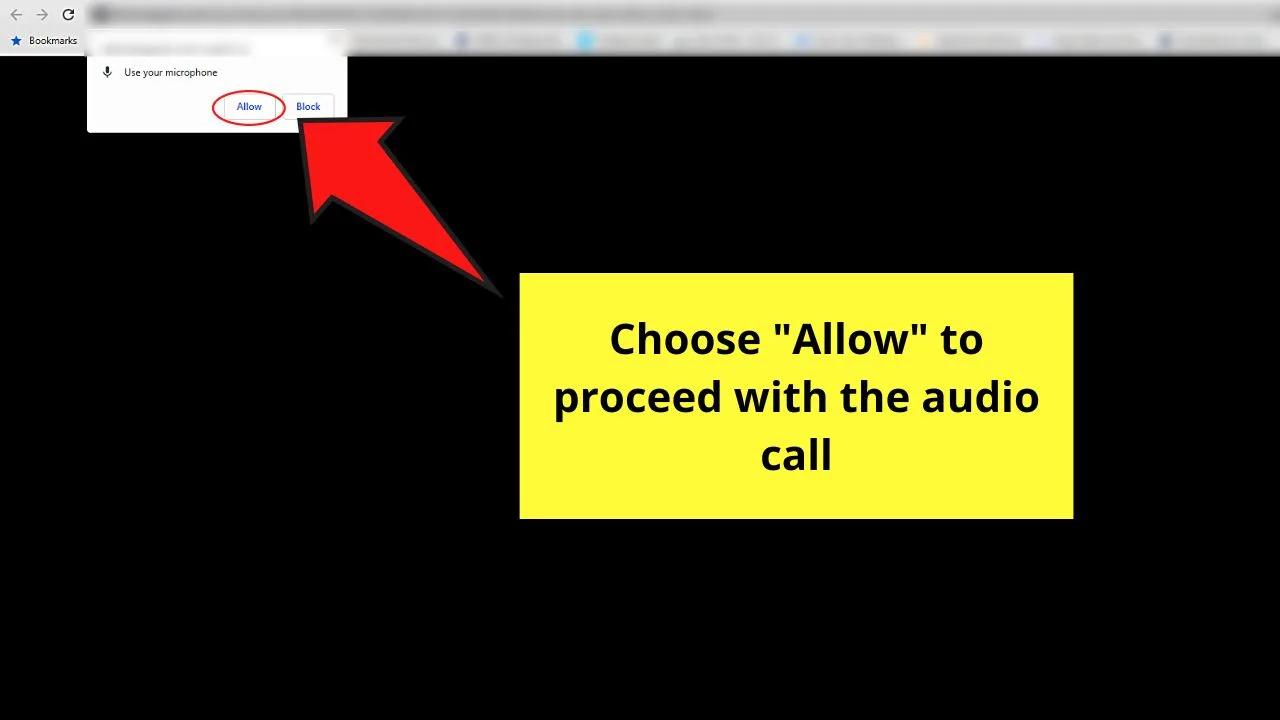
You’ll see this option in a prompt message that asks you to allow the microphone you’re using to have access to your Instagram account.
And, just like that, you’re able to audio call a friend directly from the Instagram app, both on the mobile and web versions.
But, while the first method is already easy, there’s another equally easy way of accessing the same phone icon.
Method 2: Making Audio Calls on Instagram by Visiting a Person’s Profile Page
This second method of audio calling on Instagram is best for those people who wish to find the person they want to call from IG’s main search bar.
You can also use this method if you want to keep track of the profiles you visited on the Instagram app.
Step 1: On Instagram’s “Home” page, press the “Search” button
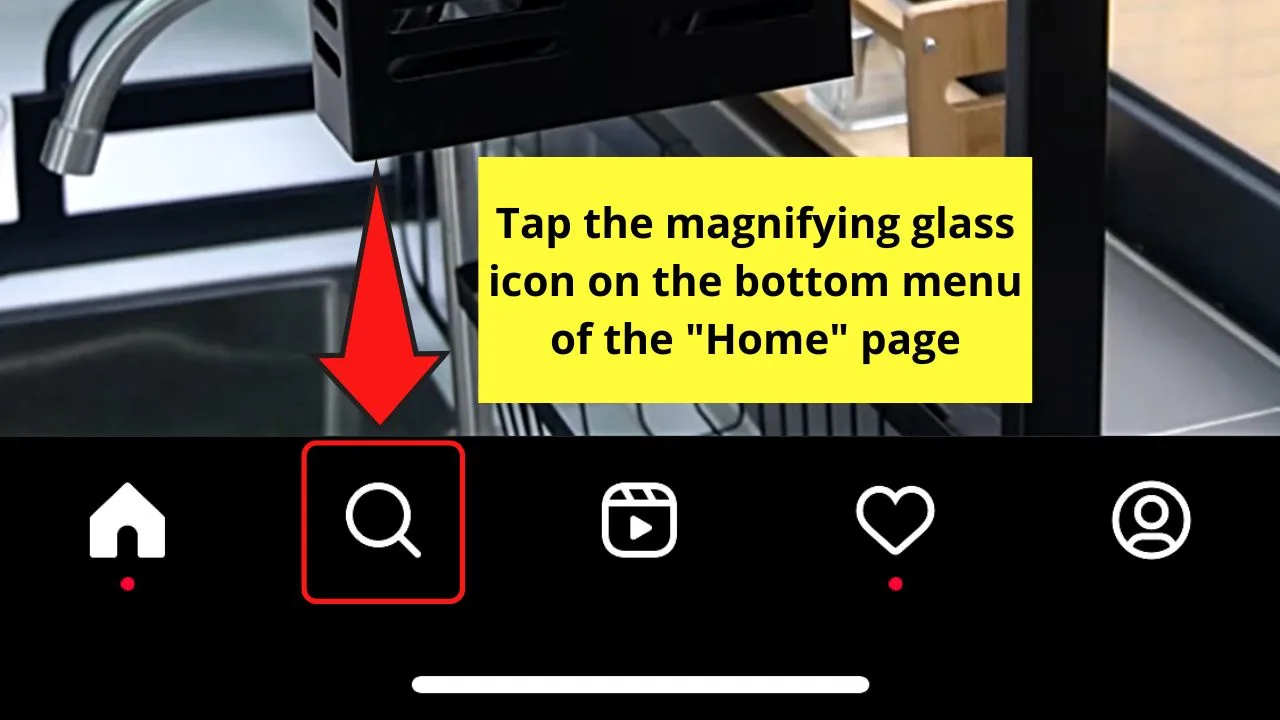
Step 2: Tap the search bar
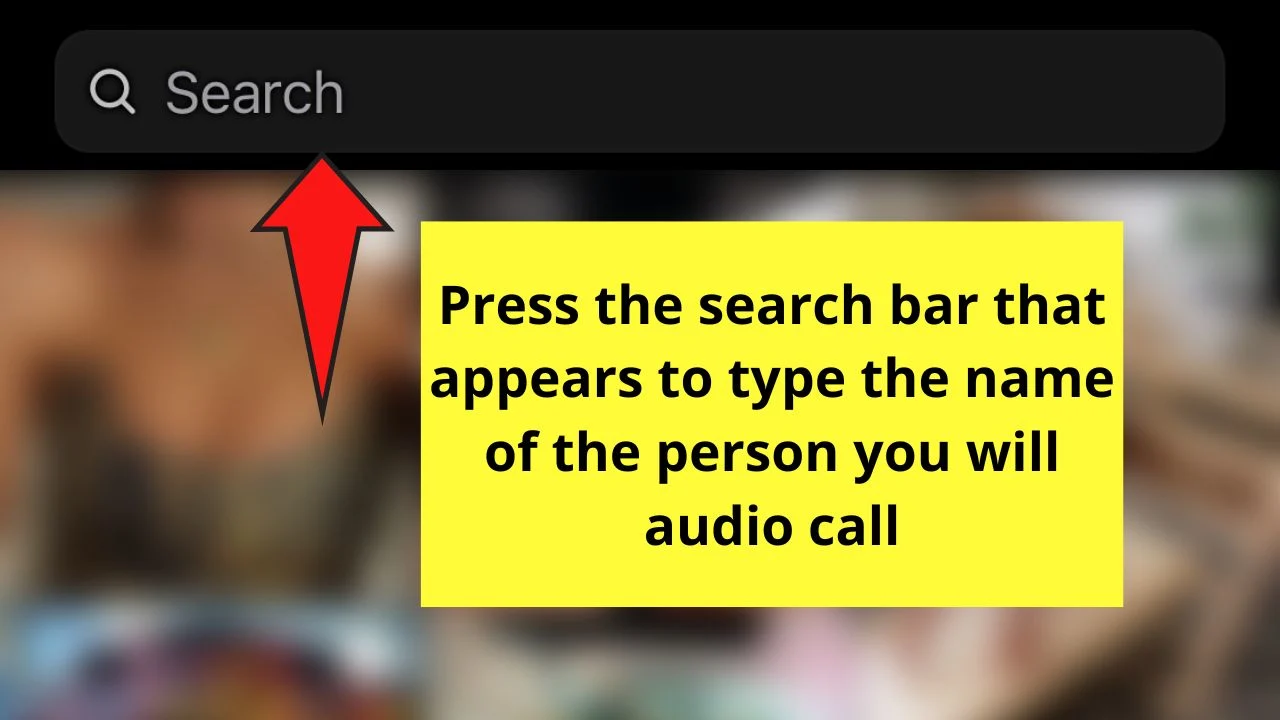
From there, type the username in the search bar.
Step 3: Press the username of the person you want to audio call
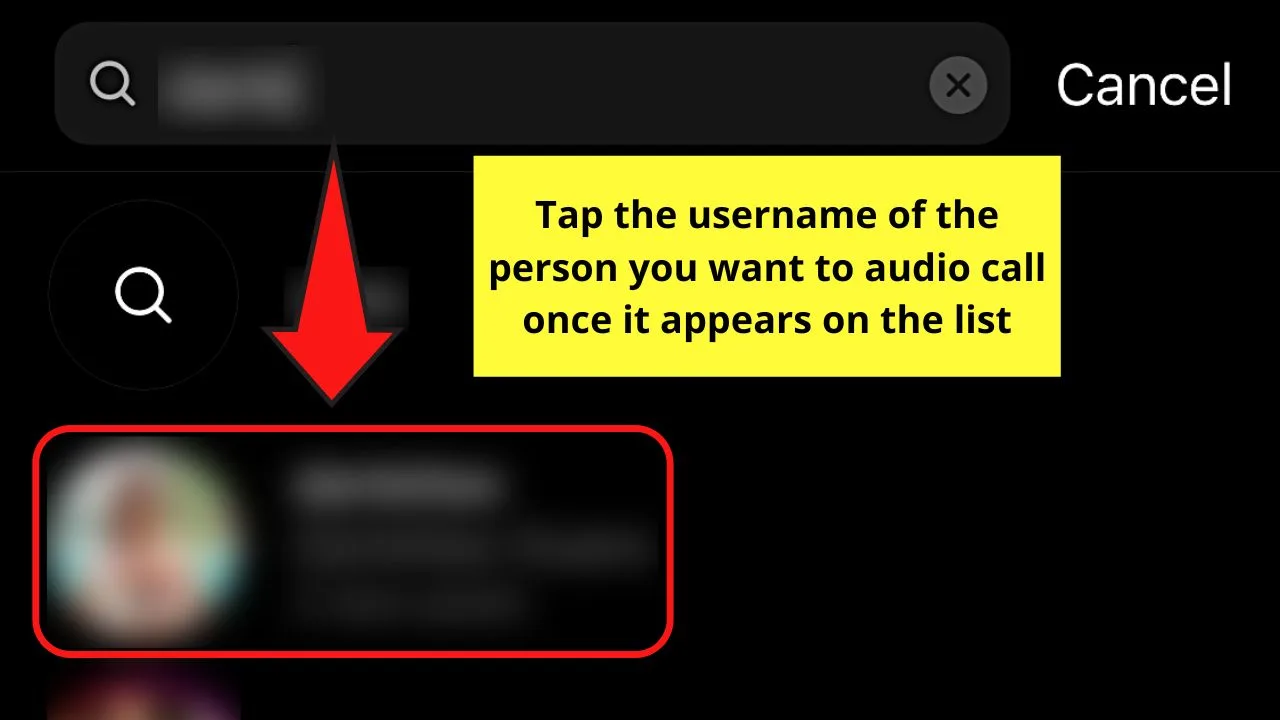
Step 4: Press “Message” once you’re on that person’s profile page
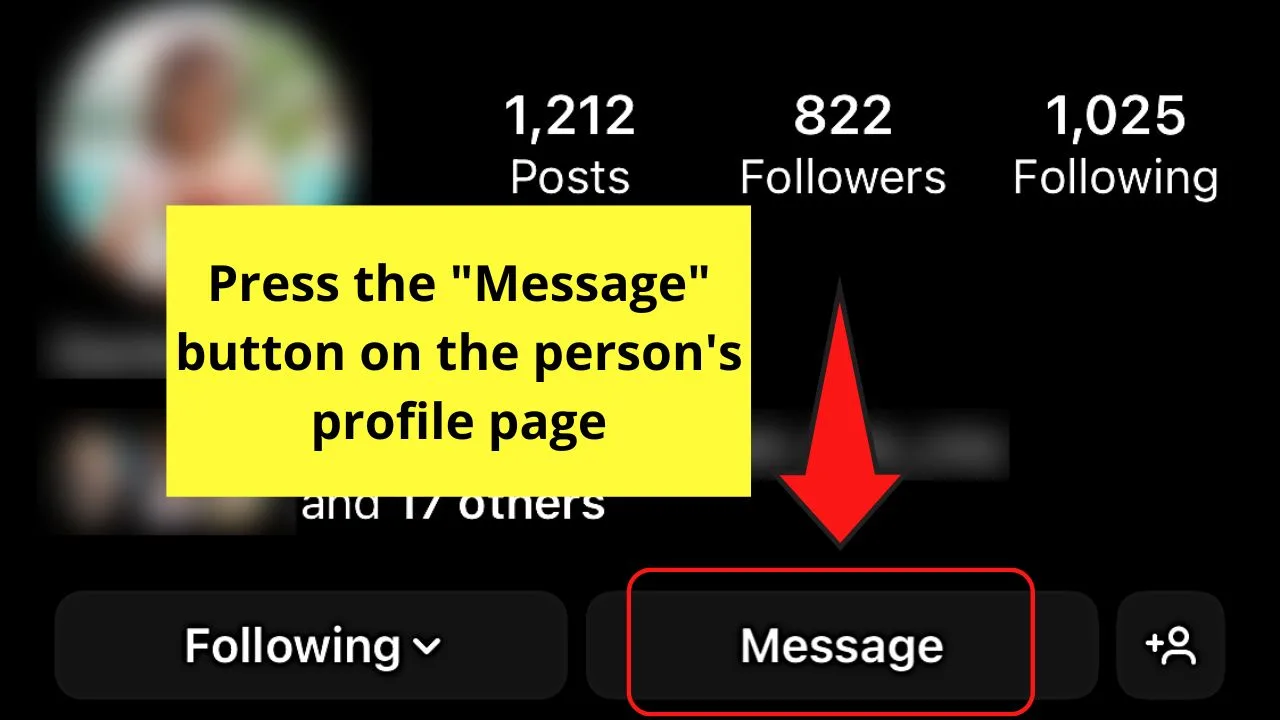
Step 5: Press the phone icon on the upper right of the chat room
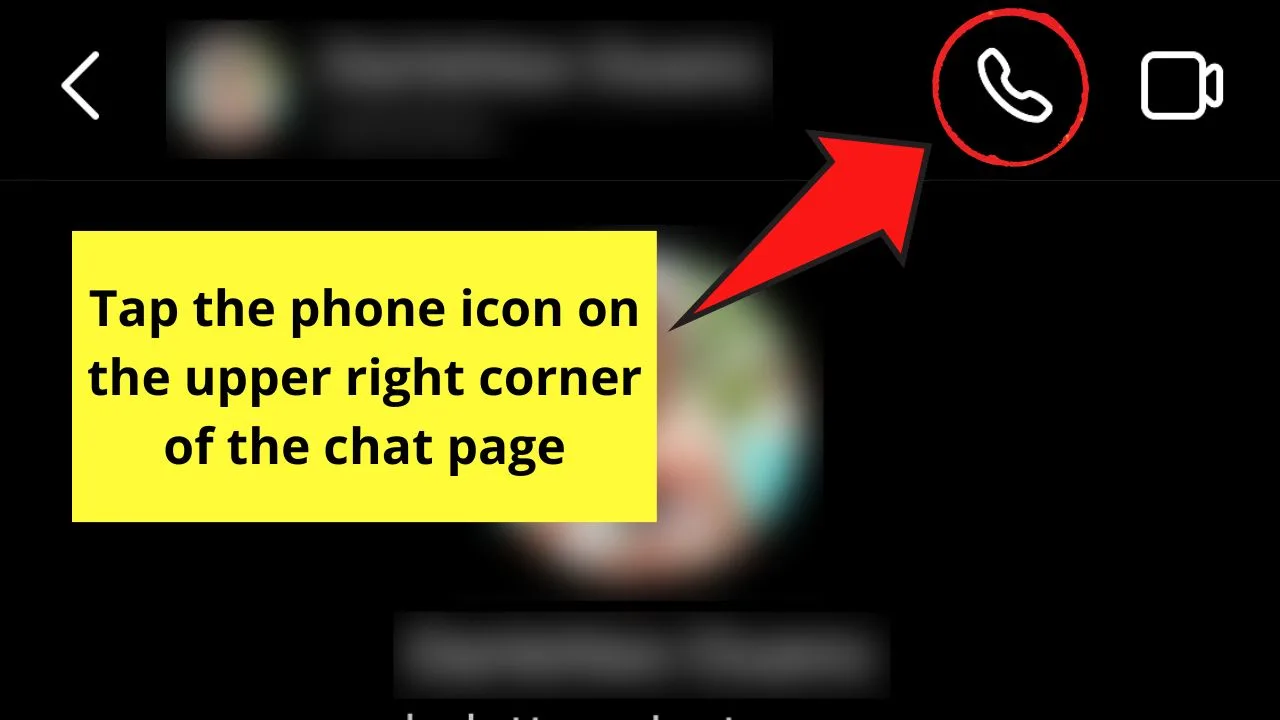
Swift and easy, right?
But, wait, there’s one more method that you should know before you decide which way you want to access this audio call feature.
Method 3: Making Audio Calls on Instagram by Accessing the “Calls” Section
Note: Make sure you’re using an iPhone when accessing the Instagram app.
Even if you update your IG app on your Android phone and see the “Calls” section, you can’t tap to access the said section.
Step 1: Press the messenger icon on the upper right of the “Home” page
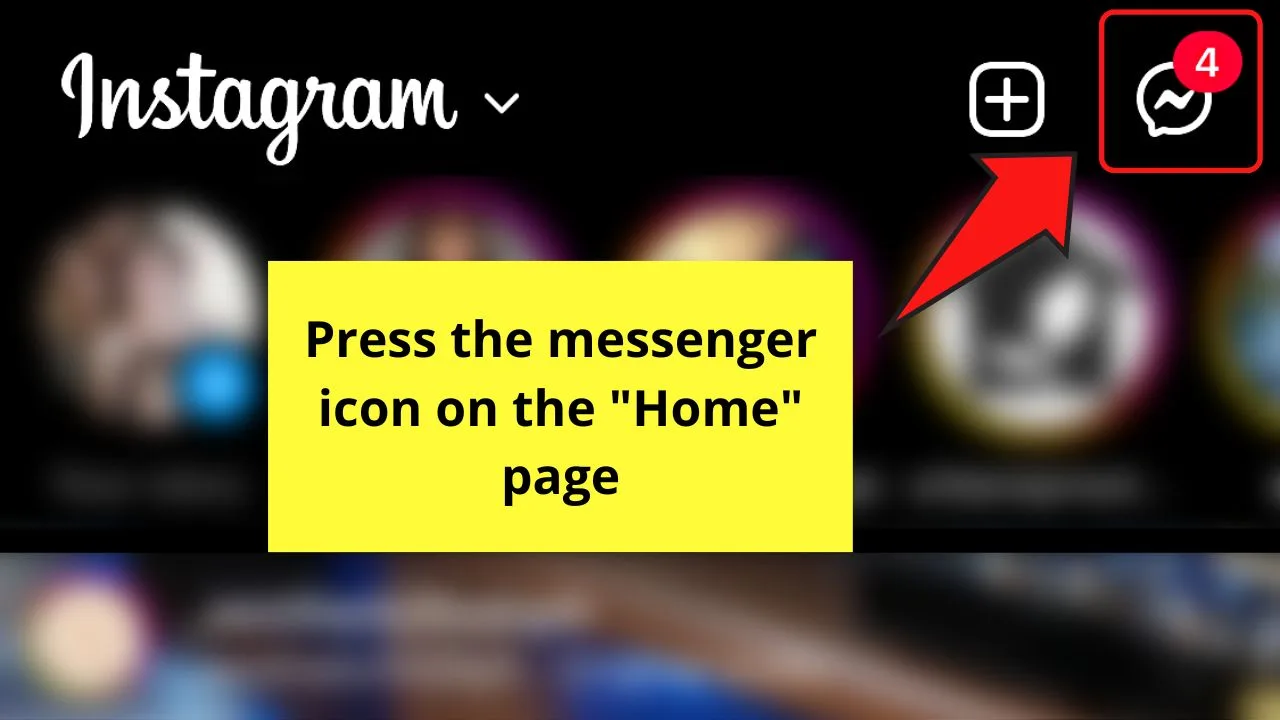
Step 2: Tap the “Calls” section on the “Messenger” page
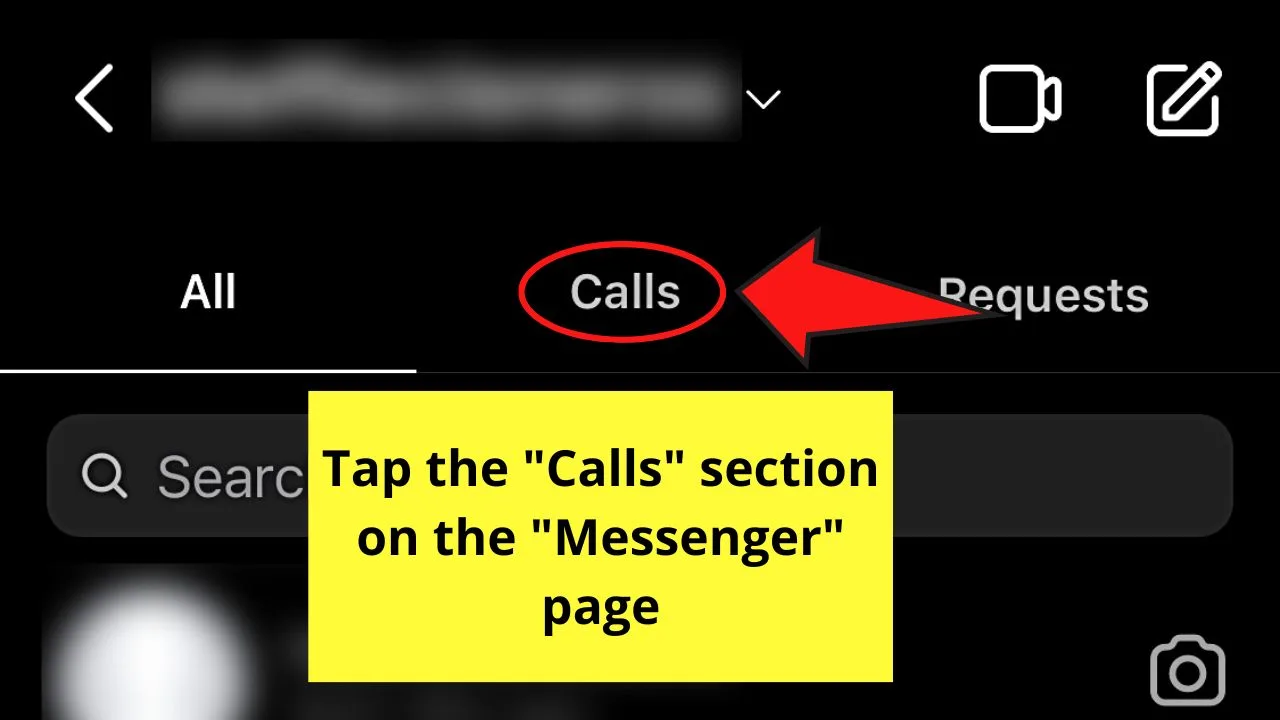
Step 3: On the “Calls” page, press the “Audio” option

You won’t miss out on this option as it takes the shape of a phone.
Instagram will then show a “Creating” message prompt, signaling that it’s creating an audio call room for you.
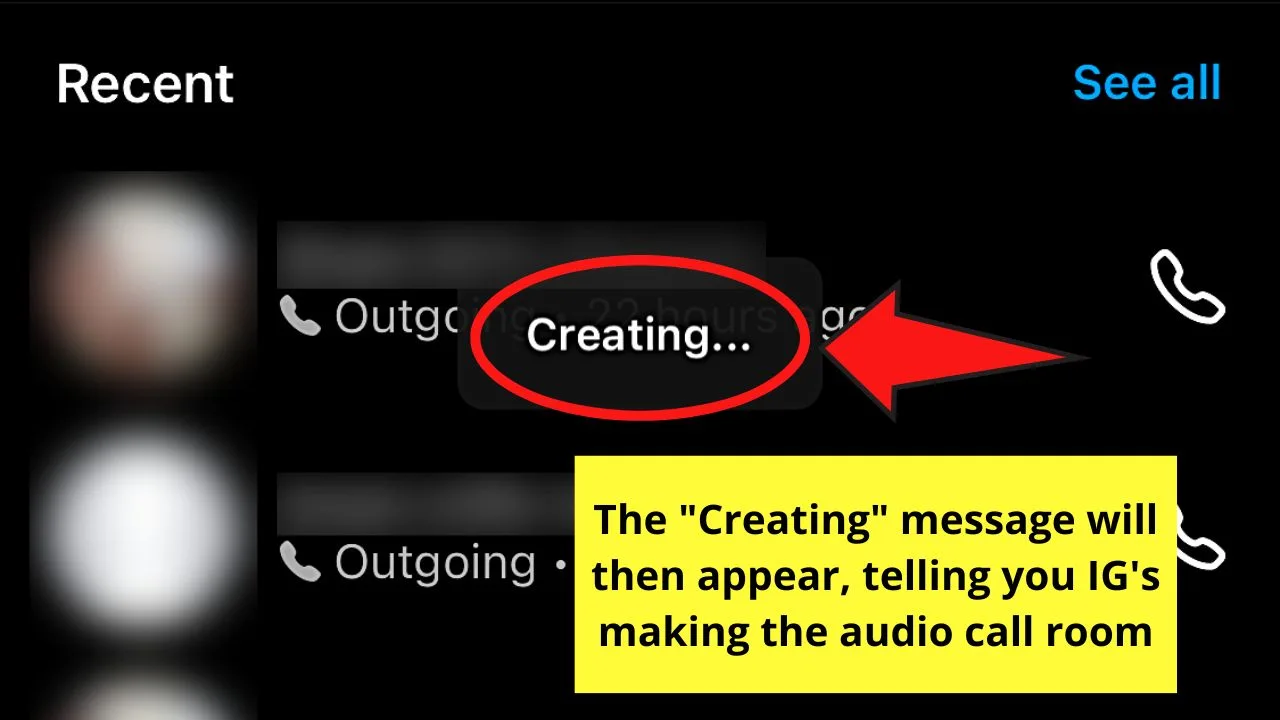
Step 4: Once the audio call room’s created, tap the circle beside the names of the people you want to join in the call
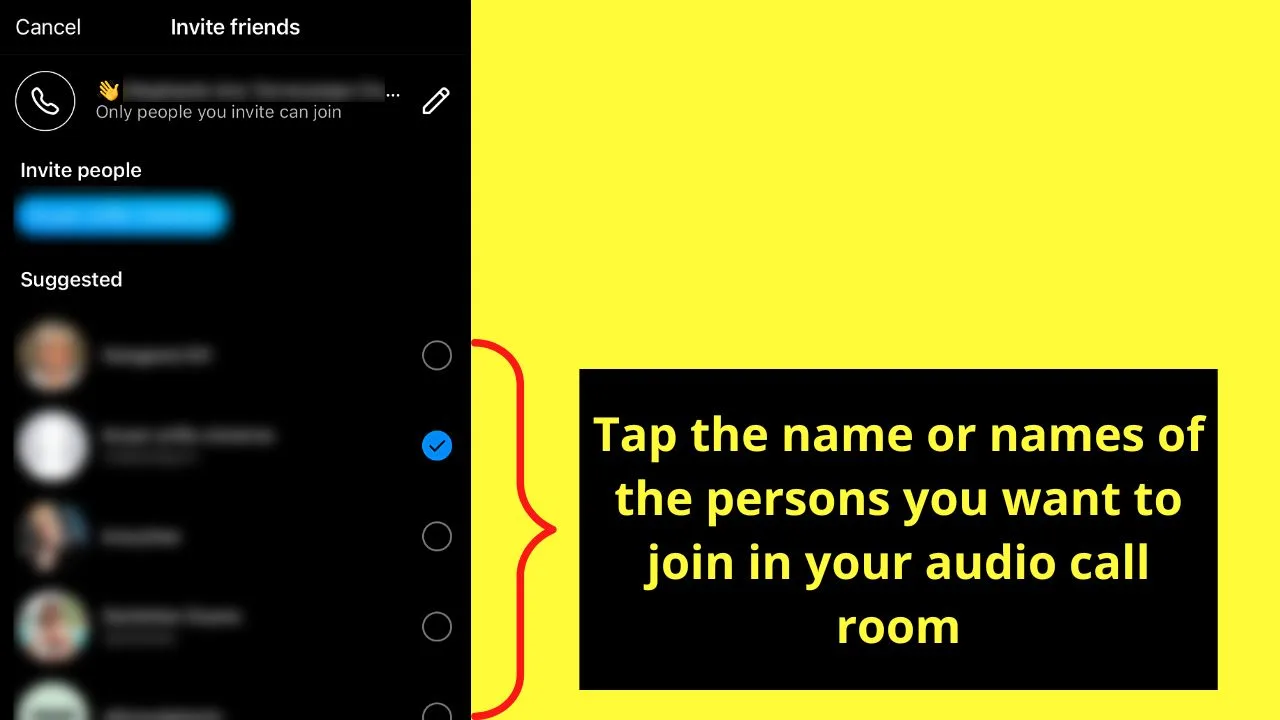
Tap as many usernames as you want to invite.
Step 5: Press the “Join” button to start the audio call
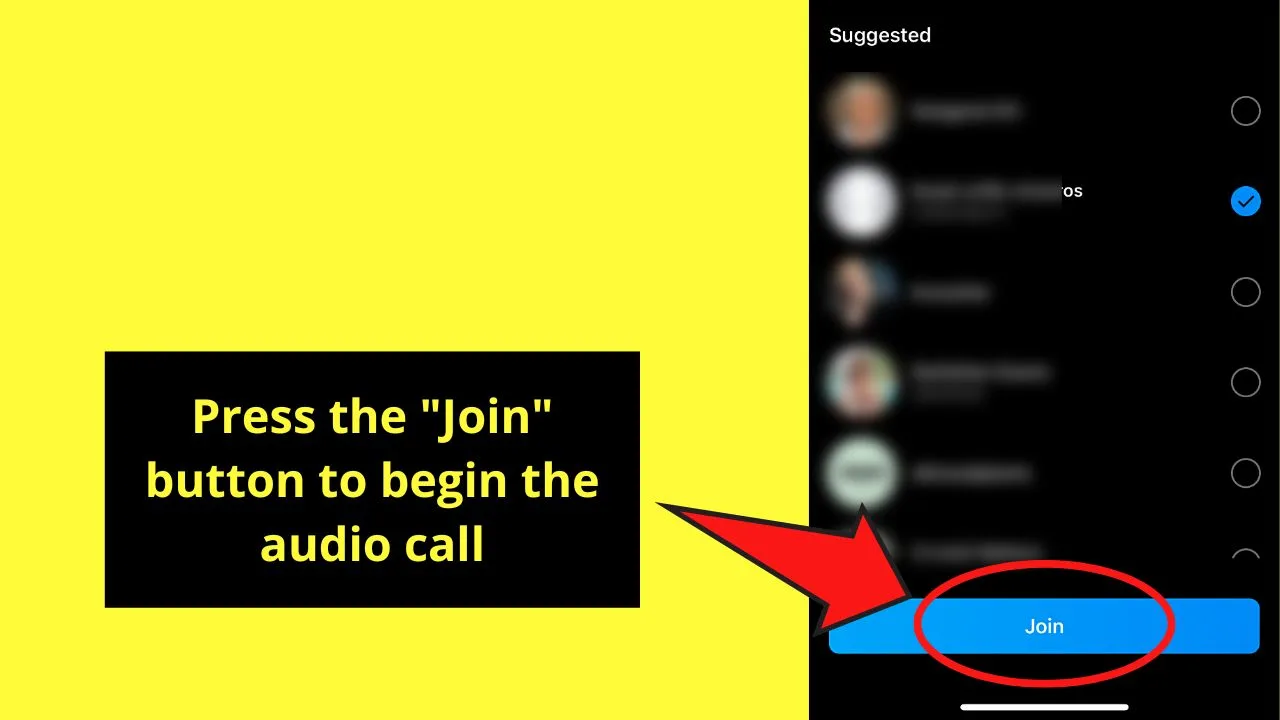
Step 6: Locate the person’s name and press the phone icon beside his username
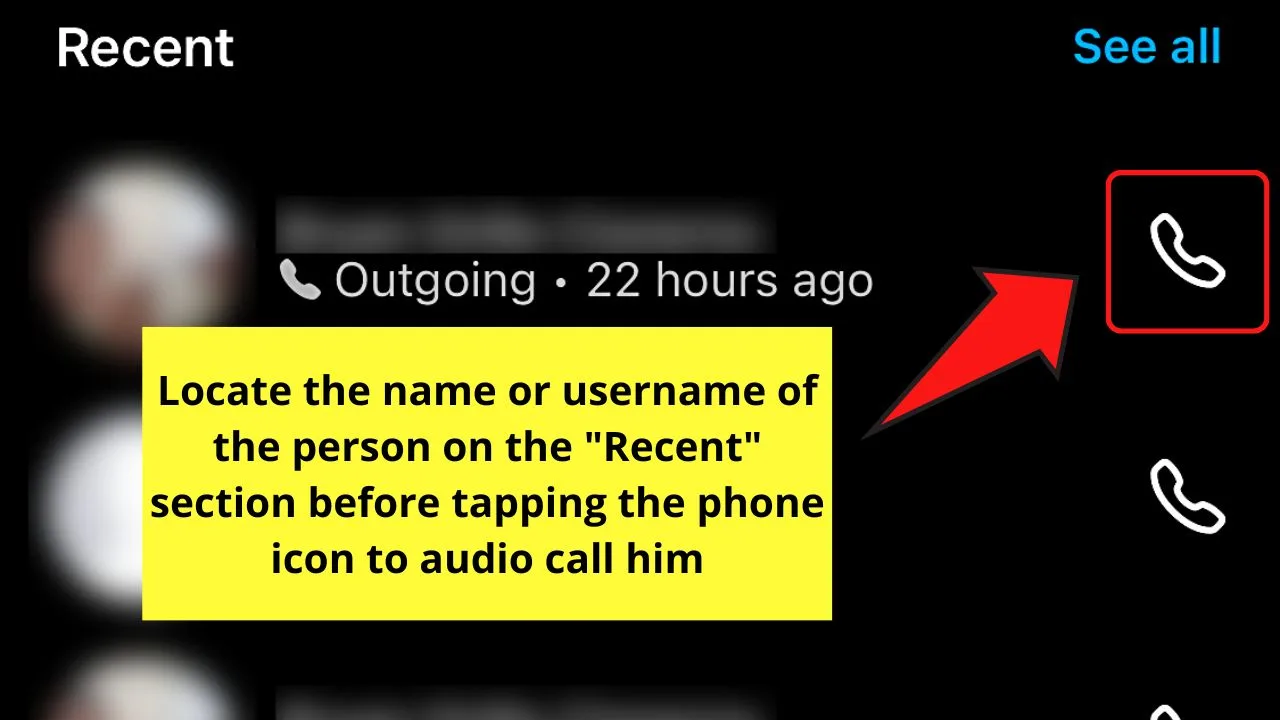
If you recently audio-called a person on Instagram, you’ll find his username in the “Recent” section.
Whoah! I never imagined I can group audio call on Instagram and put to good use the call history just like that!
So, knowing these 3 methods, you can simply use one option or another depending on the situation.
Frequently Asked Questions about How to Audio Call on Instagram
How do I shift from a video call to an audio call on Instagram without disconnecting?
To shift from a video call to an audio call on Instagram, just press the video camera icon on the call page. Instagram will automatically turn off the camera to seamlessly switch to an audio call.
Can I make an audio call directly from Instagram when accessing the app using a computer?
In previous versions, you need to install a third-party app to avail of the audio (or even video) call feature on Instagram’s web version. But, you can now do so as long as you have a microphone installed. Just click the messenger icon, locate the username, and click the phone icon on the chat page.
How do I disconnect or end an Instagram audio call?
Once you’re done talking to the person you contacted via an audio call on Instagram, you can end it by tapping the “X” button on the upper right of the “Call” page.
How will I know if the person I’m calling on Instagram is in the middle of another call?
Aside from the person not answering your audio call on Instagram, you will see a “Didn’t Receive” message on your chat page.
Do I need to follow a person before I can audio call him on Instagram?
You need to follow that person you wish to audio call on Instagram first before you can use the feature if his account is private. But, with an Instagram account set as public, you don’t need to follow him for you to make an audio call.

Hey guys! It’s me, Marcel, aka Maschi. On MaschiTuts, it’s all about tutorials! No matter the topic of the article, the goal always remains the same: Providing you guys with the most in-depth and helpful tutorials!


