Instagram is one of the go-to apps for social media when people want to connect with family, peers, and workmates.
You can even search for the legitimate Instagram profiles of celebrities and music icons you want to follow.
But, if you’ve noticed, a person’s Instagram username isn’t always easy to remember.
Though some might use their name or a shortened version as their username, most of the time people use a combination of names, their interests, and even numerals to create it.
Hence, unless you have a photographic memory, it can be quite challenging to remember the Instagram profiles you visited.
With that in mind, is there a way for us to check and see the profiles we have visited on Instagram?
How to See the Profiles I Visited on Instagram
Instagram doesn’t have a feature that allows users to see the profiles they visited due to privacy reasons. But, you can check your recent searches on the search bar to see any profiles you visited. You can also check the “Posts You’ve Liked” section to see the images and the pages that posted them.
But, as mentioned ,while you cannot directly check the list of Instagram profiles you’ve visited, there are workaround methods that you can try.
Let’s have a look at these workaround methods in more detail now.
Workaround Method 1: See the Profiles You Visited on Instagram by Checking Your Recent Searches
The easiest way for you to check the profiles you visited on Instagram is to have a look at your recent searches.
After all, you wouldn’t search for a particular Instagram user if you have no intention of checking his profile page, right?
With that said, you can do so by locating the search bar on the Instagram app.
If you’re accessing Instagram with a computer, you can find the search bar on the topmost part of the “Timeline” page.
From there, just click (and not type anything) inside the search box until a dropdown menu appears.
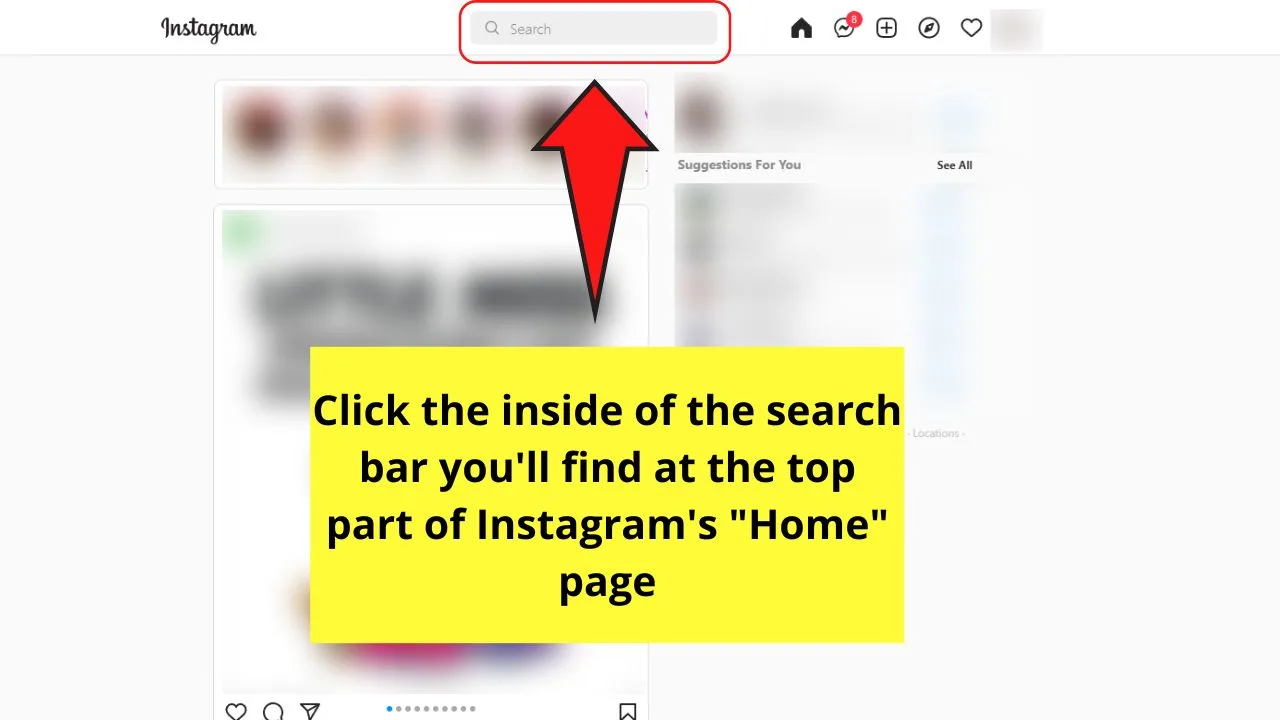
You’ll then see a list of the recent searches that you have made on Instagram’s main search bar. If you find any usernames included in the list, then those are the profiles you have visited.
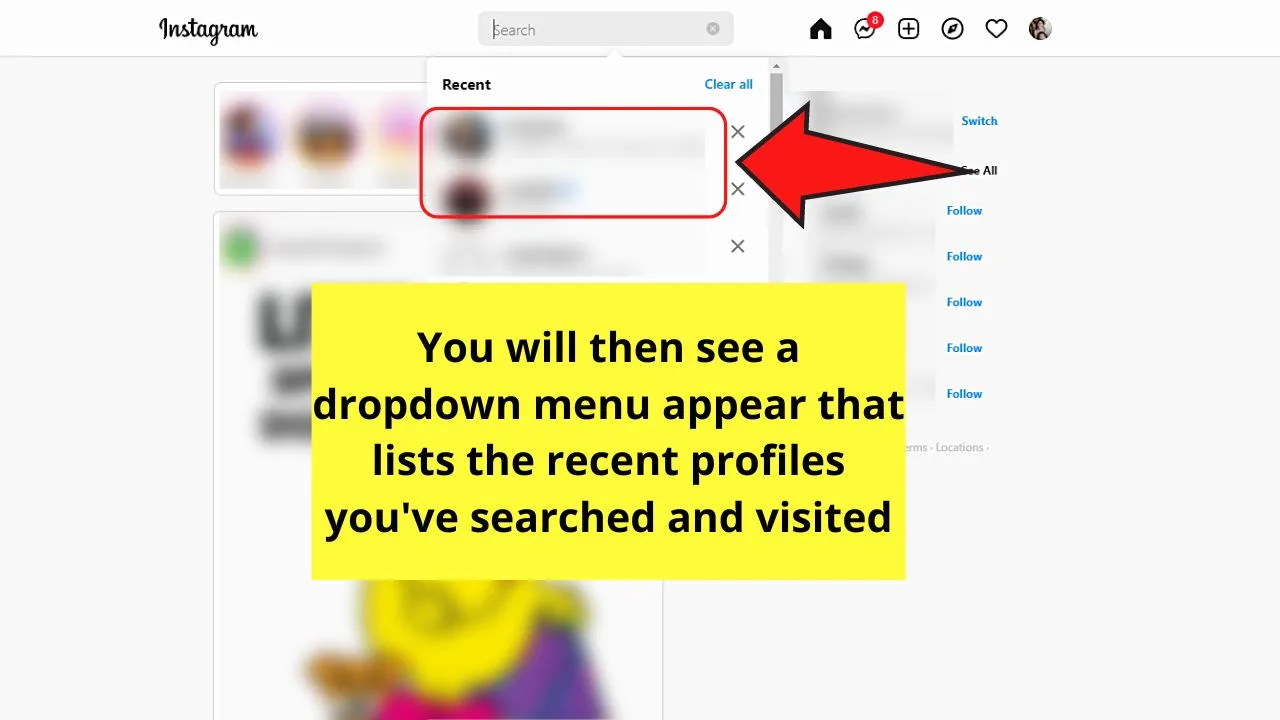
If you’re using the mobile app, whether you’re using an iPhone or Android device, tap the magnifying glass icon beside the home button on the bottom menu.
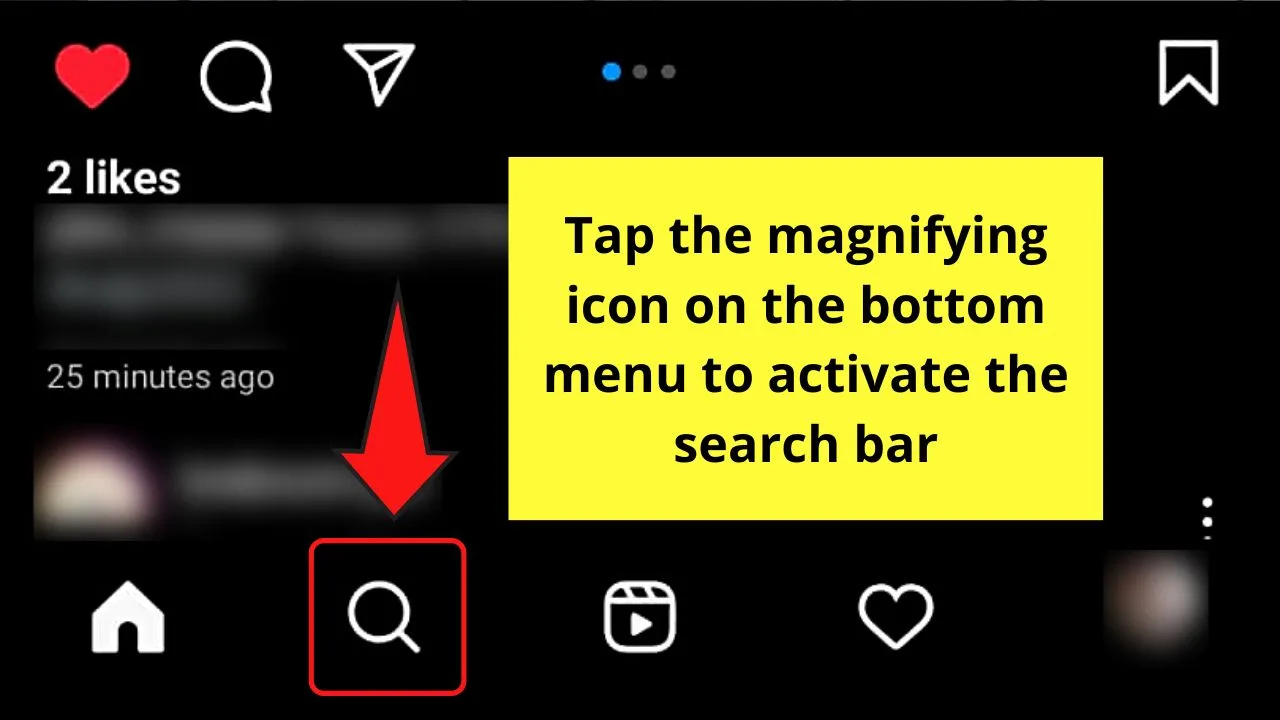
Press on the inside of the search bar for you to access the list of recent searches you’ve made.
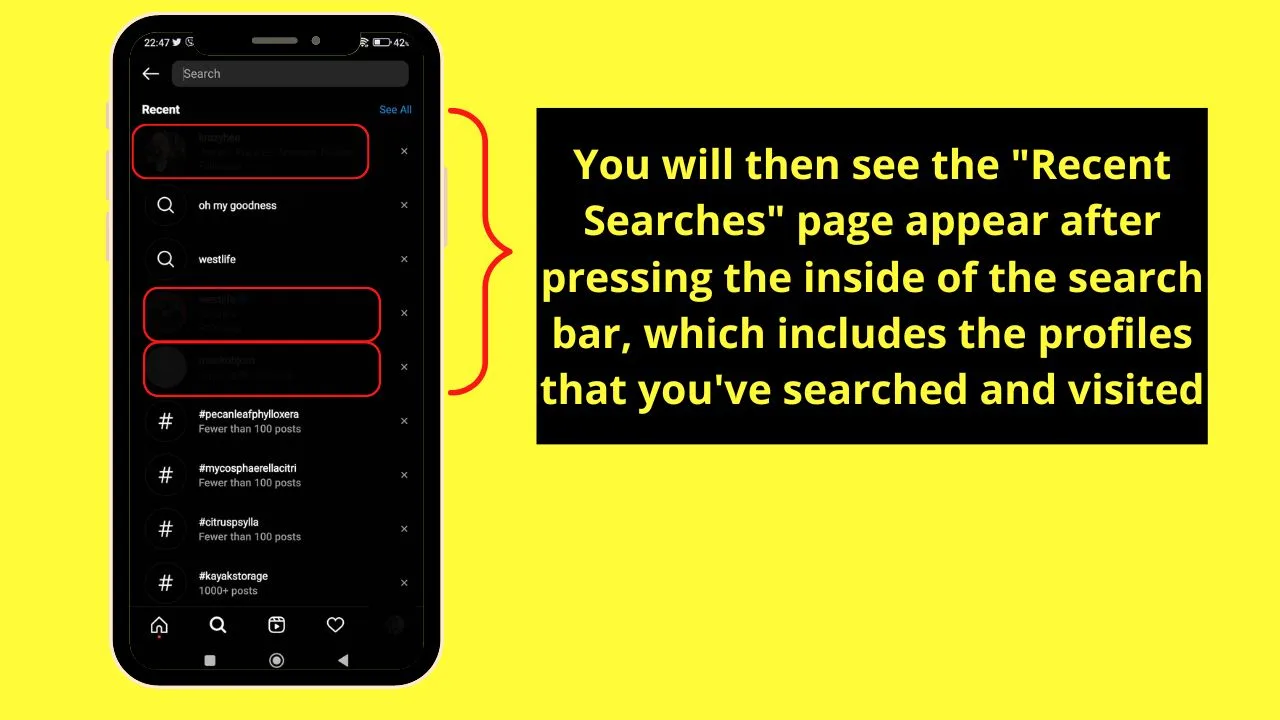
Even the profiles you’ve searched on the web version of Instagram will also appear as long as you made those searches on the app’s search bar.
Another way for you to access the “Recent Searches” page on the mobile app of Instagram is by heading to your “Profile” page.
Here’s how:
Step 1: Press the “Profile Picture” icon
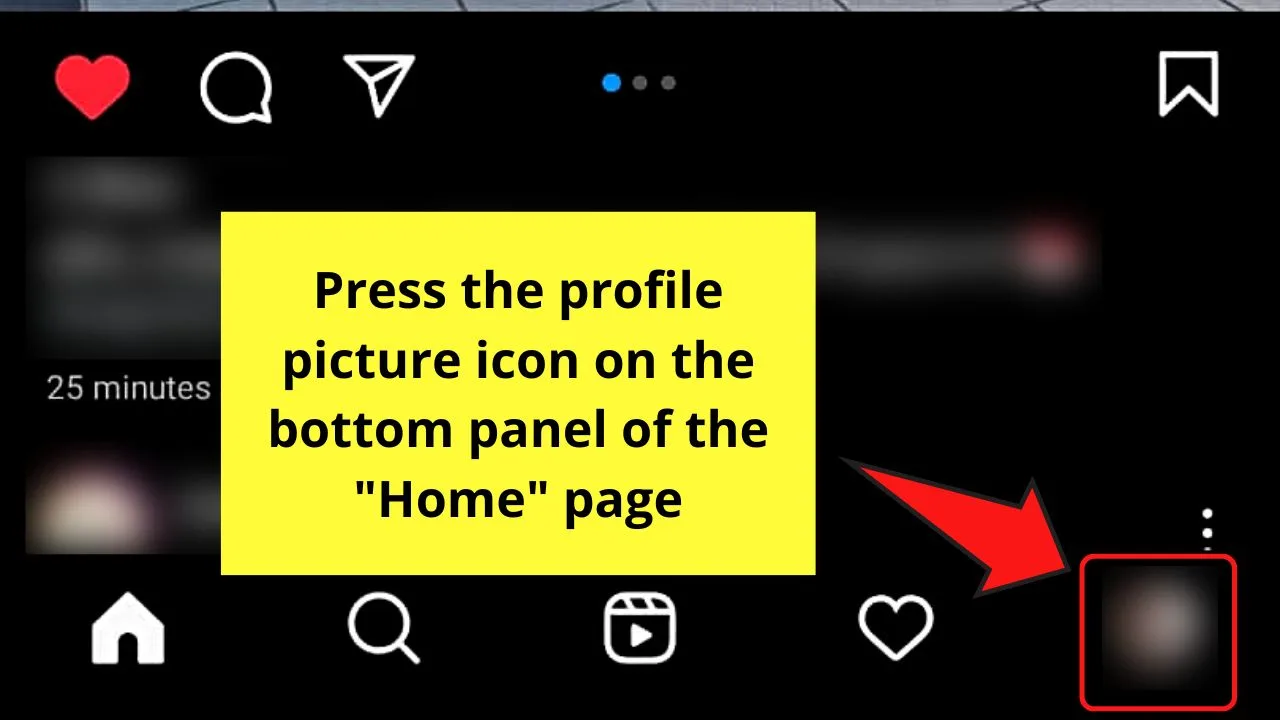
Step 2: Press the hamburger menu on your “Profile” page
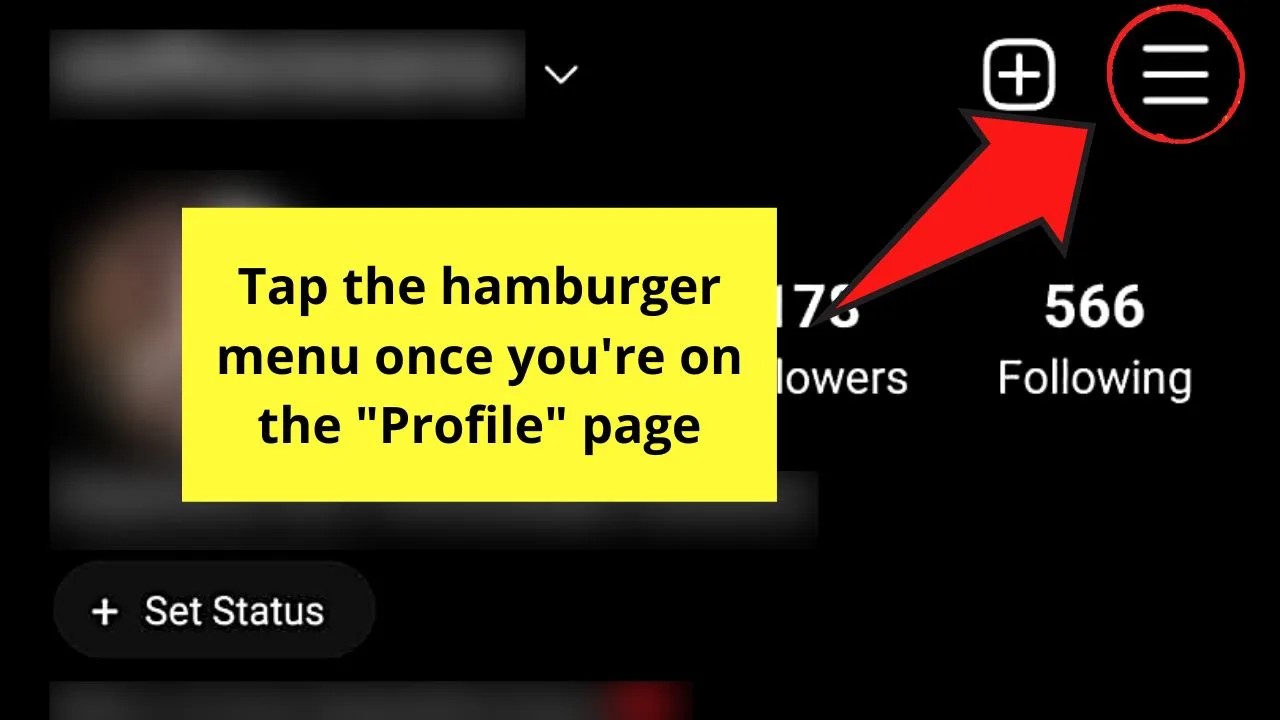
Step 3: Tap “Your Activity”
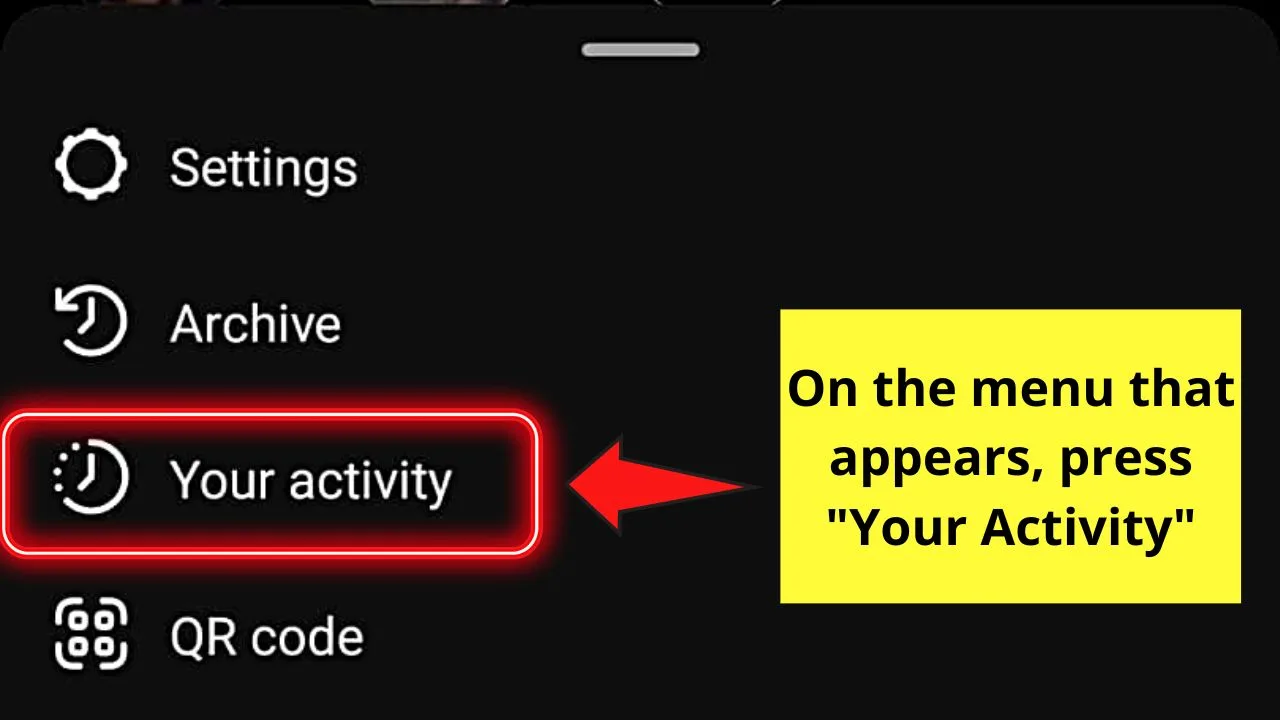
Step 4:Swipe up and tap the “Recent Searches” option
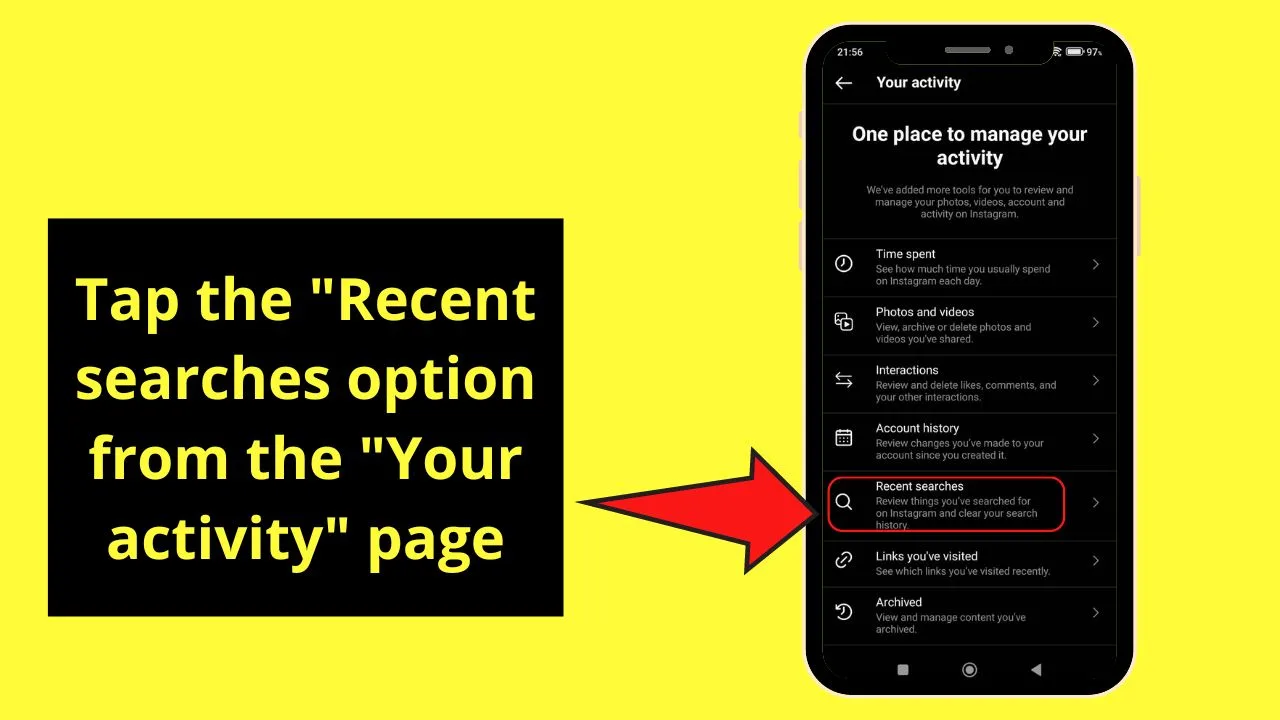
You will then be redirected to the “Search History” page. Check to see if the list includes Instagram profiles.
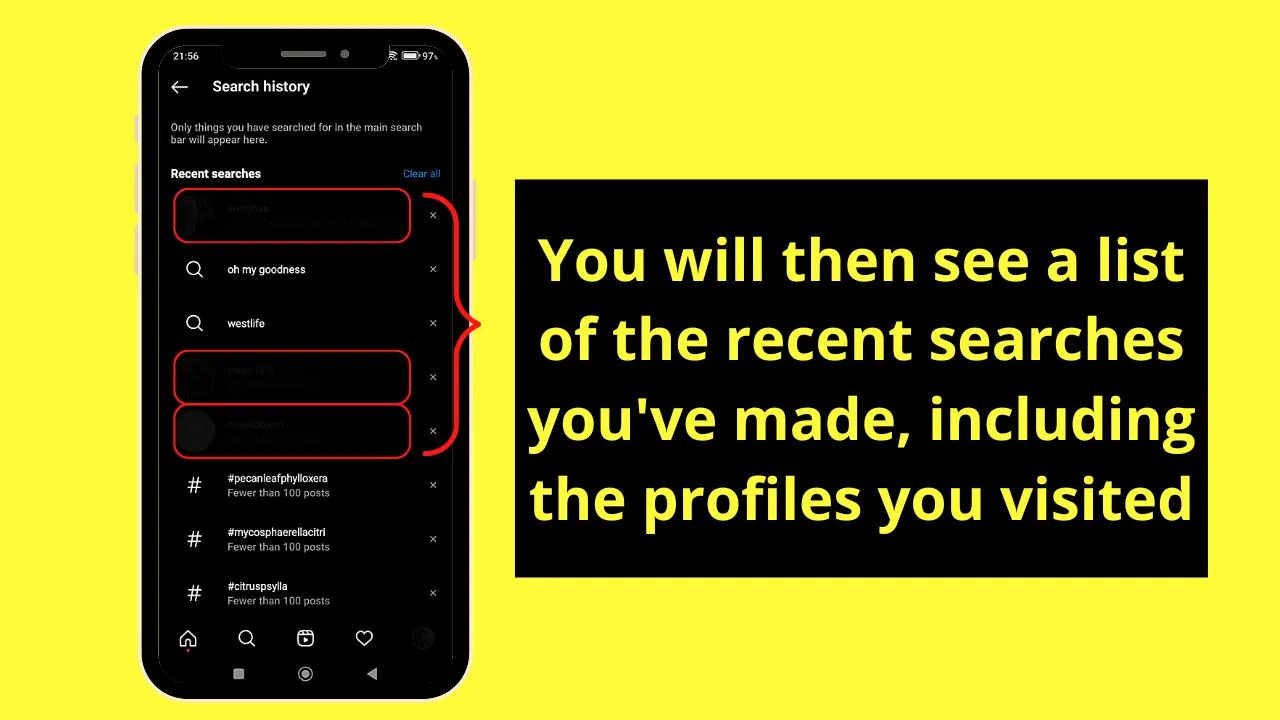
However, do take note that you won’t be able to see those Instagram profiles that you visited that are in excess of the recent searches list.
So, if you want to check the other Instagram profiles that you have visited, the second workaround method might be of help.
Workaround Method 2: See the Profiles You Visited on Instagram by Checking Your Liked and Saved Posts
One of the reasons you visit a particular person’s Instagram profile is because they’ve posted something that you like.
And, when you like something on Instagram, the posts you liked will be included in the “Posts You’ve Liked” page.
What’s the connection?
If you have liked a post (image or video) of a particular Instagram user, chances are you’ve visited his profile.
Hence, you can take a look at your recent “saved” and “liked” posts as a way of seeing the IG profiles you looked at.
Just access the “Your Activity” and “Saved” sections. Take note though that the “Your Activity” section is only accessible when you’re using the mobile app.
Checking the “Likes” Section of Instagram on a Mobile Phone
Step 1: Tap the “Profile” icon
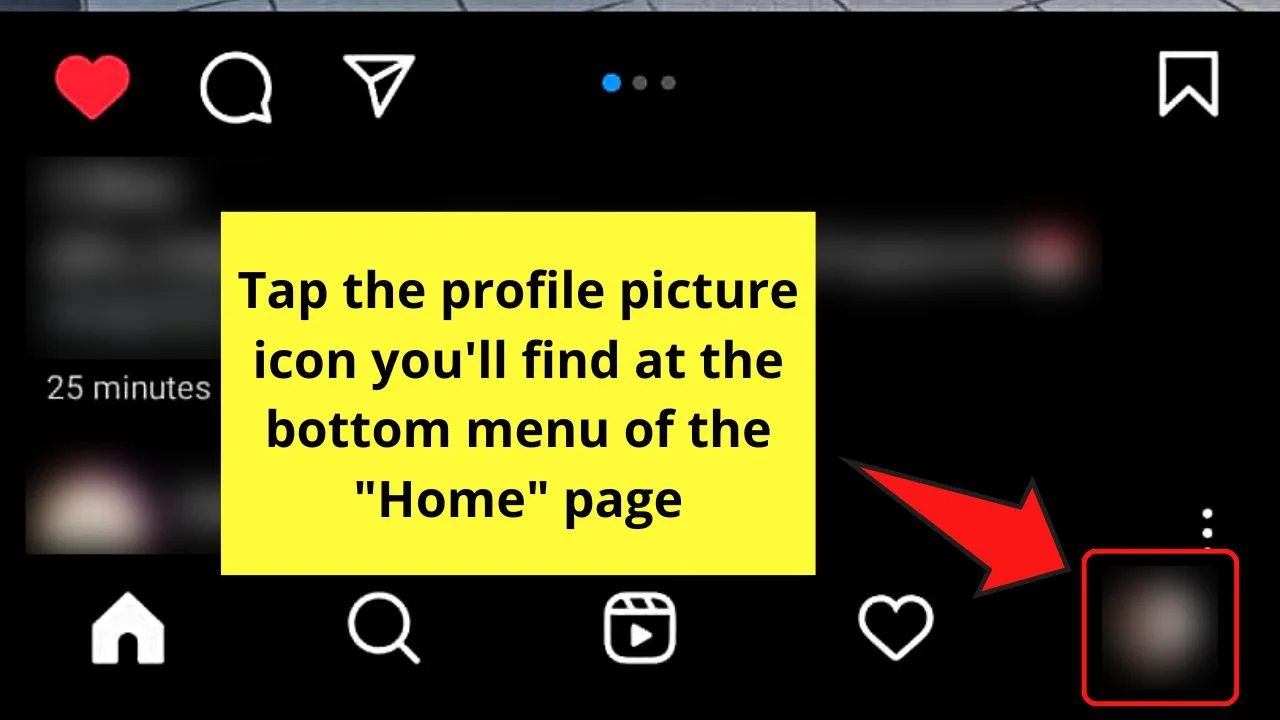
Step 2: Tap the hamburger menu
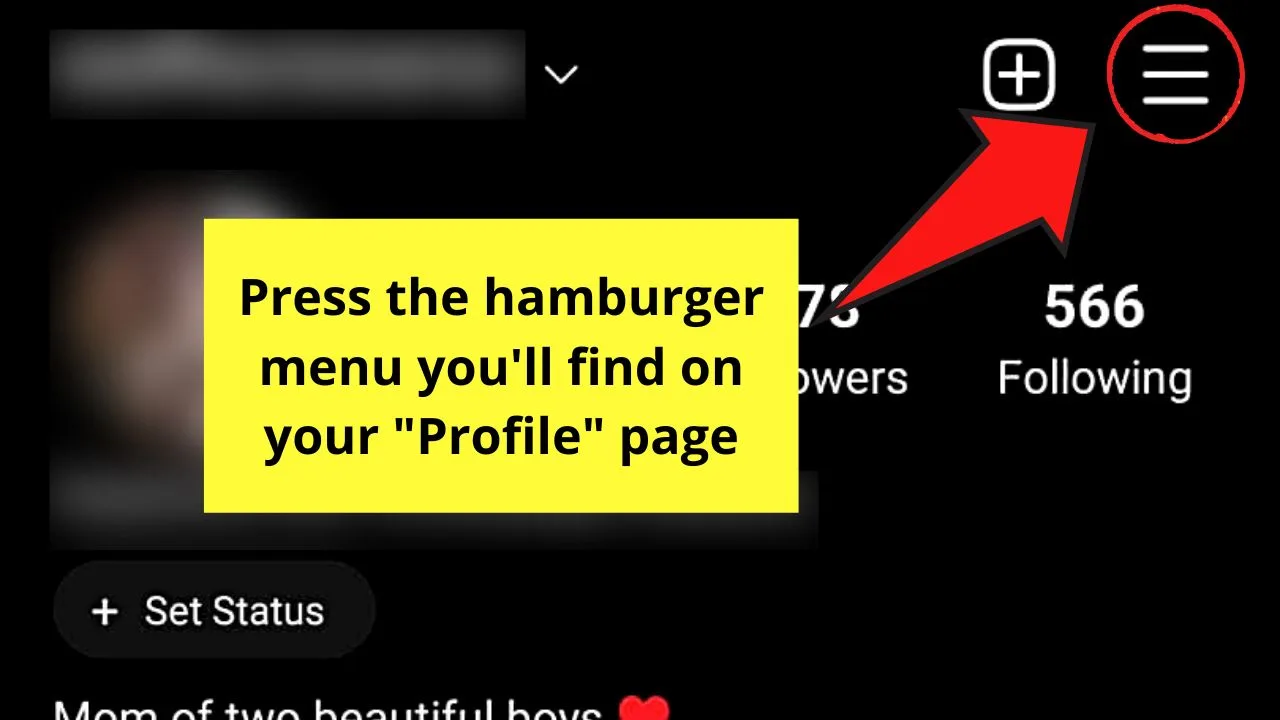
Step 3: Choose the “Your Activity” option
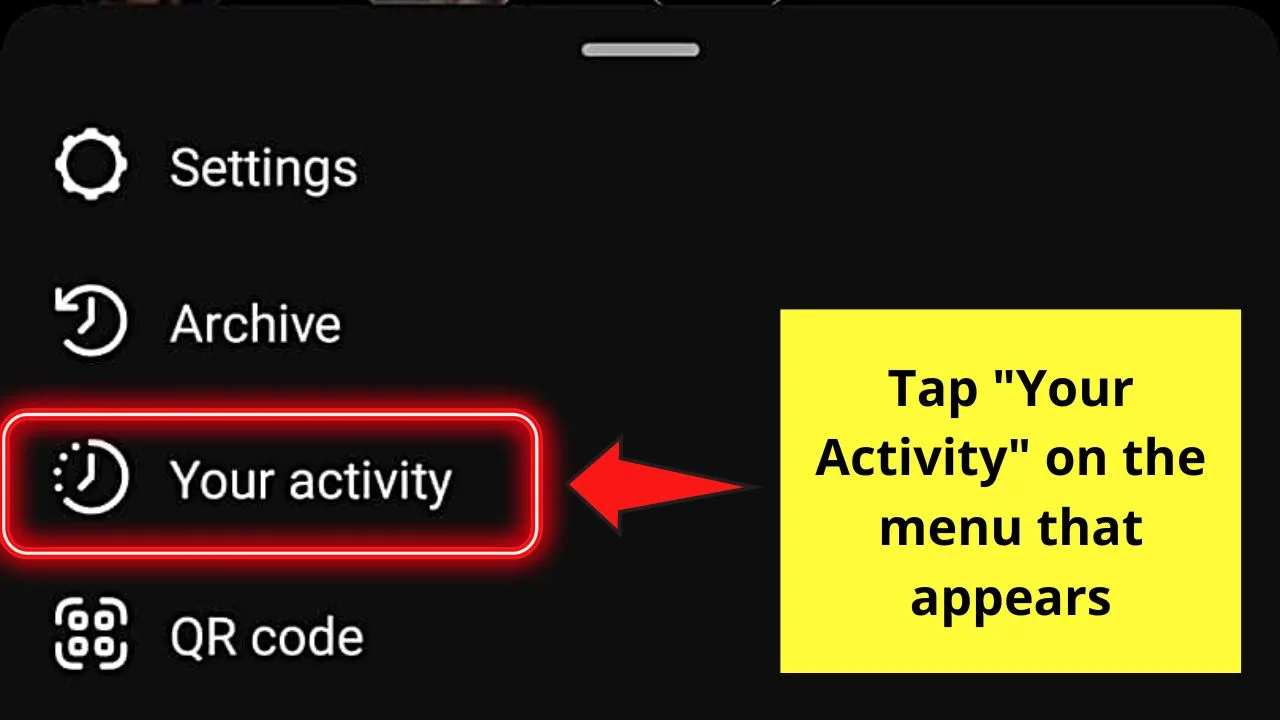
Step 4: Tap the “Interactions” option
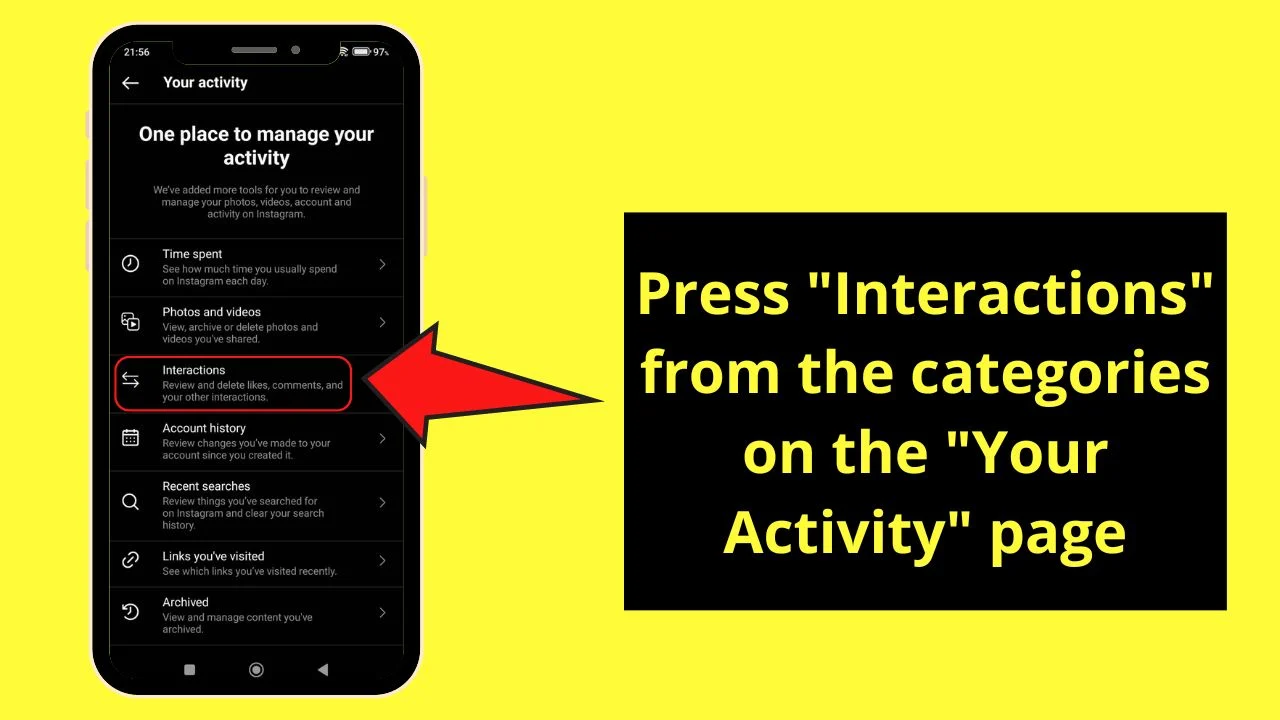
Step 5: Press “Likes”
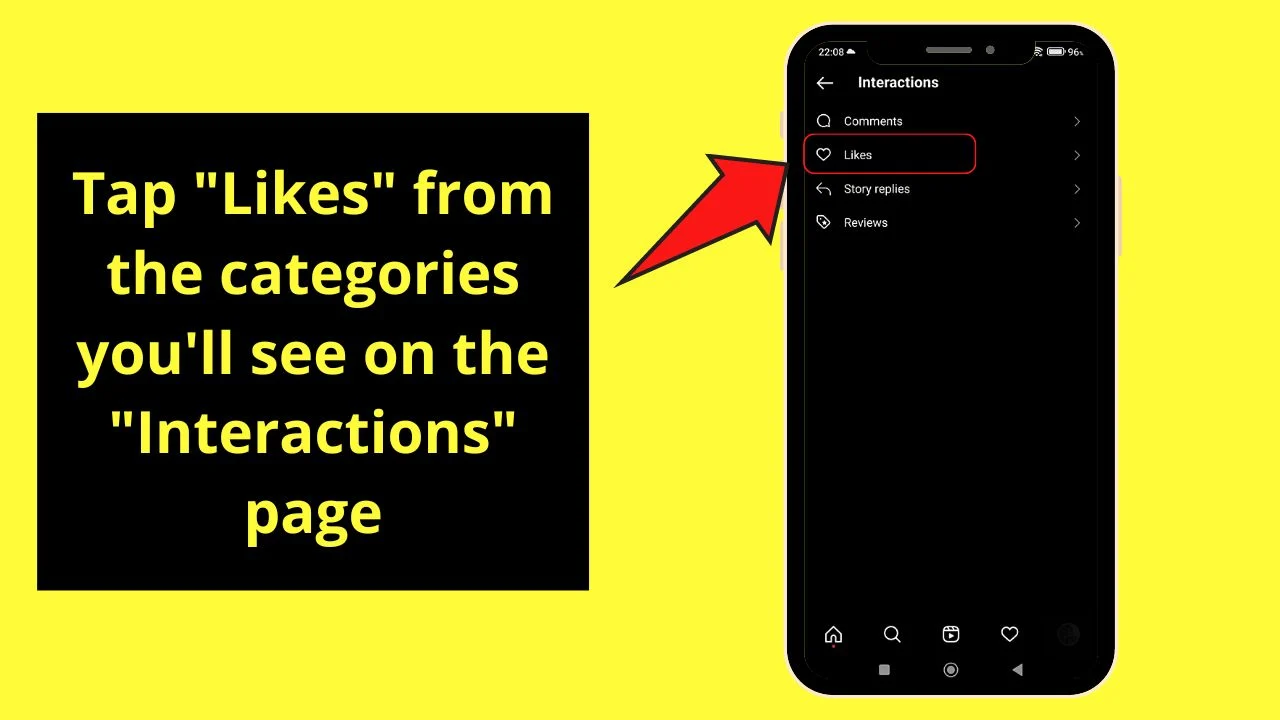
You will then be redirected to the “Likes” page, where all the posts you’ve liked will appear.
Browse through those posts and see the Instagram profiles those belong to.
Now, on the off chance that you cannot find the IG profile you have visited in the “Likes” section, you can go to the “Saved” page instead.
Checking the “Saved” Section of Instagram on a Mobile Phone
Step 1: Press the “Profile” icon
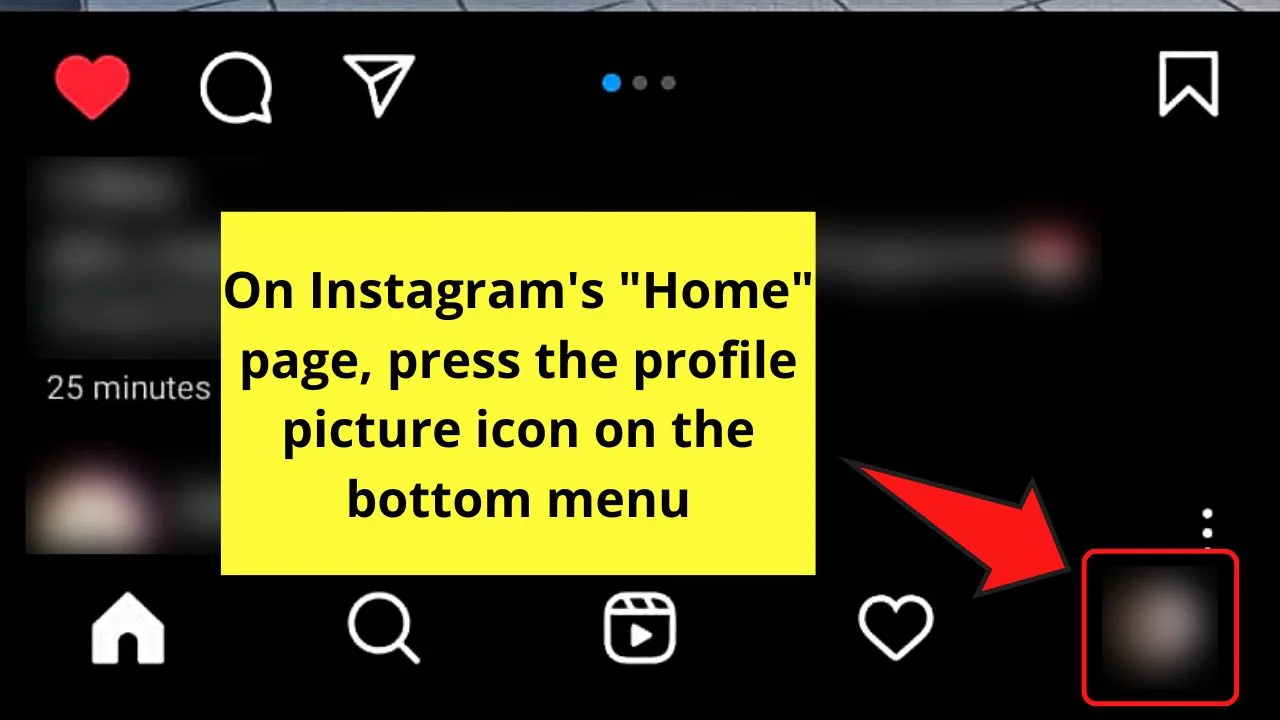
Step 2: Tap the hamburger menu
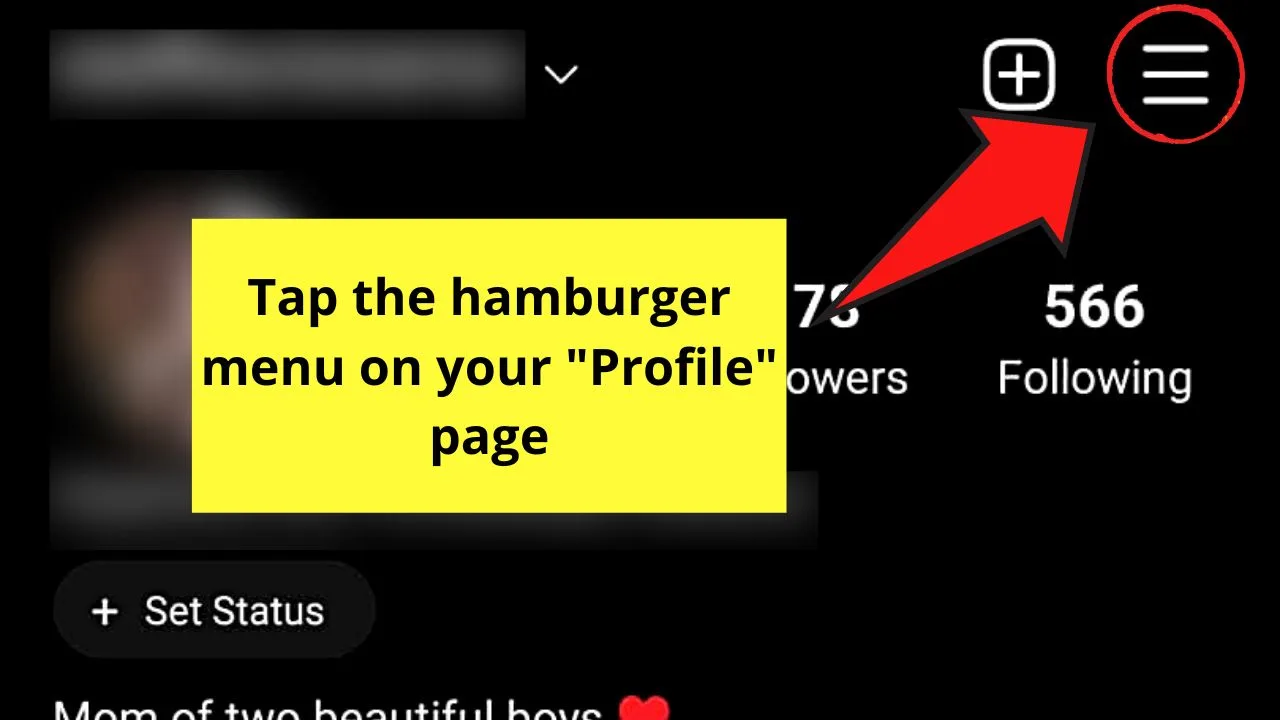
Step 3: Press “Saved”
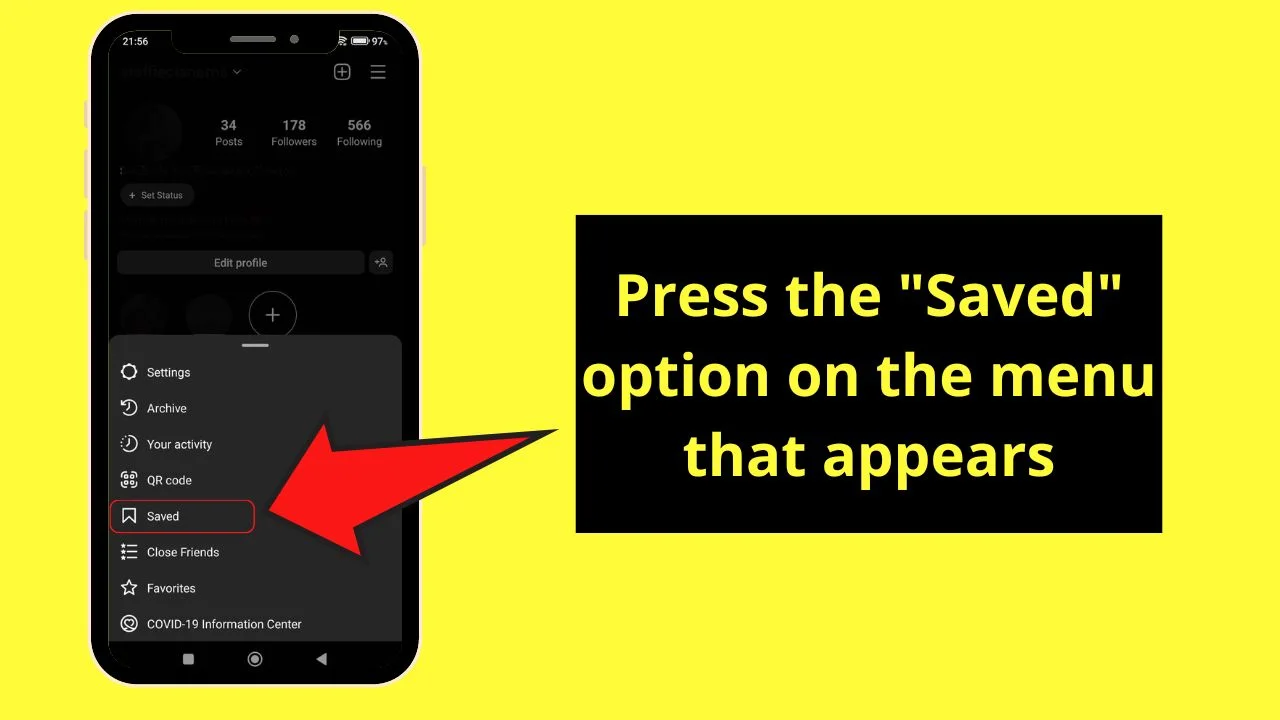
All the posts you’ve saved on Instagram will then appear on the next page. Sometimes, the “Saved” posts will be divided into categories that you have set.
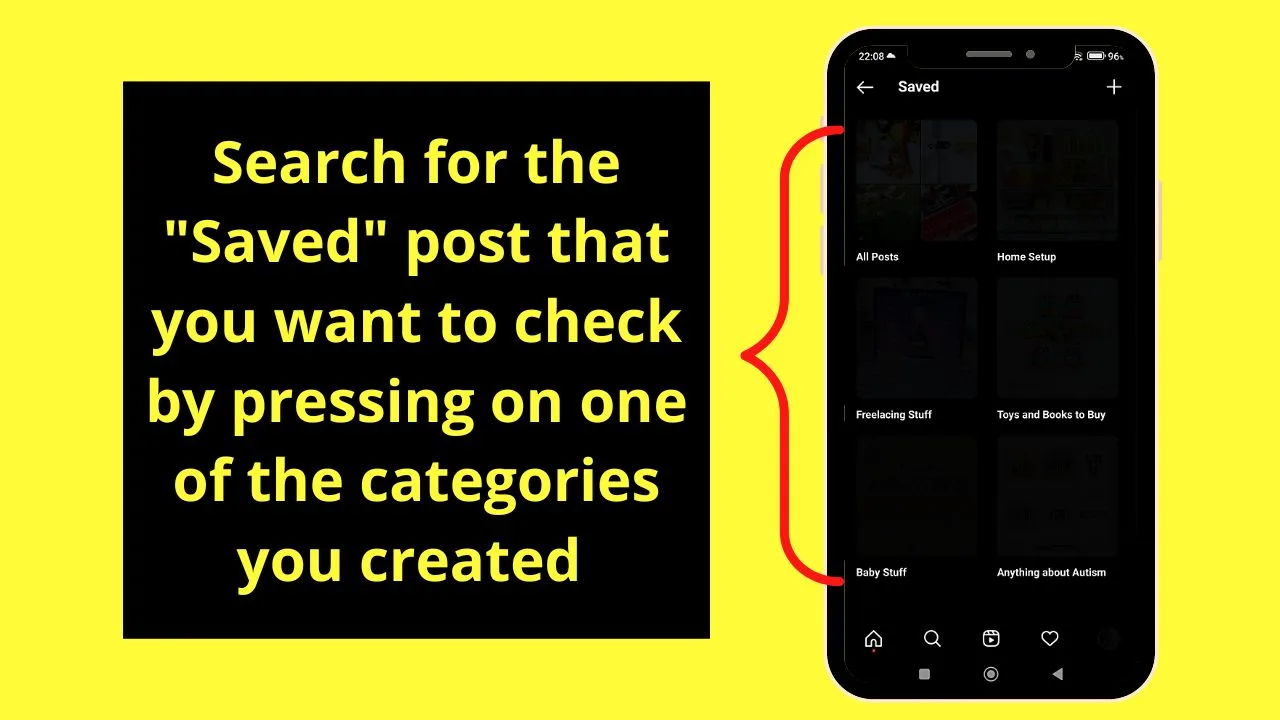
If you haven’t just tap the “All Posts” album to view the IG posts you saved.
Checking the “Saved” Section of Instagram on a Computer
Step 1: Go to the menu bar and click the profile picture icon
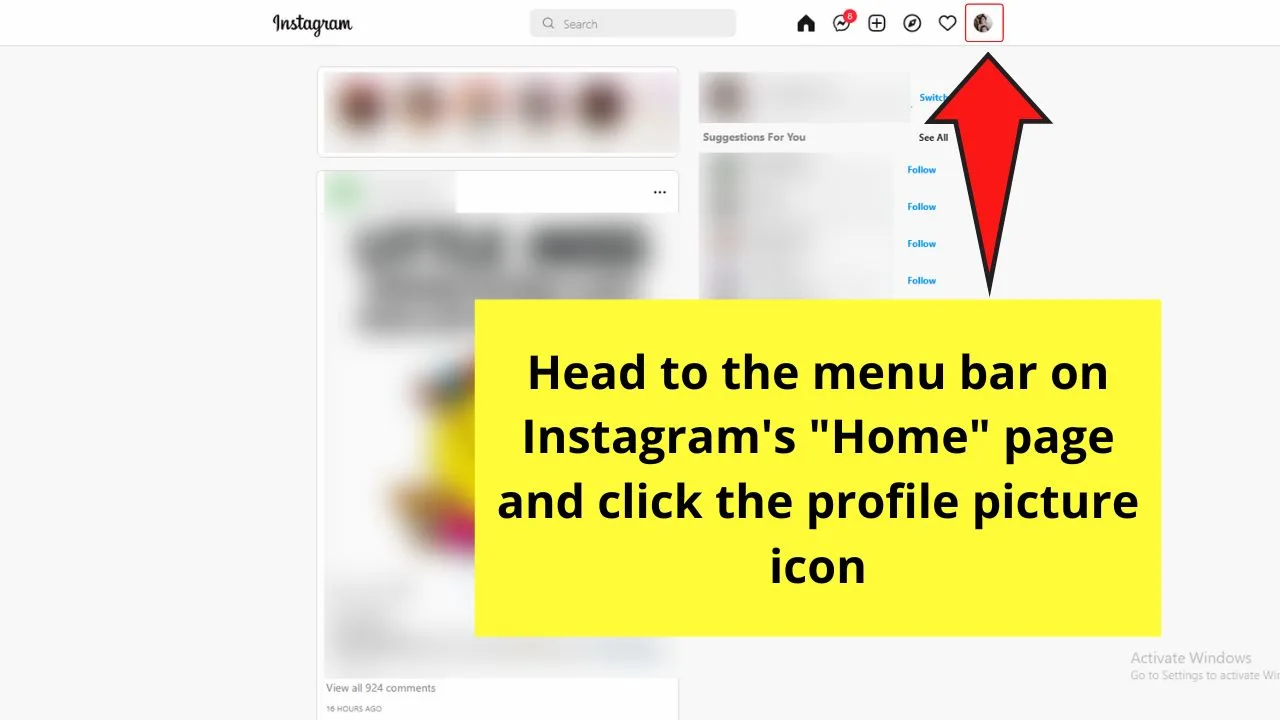
Step 2: Select the “Saved” option
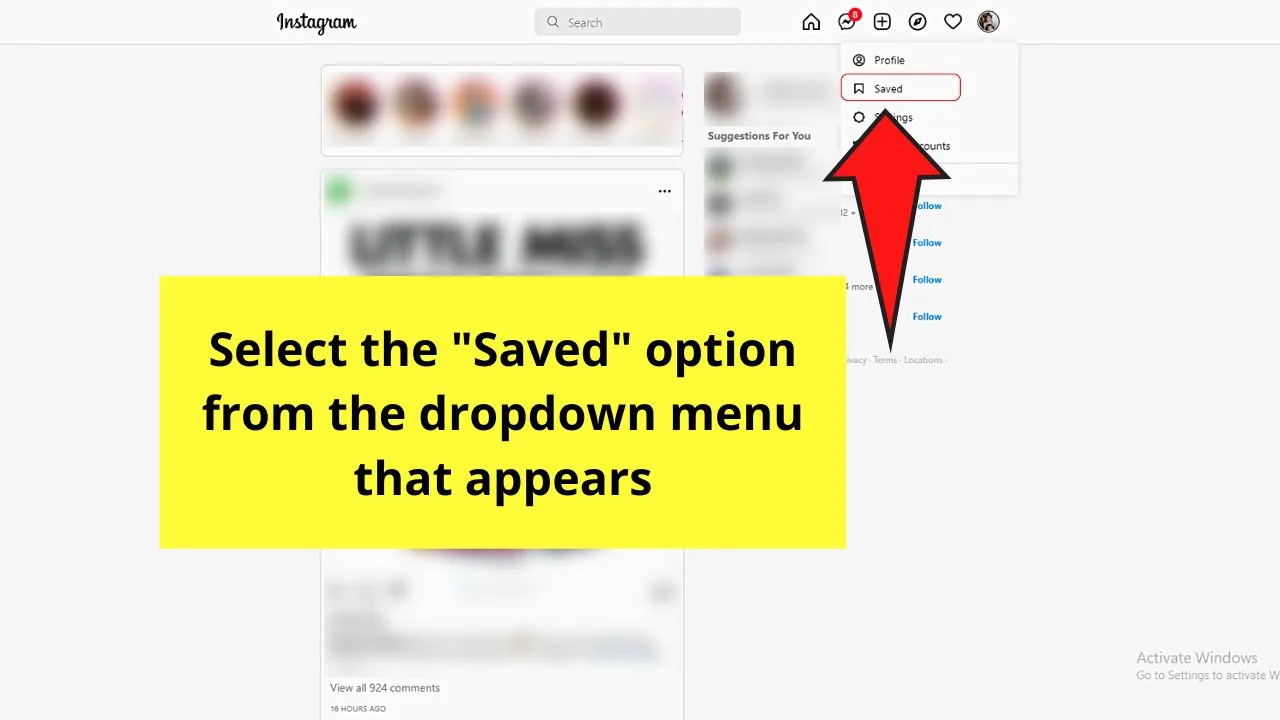
You will then find yourself directed to the “Saved” section of your “Profile” page.
Just click on the collections of the posts you’ve saved if you have assigned any. If not, just select the “All Posts” album.
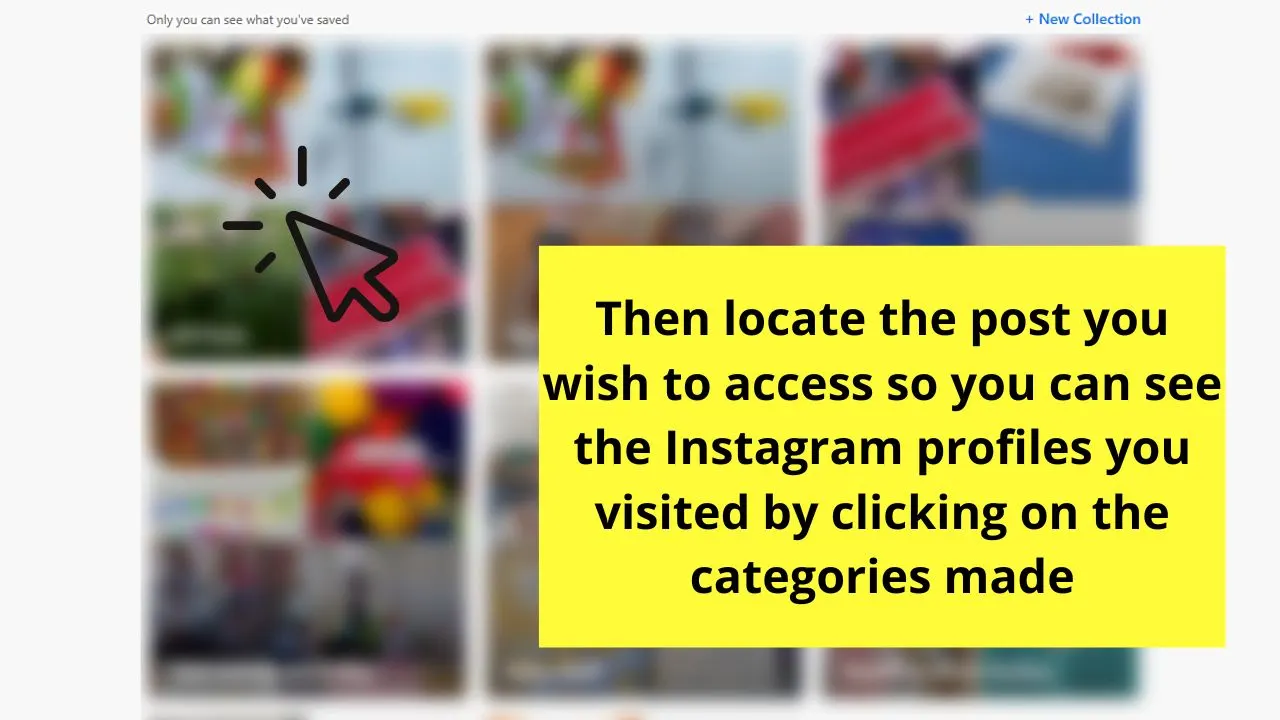
With these 2 workaround methods, you can now safely say that you can review the Instagram profiles that you have visited on Instagram.
Gone are the days when you only have to rely on your memory to see what profile on Instagram you have visited.
So, are you now ready to give these 2 nifty alternative methods a try?
Frequently Asked Questions about How to See the Profiles I Visited on Instagram
Why does Instagram doesn’t have a one-click button to see all the profiles you visited?
Instagram’s developers value their users’ privacy above all else. Hence, if they were to create a feature that allows users to see the profiles they visited, they will lose user engagement due to them releasing data of their users’ activities.
Do I need to switch my personal Instagram account into a business account to access the “Liked” and “Saved” posts sections?
There is no need to switch your personal Instagram account into a business one to see your “Liked” and “Saved” posts. You only need to select “Interactions” from the “Your Activity” option and the “Saved” option for you to access them.
If you didn’t “like” or “save” a particular Instagram post, is there a way to see the IG profile that posted it?
Unless you have a good memory or you followed that IG profile, there is no built-in feature that will allow you to see or visit a profile whose posts you haven’t liked or saved.
Are the Instagram profiles you accessed by clicking on the usernames randomly included in the “Recent Searches” list?
Since you randomly clicked on an Instagram username and visited his profile from the timeline, it will not be a part of the “Recent Searches” list. If, however, you searched for that IG profile with the app’s search bar, that’s the time the username will reflect in the “Recent Searches” list.

Hey guys! It’s me, Marcel, aka Maschi. On MaschiTuts, it’s all about tutorials! No matter the topic of the article, the goal always remains the same: Providing you guys with the most in-depth and helpful tutorials!


