What makes TikTok different from the rest of the social media applications nowadays?
If you’re new to the social media world, TikTok is the hit app that allows its users to shoot short-form videos with or without filters.
Not only that, but you can also make a duet video with some of the celebrities and vloggers from within the app itself.
But, how can you record all those videos if you haven’t enabled TikTok access to your iPhone’s camera?
Or, you accidentally pressed the “Don’t allow” button when you launched TikTok for the first time on your new iPhone?
Well, don’t fret. Allowing TikTok camera access on your iPhone is as simple as 1-2-3!
How to Allow Camera Access on TikTok iPhone
One way to grant camera access on TikTok iPhone is to press the “Settings” app icon. Then, tap “TikTok” to activate the toggle for “Camera.” If you’re on the TikTok app, press “+” first, then “Open Settings” before tapping the toggle for “Camera” to activate it.
But, as always, the easiest way to allow TikTok to access the camera on an iPhone is to press the “Allow access to camera” button when you first open the app.
On the off chance you didn’t choose the “Allow access to camera” option, take a look at the 2 methods of activating it below.
Method 1: How to Allow Camera Access on TikTok iPhone from the “Settings” App
Step 1: Press the “Settings” app icon on your iPhone’s home page to launch it.
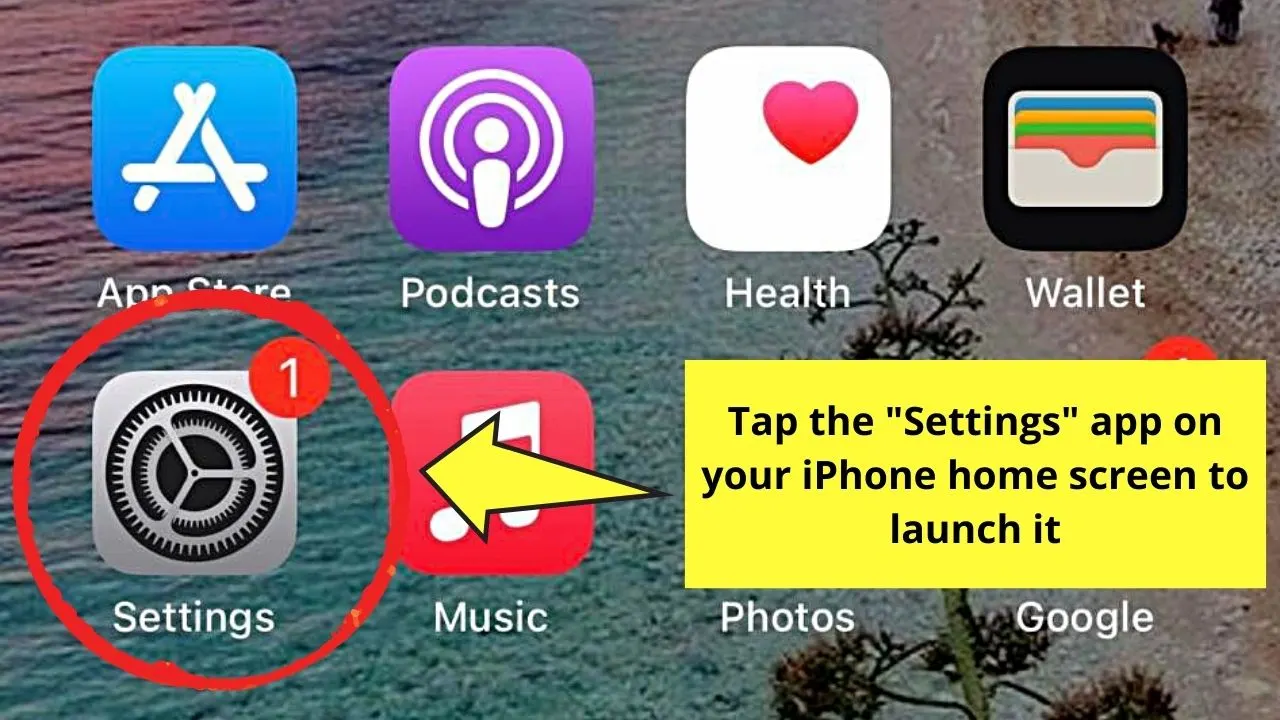
Step 2: Once the “Settings” app loads, swipe your finger up until you reach the “Installed Apps” section.
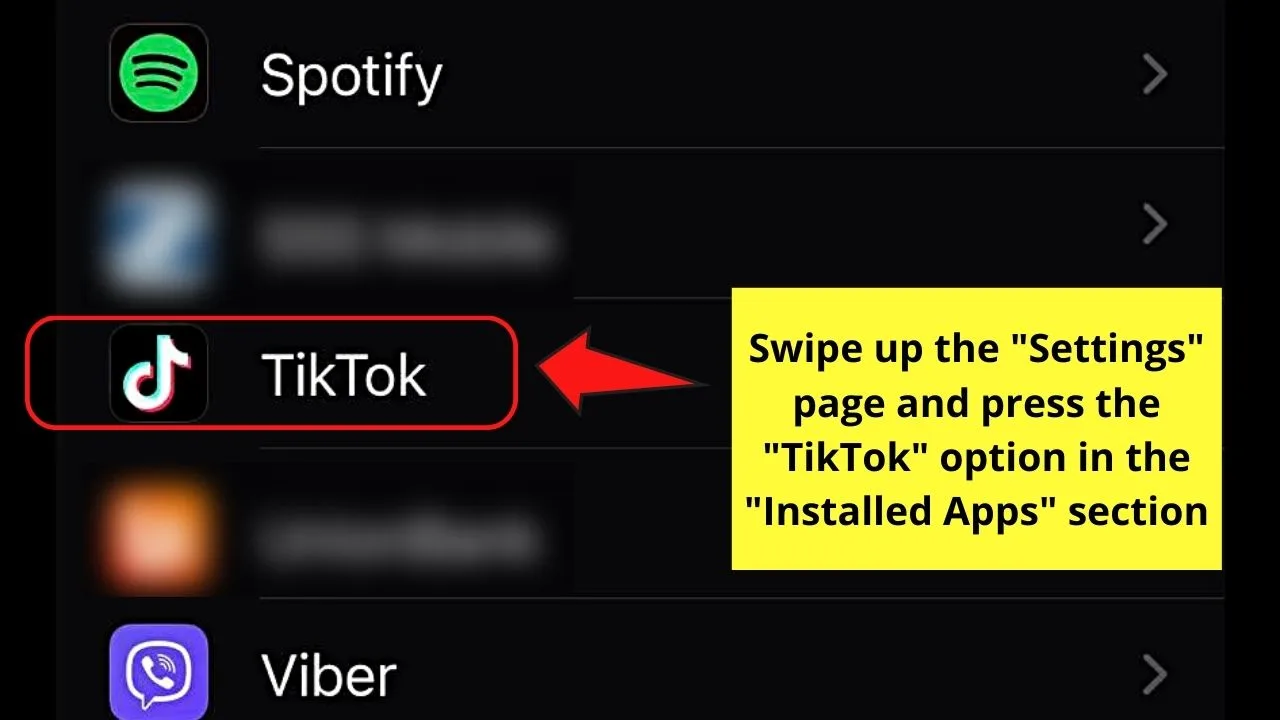
Keep swiping your finger up until “TikTok” appears. Tap to select it.
Step 3: To allow camera access to the app, go to the “Camera” option and press the toggle beside it until it turns green.
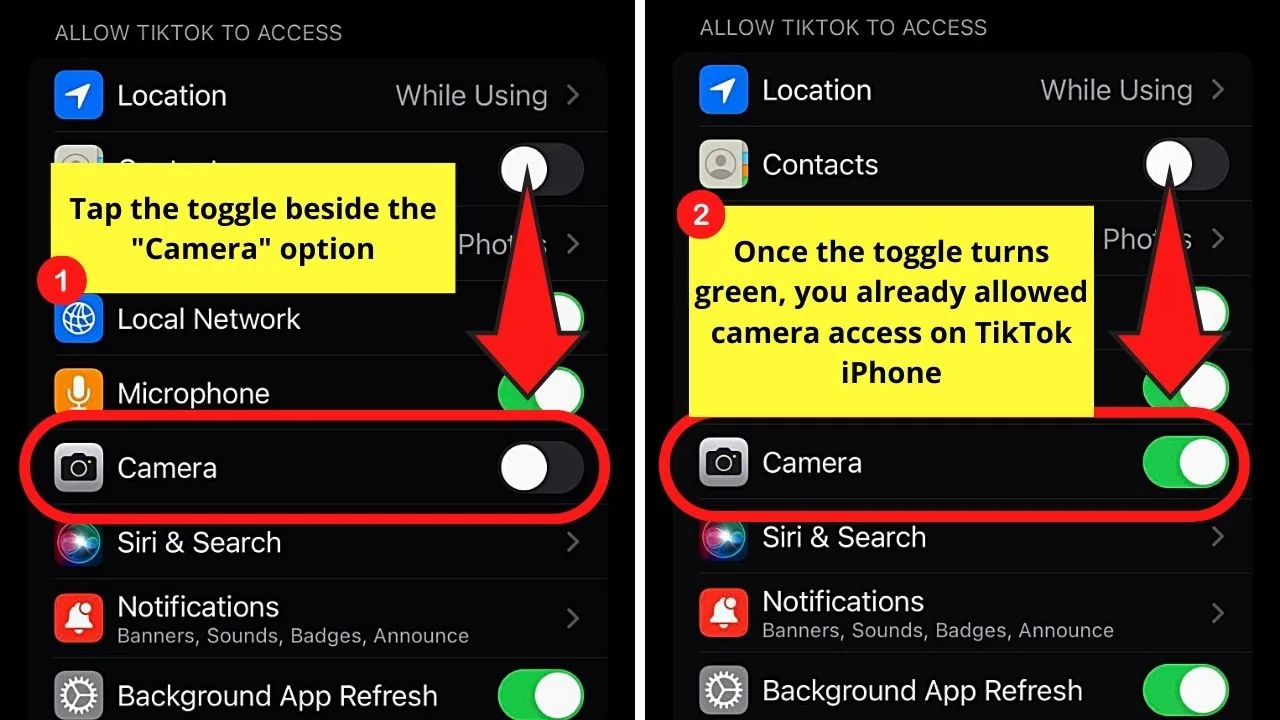
Once the toggle turns green, it means you have granted TikTok access to your iPhone’s camera.
But, if you find it cumbersome to allow TikTok camera access from the “Settings” app, the second method is the best one for you.
Method 2: How to Allow Camera Access on TikTok iPhone Within the TikTok App
Step 1: Press the TikTok app icon on your iPhone’s home screen to launch it.
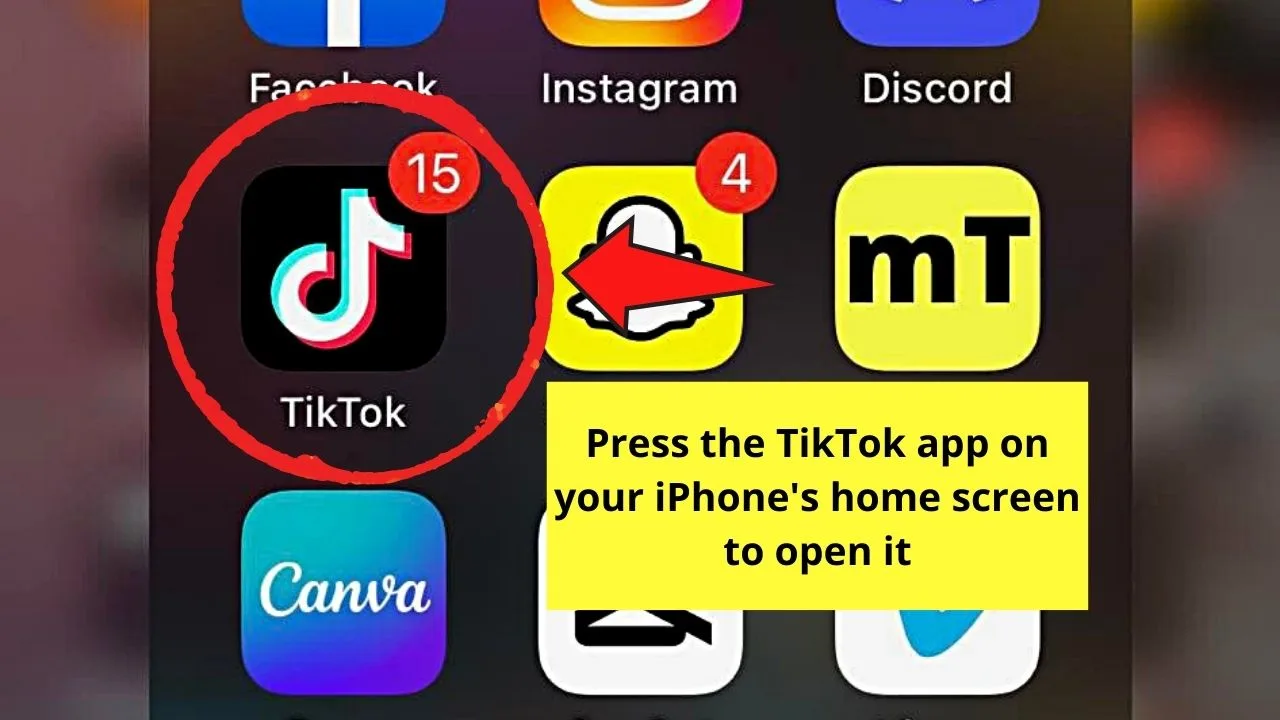
Step 2: Once TikTok’s home page loads, tap the “+” button.
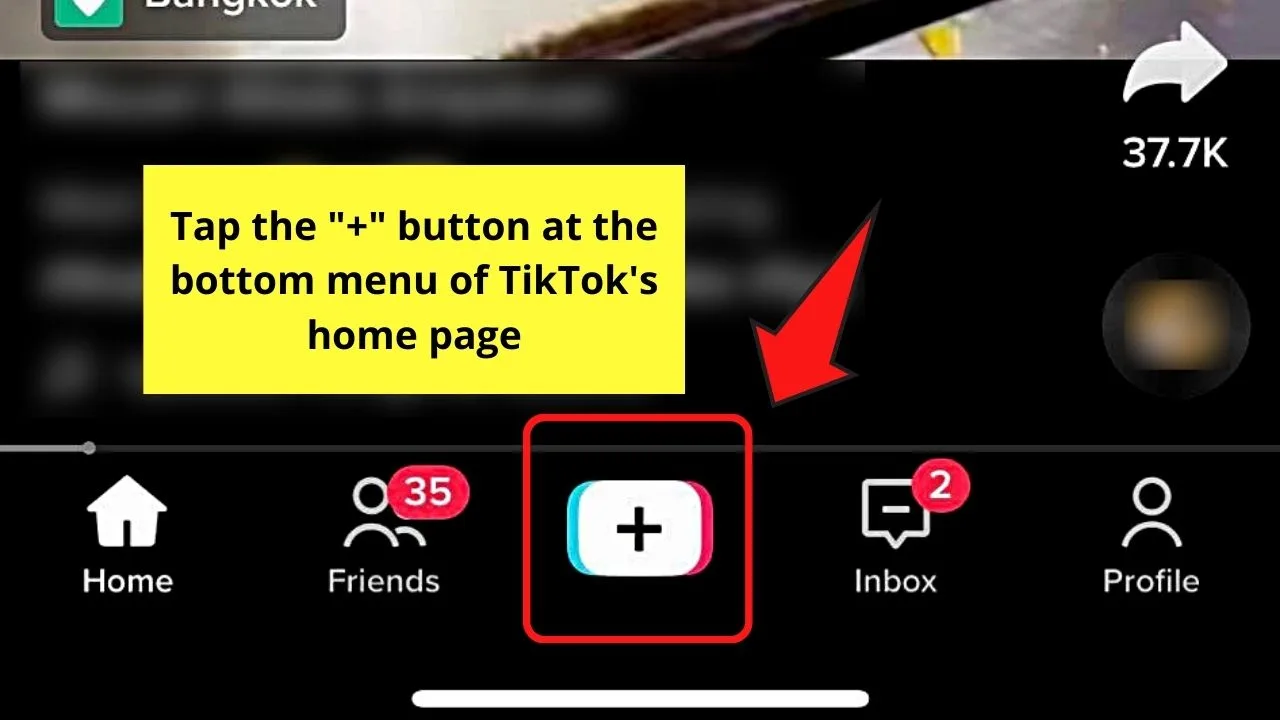
Step 3: Press the red “Open Settings” button after a prompt message appears, telling you that the app needs camera access.
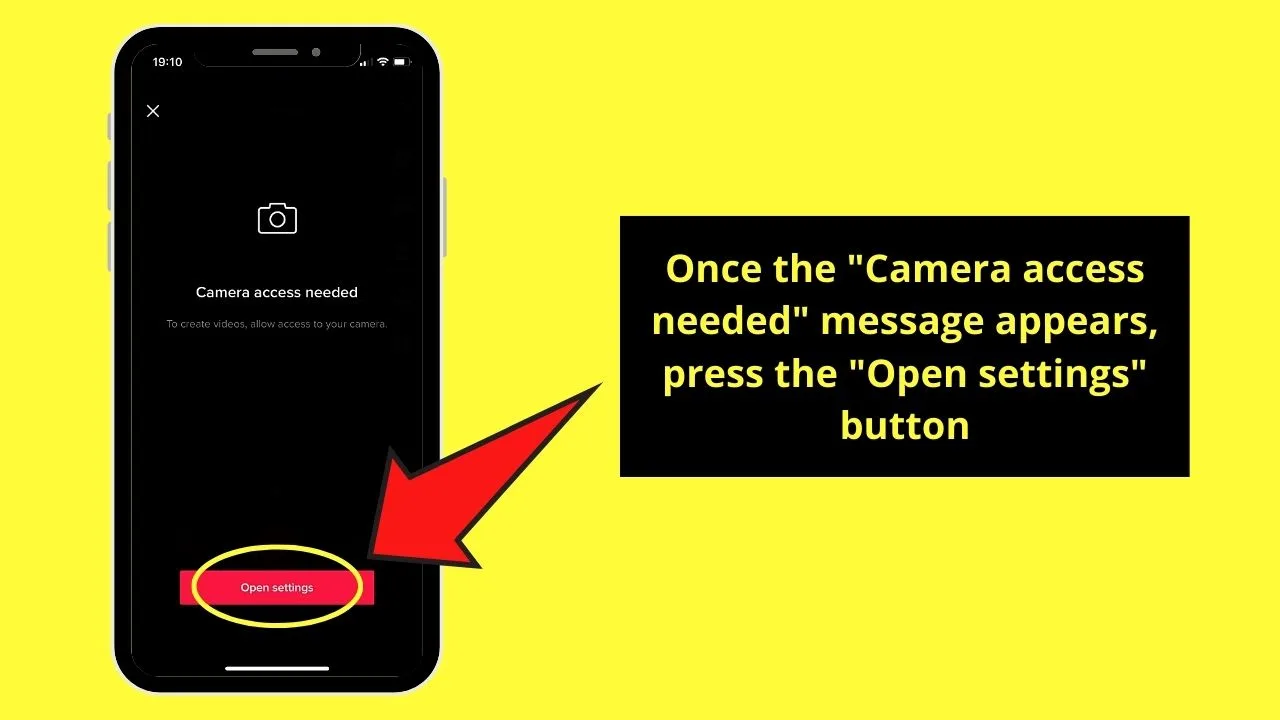
Step 4: Locate the “Camera” toggle and tap to activate it on the “TikTok Settings” page.
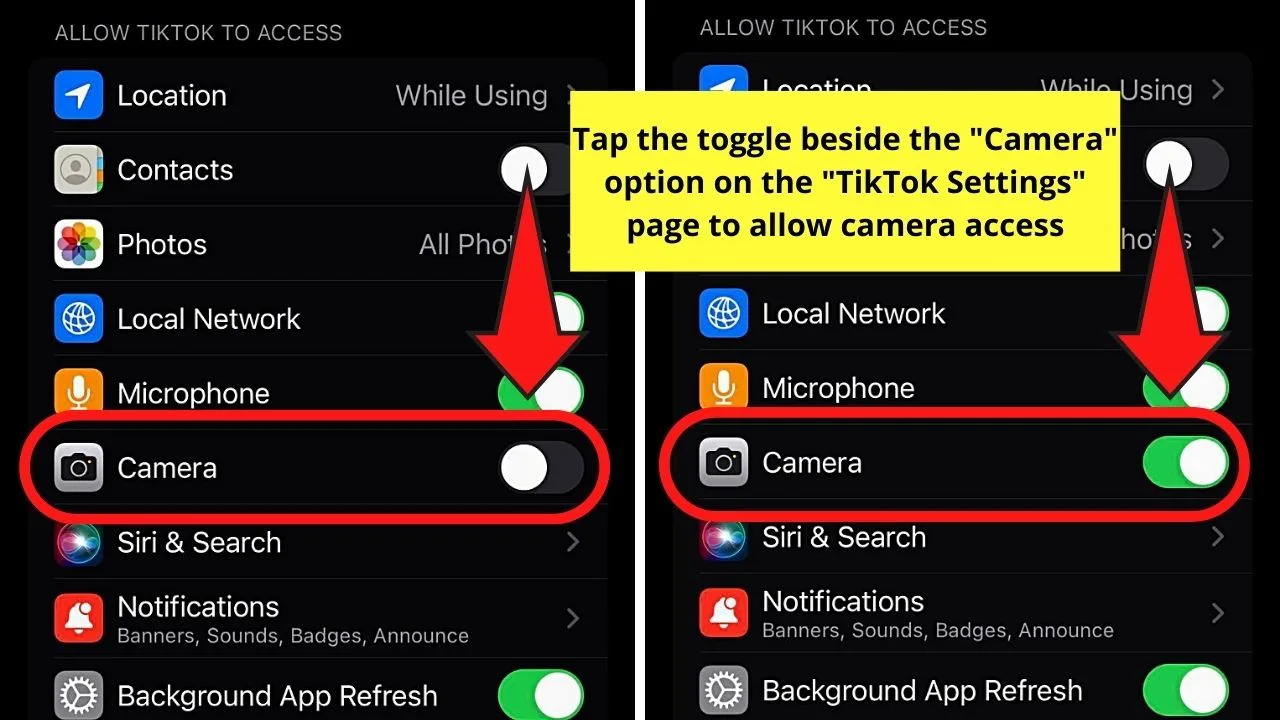
Once the toggle turns green, you’ve successfully given TikTok access to your iPhone’s camera.
Though the second method has one more step compared to the first one, it is more direct as you don’t have to locate “TikTok” among your iPhone’s installed apps.
And, now that you’ve allowed camera access to TikTok on your iPhone, you can already save a TikTok draft to the camera roll.
So, which among the two methods of granting camera access to TikTok will you use?
Frequently Asked Questions about How to Allow Camera Access on TikTok iPhone
Will I be able to use TikTok still even if I don’t allow camera access for the app on my iPhone?
You still can use TikTok even if you don’t allow camera access for it. But, the only thing you can do is watch videos from other content creators on the platform. You cannot post your videos to TikTok if you don’t allow camera access for it on your iPhone.
What’s the most direct way to allow camera access on TikTok on an iPhone?
The most direct way to allow camera access is to press the “Open Settings” button from the TikTok app after opening its creator page. From there, you’ll be led straight to the app’s “Settings” page to the toggle for “Camera” to activate it.
Do I need to allow camera access on TikTok for the app to access the images on the iPhone?
To grant TikTok access to images on the iPhone, press the “Photos” option on the “TikTok Settings” page and not the “Camera” option. You can then opt to allow TikTok access to all, some, or none of the images from the “Photos” gallery.
If I delete the TikTok app on my iPhone, will I need to allow camera access again after I re-install and log into my account?
You will need to allow the TikTok app access to your iPhone’s camera after deleting, re-installing, and logging in to your account again. It is because all the data for the TikTok app previously saved on your iPhone has been cleared after deleting it.
Why can’t I grant TikTok camera access on my iPhone?
One reason you can’t allow TikTok camera access on your iPhone is that you’ve restricted access to your camera on “Settings.” Another reason is that the internet network to which you’re connecting your iPhone has been blocked by the administrator.

Hey guys! It’s me, Marcel, aka Maschi. On MaschiTuts, it’s all about tutorials! No matter the topic of the article, the goal always remains the same: Providing you guys with the most in-depth and helpful tutorials!


