X, formerly Twitter, aims to create a secure space for people to stay updated and share their thoughts safely. If you want to see all types of content, including sensitive content, you can turn the sensitive content setting off.
But if you’re using an iPhone, how do you turn off X (Twitter) sensitive content setting?
How To Turn Off X (Twitter) Sensitive Content Setting on iPhone
To turn off X (Twitter) sensitive content setting on the iPhone, follow these steps:
- Open Safari or Chrome browser and log in to your Twitter account
- Press your “Profile” icon on the “Home” page
- Tap “Settings and Support”
- Press “Settings and Privacy”
- Tap “Privacy and Safety”
- Press “Content you see”
- Tap the box for “Display media that may contain sensitive content”
- Press “Search Settings”
- Tap the box for “Hide sensitive content”
Unlike on Android devices where you can turn off X’s sensitive content setting within the app, you can’t do so on iPhones.
To turn off X (Twitter) sensitive content setting on iPhone, follow these steps:
Step 1: Open Safari or Chrome browser and log in to your Twitter account
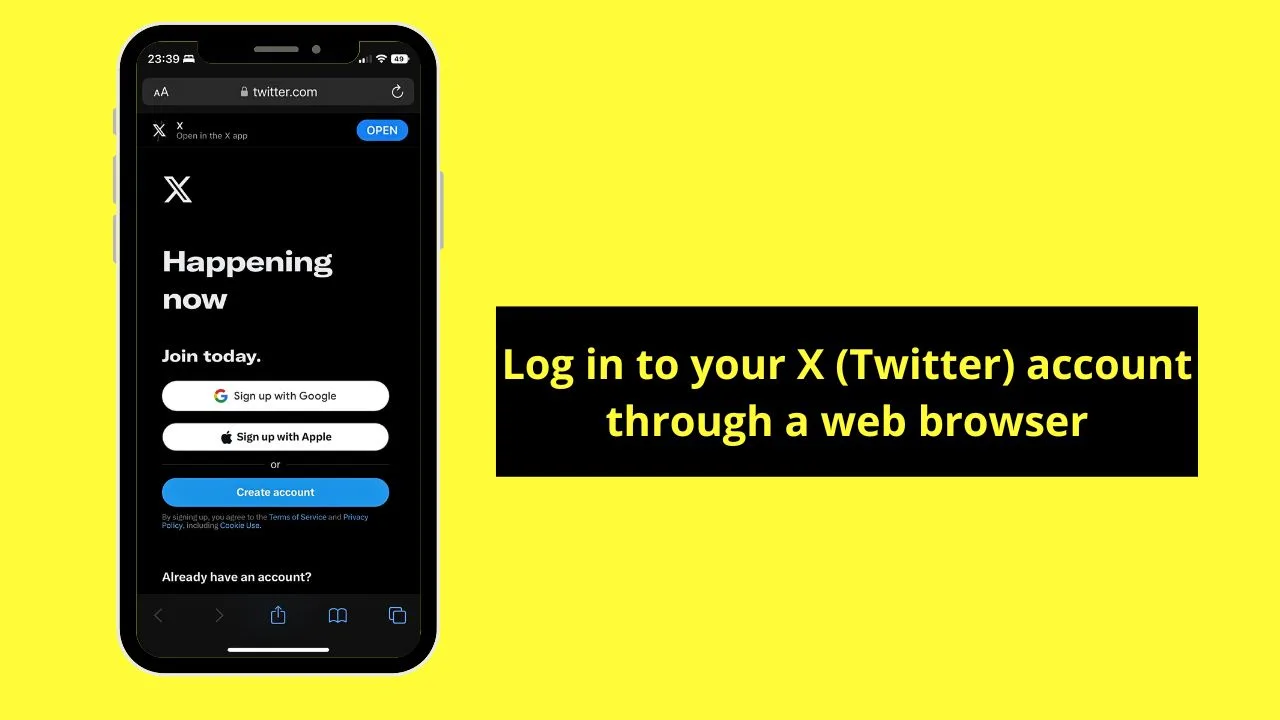
You’ll then see the “Home” page with the most recent tweets.
Step 2: Press your “Profile” icon on the “Home” page
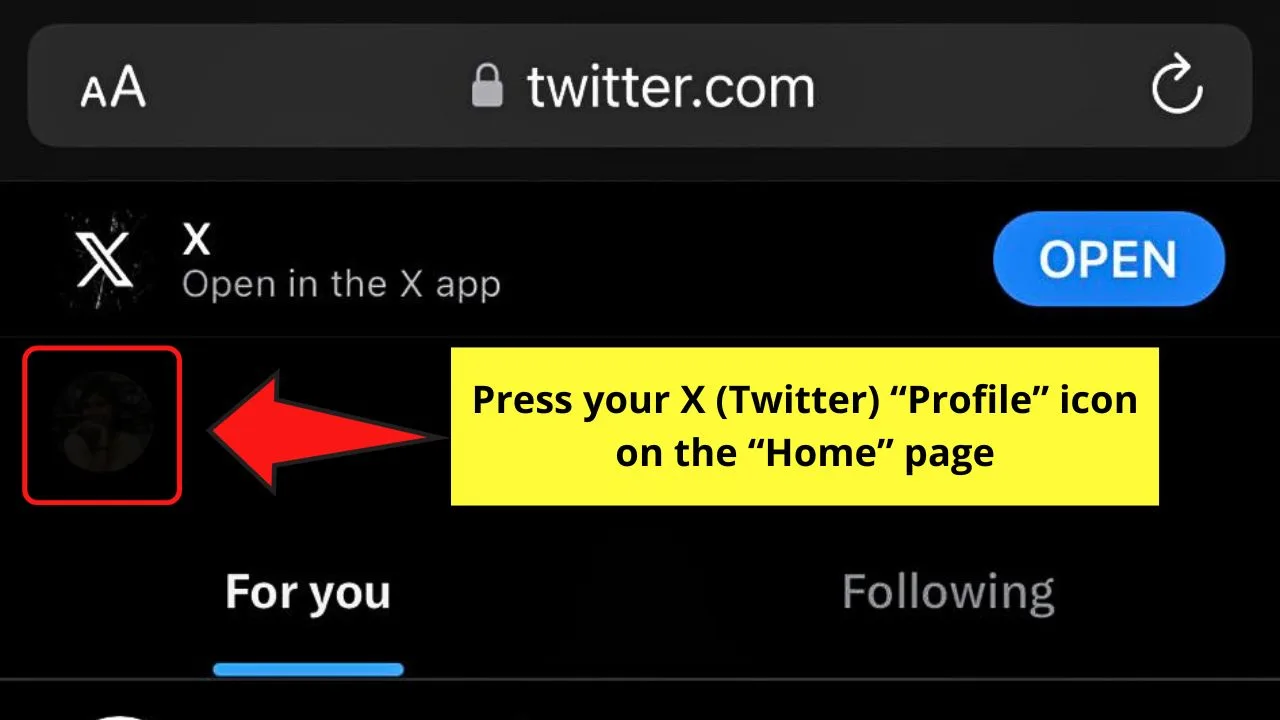
You’ll find this in the upper left corner of the “Home” page. A left-side panel menu opens.
Step 3: Tap “Settings and Support”
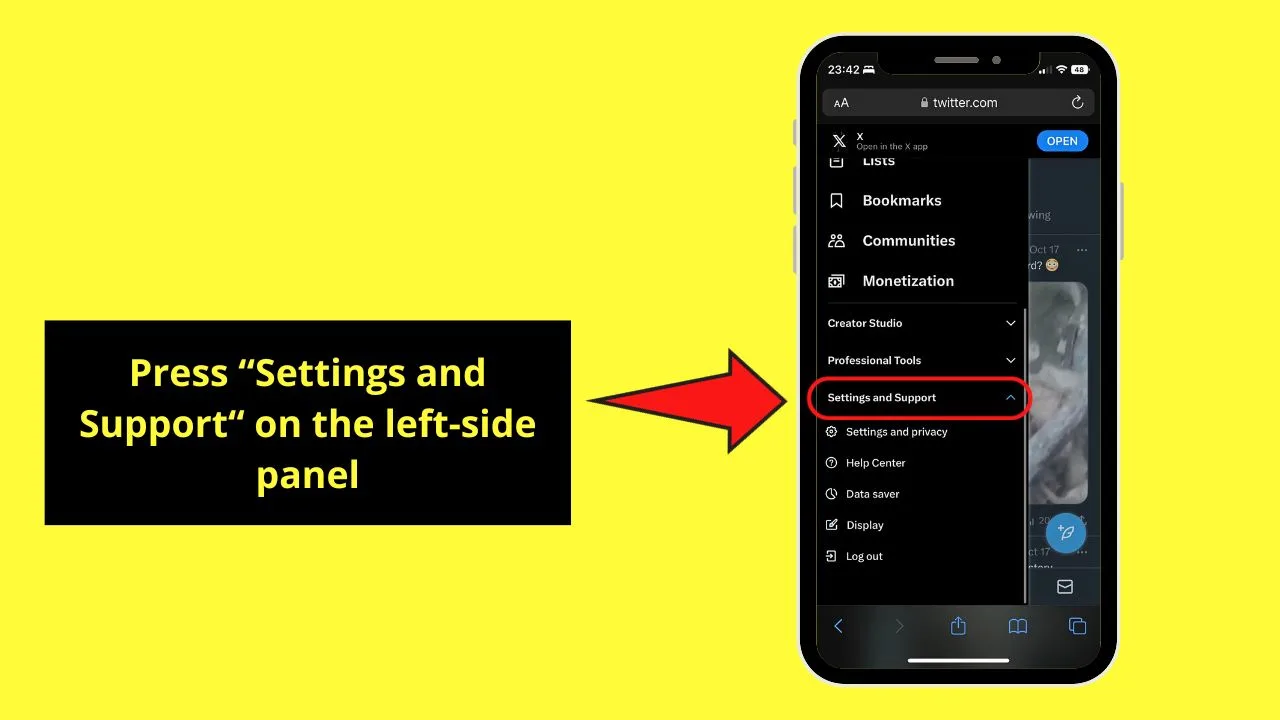
You’ll find this after the “Professional Tools” section on the left-side panel. A new menu then opens.
Step 4: Press the “Settings and Privacy” option
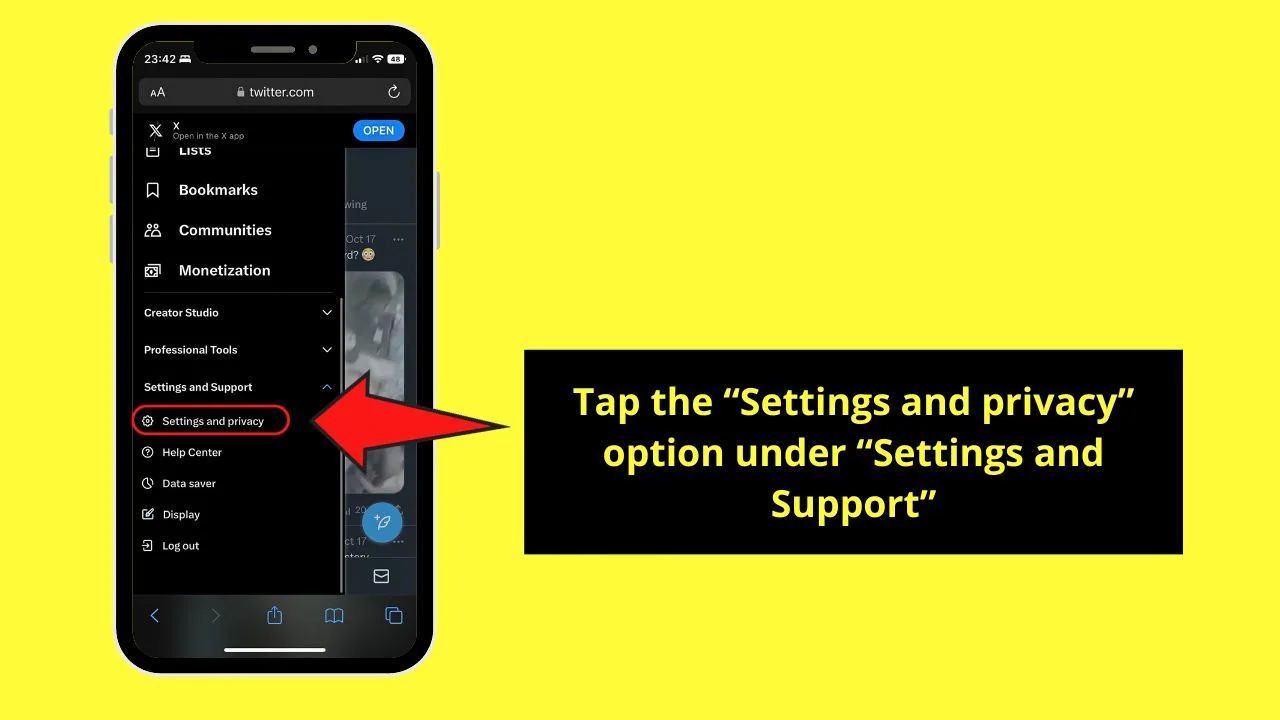
This is the first option under the “Settings and Support” section. You’re then redirected to “Settings.”
Step 5: Tap “Privacy and safety”
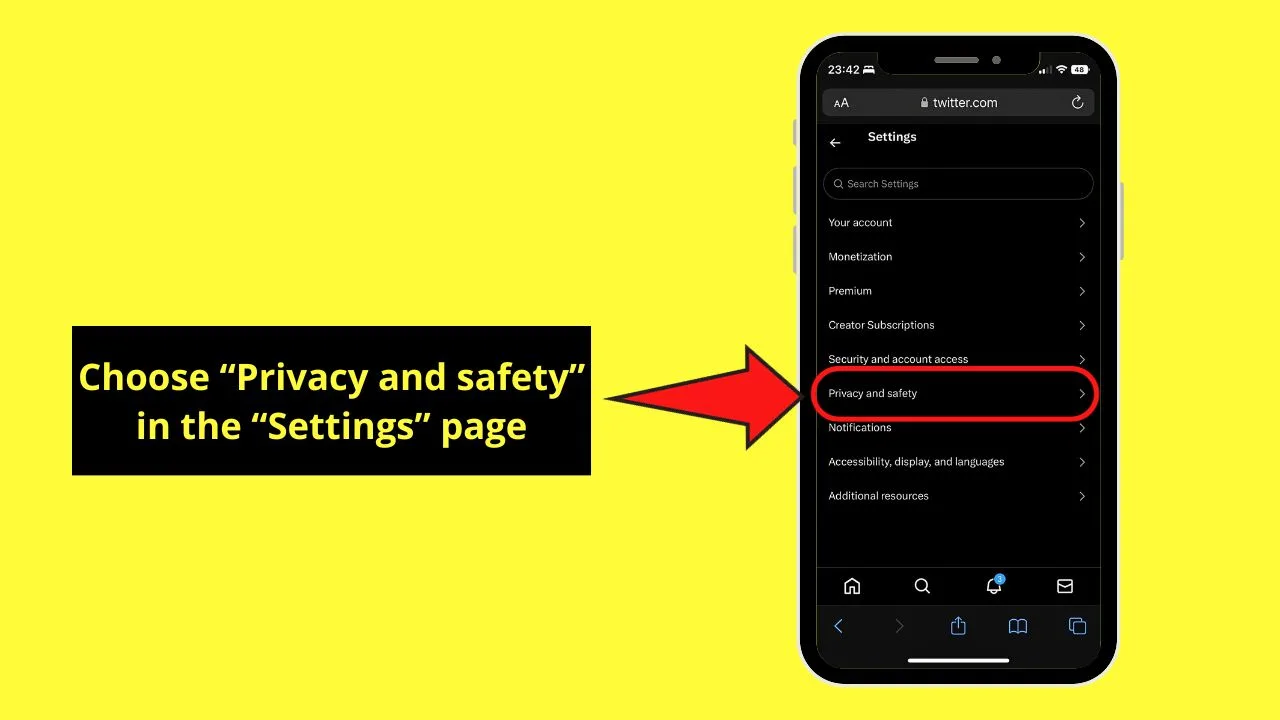
You’ll find this between “Security and account access” and “Notifications.”
Step 6: Press “Content you see”
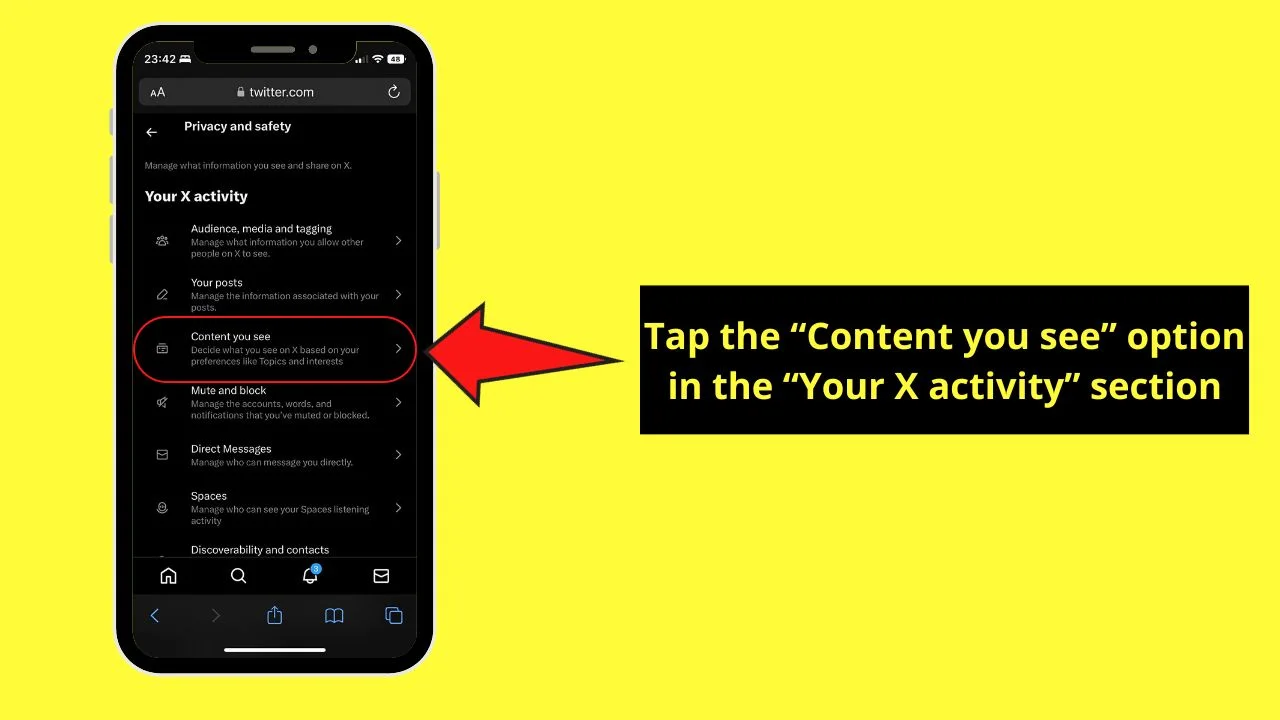
This is the third option found under the “Your X activity” section of the “Privacy and Safety” page.
Step 7: Tap the box for “Display media that may contain sensitive content”
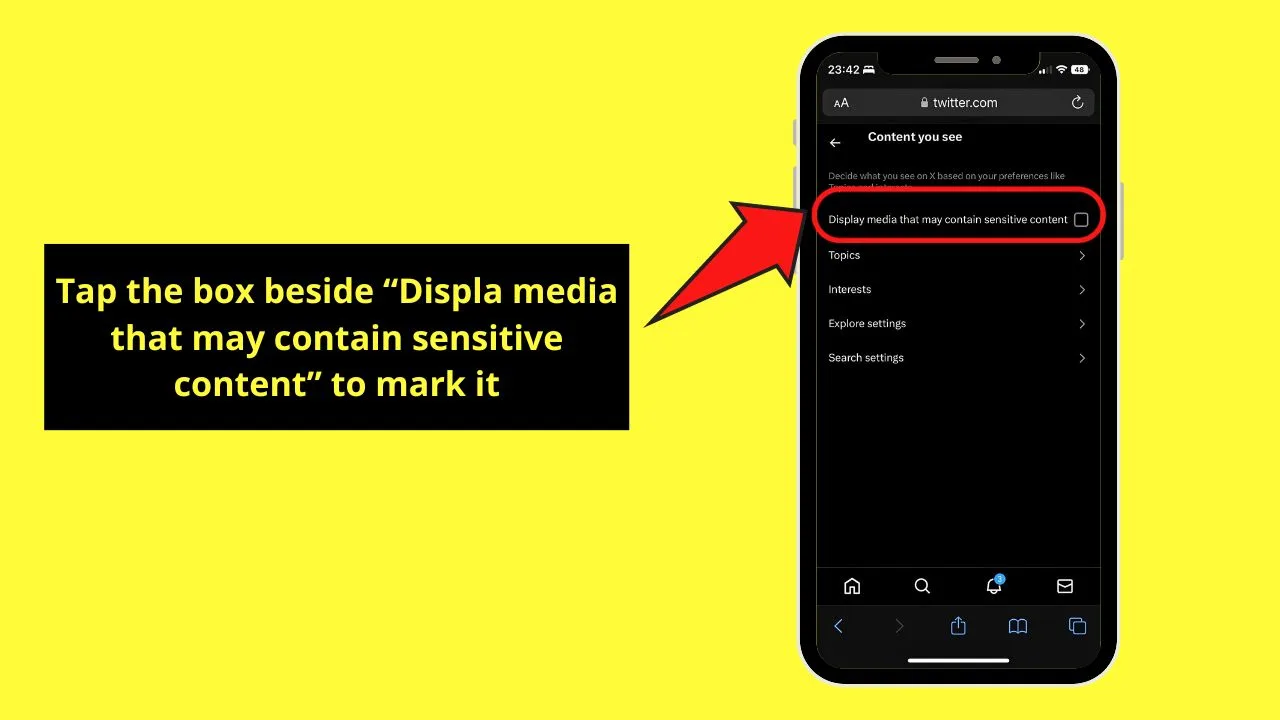
By default, X (Twitter) allows tweets that contain sensitive content to appear on your feed. You’ll see a blue checkmark inside the box.
Keep this option ticked unless you want to filter out sensitive content from your feed.
Step 8: Press “Search Settings”
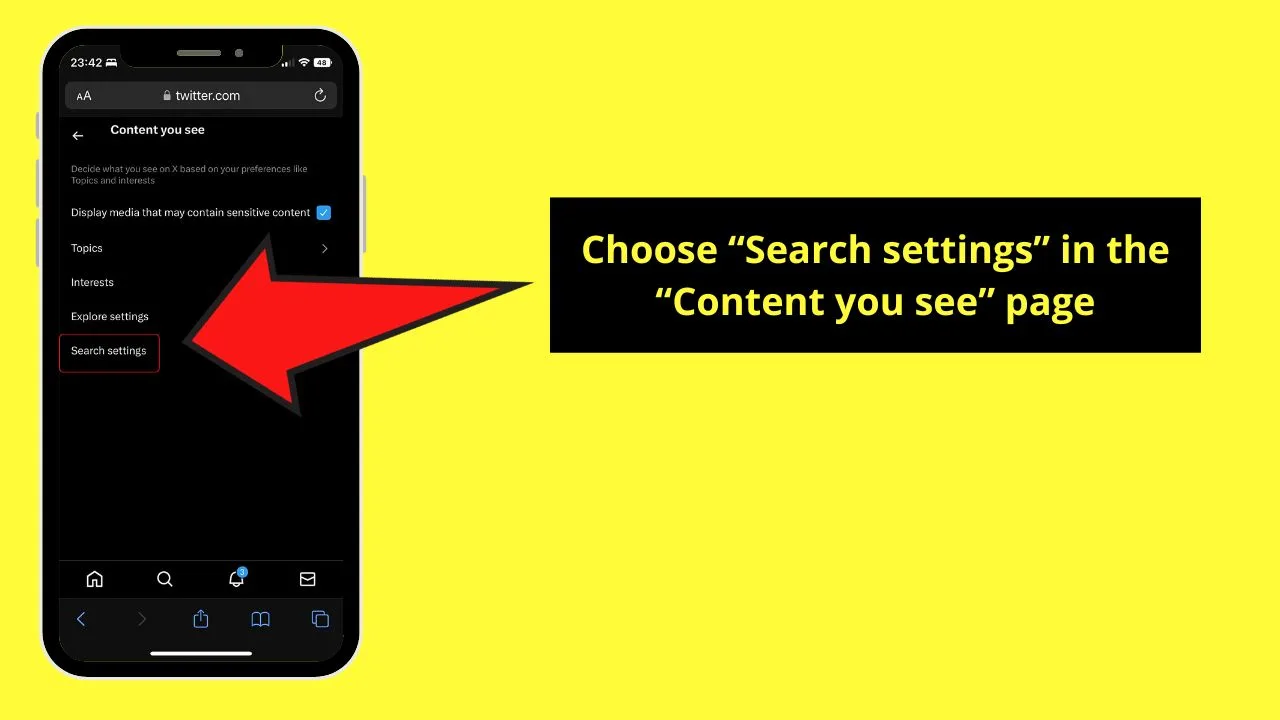
Two options then appear on the “Search Settings” page.
Step 9: Tap the box for “Hide sensitive content”
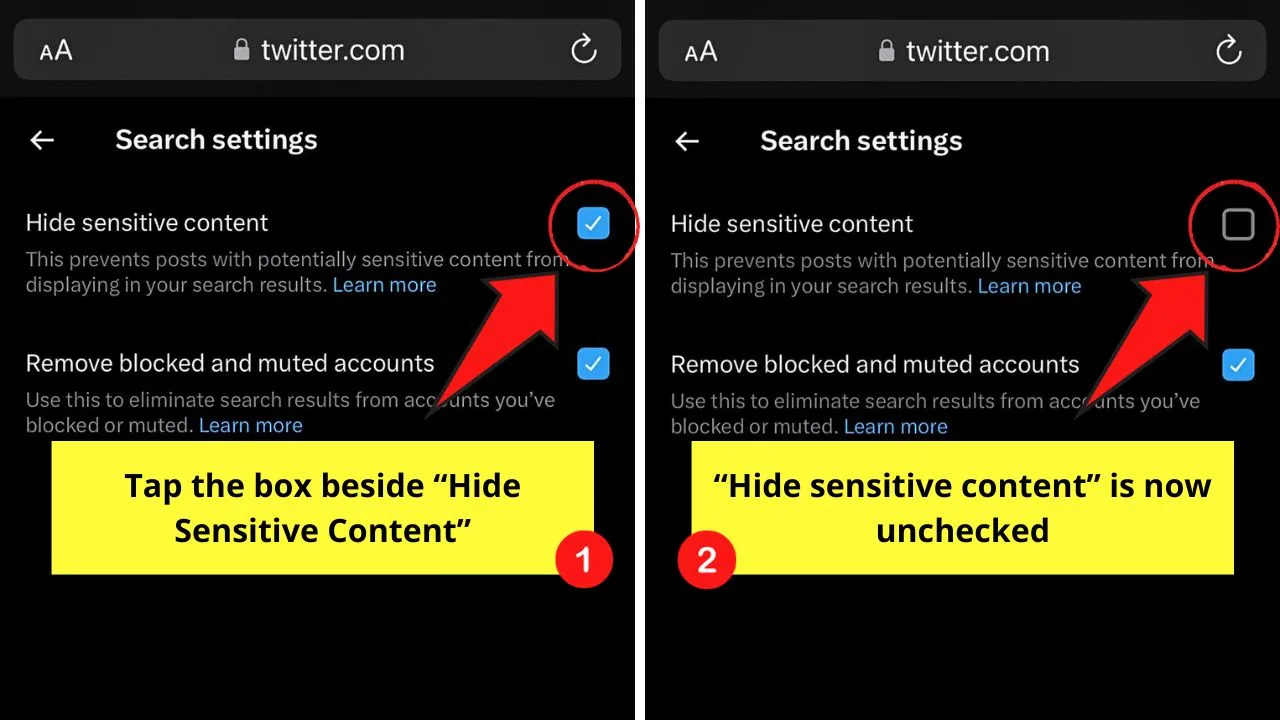
By default, this option is activated and marked with a blue checkmark. Once you tap this box, the blue checkmark disappears.
All types of content, even the sensitive ones, now appear on your feed. You won’t see the trigger warning appear across tweets that are considered sensitive.
Frequently Asked Questions about How to Turn Off X (Twitter) Sensitive Content Setting on iPhone
What posts are considered sensitive content in X (Twitter)?
X considers any post that has nudity, violence, or gory content as sensitive. If the user has activated the sensitive content setting, those tweets with sensitive content will appear hidden. A trigger warning can also be seen across it.
Can you mark the individual tweets you post as showing sensitive content?
You can mark certain tweets you’re posting as sensitive. Do this by pressing the flag icon after editing the media you’re attaching to the post. You then mark the media as showing “Violence,” “Nudity,” or “Sensitive” by ticking their respective boxes.

Hey guys! It’s me, Marcel, aka Maschi. On MaschiTuts, it’s all about tutorials! No matter the topic of the article, the goal always remains the same: Providing you guys with the most in-depth and helpful tutorials!


