Yay! It’s my first time creating funny videos on my TikTok account.
I’m curious who viewed my videos as well as shared them. Is it possible to find out who exactly among my followers shared my videos on TikTok?
How to See Who Shared Your TikTok
Currently, you cannot see the TikTok usernames that shared the videos you posted. But, you can view how many users shared your videos on TikTok by switching to a Business Account and accessing the “Analytics” function. Then, tap “Shares” to check how many people shared your TikTok videos.
That said, you cannot tell who exactly shared your TikTok by tapping on your posted videos.
But, if you know how to switch your accounts to a business type, you can find out how many shared your videos.
So, if you’re willing to try this cool feature out, here are the steps you should follow:
Step 1: After launching TikTok, head to the bottom panel of the “Home” page and press “Profile”
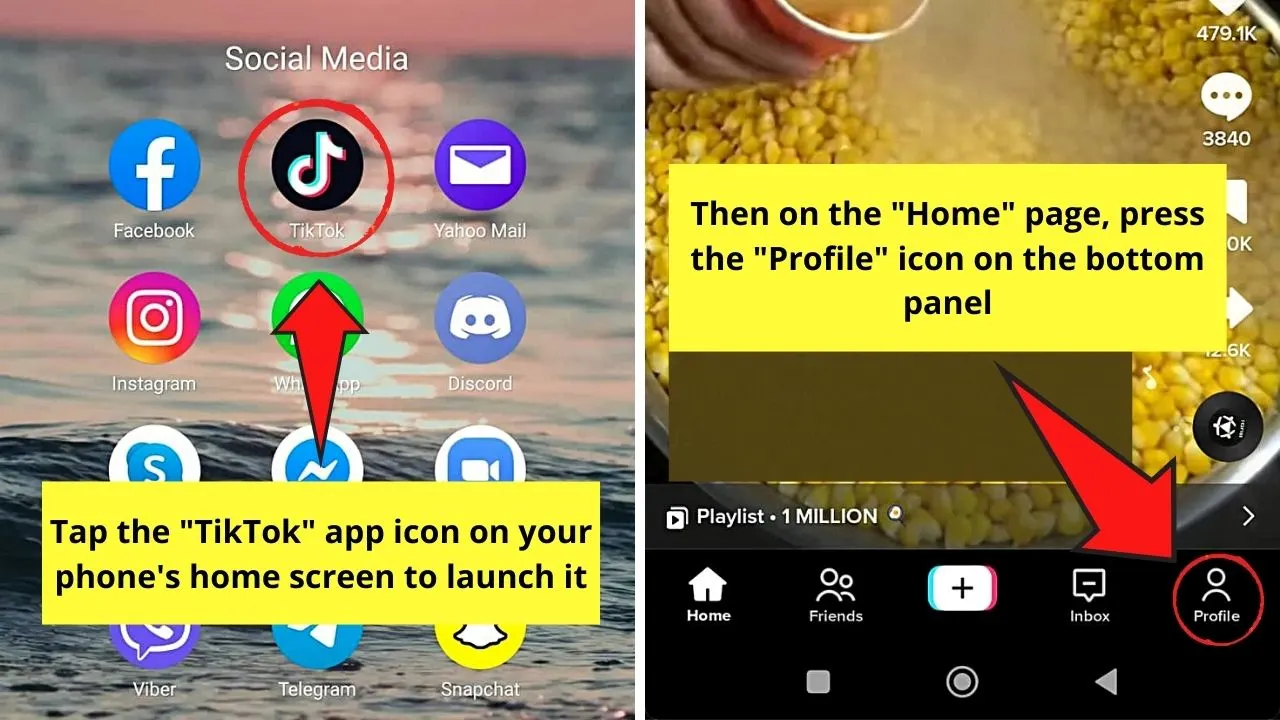
Step 2: On your “Profile” page, tap the hamburger menu
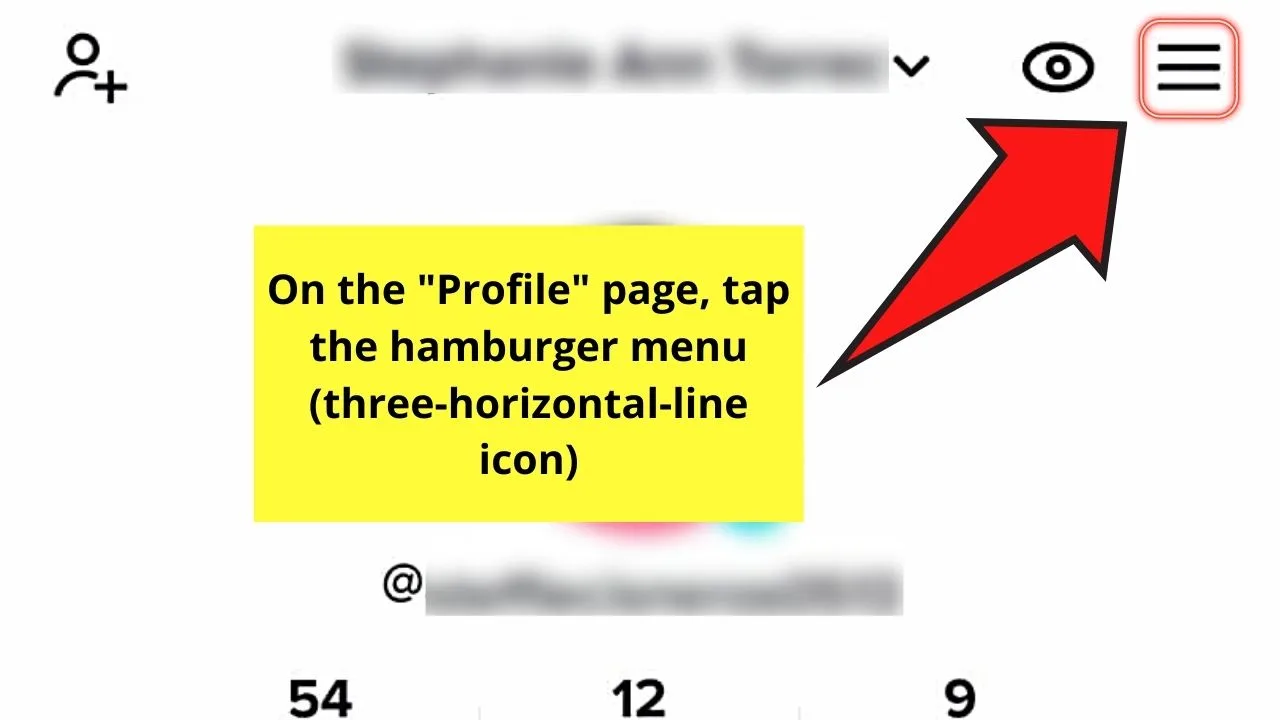
This is the 3-horizontal-line icon found at the upper-right corner of the page.
Step 3: Tap “Settings and privacy”
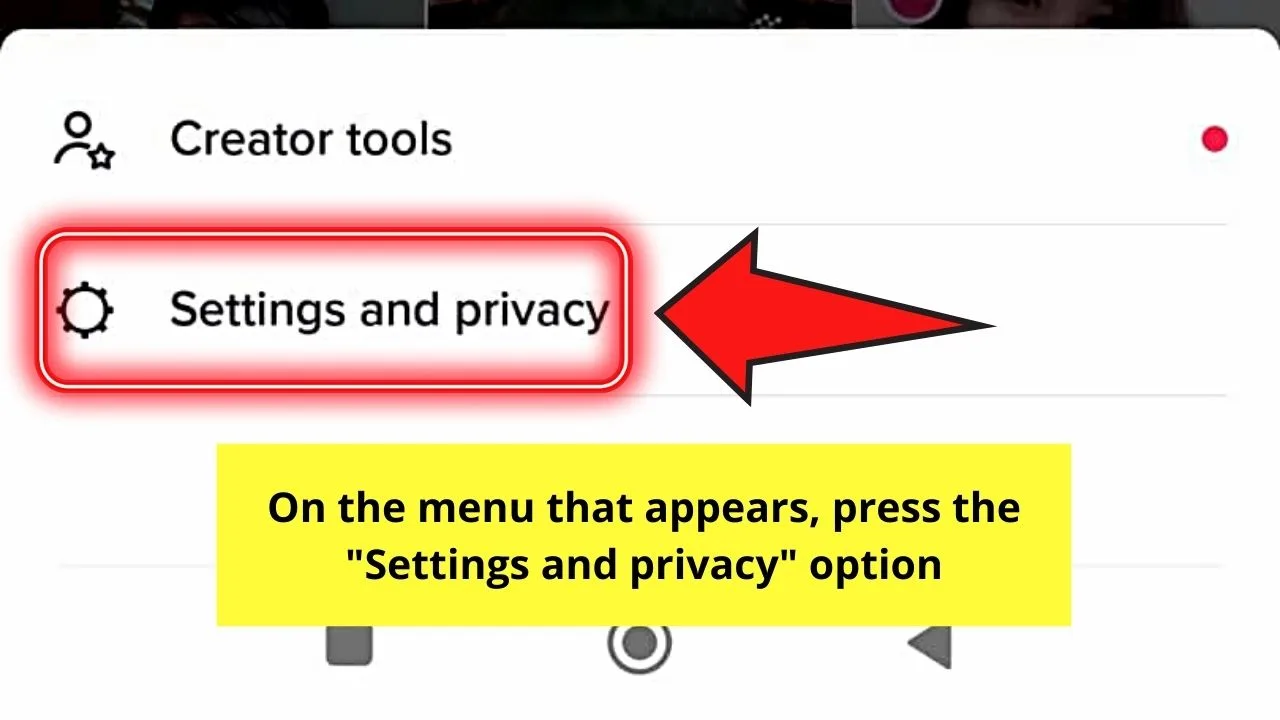
Step 4: Tap the “Manage Account” button
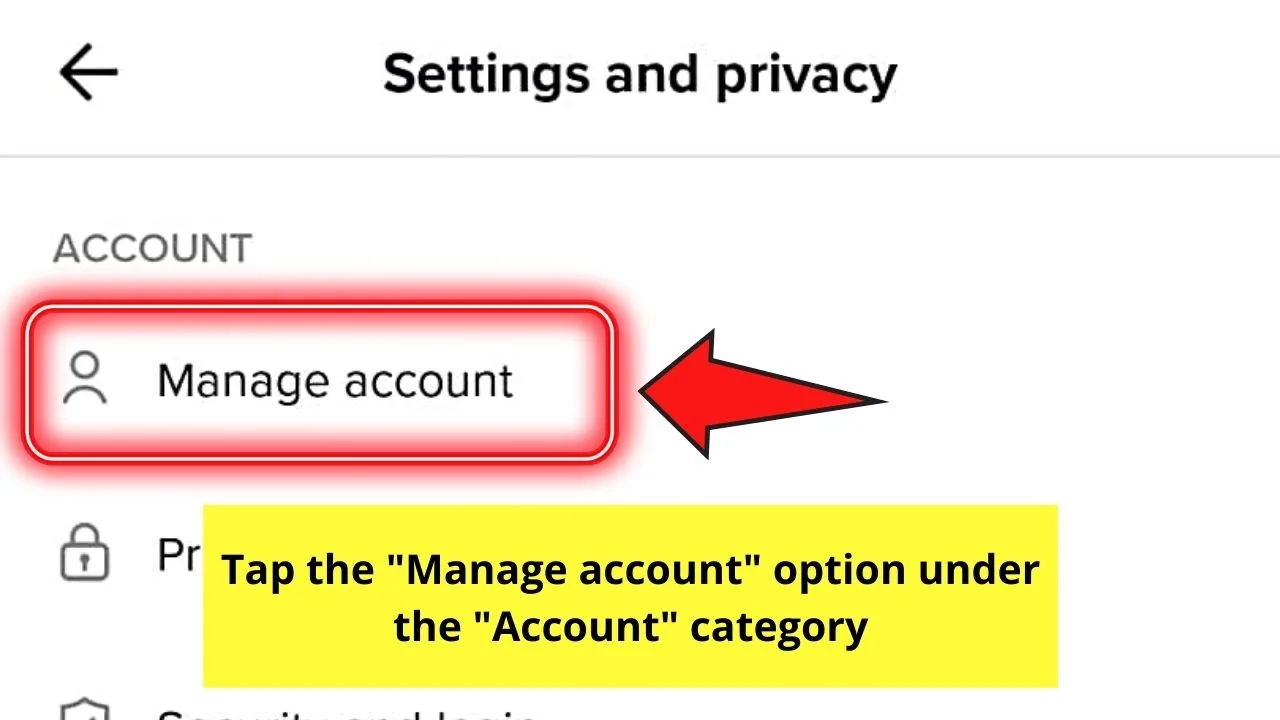
Step 5: Head to the “Account Control” category and press “Switch to Business account”
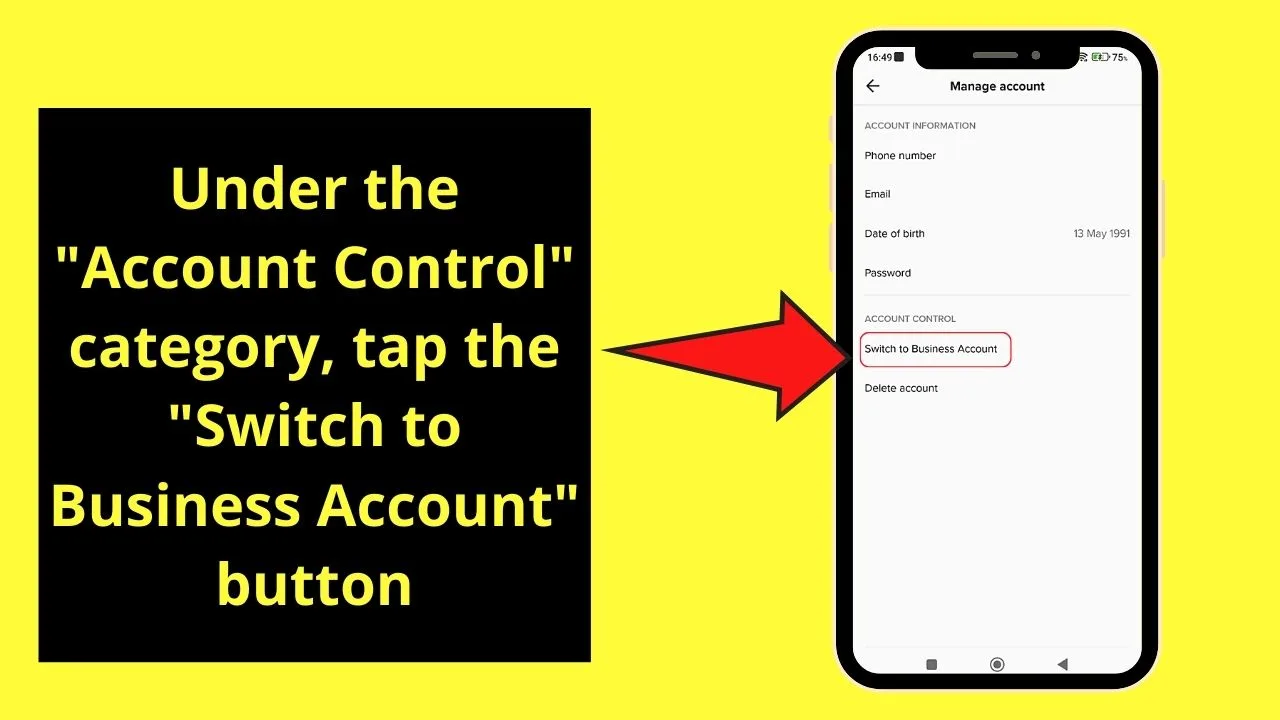
Step 6: Press the red “Next” button
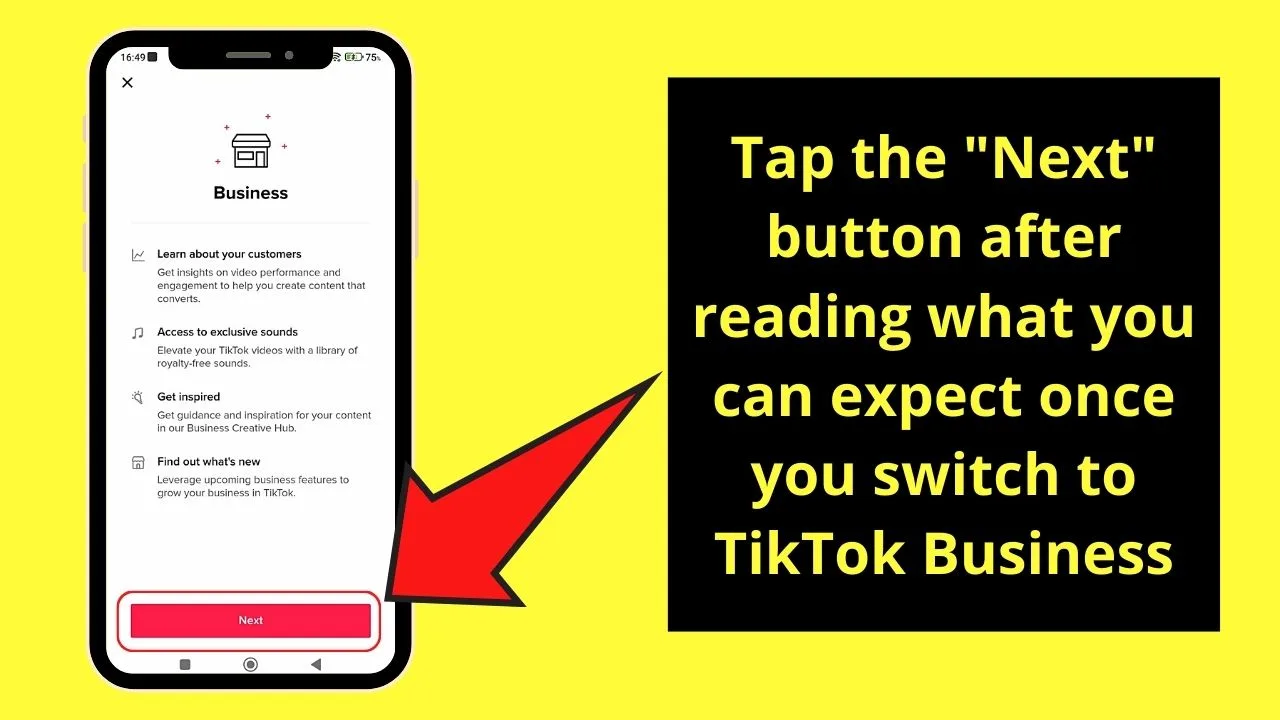
Step 7: On the “Choose your Category” page, tap on the circle beside the category that best describes what your TikTok page is about
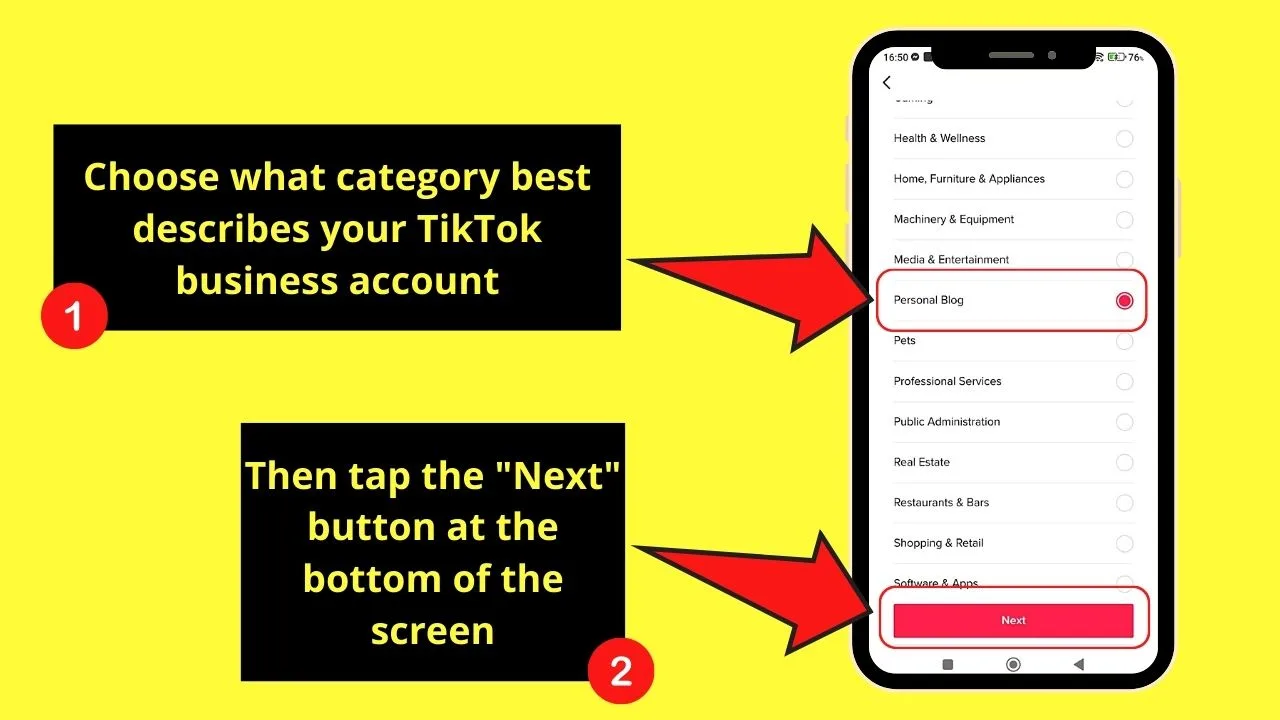
Then, tap “Next.”
Step 8: Tap the “Skip” button to switch account types
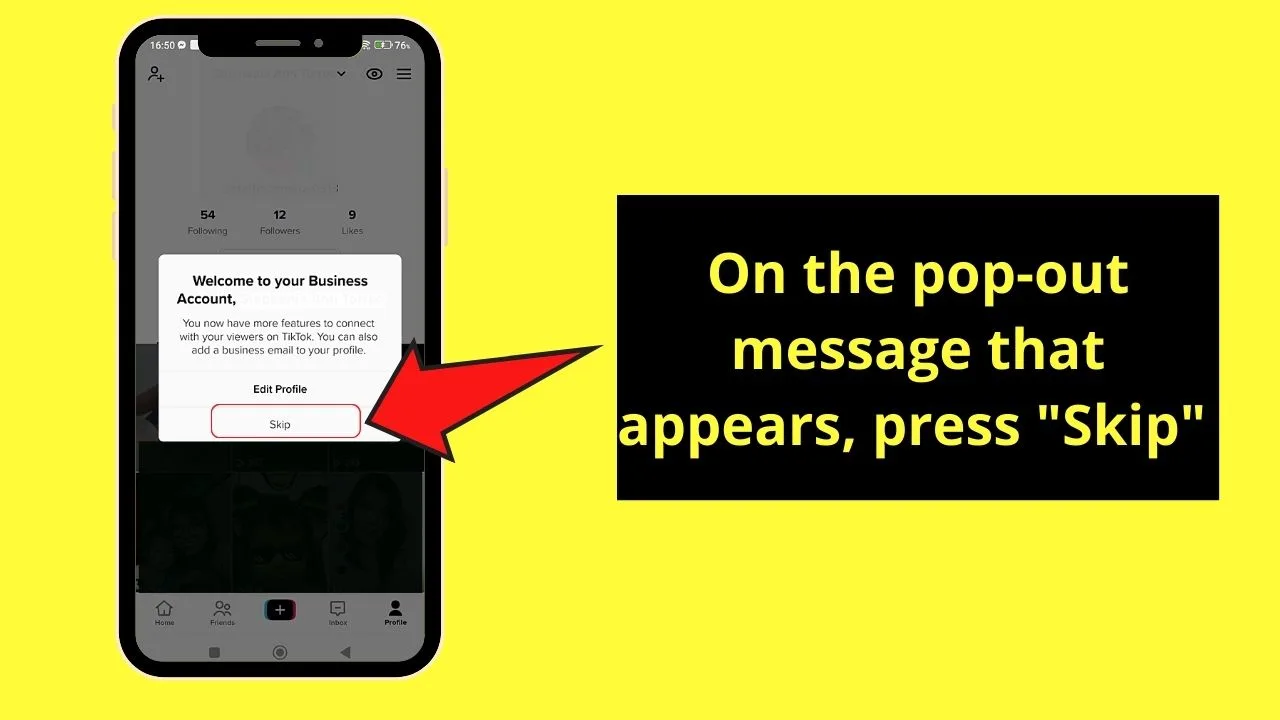
Before this, a pop-up message initially appears, telling you that you have successfully switched your personal IG account to a Business one.
You can opt to edit your profile if you need to change some details on it.
Step 9: Press the hamburger menu again
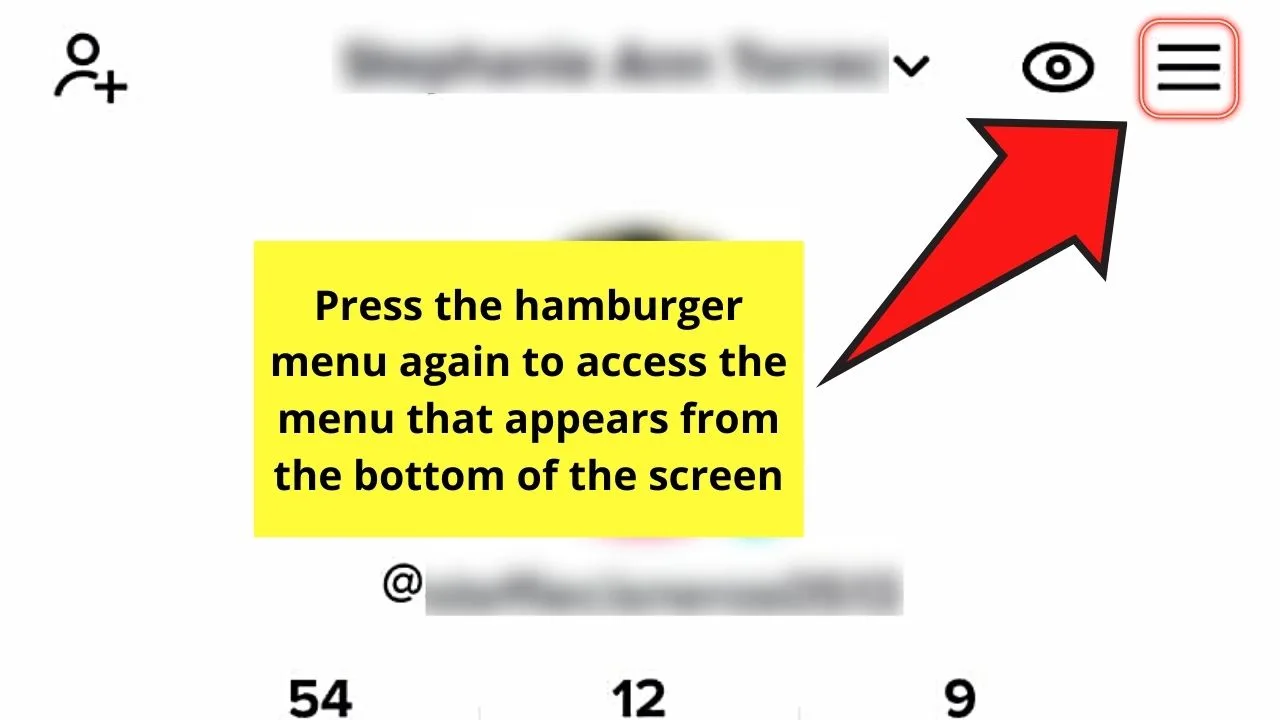
Step 10: Tap “Business Suite”
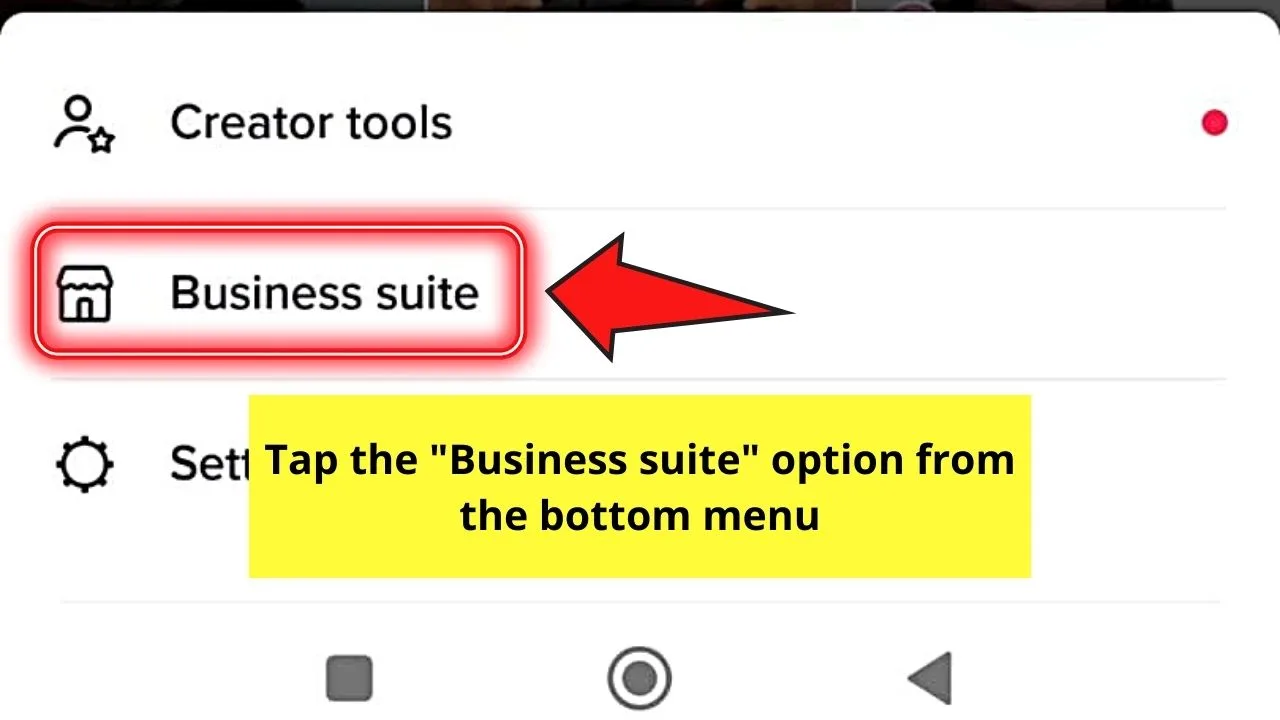
Step 11: Press the “Analytics” option
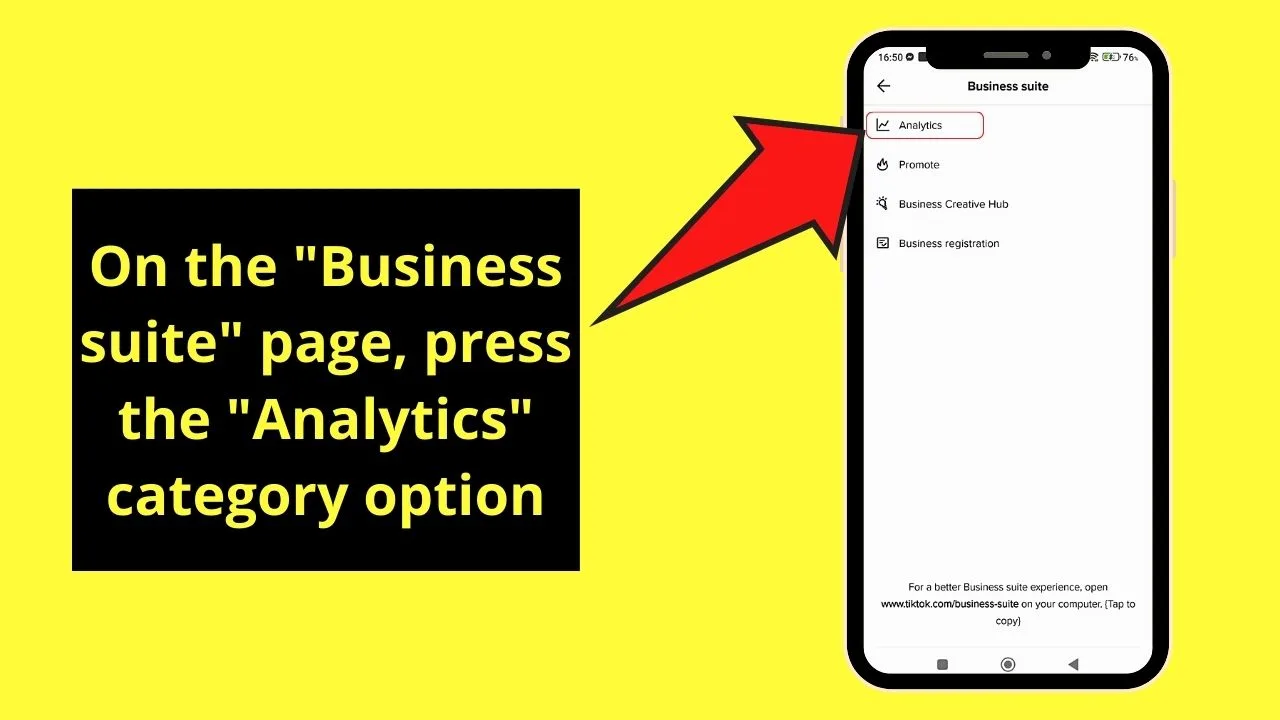
Step 12: Head to the “Shares” section
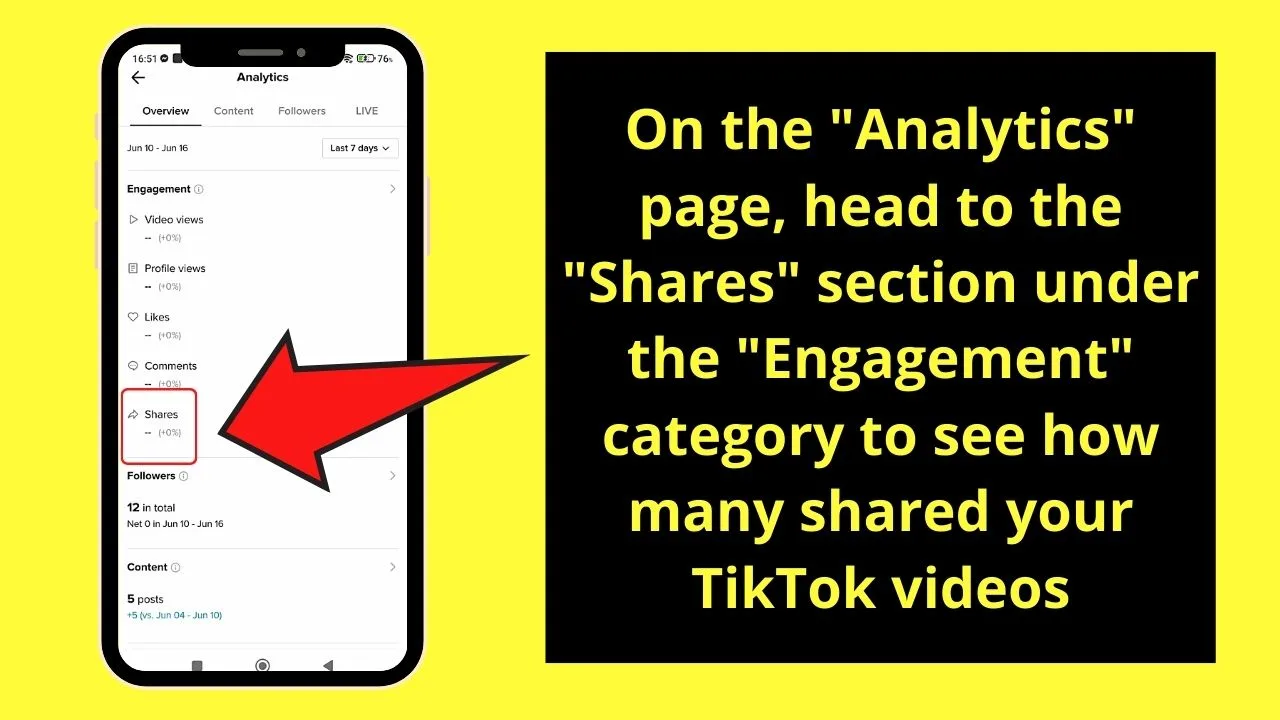
This will allow you to check how many people shared your TikTok, as well as if there has been an increase in shares from the past week.
By default, you’ll be taken to the “Overview” page. You’ll then see the “Engagement” details for a certain week, where the “Shares” section is found.
But, as mentioned earlier, there’s no way you can find out who exactly shared your TikTok videos.
So, if that little bit of detail isn’t such a bummer to you, then try switching to a Business account and follow the steps mentioned above.
Another related question is: Can You See Who Sees Your TikToks?
Frequently Asked Questions about How to See Who Shared Your TikTok
Why can’t I see who shared my videos on TikTok?
Though you can check how many people shared your TikTok videos, currently the developers haven’t added the feature of seeing who shared them. And, they won’t add this feature due to their privacy protection policy.
Can I switch back to a personal TikTok account after upgrading to a business one?
You can switch back to a personal TikTok account from a business account type. Just tap the hamburger menu on the “Profile” page, press “Settings,” and tap “Manage Account.” On the “Manage Account” page, press the “Switch to personal account” option to begin the process.
How do I share a particular video on TikTok?
To share a video you’ve watched (and liked) on TikTok, head to the right side of the screen and press the “Share” button. This button takes the shape of a right-pointing arrow.
Can I share a TikTok video I liked on my Facebook Stories?
It’s possible to share a TikTok video to your Facebook Stories. Simply press the “Share” button and choose “Facebook” from the choices available. You’ll then be redirected to your Facebook Story screen where you can edit it before tapping “Post.”
How will I know how many TikTok users have viewed the videos I posted?
You can have a glimpse of the viewership of your TikTok videos by visiting your “Profile” page. To access the said page, tap the “Profile” button on the bottom panel of the “Home” page. You’ll find the number of views per video in the lower-left corner of the video thumbnail.
Can other TikTok users see who shared my videos?
Unfortunately, other TikTok users won’t be able to see who shared your videos in the same way that you can’t see theirs. They can only know how many shared your video by checking the number that appears under the “Share” icon but not their identities.

Hey guys! It’s me, Marcel, aka Maschi. On MaschiTuts, it’s all about tutorials! No matter the topic of the article, the goal always remains the same: Providing you guys with the most in-depth and helpful tutorials!


