Ever wonder how you can show all your fun family photos on TikTok without boring every user?
If you’re well-versed in using the trendy social media app, you’ll know that you can simply lump all the photos in a slideshow.
But, how do you make the photo slideshow faster if you want to capture your audience’s attention when you need to show a lot of images?
Let’s learn then the basics of this nifty skill below.
How to Make Tiktok Photo Slideshow Faster
To make photo slideshows faster within the TikTok app, you can only do so by choosing templates with a fast transition speed. If you want to adjust both the speed of the slideshow and the image transition time, use third-party apps like “Video Speed” and “CapCut.”
Making Tiktok Photo Slideshow Faster: 3 Useful Methods
As mentioned earlier, you simply cannot change the speed of the photo slideshow using the TikTok app alone.
Even if you tap the icons at the upper right of the “Create a Post” page, you won’t find a button that will allow you to adjust the slideshow’s speed itself.
But, you can select templates within TikTok itself that have a fast transition speed between pictures and images.
However, if you prefer tweaking the speed yourself, you can install third-party apps like “Video Speed” and “CapCut.”
So, without further ado, let’s learn how we can make TikTok photo slideshows faster using one of these 3 methods.
Method 1: How to Speed up Photos on TikTok with “CapCut”
Step 1: Tap the “CapCut” app icon
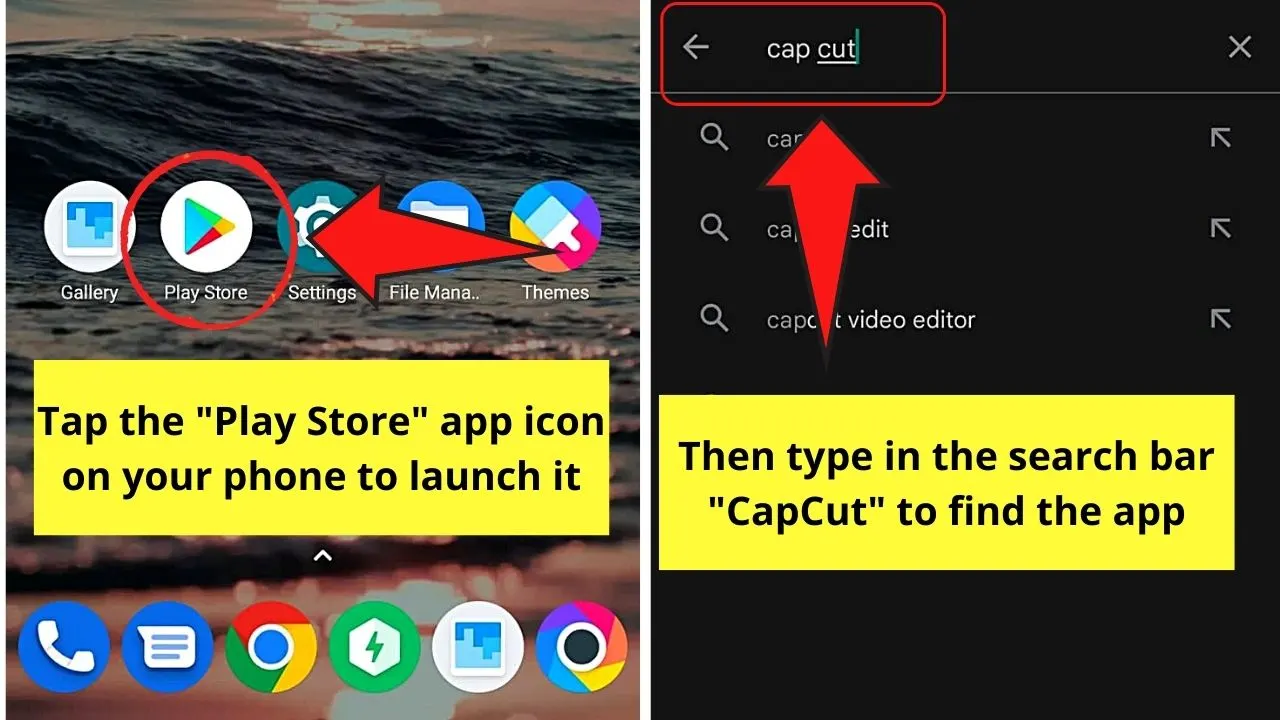
If, however, you haven’t installed the app yet, press Google Play Store’s app icon first.
Then, on the search bar, type “CapCut.” You’ll then see the “CapCut” application from the dropdown menu that appears.
Step 2: Tap “CapCut” and press the “Install” button beside it
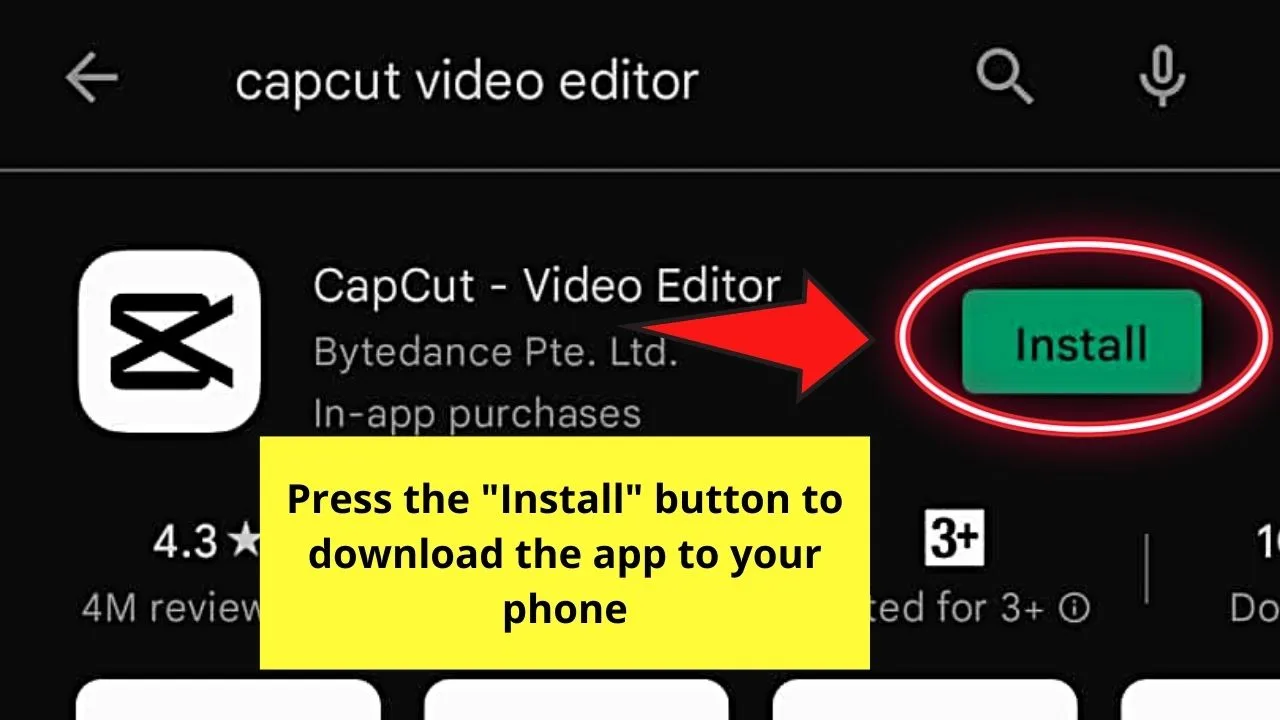
Wait for the installation process to finish.
Step 3: Tap the “CapCut” icon to launch the app after it’s successfully installed on your phone
Step 4: Once you’re inside “CapCut,” press the “New Project” button
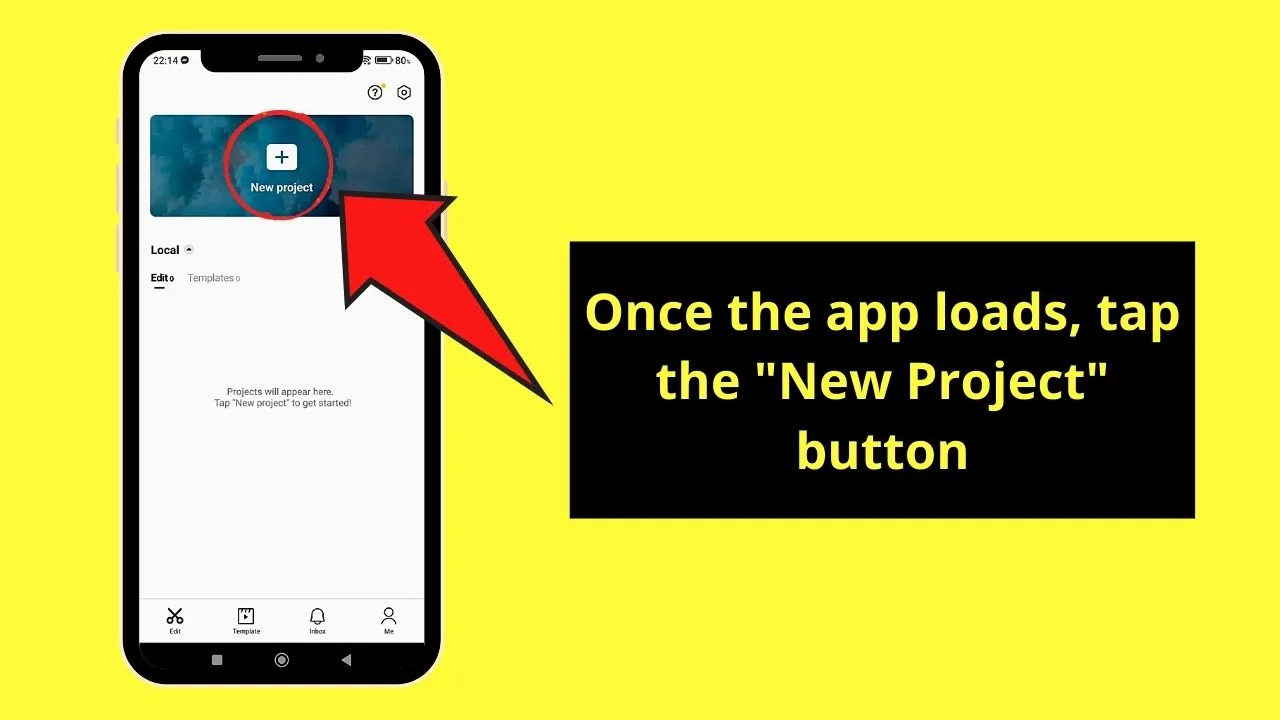
Step 5: Tap the “Photos” category and select the images you’ll include
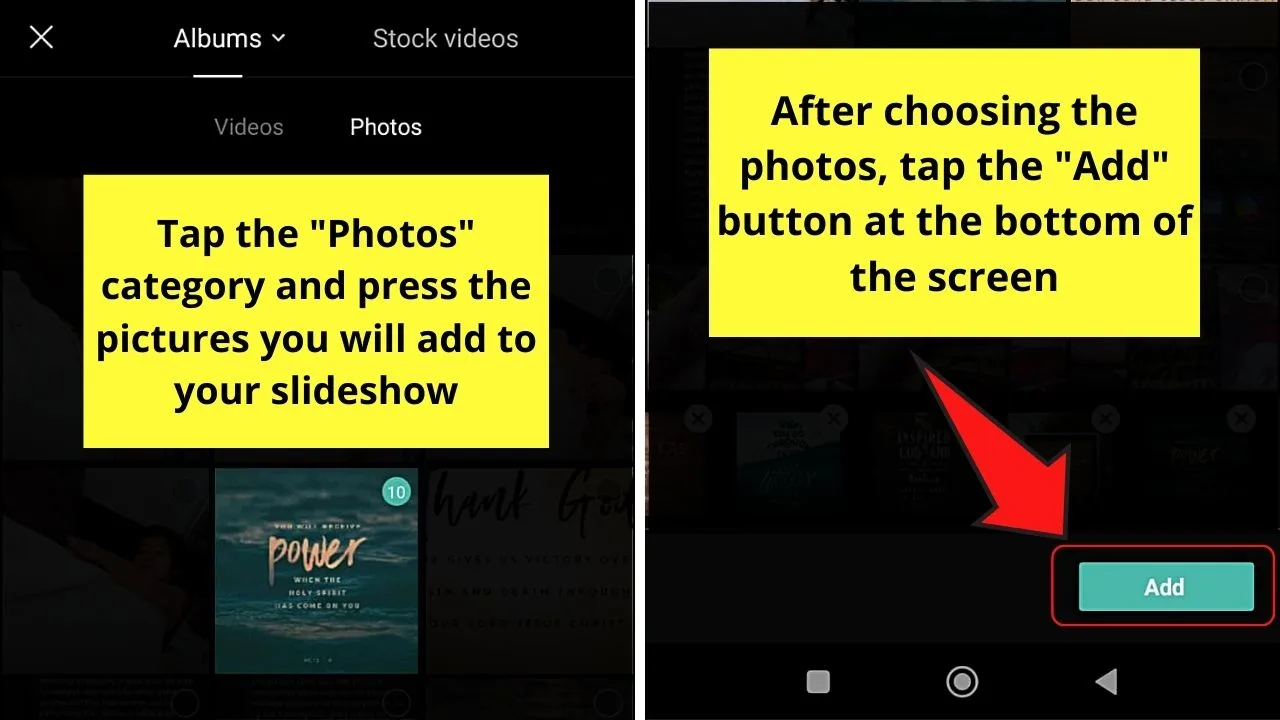
Once you’re done selecting, press the “Add” button.
Step 6: On the “Video Editing” page, tap the “Edit” button
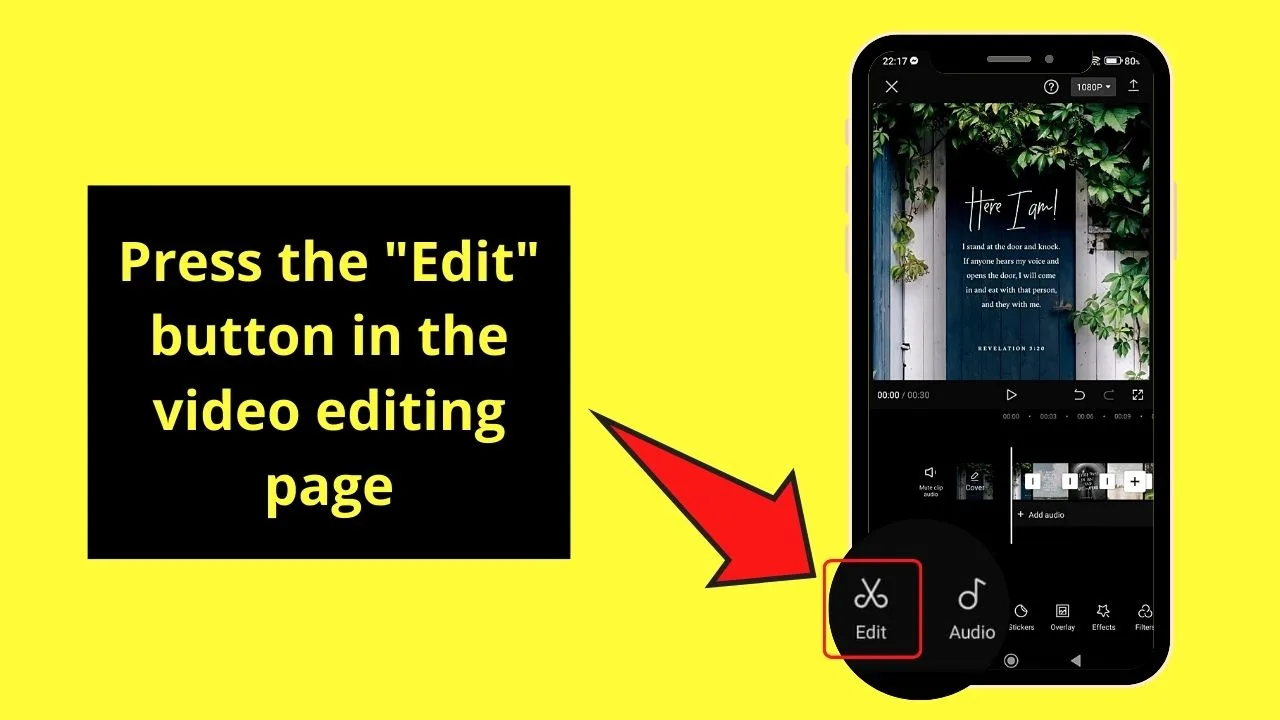
You’ll never go wrong with this button as its icon takes the shape of a pair of scissors.
Step 7: In the “Edit” menu, press “Speed”
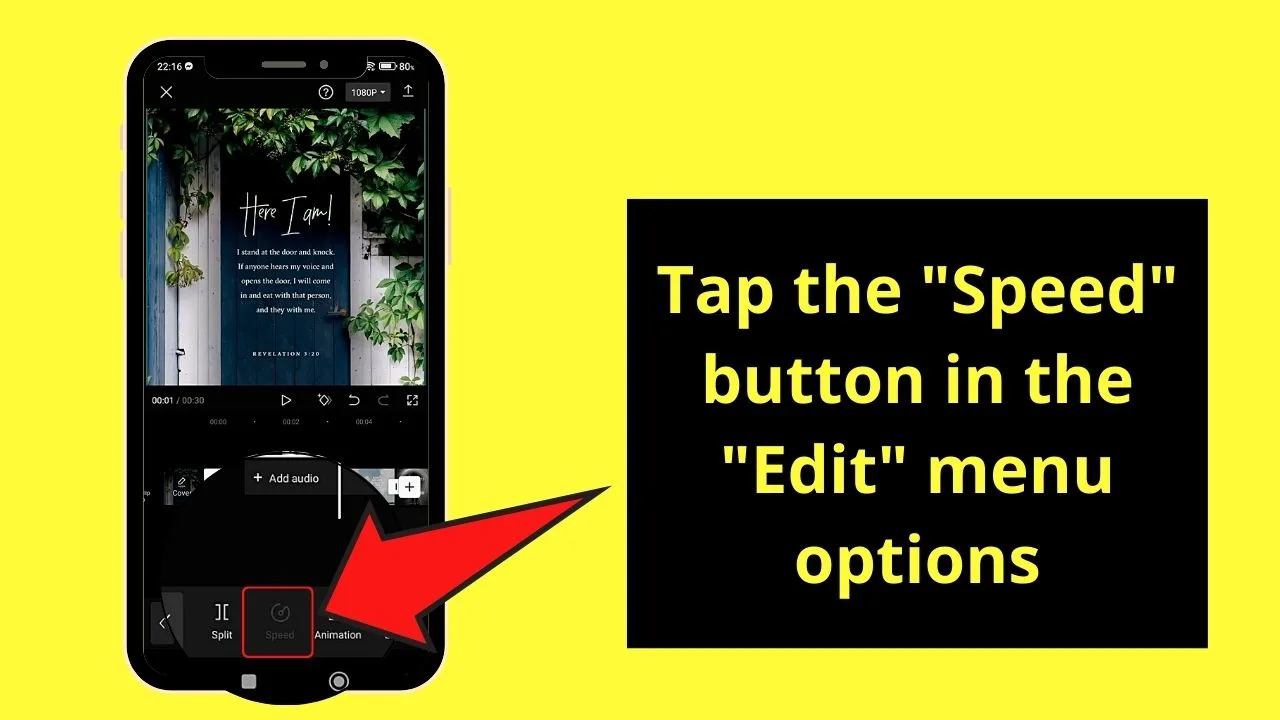
This will allow you to adjust the speed time of your photo slideshow.
Step 8: Head back to the slideshow reel and tap once on a photo in the said slideshow reel
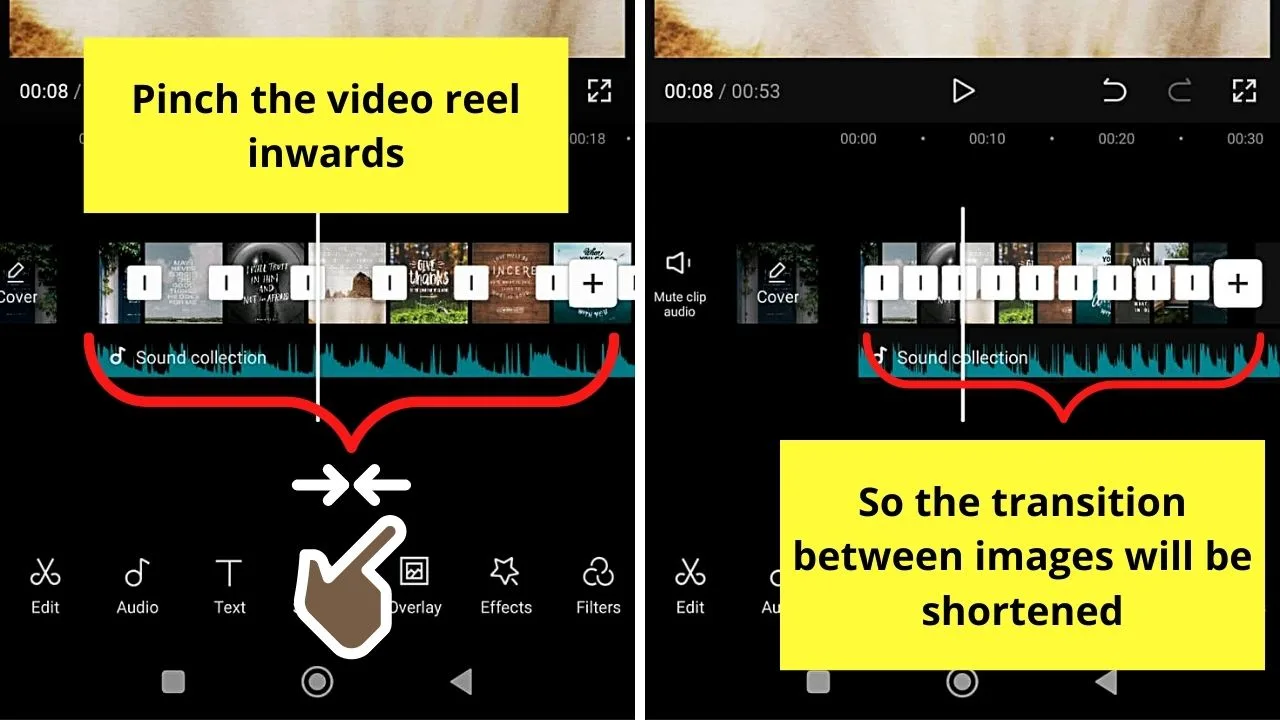
Do this only if the “Speed” option is greyed out (meaning it isn’t available for you to use). From there, pinch your fingers inward until the image “shrinks.”
This “shrinking” simply means that you’re adjusting the timing with which the photo appears on the slideshow, giving the illusion of speed.
Step 9:Press the “Share” button
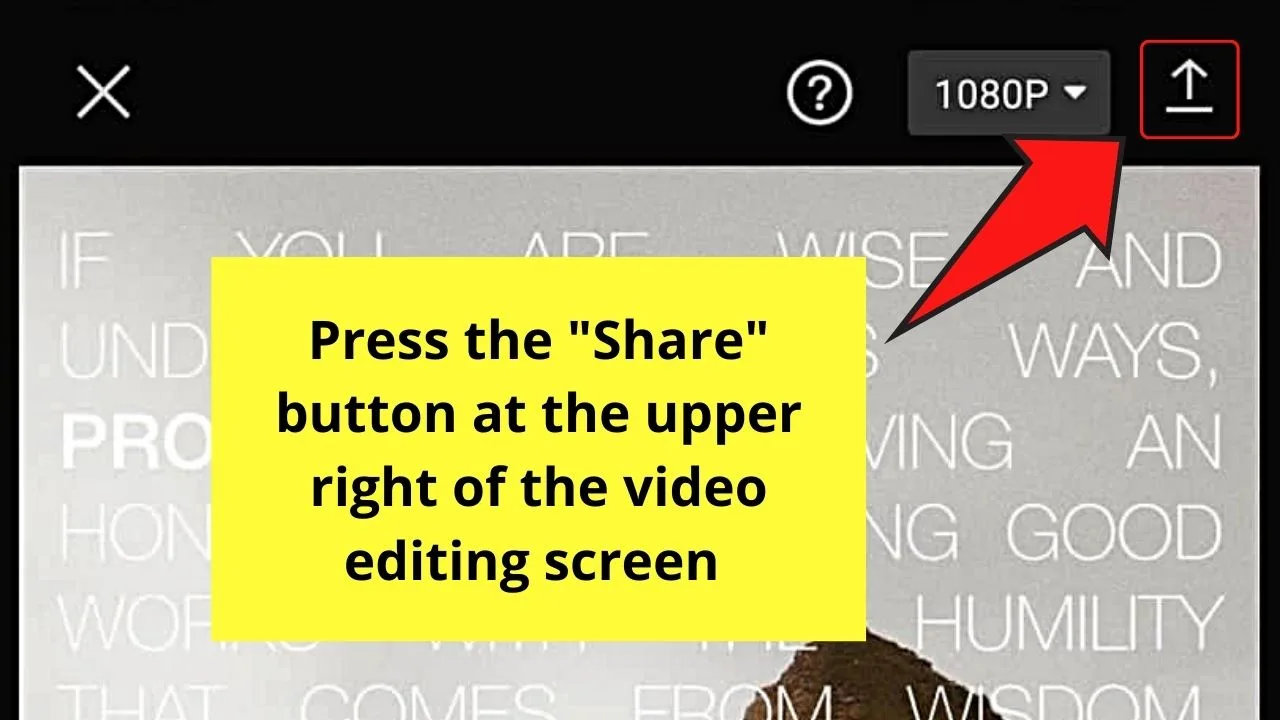
This icon takes the shape of an arrow pointing upward.
However, you can adjust the transition of the images on the slideshow and add audio, filters, and the like before you press “Share.”
Step 10: Wait for “CapCut” to finish exporting the photo slideshow before tapping “Share to TikTok”
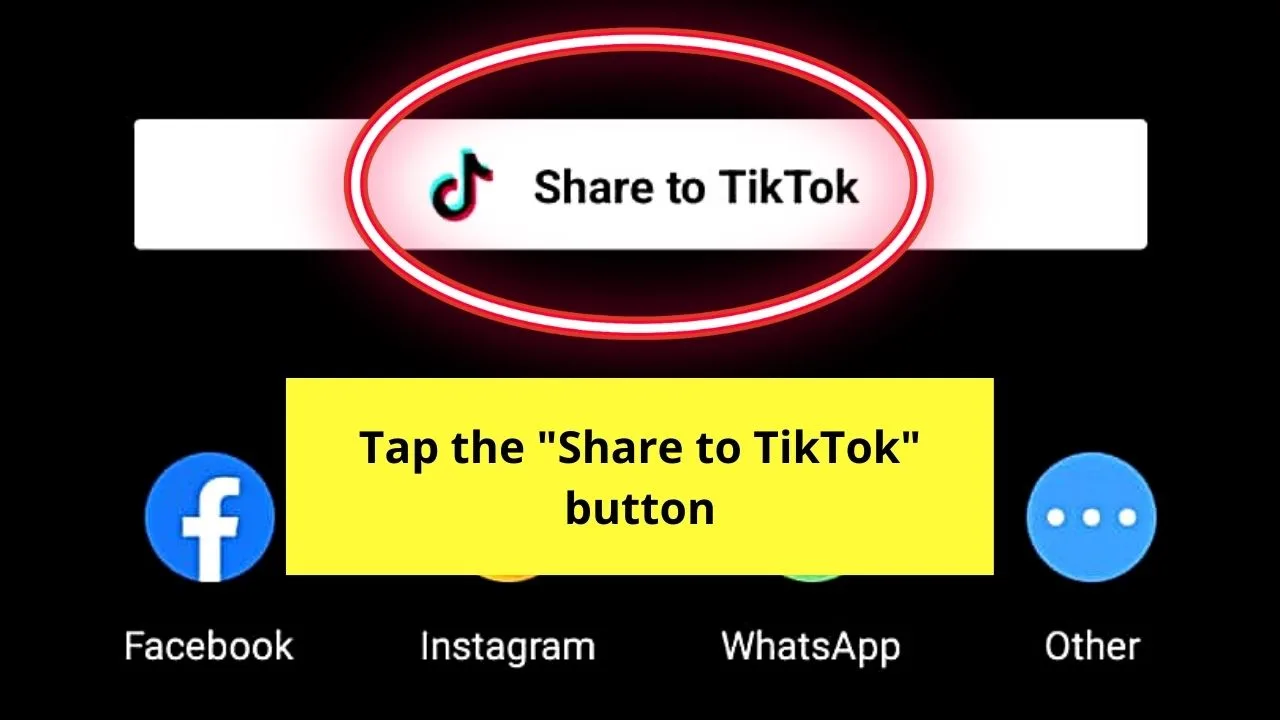
This move will then redirect you to TikTok’s “Create a Post” page.
Step 11: Go to the right-side panel and tap “Adjust clips”
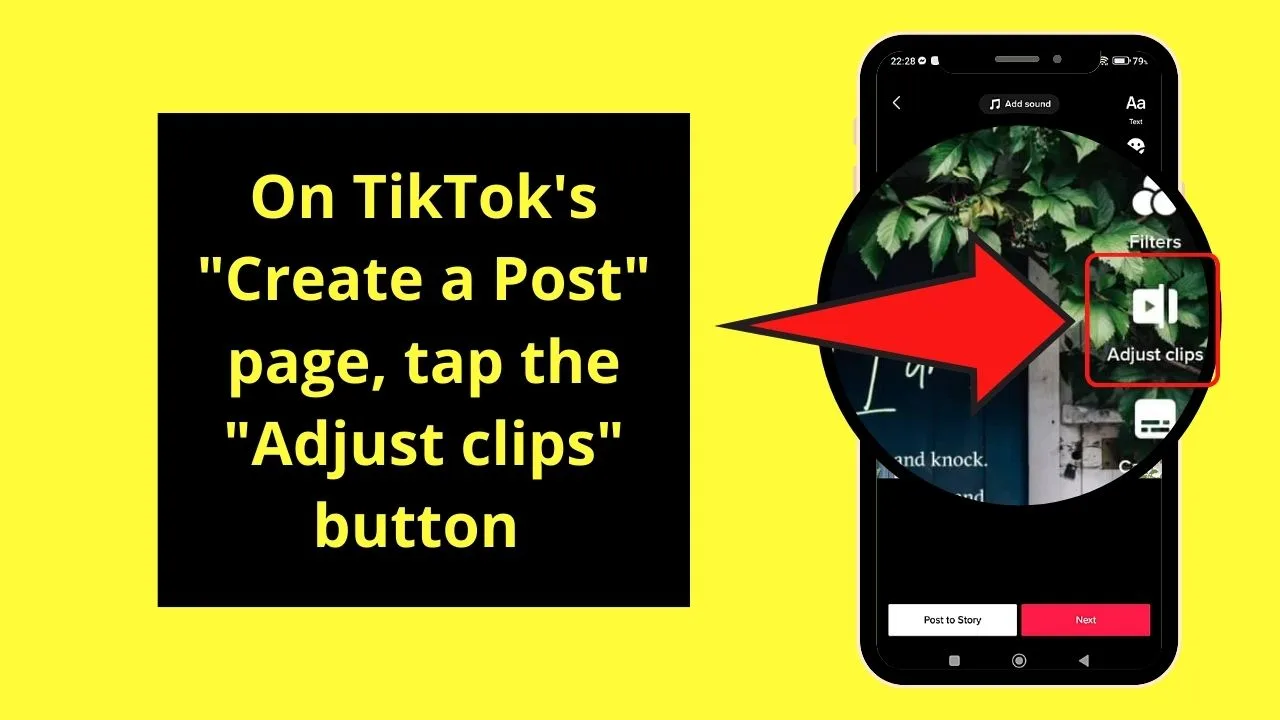
Step 12: Choose the speed that you want your photo slideshow to have
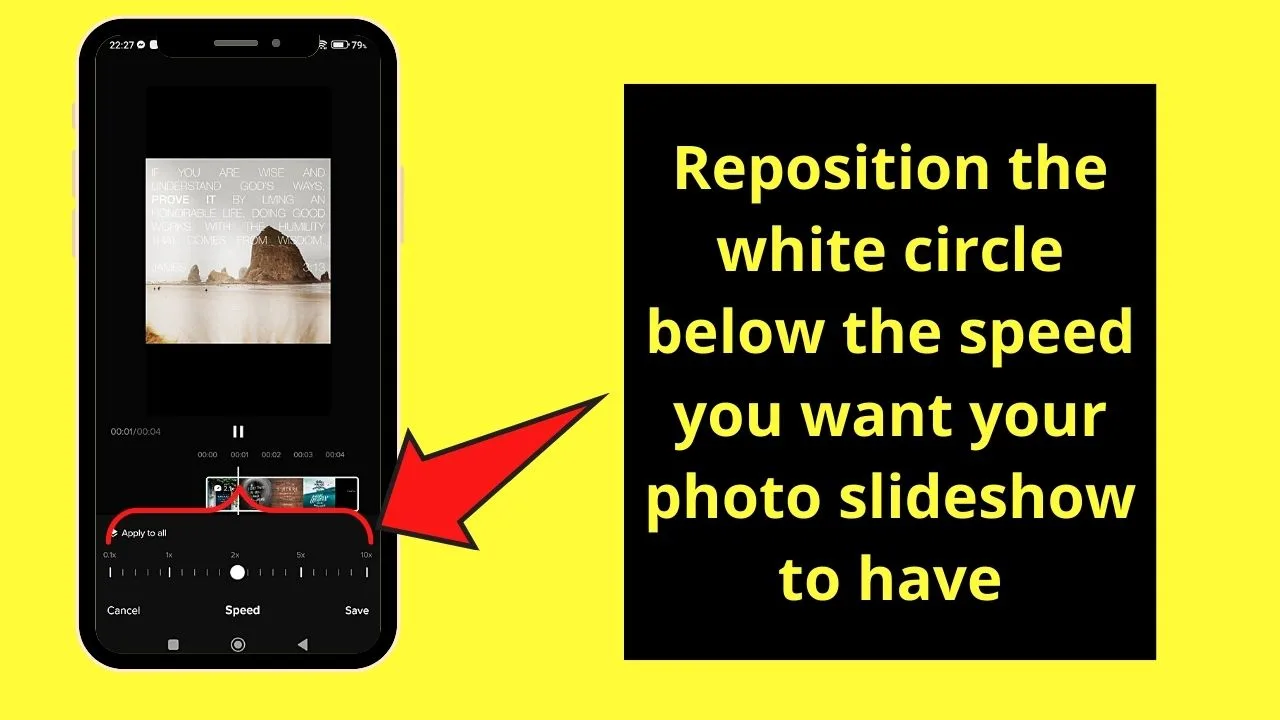
Since you want to make your photo slideshow faster, select higher numbers, that is, from 2x to 10x by placing the white circle under the speed you select.
You can watch a preview of your photo slideshow by pressing “Play.”
Step 13: Tap “Save”
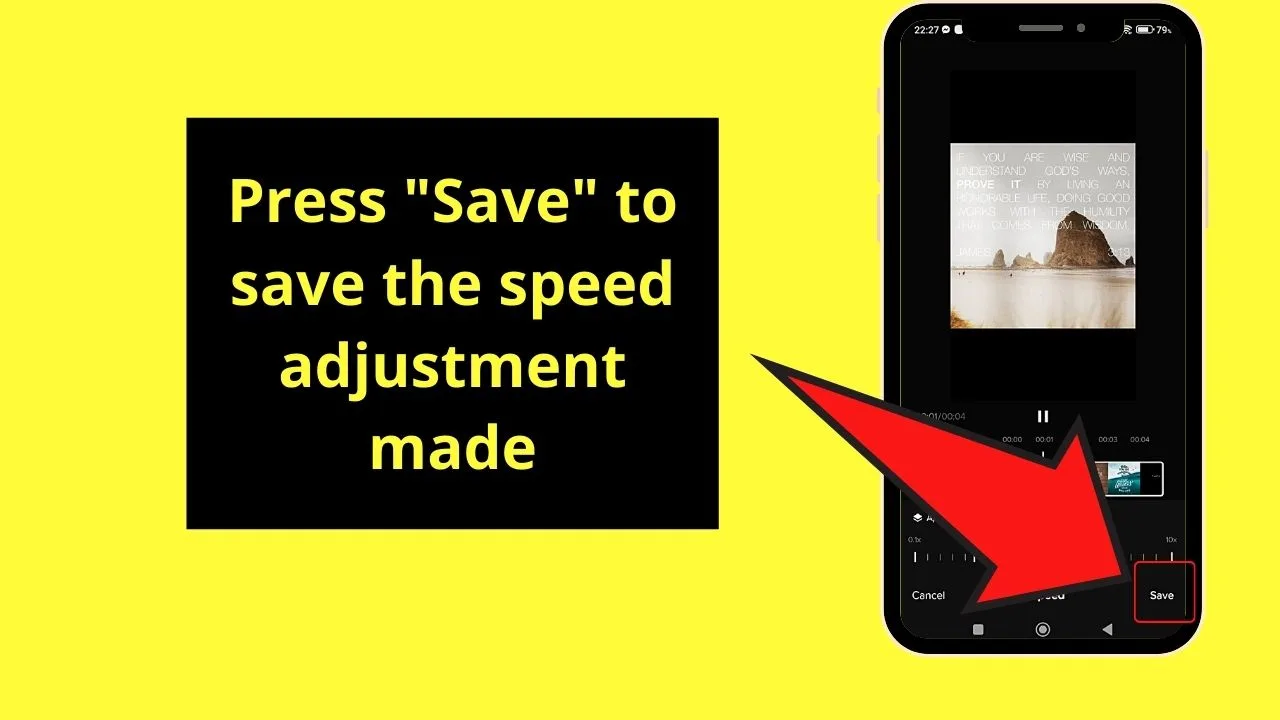
You’ll then find yourself redirected to the “Create a Post” page.
Step 14: Add other effects that you want to further enhance the look of your TikTok photo slideshow
You can add and trim the sounds you selected, and add stickers, text, and even filters.
Step 15: Press the red “Next” button to create a new post to your TikTok account
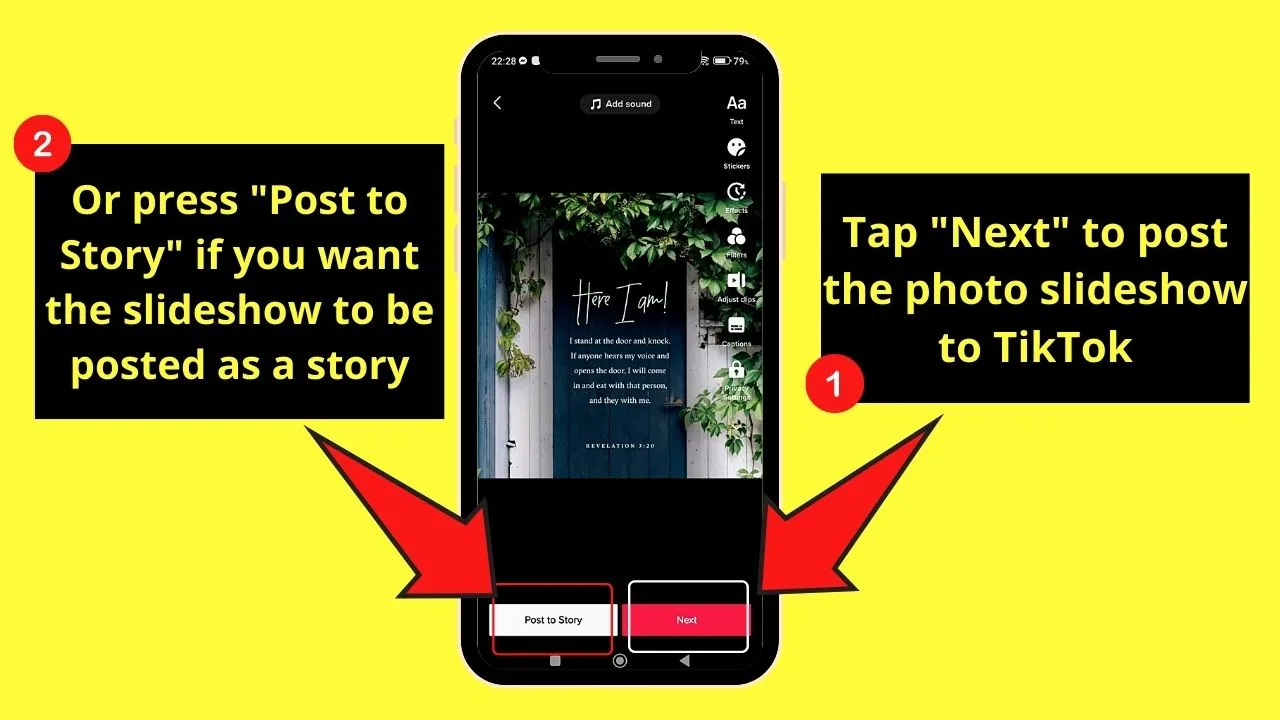
If you wish to add the photo slideshow you created earlier as a story, tap the “Post to Story” button instead.
(Note: You can opt to delete this TikTok story later on if you change your mind).
Method 2: Make a Fast Slideshow on TikTok with Pictures with the “Video Speed” app
Note: You need to download the photo slideshow you created on TikTok to your phone before you can use the “Video Speed” editing app.
Step 1: Press the “Video Speed” app icon
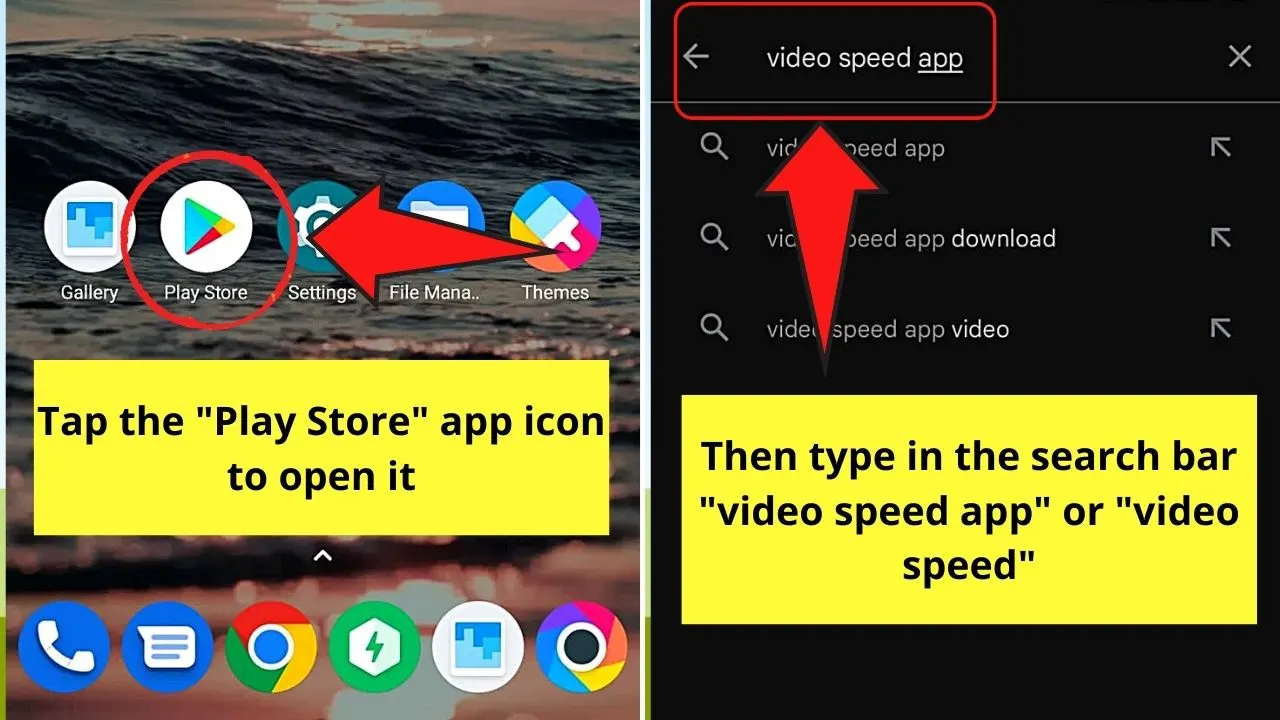
If, however, you haven’t installed the app yet, tap the “Google Play Store” app icon to launch it.
Then press the magnifying glass icon to launch the search bar and type “Video Speed app” in the search bar.
Once the dropdown menu appears, press the “video speed” option from the search results that appear.
Step 2: Press “Install”
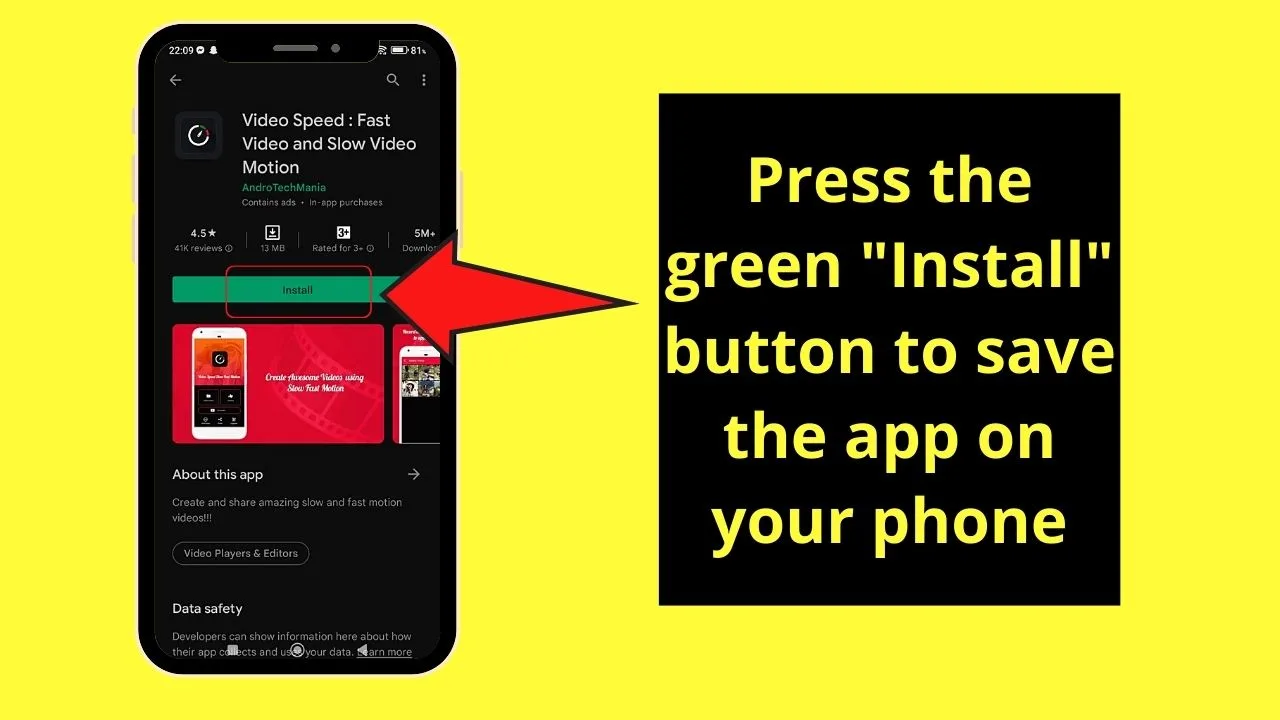
Step 3: After opening the “Video Speed” app, press “Select Video”
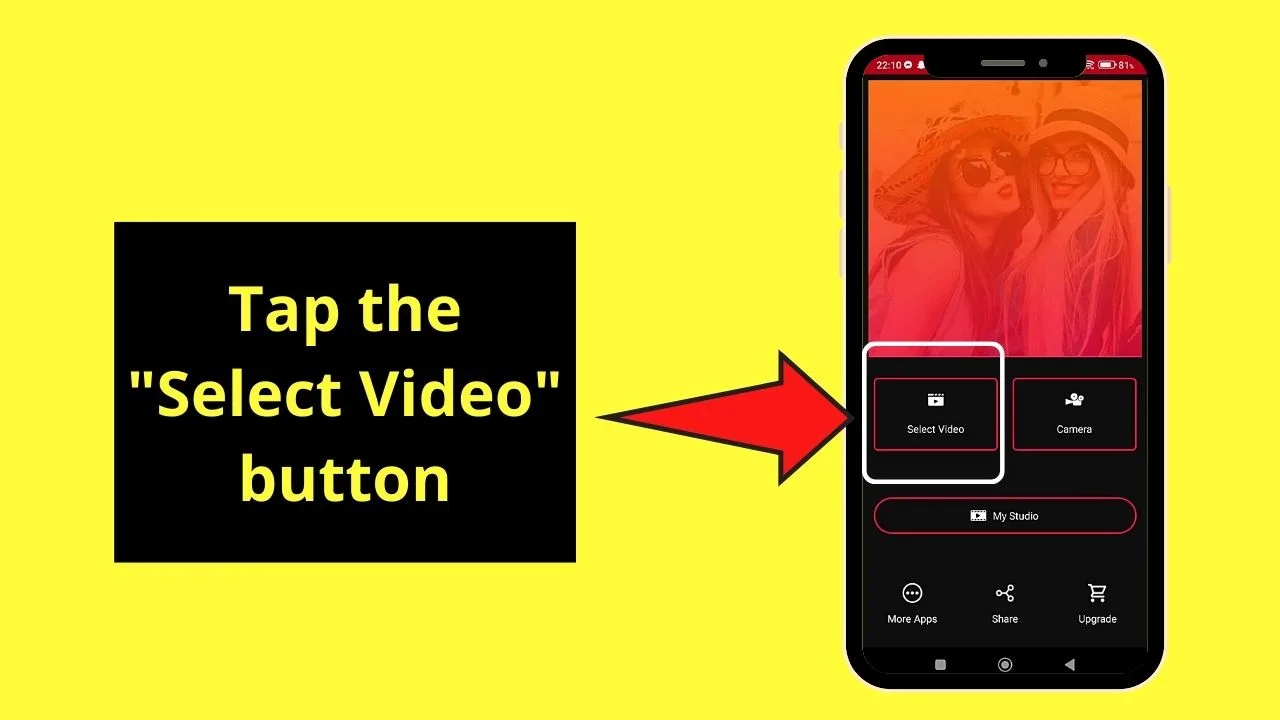
Step 4: Select which folder of videos you wish to select the images for your photo slideshow
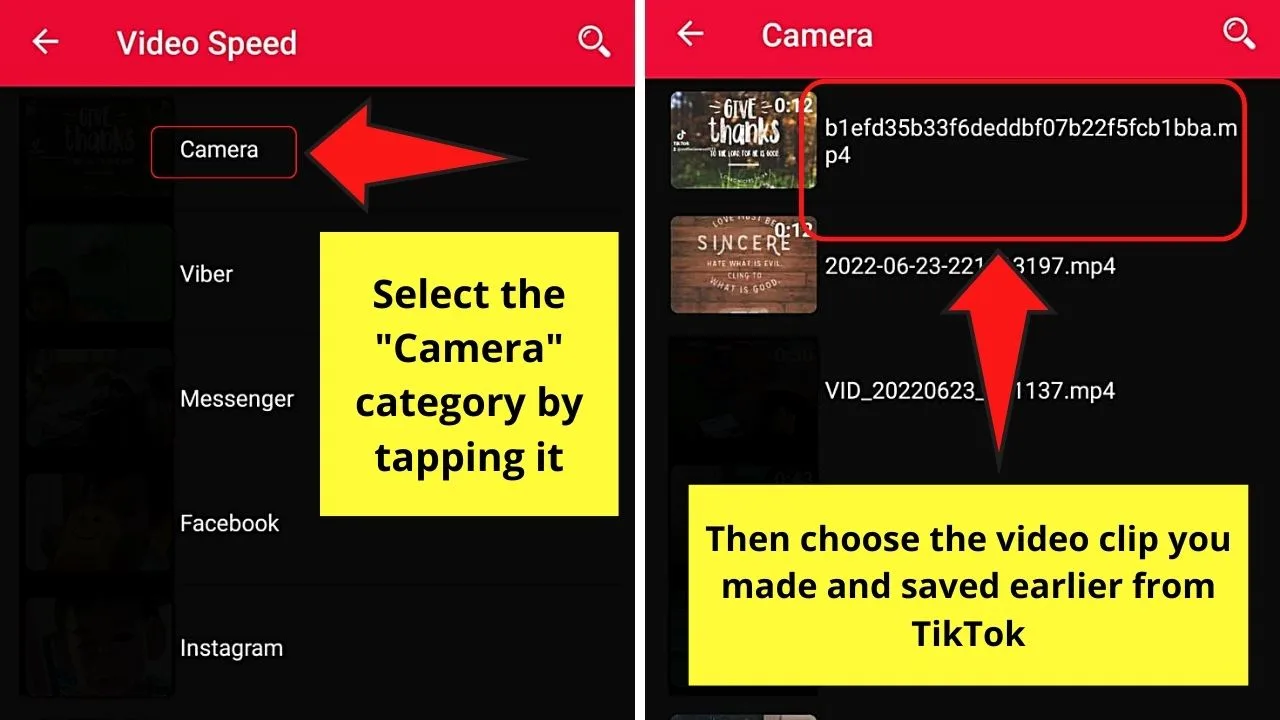
In my case, I selected the “Camera” folder by tapping it. Then, I selected the photo slideshow I created on TikTok earlier.
Step 5: Position the red circle on the video speed that you want (from 1/4x to 4x)
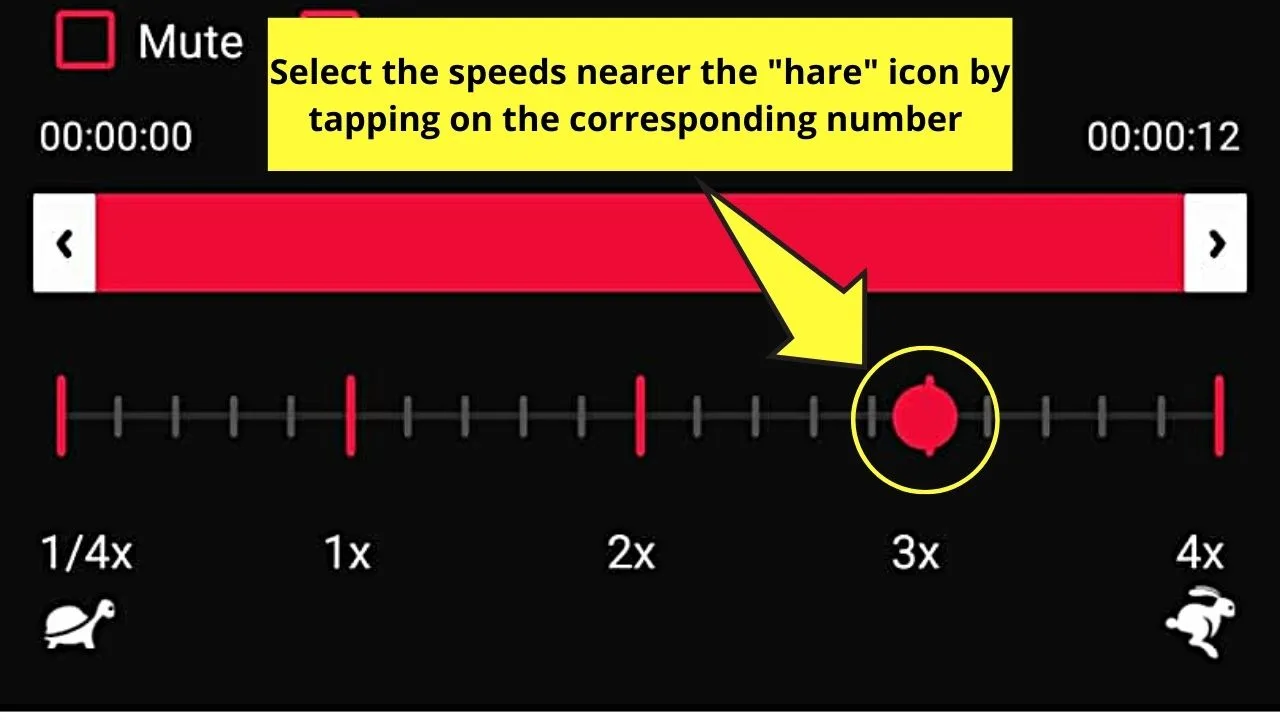
Remember, the faster the photo slideshow will be if you select the larger numbers.
You’ll never go wrong with this as you’ll see the “turtle” and “hare” icons to show what numbers slow down or increase the speed.
Step 6: Press the “Save” button before tapping the “Play” icon
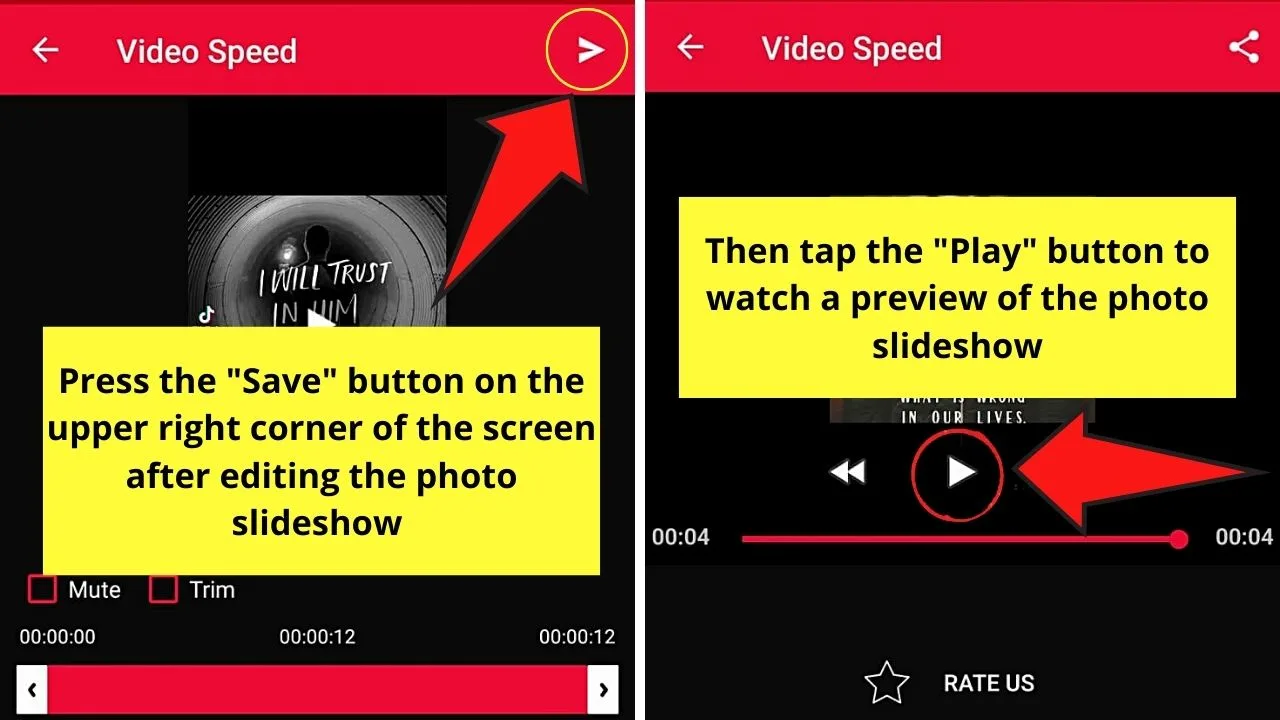
A preview of the photo slideshow you created will then start to play.
Once everything looks good for you, tap the “Share” icon.
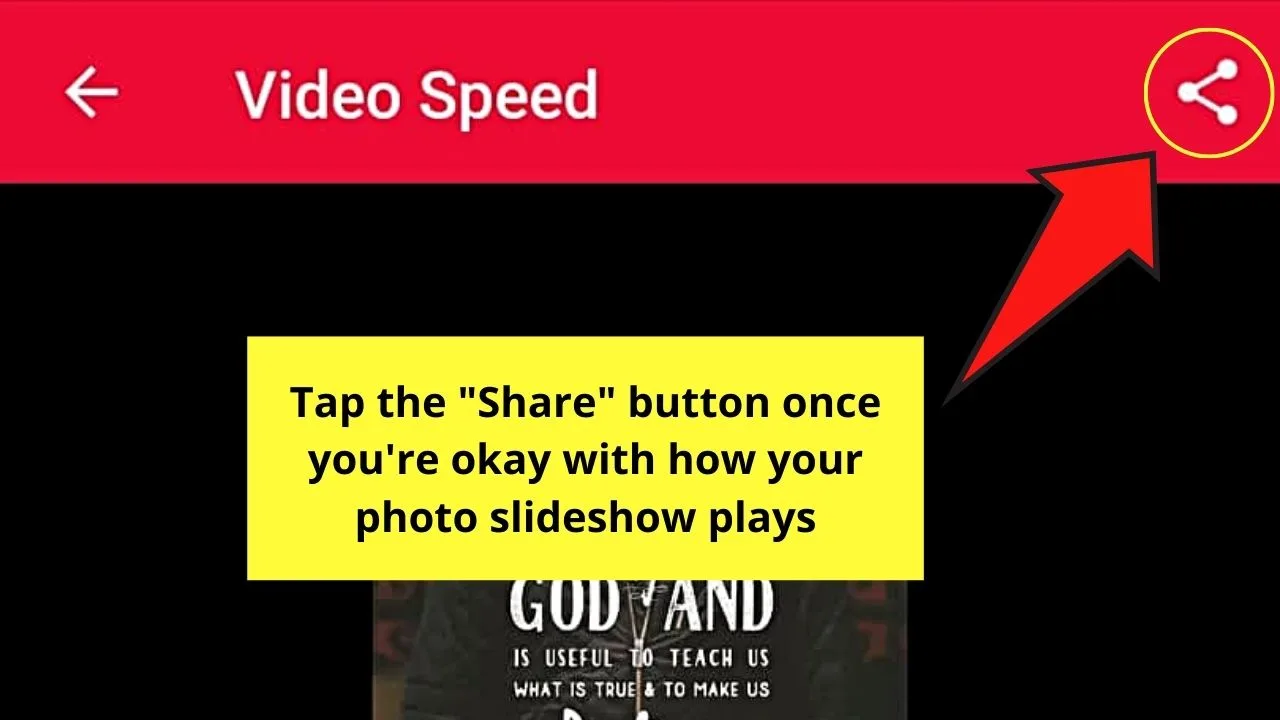
Step 7: Tap the “TikTok” option from the social media app choices
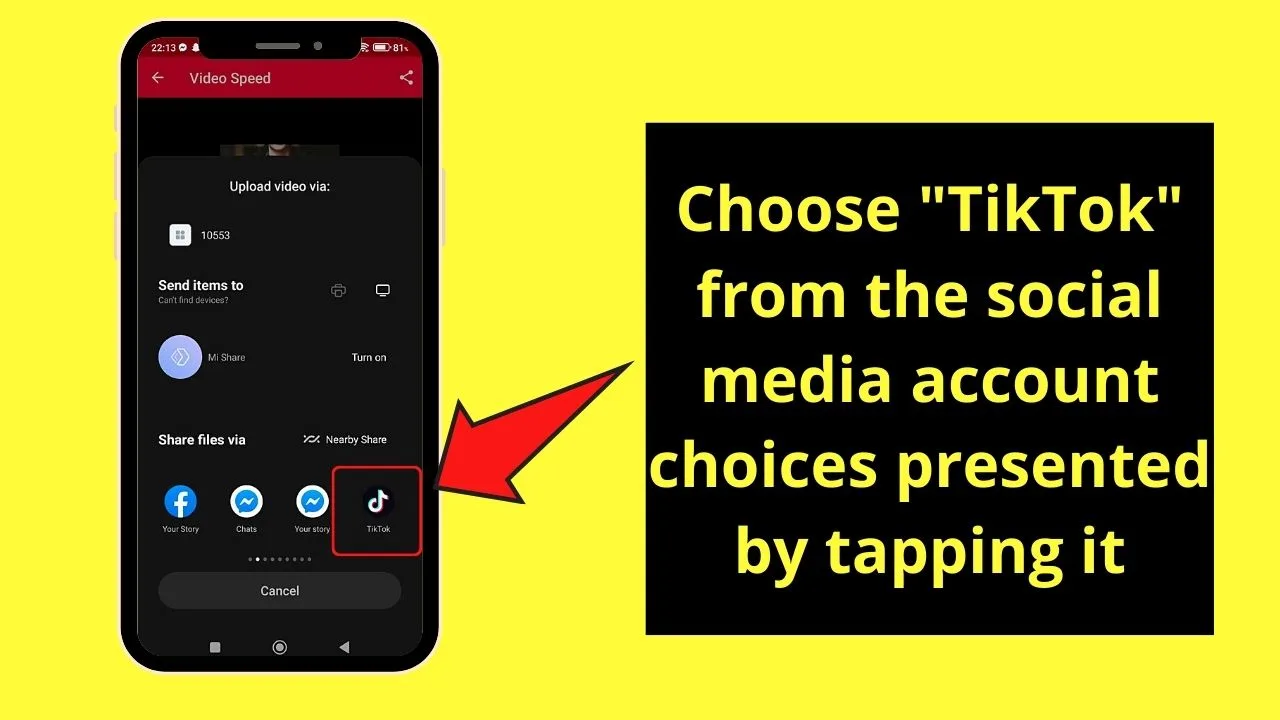
Then you’ll be redirected to TikTok’s “Create a Story” page.
From there, you can further edit the photo slideshow by adding effects, filters, and even sounds.
But, if you’re going to edit the photo slideshow further, better not add sounds yet and head to the next step.
Step 8: Tap the “Adjust clips” option first, then the “Edit” icon
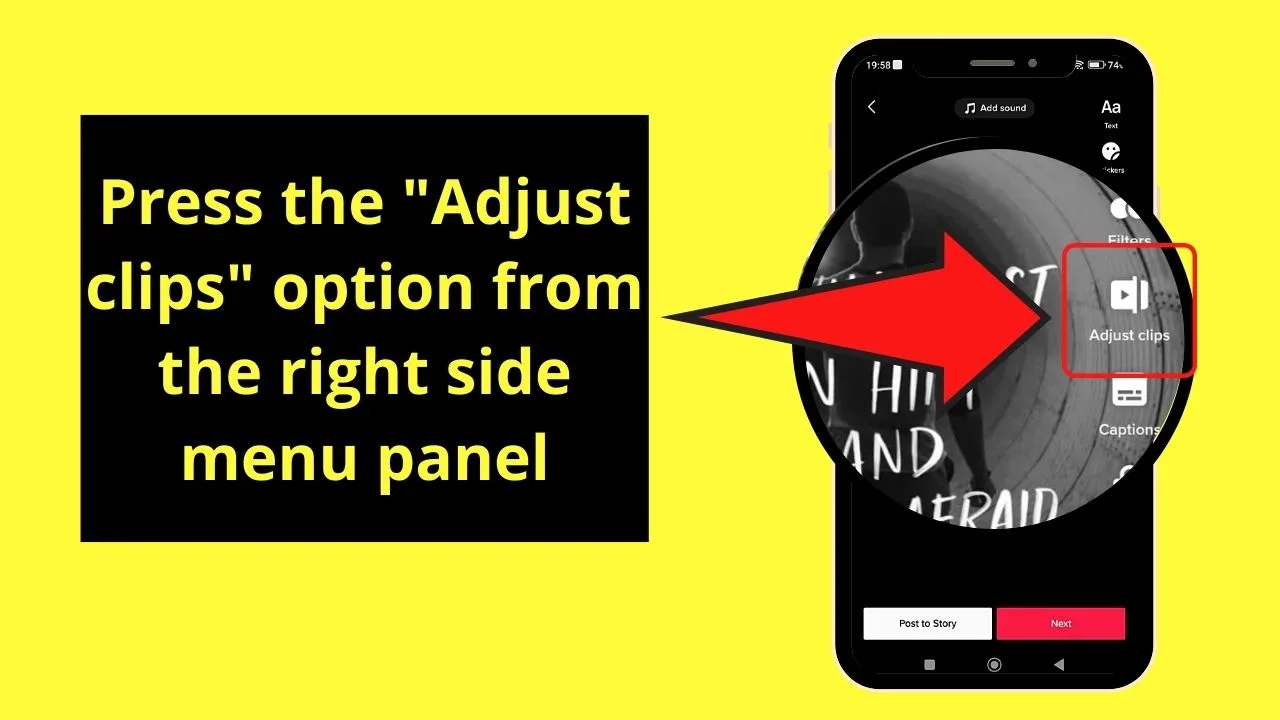
From there, press the “Speed” button from the editing functions available.
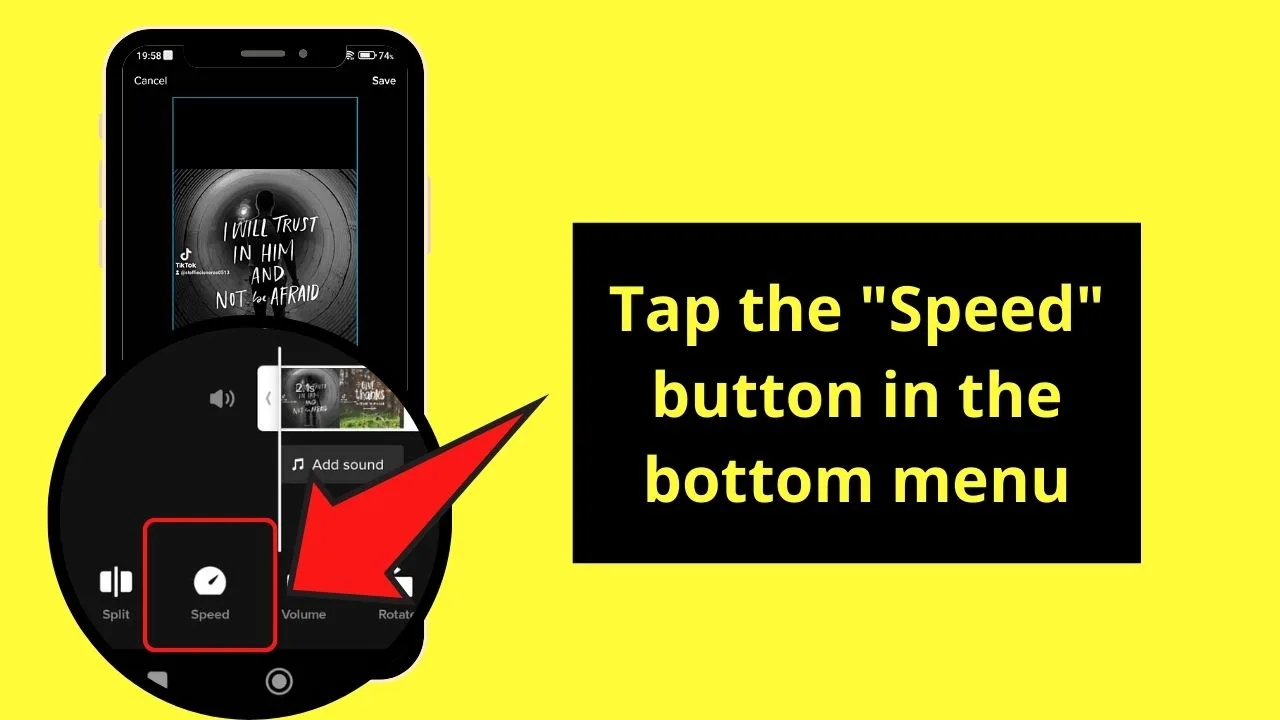
Step 9: Tap the video speed you want to use
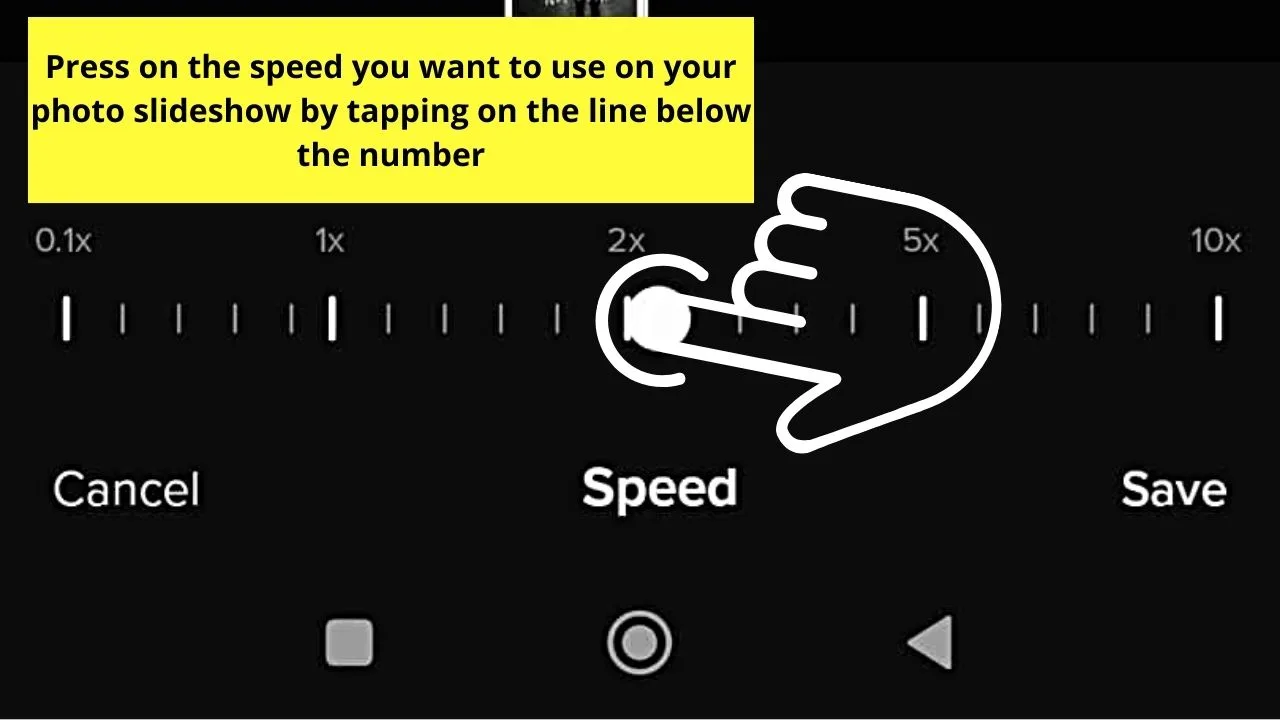
You can watch a preview of the photo slideshow first. Then, if you’re satisfied with the result, press the “Save” button.
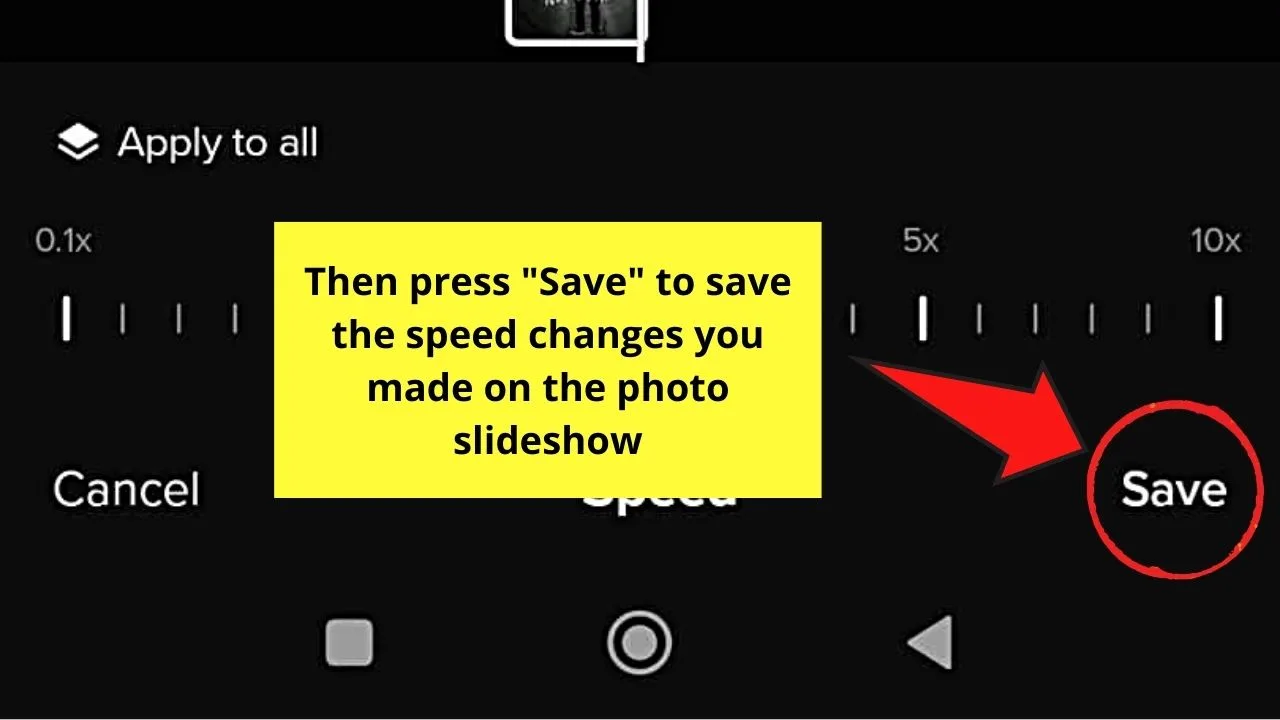
Step 10: Press “Add sounds” to select the music
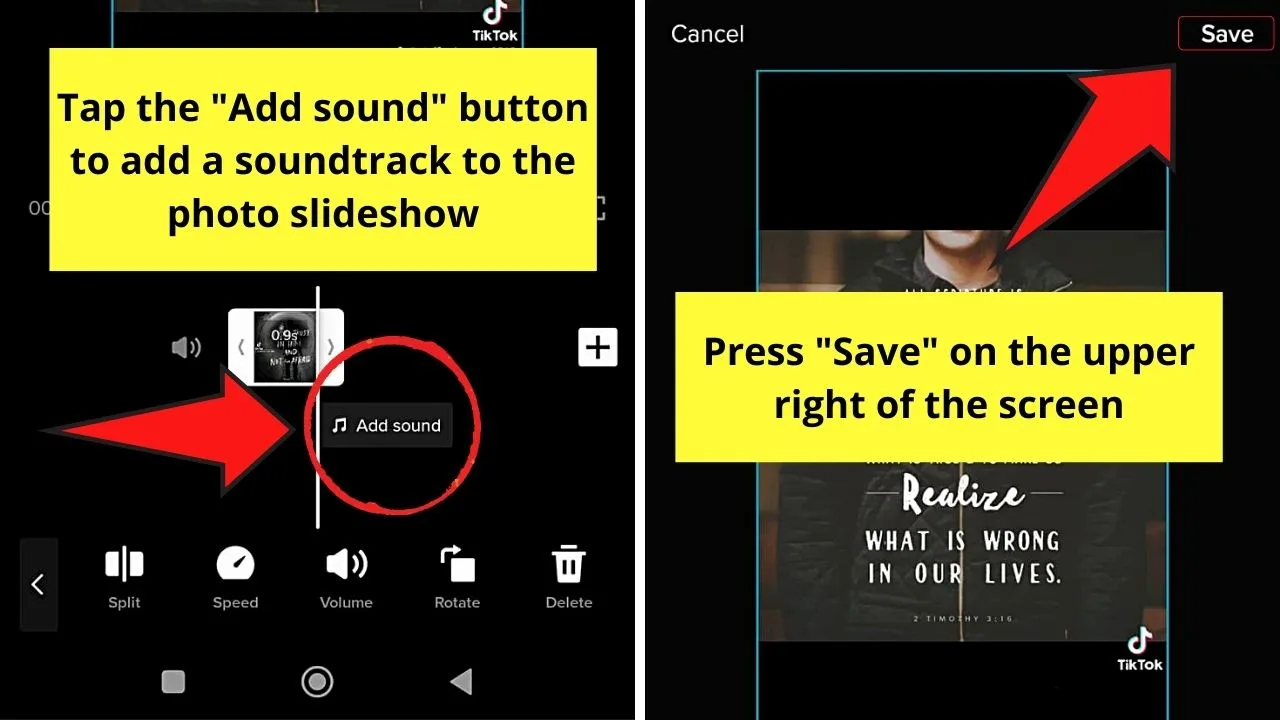
Then, head to the “Save” button to save the changes made.
Step 11: Tap the “Next” button to post your photo slideshow
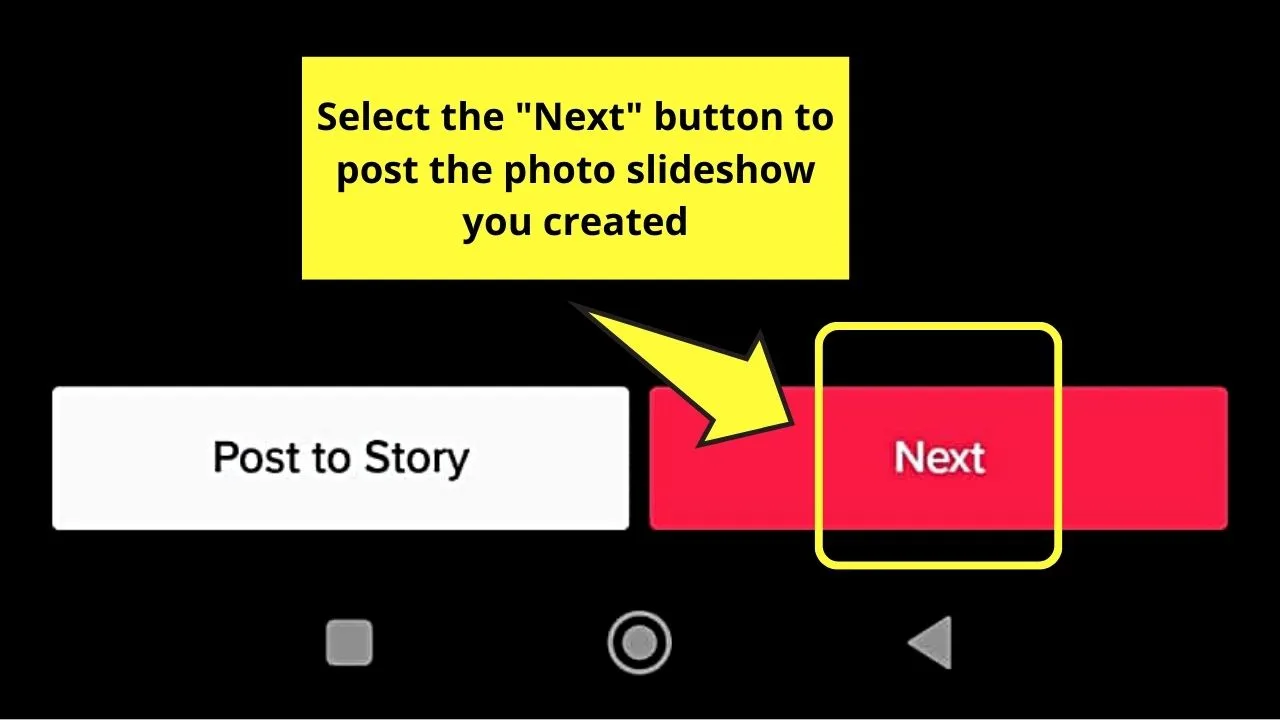
But, if you simply wish to create a quick photo slideshow without the hassle of selecting video speeds and such, check out the 3rd method below.
Method 3: Speed up Photos on TikTok (=Slideshow) with Templates
Step 1: Press the “+” button to reach TikTok’s “Create a Post” page
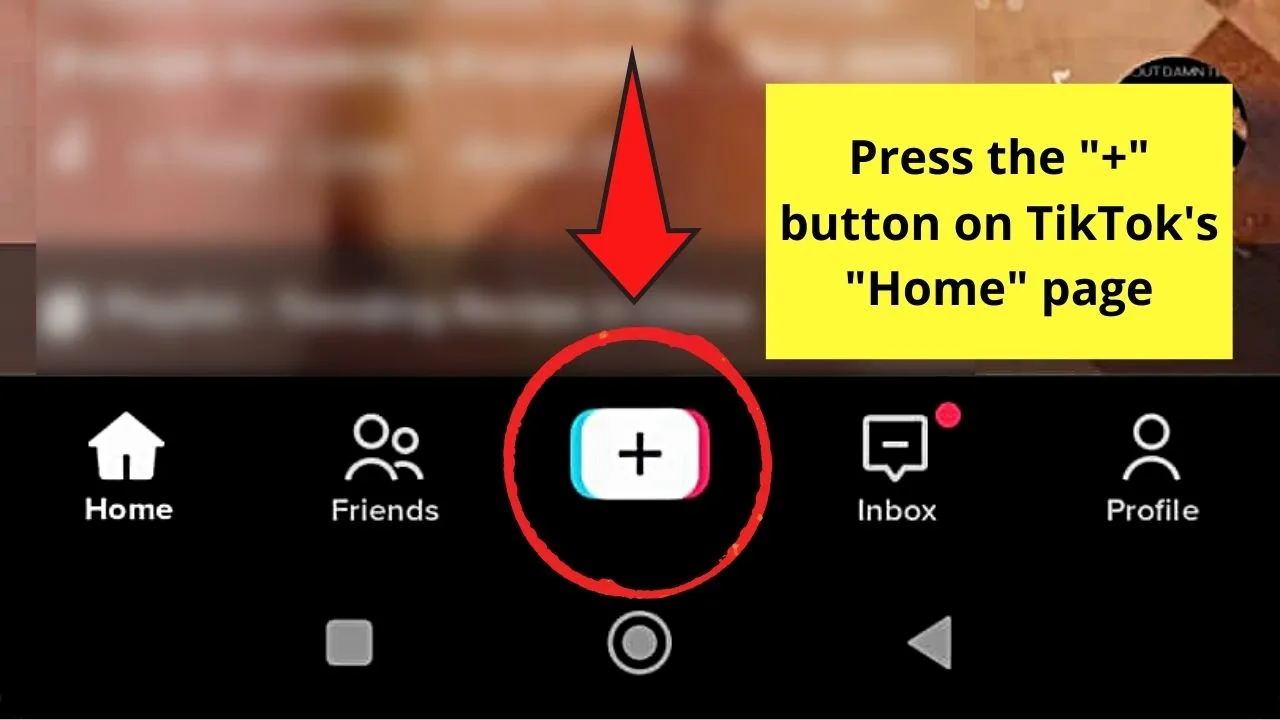
Step 2: Swipe your finger to the left and tap “Templates”
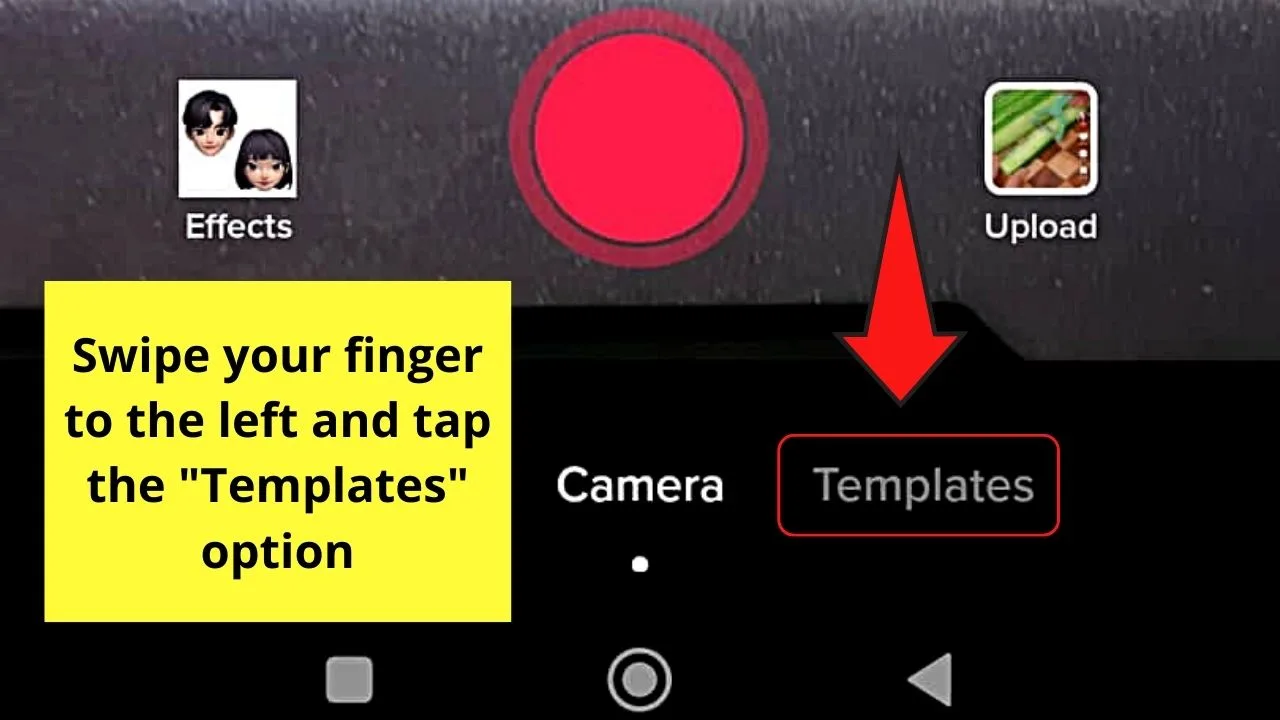
You’ll find this option below the red “Record” button.
Step 3: Continue to swipe left until you see the photo slideshow template you’ll use
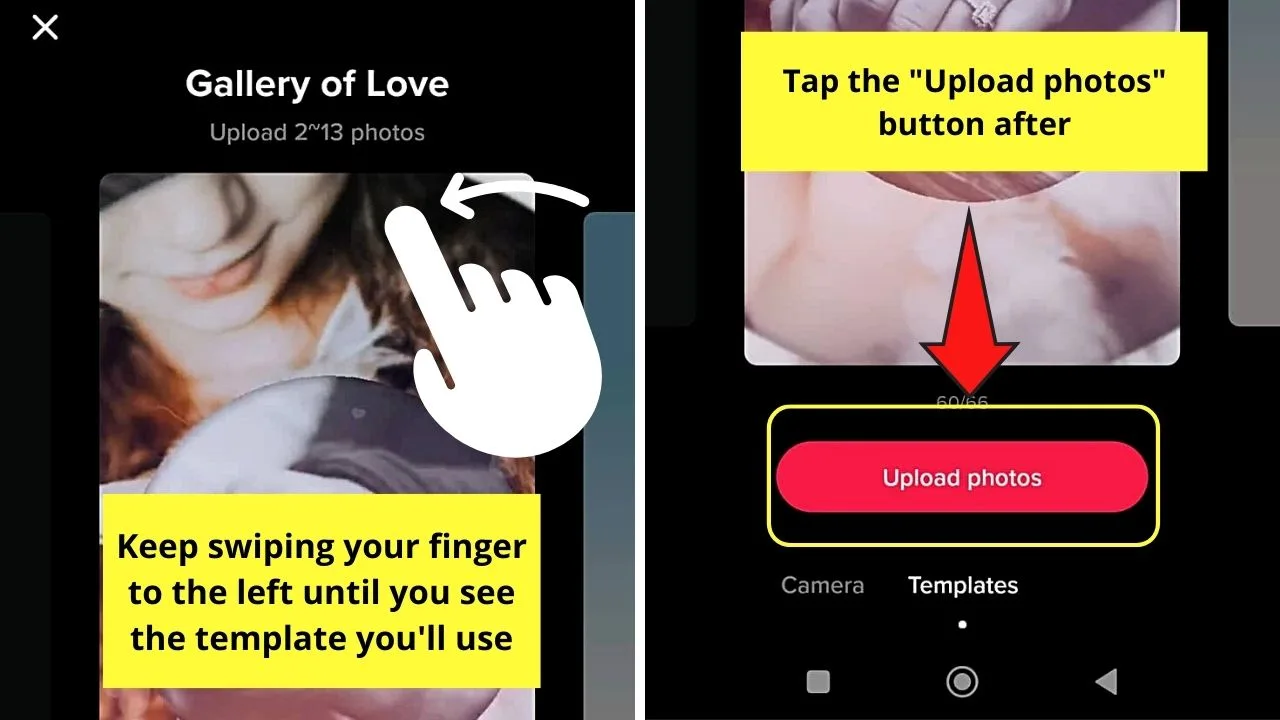
And the good news is you won’t need to do a trial-and-error method to see the result of the photo slideshow as a preview video is shown.
Just make sure to take note of the number of photos that you can upload before tapping the “Upload photos” button to select it.
You’ll find this detail above the preview video.
Step 4: Choose the photos you wish to use from your phone’s gallery
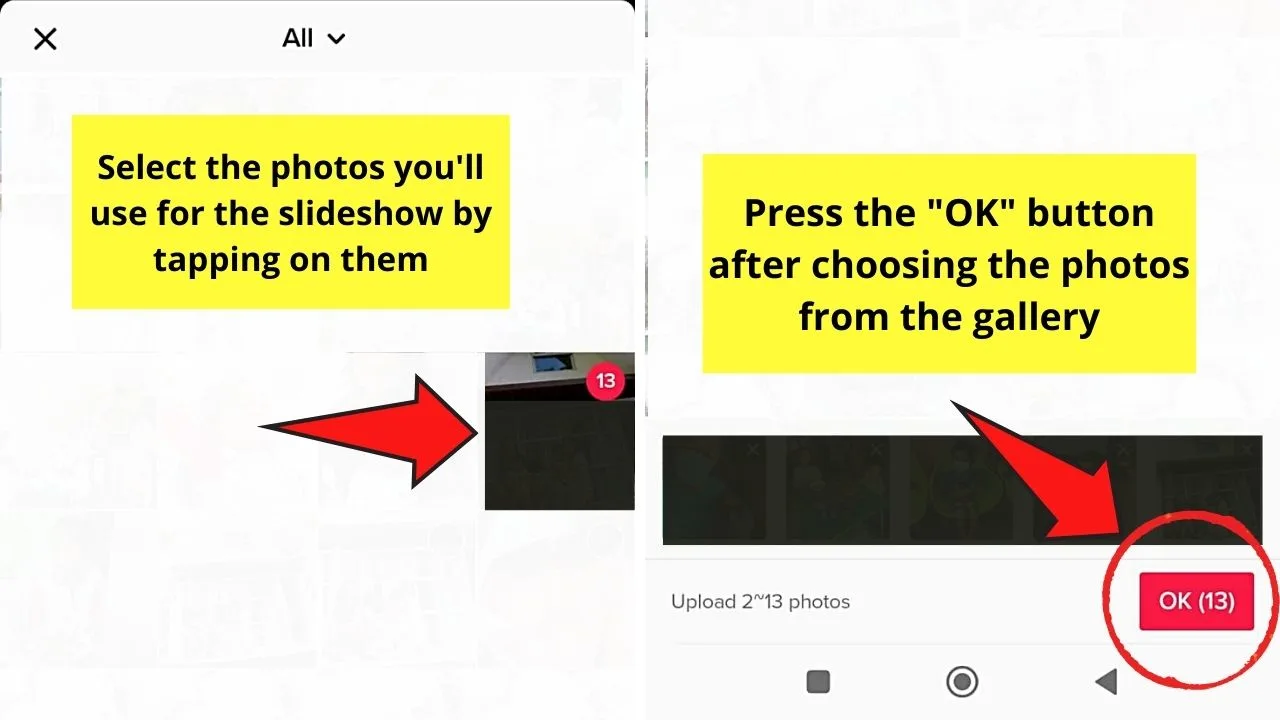
Once done, tap the “OK” button and wait for TikTok to finish processing the photos.
Step 5: Tap from the editing tools available on the right side of the screen to enhance the photo slideshow
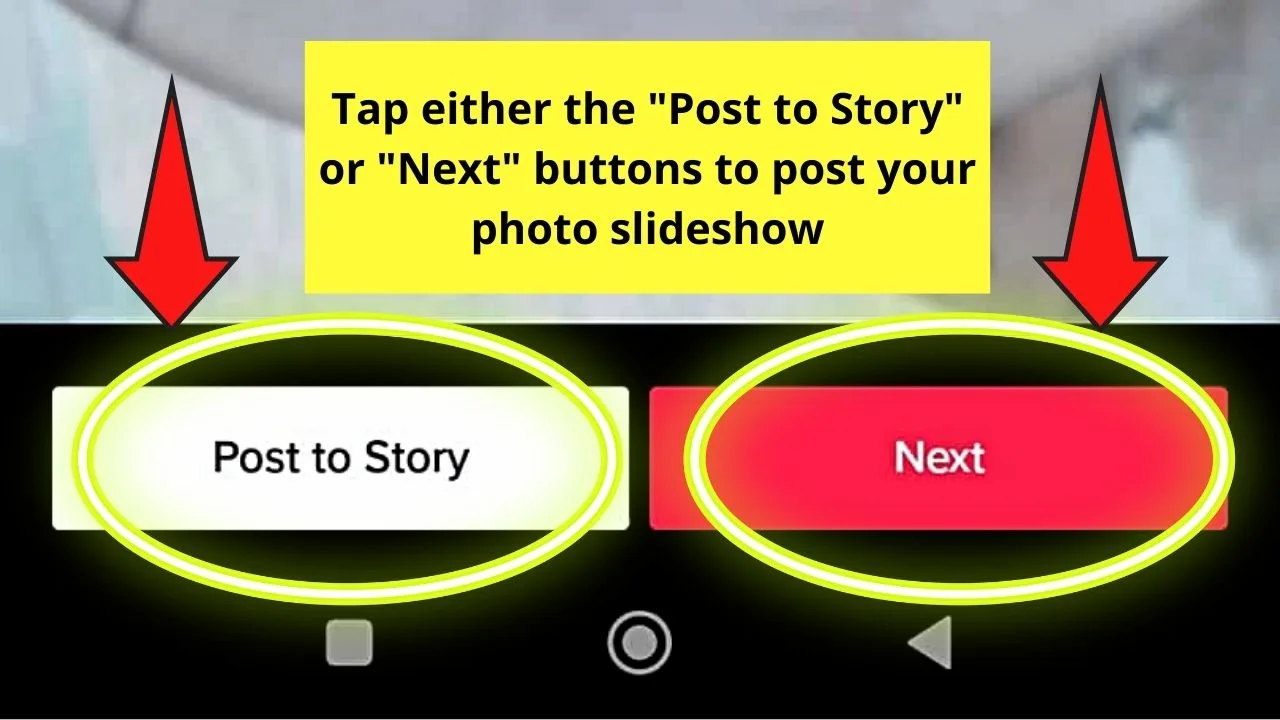
If you’re satisfied with your photo slideshow, press the “Next” or “Post to Story” button.
There you have it, the 3 methods of how you can make your photo slideshows on TikTok faster.
Though the process seems lengthy, it’s better than not having a workaround to achieve the effect you want.
With constant practice, you can create photo slideshows in as little as 5 minutes once your editing skills reach expert levels.
So, what’re you all waiting for? Try out this nifty workaround and speed up your TikTok photo slideshows in a jiffy!
Frequently Asked Questions about How to Make TikTok Photo Slideshow Faster
Can I change the photo slideshow’s speed within the TikTok app?
As of this writing, there’s no way you can adjust the speed of the photo slideshows you create within the TikTok app. Though you can use a template that uses upbeat music and fast transition between photos, you can’t adjust the speed.
Is it possible to use other third-party video applications to make the TikTok photo slideshow I’m creating faster?
Aside from “CapCut,” other third-party video editing apps can be used to change your photo slideshow’s speed. Just be sure to watch the preview of the slideshow first after changing the time option so you can see the effect.
If I add audio to my TikTok photo slideshow, can I trim it?
You can trim the audio you added to your TikTok photo slideshow. Head to the “Add sound” button and select the sound you’ll use. Tap on the scissors icon beside its name and adjust the red bar to trim the sound. Once you’re satisfied, press “Done.”
If I’ll use a template for creating my TikTok photo slideshow, is there a limit to how many photos I can add?
There is a limit when adding photos to your TikTok photo slideshow using a template. You’ll find this picture number limit above the template itself. Once you see those numbers, choose the minimum or the maximum number of images mentioned for your slideshow.
Can I directly share the photo slideshow I created on “CapCut” with TikTok?
You can directly share the photo slideshow you made on “CapCut” with TikTok. After you selected the images and edited the slideshow, tap the “Share to TikTok” button for you to be redirected to the app.

Hey guys! It’s me, Marcel, aka Maschi. On MaschiTuts, it’s all about tutorials! No matter the topic of the article, the goal always remains the same: Providing you guys with the most in-depth and helpful tutorials!


