Have you ever wondered who owns a certain Discord server?
It would seem that finding out who the owner is of a Discord server should be as easy pie.
But is that really the case?
Let’s find out!
How to See Who Owns a Discord Server
Method 1: Checking for the Crown Icon Beside the Owner’s Username
Method 2: Check for a Server Bot on the Discord Server
Method 3: Sending a Direct Message to the Server Admins
Frequently Asked Questions about How to See Who Owns a Discord Server
How to See Who Owns a Discord Server
To see who owns a Discord server, check for the crown symbol beside the username on the member pane. If the owner removed it, then check if the server has a bot installed that allows you to see the info via a bot command. As a last resort, DM the server admins to determine who owns a server.
If you’re new to Discord, you’d think that finding a particular server’s owner is as straightforward as seeing when the server was made.
However, veteran users would beg to disagree on this.
You’ve probably read about accessing the “Server Settings” section to check the “Members” category and view the server’s owner.
Well, you can use that method — if you’re an admin or the owner of the said Discord server.
What if you’re just a simple member of that Discord server? How can you single out the owner despite having thousands of members in it?
Here are the 3 methods you can use to see who owns the Discord server you just joined.
Method 1: Checking for the Crown Icon Beside the Owner’s Username
Looking for the crown icon beside the username is the easiest of the 3 methods I’ll mention here.
For starters, you can quickly check this icon on the member pane of the Discord server you’re on.
If you’re using a mobile phone, you can simply press the server icon on the left side panel to access it.
![]()
Then, swipe your finger to the left twice until you reach the member pane. Once you do, swipe up the screen until you zero in on the username with the crown icon beside it.
![]()
If you’re using a computer, you only have to click on the server icon on the left side panel.
![]()
The member pane will automatically appear on the rightmost part of the said page.
![]()
However, do take note that not all server owners allow their members to identify themselves from the crowd easily.
Some Discord server owners prefer to be low-key with their rank in the server, prompting them to remove the crown icon beside their username.
Sometimes, the server owner uses the standard configuration where the users are listed alphabetically regardless of rank.
In other words, the Discord server owner has disabled some permissions that make the crown icon visible beside his username.
Hence, read the next method below if you find yourself in a pinch.
Method 2: Check for a Server Bot on the Discord Server
If you find yourself in this section, it means that you haven’t seen the crown icon beside the owner’s username.
In that case, check if a moderation bot has been installed.
For those who don’t know what moderation bots are, these nifty tools help the server owner and the admins to organize it.
Sometimes, these moderation bots welcome new members to the server via the welcome channel.
They can even act as anti-spam to sift out the troublemaker users on the server.
That said, check out the best moderation bots in Discord to see if one of them is installed on the server.
But, for sample purposes, let’s focus on a moderation bot known as Tatsu.
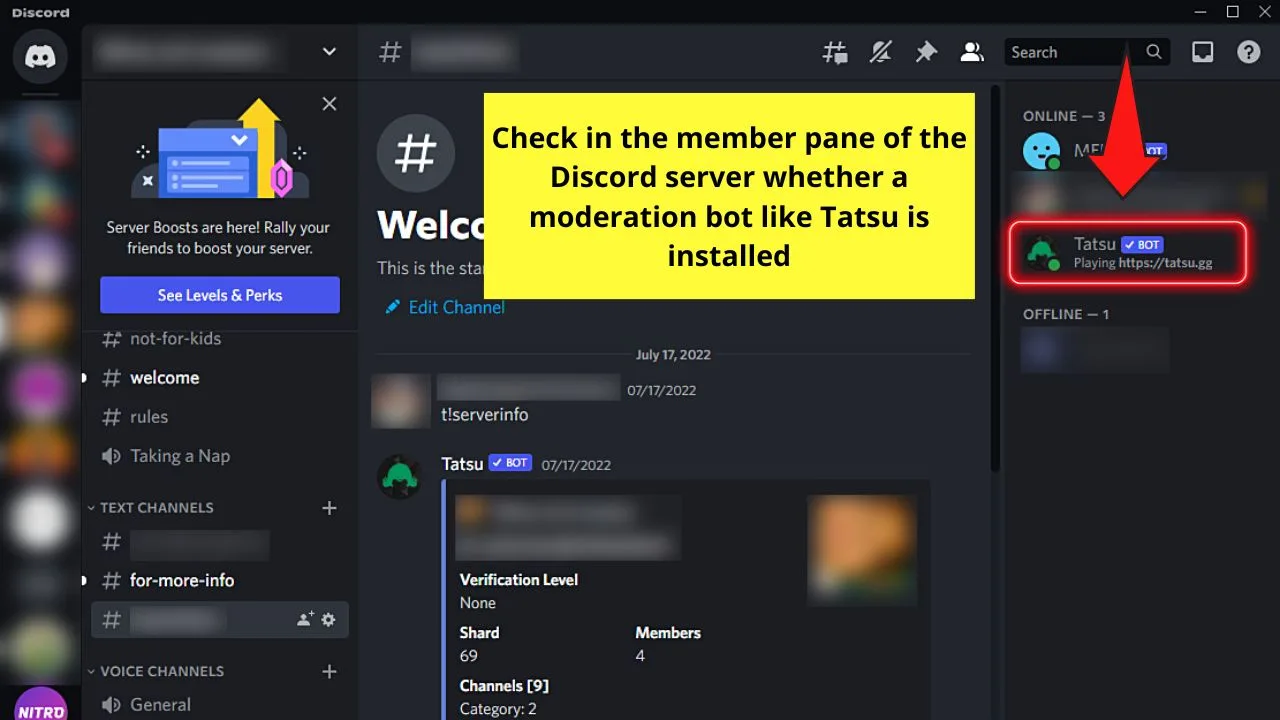
With Tatsu, you can activate the server log function through the “t!server” standard command.
You can even use the “t!sinfo” or “t!serverinfo” nicknames to activate the said command.
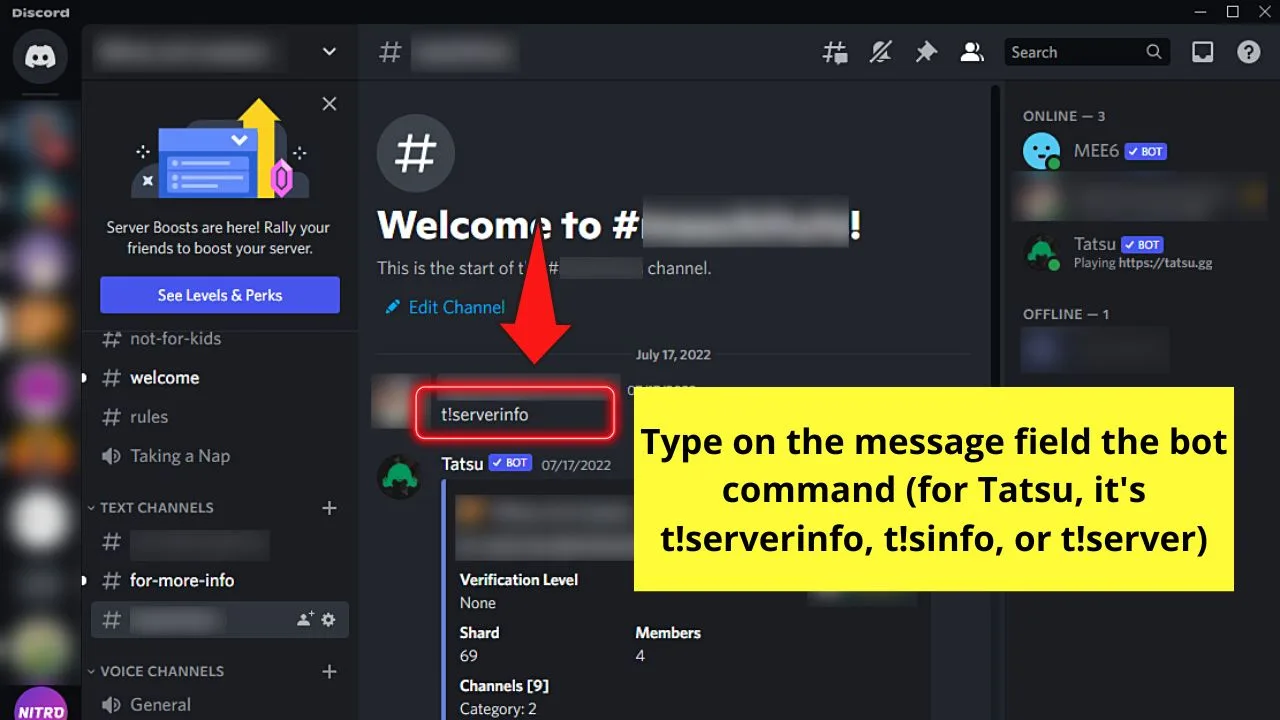
After which, you’ll then see the current server information, which includes the following:
- Server ID
- Verification Level
- Shard
- Member Count
- Channels
- Server Owner
- Server Region
- Creation Date
- Roles
- Server Boosts
- Subscription
Most of the time, the info appears almost immediately after typing the bot command.
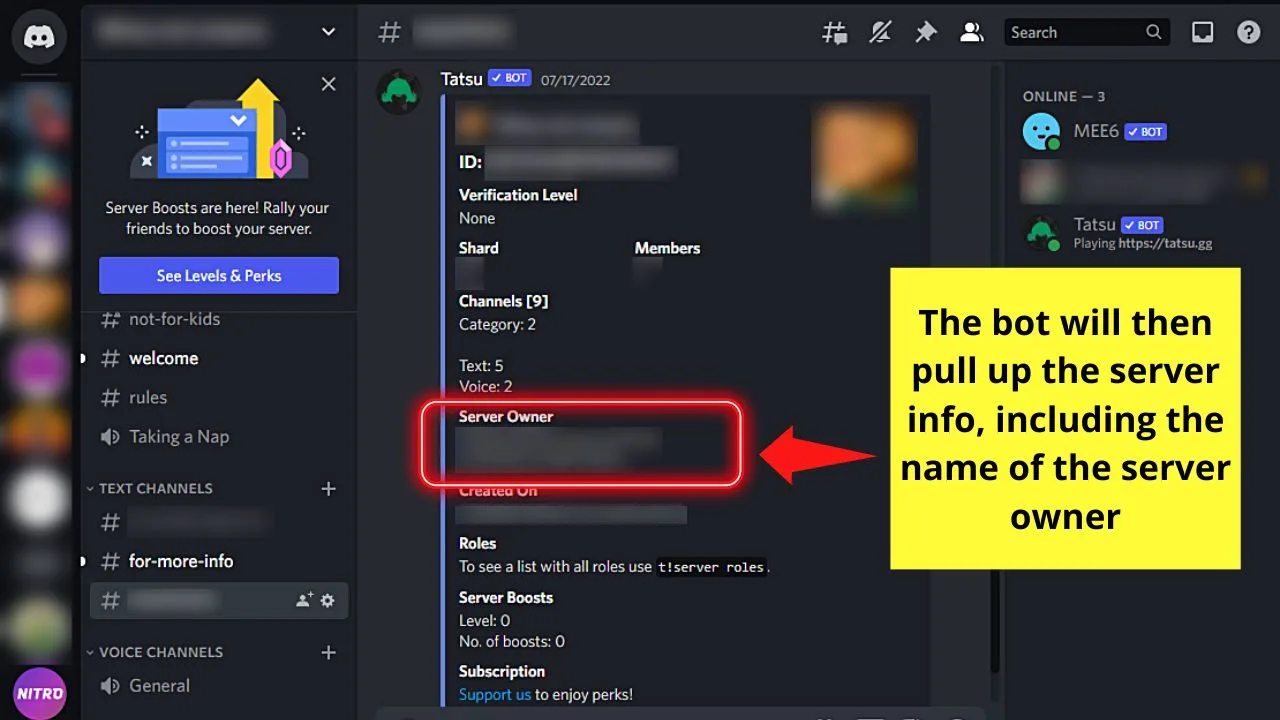
But, if you’re in a certain server where these commands aren’t permitted, then there’s always the third and last-resort method.
Method 3: Sending a Direct Message to the Server Admins
While it’s effortless to spot who’s the owner of a particular Discord server, there are times you can’t single out the username with the crown icon.
That only means that the said owner has removed his or her crown icon beside the username.
If that’s the case, remember this note: A Discord owner has admin privileges and, technically, is also an admin of the server.
In case you’re in this predicament, the only thing you can do is to DM a couple of admins and ask who’s the owner of the server you’re on.
To do so, look at the server’s member pane and check the “Admin” section.
Sometimes, this role has other names depending on what the Discord server is for.
Nonetheless, click one of the admin names if you’re on a computer.
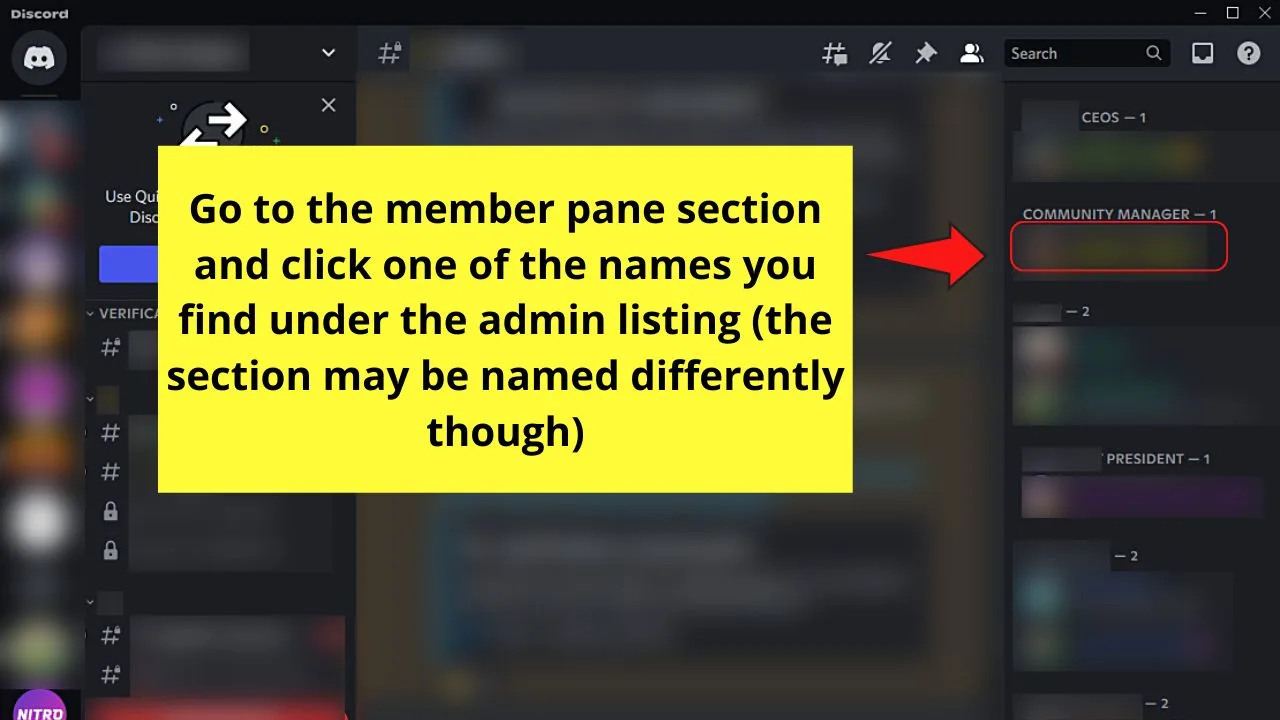
If you’re using Discord mobile, then just tap one of the admins’ names.
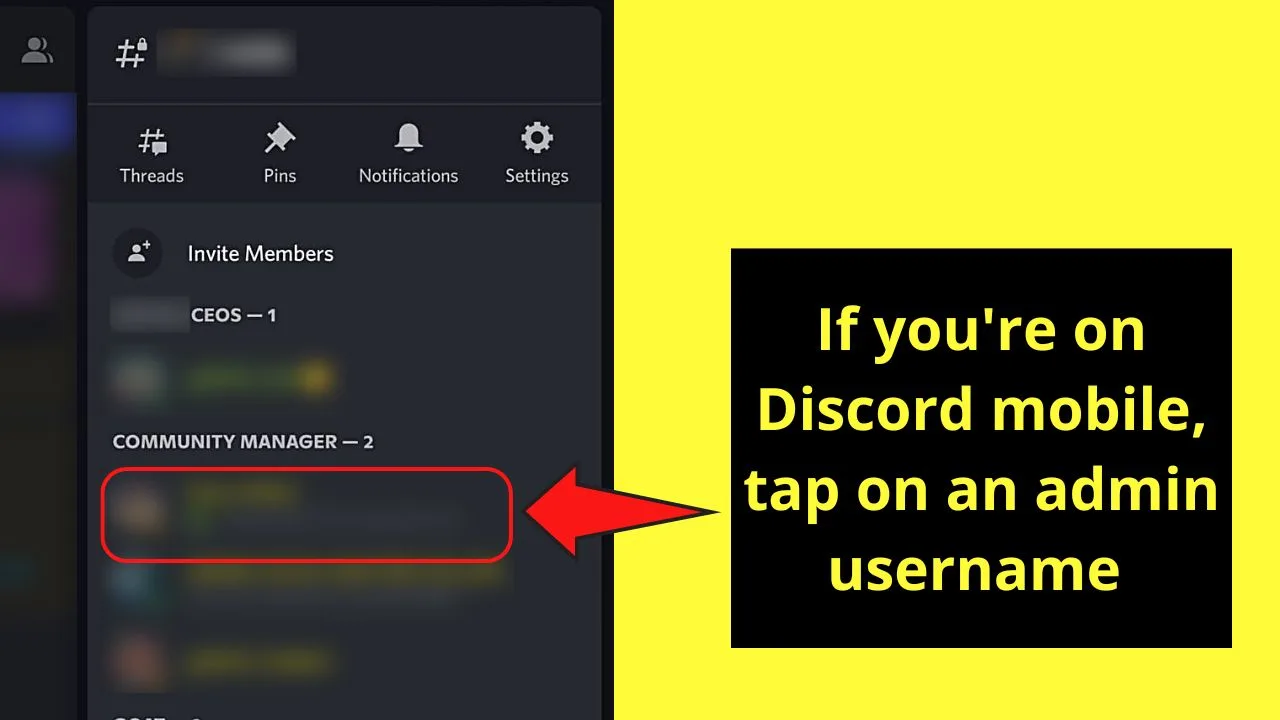
You’ll then find a window appear. From there, head to the “Message” field and type your question in it.
If you’re using Discord mobile, then head to the same member pane by swiping your finger to the left twice.
Once you see the admin list, tap one of the usernames and press the “Message” option once the profile menu appears.
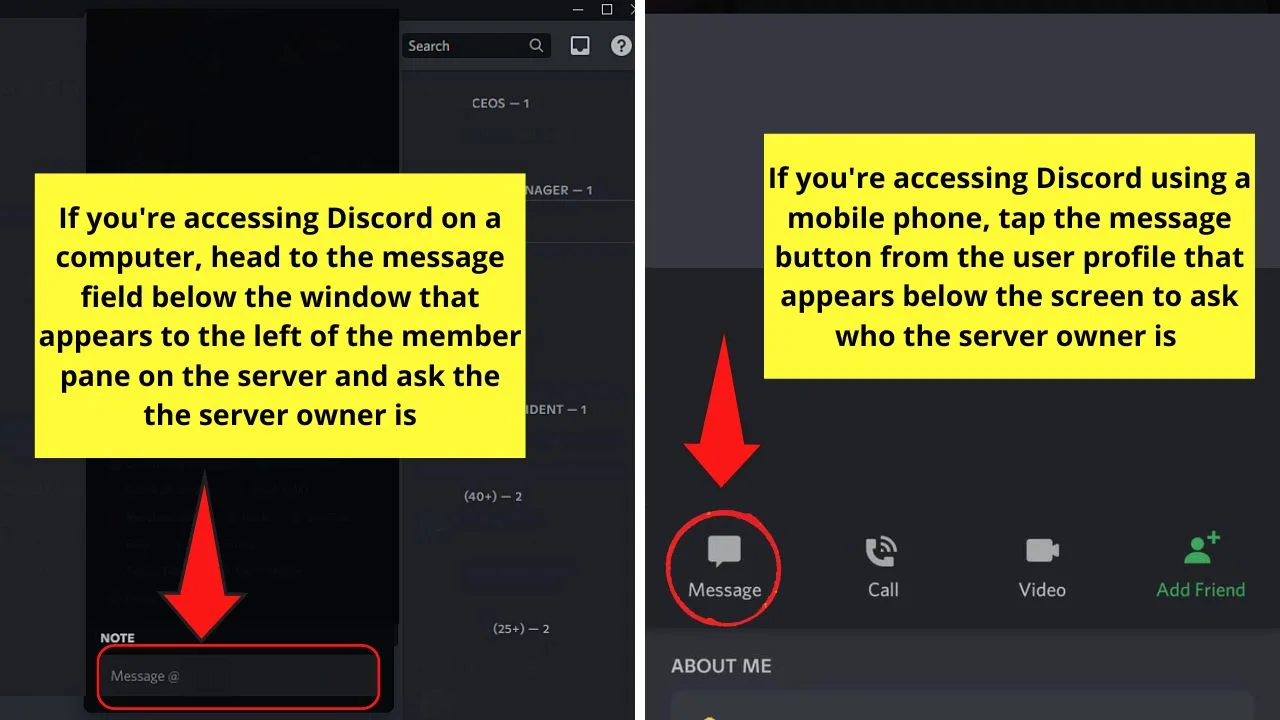
Most probably, those admins will tell you who the owner is. Just be honest with why you’re trying to access the owner’s identity.
So, with all the methods I’ve taught you, can you handle searching for the owner of the Discord servers you’re a member of on your own?
Frequently Asked Questions about How to See Who Owns a Discord Server
What is the difference between a Discord owner and an admin?
A Discord owner is also an admin of a Discord server. But, the owner has access to all the functions on the server. An admin, on the other hand, cannot kick other admins or the owner of the Discord server. An admin also cannot dethrone the server’s owner unless the latter gives the position up.
How do I DM the admins of a Discord server when I don’t see the crown icon?
To DM the admins of the Discord server you’re in, just click or tap that admin’s username. A private chat window will then appear to the side of that admin. Then, proceed with typing your message in the area provided.
Can a Discord server have 2 owners?
Unfortunately, only one member of a particular Discord server can become the owner. If, however, the owner of the server doesn’t want his role, he can simply transfer the owner to another admin.

Hey guys! It’s me, Marcel, aka Maschi. On MaschiTuts, it’s all about tutorials! No matter the topic of the article, the goal always remains the same: Providing you guys with the most in-depth and helpful tutorials!


