Since TikTok’s launch in September 2016, it has become one of the mainstream social media apps people use nowadays.
Aside from creating fun videos with the dance and duet challenges, the app’s also another way of gaining information about anything in the world.
Thus, TikTok’s developers have added the repost feature to the app. Think of this feature as Twitter’s “Retweet” feature or the “Share” button of Facebook.
With that said, how can you repost on TikTok?
How to Repost on TikTok
- Go to the “For You” page of TikTok after launching the app.
- After finding the TikTok you want to repost, press the “Share” button.
- On the menu that appears, tap “Repost.”
- Type the caption or message that will go with the TikTok video you reposted.
However, to enjoy TikTok’s newest and niftiest feature, you must update the app to its latest version.
But, if you still can’t find the “Repost” button after updating the app, the said feature isn’t available in your country yet.
It can also be that you haven’t enabled it yet in your “Privacy” settings.
Yet, if you’re one of the lucky few TikTok users who can now use this latest feature, here’s how you can repost on TikTok:
Step 1: Tap the “For You” option on the header of the TikTok home page.
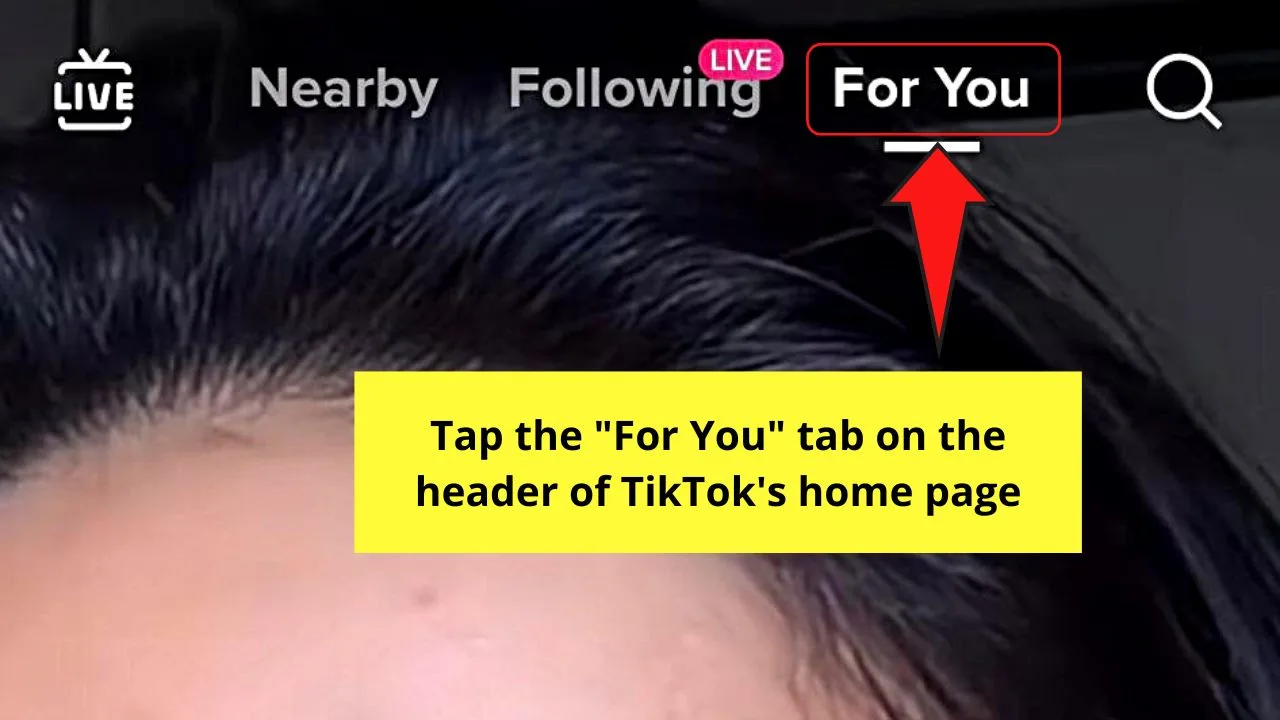
Step 2: Swipe through the videos in the “For You” section until you find the footage you want to repost.
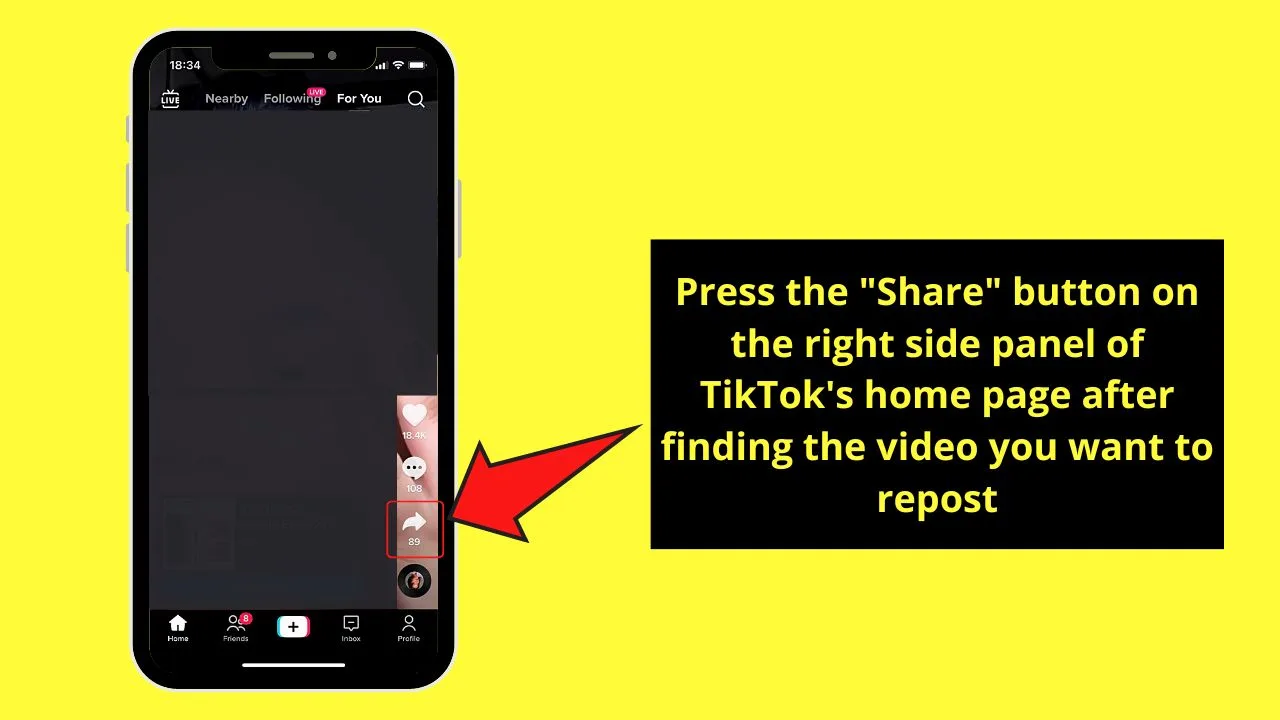
From there, go to the right-side panel of TikTok’s home page and press the “Share” button. This button appears as a right-pointing curved arrow.
Step 3: Once the white “Send to” menu appears, tap the yellow “Repost” button.
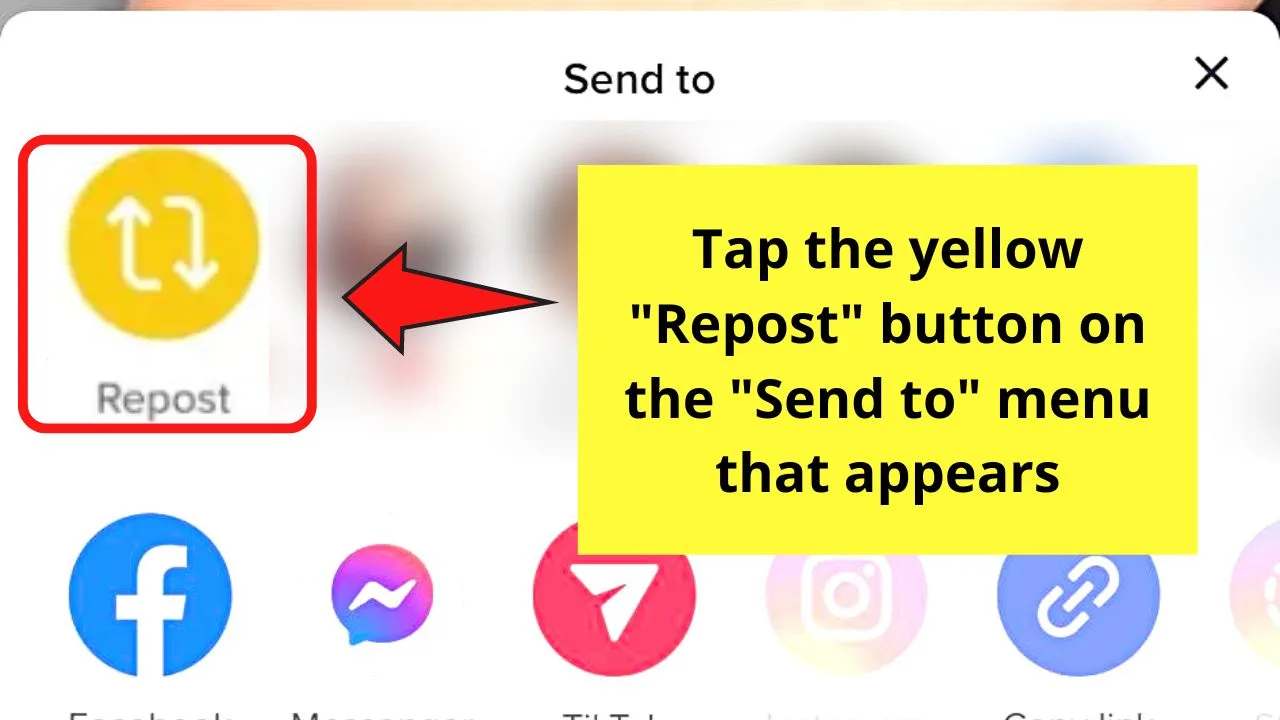
You’ll find this button as the first option before the TikTok profiles of your friends on the app.
Step 4: Type out a caption or message that will go with the TikTok video you reposted on the “Repost” page.
And, with just those 4 simple steps, you have already reposted a video on TikTok.
Even if you’re using an Android device or an iPhone, the steps are just the same.
Can’t Find TikTok’s “Repost” Button — What to Do
While the “Repost” button on TikTok is such a welcome relief for the users as sharing one’s favorite videos has become easier, not everyone can enjoy it — yet.
As TikTok’s “Repost” feature is still new, the app’s developers are still gradually rolling it out to everyone.
Plus, with the high cost of adding this feature, TikTok made this feature available only to a few select countries yet.
With that said, waiting is all that you can do for now.
But, before you do that, you can opt to check your device’s app store (Google Play for Android and App Store for iOS) first.
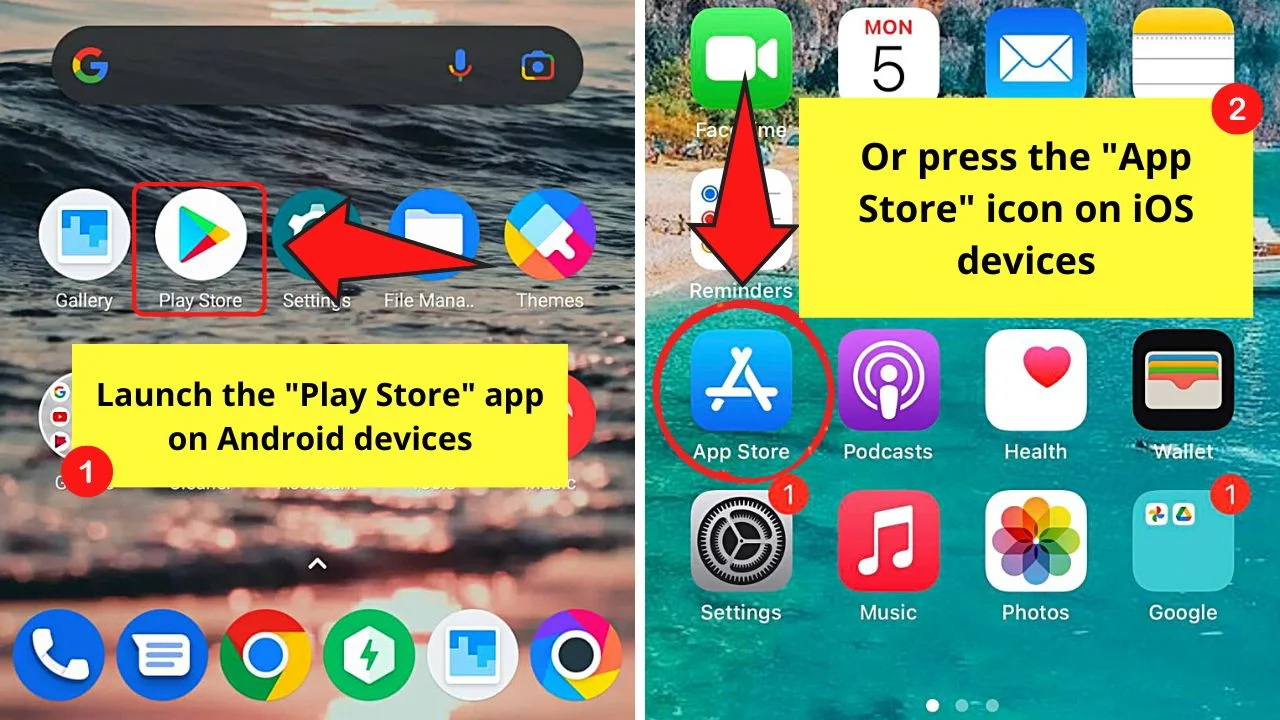
Then, search for the TikTok app. If you find the “Update” button beside the app name (Android) or press “Open” first before tapping on “Update” (iOS).
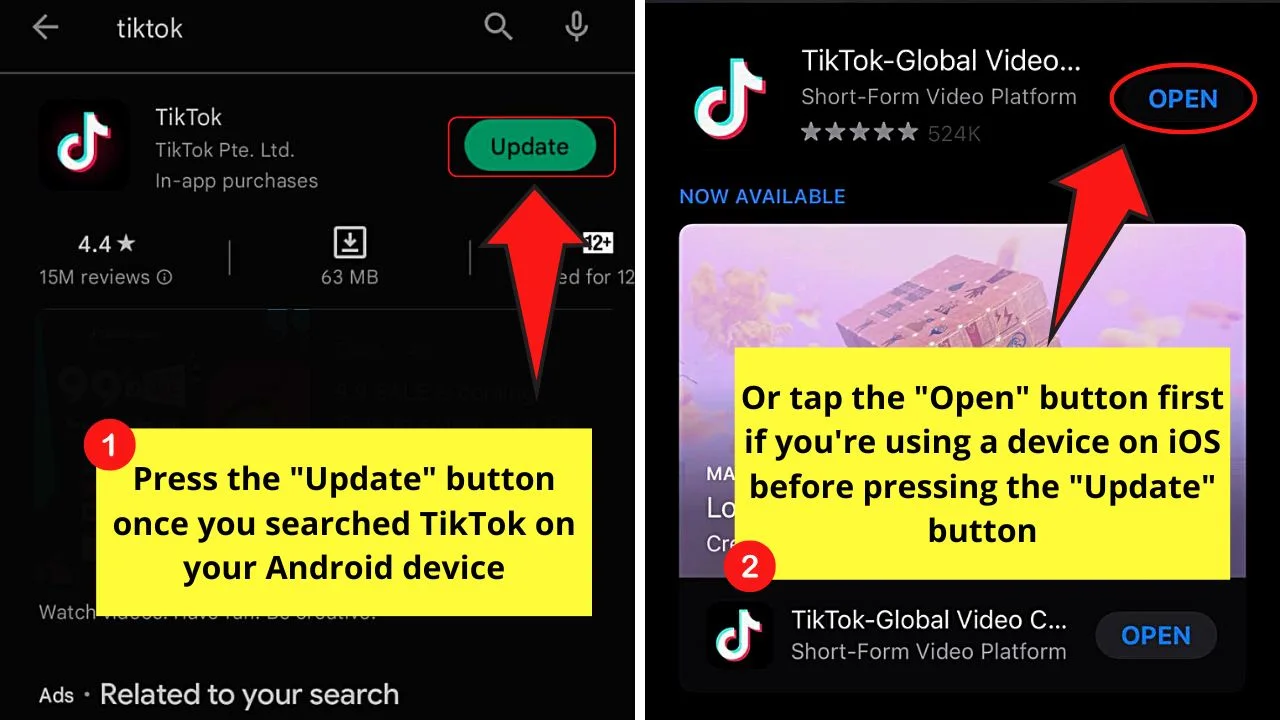
After which, wait for the new updates to be installed before opening TikTok again and following the 4 steps mentioned above.
If, however, you still don’t see the yellow “Repost” button, then you might need to enable the “Repost” feature yet.
To do so, press the “Profile” icon on the bottom menu of TikTok’s home page. Then, tap the hamburger menu on the profile page.
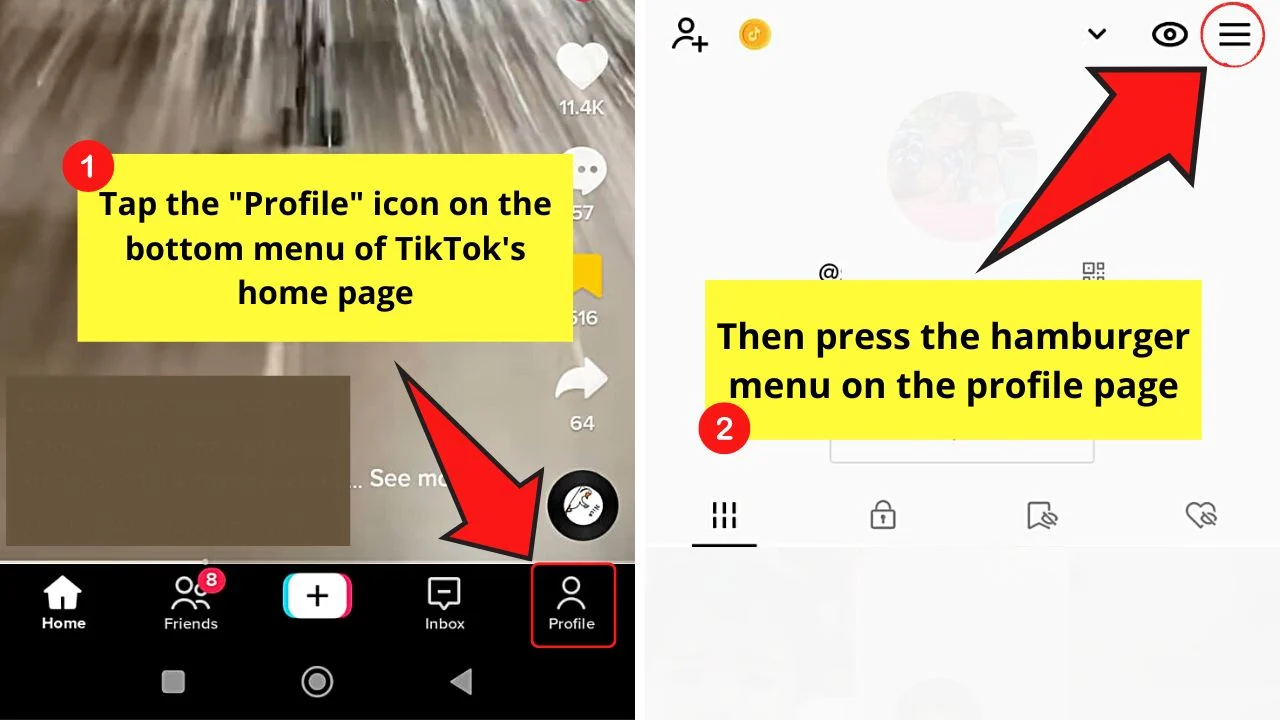
After which, press “Settings and privacy.”
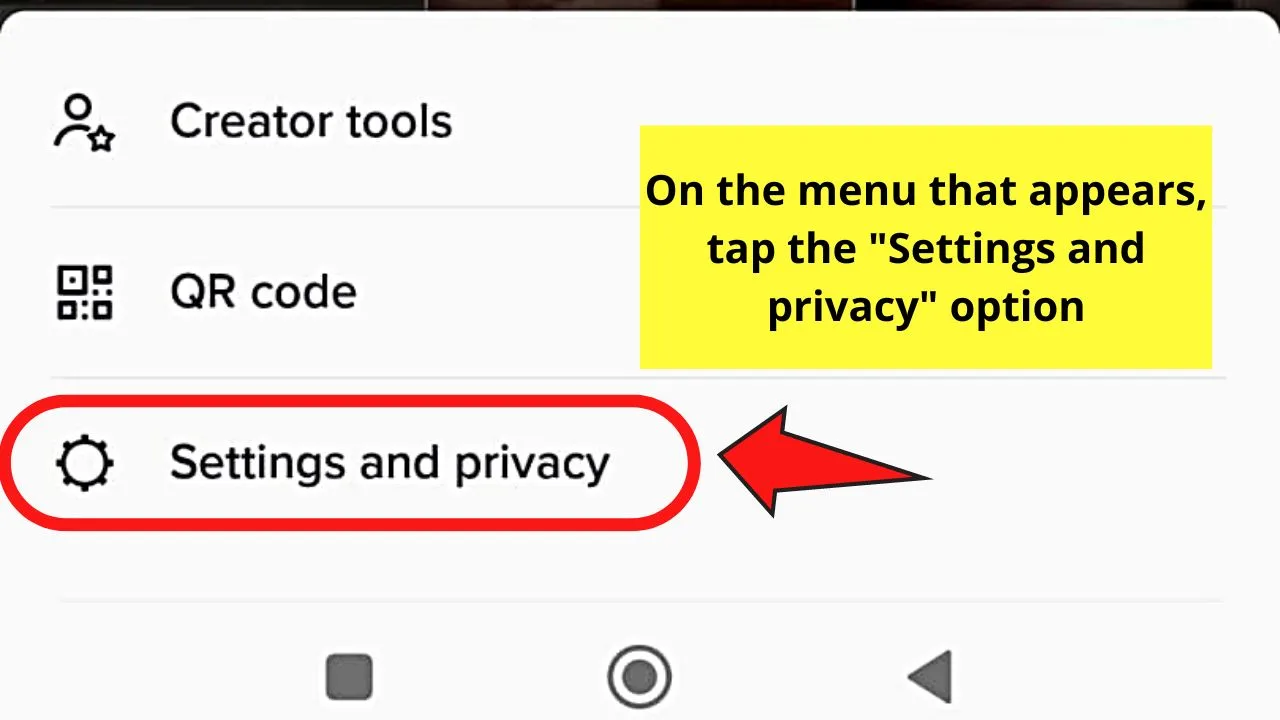
Then, press the “Privacy” option on the next page and check the options under the “Safety” category.
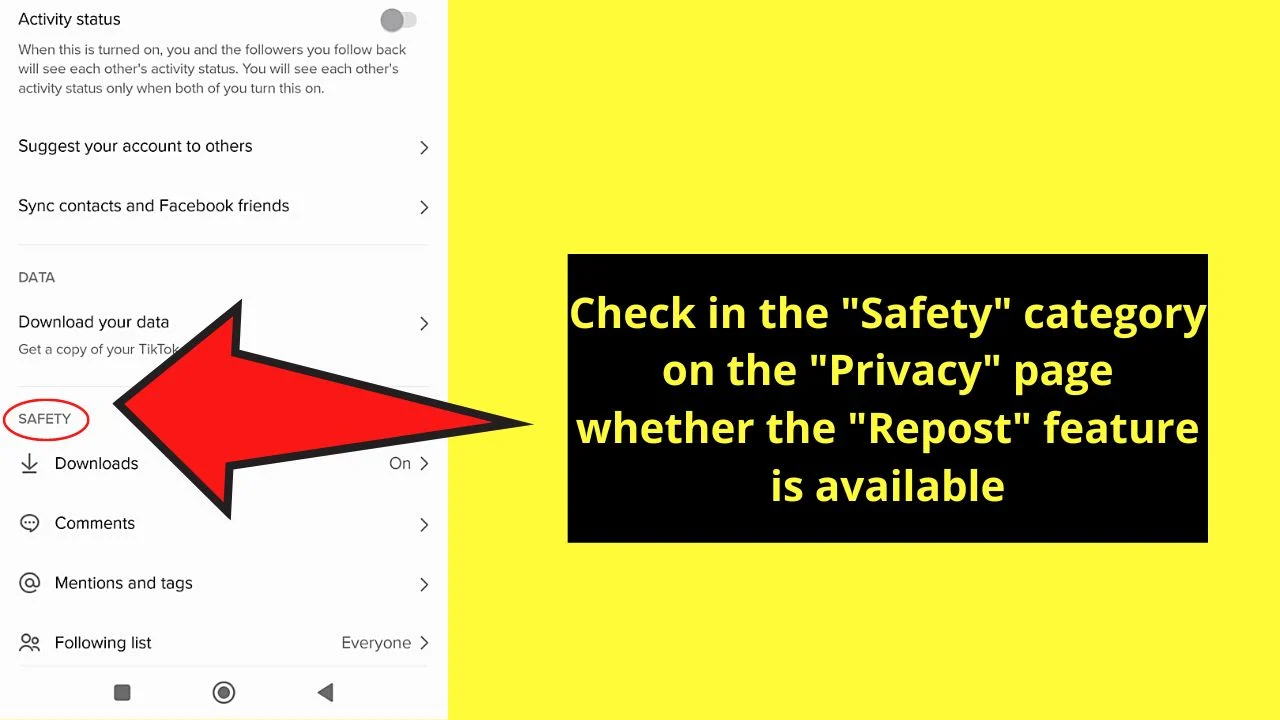
Search the “Repost” option and activate the “Video reposts” toggle.
You’ll now be able to see how many users shared your TikTok video if you’re using a business account.
But, if you can’t enable the “Repost” feature yet or the said button still doesn’t appear after updating the app, then there’s nothing you can do about it but wait.
Frequently Asked Questions about How to Repost on TikTok
Can I see the reposted TikTok videos on my profile page?
Unfortunately, you cannot see the reposted TikTok videos on your profile. Those reposted videos won’t even appear on your feed.
Where will the videos I reposted on TikTok appear?
Reposted TikTok videos won’t appear on your feed or profile. It will, however, appear on the “For You” page of your TikTok followers and friends.
Can I share any type of TikTok video on the app?
The only videos that you can repost on TikTok are those that are found in the “For You” section of the app. You cannot repost videos found in the “Discover” section or if the owner of the video didn’t enable reposting for that video.
How do I repost a TikTok video to another social media app?
Reposting a TikTok video to another social media app works similarly to how you do it within the app. Just tap the “Share” button of the video you want to repost. Then, press the icon of the social media you want to repost the TikTok video into and type out a caption if you want.
Why can’t I see the “Repost” button even after updating the TikTok app to its latest version?
If you have already updated TikTok on your phone and you still can’t see the “Repost” button, the said feature is still not available in your country. All you can do is wait for TikTok to roll out the “Repost” feature to your country before you can enjoy using it.
Can I undo the reposting of a video on TikTok?
You can undo a repost on a TikTok video you recently shared. Press the “Share” button again of the said video and press the “Remove Repost” option. This move will undo the reposting of the said TikTok video.

Hey guys! It’s me, Marcel, aka Maschi. On MaschiTuts, it’s all about tutorials! No matter the topic of the article, the goal always remains the same: Providing you guys with the most in-depth and helpful tutorials!


