Can’t view the TIF (Tagged Image Format) file you downloaded on your Android device?
Do you see a message stating that the file is either corrupted or the device doesn’t support this file?
You’re in luck, my friend, as you definitely can open a TIF file on your Android device by downloading the right apps.
How to Open a TIF File on Android
To open a TIF File on Android, follow these steps:
- Download the Multi-TIFF Viewer app
- Open the Multi-TIFF Viewer app
- Select the storage folder where the TIF file is located.
- Locate the TIF file on the files list and tap to open it.
- Tap the “Select” button to view the TIF file selected.
For those unfamiliar with TIF/TIFF files, these are high-graphic images used by graphic artists, publishers, and photographers.
Such professionals prefer using TIF files because they can edit and save them without affecting the original picture’s quality.
However, Android devices currently don’t support such an image format.
But then again, don’t worry; you can download a few apps from the Google Play Store to solve the problem.
For this article, we’ll use the “Multi-TIFF Viewer” app.
Take note, though, that this app we’re talking about is only a file viewer, so you can’t do any editing on it.
Let us now have a closer look at the steps involved in opening a TIF File on Android:
Step 1: Download the Multi-TIFF app
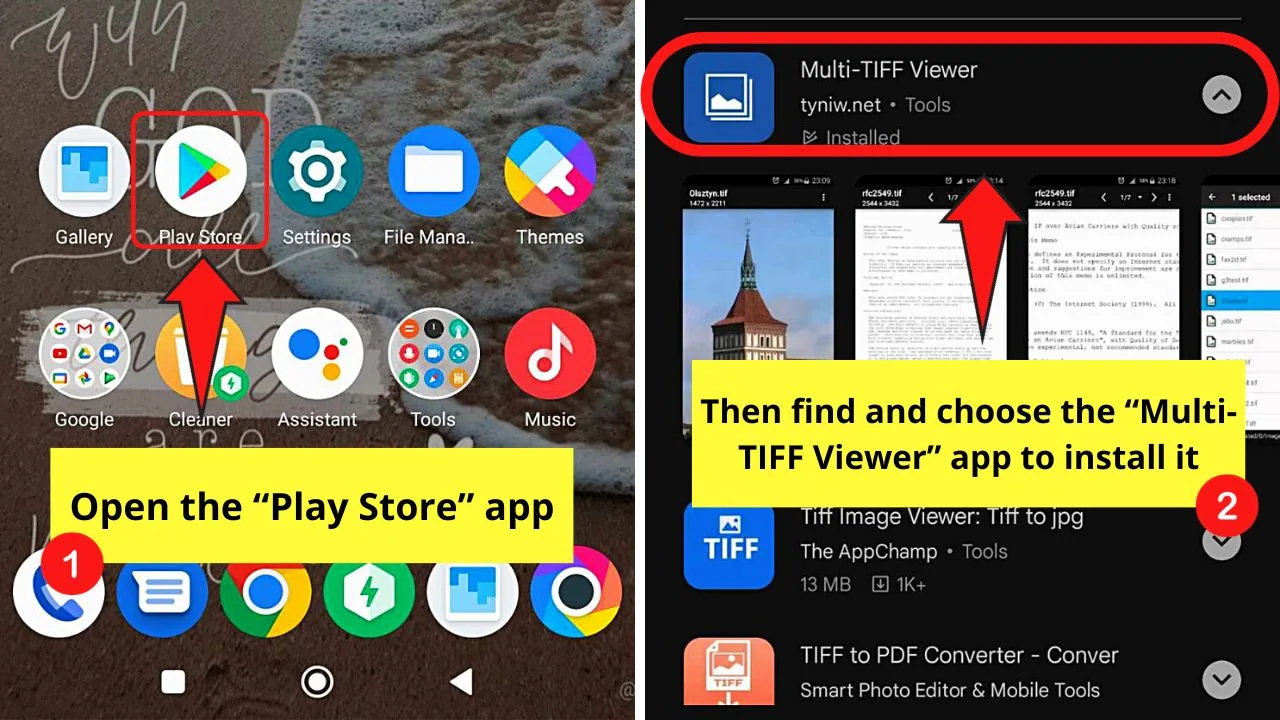
Go to “Play Store” for this step.
Step 2: Open the Multi-TIFF Viewer app
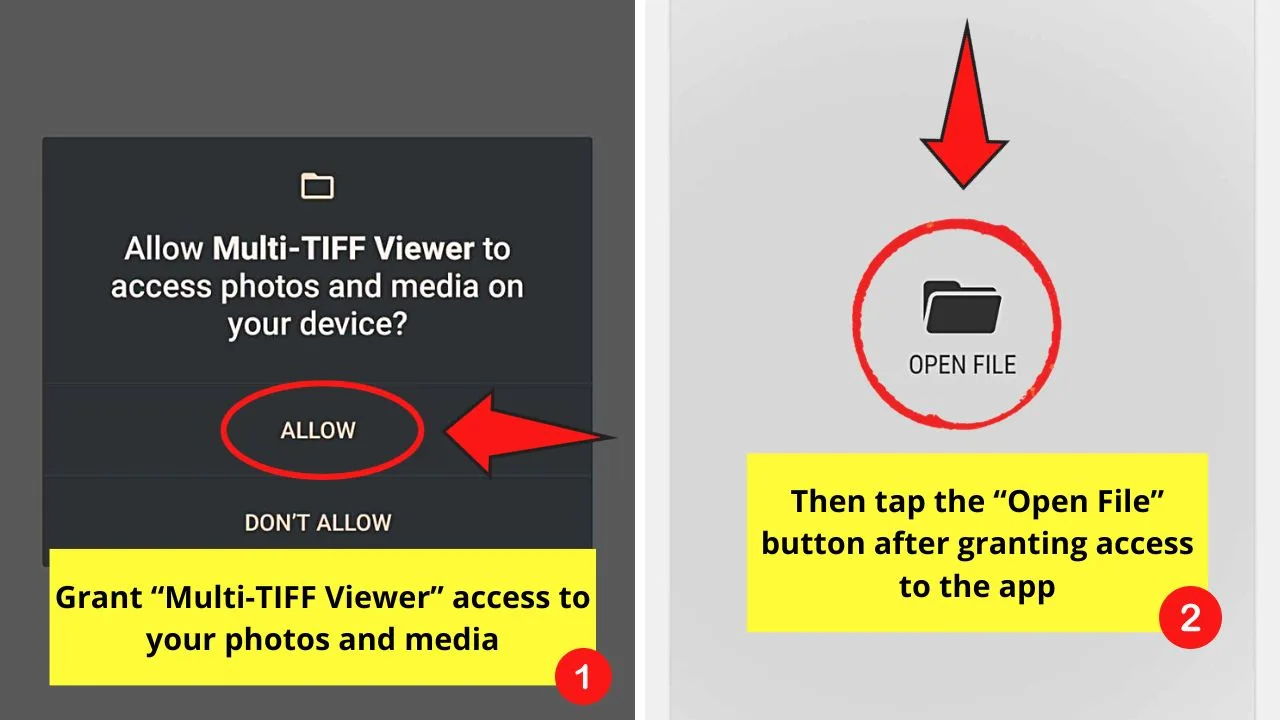
If this is your first time using the TIF viewer app, make sure to grant it permission to access the photos and media on your device.
Then press the “Open File” icon in the middle of the screen.
Step 3: Select the storage folder where the TIF file is located
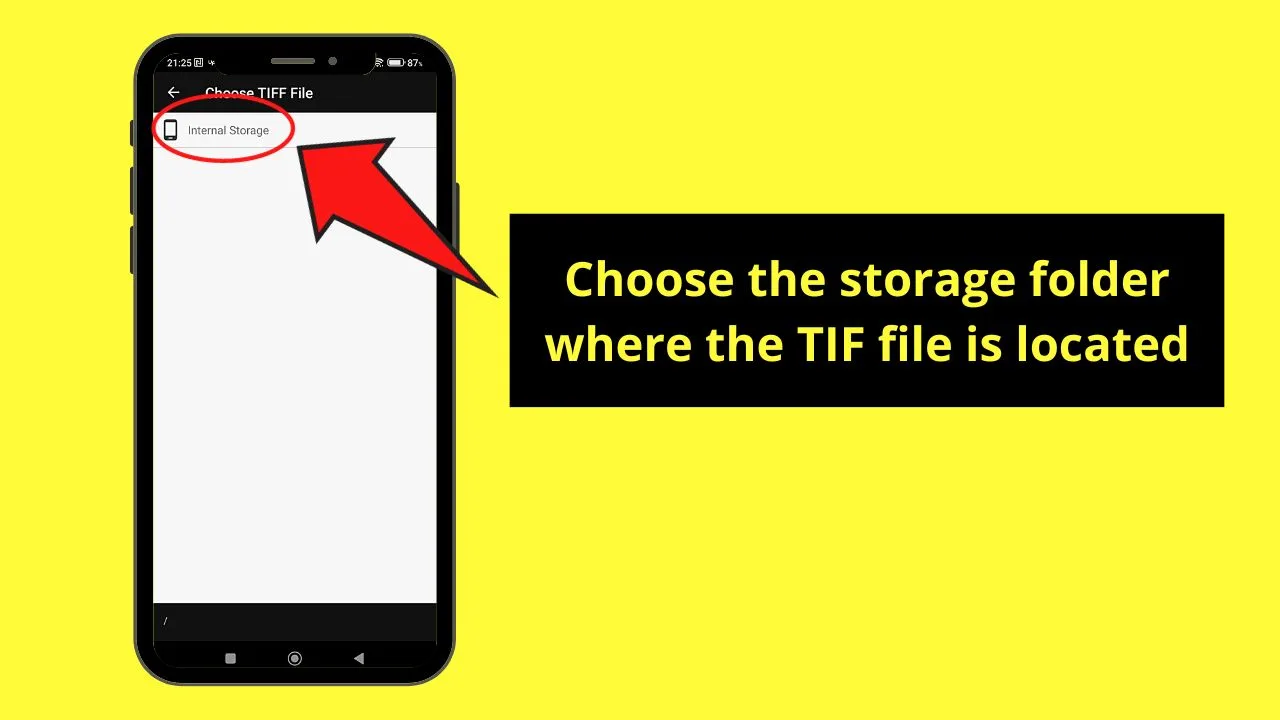
Choose between “Internal Storage” or “SD card” (if you’ve inserted one).
Step 4: Locate the TIF file on the files list and tap to open it
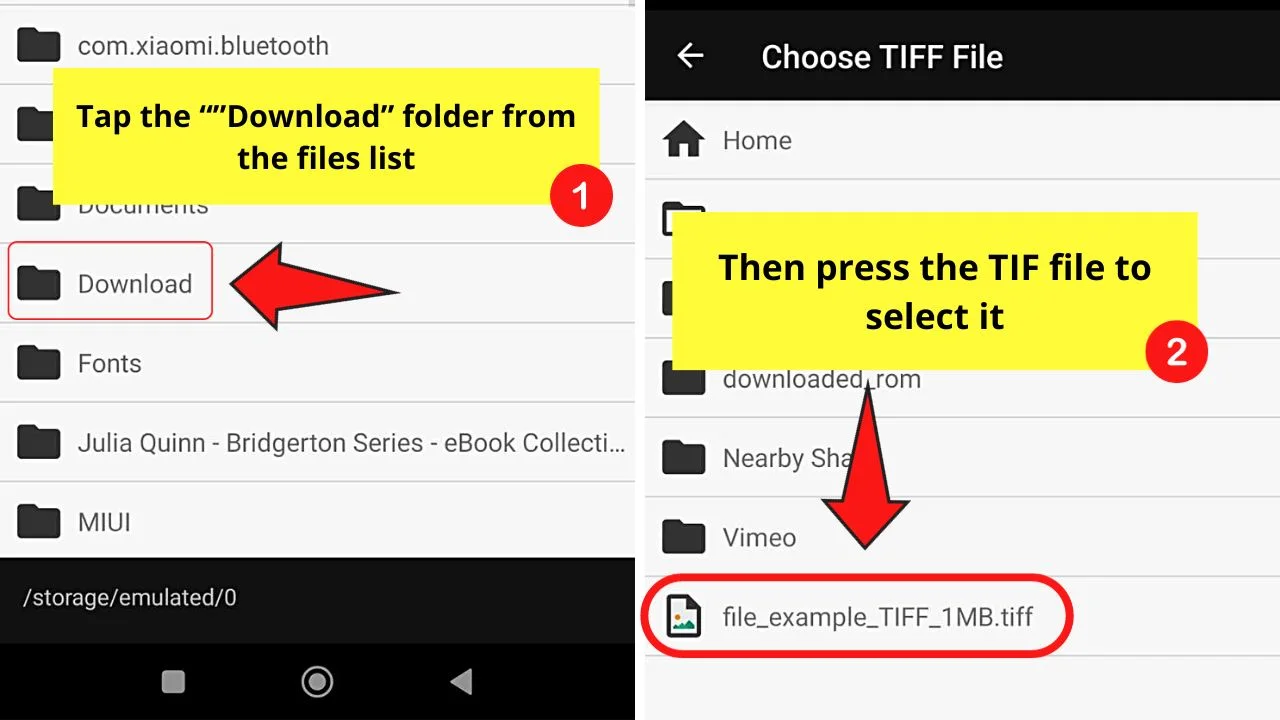
Do this by swiping up the list of files that appear. Usually, you’ll find the TIF file in the “Downloads” folder.
Just make sure you remember the name of the TIF file for you to easily spot it (though you can just be on the lookout for the .tif/.tiff file extension).
Once you find the said file, tap it once to select it.
Step 5: Tap the “Select” button to view the TIF file selected
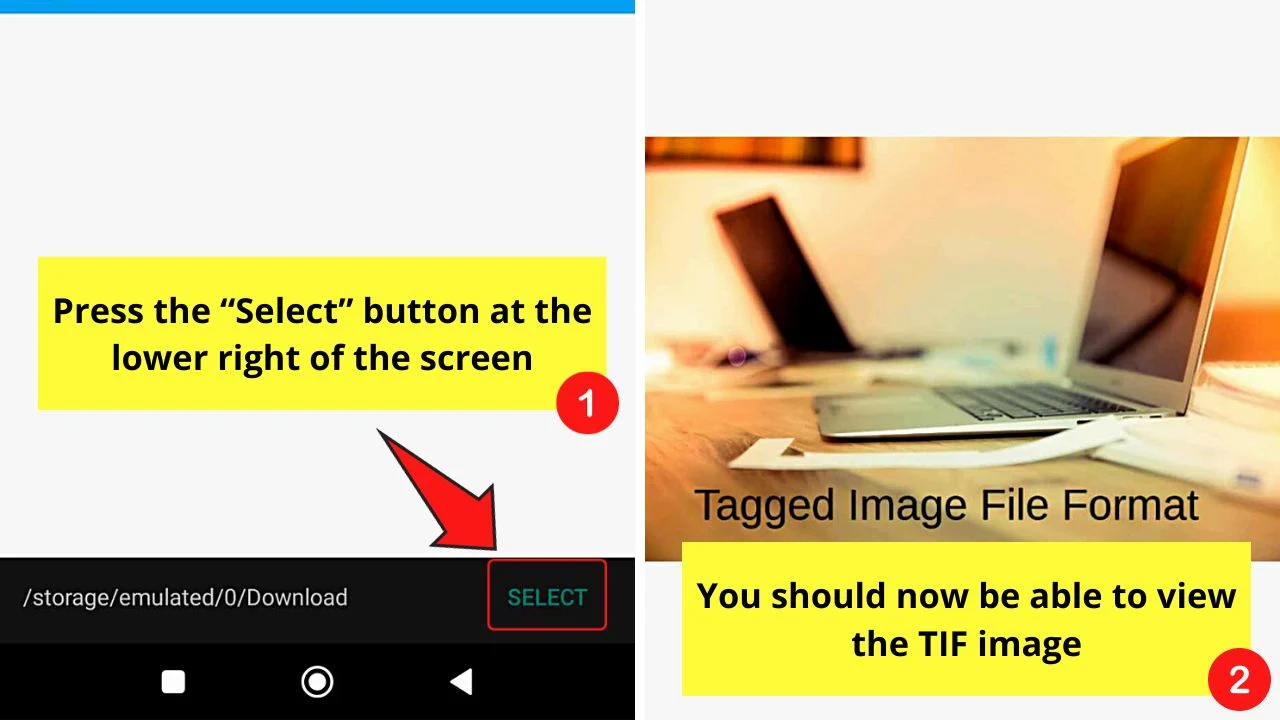
You’ll find this green text on the lower right of the screen.
You should by now see what the image of the TIF file looks like.
So, have we now solved opening TIF files on Android devices?
Now that you know of these amazing steps, try them out on your Android device so you can enjoy viewing TIF files.
Frequently Asked Questions about How to Open a Tif File on Android
Can I just directly open a TIF file from my Android device’s image gallery or file manager?
As Android devices don’t support TIF files, you can’t open such images directly from your phone’s gallery. The same goes when you try to access the TIF file from your Android device’s file manager.
Is it possible to edit TIF files on my Android device after viewing TIFF viewing apps?
Unfortunately, there currently are no apps available on Google Play Store that allow their users to edit TIF files from their Android devices. If you need to edit them, you’ll have to open them on a PC or Mac.
What makes TIF different from other image formats like JPG or PNG?
TIF (Tagged Image Format) images differ from JPG or PNG in that the image quality doesn’t change regardless of editing and re-saving them. There’s no resolution loss despite how many changes you do to these files.

Hey guys! It’s me, Marcel, aka Maschi. On MaschiTuts, it’s all about tutorials! No matter the topic of the article, the goal always remains the same: Providing you guys with the most in-depth and helpful tutorials!


