Instagram is one of the go-to apps for users (you included) whenever they want to stay updated about current events.
Whether those events are from families, friends, or about world news, people want to stay on top of things and be the first ones to know about them.
Hence, the mentions feature on Instagram is such a nifty feature that allows you to be notified when someone wants to grab your attention.
And, we all know how mentions work.
But, finding mentions on Instagram is a different endeavor compared to the task of mentioning someone on a post.
Is it even possible to find those mentions on Instagram? Let’s discover in a bit.
Finding Mentions on Instagram
There is no direct way for you to find mentions on Instagram. But, you can view your notification history, or visit the “Tagged” tab on your profile page to find mentions. You can also view your DMs and message requests for IG story mentions. Third-party apps like mention.com and Iconosquare can also be used.
Workaround Method 1: Finding Instagram Mentions by Checking Notification History
The easiest way for any IG user to find any mentions is to browse through their notification history.
This is only possible if Instagram push notifications are activated.
In case you haven’t yet, you can check the “How to Find Someone’s Comment on Instagram” for the step-by-step guide to activating your push notifications.
Once you’re done activating your push notifications, all you need to do is press the heart icon on the bottom menu of the “Home” page.
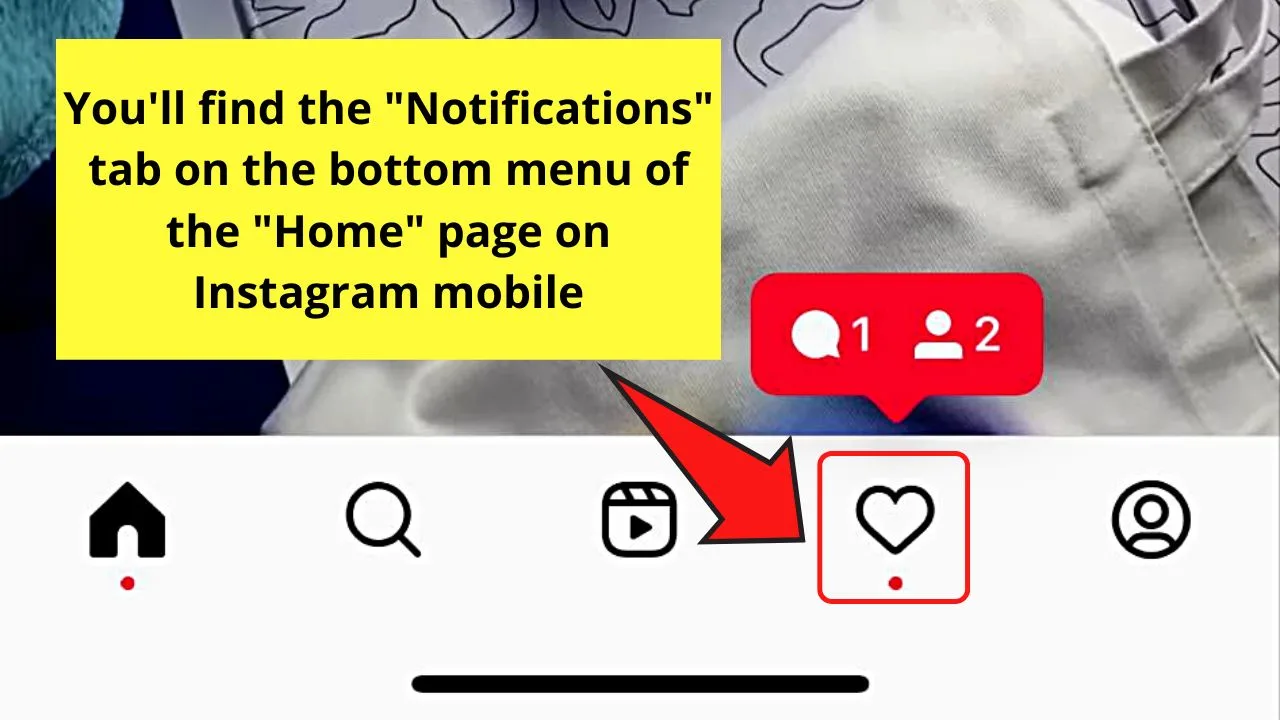
But, when accessing the web version of Instagram, you’ll find this heart icon on the upper right of the menu bar.
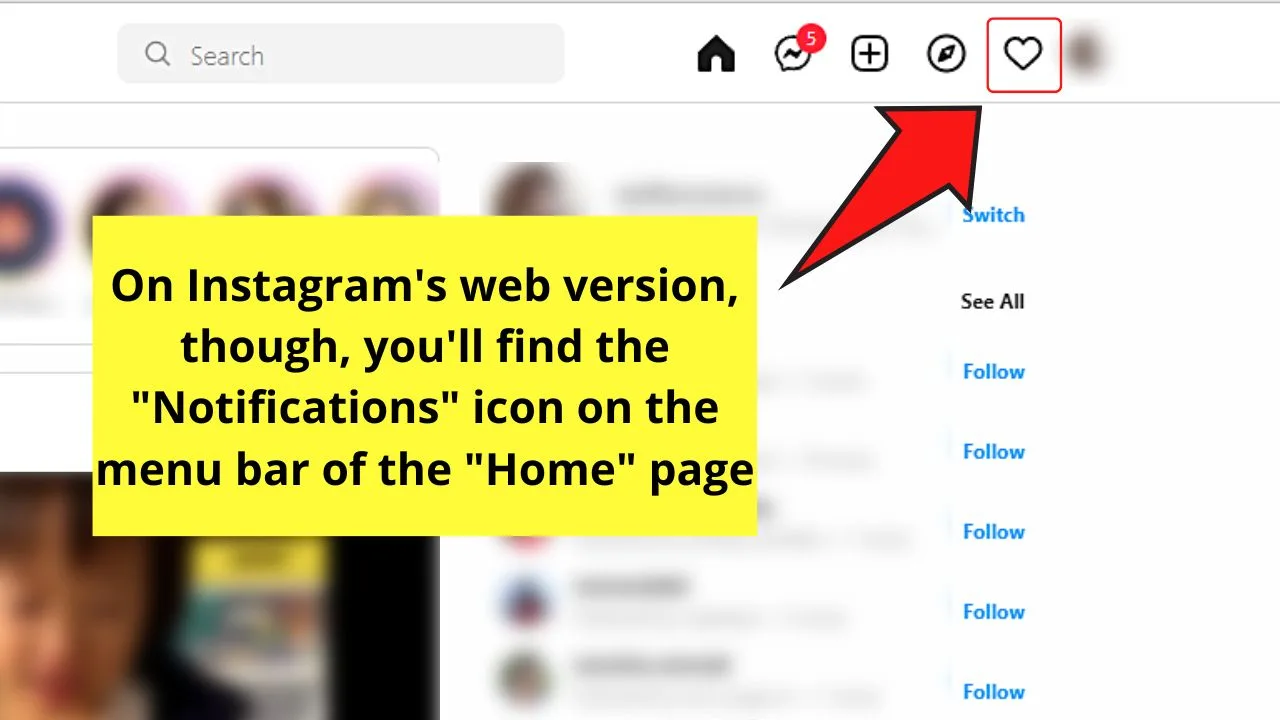
From there, you’ll be redirected to the “Activity” page, where all the current comments, tags, and mentions will be listed chronologically.
Swipe up to find any new notifications about someone mentioning you in their post.
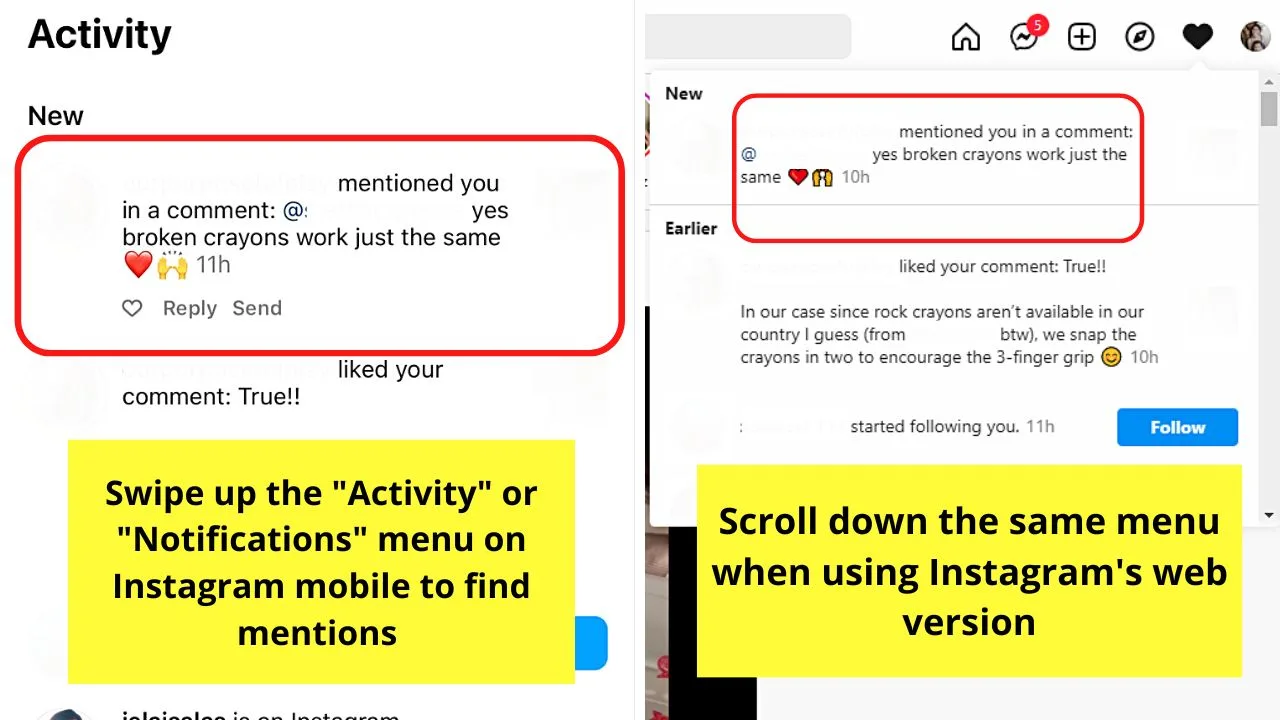
Yet, if you’re looking for older mentions, or if there are too many mentions than what can be shown on “Activity,” better use the next method instead.
Don’t worry about switching phones for this method. The same steps are applicable whether you’re using an Android phone or an iPhone.
Workaround Method 2: Finding Instagram Mentions by Checking “Tagged” Posts
You’ll probably think this workaround method is wrong as everyone knows how mentions and tags are different.
Though these 2 work the same, you tag a person directly on the image.
On the other hand, you can mention someone in a comment or a caption (not on the photo) by typing “@username.”
But, posts with mentions don’t appear on one’s profile page, as well as not easily noticed when that person receives hoards of mentions daily.
With that, most people combine tagging and mentioning so the person will easily notice the comment you made about his post.
That’s where this second method comes in, and you only have to follow these steps to check your “Tagged” section.
Finding Instagram Mentions by Checking “Tagged” Posts (Mobile)
Note: These steps are applicable whether you’re using Android or iOS.
Step 1: Tap the profile picture icon on the bottom menu of Instagram’s “Home” page
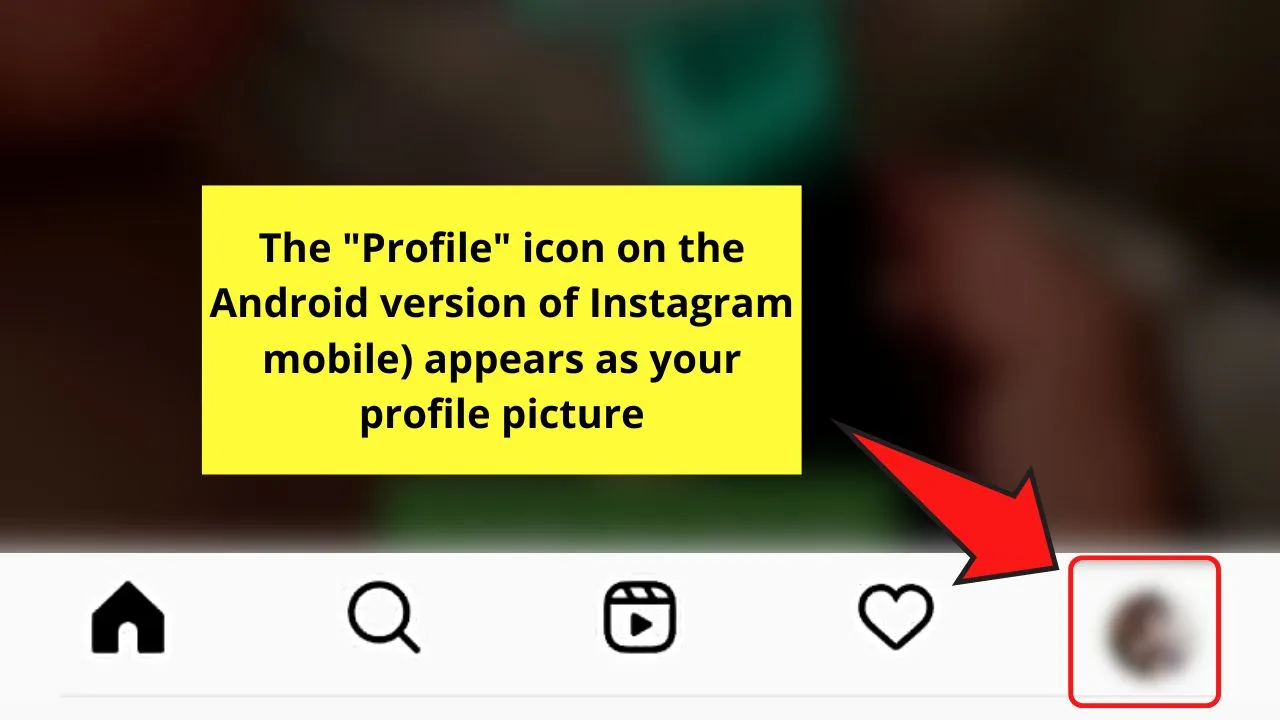
There’s only a slight difference with the appearance of this icon though.
On Android, this icon is the profile picture you assigned on Instagram.
On an iPhone, though, this icon takes the shape of a person inside a circle.
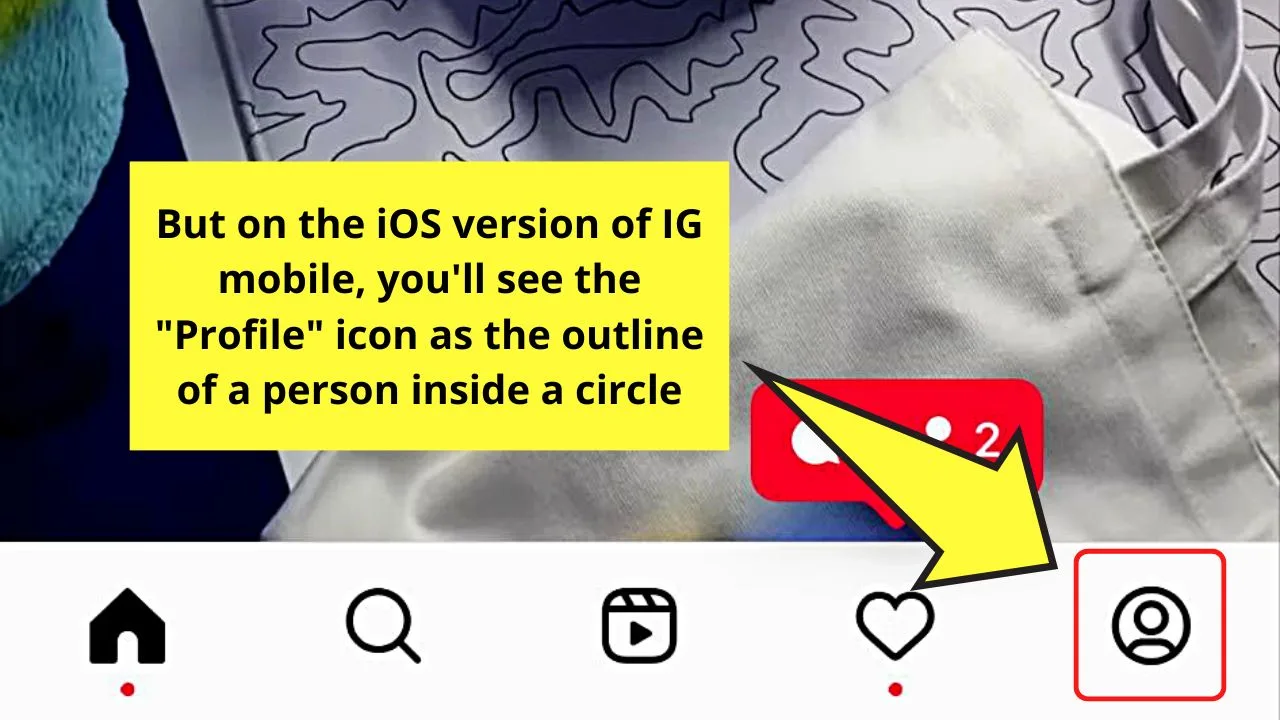
Step 2: Swipe up your “Profile” page until you reach the “Posts” section
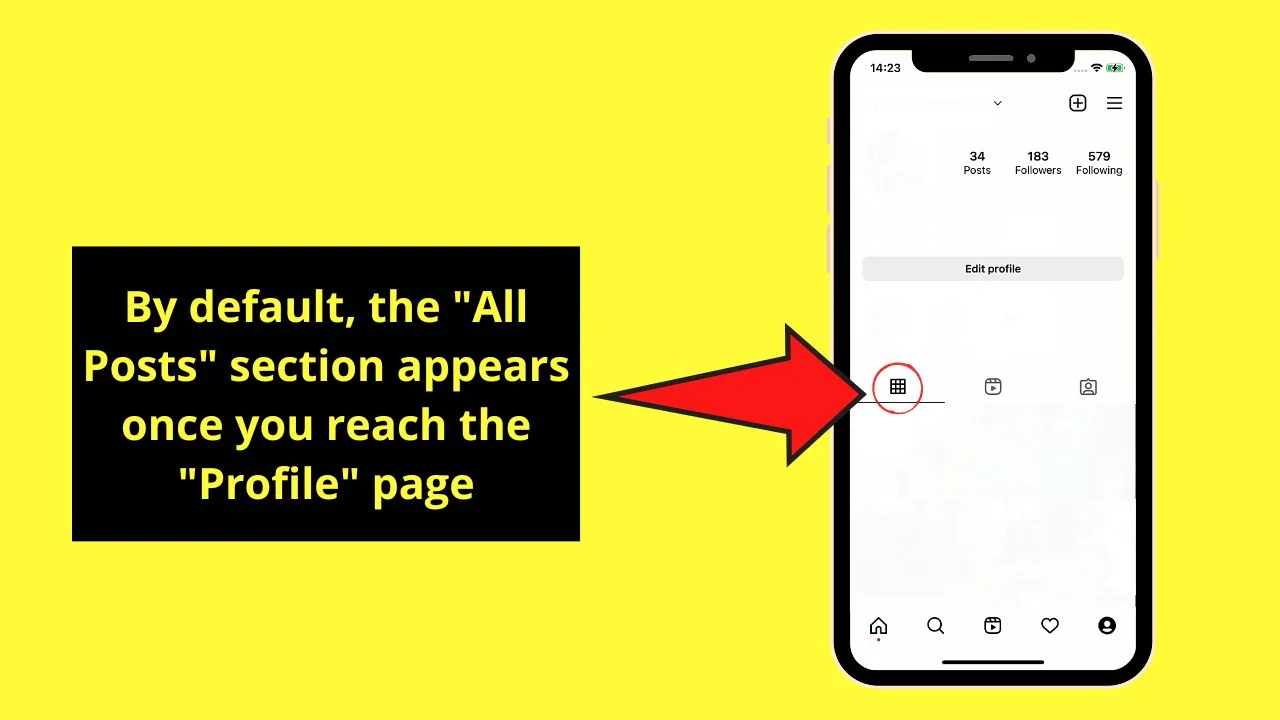
By default, the “All” posts tab is what you’ll find immediately, which appears as a table icon.
But, since we want to check out the posts that you were tagged (and possibly mentioned), press the “Tagged” icon, which takes the shape of a person inside a frame on the mobile version of the app.
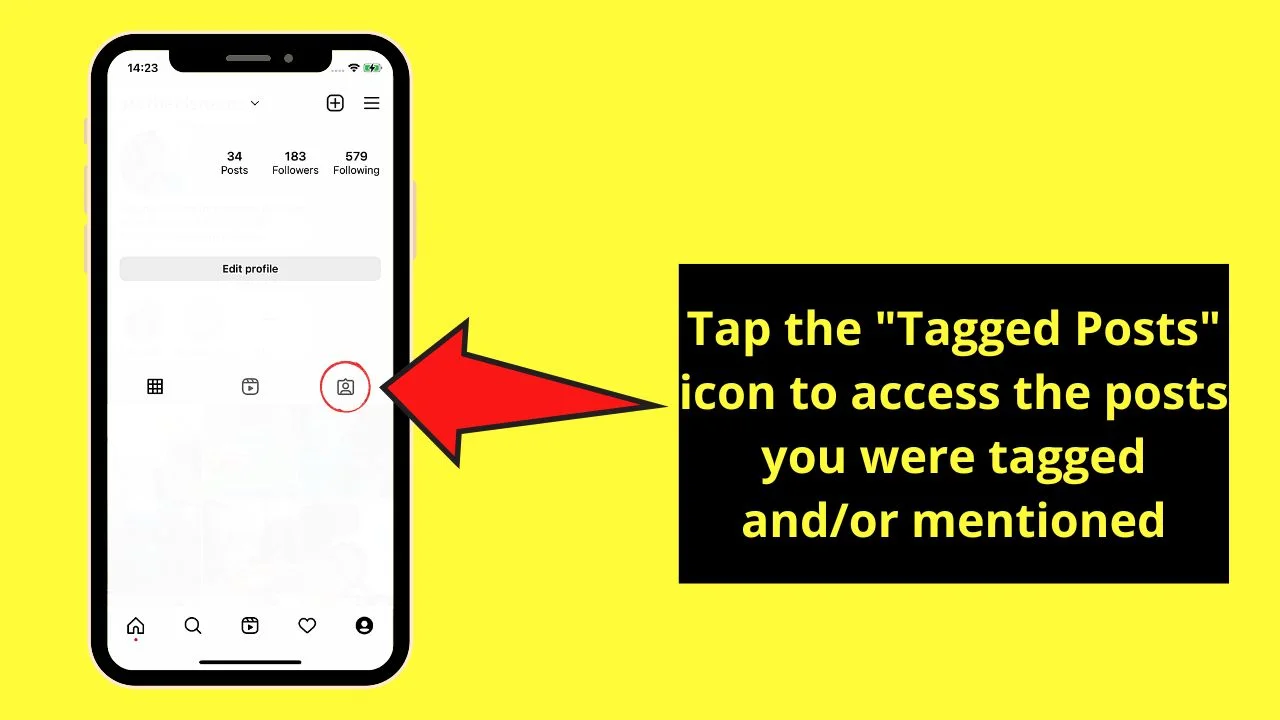
Step 3: Tap on each of the posts where you’re tagged and see if you’ve been mentioned in the comments or caption as well
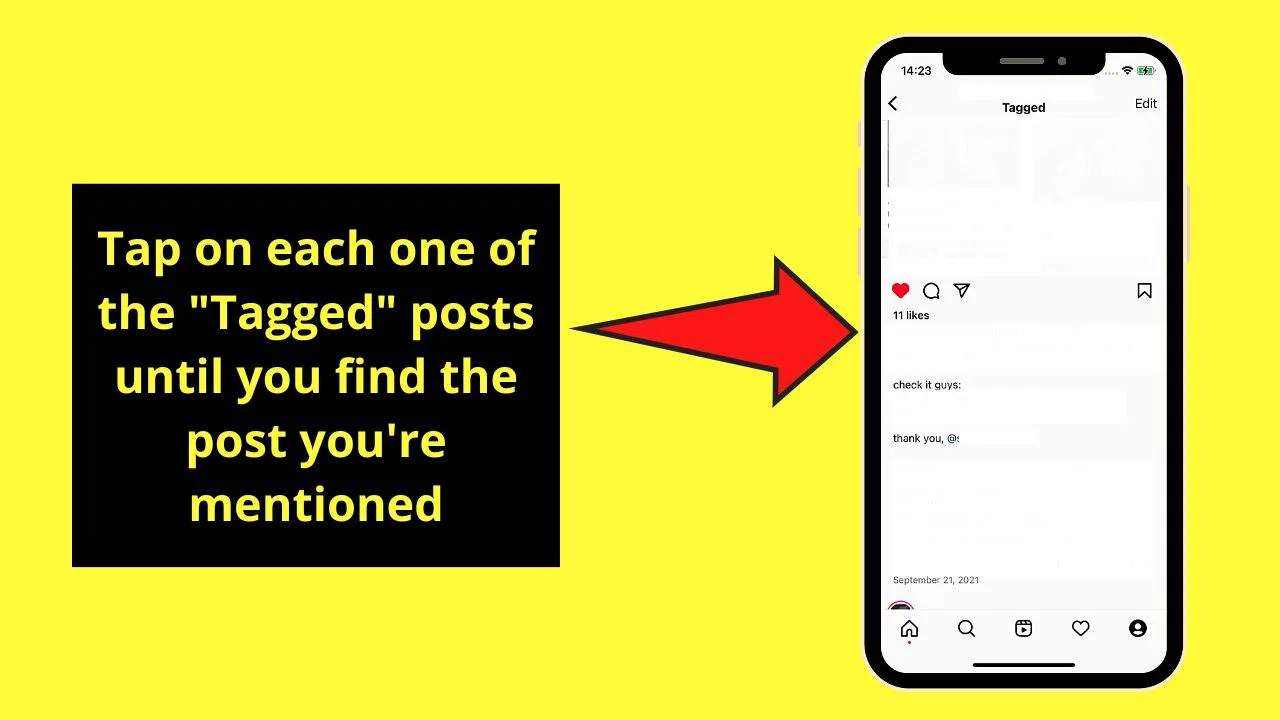
Finding Instagram Mentions by Checking “Tagged” Posts (Computer)
Step 1: Click your profile picture icon on the menu bar of IG’s “Home” page
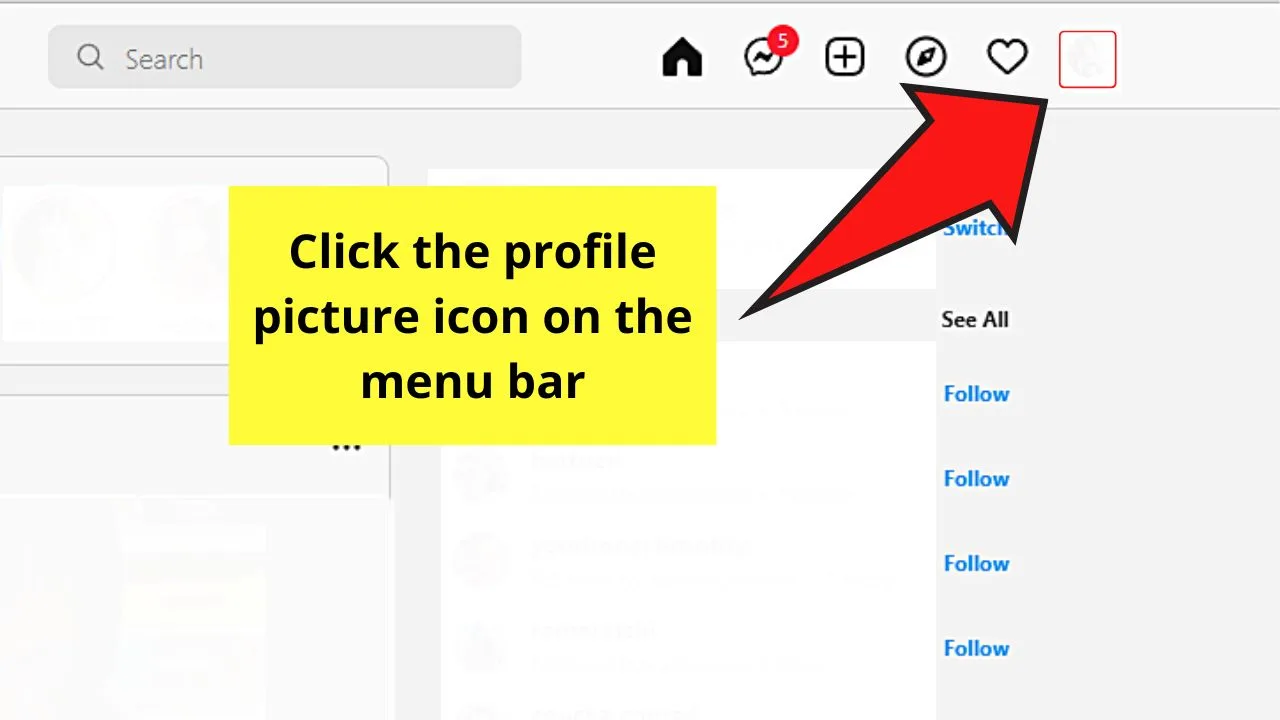
Step 2: Select “Profile”
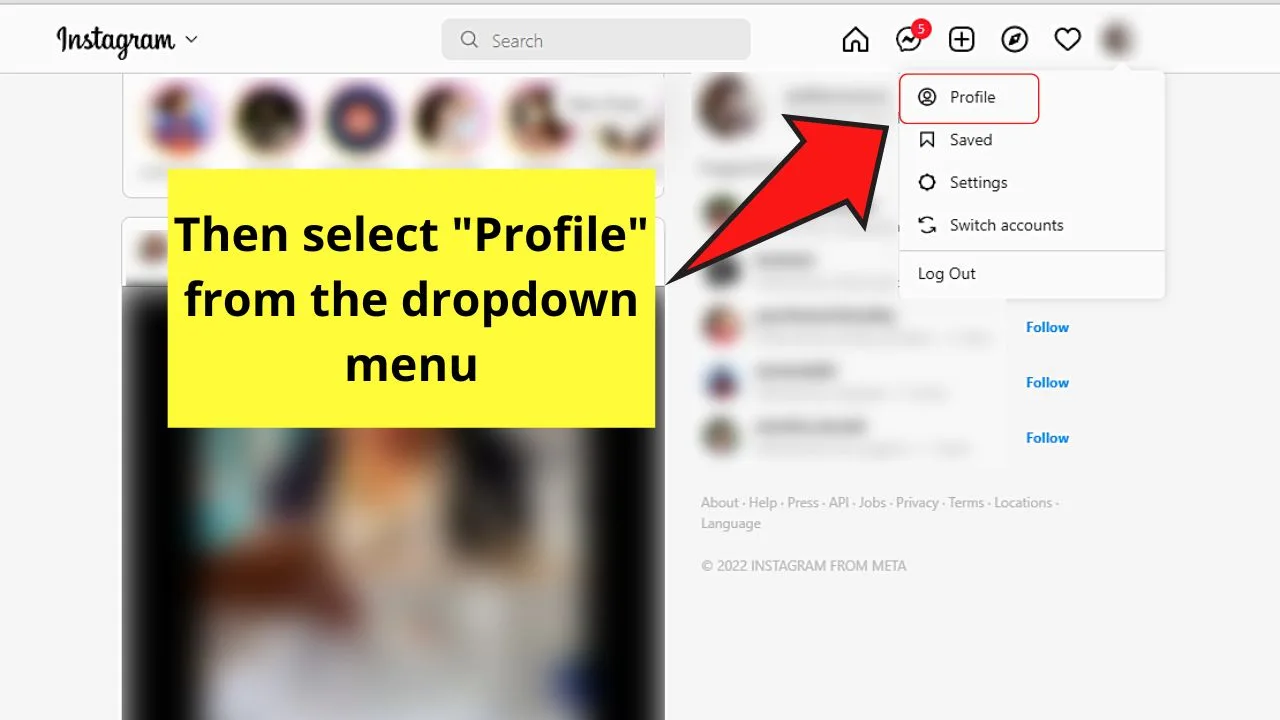
Step 3: On your “Profile” page, click the “Tagged” tab to find the posts you were tagged (and hopefully mentioned) as well
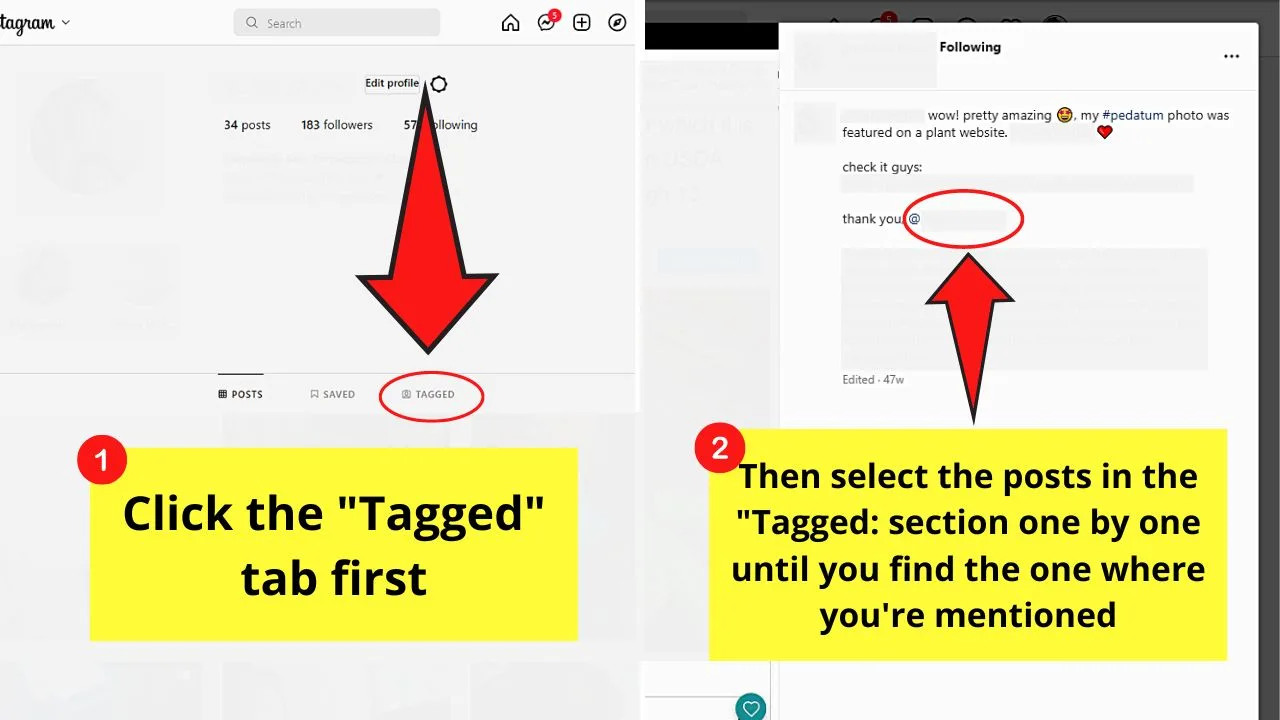
Select each of the posts until you find the post that has mentioned you.
However, this is a more manual process of finding mentions on IG. If you find this method cumbersome, give the third method below a try.
Workaround Method 3: Finding Instagram Mentions On Direct Messages and Message Requests
Though this method’s less labor-intensive, it is only applicable for Instagram story mentions.
Yes, you can mention someone on an IG story. But, there are limits with how many you can mention (or tag) in an IG story.
Regardless, whenever someone mentions you on their IG story, you’ll receive a message notification.
But, if you’re not following the person who mentioned you, the said message notification will be sent to the “Requests” section.
Finding Instagram Mentions on Direct Messages and Message Requests (Mobile)
Note: The steps still are the same for iPhone and Android phones.
Step 1: Once you launch the Instagram app, locate the messenger icon and tap it
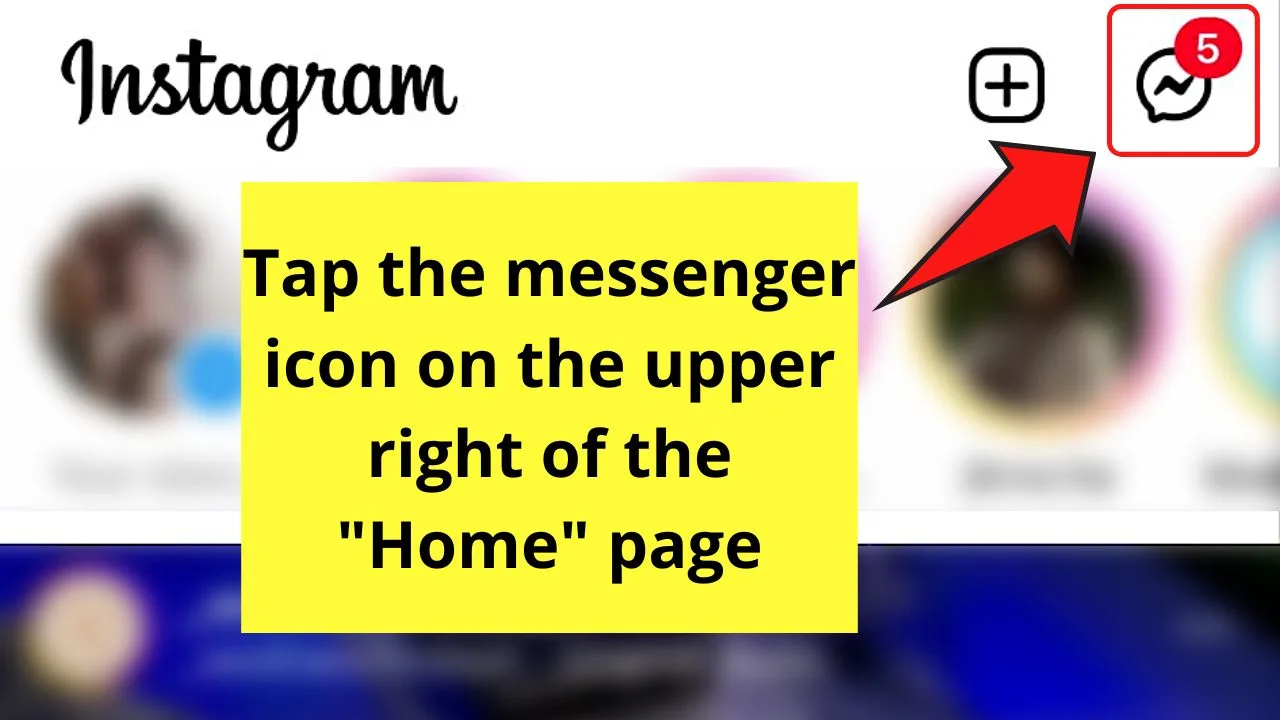
You’ll find this icon on the “Home” page’s upper right.
Step 2: Find the message in the “All” section of the “Messenger” page
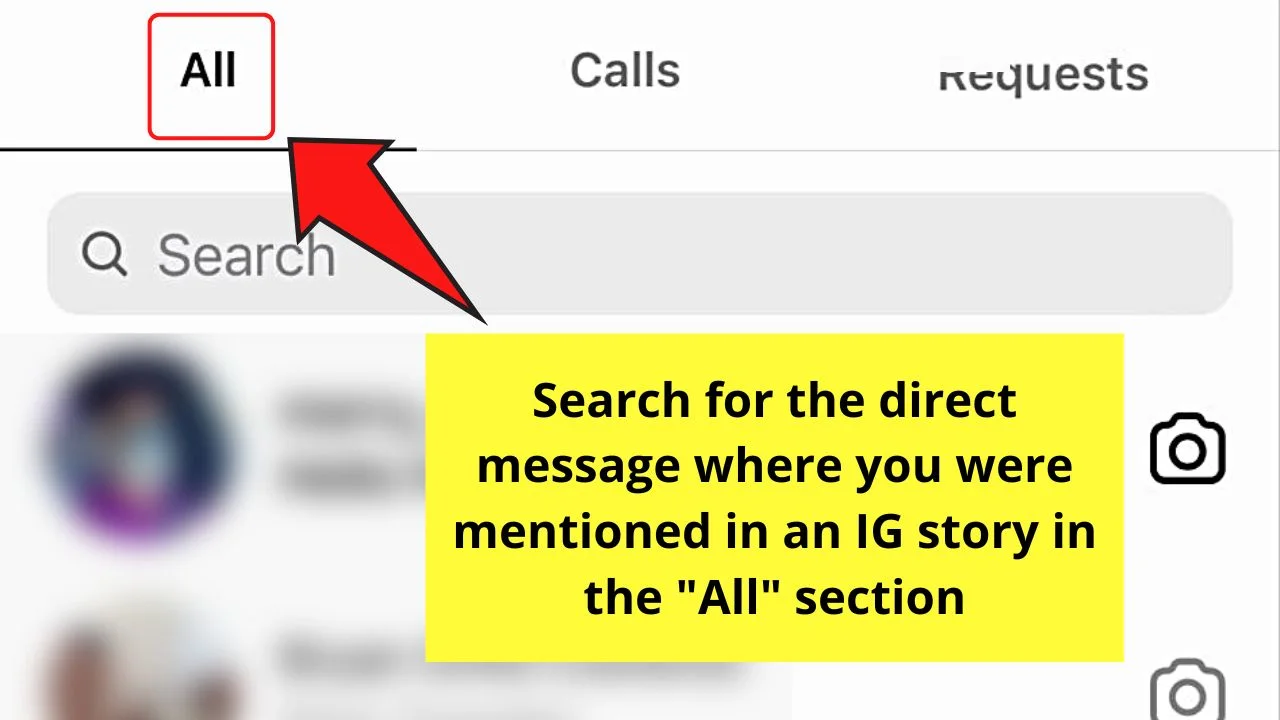
Step 3: Tap the “Requests” tab to have a look at the new message
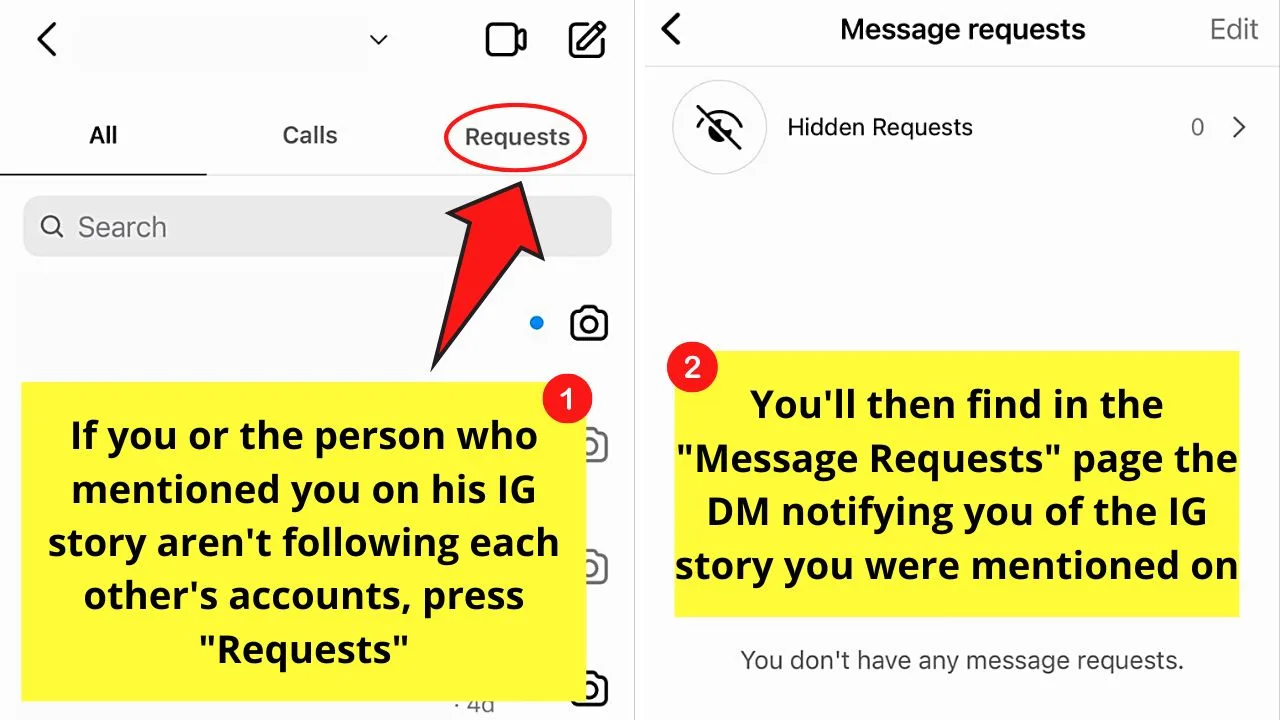
This is if you haven’t followed the person yet on IG, and he has mentioned you in his story.
Finding Instagram Mentions on Direct Messages and Message Requests (Computer)
Step 1: Click the messenger icon on Instagram’s menu bar
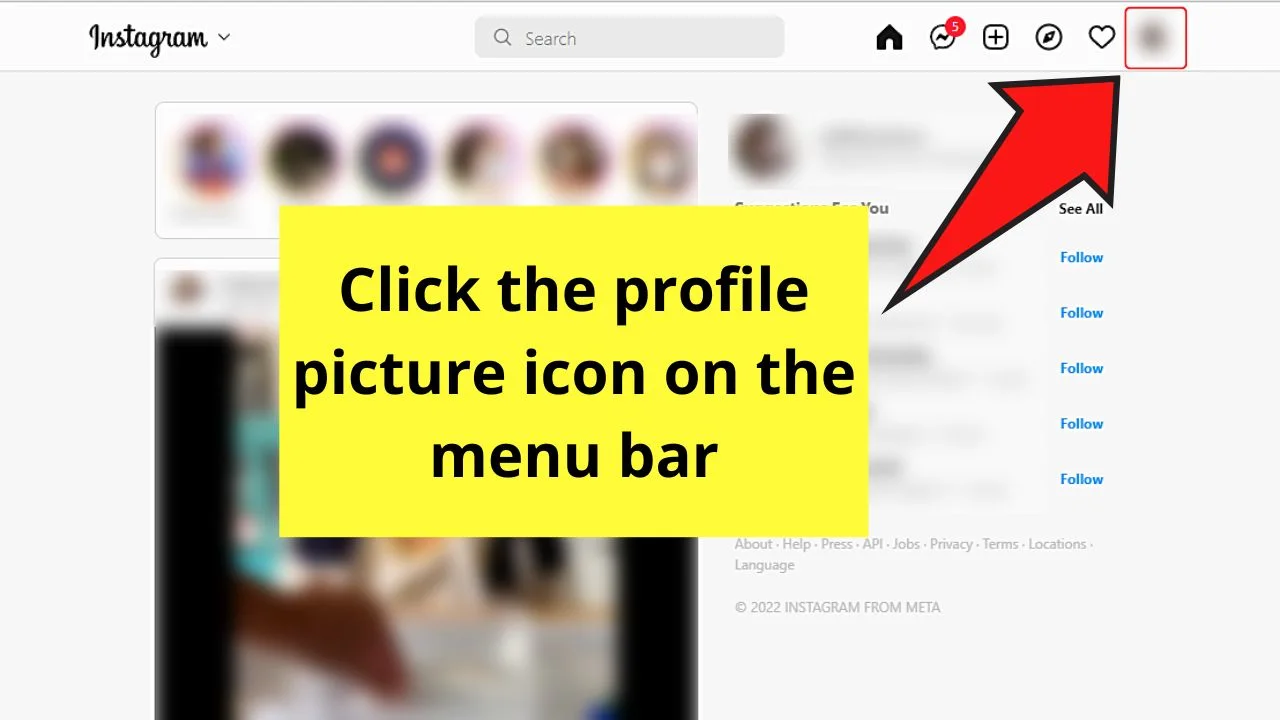
Step 2: Click on the unread messages on the “Messenger” page
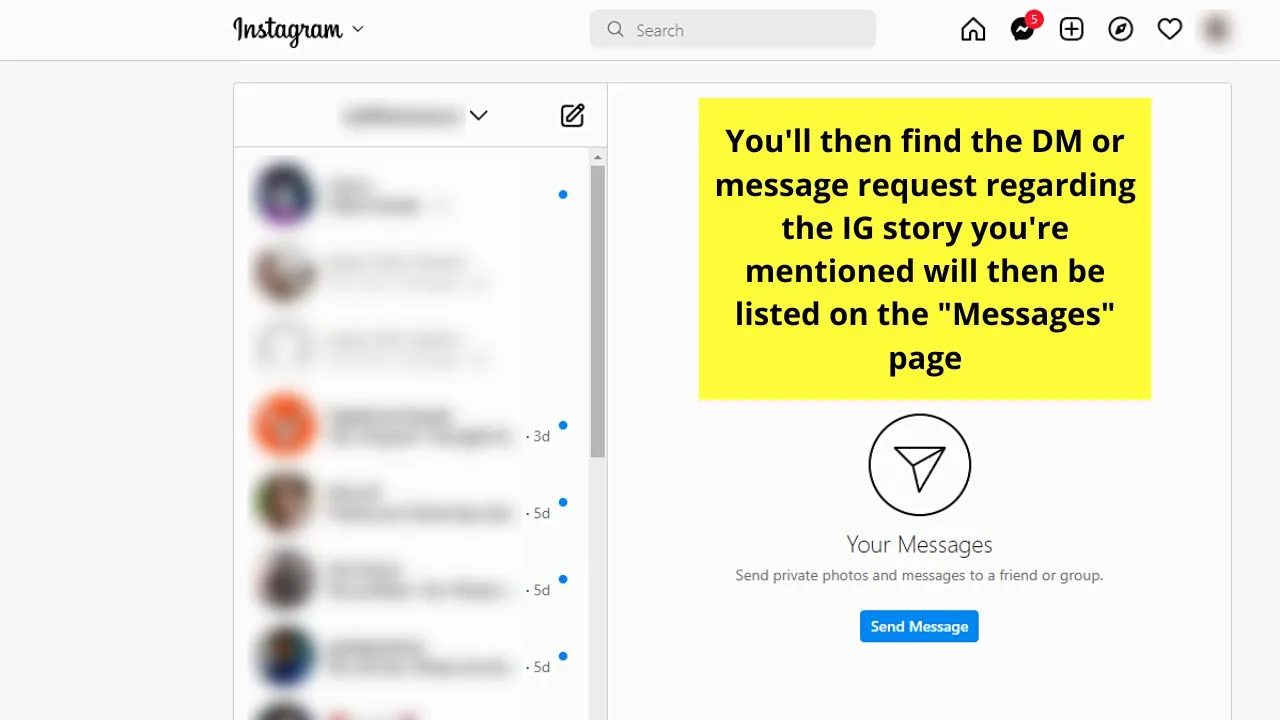
This is where you’ll see the message notification sent to you when someone mentioned you on their IG story.
Even the message requests will be listed together in the same inbox unless you’ve switched your IG account into a professional one.
Workaround Method 4: Finding Instagram Mentions by Using Third-Party Apps
As mentioned above, there’s no direct way for you to find your mentions on Instagram from the app itself.
While those 3 methods mentioned earlier are helpful, it can be quite tasking if you have hundreds of mentions to find.
This is true for influencers who have a huge follower count.
So, for these people to keep track of all the mentions on their IG posts, they subscribe to third-party apps like Iconosquare and Mention.com.
These apps function like a huge dashboard, where the person can find not only mentions but comments and tags as well from their posts.
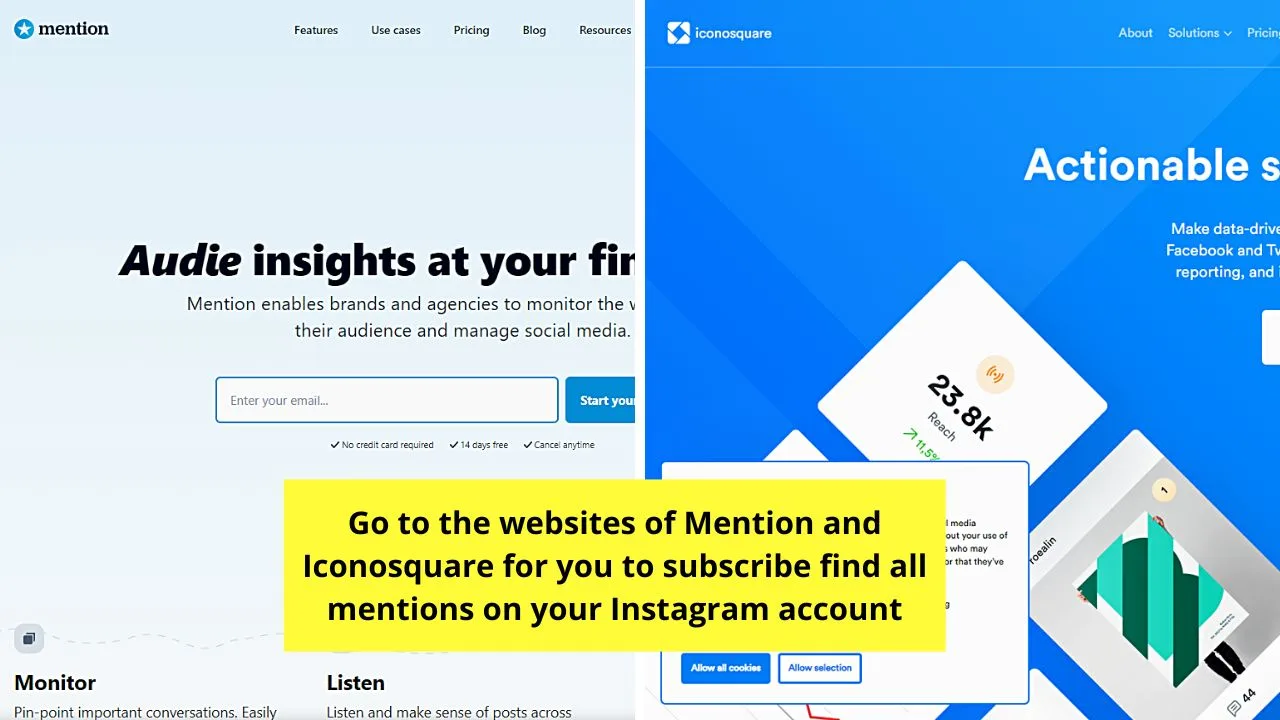
All the mentions they receive from their followers will then be listed out like how the messages on your Instagram app are arranged.
One can simply click on that particular mention, but also reply to it from the third-party app.
Whoah! Such nifty workaround methods you can choose to work with!
Though it’s unfortunate for Instagram not to have a direct way of finding mentions, you have a better chance of pinpointing those mentions with the 4 methods above.
Frequently Asked Questions about How to Find Mentions on Instagram
How will I know that someone mentioned me on Instagram?
You will know if someone mentioned you on Instagram by receiving “Activity” notifications. Aside from mentions, you’ll also receive notifs when someone likes or comments on your post, follows, sends a message request, or tags you on a photo. You only need to activate your IG push notifications.
Can I still receive mention notifications from someone I recently blocked on Instagram?
You can only receive notifications from someone who mentioned you on their post if either you or he follows each other’s accounts. If you blocked his account, then you won’t be able to mention you on Instagram, and consequently, receive mention notifications from him.
How do you mention someone on Instagram?
To mention someone on Instagram, tap or click the specific Instagram post you want to comment on. Then, select the “Reply” button to add a comment. Lastly, mention the person by typing “@username” on the message field before choosing “Post.”
How does “mention” differ from “tag” on Instagram?
When you “mention” someone on Instagram, you’re including that person’s IG username on your comment or reply. You can even do the mentioning on an IG post’s caption. When you “tag” though, you’re doing it directly on the photo, not on the comment or caption section of that IG post.
Up to how many people can I mention on an Instagram post?
You can only mention up to 10 personalities (people, places, or businesses) in a caption or comment. This is Instagram’s way of stopping its users from “spamming” others with mentions that are irrelevant to them.

Hey guys! It’s me, Marcel, aka Maschi. On MaschiTuts, it’s all about tutorials! No matter the topic of the article, the goal always remains the same: Providing you guys with the most in-depth and helpful tutorials!


