Let’s face it.
Keeping data private on our Android devices is such an imperative that manufacturers have made sure to install security features.
And one of those security features is the double lock screen on your Android devices.
But what if you find this very nifty security feature irksome, for instance, if you’re in a hurry to dial an extension on your Android device?
If you’re that hell-bent to rid your phone or table of its double lock screen, here’s what you should do.
How to Get Rid of Double Lock Screen on Android
Frequently Asked Questions about How to Get Rid of Double Lock Screen on Android
How to Get Rid of the Double Lock Screen on Android
To get rid of the double lock screen on Android, follow these steps:
- Tap on your Android device’s “Settings” app.
- Search for either the “Security” category or the “Lock Screen” category on your “Settings” app.
- Press the “Screen Lock Type” option.
- Enter your password, which can be a pattern, PIN code, password, or fingerprint scan.
- Tap “None.”
- A prompt will then appear, asking you if you’re sure about your decision. Press “Yes” to continue.
- Your double lock screen on Android is officially removed.
Below is a detailed breakdown of the steps necessary to disable the double lock function on Android
Step 1: Locate the “Settings” app on the Android device you’re using.
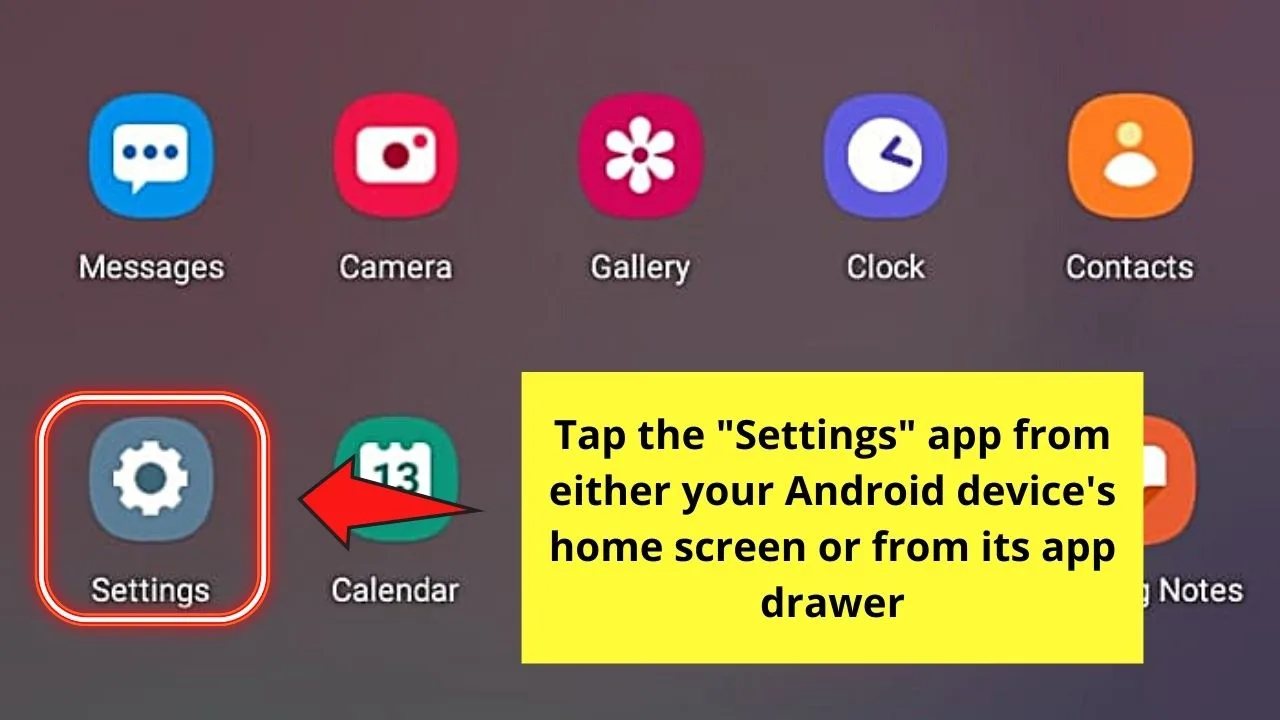
You can either find this on the device’s home screen, or you can activate the app drawer and search for it there.
Step 2: Once you’re inside “Settings,” swipe up until you see “Security.”
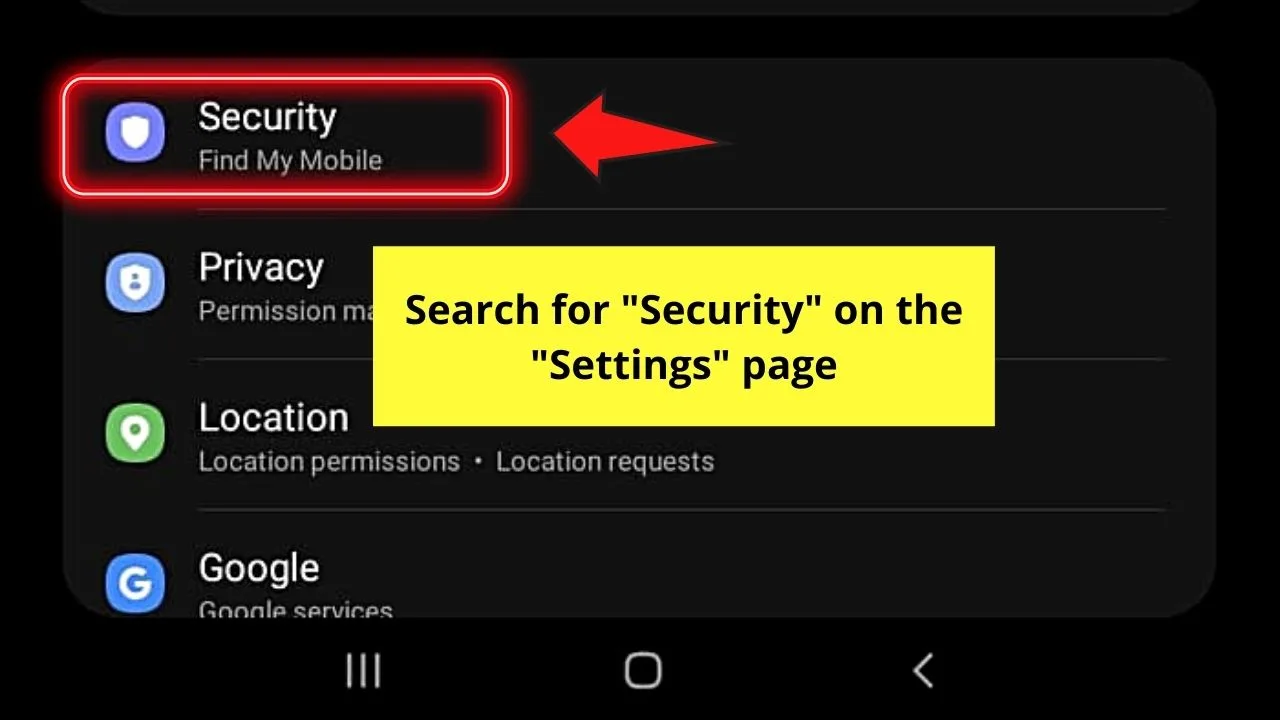
But, in case your Android device’s configured differently, skip this step and proceed with Step 3.
Step 3: Swipe up again until you locate the “Lock Screen” button. Tap on it once.
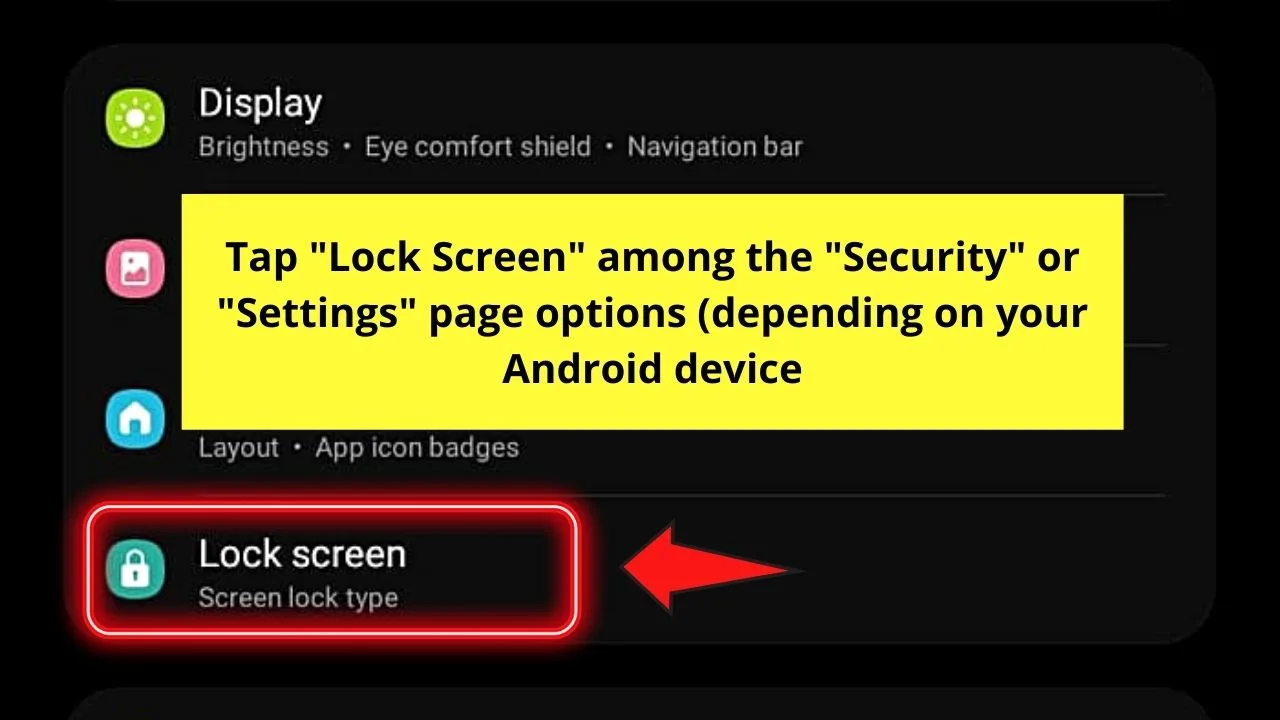
Step 4: Inside the “Lock Screen” page, press “Screen Lock Type.”
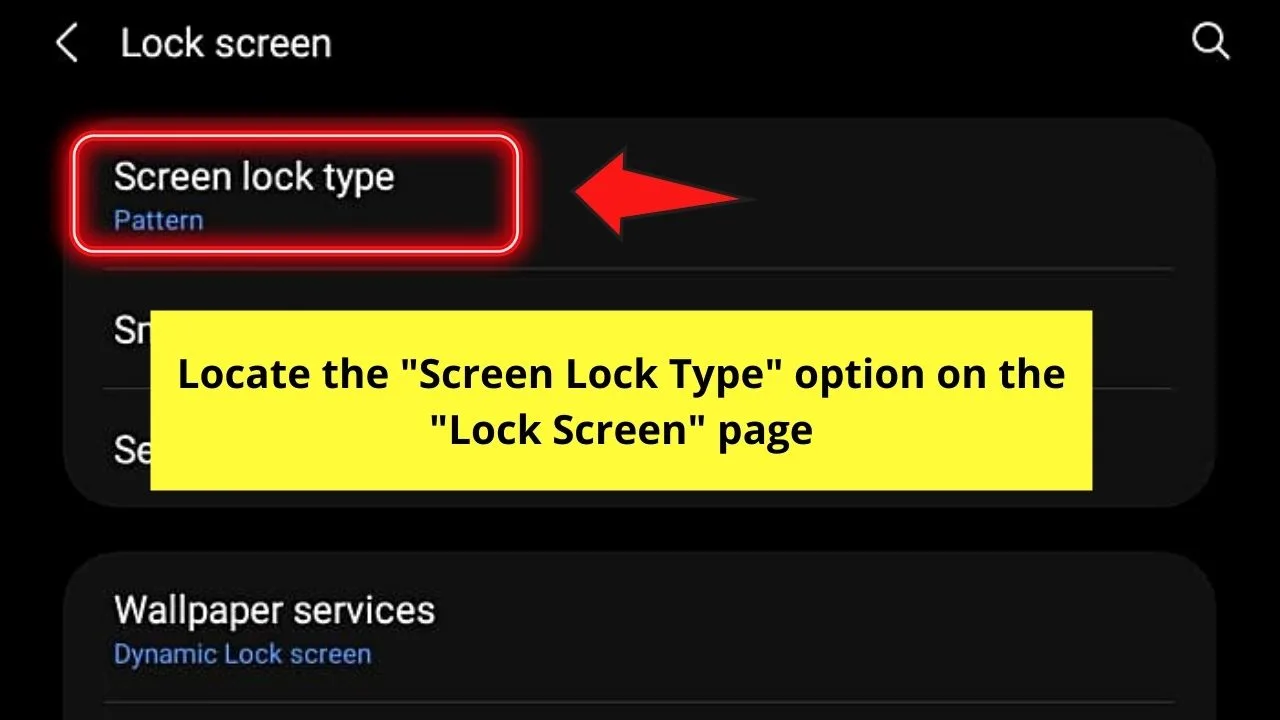
You’ll then notice that the screen lock type currently set on your Android device appears below the said option.
Don’t mind it and simply carry on to tap the said button.
Step 5: You’ll then be asked to enter your password depending on what type of lock screen you chose before.
Step 6: Once you reach the “Lock Screen Type” page, you’ll see the various lock type options with their corresponding levels of security they have.
Since you don’t want to use the double lock screen feature anymore, tap the “None” option from the list.
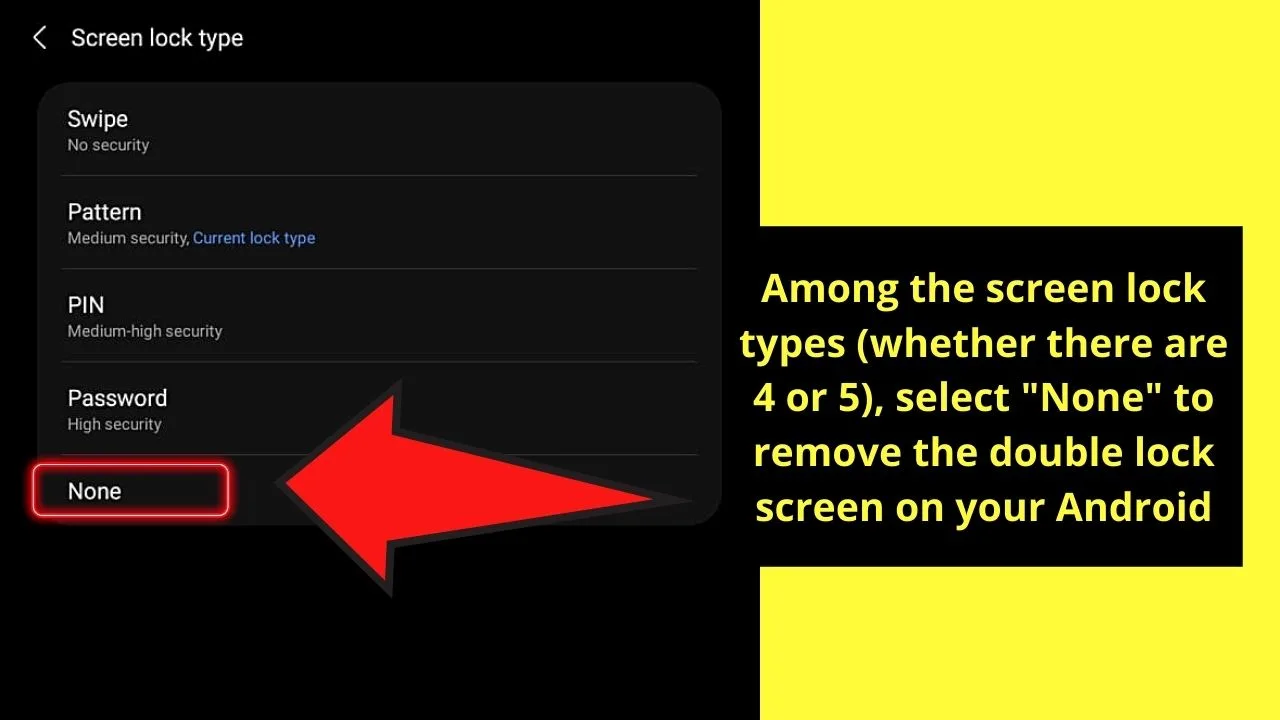
Step 7: After tapping “None,” a prompt will then appear, asking you if you’re sure about your decision.
If you are, then simply press “Yes, remove.”
However, as not all Android devices are configured in the same way, skip this last step if your device doesn’t ask you this question.
So, now that you know the steps of ridding your Android device of its double lock screen, get right into the action now!
But, then again, you can also turn off the double tap feature and enlarge the keyboard on your Android device while you’re at it.
Frequently Asked Questions about How to Get Rid of Double Lock Screen on Android
What are the lock screen types that you can activate on your Android device?
Currently, there are 5 options for what lock screen type you can use. The first is “Swipe,” the second is “Pattern,” and the third is “PIN.” The fourth lock type is “Password,” and the fifth one is “None” if you don’t want any of the lock types mentioned.
Which among the lock types on Android has the highest security offered?
Among the 5 lock types available on Android devices, “Password” offers the highest security.
Does the “Swipe” lock type option offer any form of security on your Android device?
Like the “None” option, the “Swipe” lock type doesn’t give the Android device any form of security. It’s because as soon as you swipe up on the lock screen, you’ll automatically be taken to the home screen without the need to input a pattern or password.
Why can’t I turn off the lock screen on my Android device?
One reason you can’t turn off your Android’s lock screen is that it’s configured to ask for a passcode or fingerprint scan to unlock it. Another reason is that it’s configured to show notifications even if the screen’s off. Hence, disable the setting first so you can turn off the lock screen.

Hey guys! It’s me, Marcel, aka Maschi. On MaschiTuts, it’s all about tutorials! No matter the topic of the article, the goal always remains the same: Providing you guys with the most in-depth and helpful tutorials!


