Hey, I love this picture you have captured on my phone. I better put this to good use and change my TikTok profile picture.
I only need to press on the current profile picture on my profile page and tap “Edit” to change the picture in it.
Yet, I can’t change my PFP on TikTok. I don’t know what’s happening.
Did something happen to TikTok recently, or is my internet connection just sluggish?
Well, you’ll never know the real reason behind this problem if you don’t continue reading below.
Why Can’t I Change My PFP on TikTok
The most common reason why you can’t change your PFP on TikTok is a server outage. Other reasons like a slow internet connection, an outdated TikTok app, and a full cache can also cause similar problems. Violations against TikTok’s community guidelines can also prevent you from changing your PFP.
Reason 1: TikTok Server is Down
If you cannot use the most common functions like changing one’s PFP (profile picture), check for TikTok’s server status.
The easiest way for you to check TikTok’s current status is by going to the DownDetector site. You will then see a graph that shows the frequency of outage reports within the past 24 hours.
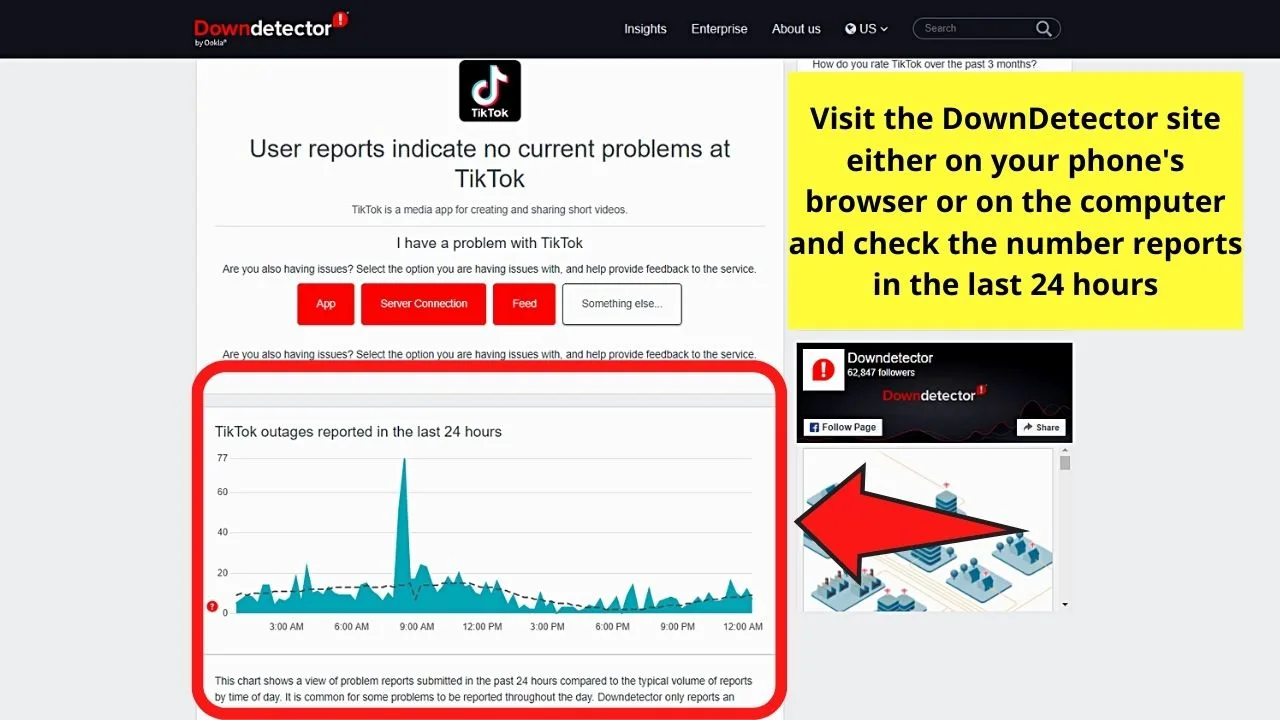
The higher the spike for that particular hour, it means a lot of users are experiencing issues with using the TikTok app or website. This inherently means that TikTok’s servers are down.
Another way to find out if TikTok’s experiencing an outage is by checking the app’s official social media accounts like Twitter.
Usually, if there’s a major server outage, TikTok announces it officially on its social media accounts.
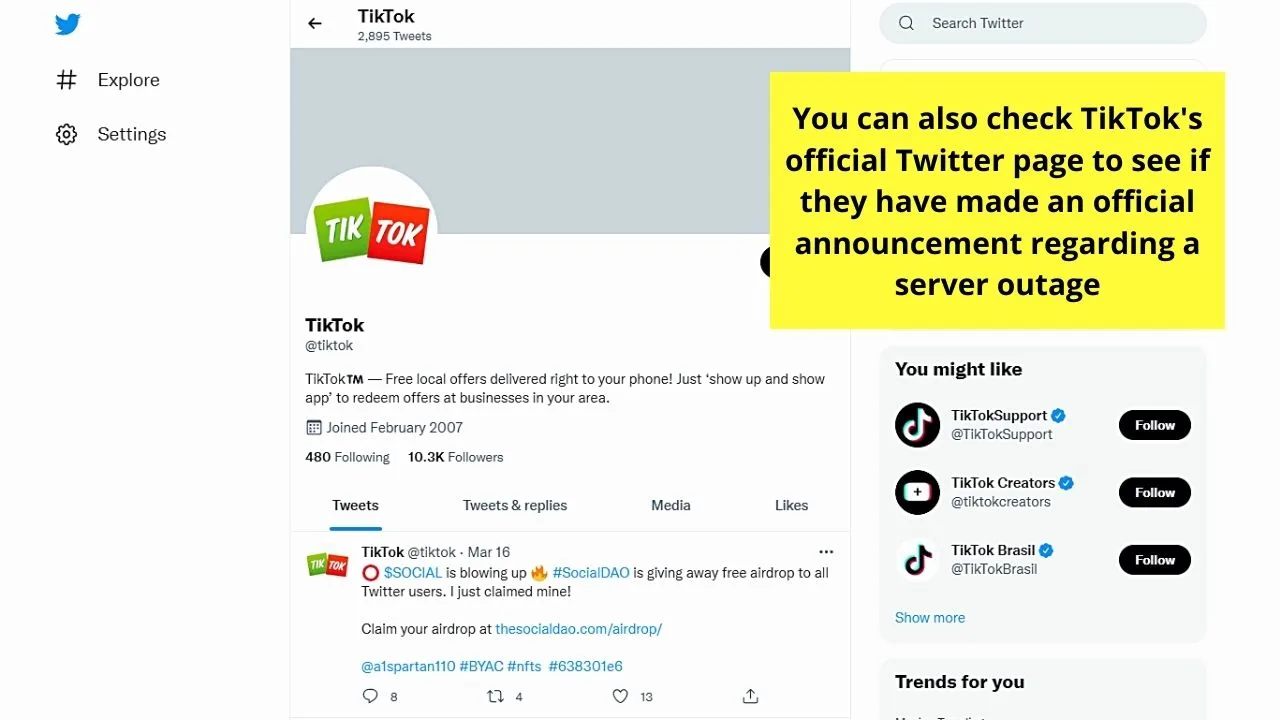
Yet, while it is easy to see if there’s a server outage on TikTok, there’s nothing we can do on our end but wait for the team to resolve the issue.
Sometimes, it can take only hours, and other times a few days for TikTok’s team to fix whatever’s causing the server outage.
Reason 2: Slow or Unstable Internet Connection
If there’s no server outage at the moment, better check your internet connection’s speed.
Though you don’t need ultra-fast internet for you to use TikTok, a laggy or unstable connection will affect your usage of the app.
Even simple editing of photos and combining videos on the TikTok app will not function properly if your internet connection’s acting up.
If you think this is the cause, better go to your mobile phone’s browser and visit Fast.com and/or Google Speed Test.
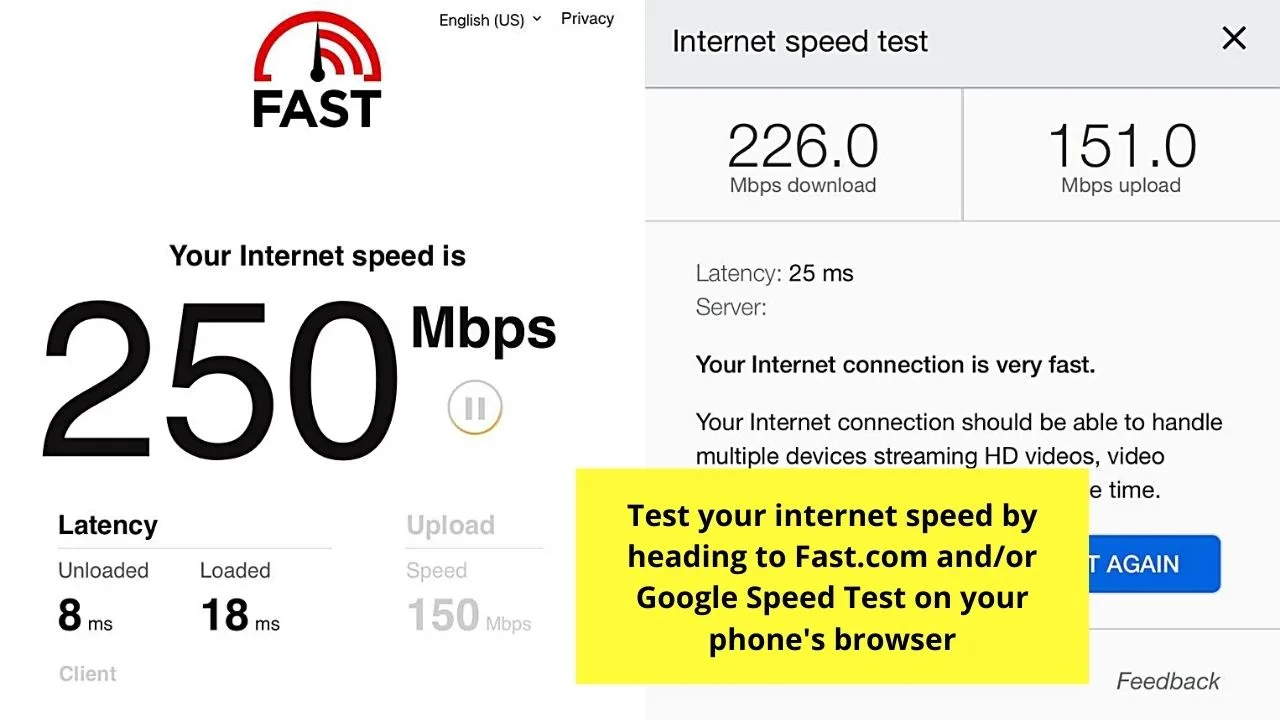
These 2 sites will show you the most recent internet speed depending on your location.
If both download and upload speeds are below 100 Mbps, or they hit the 20 Mbps mark, your internet is the one causing the problem.
So, to remedy this situation, you can always switch to a cellular data connection first if you have one.
Another solution is to switch your phone to airplane mode and then restart your data or WiFi internet connection by turning it off. Usually, this does the trick.
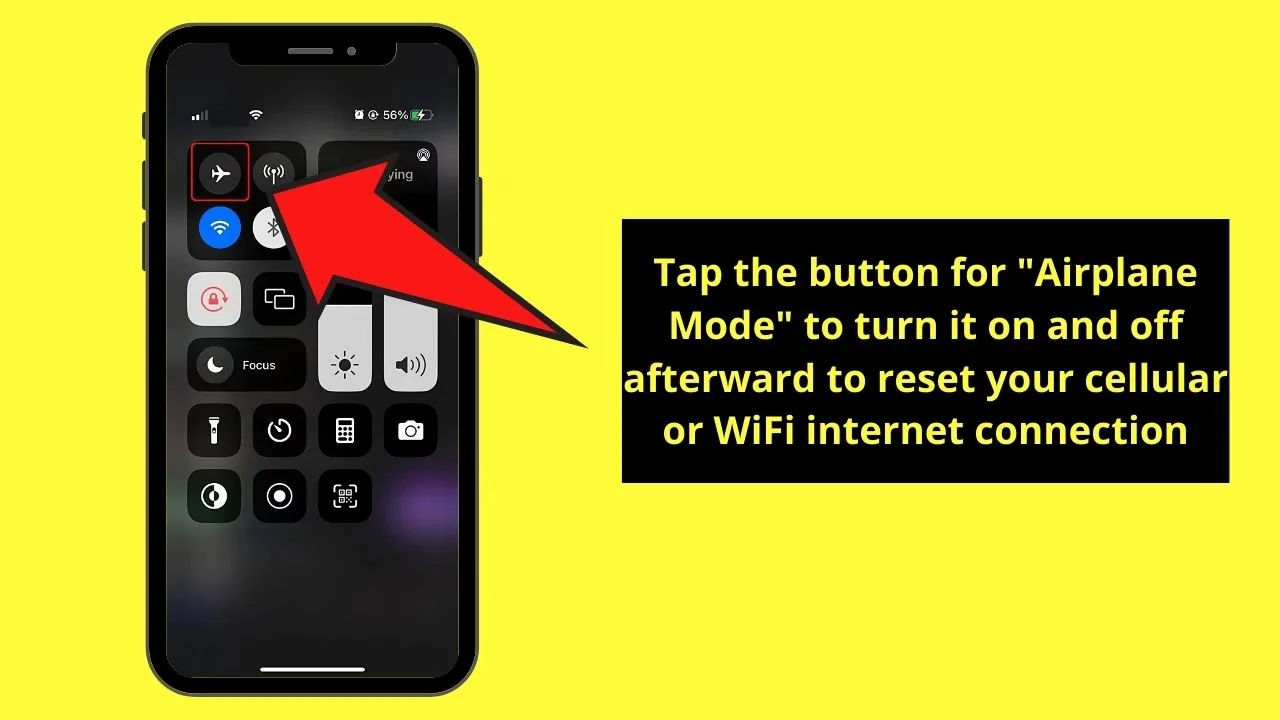
If not, then the only option you have is to move to an area with a better cellular internet connection.
Reason 3: Outdated TikTok App
If both your internet connection’s good and TikTok’s servers are doing great, then check if the TikTok app is outdated.
Though the TikTok app can still function if you haven’t installed its update, bug fixes are usually included in the latest app version. Aside, of course, from the newest features that you can use on TikTok.
Don’t worry, updating the TikTok app on your phone is incredibly easy.
For Android users, you only need to visit “Google Play Store” and search for TikTok using its search bar function.
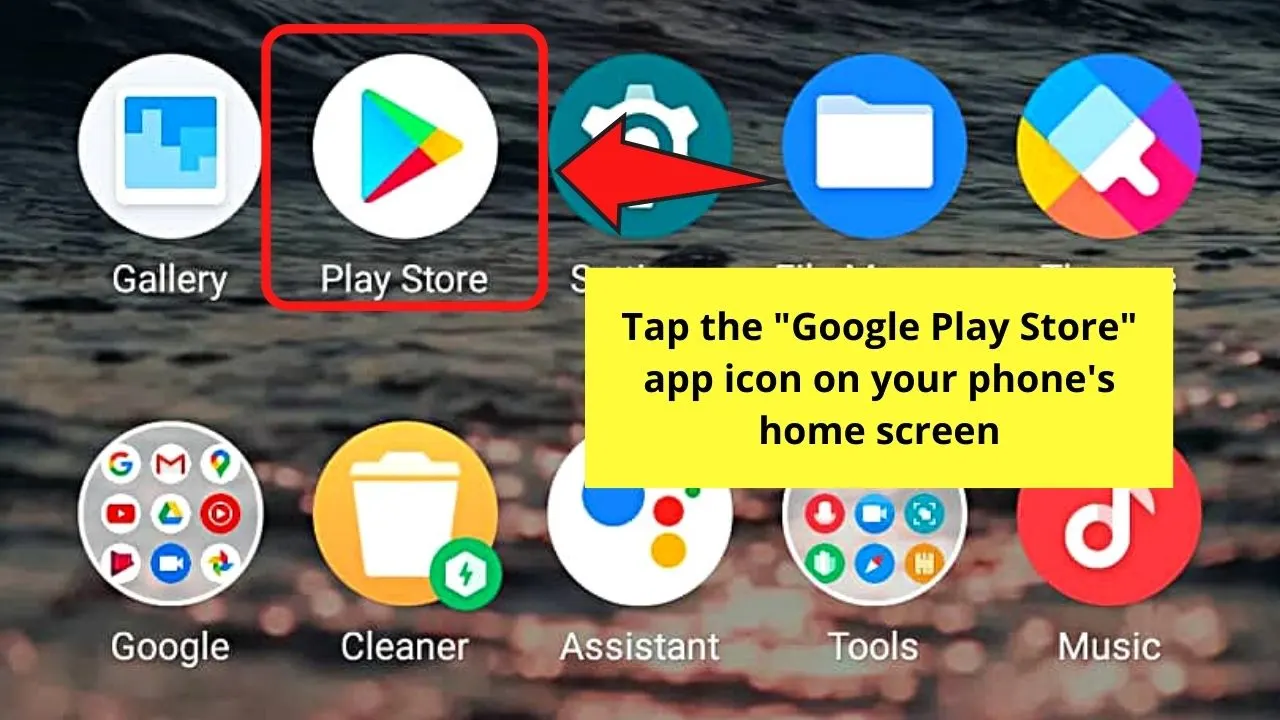
Once there’s a green “Update” button beside the TikTok name, then tap it to download and install the updated app version.
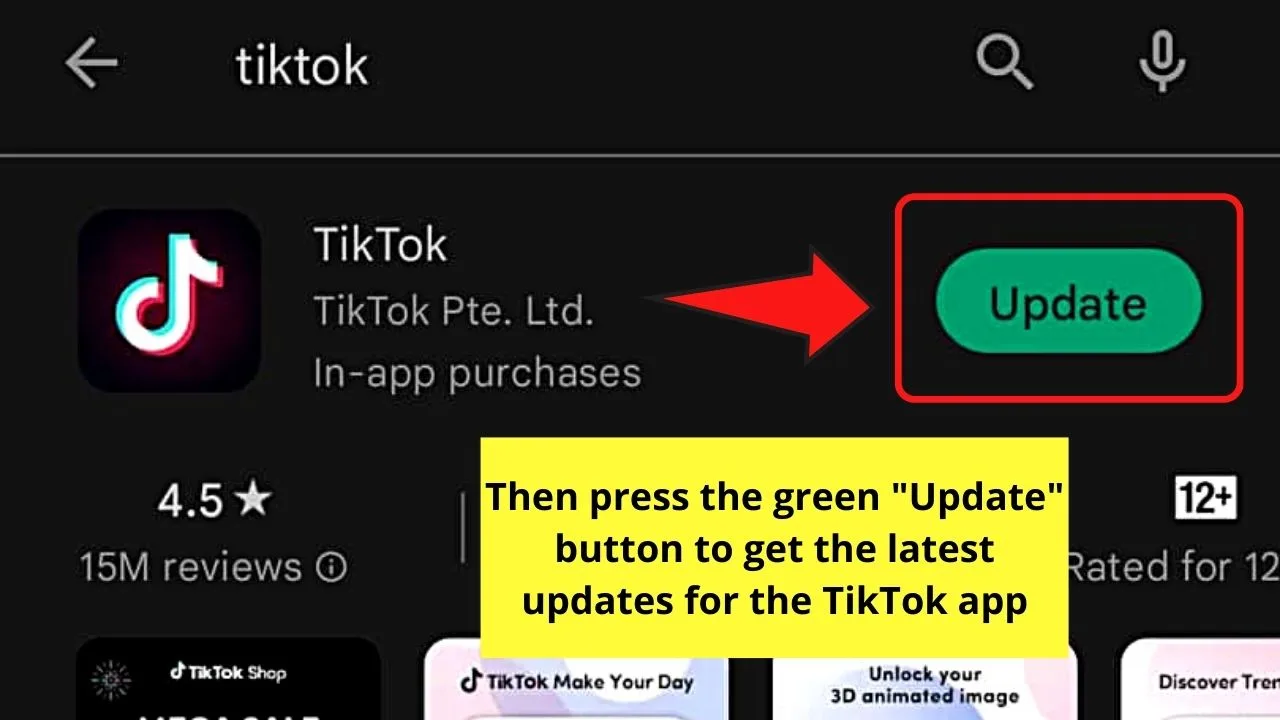
iOS users, on the other hand, only need to tap the “App Store” app icon and search for TikTok from the search bar function.
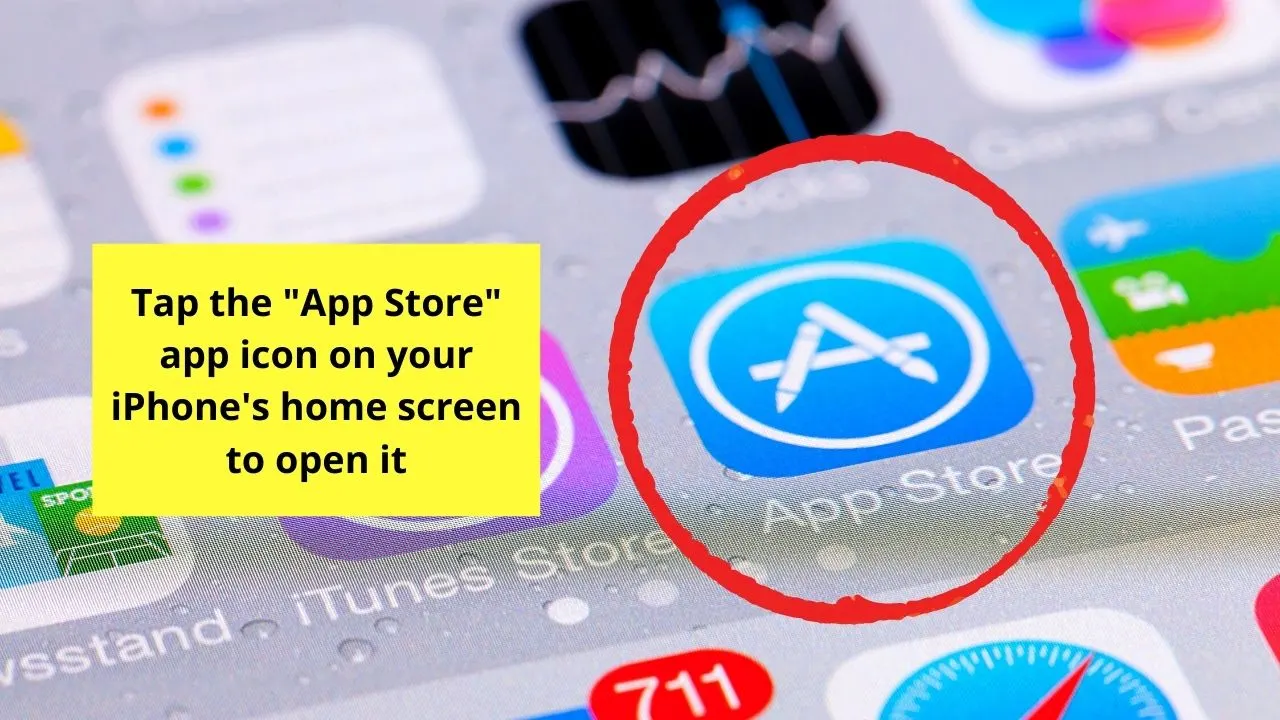
Once the blue “Update” button is seen, press it to begin the installation process as well.
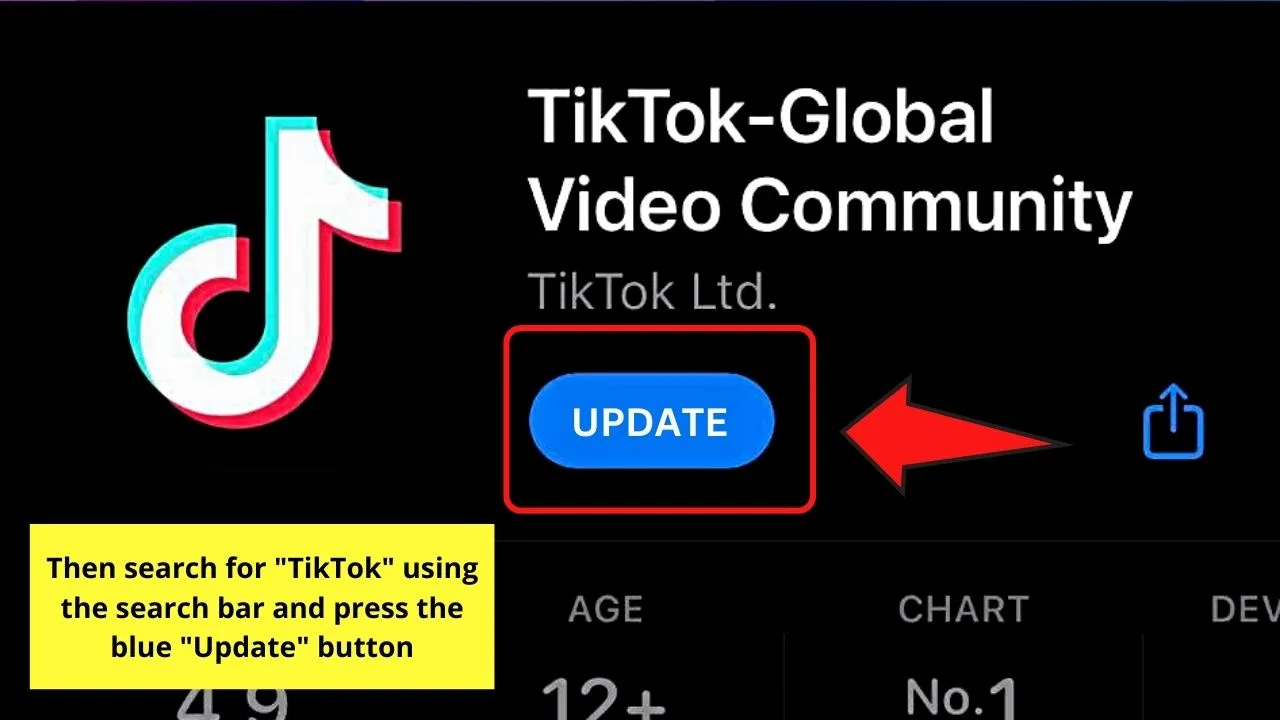
After installing the latest app version, open the TikTok app and try changing your profile picture.
Reason 4: Full TikTok App Cache
If you have already read the first 3 reasons and you still can’t change your TikTok profile picture, then it’s time to visit the app’s cache.
For those who are not techy enough, a cache serves as the storage of data related to the TikTok app.
Even if you’re merely browsing through videos, such activity will fill up TikTok’s digital storage on your phone.
The problem is that as the data accumulates, it will have a higher chance of getting corrupted.
And, if you’re not habitually clearing TikTok’s cache, larger internal storage space is occupied, which interferes with the usage of some of its features — PFP change included.
Whether you’re using an Android device or an iPhone, you can always clear TikTok’s cache within the app itself with the following steps:
Clearing TikTok’s Cache Within The App (Android)
Step 1: Once TikTok’s home page loads press the profile icon on the bottom menu.
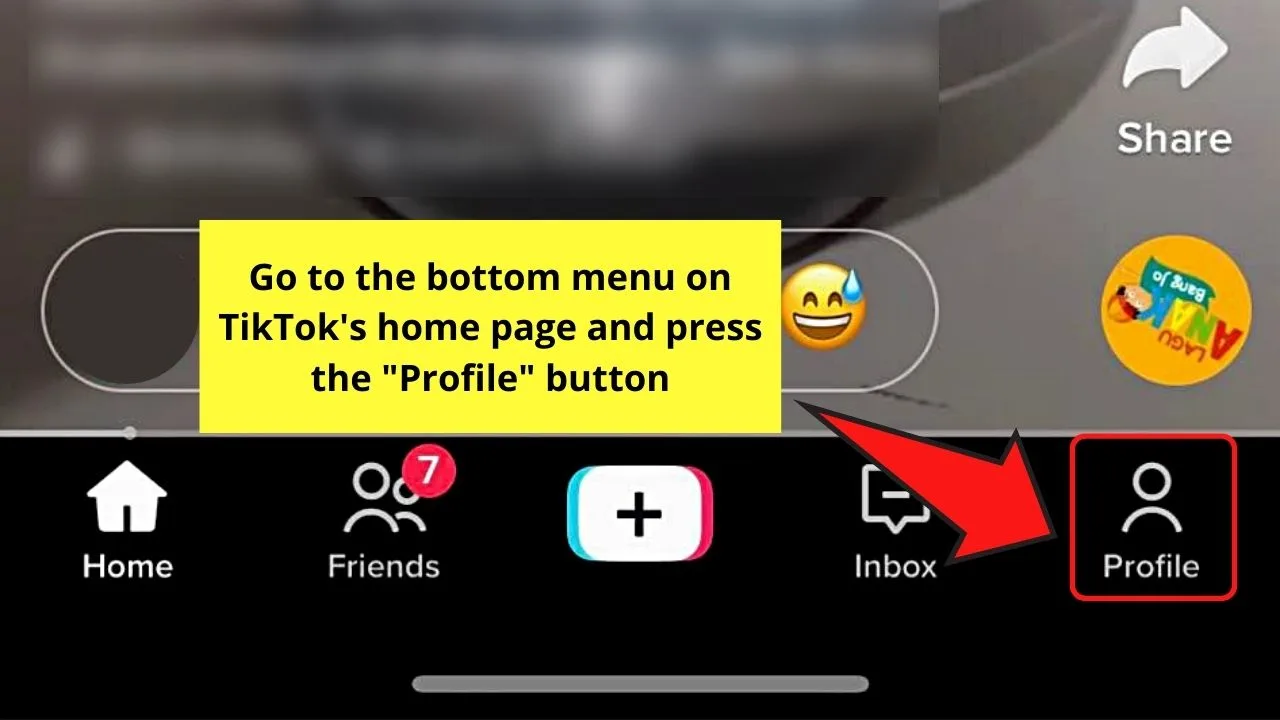
Step 2: On your TikTok profile page, press the hamburger menu.
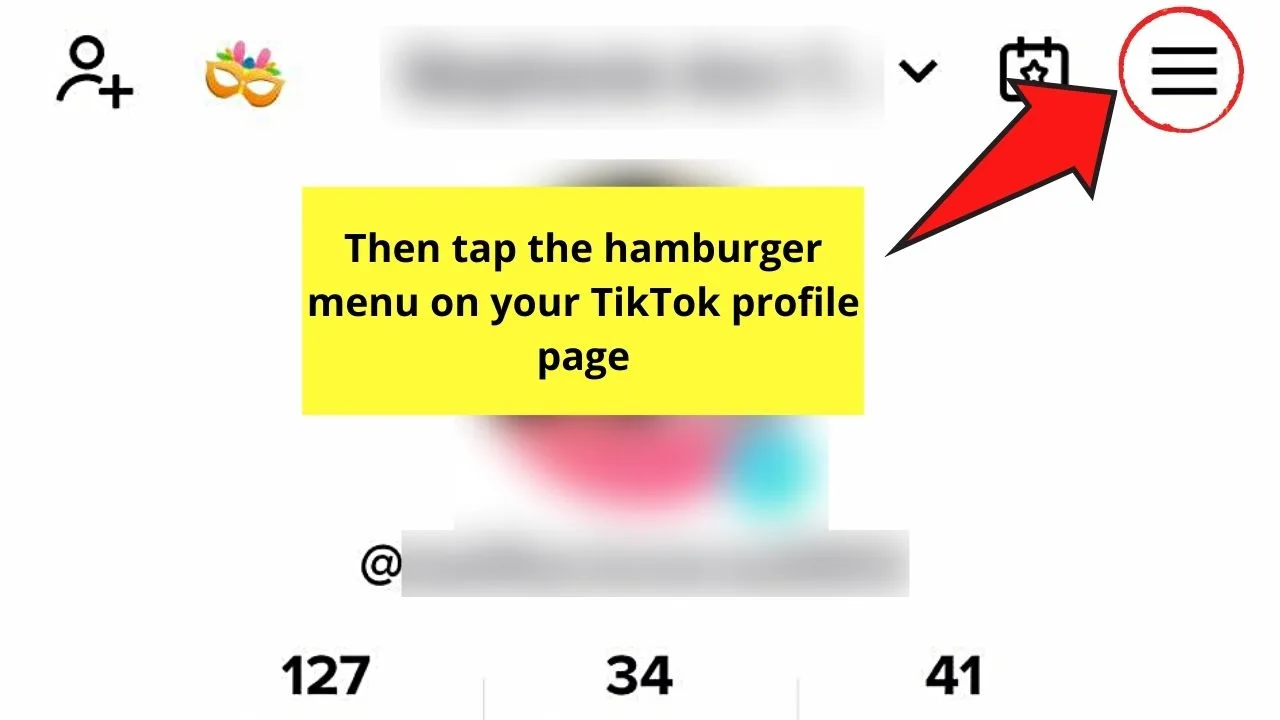
Step 3: On the menu that appears at the bottom of the profile page, tap the “Settings and Privacy” option.
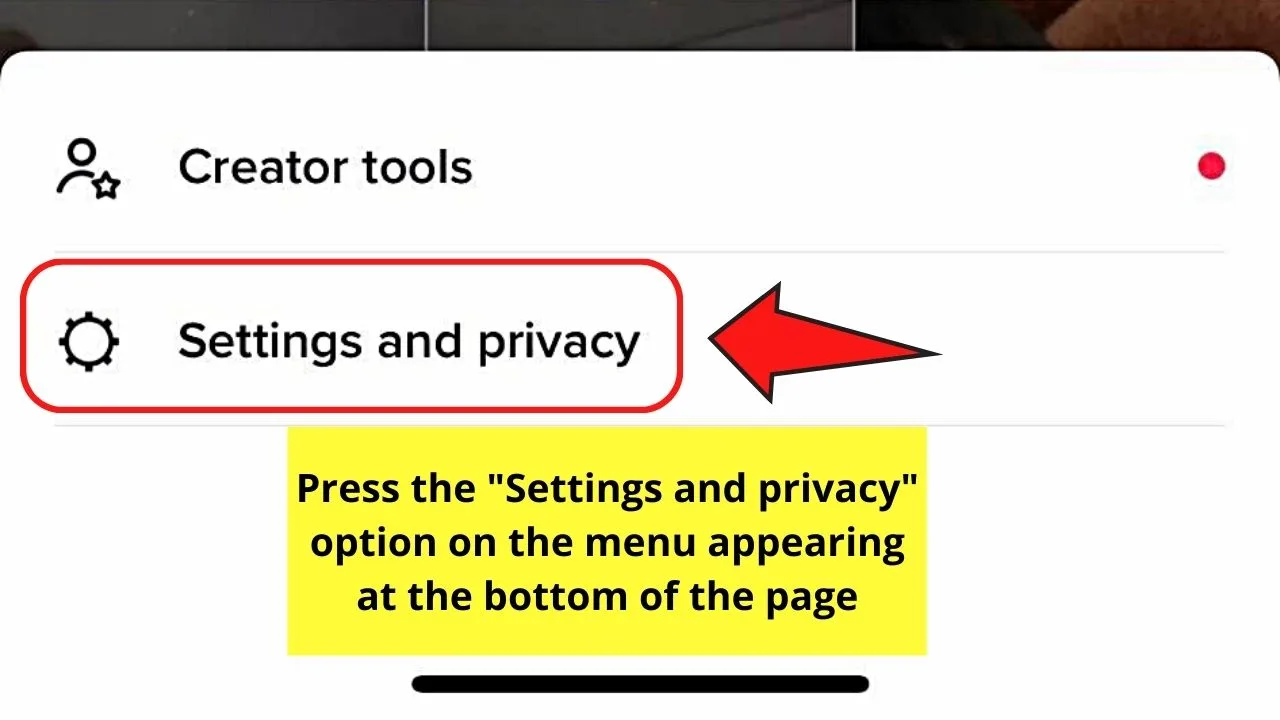
Step 4: Swipe up the “Settings and Privacy” page until you reach the “Cache & Cellular Data” section.
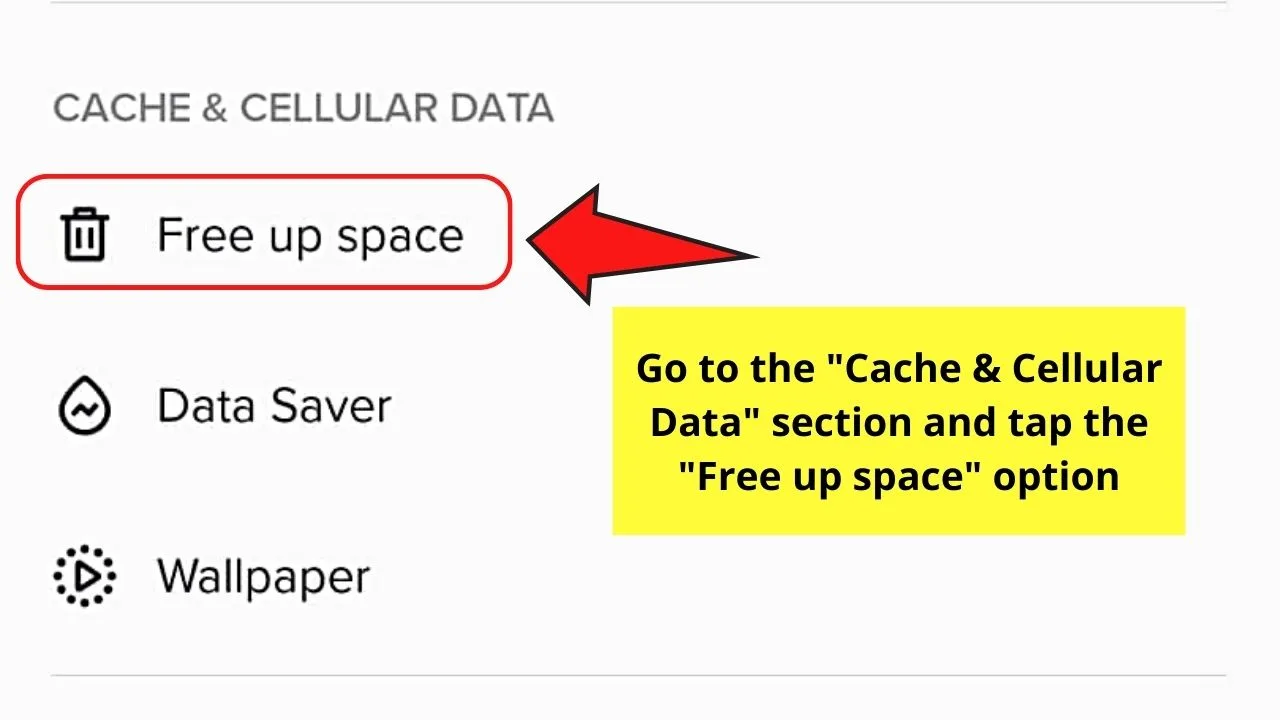
From there, press the “Free Up Space” option.
Step 5: On the page that appears, tap “Clear” beside “Cache” from the 3 choices on how you want to free up space on the TikTok app.
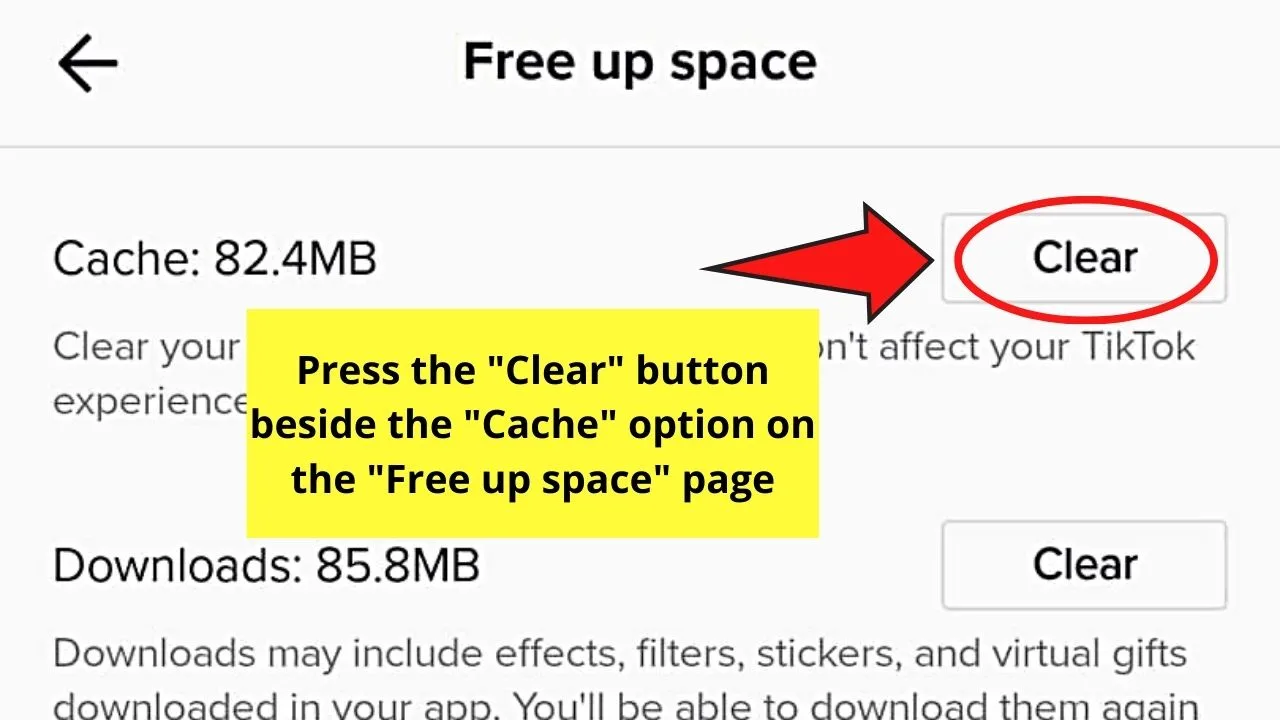
Automatically, TikTok will clear the cache for you.
Clearing TikTok’s Cache Within The App (iOS)
Step 1: Press the profile icon on the bottom menu of the TikTok home page after launching the app.
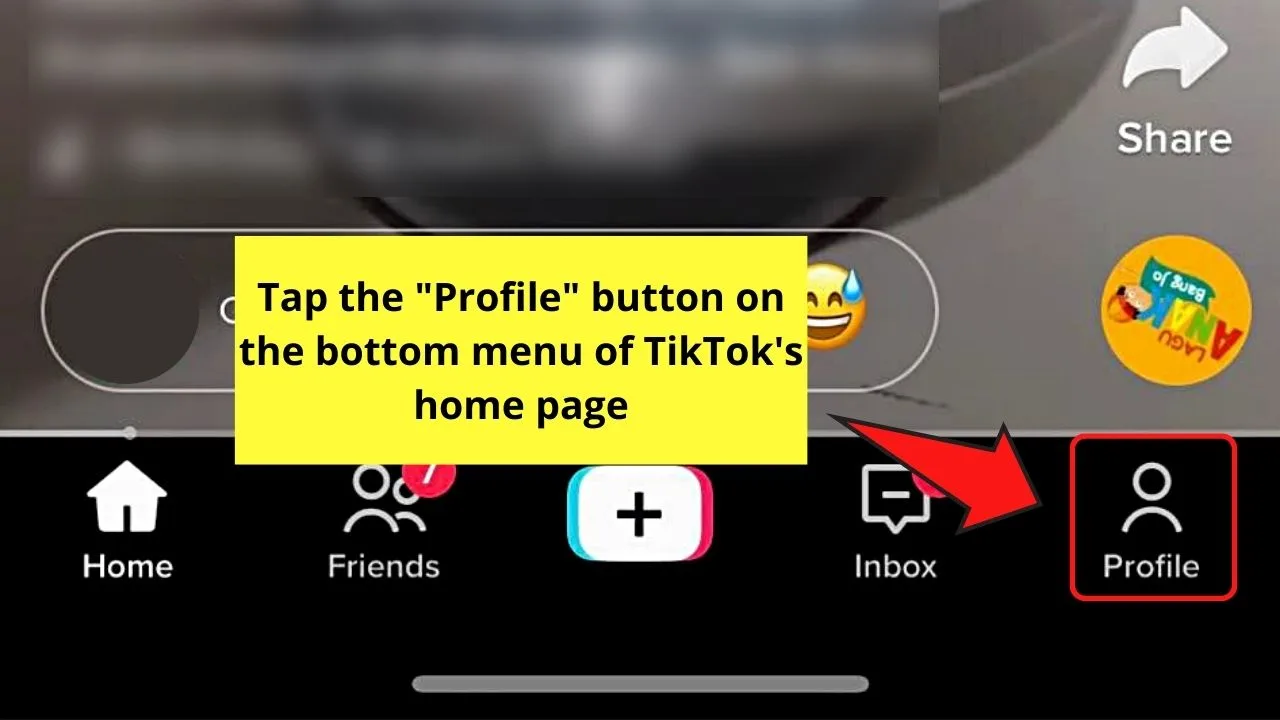
Step 2: Once your TikTok profile page loads, tap the hamburger menu.
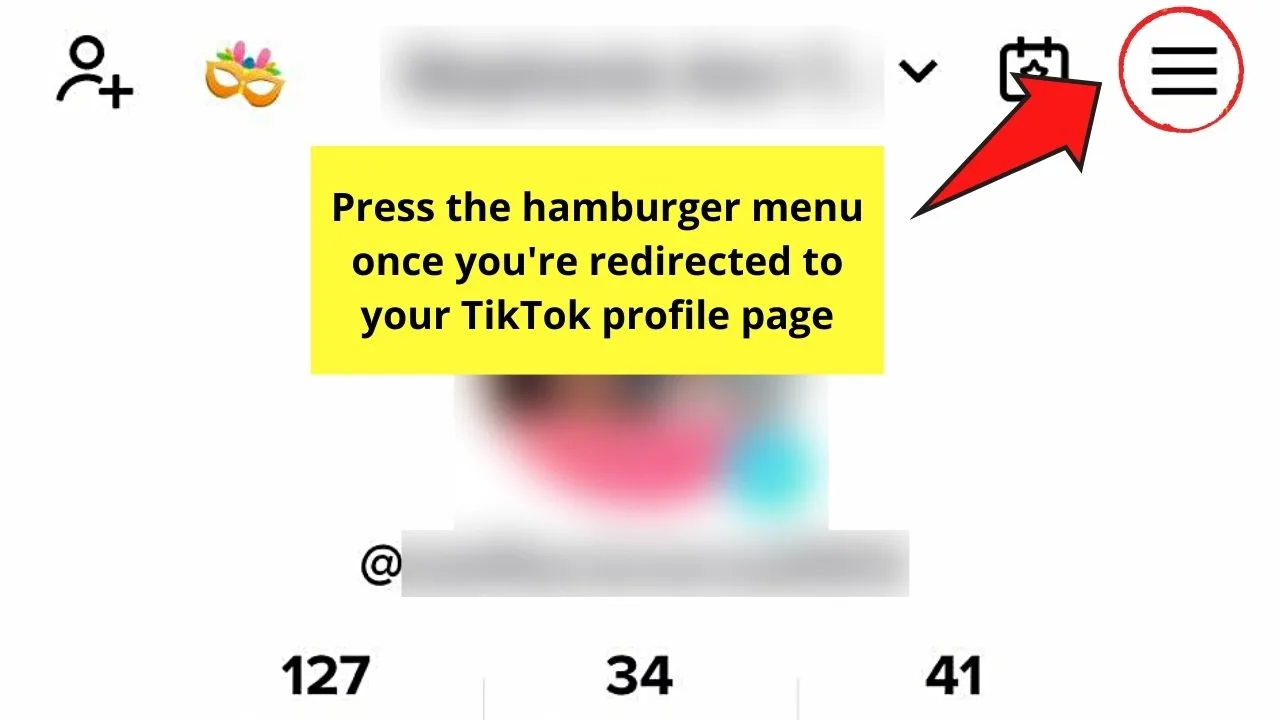
Step 3: On the menu that appears, press the “Settings & Privacy” option.
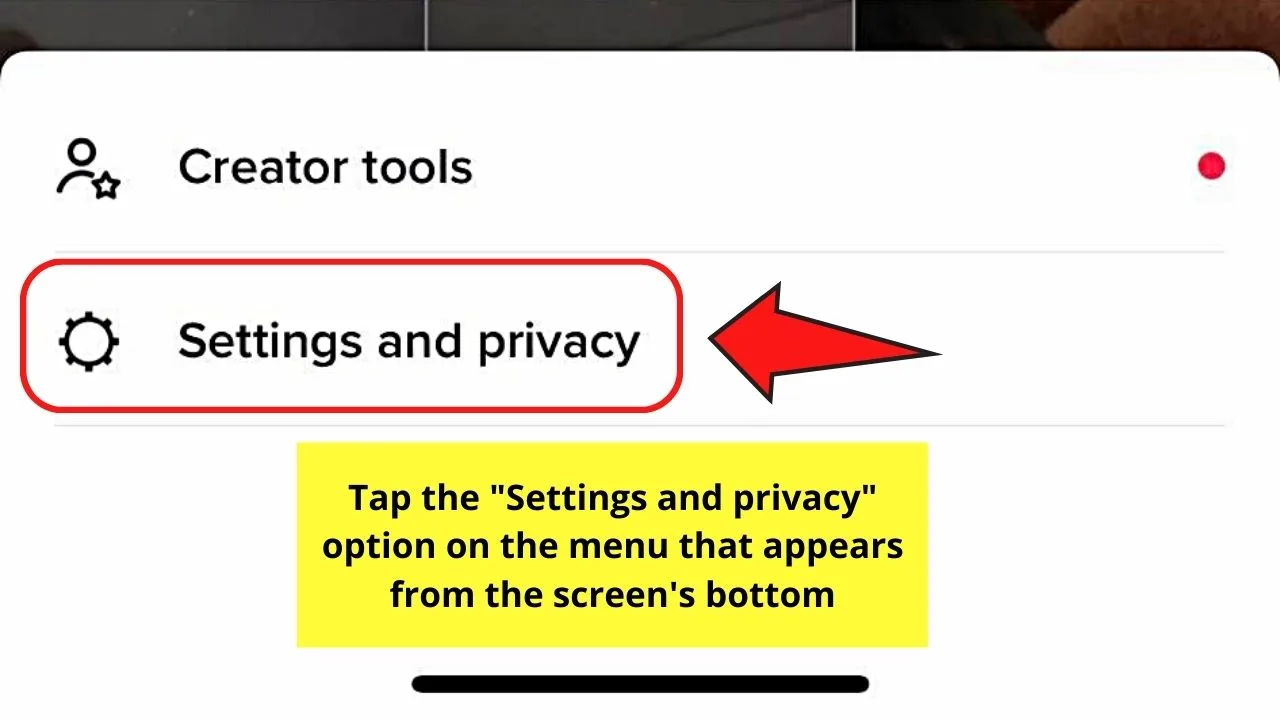
Step 4: Swipe up the “Settings & Privacy” page until you see the “Cache and Cellular” section.
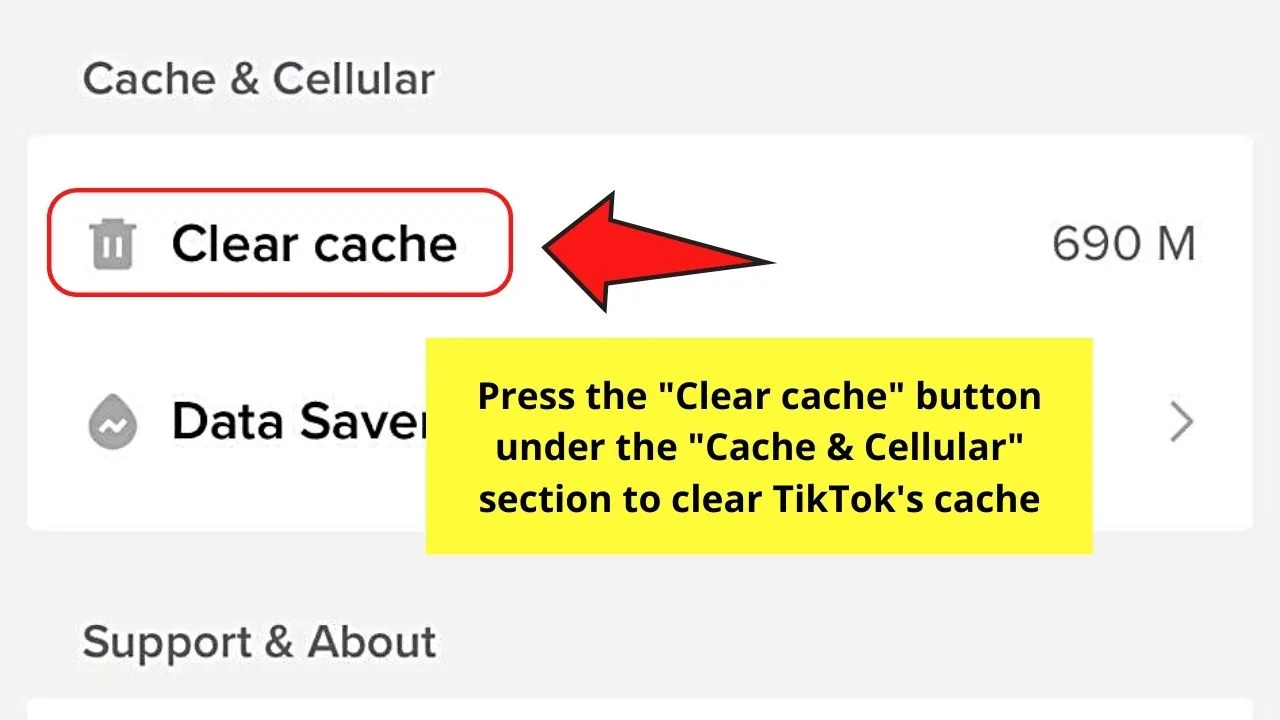
From there, tap the “Clear Cache” button. TikTok will then free up TikTok’s cache.
But, while it is nifty enough that you can clear TikTok’s cache from within the app, sometimes you just want to make sure and do the same on your phone as well.
Clearing TikTok Cache on Android Phone
Step 1: Press the “Settings” app icon on your phone’s home screen.
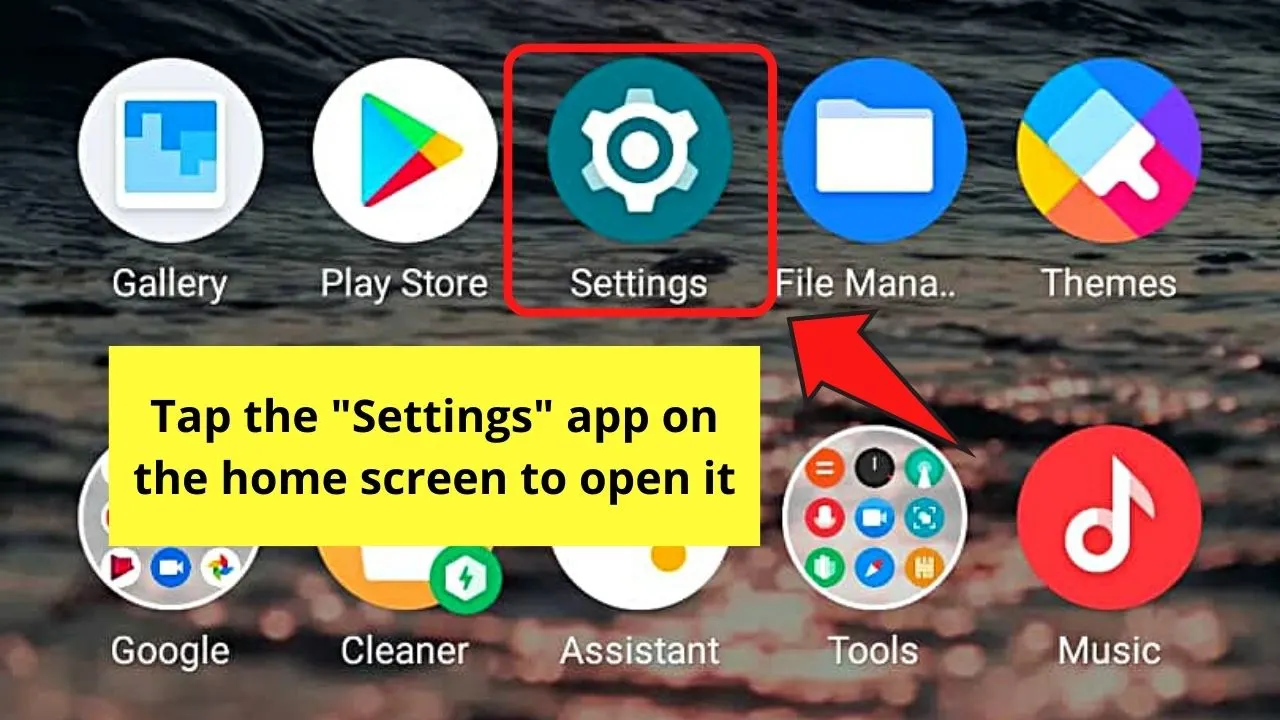
Step 2: Swipe up the “Settings” page and tap the “Apps” option.
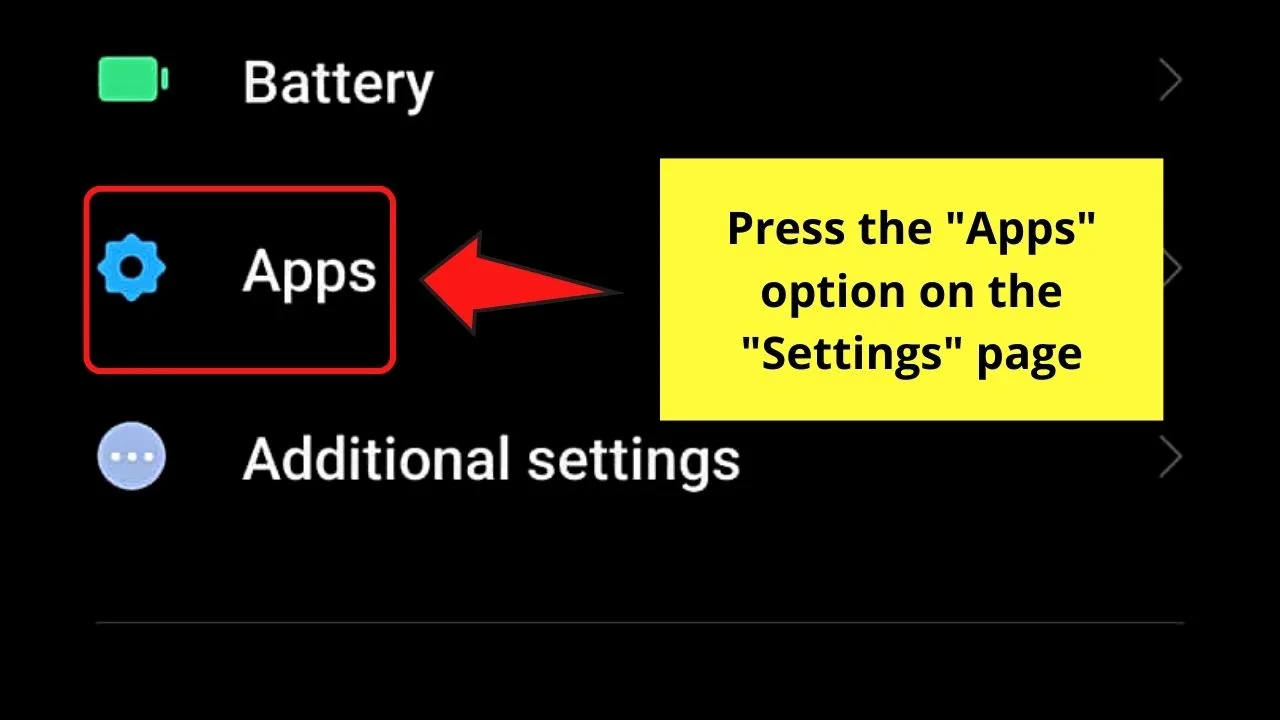
Step 3: On some Android devices, you’ll have to press “Manage apps” first before you can search for any apps you’d want to clear their cache.
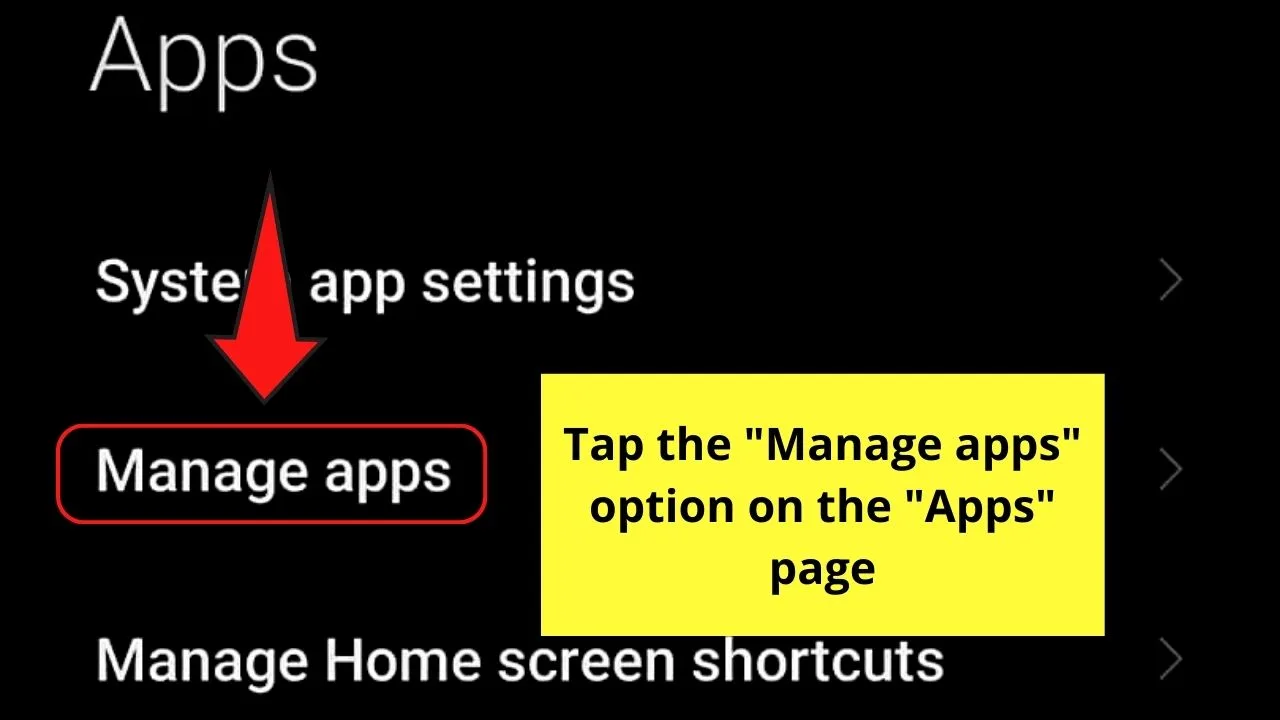
If your phone doesn’t have this button, then skip this step.
Step 4: Locate “TikTok” from the list of apps installed on your phone and tap to select it.
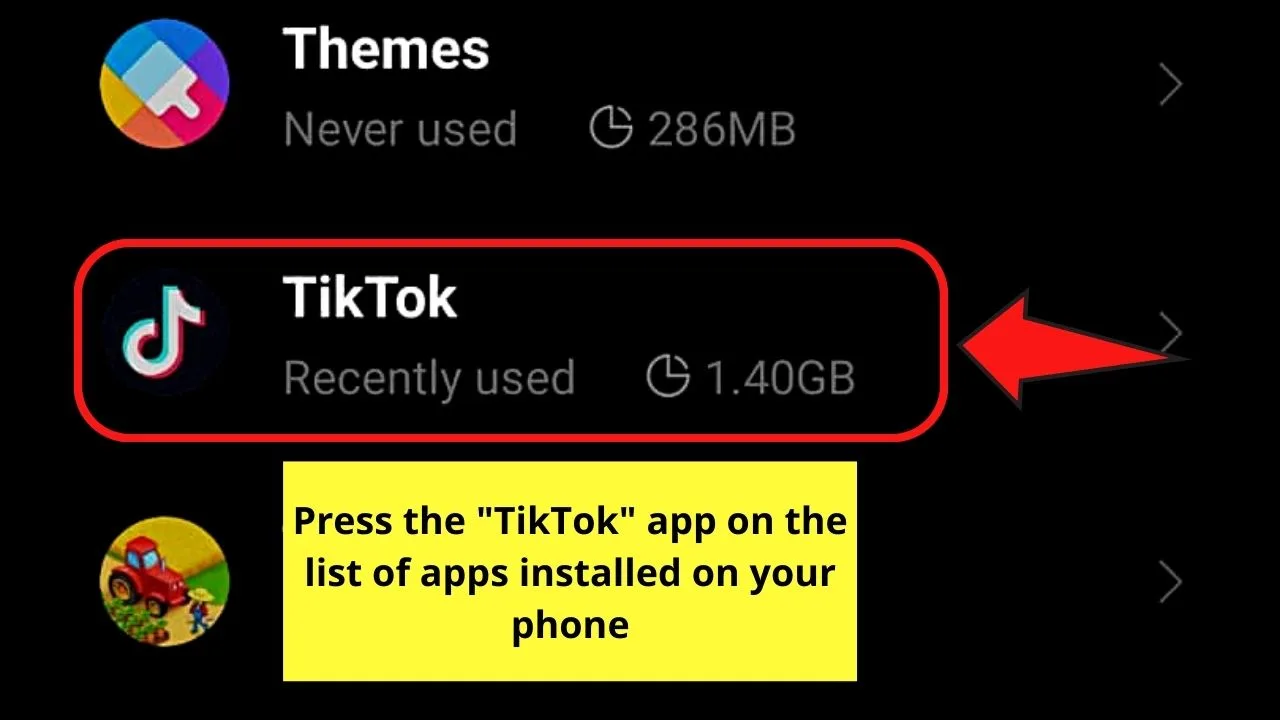
Step 5: Once TikTok’s app info page loads, go to the bottom menu and press the “Clear data” button.
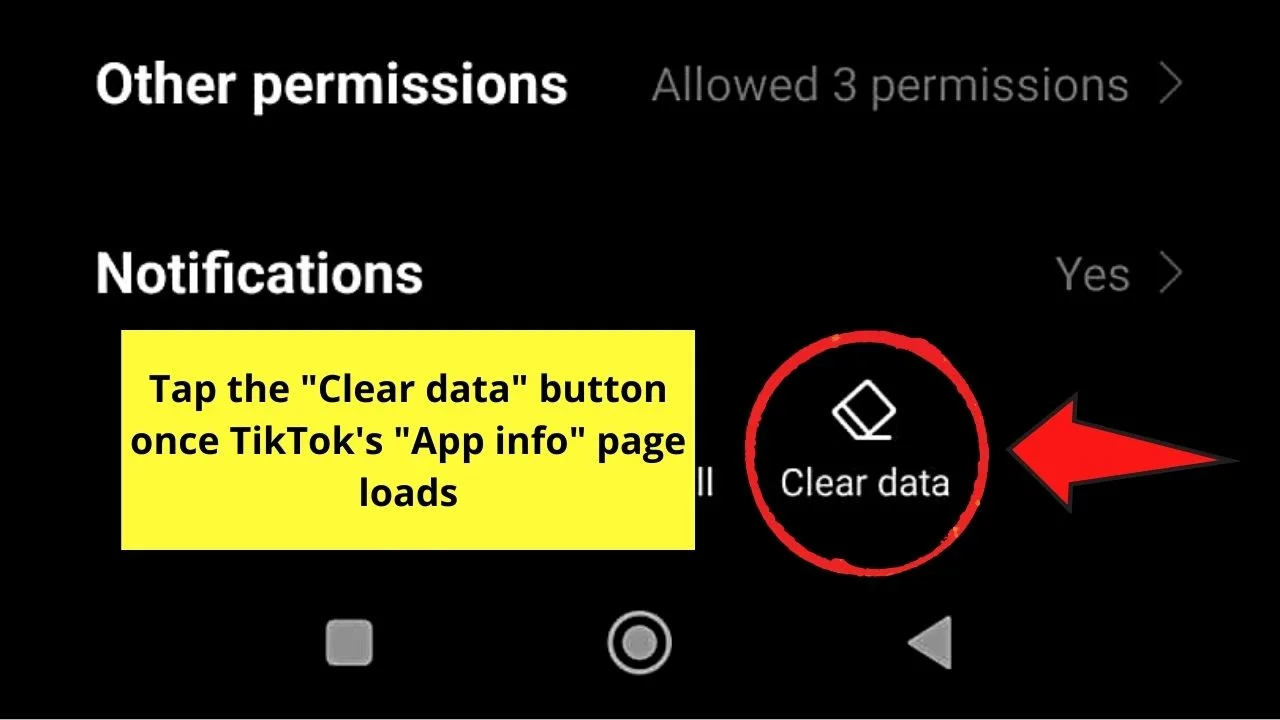
Clearing TikTok Cache on an iPhone
Step 1: Tap the “Settings” app icon on the home screen to open it.
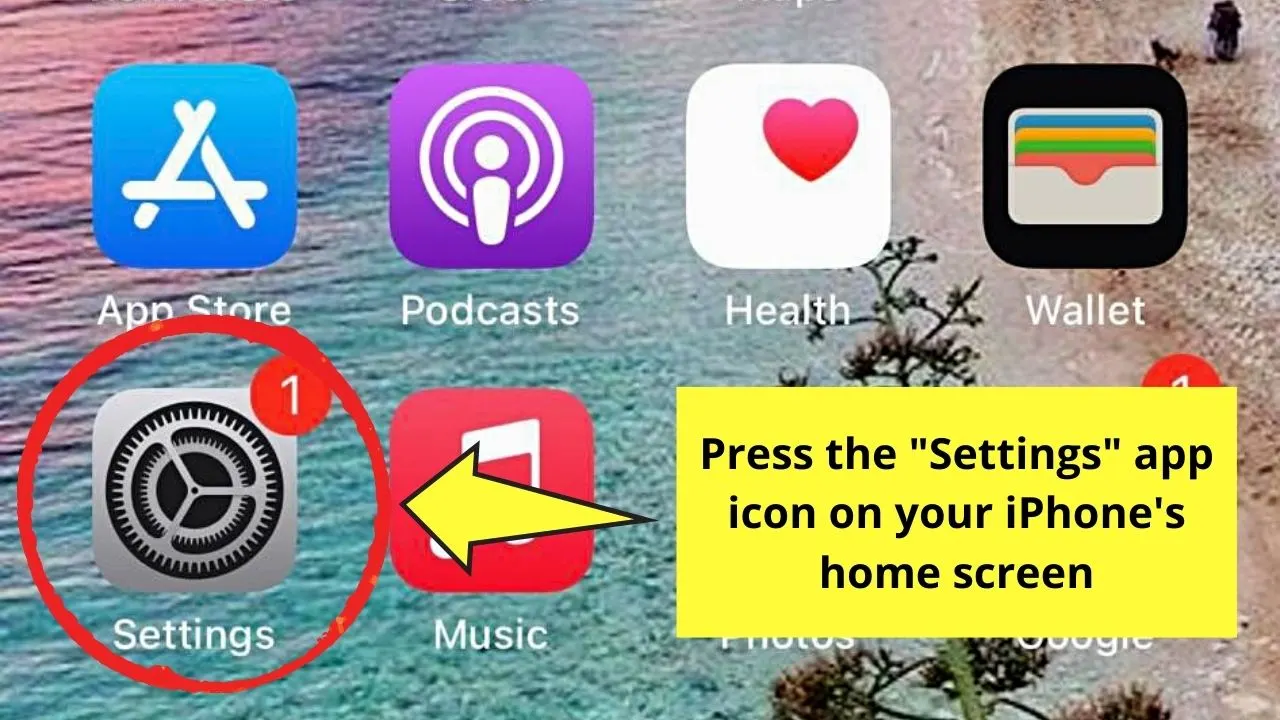
Step 2: Swipe up the “Settings” page and press the “General” option to access the next page.
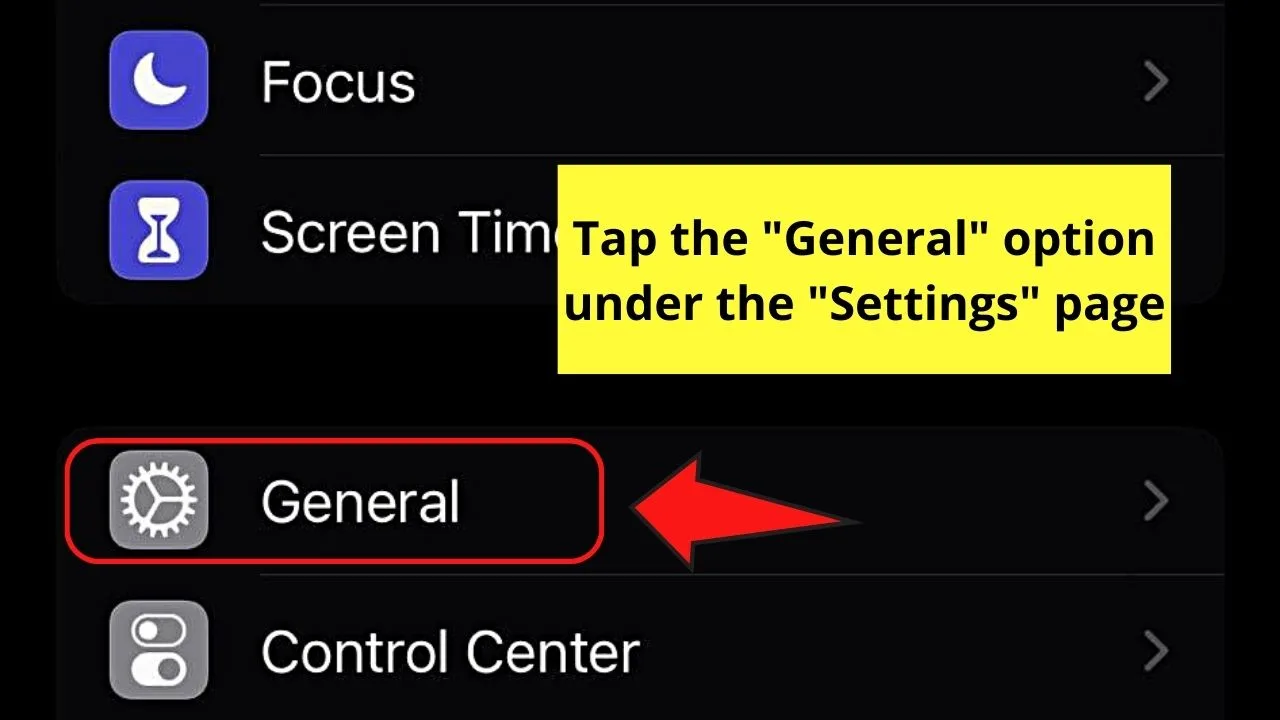
Step 3: On the “General” page, tap “iPhone Storage.”
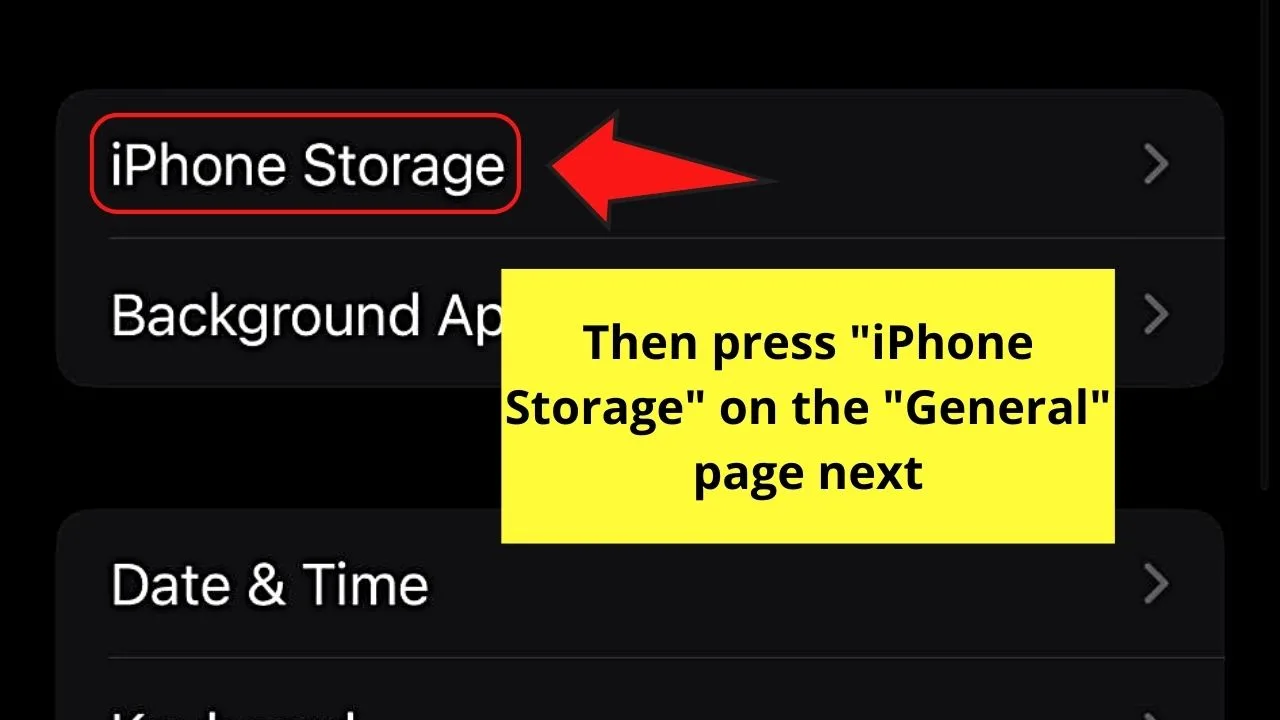
Step 4: Locate and tap “TikTok” from the list of all the installed apps on the “iPhone Storage” page.
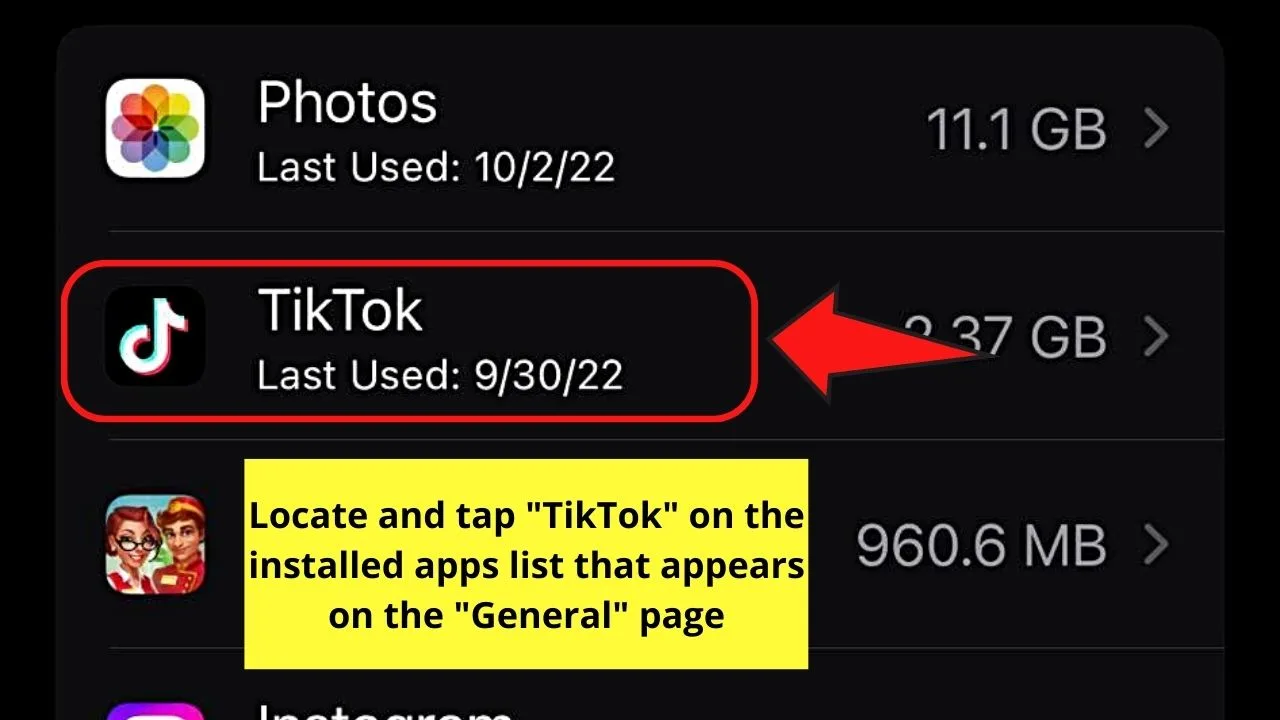
Step 5: On TikTok’s app info page, tap the “Offload App” button to free up its cache.
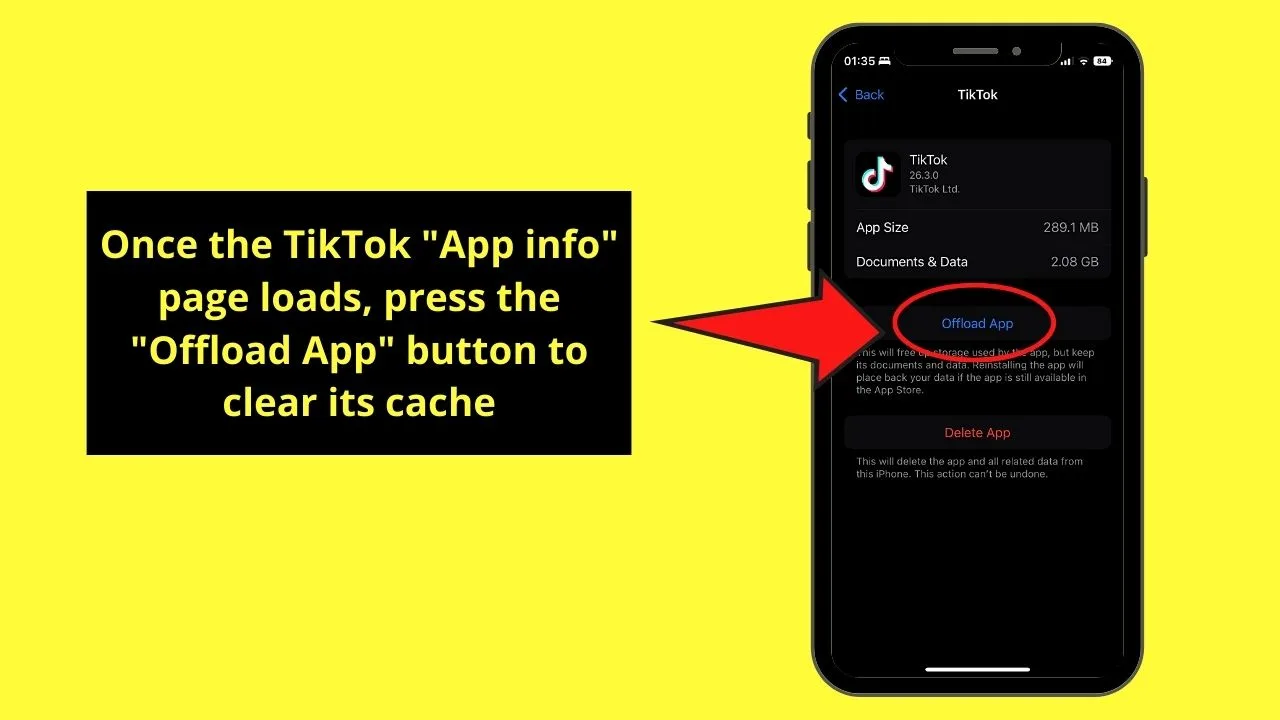
Hopefully, clearing TikTok’s cache will remove all the corrupted data causing you to be unable to change your PFP on the app.
If you still can’t, you can try uninstalling and reinstalling the app. This also has a similar effect to clearing the cache as it removes all the possible corrupted data accumulated.
Reason 5: Photo Used Goes Against TikTok’s Community Guidelines
Like any other social media platform, TikTok also has guidelines that all its users should follow.
Otherwise, they’ll either be banned from using their account for a couple of days or simply can’t use a feature.
And, one such feature that every user on TikTok should be careful of is the picture they’ll use as a PFP.
Aside from ensuring that your profile picture follows the 20×20 pixels size, it should abide by TikTok’s policies on avoiding violent and adult nudity graphic content.
If you happen to use a profile picture violating such policies, your account will be flagged by TikTok. If you don’t do something about it or even ignore it, then you’ll be placed on a ban.
And, that is the major issue why a lot of TikTok users have reported not being able to change their profile pictures in 2020.
While some experienced having their PFPs revert to the default photo, others received an error message where profile photo and video updates aren’t possible.
Some even received a “No internet connection” message even if their internet speed was great.
But, the good thing is, TikTok managed to crack down on the culprit of the problem, which are bots that use obscene images as PFPs.
Since then, the app’s support team has become stricter by reviewing the profile pictures uploaded by its subscribers.
You can always upload a new profile picture that doesn’t go against TikTok’s community guidelines.
Yet, if you find that you uploaded your new profile picture already and the change isn’t reflected, contact TikTok’s support team already.
Step 1: Press the profile icon on the bottom menu of TikTok’s home page.
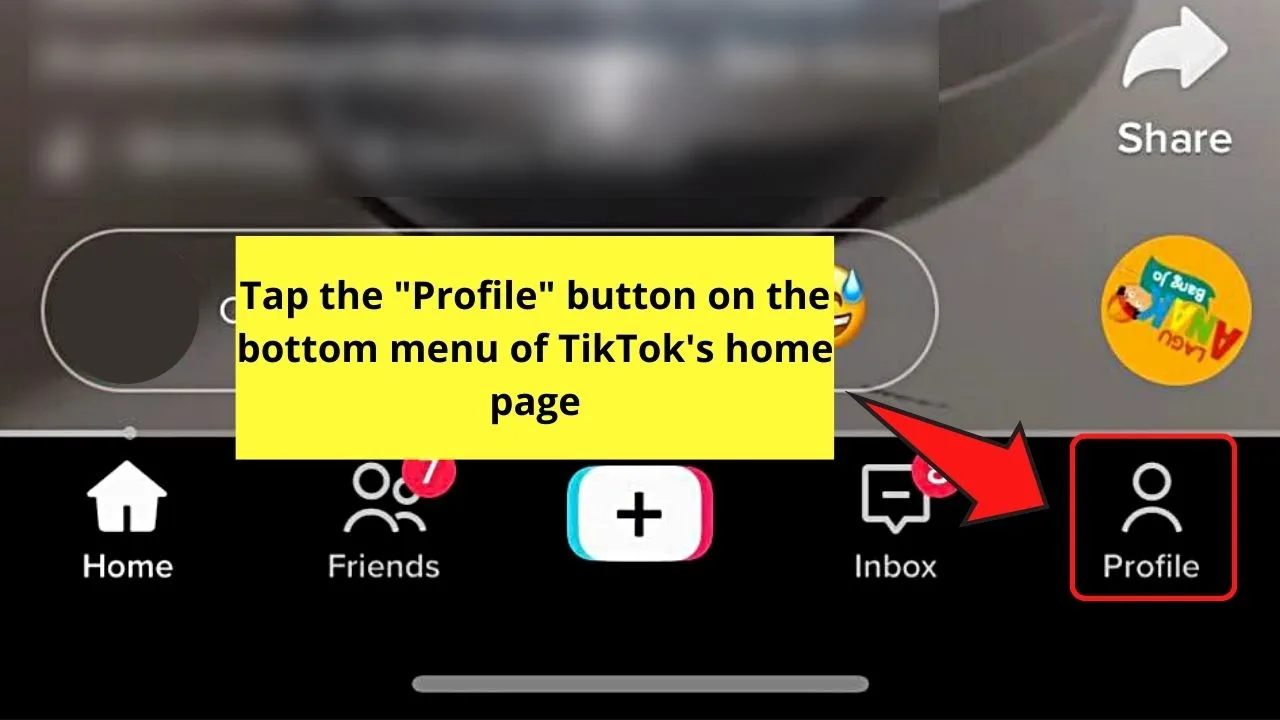
Step 2: Tap the hamburger menu on the profile page.
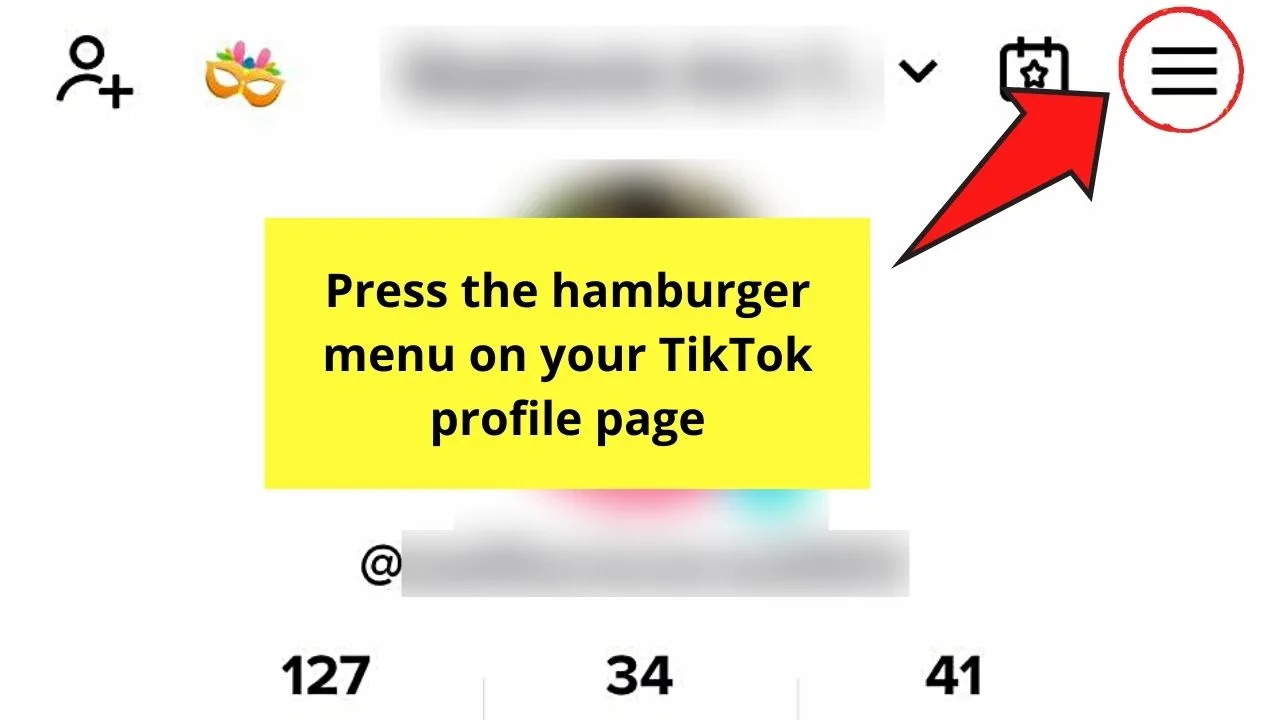
Step 3: On the menu that appears from the screen’s bottom, press the “Settings & Privacy” option.
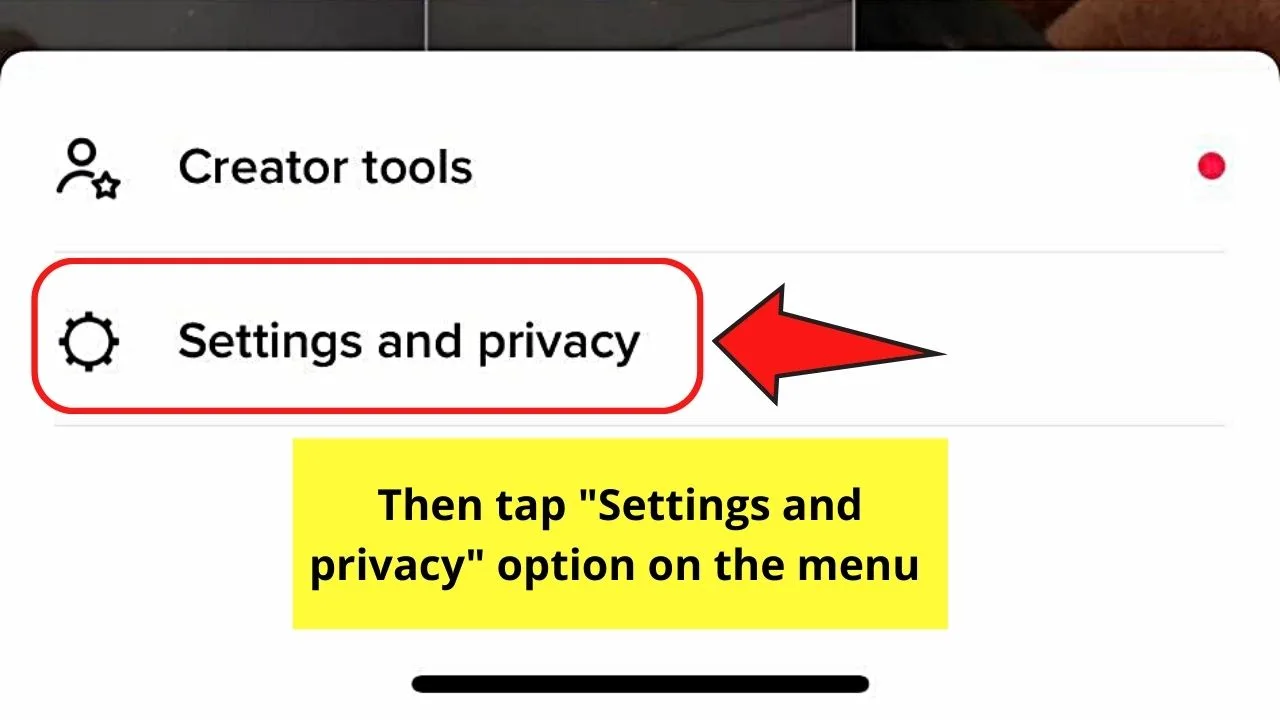
Step 4: Swipe up the “Settings and Privacy” page until you reach the “Support & About” section.
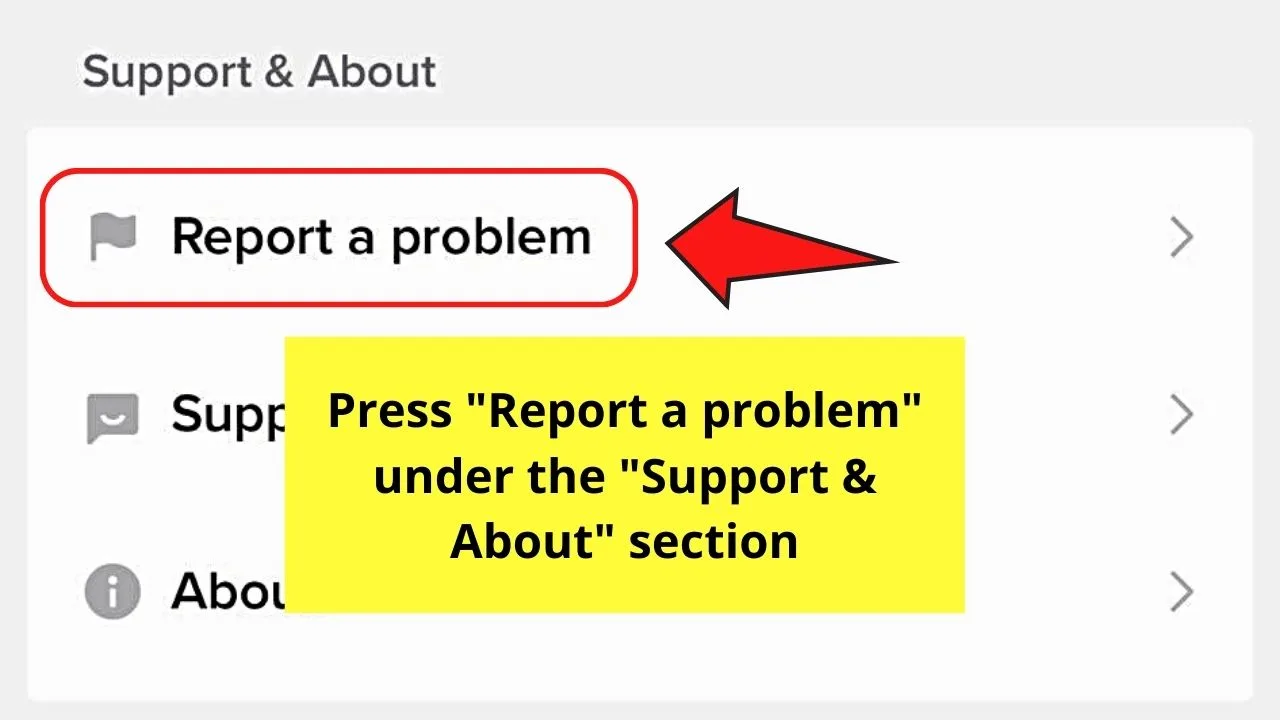
From there, press the “Report a problem” option.
Step 5: Once you’re on the “Your Feedback” page, tap the “Create a new feedback” button in the upper right corner.
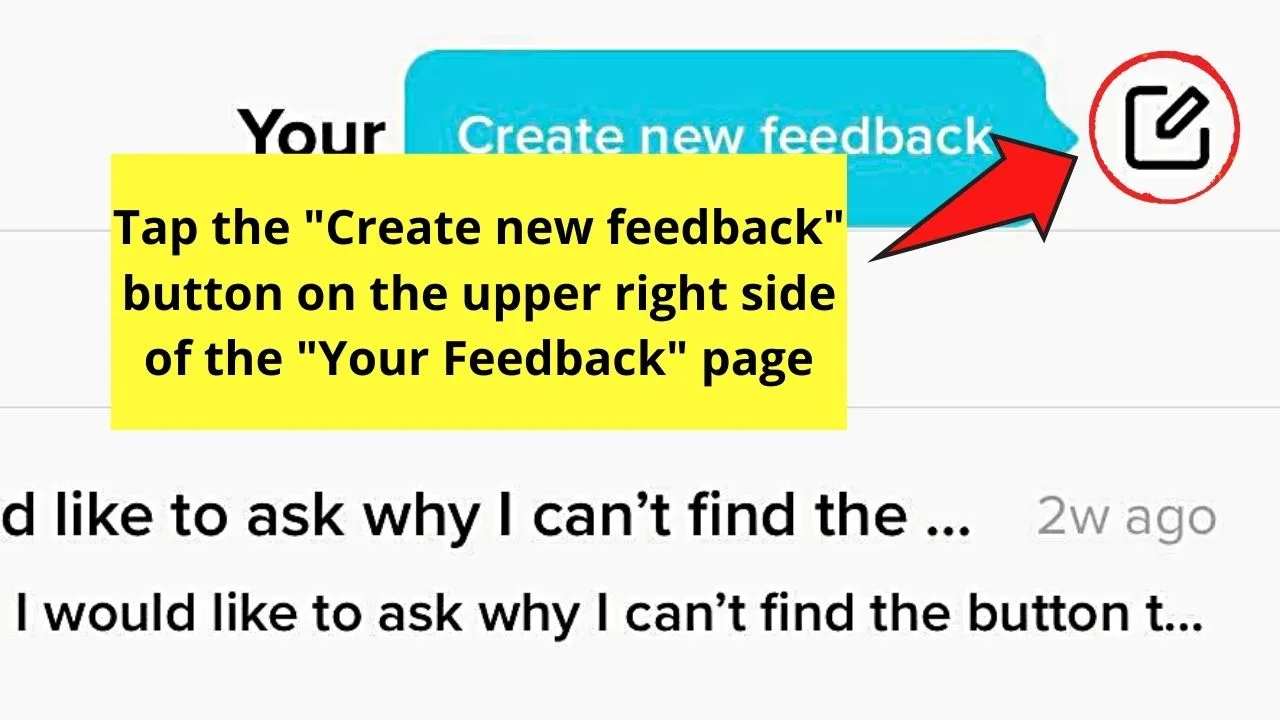
Step 6: On the “Report a problem” page, describe your problem in the message field.
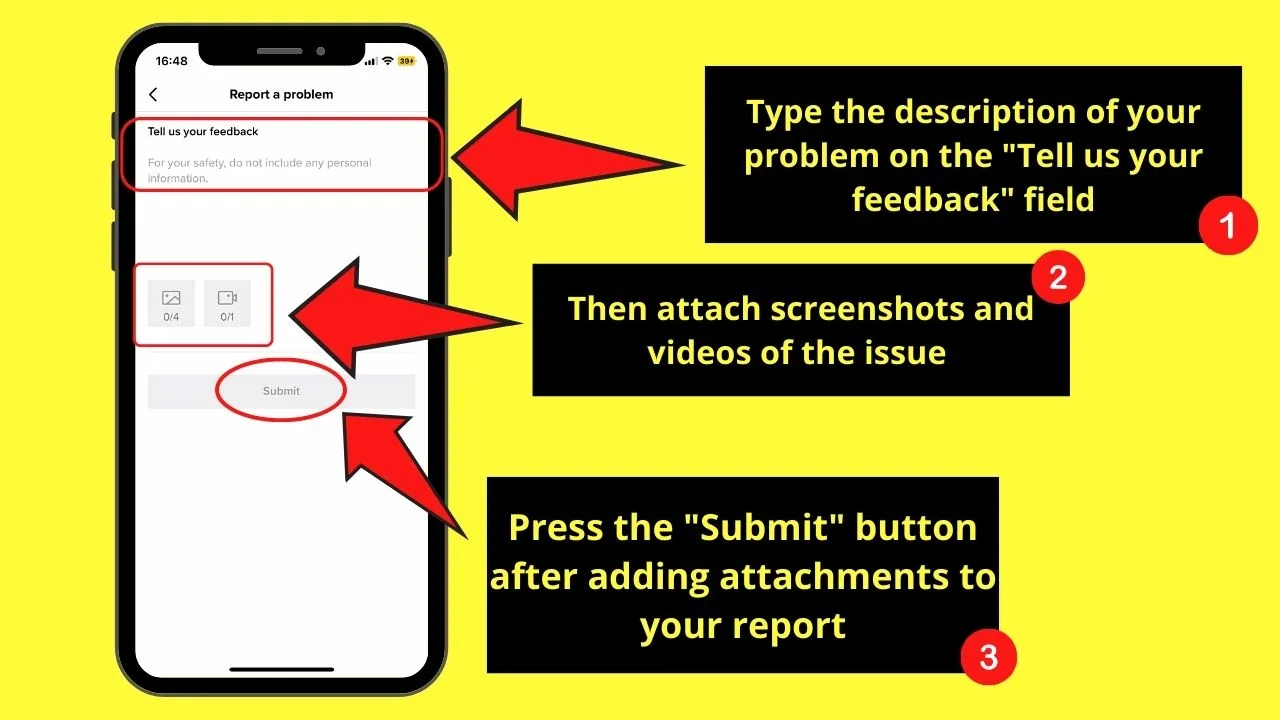
Don’t forget to attach photos or a screen record of the issue so the support team will have a better idea of what’s happening.
After which, press the “Submit” button and wait for the TikTok support team to get back to you with their findings.
Wait for the support team’s reply to your report for at least 1-2 days (sometimes longer).
Frequently Asked Questions about Why I Can’t Change My PFP on TikTok
Why can’t I see my profile photo after uploading a profile video?
If you have set a profile video instead of using an image on the PFP section, the photo won’t be visible. You can’t use a photo and a video at the same time to serve as your profile picture on TikTok.
What are the common errors associated with not being able to change one’s PFP on TikTok?
One of the most common errors related to not being able to change one’s TikTok PFP is the displaying of the default photo. Another is “Profile video/photo updates are not possible at this time.” Lastly, a “No internet connection” message appears even if your internet connection’s stable.
Conclusion
Not being able to change one’s profile picture on TikTok can surely be a huge bummer. Such a seemingly simple task can get at you for days as it serves as your identity on the social media platform.
So, in case you’re experiencing this problem, know that the most common reason is the TikTok server outage. If that’s not the case, then a slow or unstable internet connection can be the culprit.
Other causes include a full TikTok cache and/or an outdated app.
If you have made the other checks above and you still can’t change your PFP, find out if TikTok has flagged you for violating community guidelines.
Just send them a report to clarify the matter, and hopefully, they’ll have some good news for you.

Hey guys! It’s me, Marcel, aka Maschi. On MaschiTuts, it’s all about tutorials! No matter the topic of the article, the goal always remains the same: Providing you guys with the most in-depth and helpful tutorials!


