Locked out your site? Can’t edit a page?
Your WordPress pages aren’t stored there anyway.
WP is a content management system that makes it easy for anyone to build websites.
It’s programmed to do the heavy lifting at the server level, giving users that nice clean interface to manage their pages, content, images, etc.
The stuff that makes it dead easy to publish valuable intel to the world.
Even without the WP dashboard, it’s still simple enough to find, edit and copy historical WordPress pages.
Read on for a walk-through on where your WordPress pages are stored, and the media attached to your content.
Where are WordPress pages stored?
WordPress pages are stored on your web host’s server. To access them, log into your cPanel, and select phpMyAdmin. Both pages and posts are listed in the wp_posts table. The images attached to your pages are stored in the wp-content/uploads folder, accessed via file manager.
Finding WordPress Pages
If you run multiple sites and you don’t have a domain name set to auto-renew, you need to remember to renew it, or make sure your reminder emails to renew get sent to an email you check.
Once your domain expires, you no longer have control of it on the web. It doesn’t delete your files from the server you had WP installed on.
So long as you haven’t deleted the WordPress database from your hosting account, you’ll find your WordPress pages and posts in your database.
The problem is finding the database if you haven’t saved the details.
Go to cPanel, and click on public-html or whichever name your root directory is. Others are httpdocs and www.
If you only have (or had) one website, you’ll only have one wp-config file in your public_html directory. Addon domains are stored in subdirectories.
Open the folder for the domain you want to find the pagees for, right-click on the wp-config.php file, select view and look for
/** The name of the database for WordPress */
define(‘DB_NAME’, ‘username_wrd#);
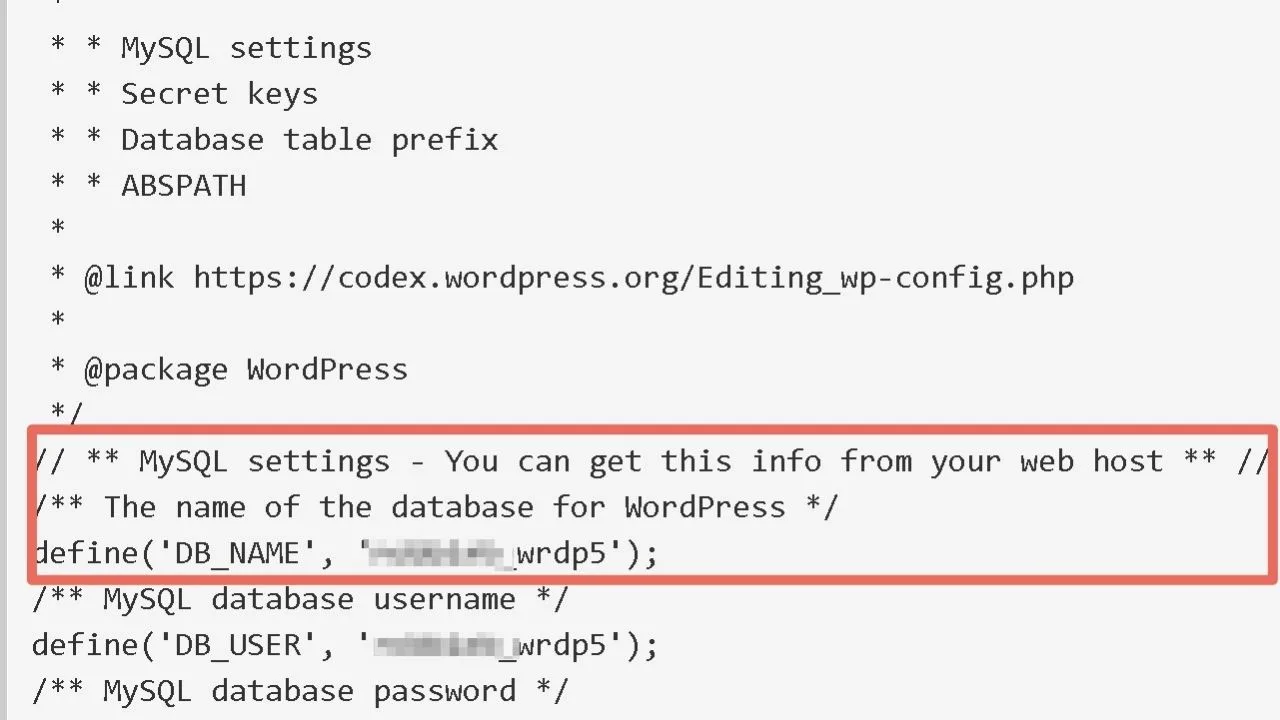
The DB_Name is the name of the database that has the pages for that domain. Replace # with the number that shows in your config file.
Go back to cPanel, this time, go to the “databases” section and select “phpMyAdmin”.
On the left sidebar will be a list of all your databases. Click the one that the wp-config.php file is pointing to, then select the wp_posts option.
From there, you’ll be greeted with a table with all the pages and posts information, including the meta details.
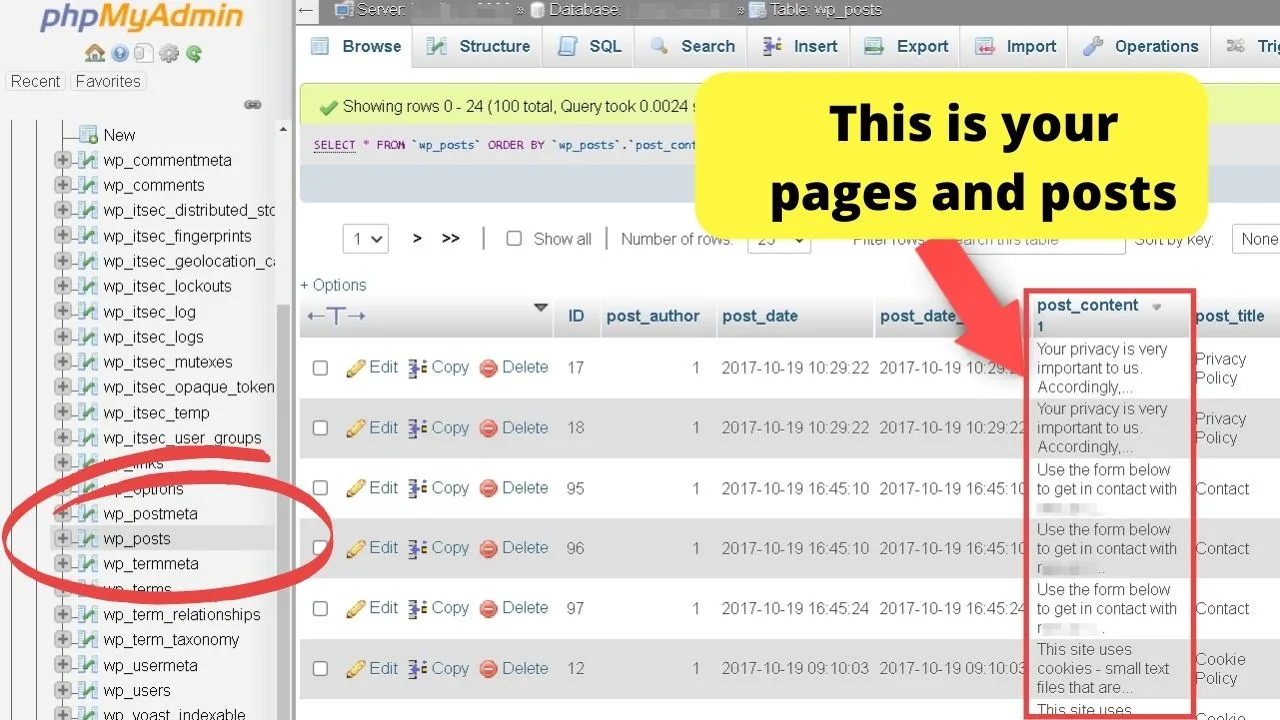
You can edit or copy them from here.
Double-clicking a table cell in the post_content column opens up an expandable text box.
You can edit the content directly there, or copy and paste it all to a text file and use it to restore your page on a new domain.
You’ll even get access to drafts that never saw the light of the day.
And copies of each revision you made to the pages from the date you started your site.
What about the images on your pages? Where are they stored?
The images you upload to your media library are stored in the wp-content/uploads folder.
These get “attached” to your pages and the same database controls that too.
When you scroll through the post content column, you’ll see some pages that have no content but the column beside it shows a post title.
Those are your image file names.
Scroll across the table and you’ll see a column titled “guid”. It’s not a misspelling of guide.
It’s an acronym for Globally Unique Identifier.
That’s not unique to WordPress, but what is unique is that it uses a URL as the GUID, rather than random numbers. This stays permanent.
The URL points to your media library, and the post-type attachment dynamically inserts that image into your page.
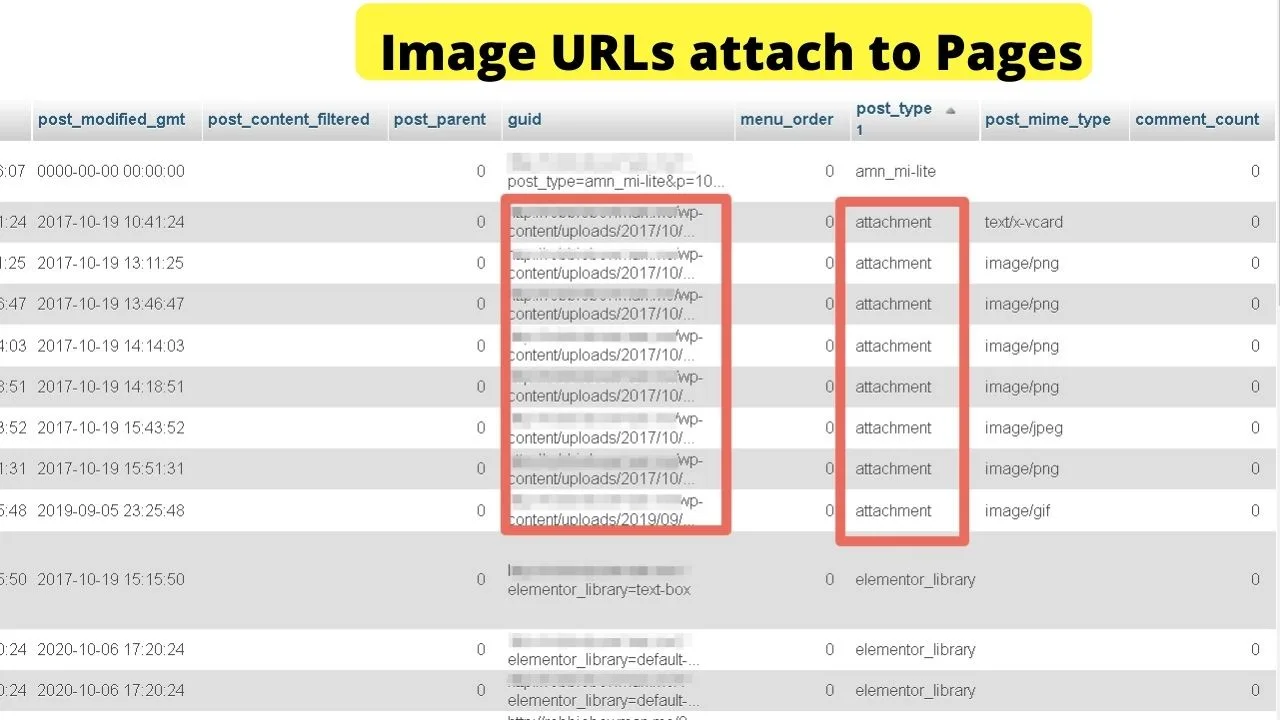
It’s for that reason that you can’t just move your folders around in cPanel freestyle.
How your folders are organized affects how the database loads content.
When you load a page that’s ‘powered by WordPress’, it’s the database that’s loading.
That’s why WordPress is called a ‘dynamic’ content management system.
It uses PHP scripts to dynamically load web pages starting from the index.php file, then the wp-blog-header.php and on until it pulls up the pages.php file.
The load process is configured in wp-config.php file.
Any content you need to find on pages, posts, or media, start your search in the config file by identifying the database name.
The database it connects to is where all your pages and posts are stored.
Both pages and posts are treated the same in the database. They’re only managed separately in your WP dashboard for easier content management.
Content in your media library gets attached to the public_html/wp-content/uploads by the unique URL assigned to each.
If you want copies of your pages with the images, you’ll need to get your content from the database, and the images from your wp-content/uploads folder in cPanel, file manager.
How to access your WordPress pages when your host has suspended your account
Did you go to your site to find the dreaded message:
“This account has been suspended. Please contact your hosting provider.”
It’s an extremely vague message that tells you nothing about why it’s been suspended.
If you haven’t paid your bill, that’ll be why.
Failure to pay results in your website and all its content effectively being held to ransom. You can access it once you pay.
Whether your files are there or deleted depends on the grace period of the hosting service, and that’s if they have one.
Some have none, in which case, you might pay your bill late, then have to pay a restore fee to restore your site from backup.
If a technical glitch happens and there is no backup, you’ll need to use your own.
You should make regular backups and store them either on your local drive or sync them to cloud storage such as DropBox or Google Drive.
It’s never a good idea to have all your backups on your hosting server.
Good practice is to backup your backups.
One on the server for convenience when it works; the other an off-site backup to use if the server glitches. (Or your hosting provider suspends your access)
Anytime you think you might be late in paying, back up your site to local storage.
There are no guarantees on whether your files will be kept or deleted from the server.e
If you’ve paid your bill and get your account suspended, you definitely need to contact support.
Accounts can be suspended for any number of reasons, but it doesn’t always result in restricting access to your files.
Possible causes of hosting account suspensions are…
Violating policies (such as acceptable use), high CPU usage, exceeding the maximum bandwidth, malware or other viruses on your website, phishing pages, or a hacked account.
The only sure-fire way to know why your account got suspended is to contact your hosting provider and ask them what needs fixing.
A good host will work with you to clean your files up to get you back up and running.

Hey guys! It’s me, Marcel, aka Maschi. On MaschiTuts, it’s all about tutorials! No matter the topic of the article, the goal always remains the same: Providing you guys with the most in-depth and helpful tutorials!


