If you’re a gamer or simply someone who’s into tech stuff, you know what Discord is.
But, for those who don’t, it’s the most renowned communication app nowadays that’s primarily geared toward gaming communities.
Regardless of whether you’re a gamer or merely a casual user, you can still enjoy using Discord both on PCs and mobile phones.
Yet, what if you get into a heated debate with a friend of yours on Discord, and you don’t want to talk with that person again.
Is there a way for you to unfriend that someone when you’re using Discord mobile?
Well, the good news is, there is. You only need to know how you can activate this feature.
How to Unfriend Someone on Discord Mobile
To unfriend someone on Discord mobile through “Direct Messages,” press the “Friends” icon. Then, tap the username. Press the meatballs menu before tapping “Remove Friend.” Another way is to tap “Friends” on the bottom menu, then the username, and the meatballs menu before you press “Remove Friend.”
Unfriending someone isn’t an easy task to do, especially if you became close with that person.
But, if you deem your friendship irreparable even if you’re on the same Discord meme server, you better find that “unfriend” button.
Newbies might find this action a bit tricky. But, not to worry, as you’ve got 2 ways of accessing such a feature.
Method #1: Accessing the “Remove Friend” Button from “Messages”
Step 1: After you tap the Discord app on your phone to launch it, tap on the hamburger menu found in the upper left corner.
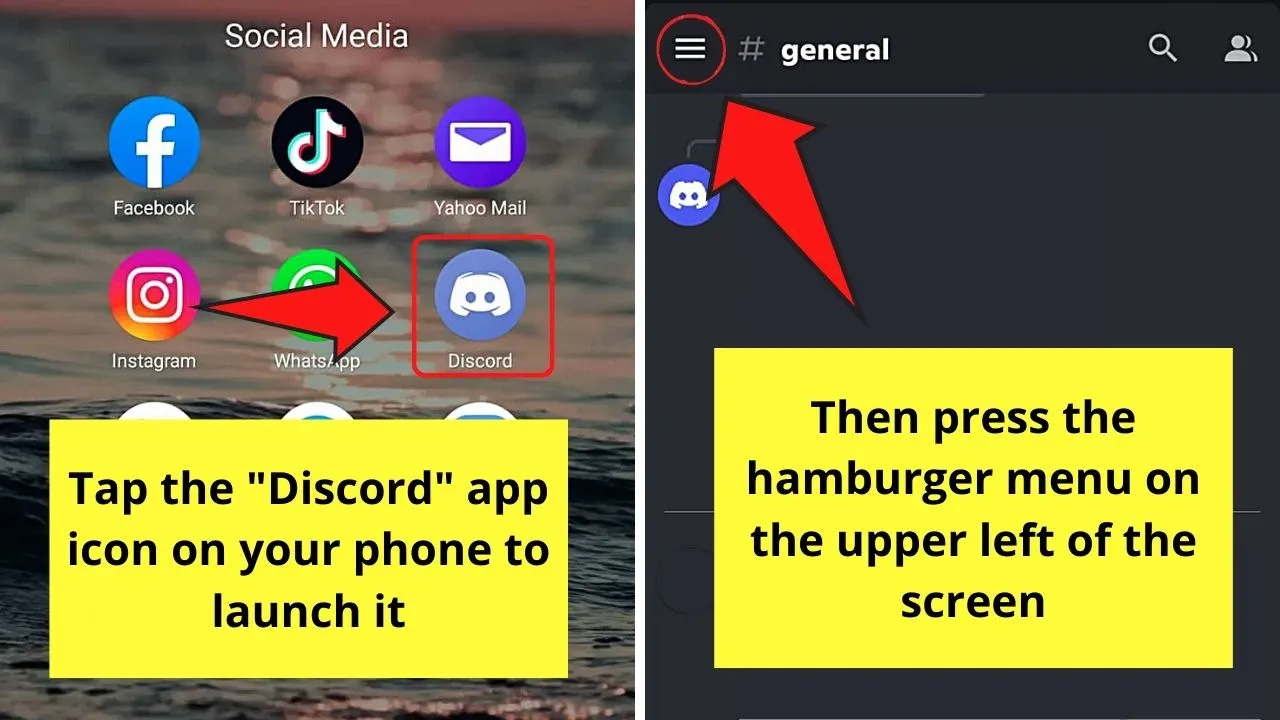
This move will then make the “Home” side panel appear on the screen’s left side.
Step 2: On the “Home” menu, tap the “Direct Messages” icon. You won’t go wrong with this button as it takes the shape of a speech bubble.
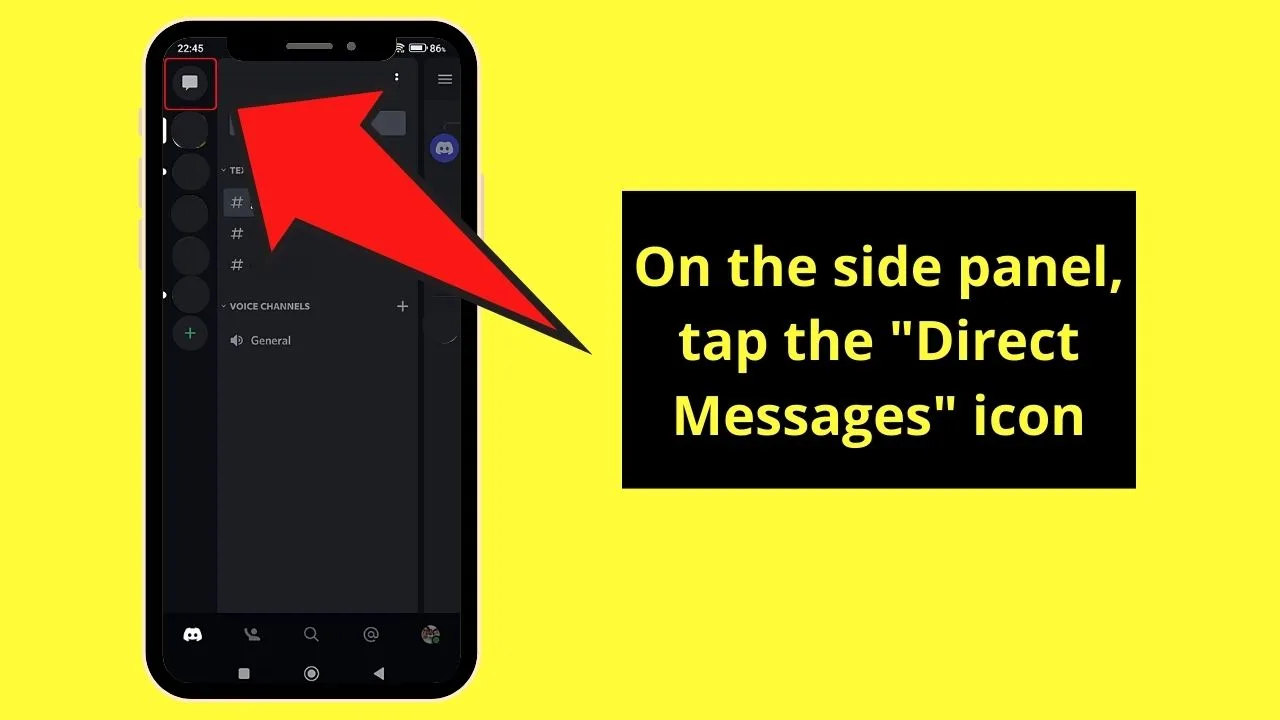
Step 3: A list of your friends will then appear to the right of the “Home” side panel.
From there, tap on the username you wish to unfriend. This will then redirect you to the chat room you shared with that friend.
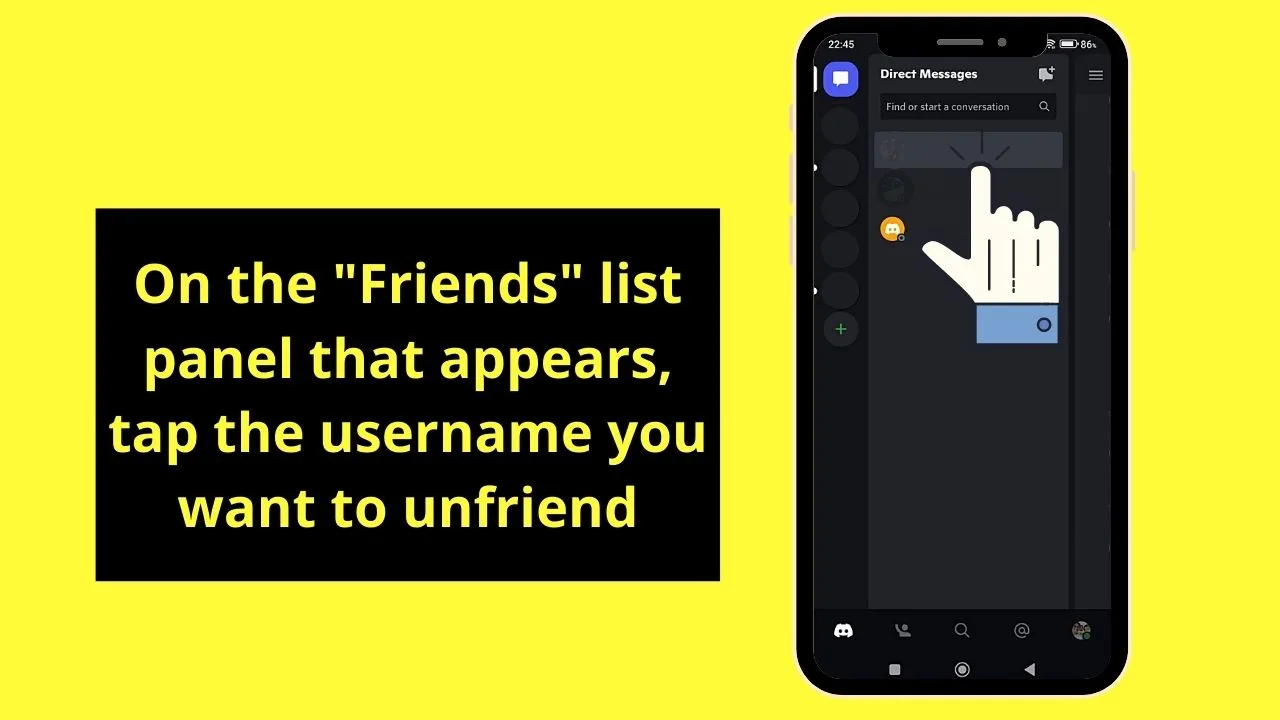
Step 4: On the upper right of the chat room page, tap the “Friends” icon. This button takes the shape of the outline of 2 people.
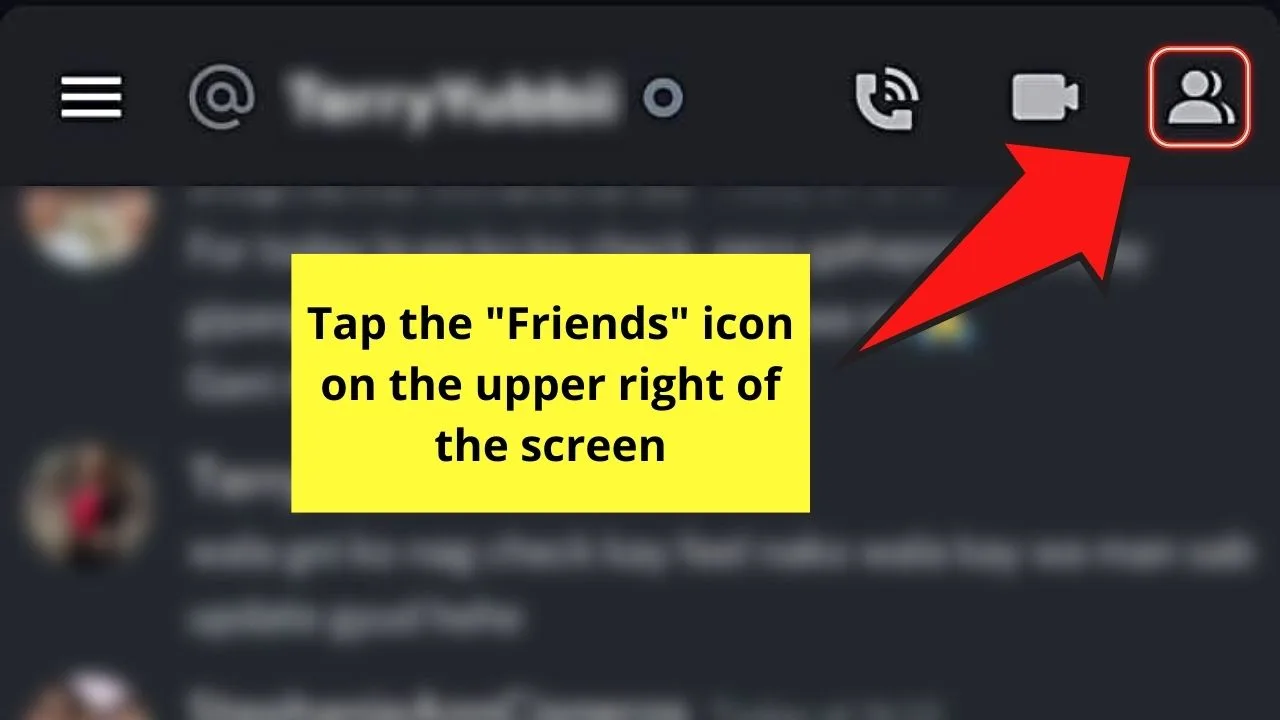
Step 5: From there, tap the username again on the right-side panel that appears so you can access his “Profile” page.
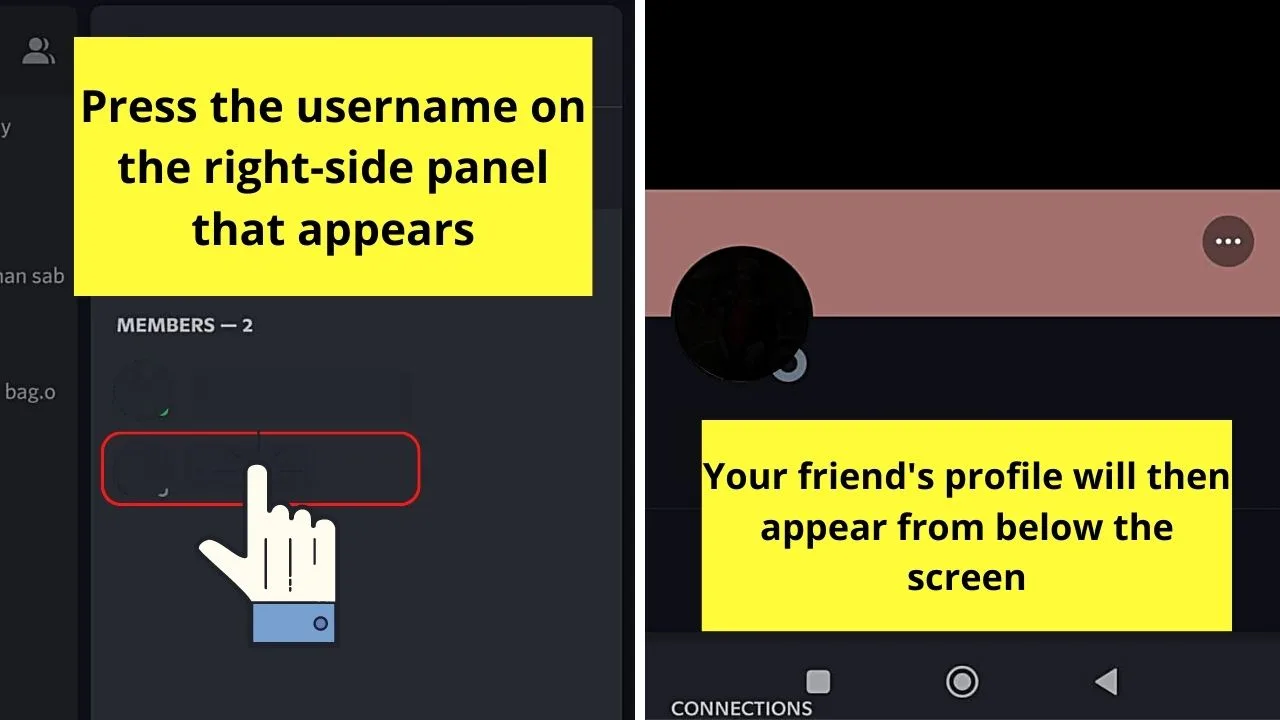
The “Profile” page will then appear from below the screen.
Step 6: Once your friend’s “Profile” page appears, tap the meatballs (3-horizontal-dot icon) menu.
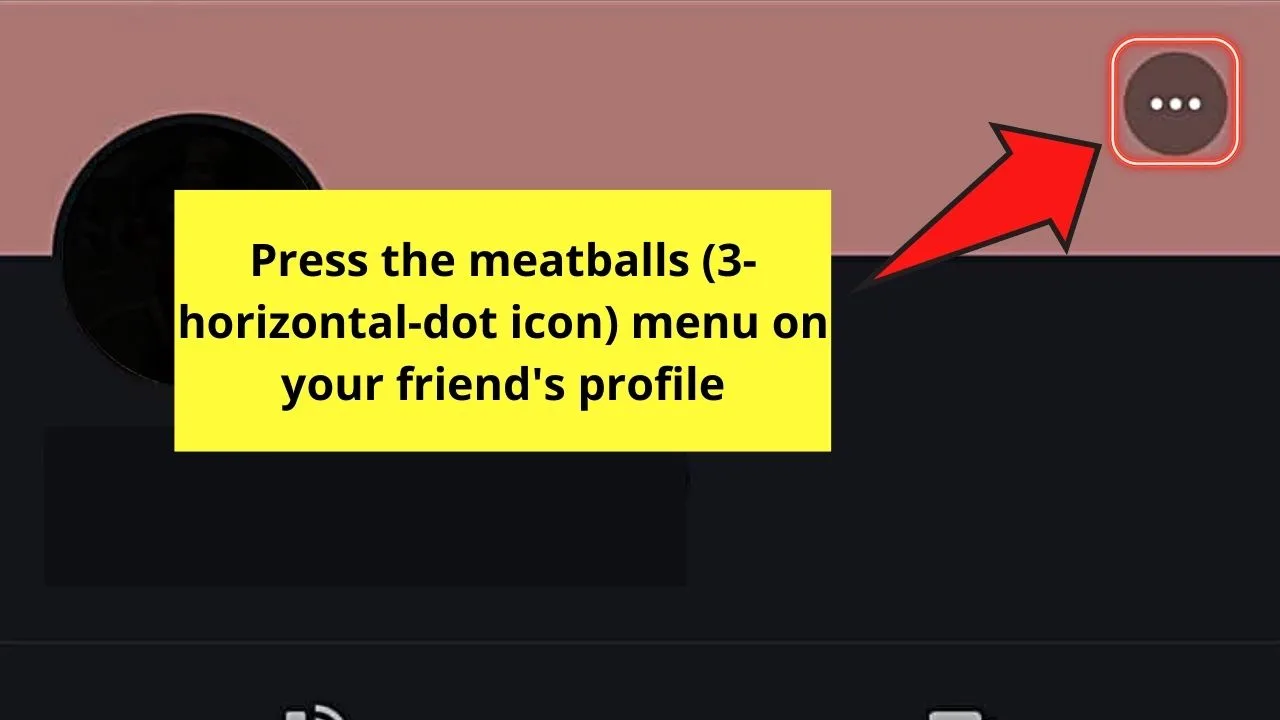
Step 7: On the dropdown menu that appears, 2 choices will appear: “Block” and “Remove Friend.”
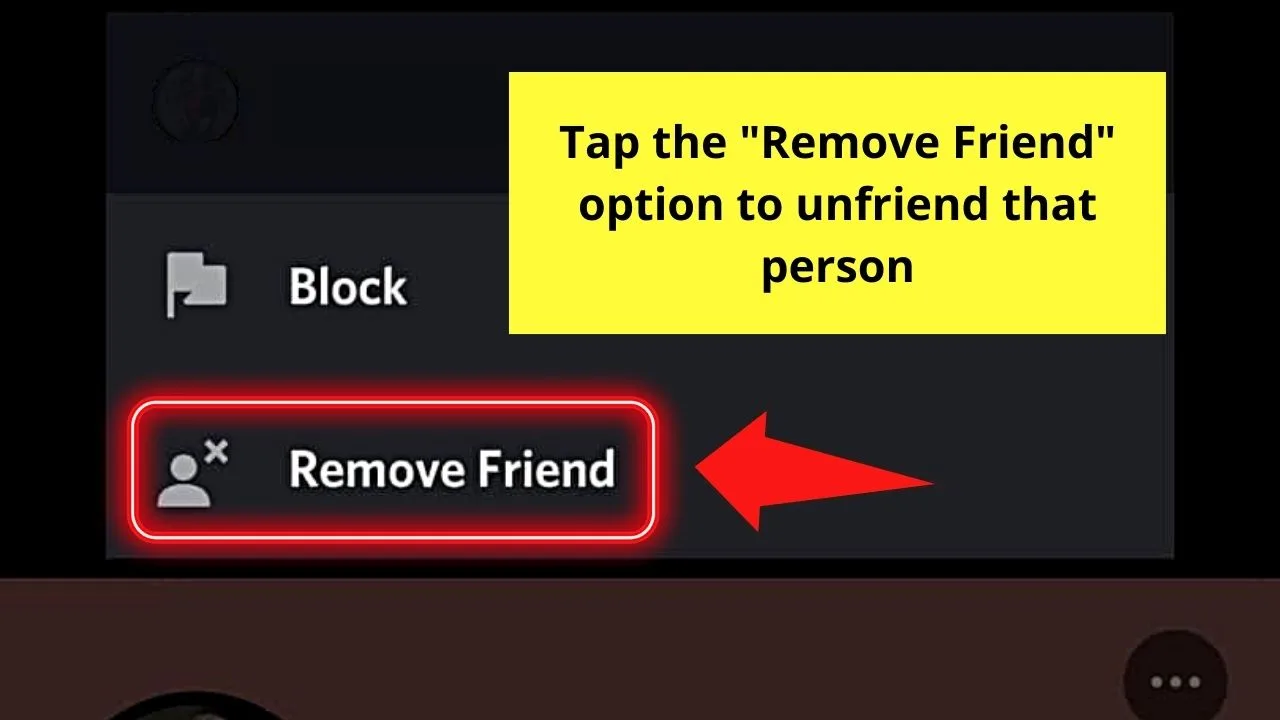
Since you want to unfriend that person, press “Remove Friend.”
And, with those 7 steps, you’ve managed to unfriend that person using Discord mobile.
But, in case you don’t want to read the heated discussion you have with that someone, then there’s another way to unfriend him.
Method #2: Accessing the “Remove Friend” Button from the Bottom Menu
Step 1: After launching Discord on your phone, press the hamburger menu.
![]()
This move will make the “Home” menu appear.
Step 2: Once the “Home” side panel appears, a bottom menu also appears with it.
From the various options found on that menu, press the “Friends” icon. Again, you won’t mistake this button as it takes the shape of a person waving.
![]()
Step 3: You’ll then be redirected to your “Friends” list.
Locate and press the username of the person you’re unfriending.
![]()
Step 4: The person’s profile will then appear below the screen. From there, press the meatballs (3-horizontal-dot icon) menu.
![]()
Step 5: On the dropdown menu that appears, tap the “Remove Friend” option.
![]()
And, poof! You’ve successfully unfriended someone on Discord mobile.
While it may be quite an uncomfortable decision, you don’t need to be as the system won’t notify that person that you unfriended him.
But, sooner or later, he’ll know you unfriended them as they won’t be able to message or contact you on the app.
Plus, when they try to send you a message, a prompt asks them whether they want to send you a friend request.
So, use this feature wisely. After all, friendships both in the virtual and real world are treasures that you should cherish.
Frequently Asked Questions about How to Unfriend Someone on Discord Mobile
Will I know if someone unfriends me on Discord mobile?
At first, you won’t know that someone unfriended you on Discord mobile as you won’t get any notification. But, when you try to contact or message that person, you can’t proceed. Instead, a prompt will appear, asking you whether you want to send that person a friend request.
Is there a bot that allows me to know when someone on Discord mobile unfriends me?
While Discord mobile doesn’t notify you when someone removes you from their friend list, there is a bot that will notify you of such an action. Just make sure that the bot you install is of the notification kind.
What happens when a person’s unfriended from Discord?
Whenever you unfriend or remove someone from your “Friends” list on Discord, you won’t receive any messages from him. Also, you won’t be able to send messages to them as you already removed him from your “Friends” list.

Hey guys! It’s me, Marcel, aka Maschi. On MaschiTuts, it’s all about tutorials! No matter the topic of the article, the goal always remains the same: Providing you guys with the most in-depth and helpful tutorials!


