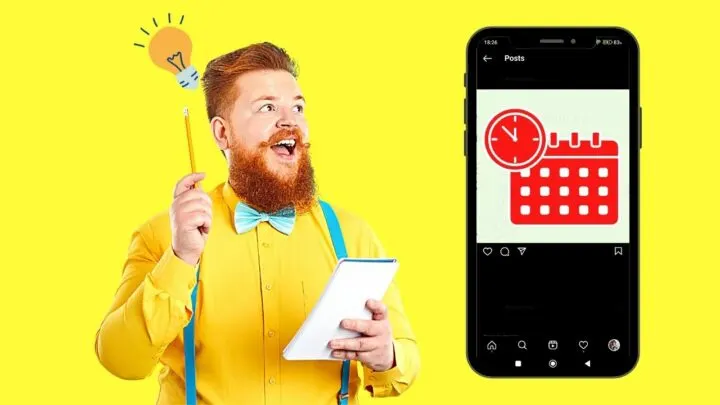Oops! I’ve used the wrong date on my Instagram post.
Can I still backdate it so that I would be better reminded of when that memorable event took place?
Well, if you’re raring to find out if backdating is also applicable on Instagram, stay tuned and continue reading below.
Backdating Instagram Posts
Instagram currently doesn’t allow its users to backdate their posts. Once you publish a post, the time and date are automatically created with no way of changing them. But, you can either delete your Instagram post or archive it instead of the backdating feature.
Instagram’s got loads of cool features for a social media app, including making your IG story private and appearing offline.
However, for those who are up-to-date with the latest online happenings, you’ll know that Facebook now allows its users to backdate their posts.
And, by backdating, it means you now can change the date when that particular post has been published.
With that said, you can make a new post appear like it’s been on the social media platform for quite some time already.
But, while all these benefits are nifty, Instagram currently doesn’t have a backdating feature set up yet.
Though we’ll never know whether the developers will introduce this soon, there are 2 alternative methods you can try out instead if you want the said post hidden.
Delete and Repost as an Alternative to “backdate” your Posts
Deleting an already published Instagram post may seem quite a drastic measure to do, but don’t you fret.
Whenever you delete a post, it doesn’t mean it’s permanently out of your profile.
The moment you hit the “Delete” button, the said post will be placed on the “Recently Deleted” page for 30 days.
If you fail to restore the said post within the time frame, that’s when it will be permanently deleted from your profile.
So, if you merely want to delete your IG post to backdate, here’s what you should do.
Step 1: Tap the “Profile” icon on your IG’s “Home” page.
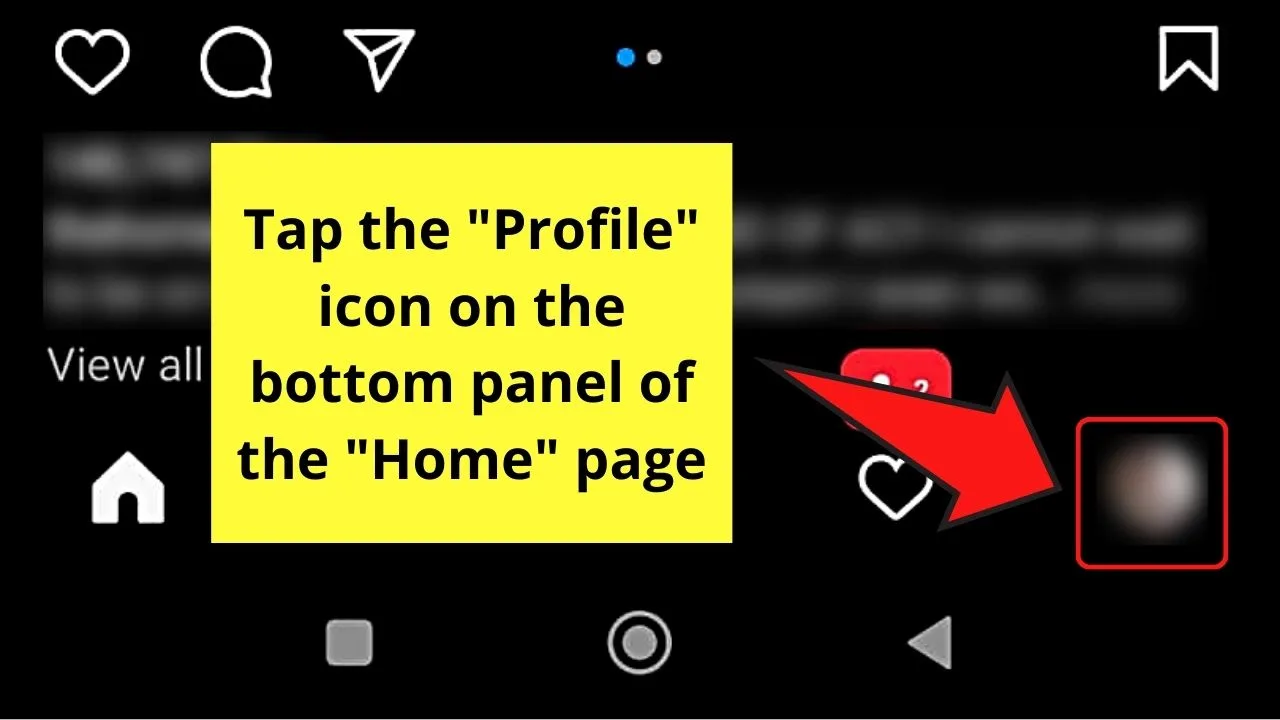
Step 2: Once you’re on the “Profile” page, tap the post you want to delete.
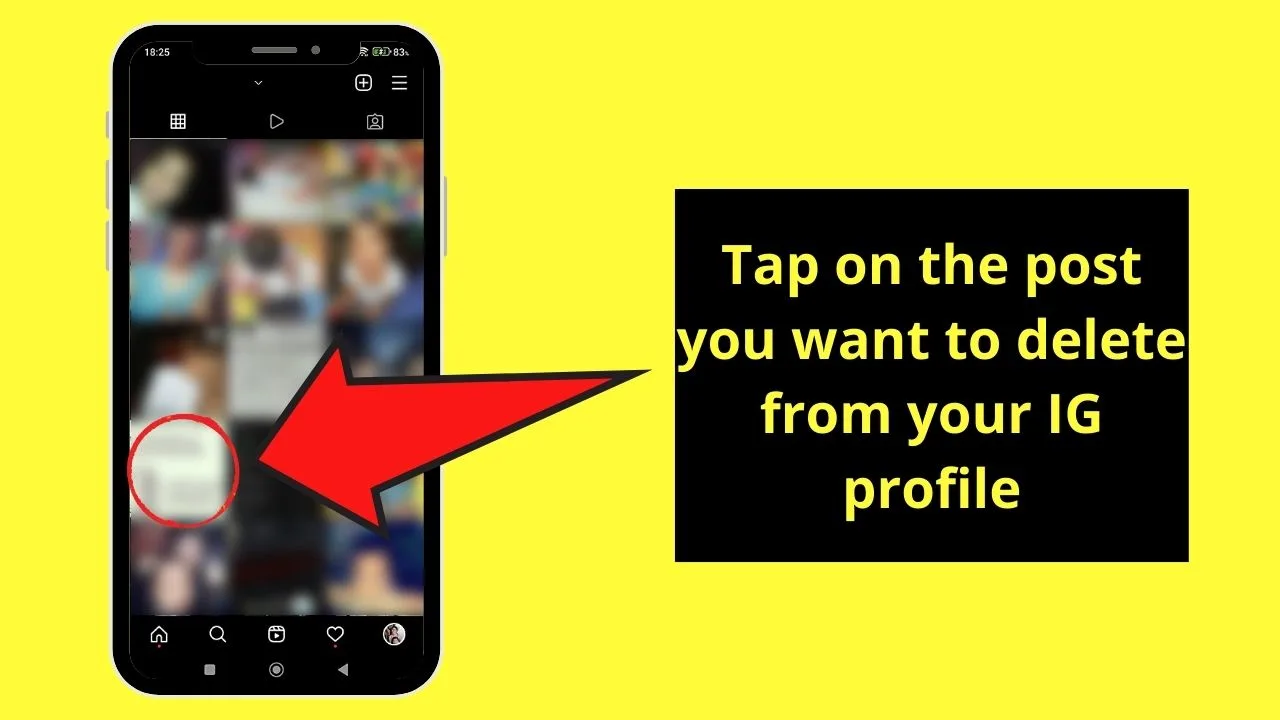
Step 3: After opening up a particular post, press the kebab (3-vertical-dot icon) menu on its upper right.
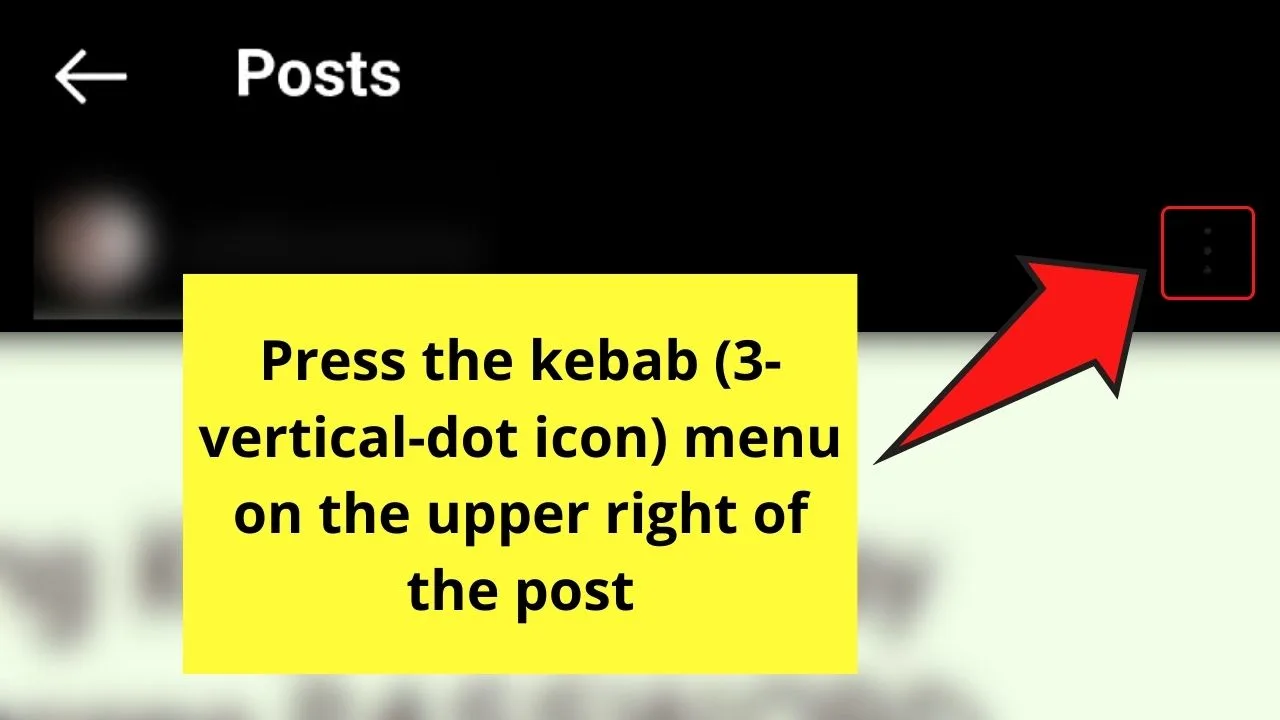
Step 4: On the menu that appears, press the “Delete” option.
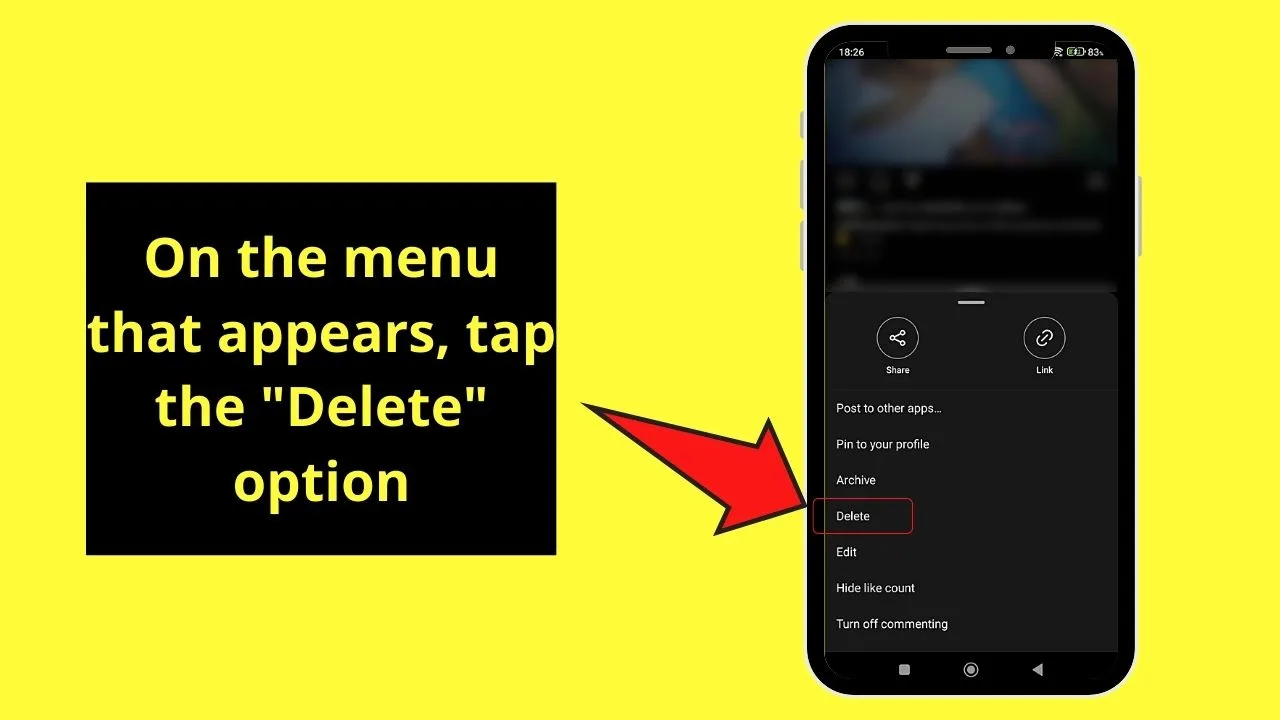
Step 5: A message prompt will then ask you whether you want to continue deleting the said post or not.
Since you want that post to be deleted, tap “Delete.”
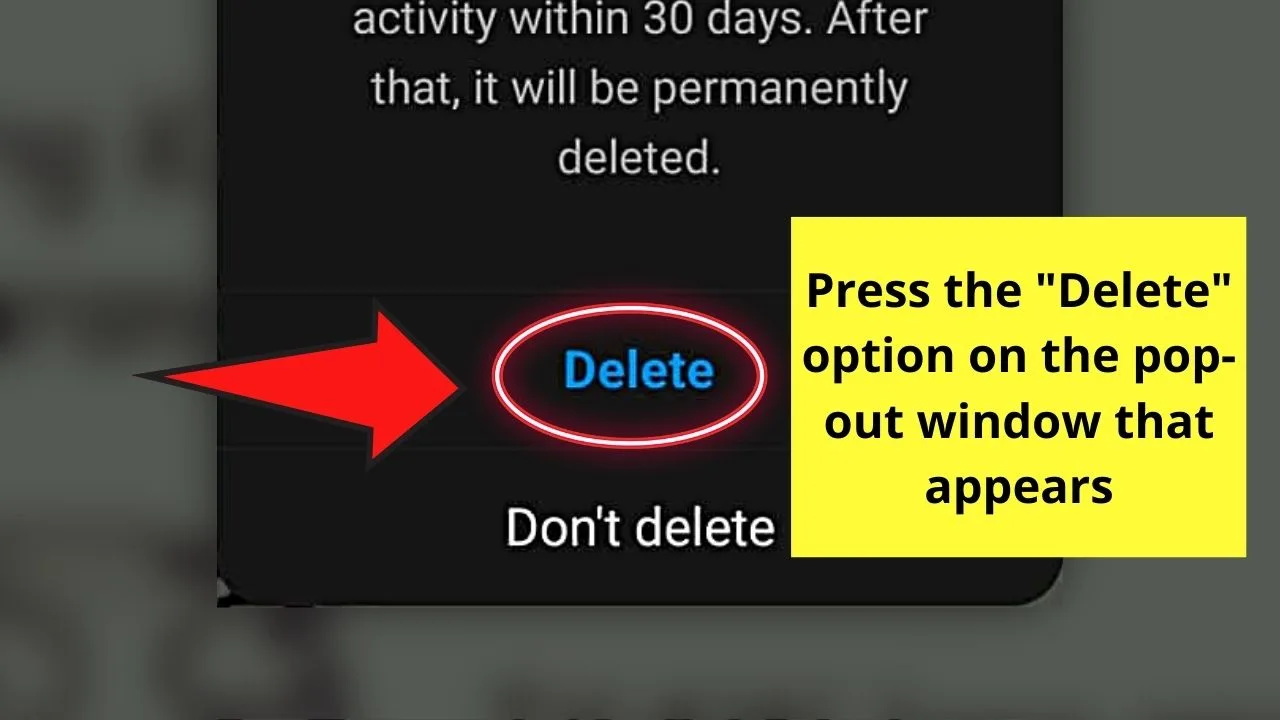
And, with those 5 simple steps, you’ve successfully deleted that IG post.
But, if you want to undo the actions you made on the post, here’s what you should do.
Recovering Deleted Instagram Posts
Step 1: After opening your Instagram app, tap the “Profile” icon on the “Home” page.
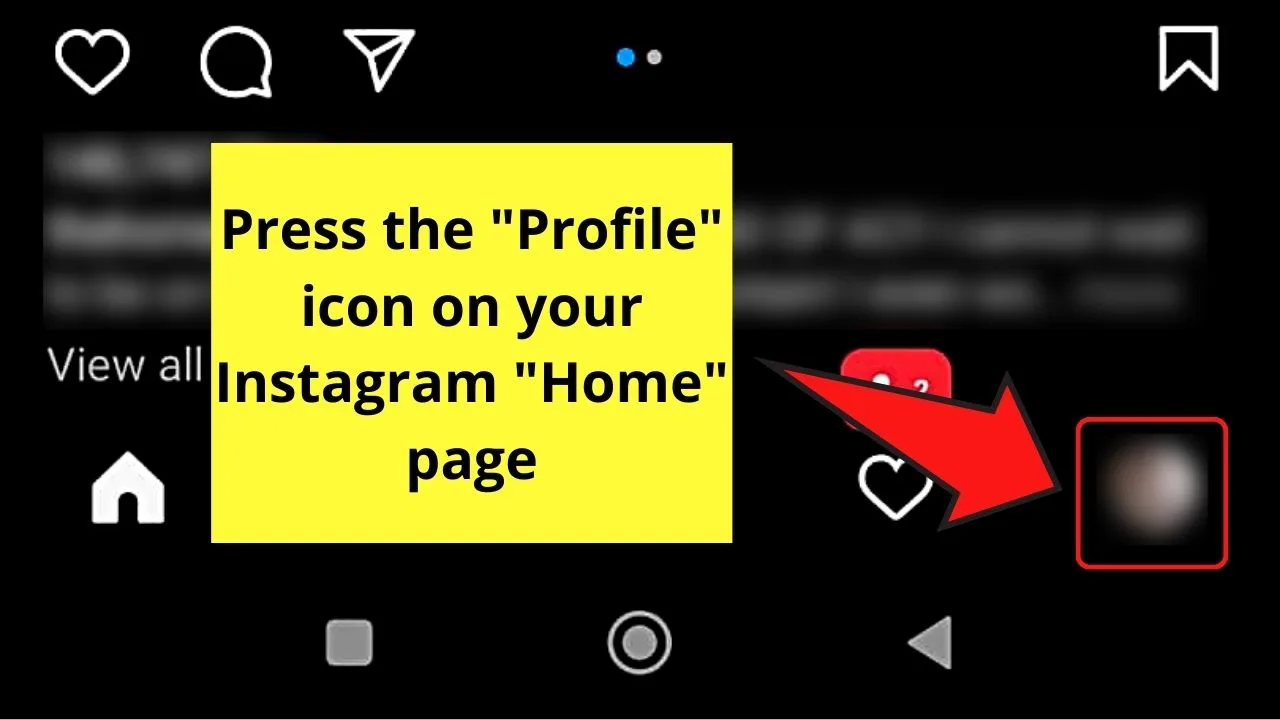
Step 2: Tap the hamburger menu on the upper right of the “Profile” page.
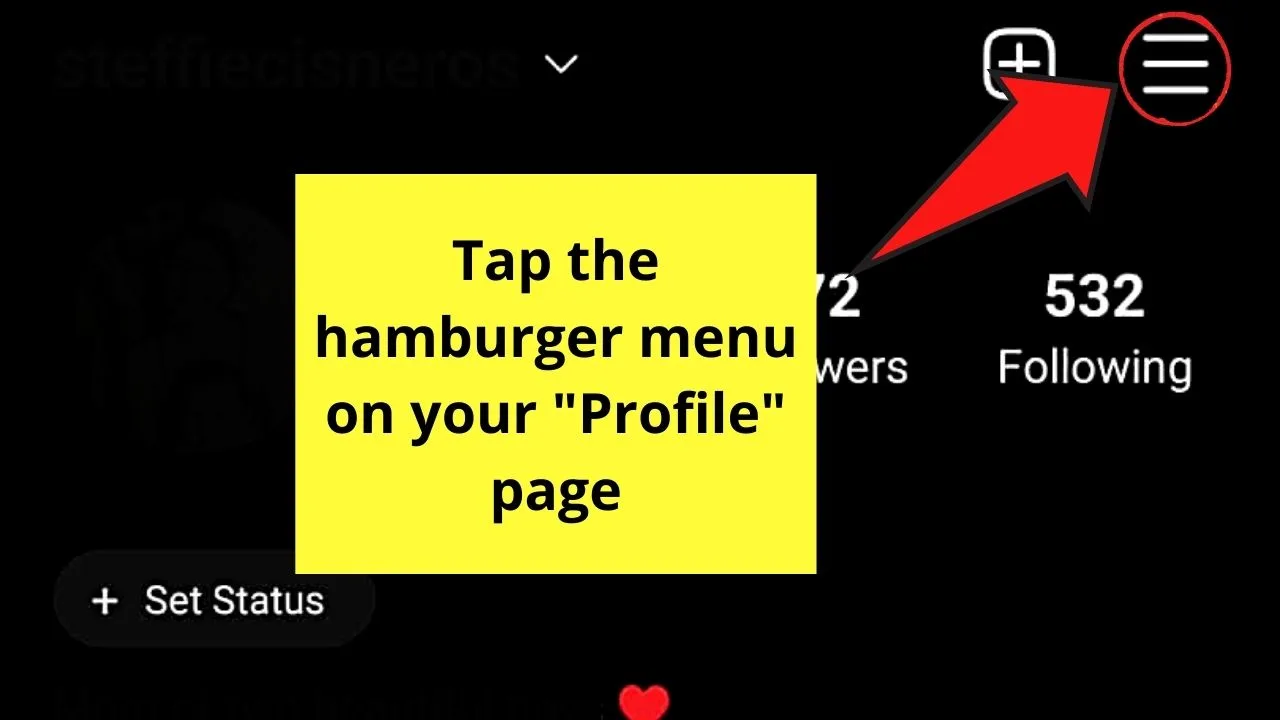
Step 3: On the menu that appears, press the “Your Activity” option.
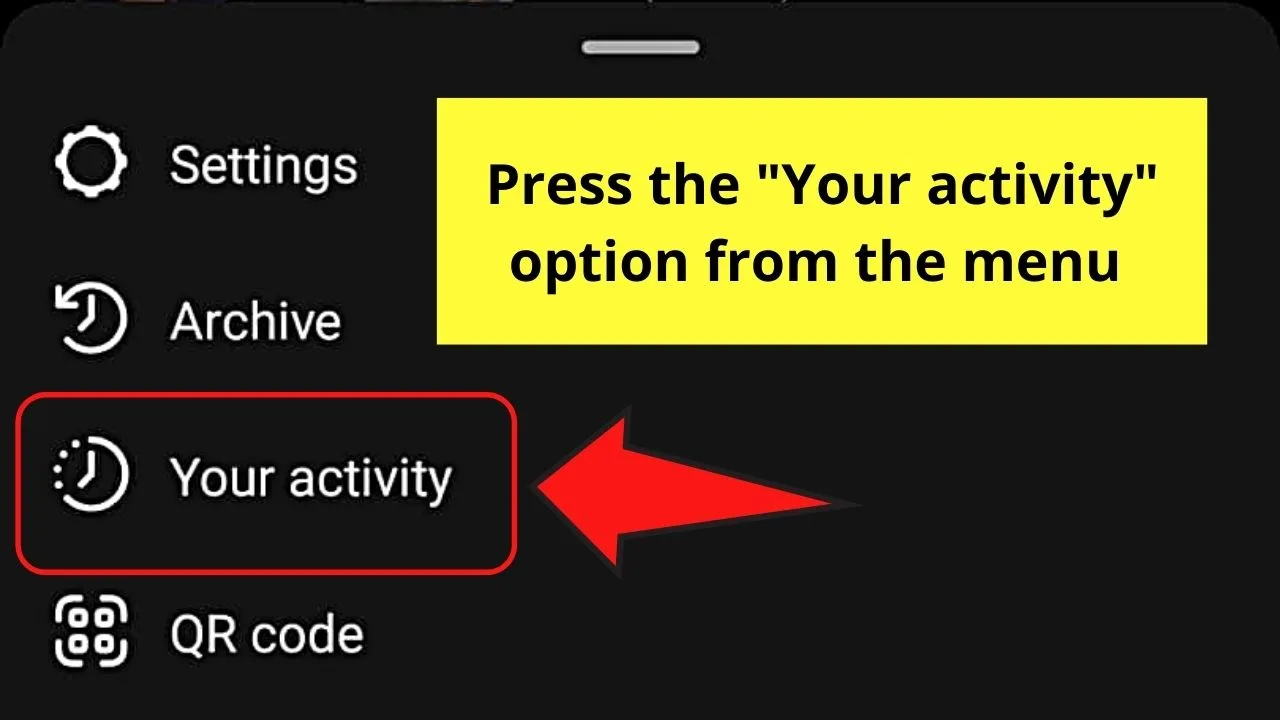
Step 4: Swipe up until you see the “Recently Deleted” button. Tap to open it.
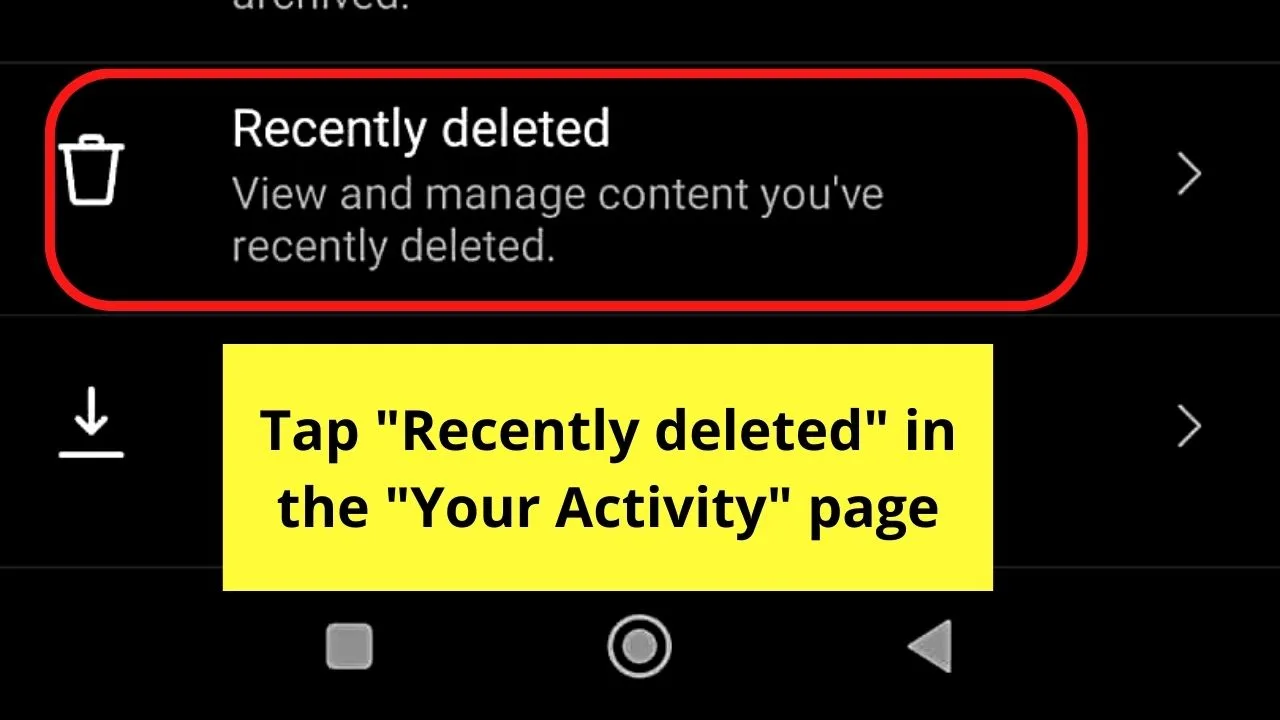
Step 5: You’ll then be redirected to a page with all the recently deleted posts stored on it.
Tap on the IG post you plan to recover.
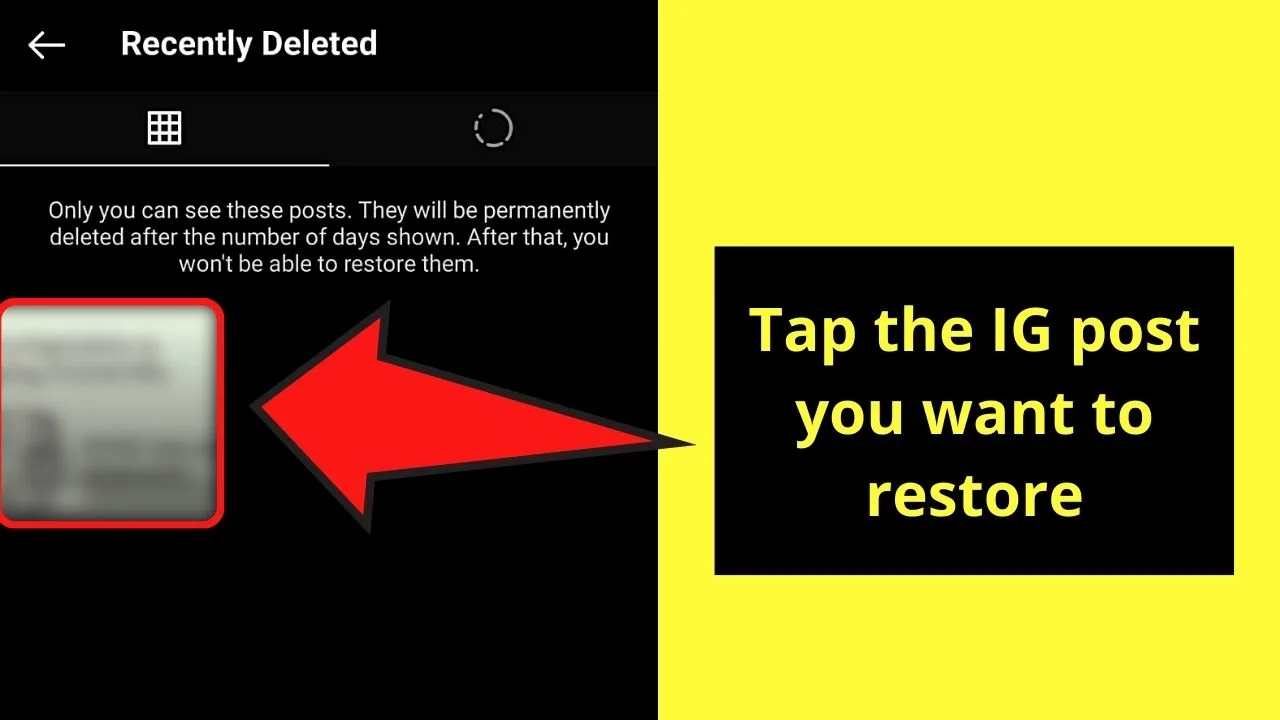
Step 6: Press the kebab menu on the upper right of the said post.
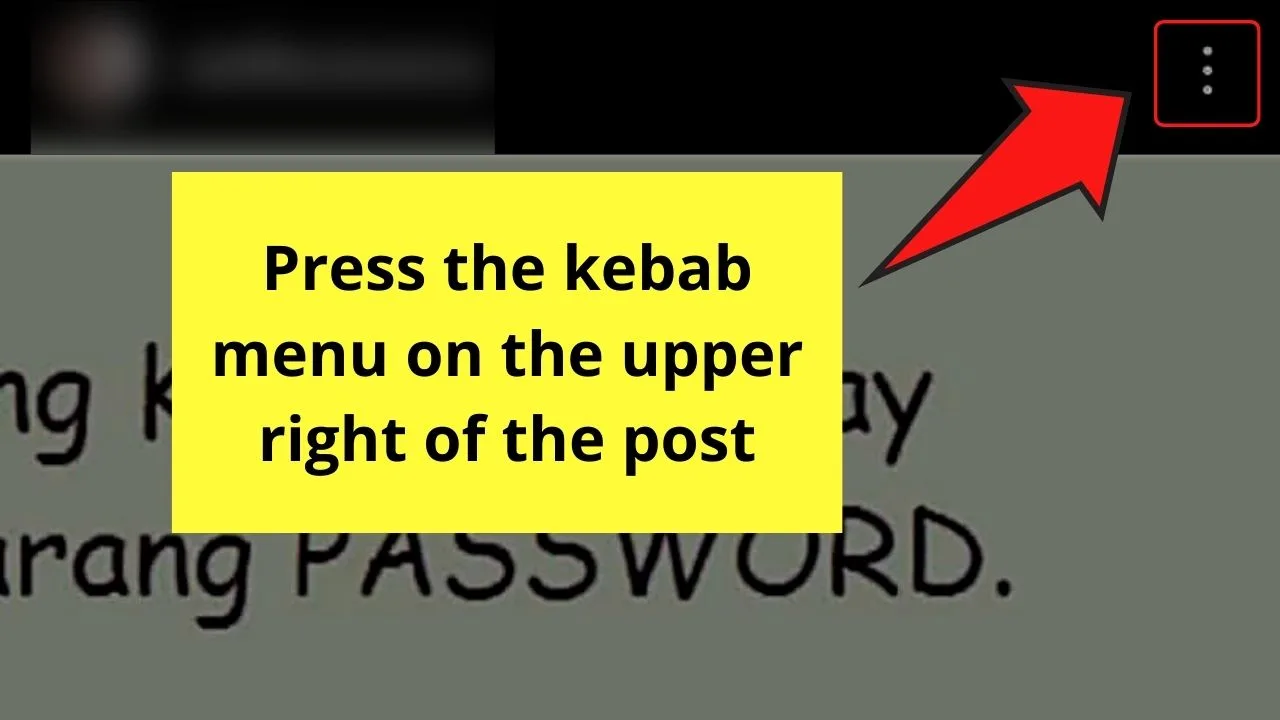
Step 7: A menu from the bottom will then appear, prompting you to choose between “Delete” and “Restore.”
If you opt to permanently delete the post, tap “Delete.” If not, press “Restore” instead.
Step 8: Tap the “Restore” button to fully restore the deleted IG post to your profile.
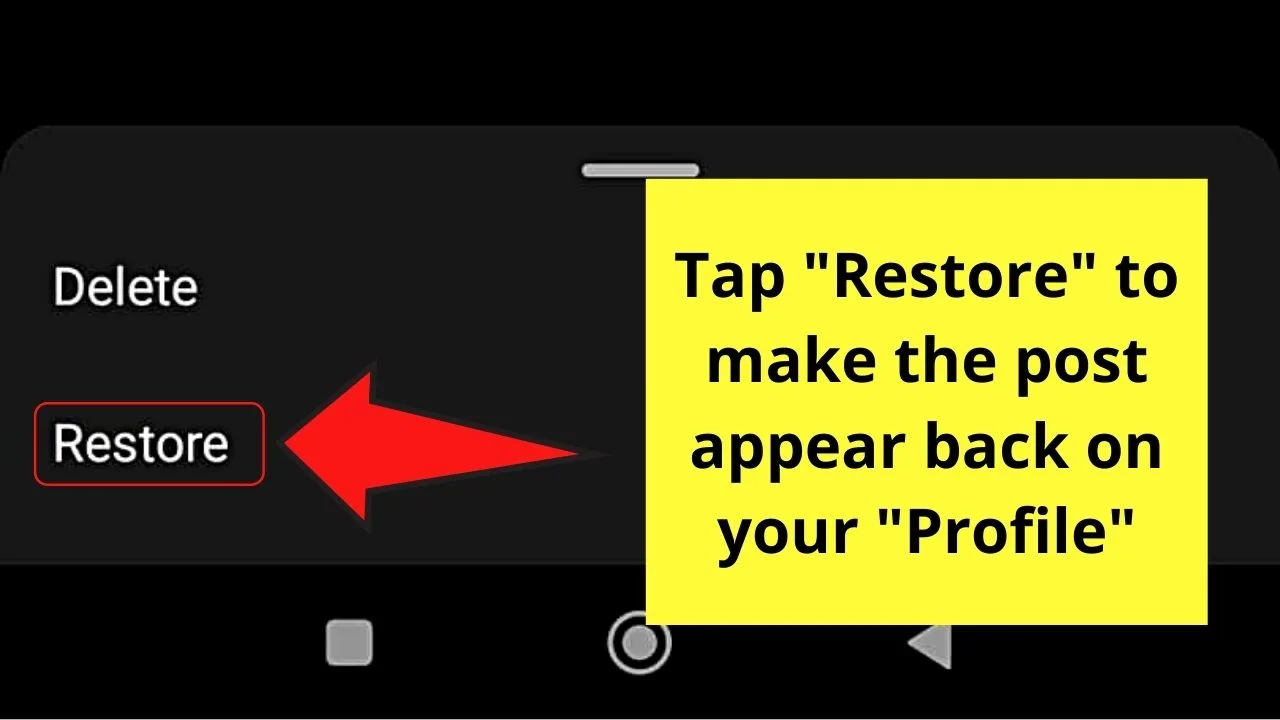
Wait for a few seconds for Instagram to update the changes you’ve made. After which, you can now view the newly-restored post on your “Profile” page.
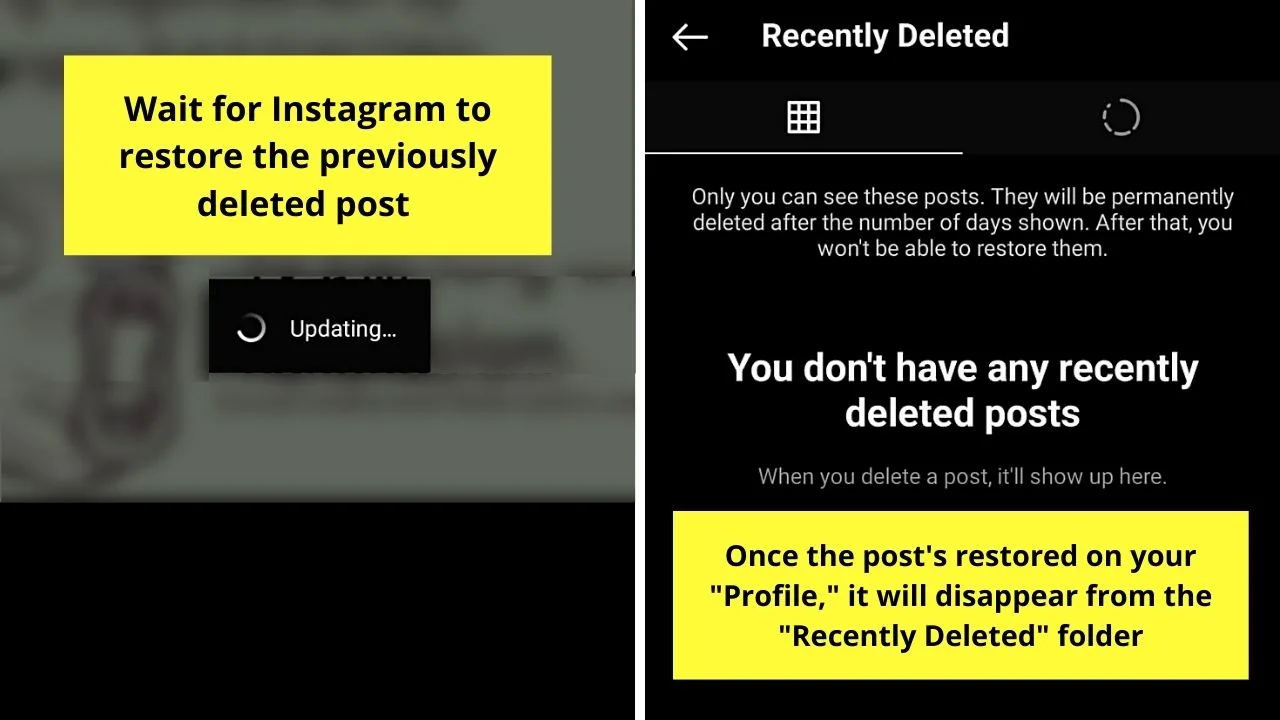
Now, if you prefer that a certain IG post is hidden from public view but not permanently gone from your profile, archiving is what you should do.
Alternative “Backdating” Method #2: Archiving Instagram Posts
As mentioned earlier, archiving a post on Instagram simply means hiding it from your followers and other IG users.
It’s not the same as deleting the said post from your profile.
Step 1: On your Instagram “Home” page, tap the “Profile” icon.
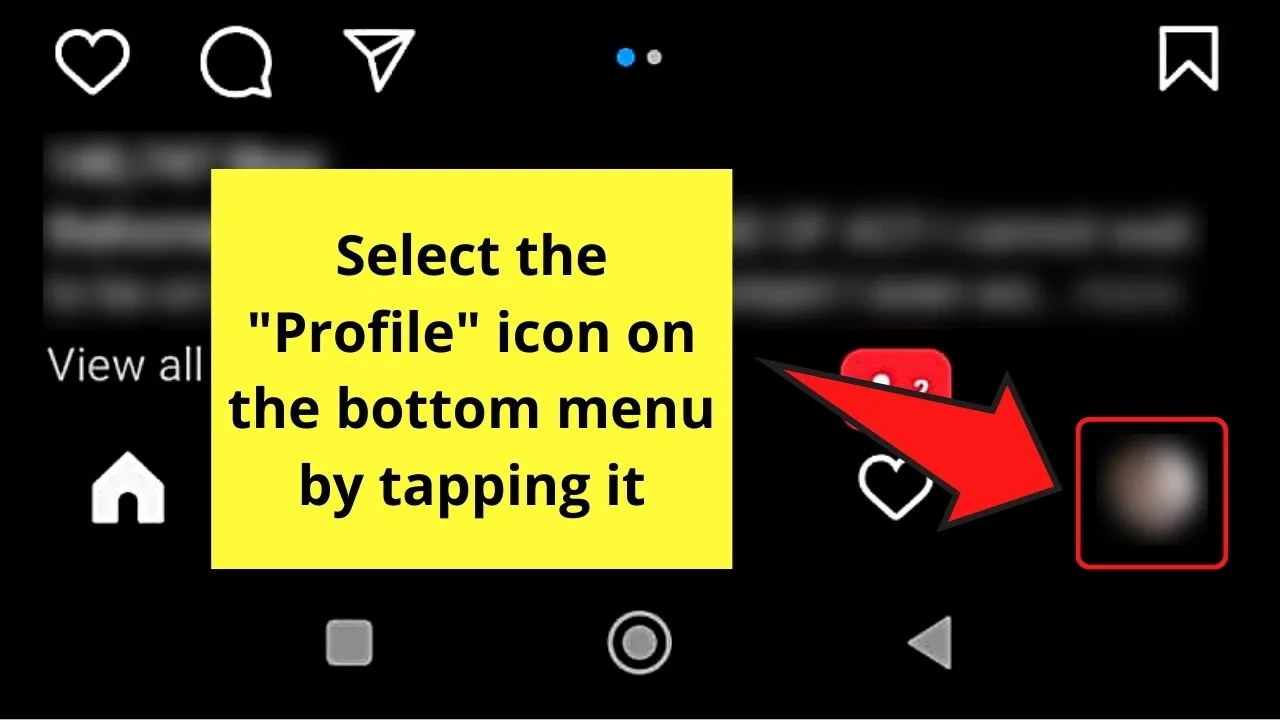
Step 2: Head to the “IG Posts” section and press one that you wish to archive.
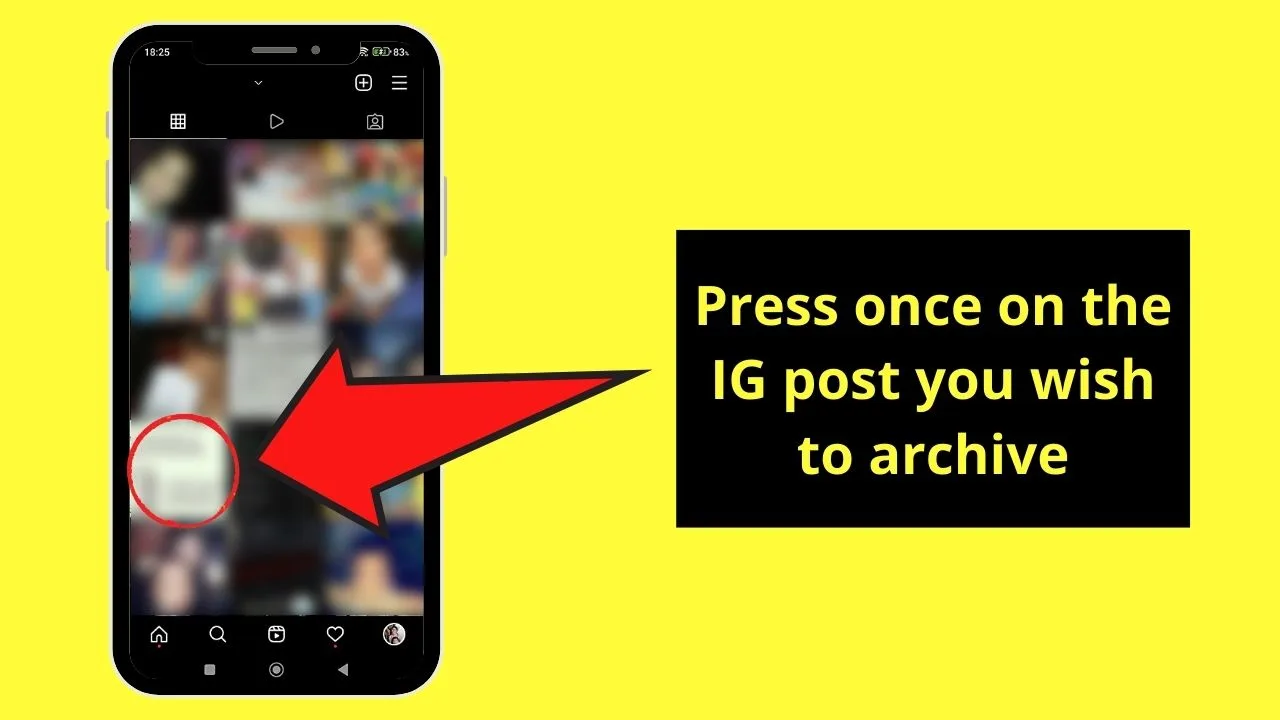
Step 3: Tap the “Archive” option from the bottom menu that appears after pressing the kebab menu.
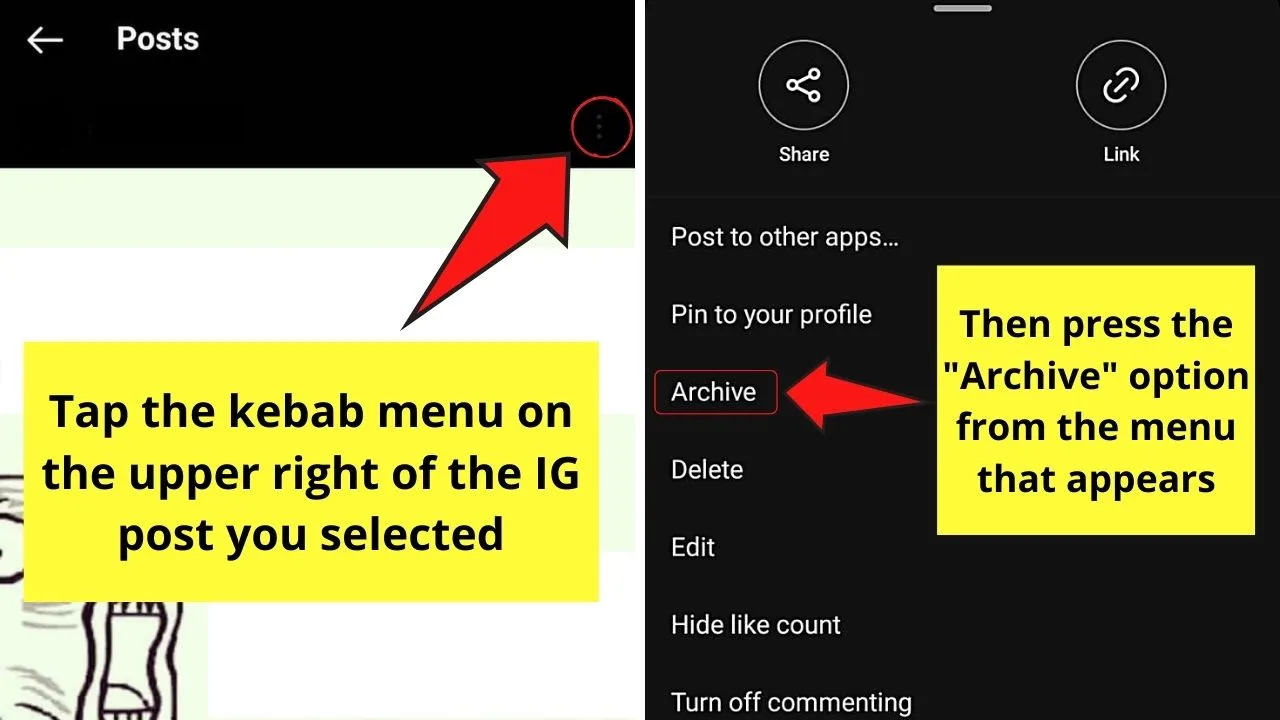
The post will then automatically be placed in the “Archive” section.
If, however, you want to reverse, or unarchive the said IG post, here’s what you should do.
Unarchiving Instagram Posts
Step 1: Head to your Instagram “Profile” page by tapping the “Profile” icon below the “Home” page.
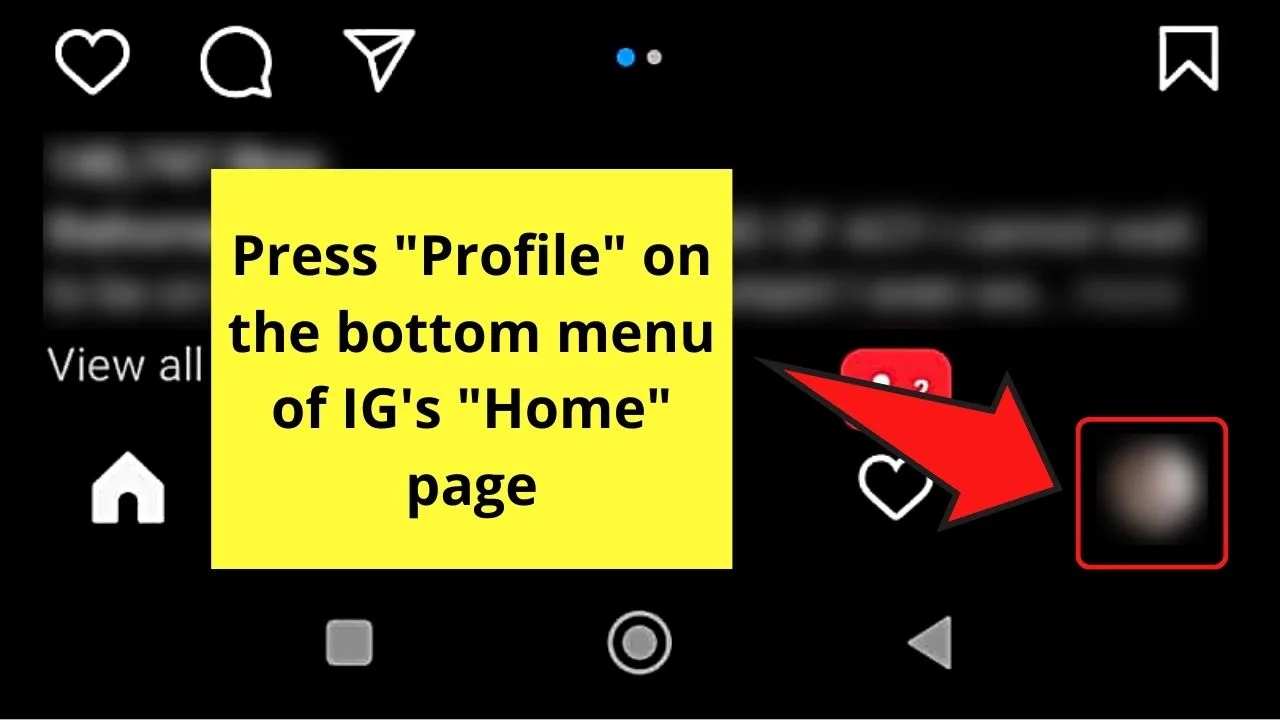
Step 2: Press the hamburger menu on your “Profile” page.
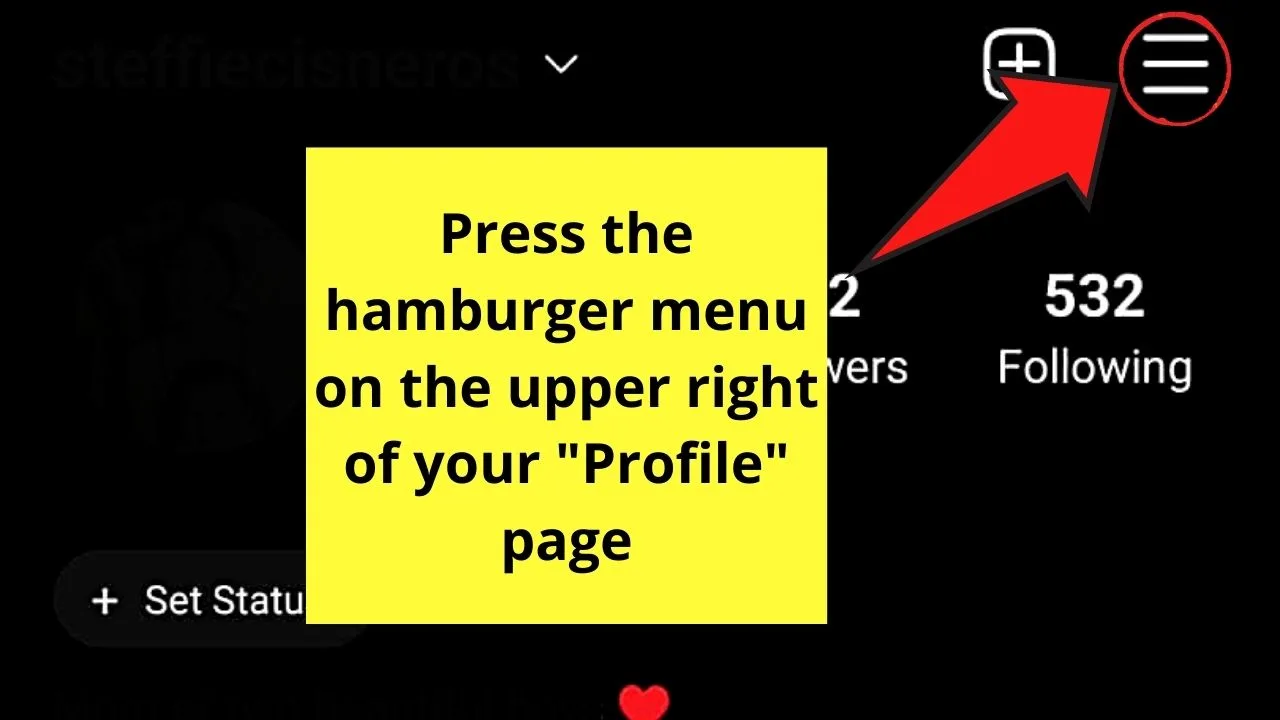
Step 3: Tap the “Archive” option from the menu that appears.
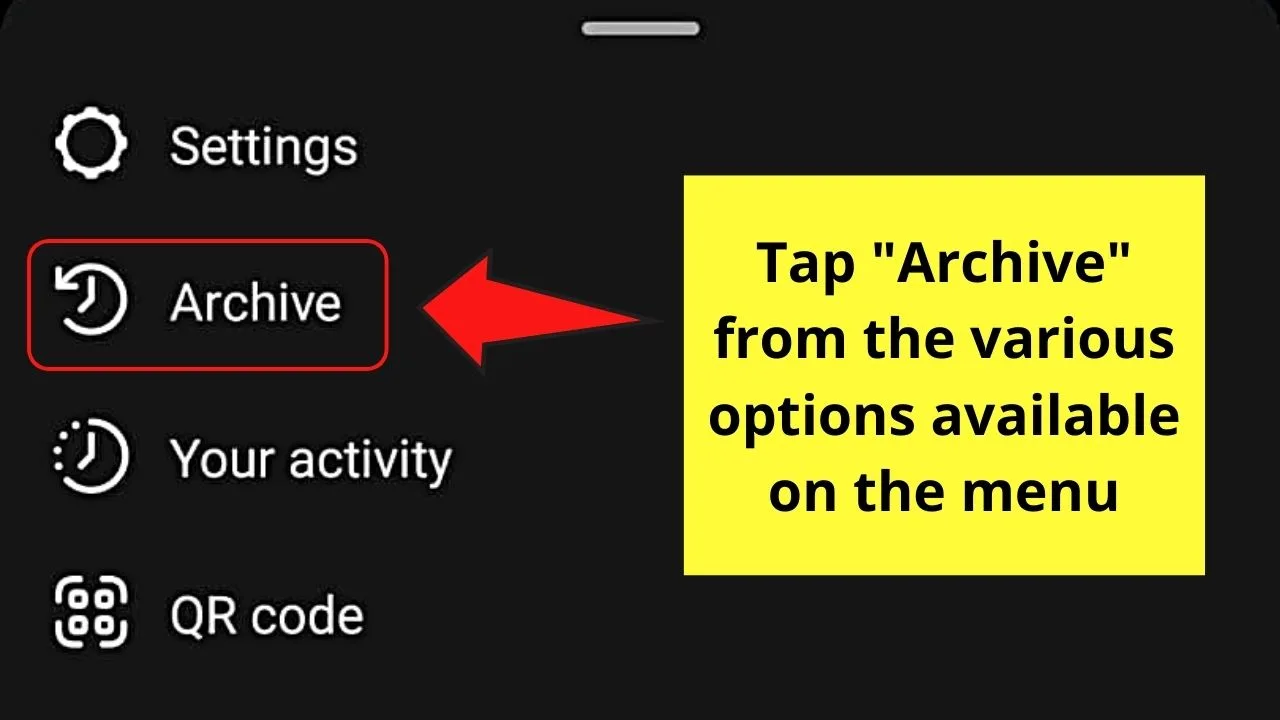
Step 4: You’ll then find yourself on the “Stories Archive” page.
Since you want to restore an archived IG post and not a story, tap the “v” button above the page.
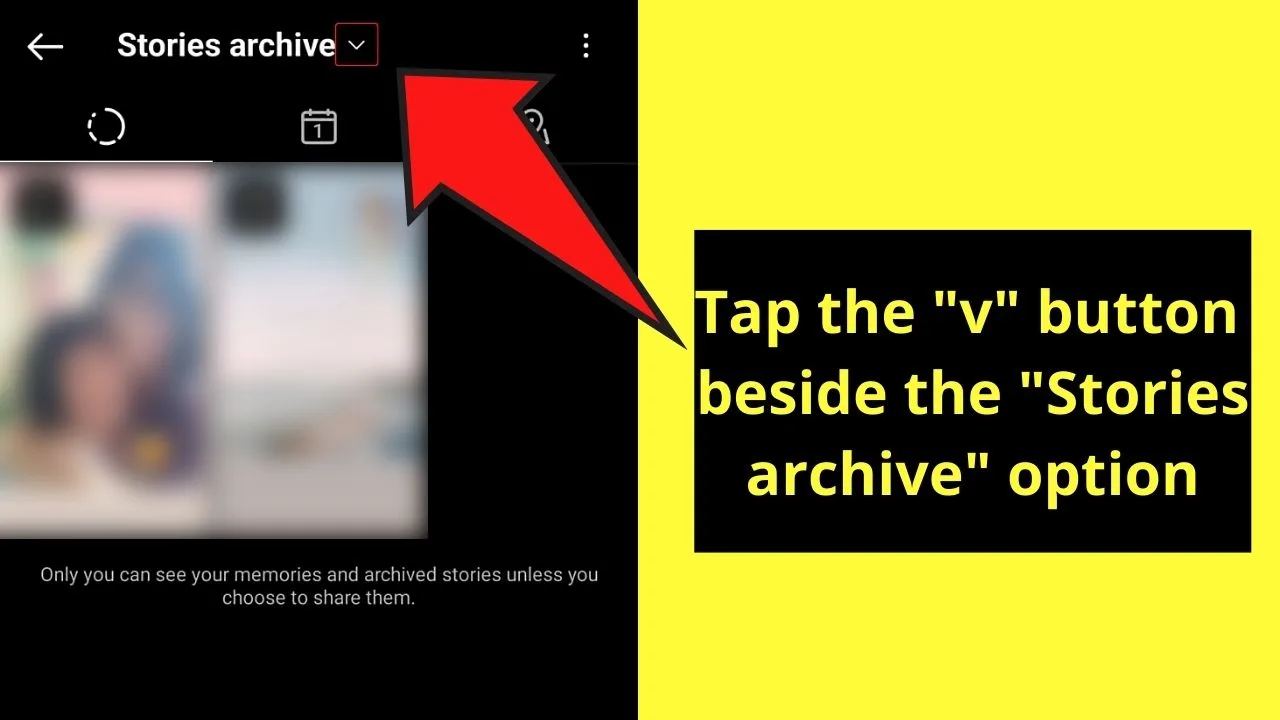
Step 5: On the menu that appears from the bottom of the screen, press the “Posts archive” option.
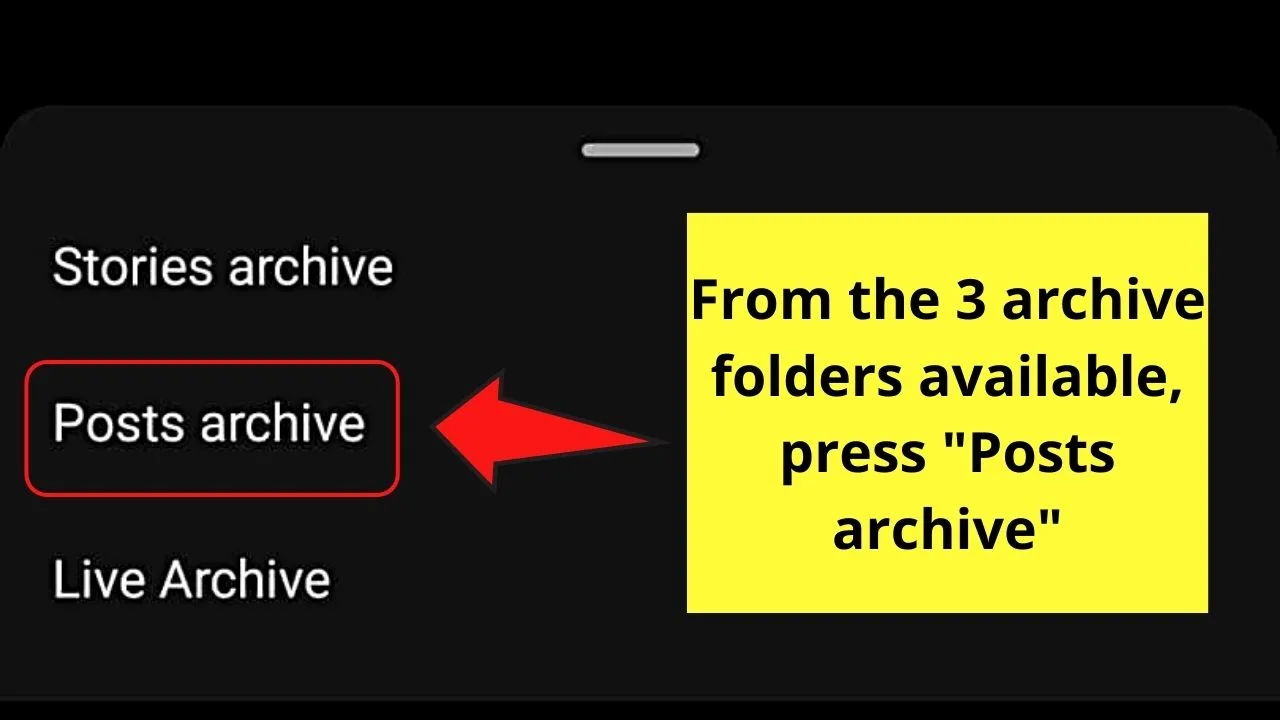
Step 6: You will then find yourself on the “Posts archive” page.
From there, tap the archived post you wish to restore.
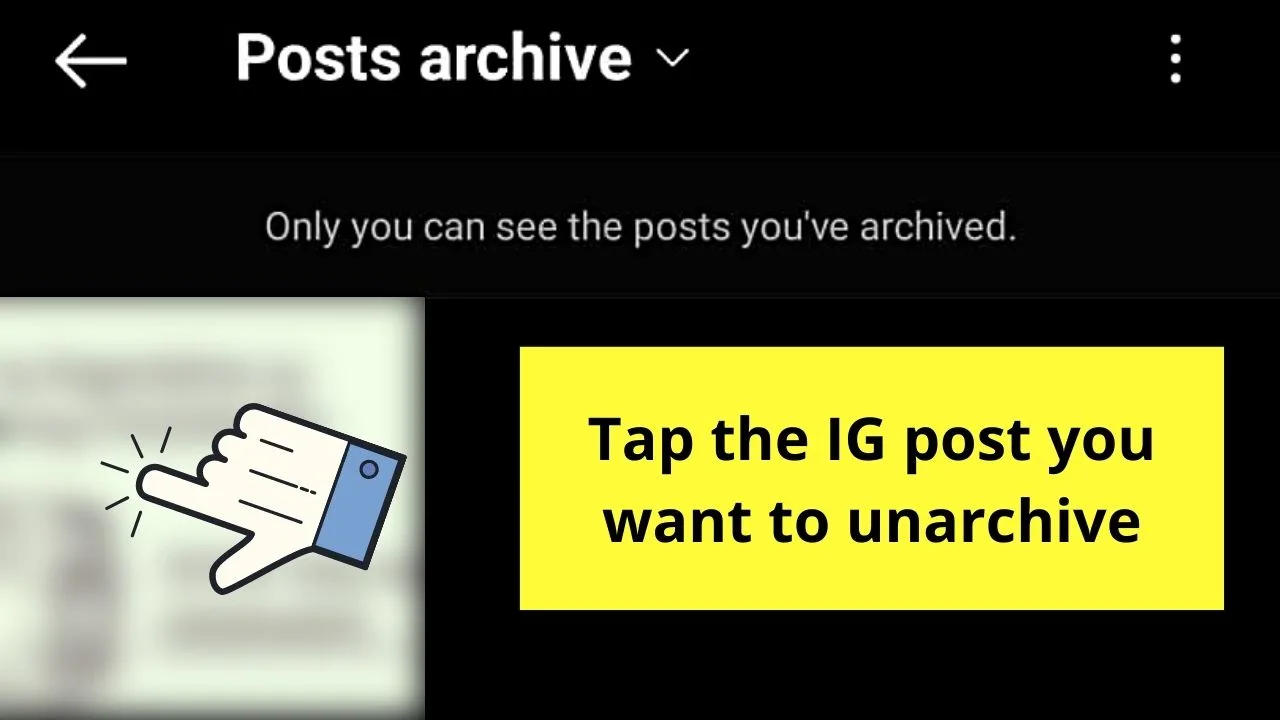
Step 7: Press the kebab menu on the upper right of the said post.
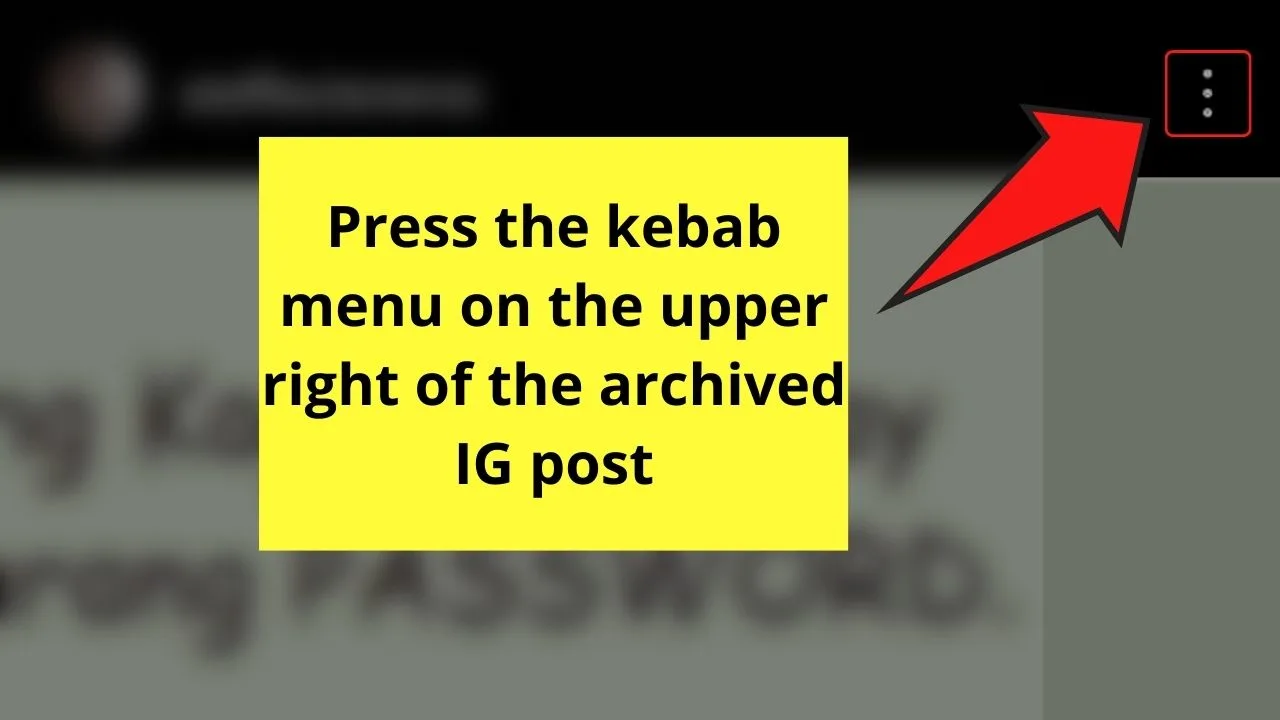
Step 8: On the menu that shows, tap “Show on Profile.”
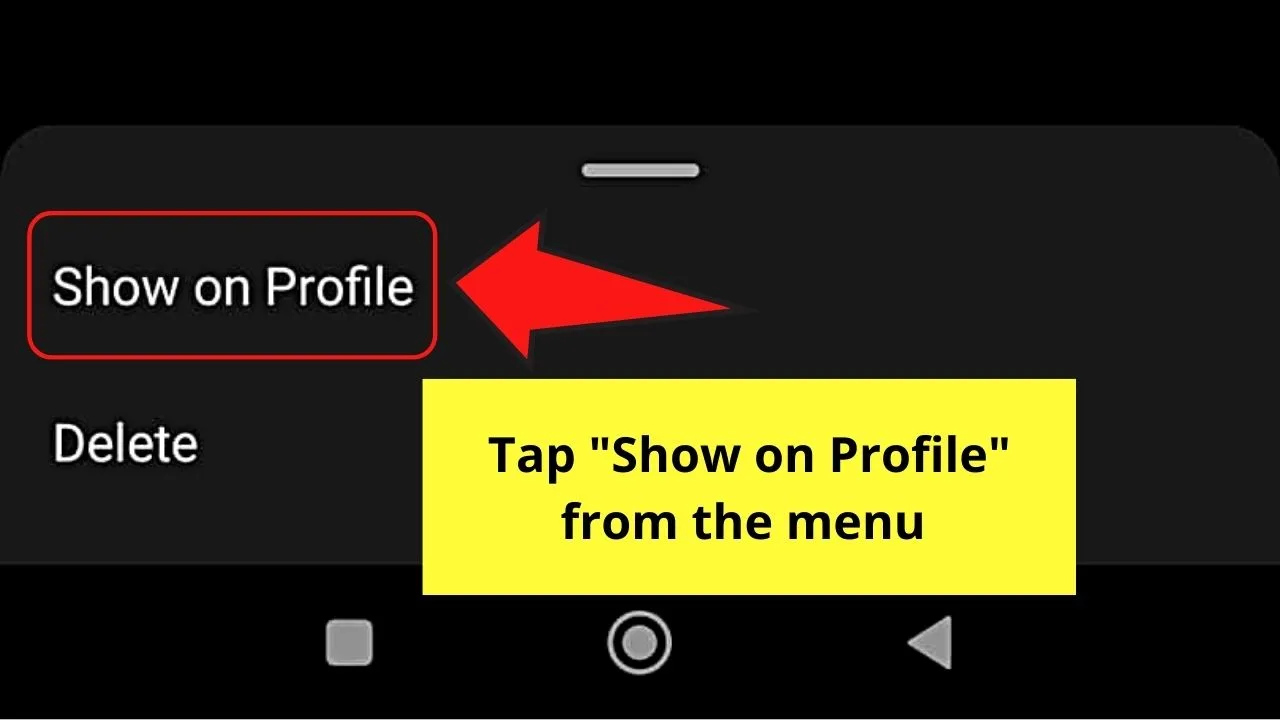
Instagram will then take a few seconds to load before fully restoring your Instagram post on your profile.
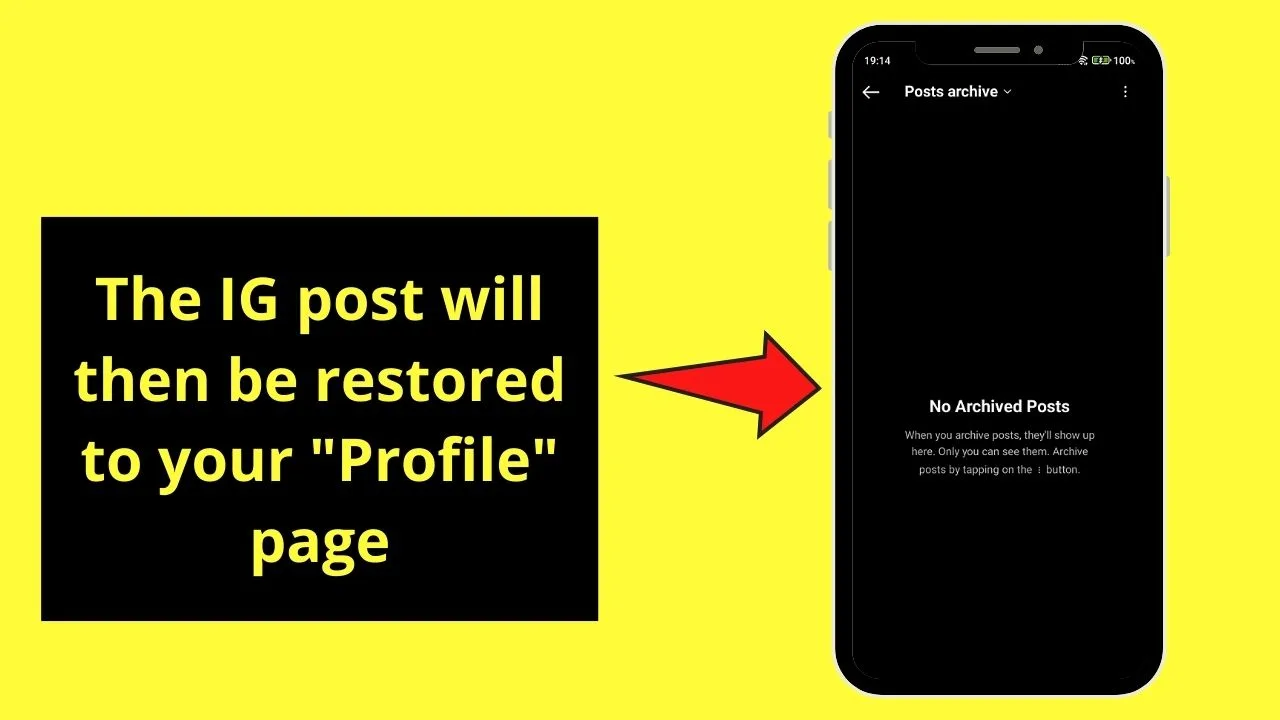
Pretty simple, right?
So, while waiting for Instagram to add the backdating feature, you can choose to use any of the 2 alternative methods discussed above.
Frequently Asked Questions about Backdating Instagram Posts
Why can’t you backdate a post on Instagram?
Though you can connect your Facebook personal account or page to your Instagram, you won’t be able to backdate that particular post on Instagram. It’s because the app’s developers still haven’t added such a feature.
How does deleting and archiving an Instagram post differ?
When you delete an Instagram post and fail to restore it within 30 days, that post is permanently deleted. If you archive an Instagram post, it will be removed from the profile and feed and hidden in the “Archive” section.
What happens to Instagram posts that aren’t restored to the profile after 30 days?
If after 30 days you fail to restore a deleted Instagram post from the “Recently Deleted” section, it will be permanently deleted. Once the said post’s permanently deleted, there’s no way of recovering it.
Will the engagement on an Instagram post be restored when you restore or unarchive it?
Whether you place an Instagram post in the “Archive” section or the “Recently Deleted” folder, its engagement will also be restored. Also, all the comments on the said post will be restored as well.

Hey guys! It’s me, Marcel, aka Maschi. On MaschiTuts, it’s all about tutorials! No matter the topic of the article, the goal always remains the same: Providing you guys with the most in-depth and helpful tutorials!