Is there a way for me to read a message on Instagram without a read receipt appearing on the messenger?
Not that I’m ghosting that person. I just want to read his or her message but reply at a later time — without the user knowing I already have read it.
I don’t want to respond with a sorry message stating the reason behind the delay in my response to the message.
Well, if you’re looking for a one-tap button to do this feat for you, you’ll be disappointed to know that there’s no such option on Instagram.
Regardless, there are 5 ways that you can choose from so you can read messages on Instagram without the other party knowing it.
How to Turn Off Read Receipts on Instagram
You cannot turn off read receipts on Instagram. But, you can go offline and turn the airplane mode on to read the message without activating the read receipts. You can also turn off your “Active” status or disable message notifications. Lastly, you can restrict the user’s account.
Turning Off Read Receipts on Instagram — 5 Curious Workarounds
Turning off read receipts on Instagram isn’t the same way as you unread messages on the platform.
You won’t need to switch account types first before you can begin turning off read receipts Instagram.
However, again, there’s no one-tap button for you to do this feat.
The moment you read Instagram messages either directly from the app or through the phone notifications, the other party will know you’ve read them.
Yet, there are 5 unorthodox yet clever methods you can try out to read messages on Instagram without the read receipts appearing.
Going Offline
One way (the most practical, by the way) for you to turn off the read receipts on Instagram without changing anything on your account is to go offline.
How so?
Step 1: Once an Instagram message notification appears on your phone, don’t tap it. Doing so will open the said message and make the “seen” receipt appear.
Step 2: Launch Instagram and tap the “Messenger” icon in the “Home” page.
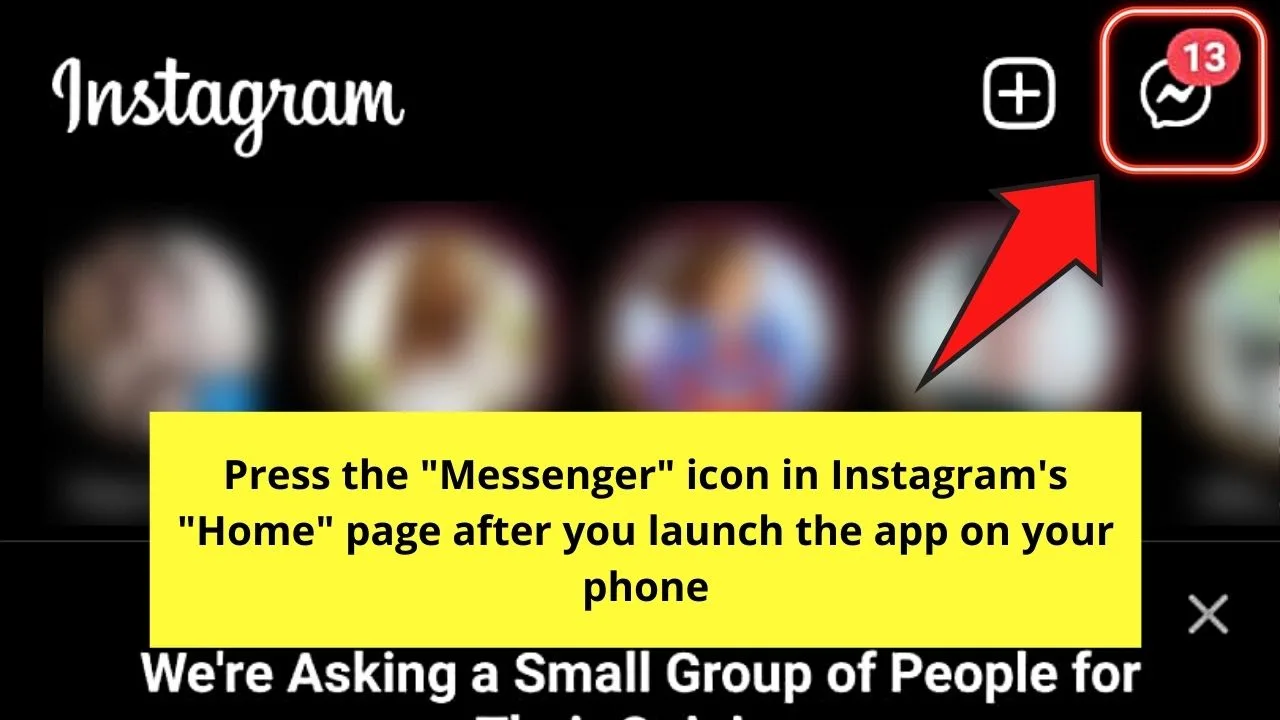
Step 3: Refresh your Instagram inbox. Once the messages load, swipe down from the top of your phone screen and disconnect the internet connection.
You can achieve this feat either by tapping the “Mobile Data” or “WiFi” button once to turn it off.
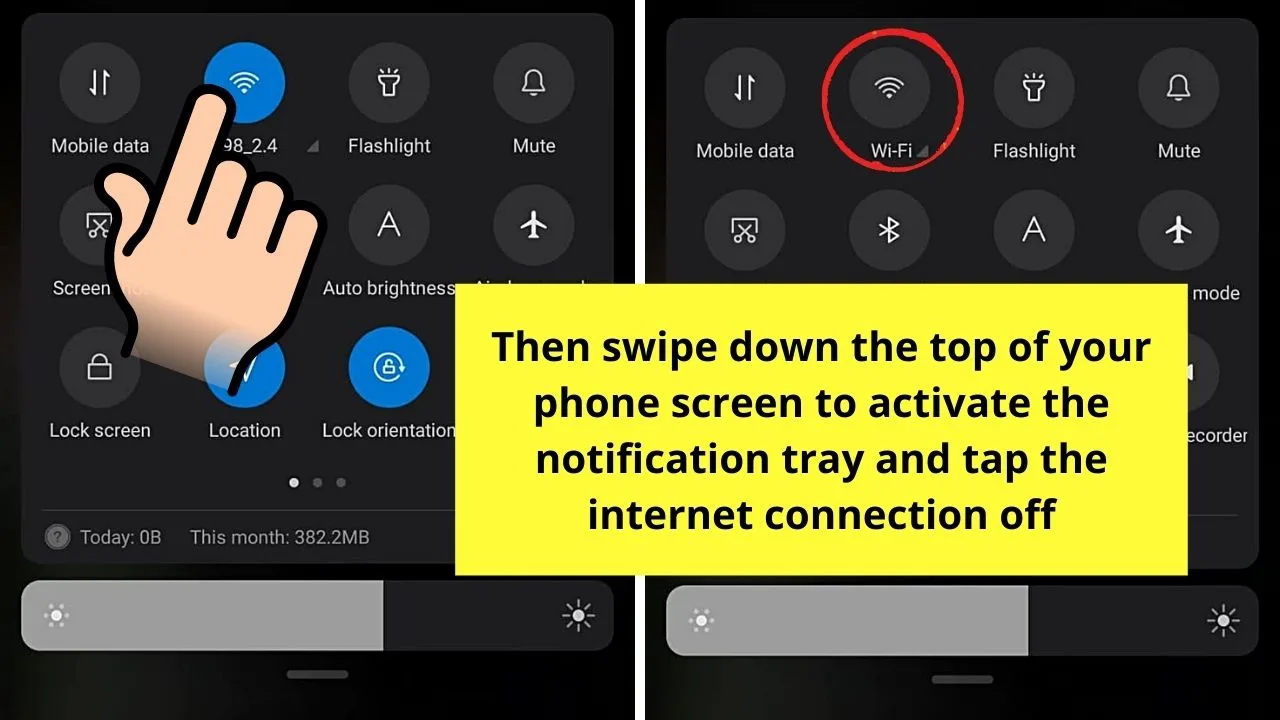
Step 4: After disconnecting your Internet connection, proceed with reading the messages from your inbox by tapping on one of them.
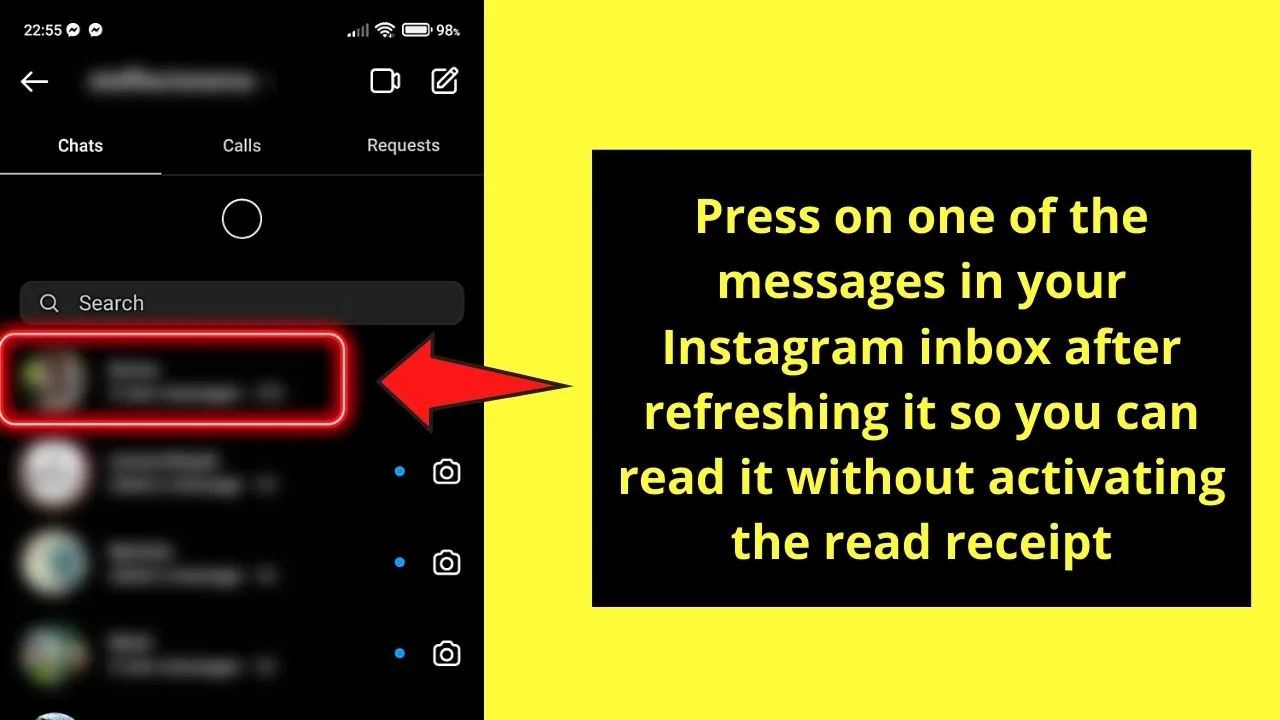
While this method is a great way to read the messages on Instagram without the read receipt appearing immediately, this is only temporary.
The moment your phone’s reconnected to the internet, the “Seen” message will automatically appear.
Turning Airplane Mode On
Another easy way for you to read messages on Instagram without read receipts appearing is to activate the airplane mode on your phone.
Technically speaking, turning the airplane mode on works similarly to going offline.
Yet, you can use this method in combination with disconnecting your phone from the internet to be on the safer side.
After all, your phone can sometimes have a mind of its own and connect automatically to the WiFi.
But, if you’re eager to try this method out, keep reading:
Step 1: Launch Instagram and tap “Messenger” found on the “Home” page’s upper right corner.
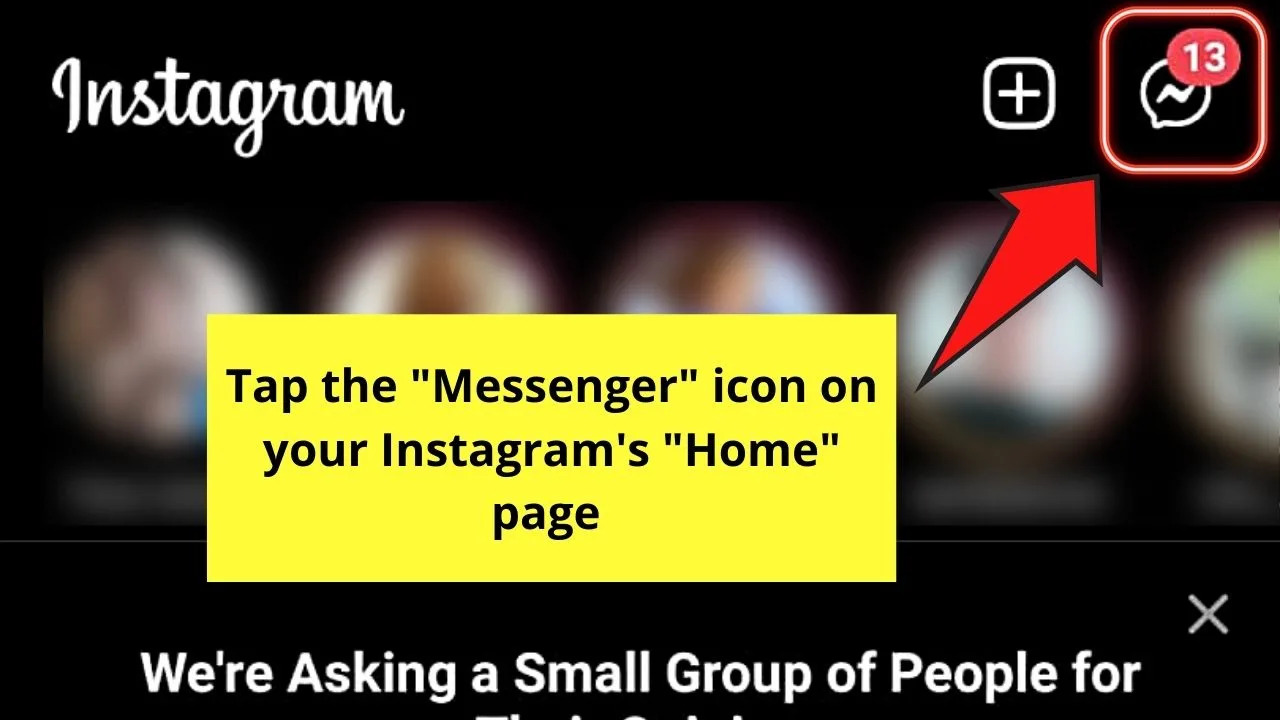
Step 2: Once your message inbox appears, swipe down from your phone’s top part to activate the “Notifications” panel.
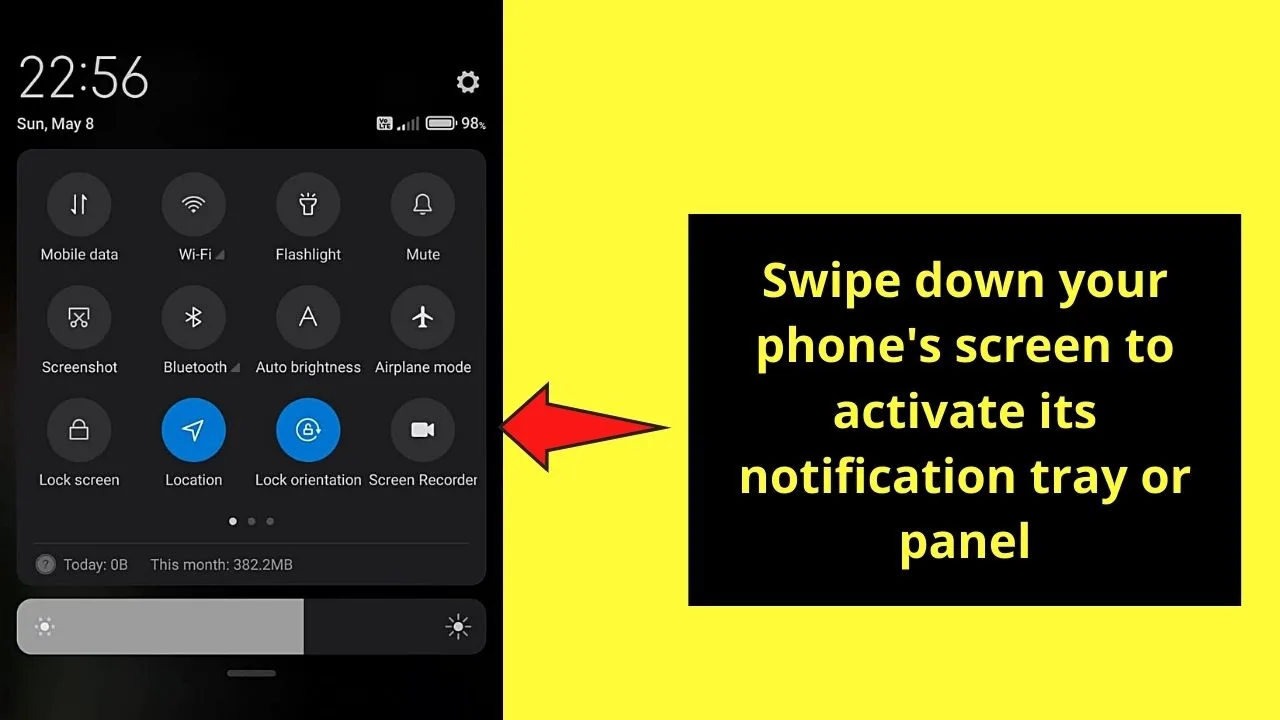
Step 3: On the “Notifications” tray or panel, turn on the “Airplane Mode” by tapping its button.
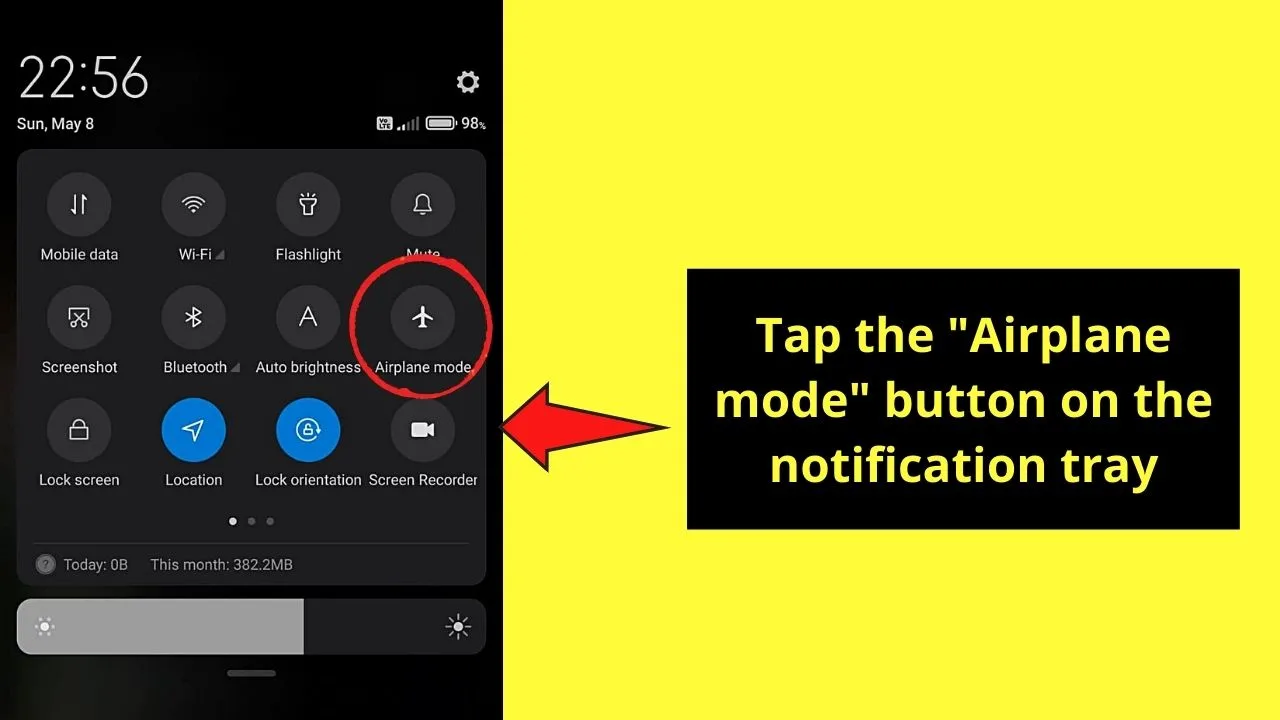
This move will automatically cut your phone from the internet source of the area you’re in.
And, as mentioned earlier, you can also turn the mobile data or WiFi connection off together with this method to be safer.
Step 4: After activating the “Airplane Mode,” you can head back to your inbox and tap on a message to read it.
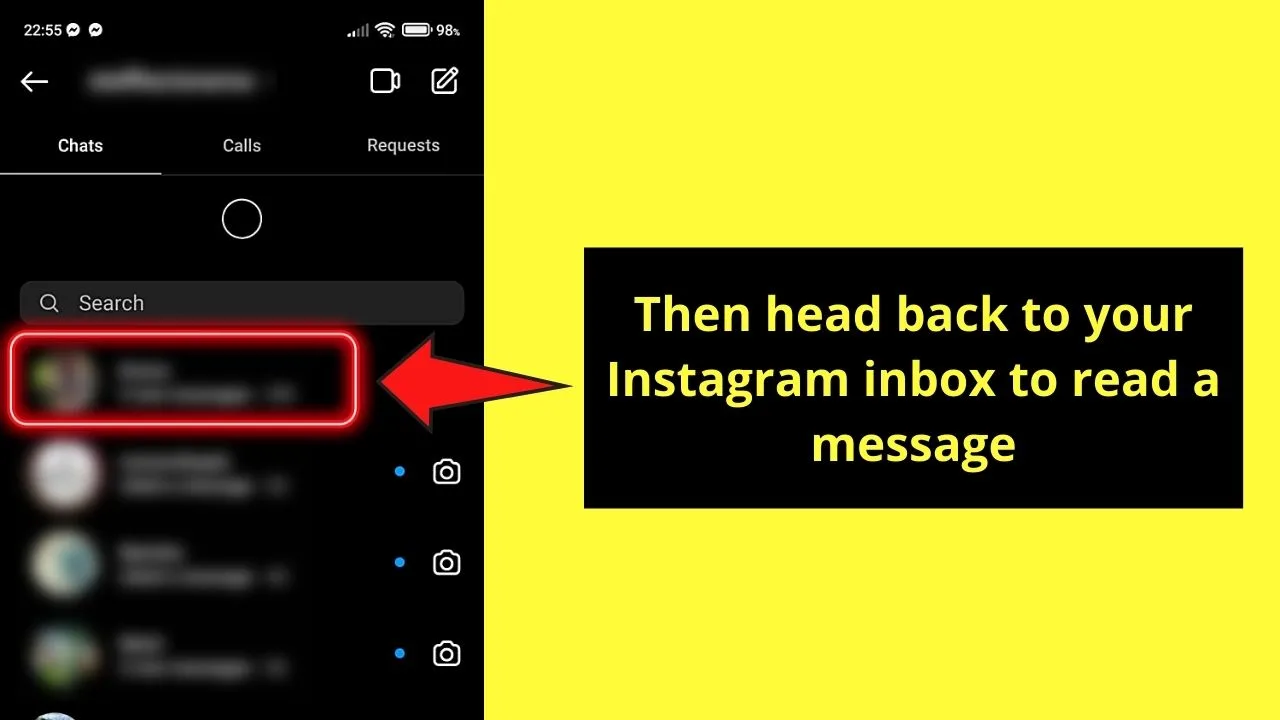
Again, like the first method, do take note that the read receipt will appear the soonest you reconnect to the internet.
Disabling Active Status
Aside from keeping your Instagram activity status private once you disable your “Active” status, you can also use this feature to turn off read receipts.
How so?
Well, the moment you turn off the “Show Activity Status” button, it will also disable the “Show When You’re Active Together” button.
In short, both parties won’t know when the other is active on Instagram, which will also turn off the read receipts.
To disable your “Active” status on Instagram, do these steps:
Step 1: After launching Instagram on your phone, tap the “Profile” icon.
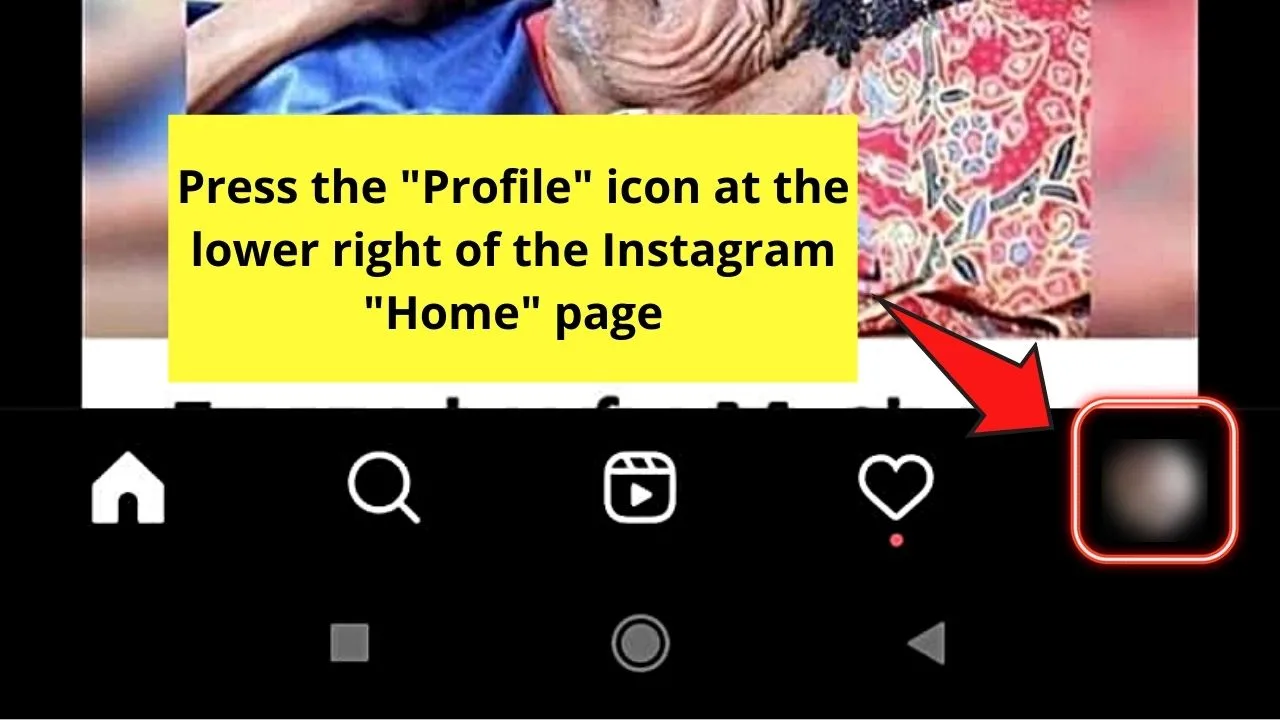
Step 2: Press the hamburger (3-horizontal-line) menu on the upper right part of the “Profile” page.
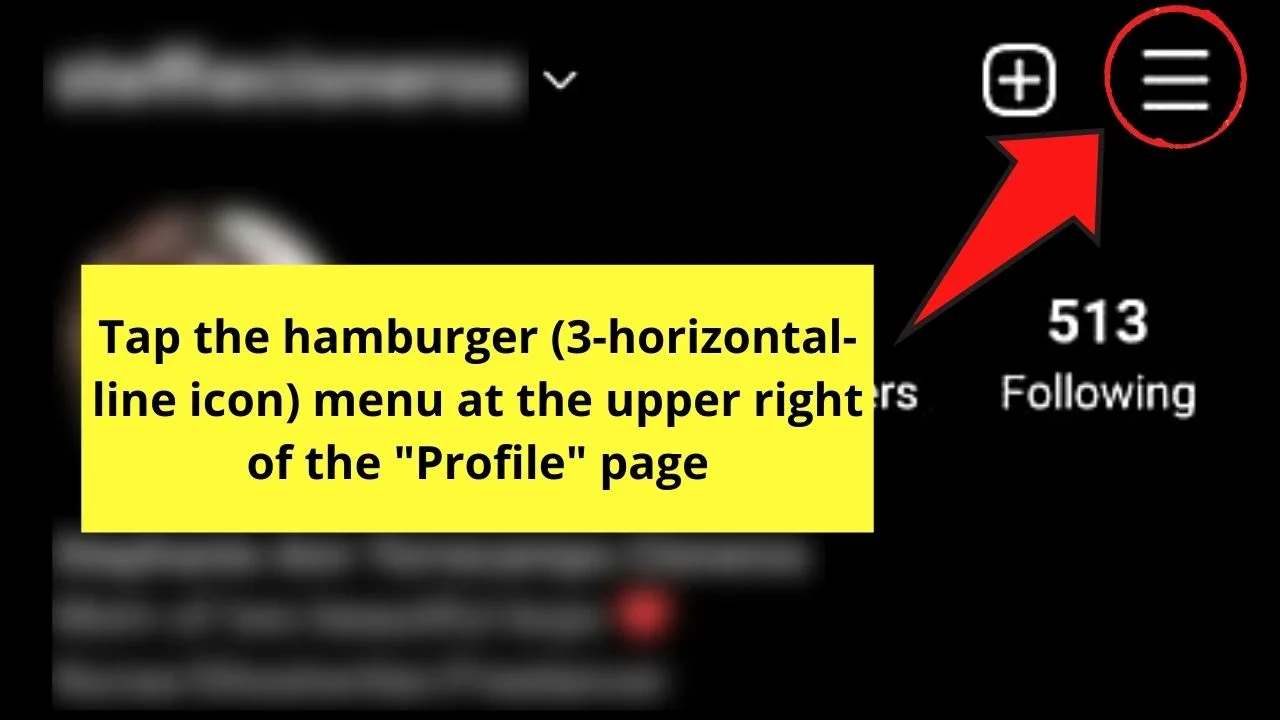
Step 3: Tap “Settings.”
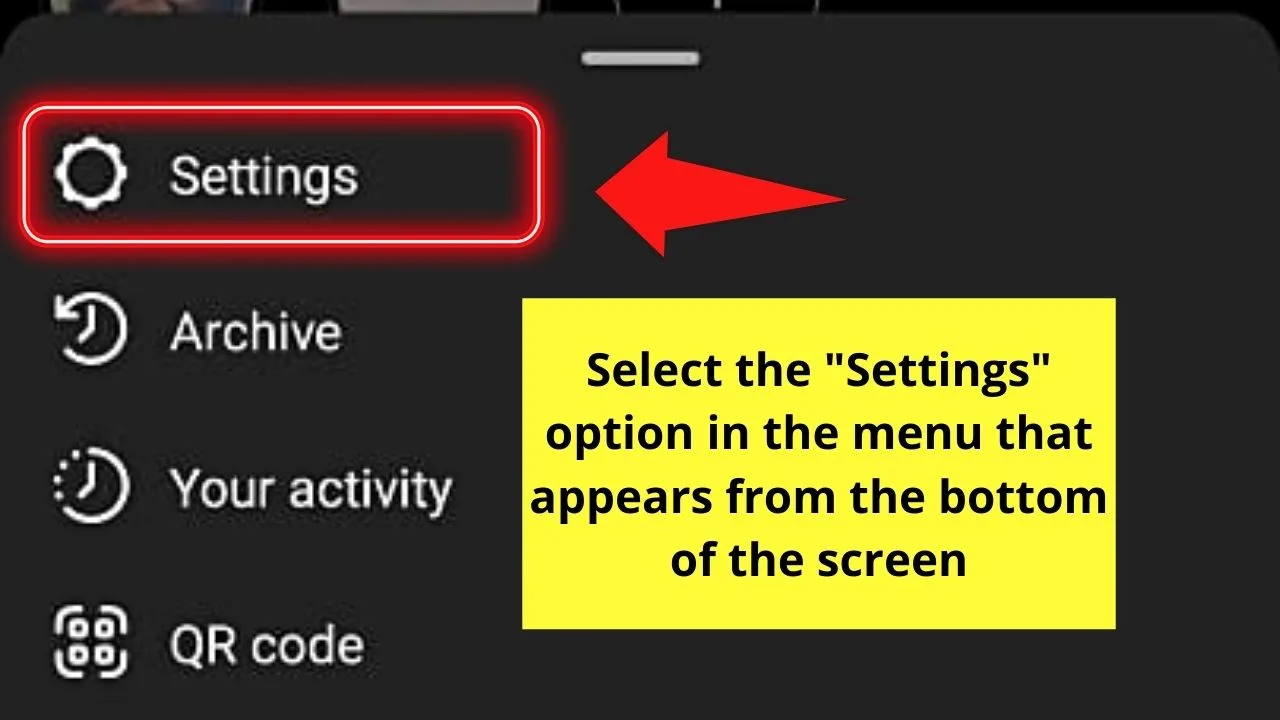
Step 4: Locate “Privacy” and tap it.
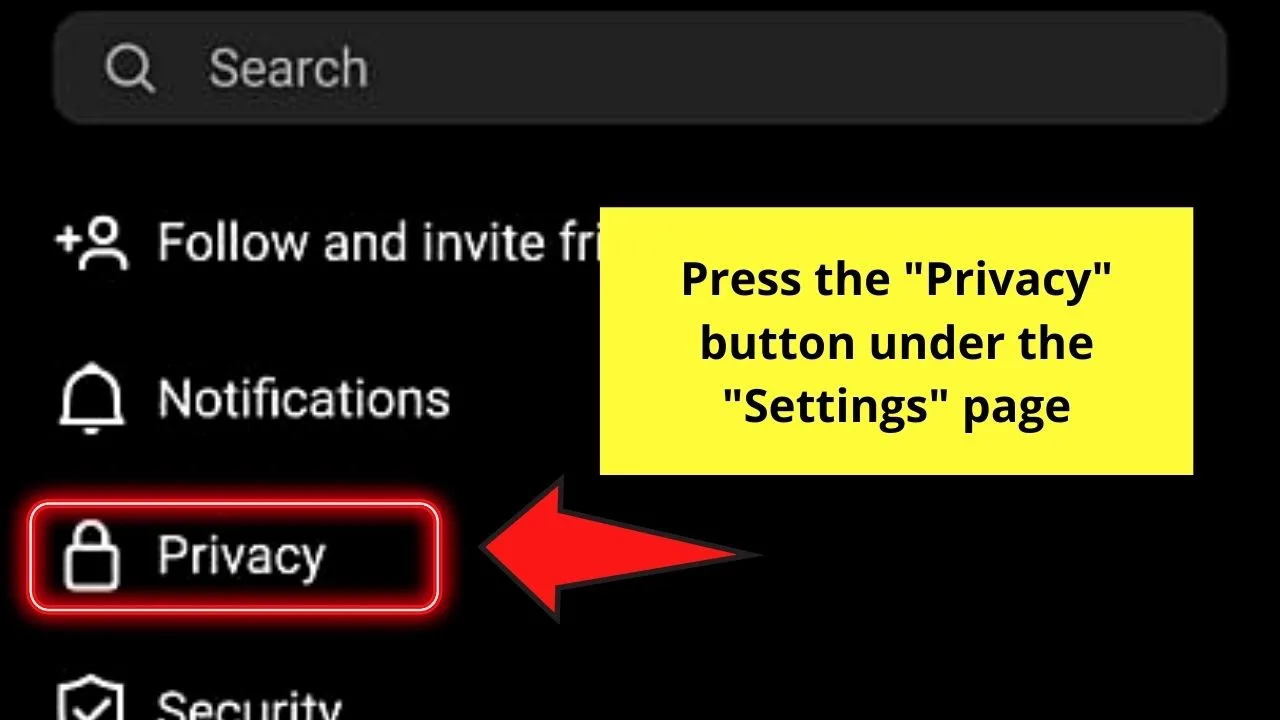
Step 5: Under “Privacy,” select the “Activity Status” button by pressing it once.
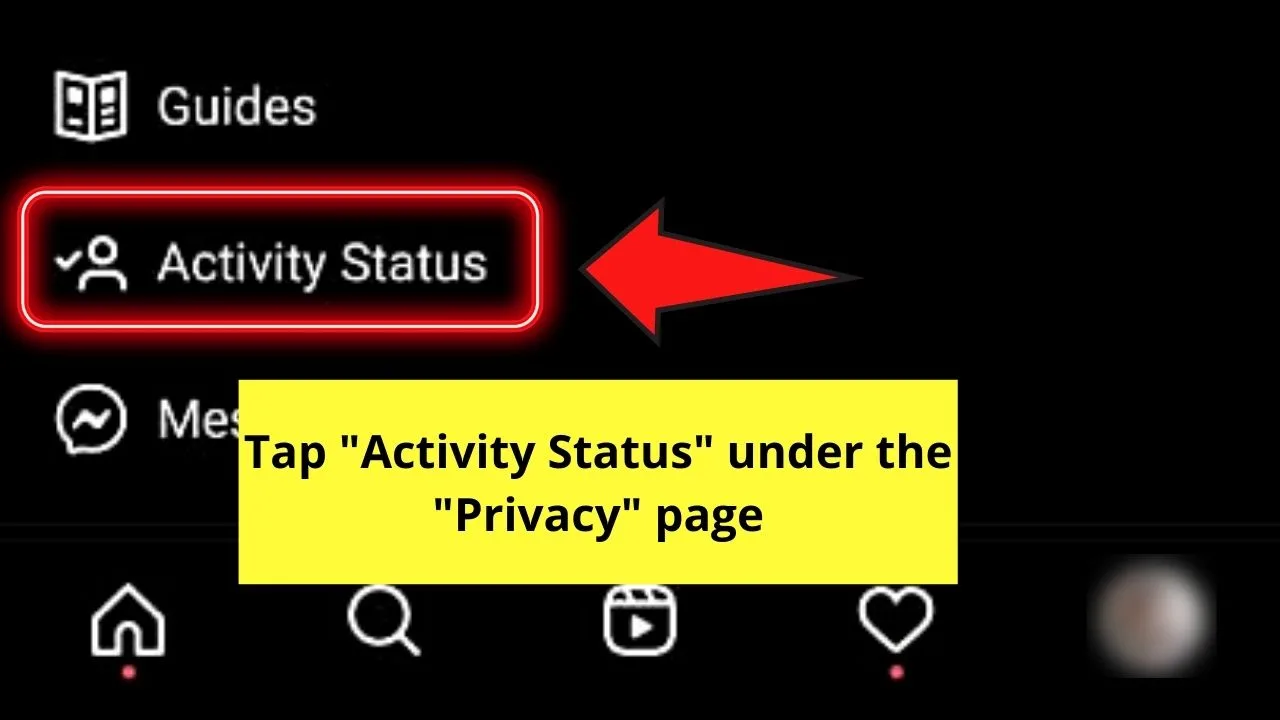
Step 6: Turn off the “Show Activity Status” feature by tapping once on the toggle button. This move, again will turn off the “Show When You’re Active Together” feature as well.
You’ll know if you’re successful with this feat if the toggle button appears gray rather than blue.
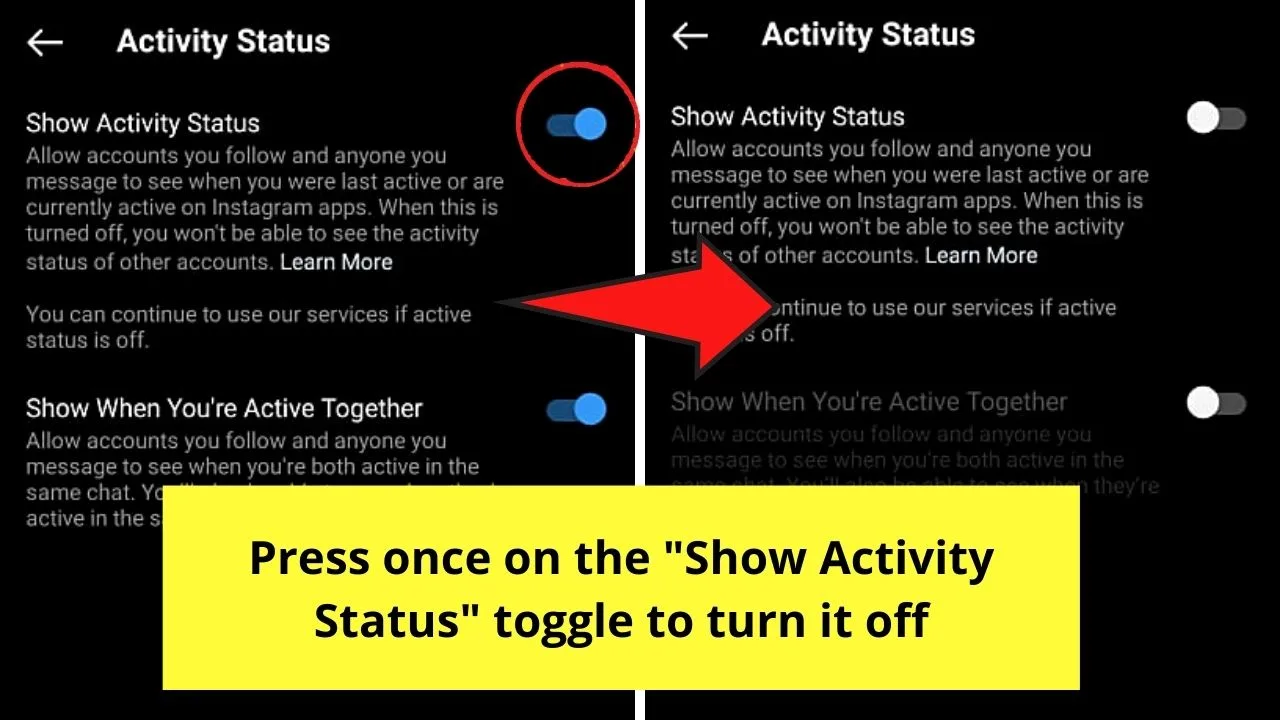
From there, you can now reply to your messages on Instagram without the other party knowing you’re online — no read receipts as well will appear.
But, if you don’t want to compromise your “Active” status on Instagram, then perhaps switching the message notifications off can help.
Switching Message Notifications Off
If you’re observant enough, it’s mentioned earlier that tapping the Instagram message notifications will trigger read receipts.
Technically think of it like opening messages on Instagram without launching the app first.
Hence, turning the message notifications off can help prevent you from accidentally opening a message and activating a read receipt.
If you’re willing to take this path, read on below:
Step 1: After launching the Instagram app, tap the “Profile” icon.
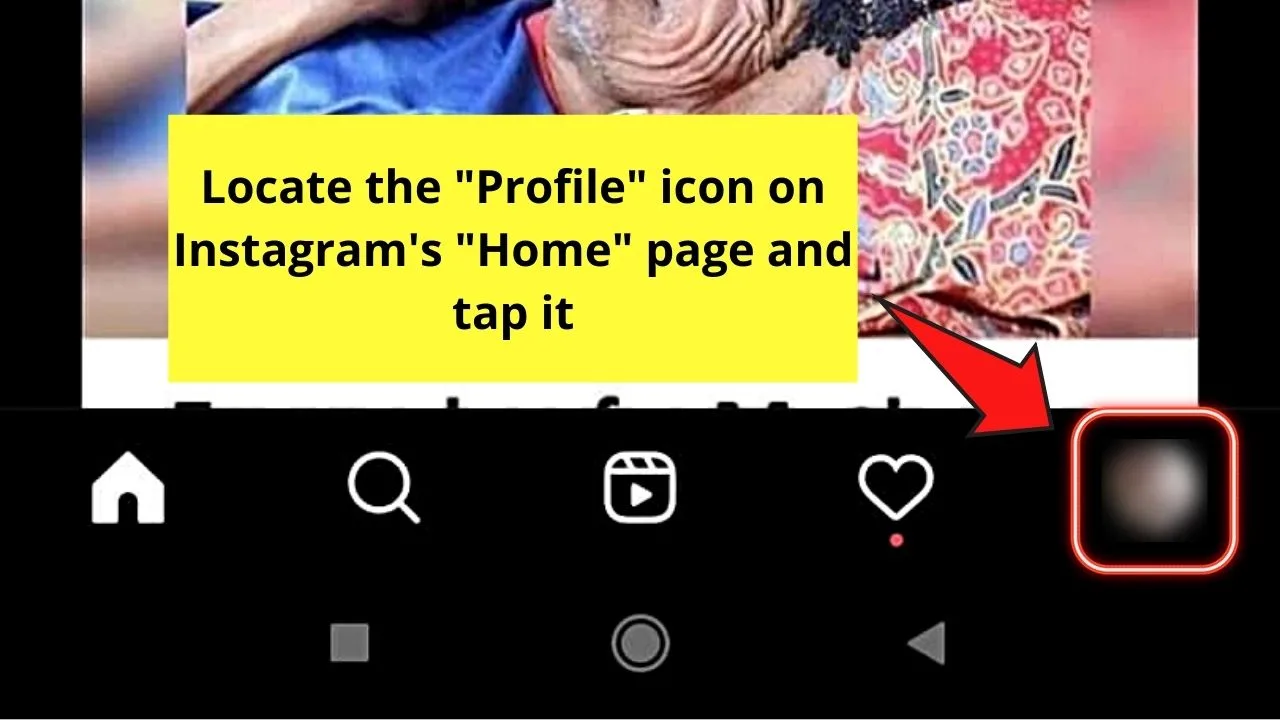
Step 2: On the “Profile” page, select the hamburger menu by pressing it once. A menu will then appear from below the phone’s screen.
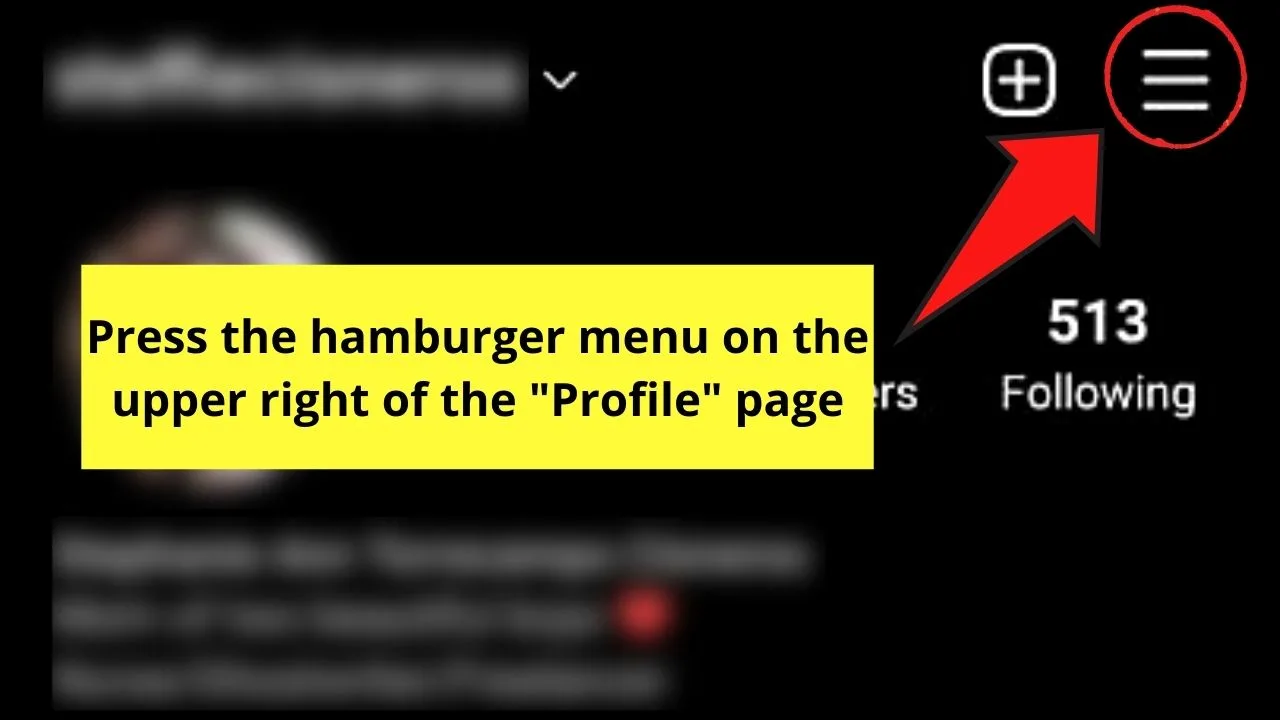
Step 3: Press “Settings.”
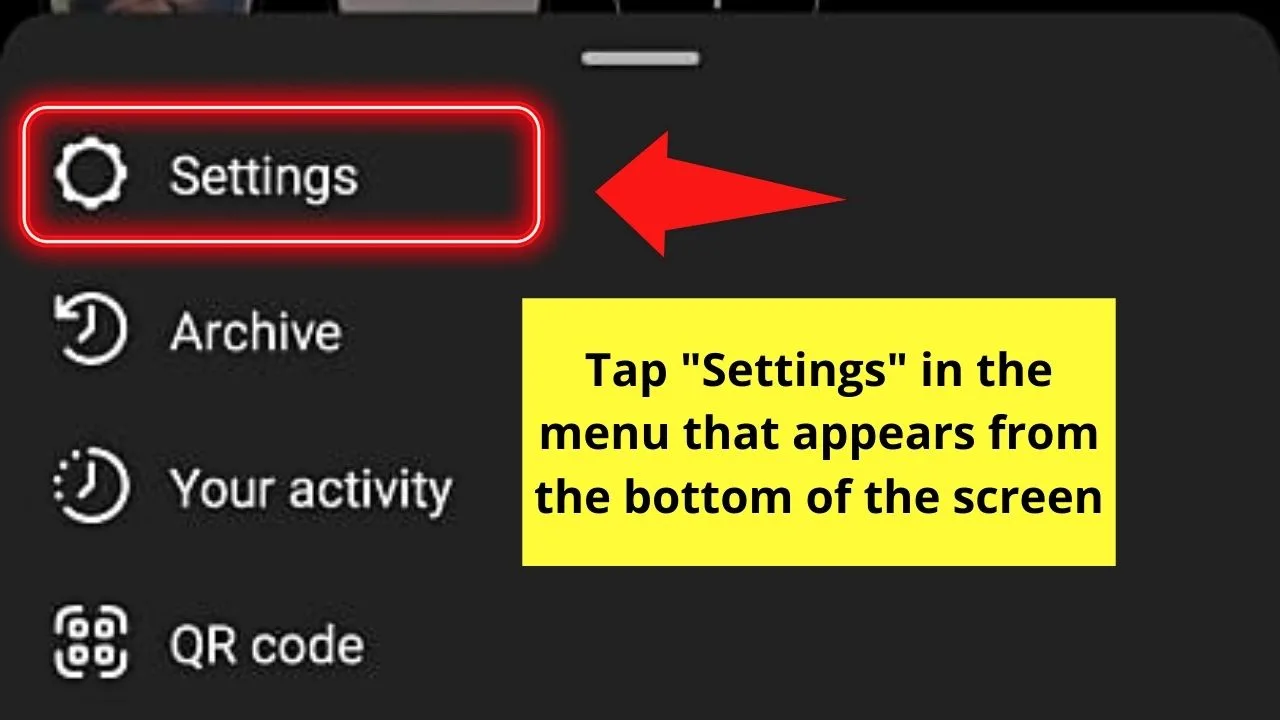
Step 4: Under the “Settings” page, tap the “Notifications” option.
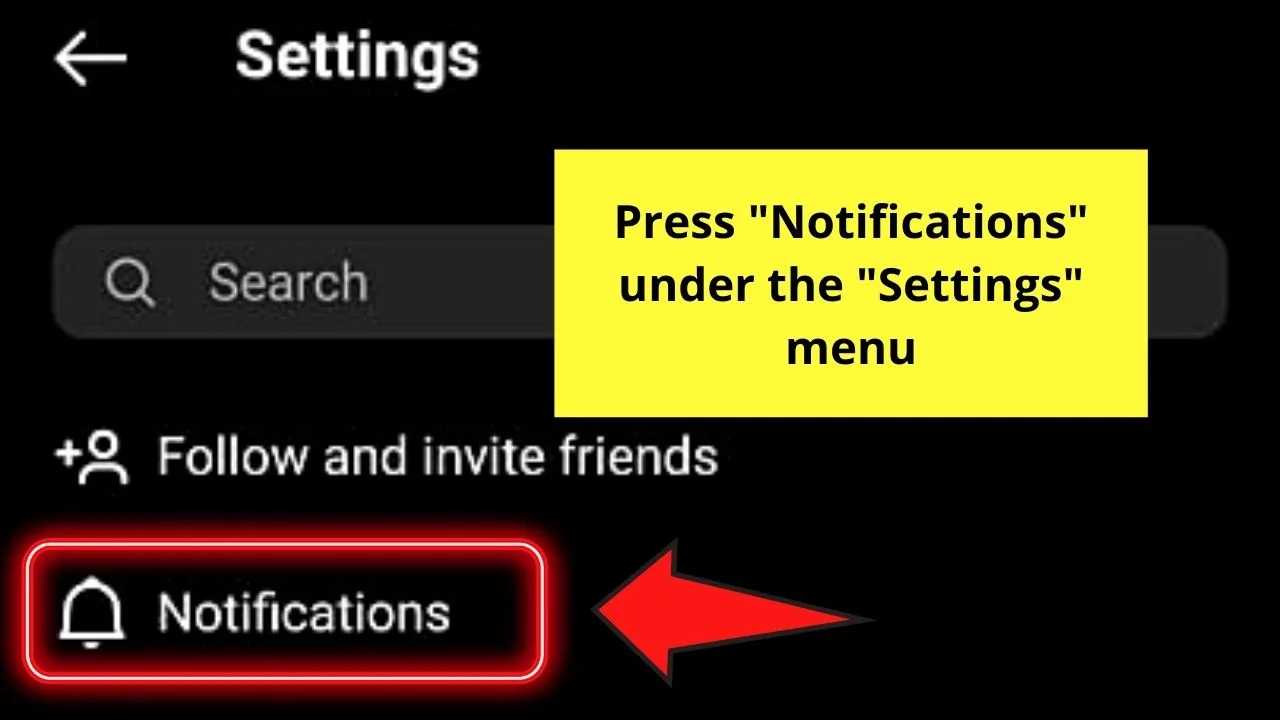
Step 5: Once you’re on the “Notifications” page, locate the “Messages and Calls” option and press it.
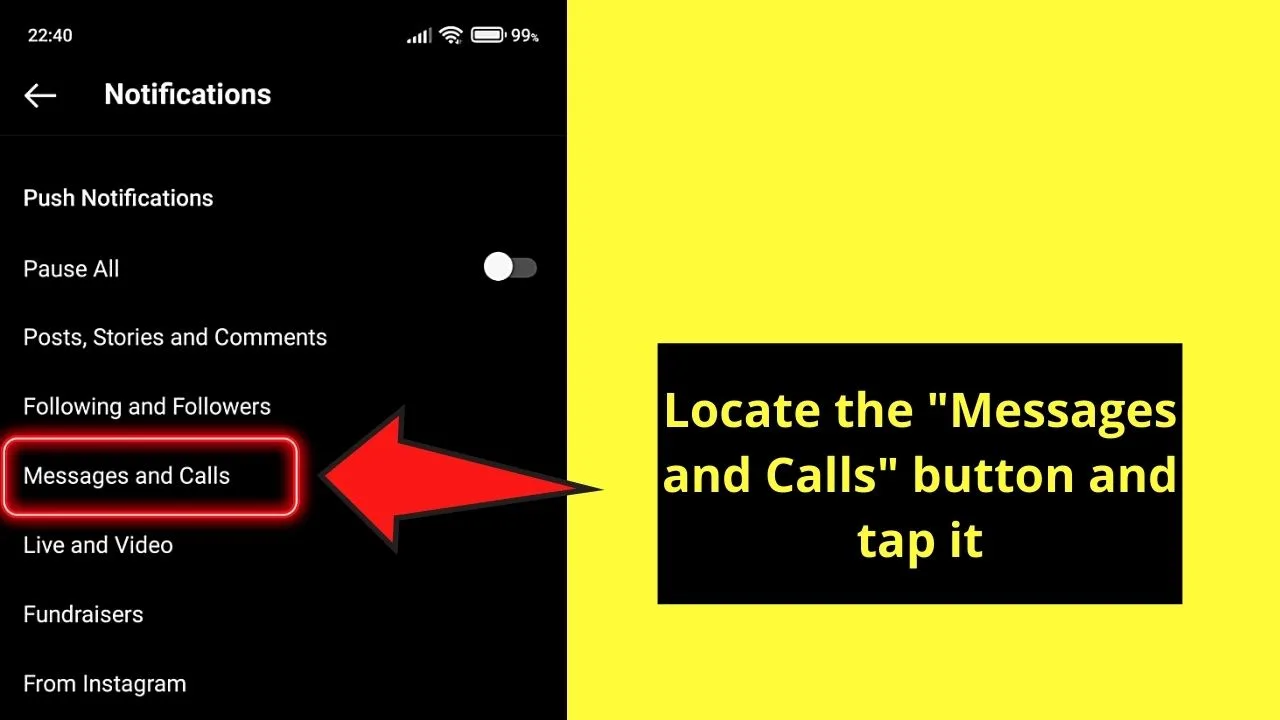
Step 6: Under “Messages and Calls,” locate the “Messages” and “Message Requests” options.
Once you see them, press the circles beside the “Off” option.
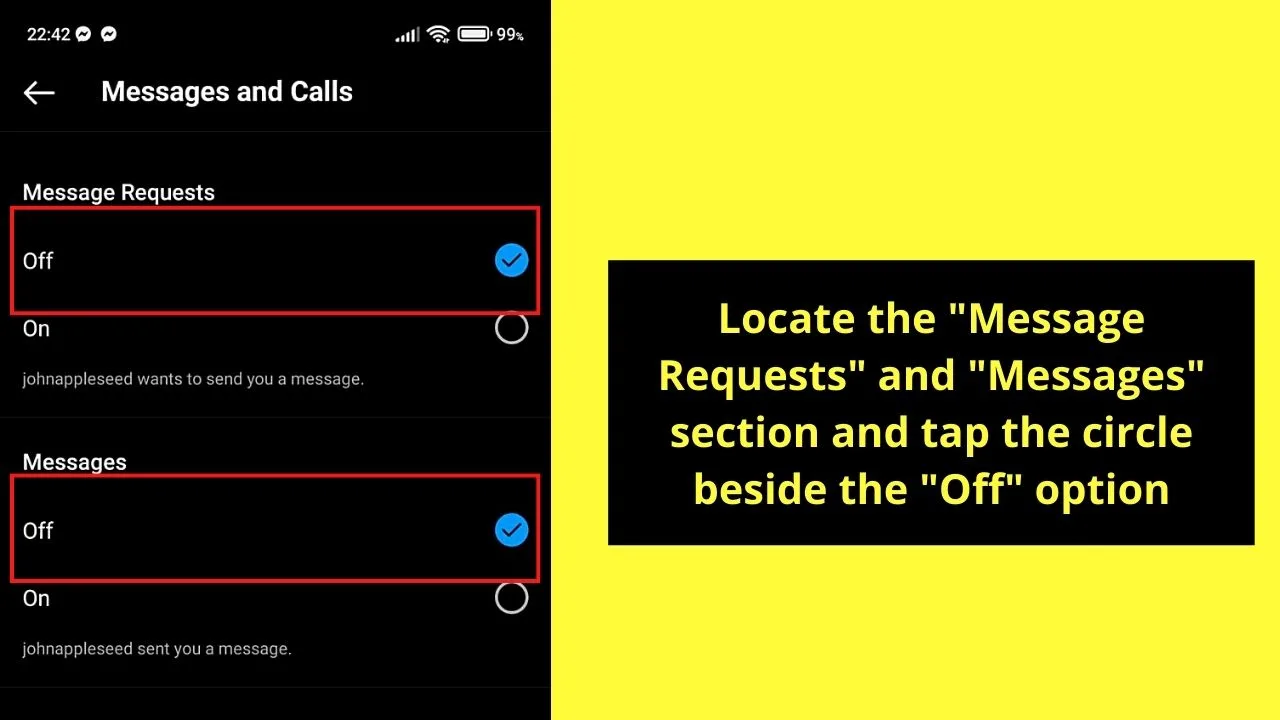
After which, message request notifications will no longer appear on your phone, thereby preventing you from accidentally opening a message.
If, however, this method isn’t to your liking still, then perhaps you’ll have to use the last way below.
Restrict the Instagram User
Though it’s not the most ideal way of turning off read receipts on Instagram, restricting a user ultimately does the feat.
After all, restricted users will have to ask your permission first before they can send you DMs and allow you to read them before granting access.
So, if this method’s appealing to you, do the following steps:
Step 1: After logging into and launching Instagram, tap the “Search” icon on the “Home” page and encode the username in the search box that appears.
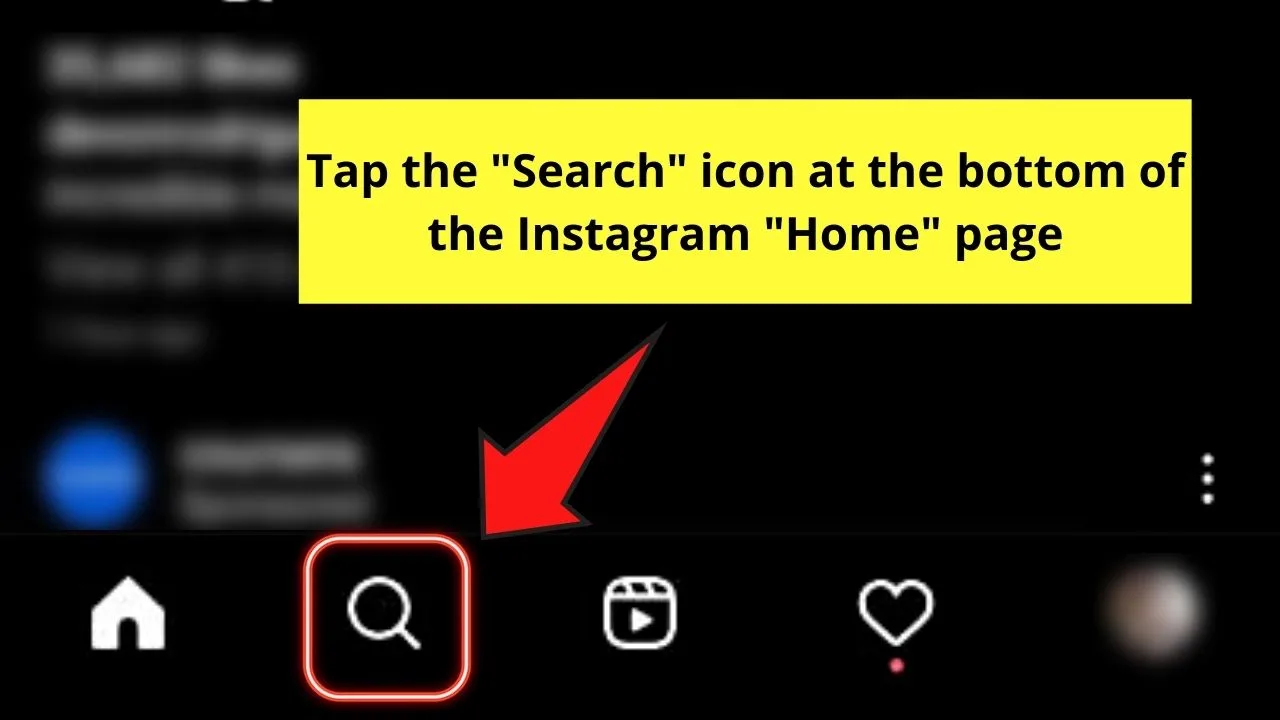
Once the username appears on the dropdown menu, tap on it once so you can go to their “Profile” page.
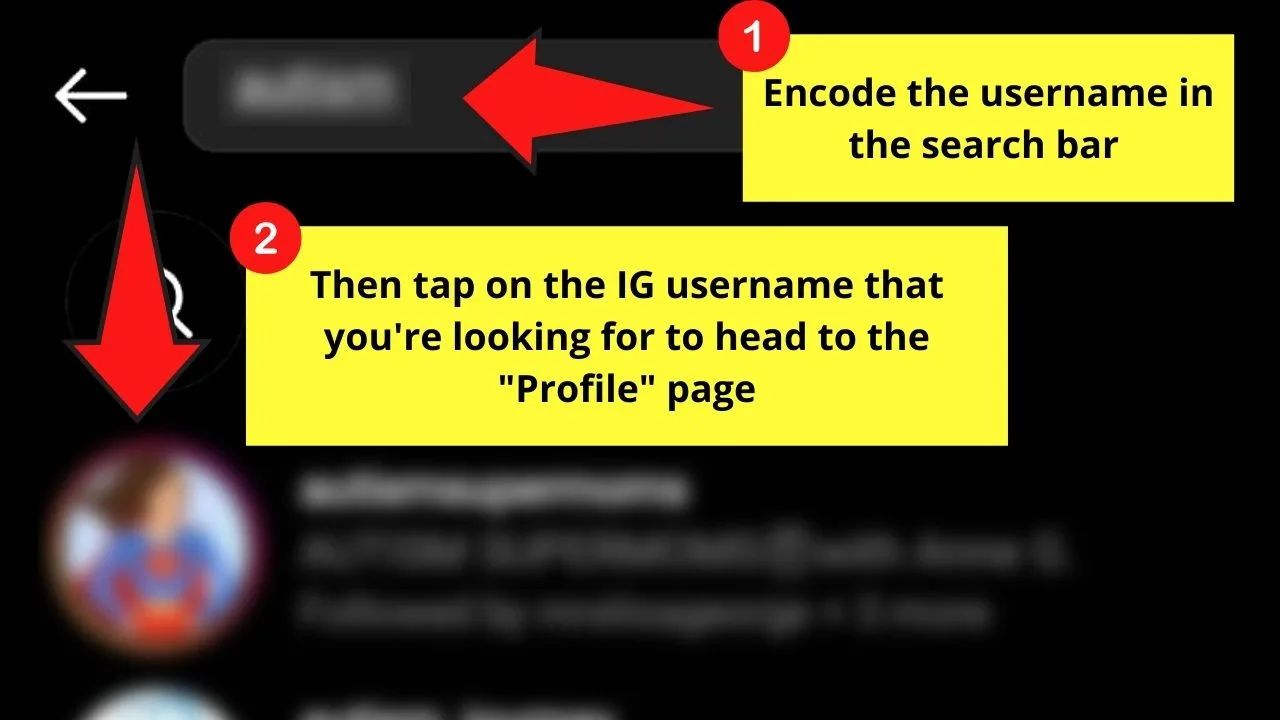
Step 2: Once you’re on the user’s “Profile” page, head to the top right corner and press the kebab (3-vertical-dot) menu.
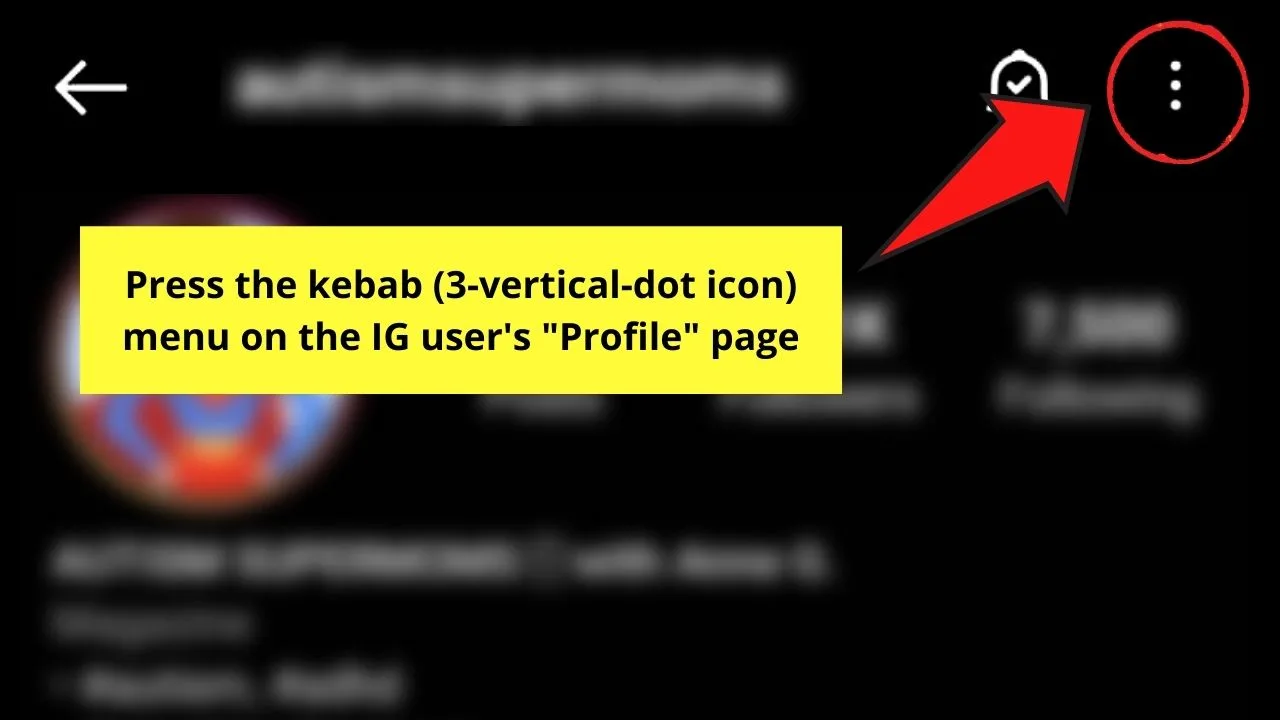
Step 3: Tap the “Restrict” button.
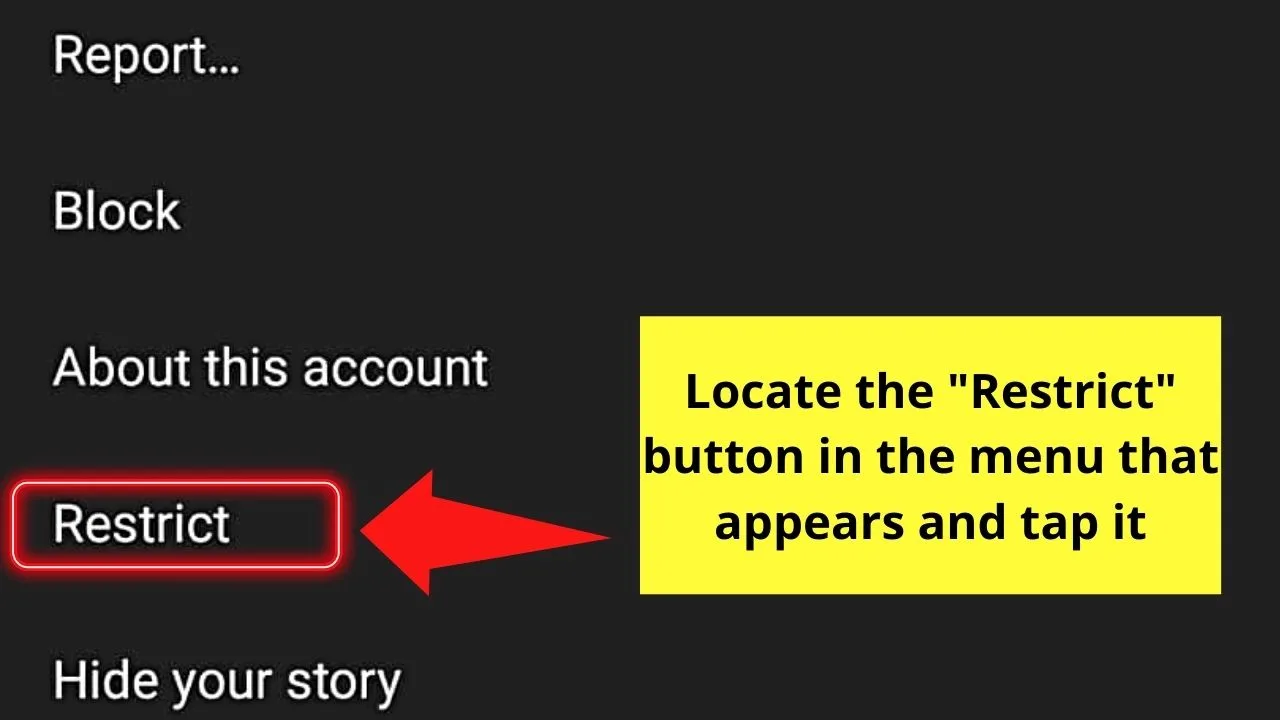
A prompt will then appear stating that you’ve restricted the said Instagram user.
Automatically, their DMs will be moved to the “Message Request” or “Requested” section of your inbox.
However, use this method with a grain of salt as there are limits to the number of IG accounts you can restrict.
So, now that you’ve known about these 5 methods of turning off read receipts on Instagram, which among them are you more leaning to use?
Frequently Asked Questions about How to Turn Off Read Receipts on Instagram
Why are read receipts on Instagram important?
The read receipts on Instagram are vital as they tell the sender that you received, read, and acknowledged the message he sent. Hence, the sender won’t be left hanging to wonder whether you’ve received and read the message he sent to you.
Is there a way to disable read receipts on Instagram?
Unfortunately, you can’t disable read receipts on Instagram as the app doesn’t feature such a button. But, you can disconnect your phone from the internet, activate the airplane mode, disable message notifications, turn off activity status, or restrict the IG user instead.
How do I deactivate my Instagram’s “Active” status?
To disable or deactivate your “Active” status on IG, you need to tap the kebab menu on your “Profile” page first. Then, press “Settings,” > “Privacy,” > “Activity Status” before you can tap the toggle for the “Show Activity Status” once to turn it off.

Hey guys! It’s me, Marcel, aka Maschi. On MaschiTuts, it’s all about tutorials! No matter the topic of the article, the goal always remains the same: Providing you guys with the most in-depth and helpful tutorials!


