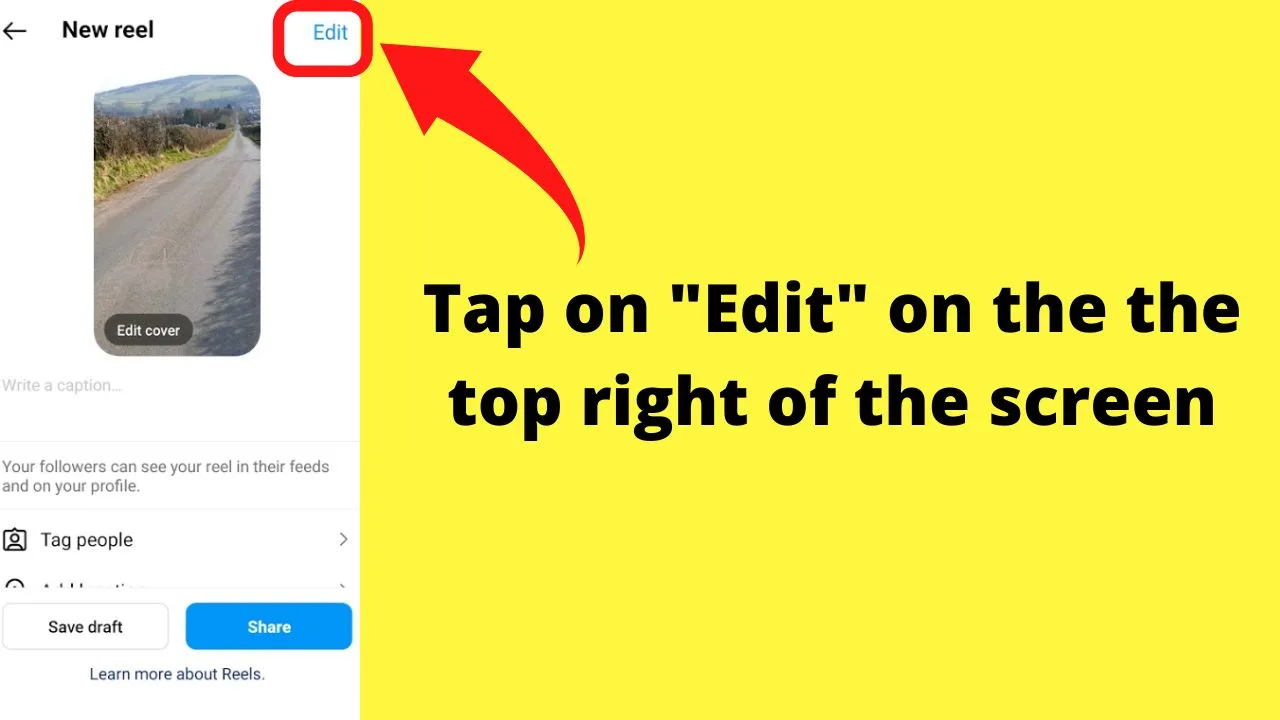Instagram is visual and loud with the sound turned on – in the app anyway. It is hard to ignore reels when they autoplay with catchy audio.
Learn all there is to know about the Instagram music library and how to legitimately save the audio to use yourself without getting into trouble.
Saving audio on Instagram
- Tap on the reel you want to save the audio from
- Tap on the song title or artist icon
- Tap on “Save audio”
Step 1: Tap on the reel you want to save the audio from
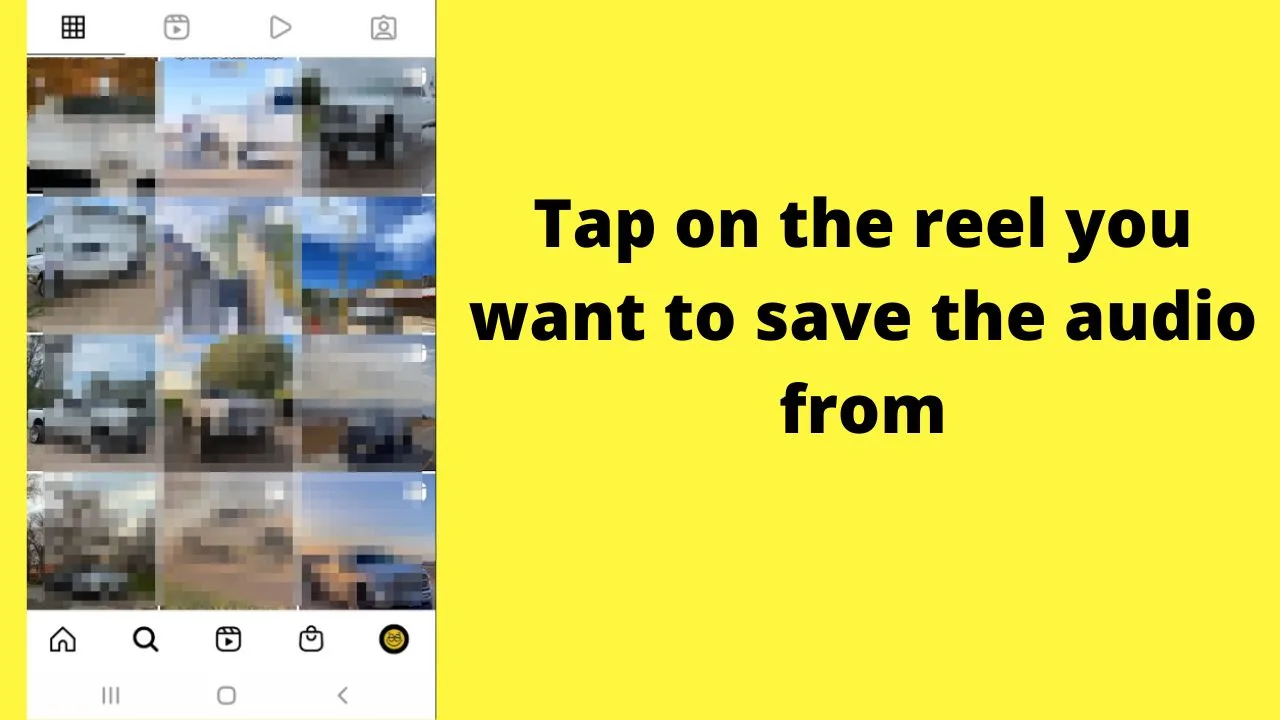
Step 2: Tap on the song title or artist icon

The artist and song title is shown at the bottom of the screen when it is available. Otherwise, it will show “Original audio”.
Step 3: Tap on “Save audio”
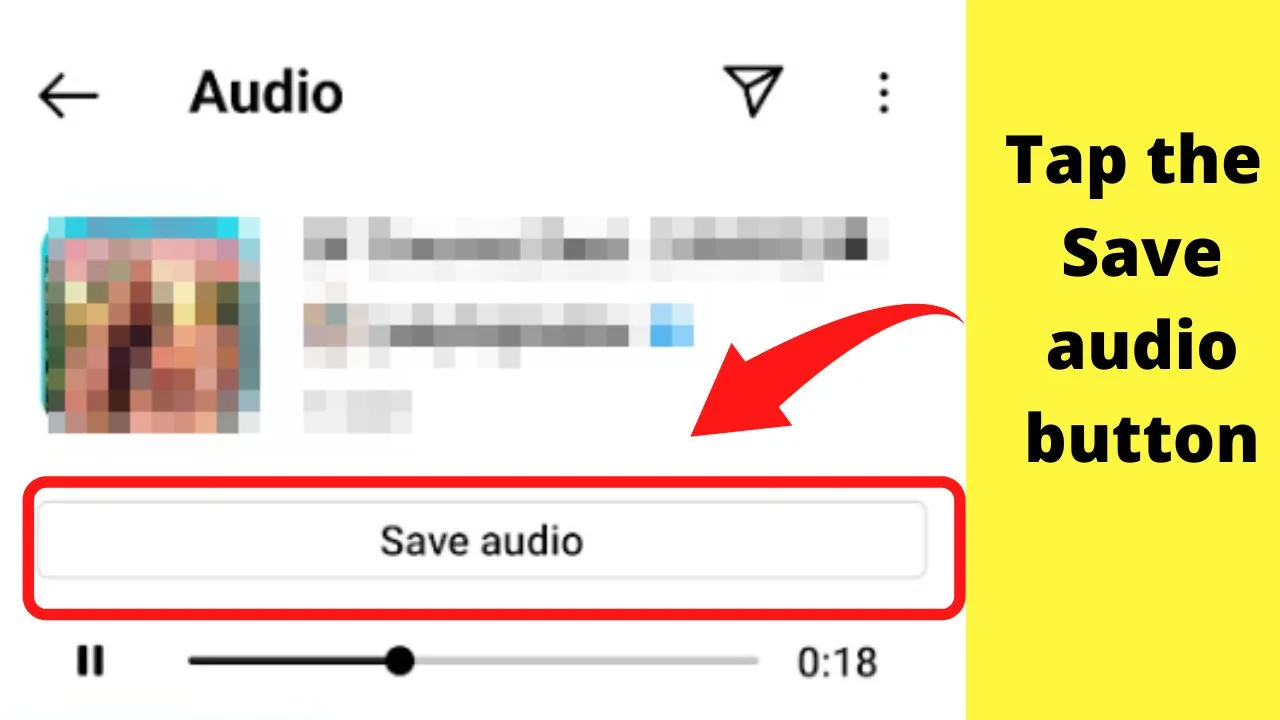
The audio will be added to your saved folder within your menu options.
How to find saved audio on Instagram
Saved audio is an in-app feature. To use it in your reels or stories,
- Open the Instagram app on your phone
- Tap on your profile (bottom right)
- Tap the 3 lines (or dots) to expand the options menu
- Tap on “Saved
- Tap on “Audio
Step 1: Open the Instagram app on your phone
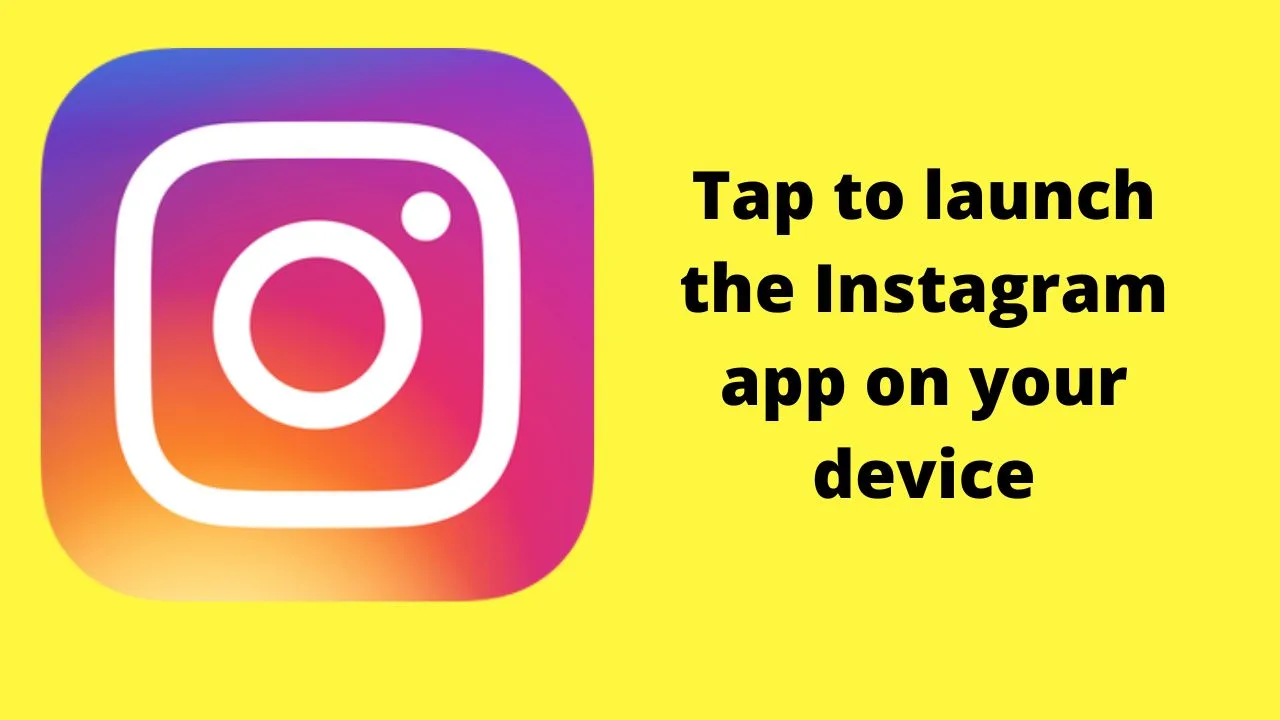
Saved audio files are an in-app feature. The desktop client only saves posts.
Step 2: Tap on your profile (bottom right)
![]()
Your profile icon is shown on the bottom left of your screen.
Step 3: Tap the 3 lines (or dots) to expand the options menu
![]()
Android devices use the three horizontal lines (hamburger icon), while iOS devices show 3 stacked dots.
Step 4: Tap on “Saved”

The “saved” list item is approximately halfway down the list.
Step 5: Tap on “Audio”
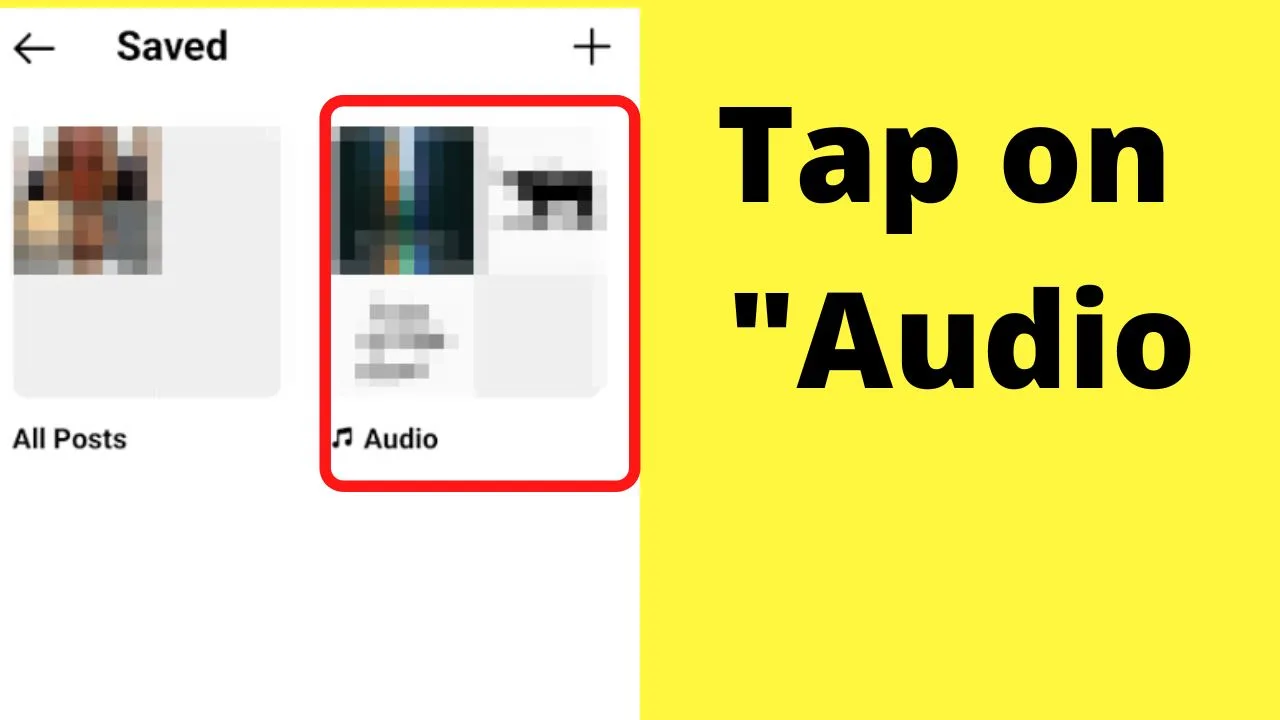
On the left side of your screen is “all posts”, which includes everything you have saved. To the left is the “Audio” folder.
Every audio you save is located in this folder.
The saved audio folder is handy for saving the reels with audio that you want to use at a later date.
It is a much faster and easier way to store your reel and story ideas than copying the link to reels to save on another app on your phone.
How to find audio worth saving on Instagram
Not all audio files can or should be used. Even voiceovers can have the audio saved.
When you tap on an “Original audio” file, it will show all of the other reels and stories that have used the same track.
Voiceovers are only shown on the original reel the audio was attached to. If it is a standalone audio file with no other reel featuring it, that is because it is a unique audio file.
Save a reel with someone talking and you will see that there are no other reels featuring the audio track.
Instead, they show a message that reads “Reels using an audio track for the first time may take a while to show here”.

Those are the actual original audio files that should not be added to your reels and stories.
Only content from the official Instagram Music Library, or custom audio that you add from your phone and save as an “original audio” file to your saved audio folder.
The tracks in the Instagram Music Library are licensed by Meta through deals with record labels. Those are the ones that can be used in your reels and stories without infringing on a creator’s copyright.
To find audio that you can use for your content…
- Tap the search button
- Search by song, artist, or a theme keyword or phrase
- Tap the “music” icon
Step 1: Tap the search button
![]()
Tap the magnifying glass at the bottom of the screen. The search button on Instagram opens the “explore” feature.
Step 2: Search by song, artist, or a theme keyword or phrase

Reels and videos are shown first. Below the search bar are icons that let you search by people, audio, tags, or locations.
Step 3: Tap the “music” icon
![]()
The music icon is located in the middle of the screen just below the search bar.
Tap to open any reel or story featuring the audio track to hear it and watch the types of content other creators are using that audio file to go with.
Many reels and stories have the same theme, such as an audio track trending in the fitness category, but a totally different one could be trending with recipe and foodie videos.
How to use saved audio as background music on your reels
Saved audio can be used on your reels and stories, either exclusively, or combined with a voiceover.
And you can even add effects to your voiceover to make your reels even more unique.
Here are the steps involved in making saved audio play behind voice narrations on reels.
- Create a reel or open one saved as a draft
- Tap to edit a saved reel
- Tap the music sticker on the top row
- Edit the volume
- Add voice effects
Step 1: Create a reel or open a one saved in draft
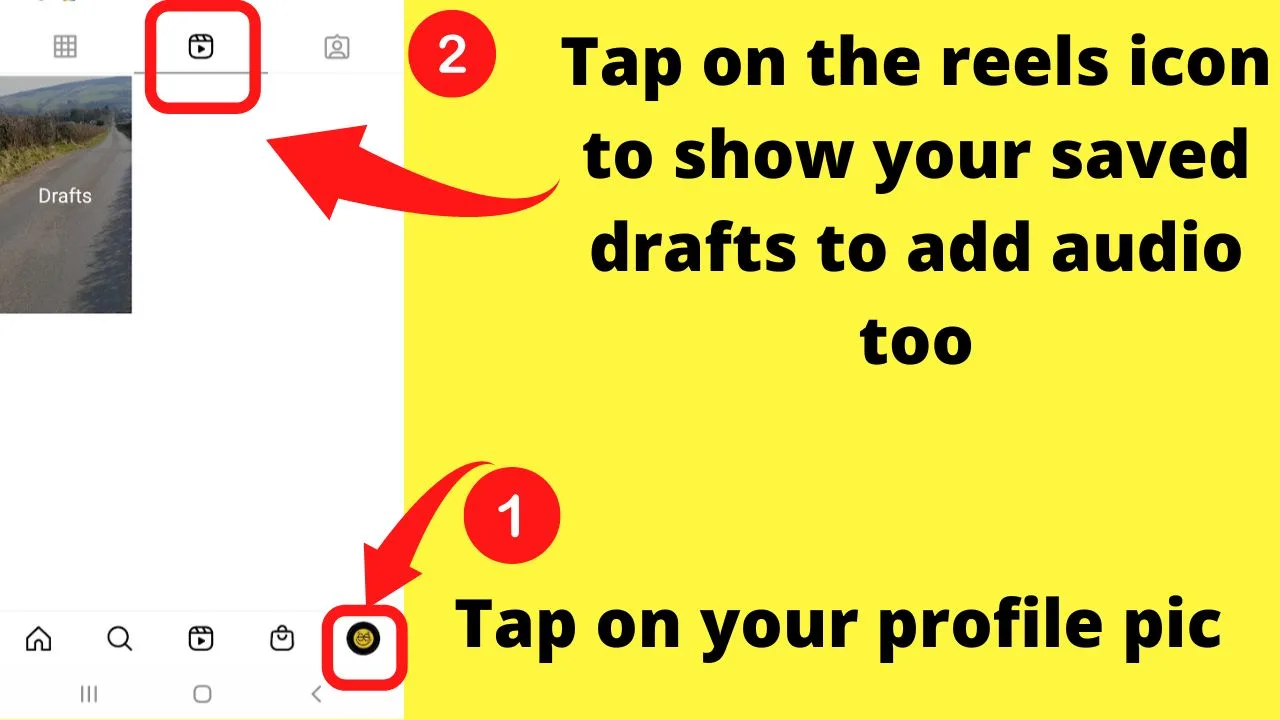
For this example, a new reel has been previously saved. Saved reels appear in your profile. To find your saved reels, tap on your profile on the bottom left, then tap the reels icon.
Step 2: Tap to edit a saved reel
The edit button shows on the top right of your screen.
Step 3: Tap the music sticker on the top row
![]()
This will pull up audio controls.
Step 4: Edit the volume
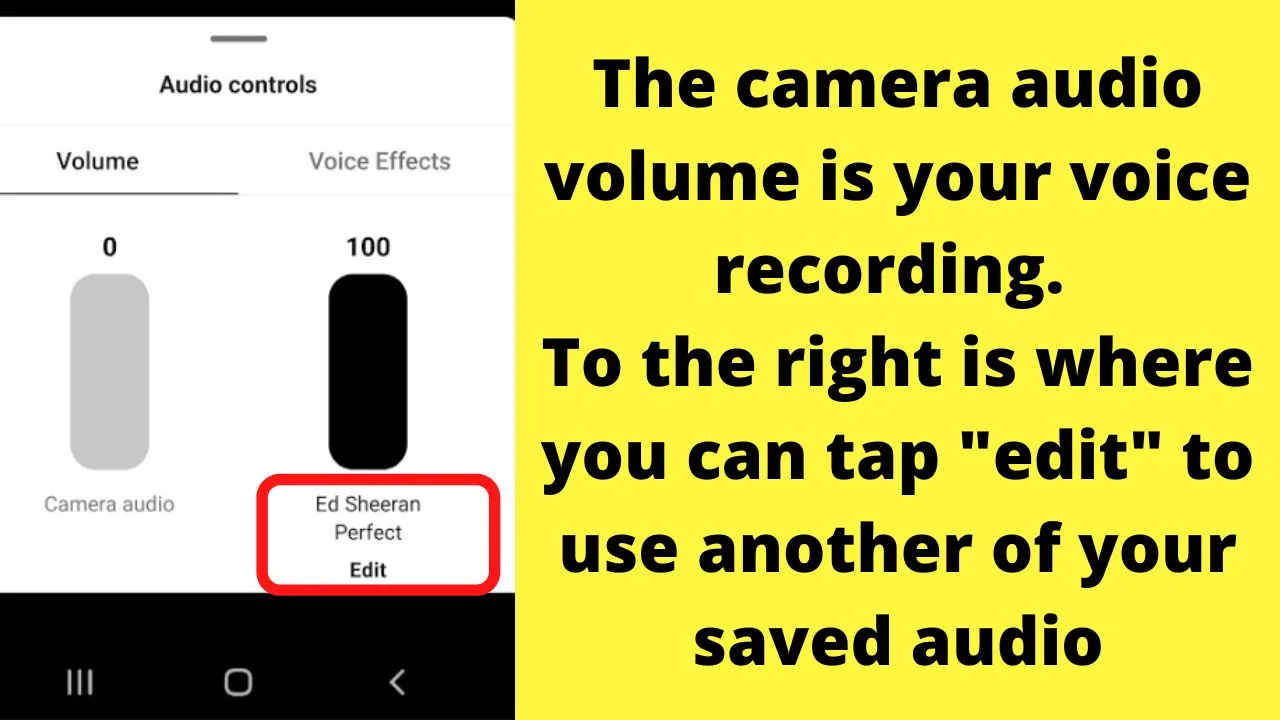
The volume controls for both your camera audio and the audio track can be adjusted.
To play audio in the background, set the camera audio to be louder than the audio soundtrack.
Likewise, if you want to get rid of your voice and only show lyrics or text within your story or reel, drop your camera audio to zero then only the audio track will be playing.
If you want to change the audio to a different song, tap on the “edit” button to insert different audio.
Step 5: Add voice effects
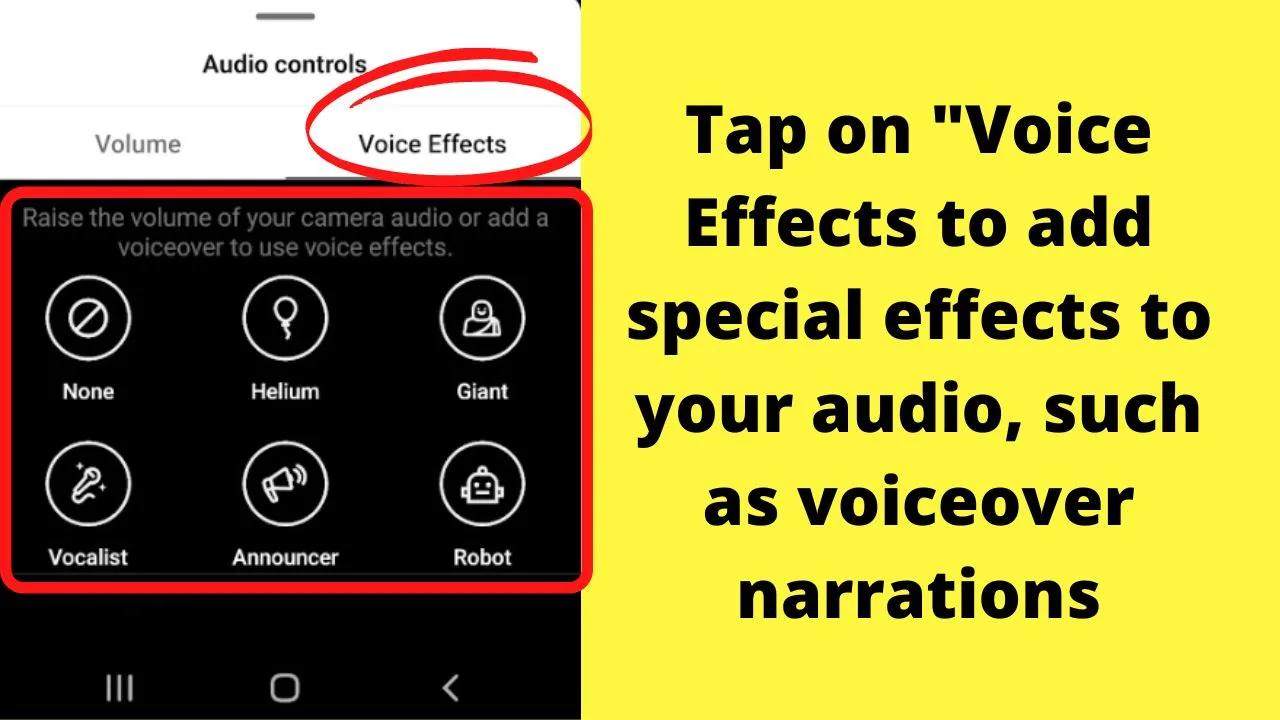
To the right of the volume control tab for your camera audio is another button you can tap to open a sub-menu for “voice effects”.
Tapping these reveals 5 different voice effects that you can add to your camera audio.
- Helium,
- Giant
- Vocalist
- Announcer
- Robot
By adjusting the volume settings and using the voice effects, you can get even more creative with your videos by including catchy tracks and making your reels and stories even more attention-grabbing.
Frequently related questions on saving audio on Instagram
Why can’t I save audio?
The saved audio folder is only available on a Creator’s account. Business accounts have restrictions for commercial licensing reasons. The fix to save the audio is to switch to a creator’s account.
Why are my reels saved without audio?
How you save a reel depends on what content is saved. Saving reels to your camera roll will only save the reel without the audio soundtrack. You would need to save the reel to your camera roll, and save the audio file separately.
Can the audio on a reel be changed after posting?
The audio cannot be edited directly, however, you can save the reel to your camera roll, then remove the reel, and then re-post it with a different audio soundtrack.

Hey guys! It’s me, Marcel, aka Maschi. On MaschiTuts, it’s all about tutorials! No matter the topic of the article, the goal always remains the same: Providing you guys with the most in-depth and helpful tutorials!