Hey! I love this person’s comment on my Instagram post.
Can I feature this comment? If yes, how can I pin the said comment?
Do I need to check someone’s profile and see if he or she’s following my Instagram account before I can feature that comment?
Well, let’s get right into it.
As always, we will start with a quick answer. Here you go!
How to Pin a Comment on Instagram
To pin a comment on Instagram, open the app first. Browse through the selected post comments, and once you find the one you want to pin, long press on it. Then, in the menu that appears above the selected comment, tap the “Pin comment” button, which takes the shape of a thumbtack.
Pinning a Comment on Instagram — The How-to’s
Pinning comments on Instagram is such a nifty feature that most users take advantage of it for promotion purposes.
But, Instagram originally designed the pinned comments feature to spread more positivity in light of the rising cyberbullying incidents.
So, if you find yourself in a situation where you want to see positive comments first, pinning those comments is your best arsenal.
To get started with the task, make sure you already have an Instagram account.
After which, follow the next steps I’ll enumerate below:
Step 1: Open the Instagram app on your mobile device.
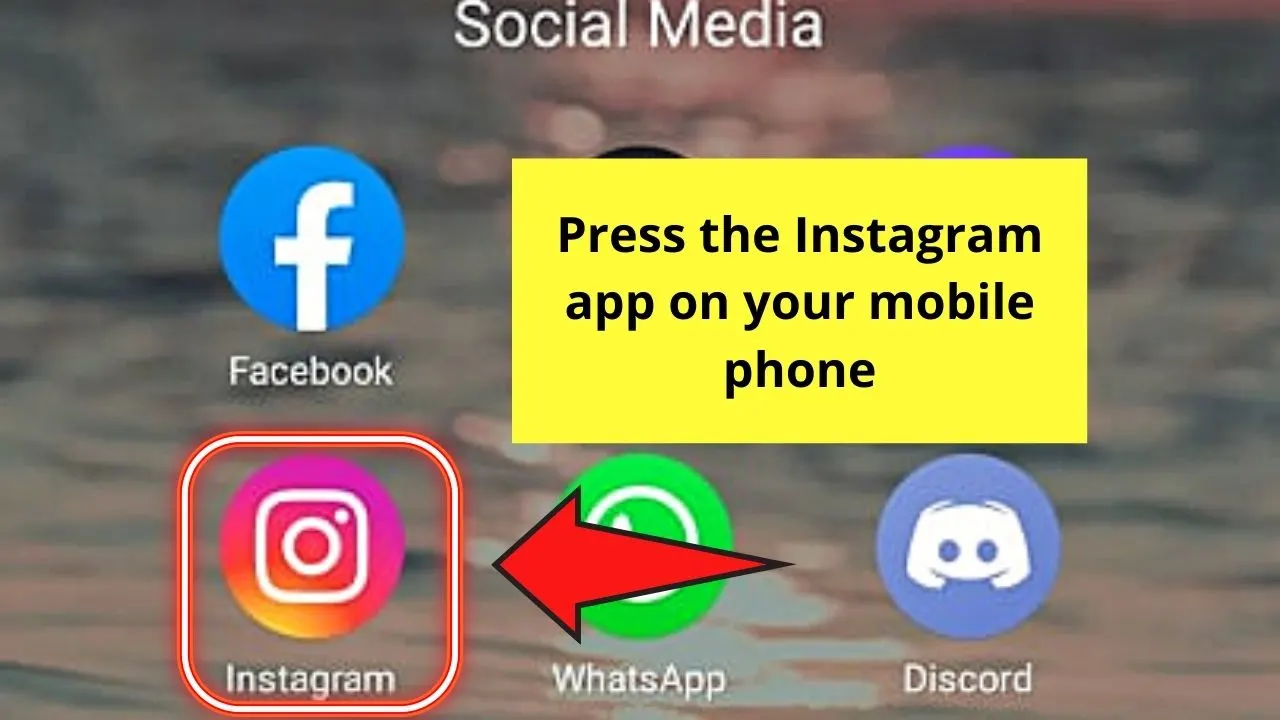
Once you’re into your account, tap your profile picture found at the lower right of your phone’s screen.
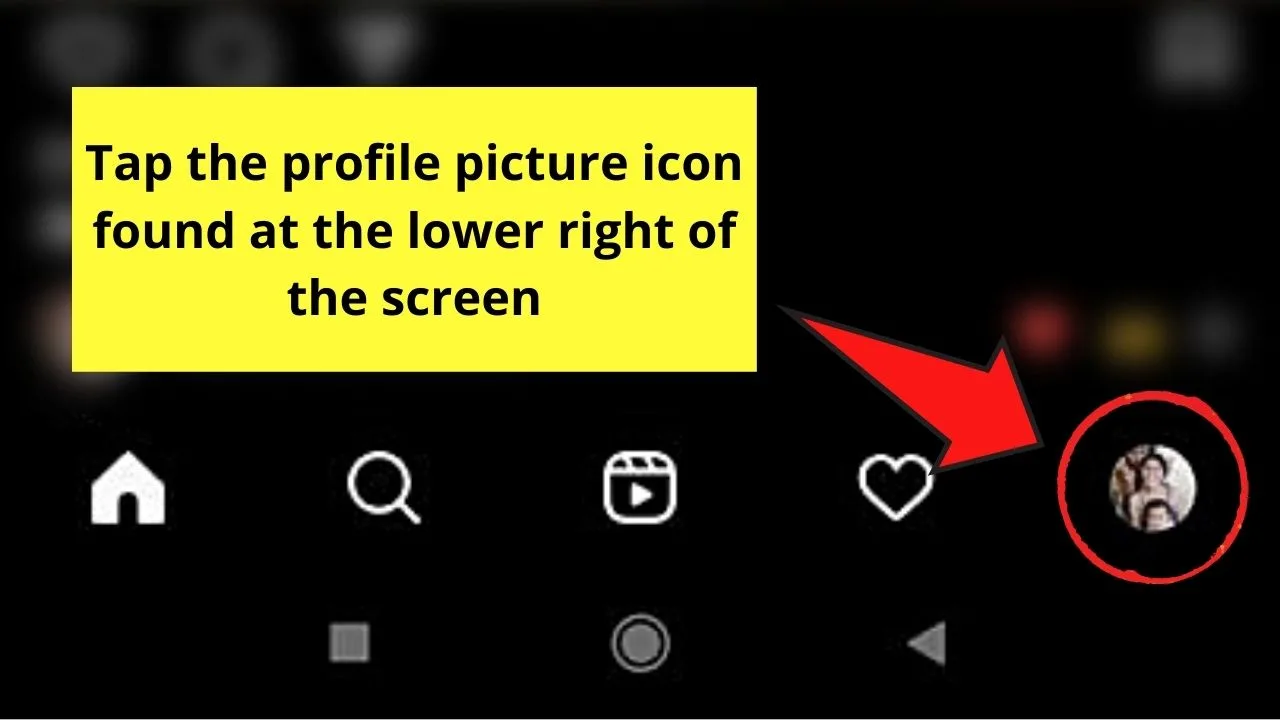
Step 2: On your profile page, scroll down and find the post you want to select a comment to pin.
Once you find that particular post, tap it to open up the comments section.
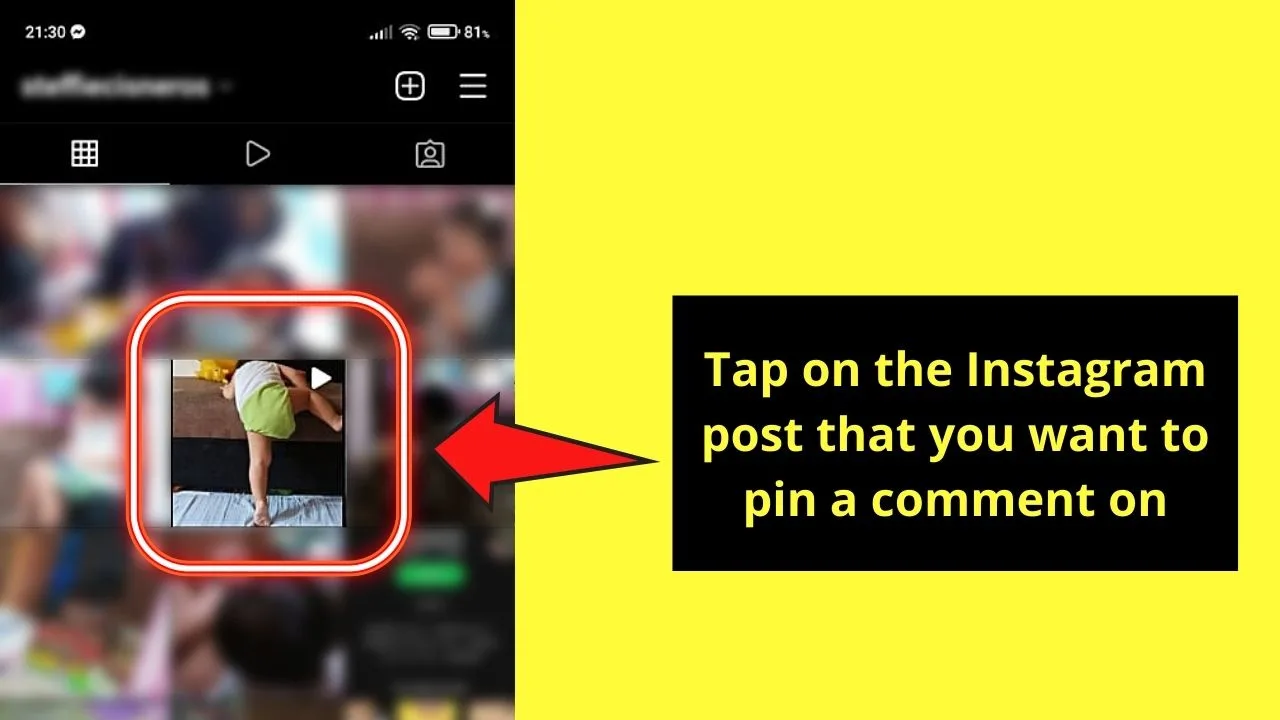
Step 3: Skim through the comments of the post you opened and search for that comment you want to pin.
Once you find it, long press on that comment.
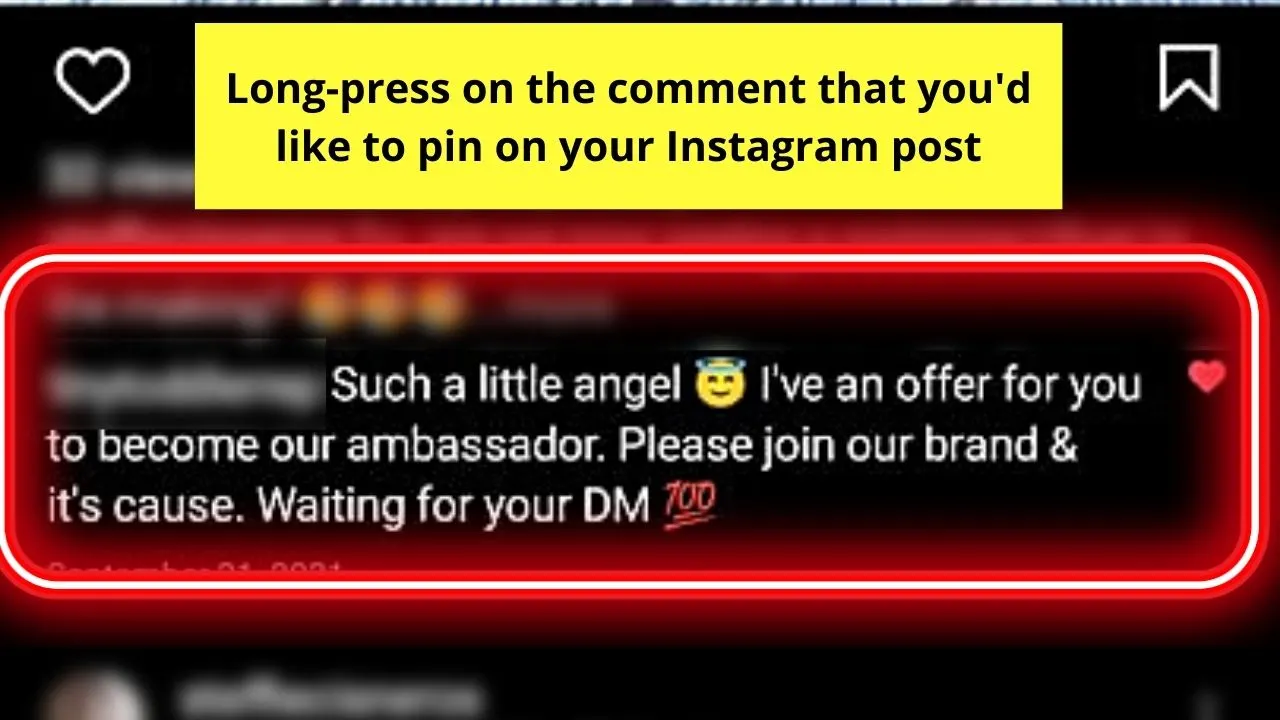
Step 4: After long-pressing the comment you want to pin, you’ll see a menu appear on top of the said comment.
You’ll find three options in the said menu. But, since you want to pin that comment, tap the “Pin comment” button which takes the shape of a thumbtack.
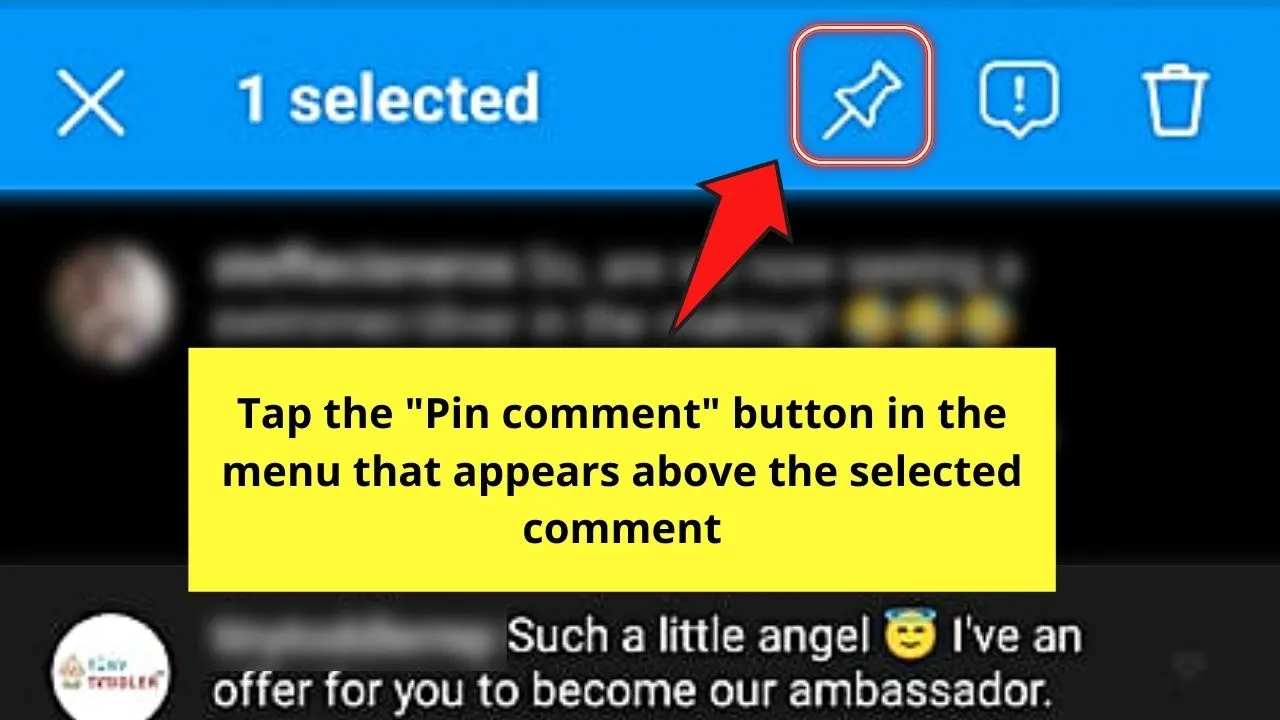
Once you’re done pressing the “Pin comment” button, you’ll automatically see the said comment at the top of your comment thread.
Step 5: Now, if you want to pin more comments, look for two more in the thread and repeat Steps 3 and 4.
However, do note that you can only pin up to 3 comments on a particular Instagram post.
Hence, you should choose wisely what comment you want to pin.
So, are you now ready to try out pinning comments on your Instagram posts?
If not, then you might want to add your location to your Instagram bio or reorder your Instagram highlights while you’re mulling over whether to pin comments or not.
Frequently Asked Questions about “How to Pin a Comment on Instagram”
Can you pin your comment on a particular Instagram post’s comment thread?
Unfortunately, you can’t pin your comment on one of your Instagram posts. You can only use the “Pin comment” feature on other IG users’ comments on your post.
How do you unpin an Instagram comment?
If you accidentally pinned the wrong comment on an Instagram post, simply long-press on that particular comment first. Then, tap the “Pin comment” button again to unpin it.
Will the Instagram user be notified once I pin his or her comment?
Once you pin a comment, the Instagram user who wrote that comment will be notified of the action you made.
Up to how many comments can I pin on a particular Instagram post?
While pinning comments on Instagram is such a nifty feature to use, you can only pin up to 3 comments on a particular post at a time.
Can you pin a comment on Instagram when you’re opening the site from your desktop?
Unfortunately, you can only use the “Pin comment” feature when you’re opening Instagram using a mobile device.

Hey guys! It’s me, Marcel, aka Maschi. On MaschiTuts, it’s all about tutorials! No matter the topic of the article, the goal always remains the same: Providing you guys with the most in-depth and helpful tutorials!


