If you’re new to Instagram, you’ll perhaps wonder what those photos in neat little circles represent.
Are they brand logos you designed in Canva? Or are those graphic circles the Instagram Reels you created with Canva?
While both of those you mentioned are educated guesses, unfortunately, they aren’t.
Those are what you call Instagram Highlights.
Instagram highlights are the stories that you want people to see first or are featured on your profile — and are visible for more than 24 hours!
But, what if I want to hide those highlights from someone or a group of people? Is that even possible on Instagram?
You better stay tuned to learn more about how to activate this nifty feature.
How to Hide Highlights on Instagram
You can hide highlights on Instagram by heading to “Settings.” Then, head to “Privacy” and tap “Story.” From there, press “Hide Story from” and choose the accounts you want your highlights hidden from. Creating a Close Friends list is another option to hide your highlights on Instagram.
Whether you want more privacy for your profile or you simply want to keep certain info for yourself, you can always hide your Instagram highlights.
As mentioned above, there are 2 ways how you can hide your highlights on Instagram.
1. Hiding Instagram Story Highlights using Privacy Settings
Step 1: After logging in to your Instagram account, head to your profile by pressing the profile icon found on the lower right of your mobile screen.
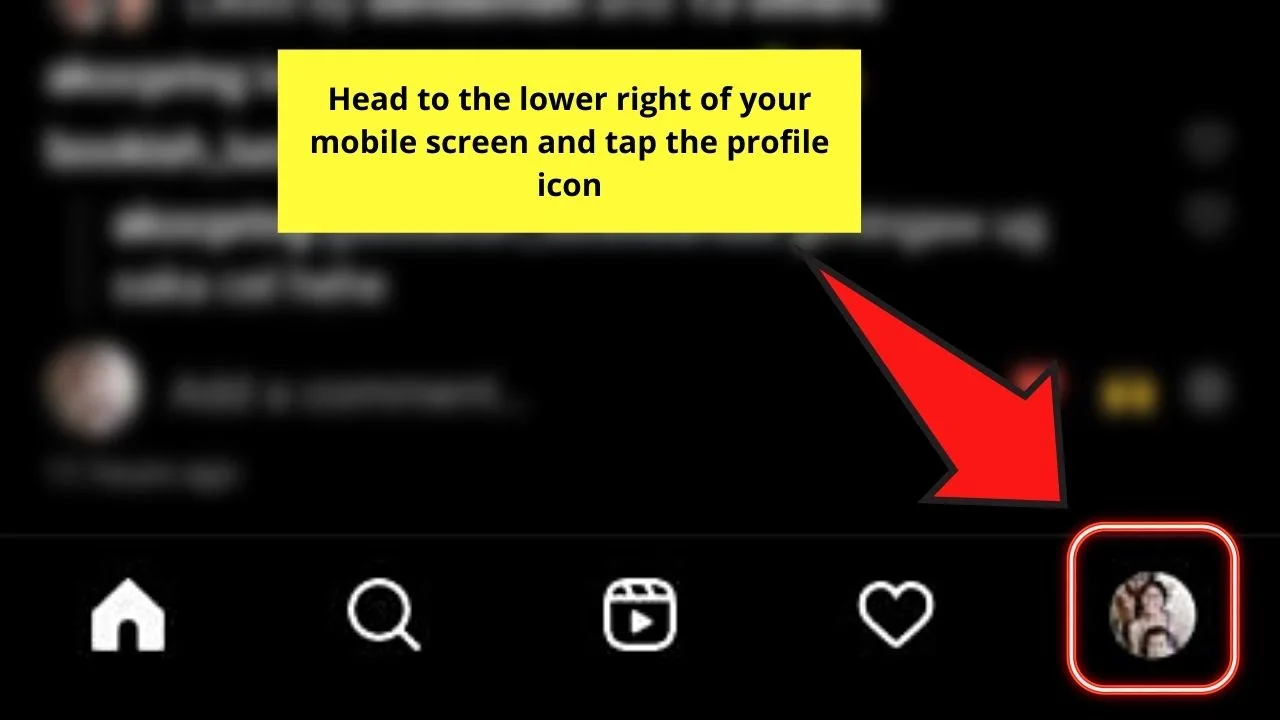
Step 2: Once you’re on your account’s profile page, press the 3-horizontal-line icon in the upper right corner.
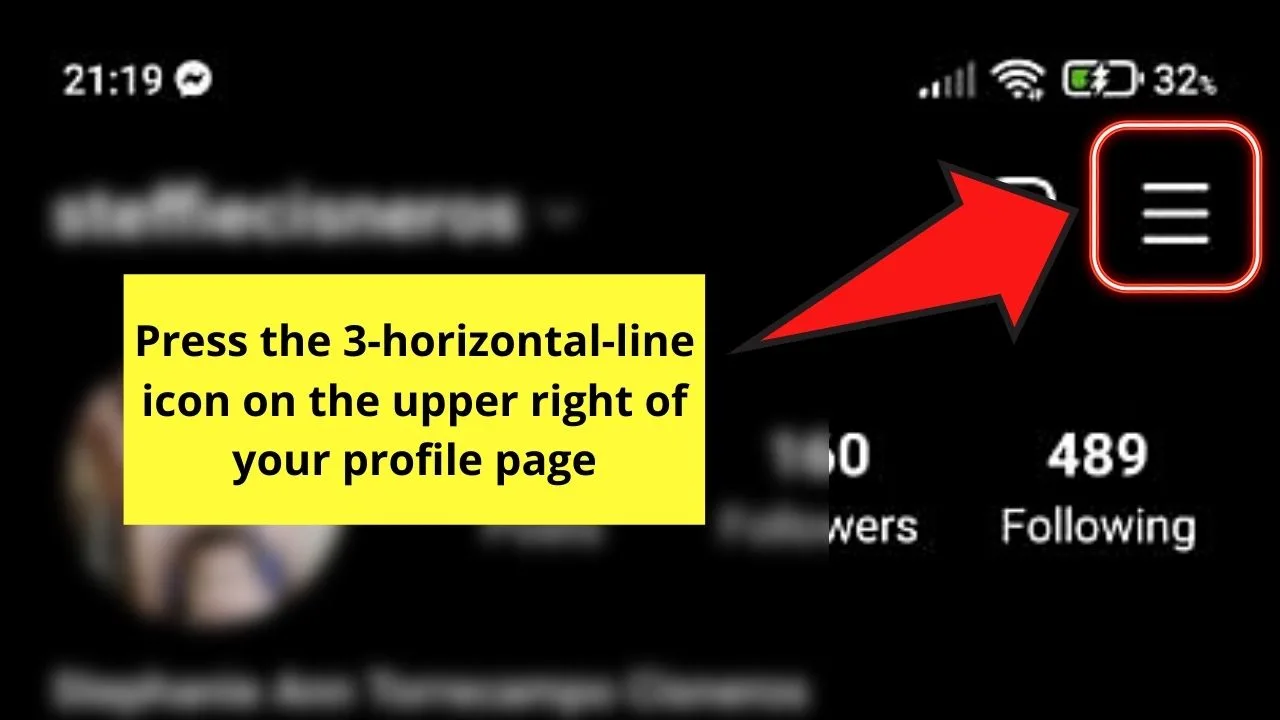
You’ll then see a pop-out window appear below the screen. From there, press “Settings.”
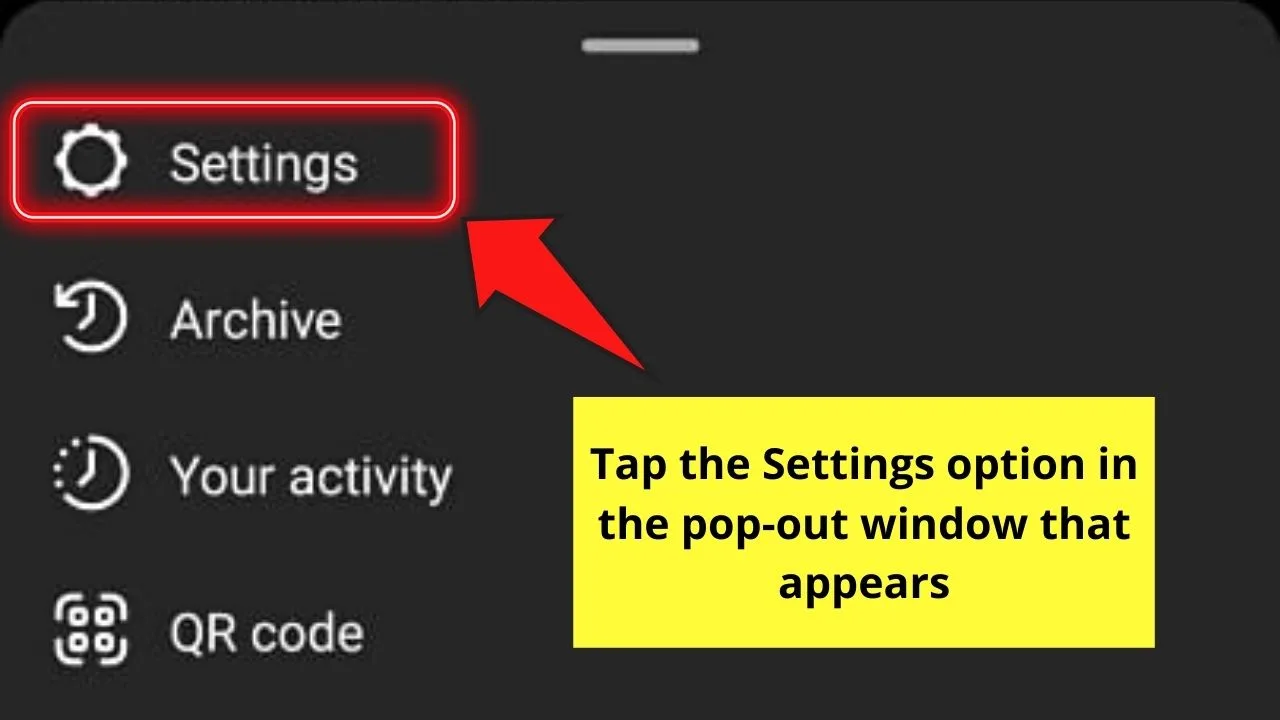
Step 3: In the Settings page, scroll down until you see the Privacy setting option. If you’re a bit lost, simply locate the padlock icon and press it.
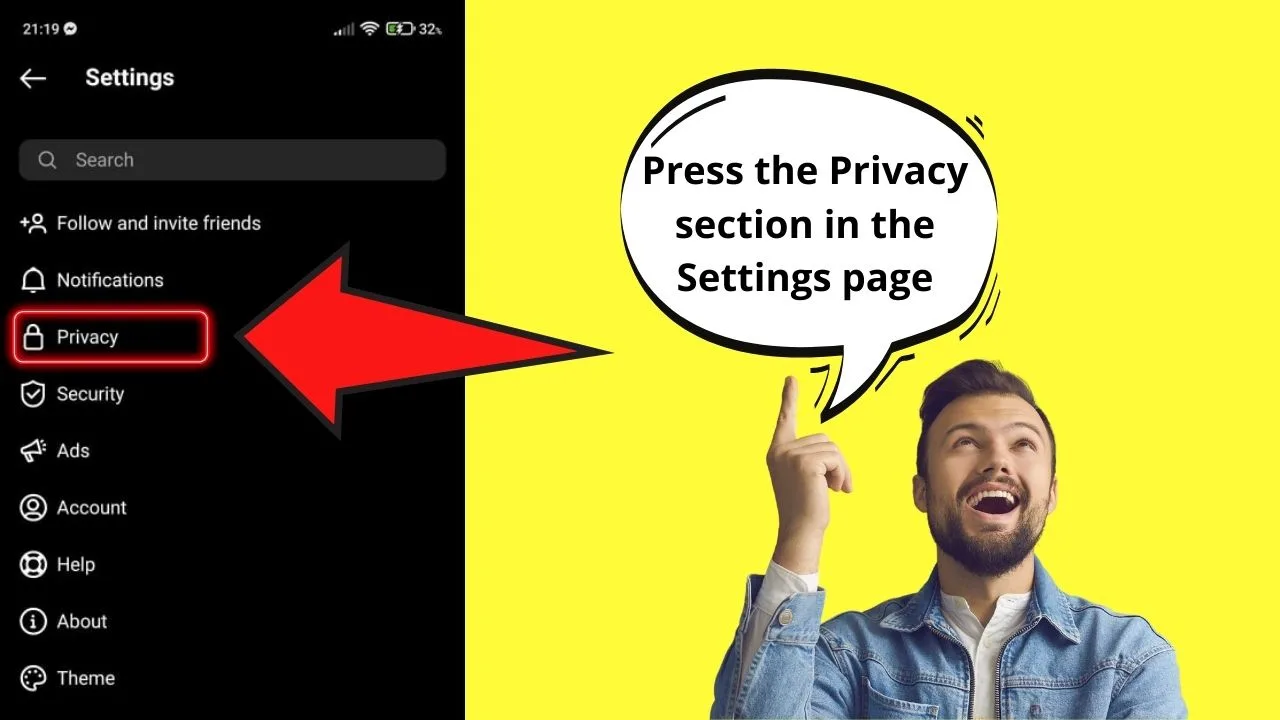
Step 4: In the Privacy Settings page, scroll down until you see the Story option. Press it to access the next page.
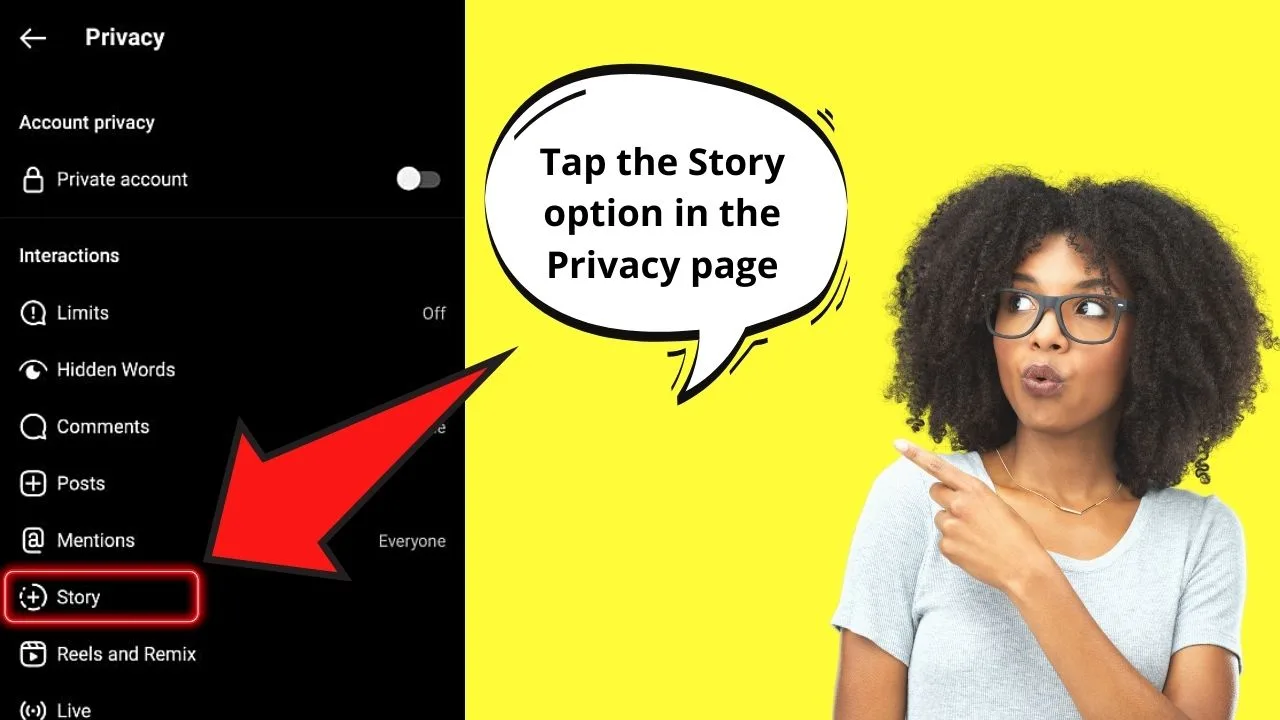
Step 5: Now, on the Story Settings page, you’ll see the “Hide Story From” section. Access the next page by tapping on it.
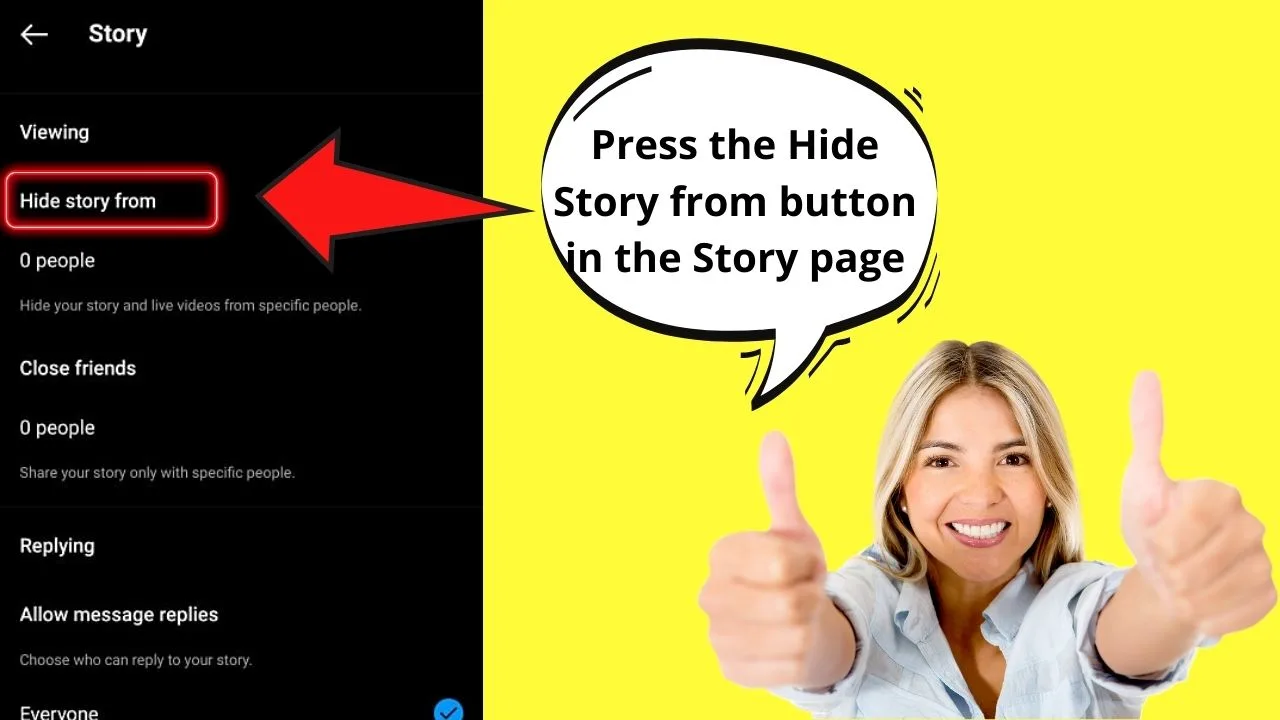
Step 6: Inside the Hide Story From section, you’ll see a search bar and the list of accounts that you’re friends with on Instagram.
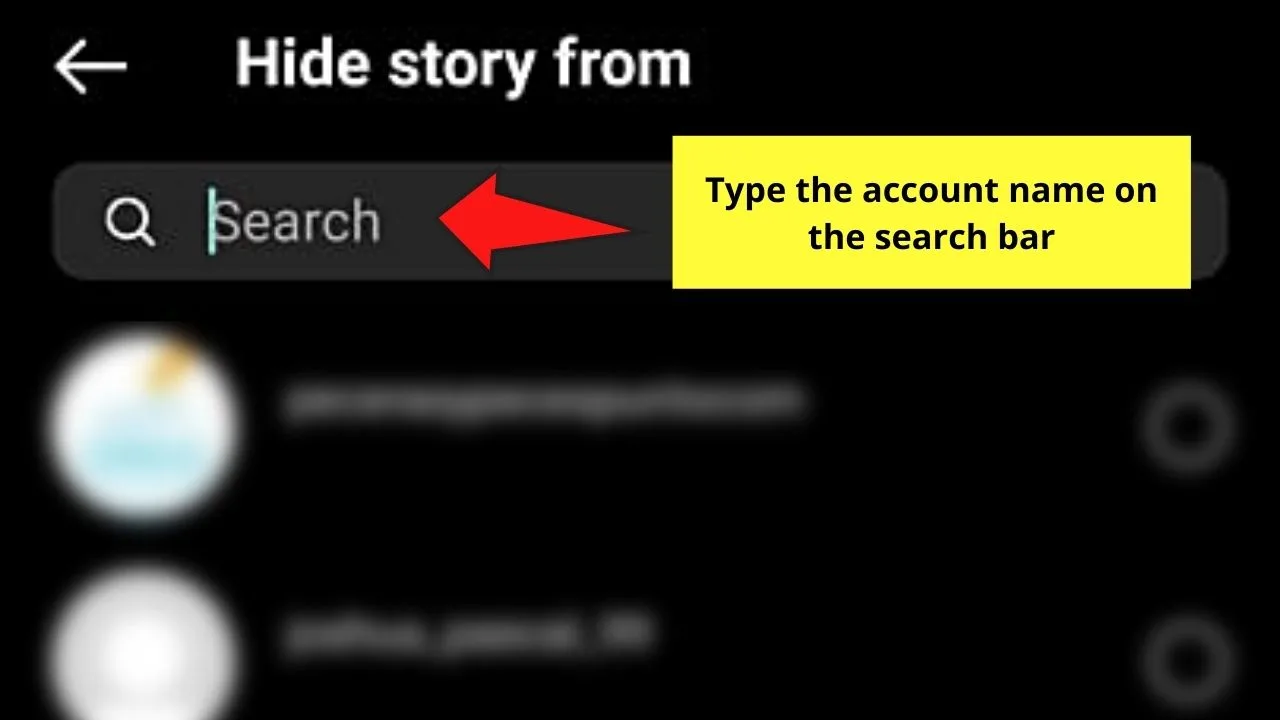
You can opt to scroll down the list to select the accounts you want to hide your IG highlights from.
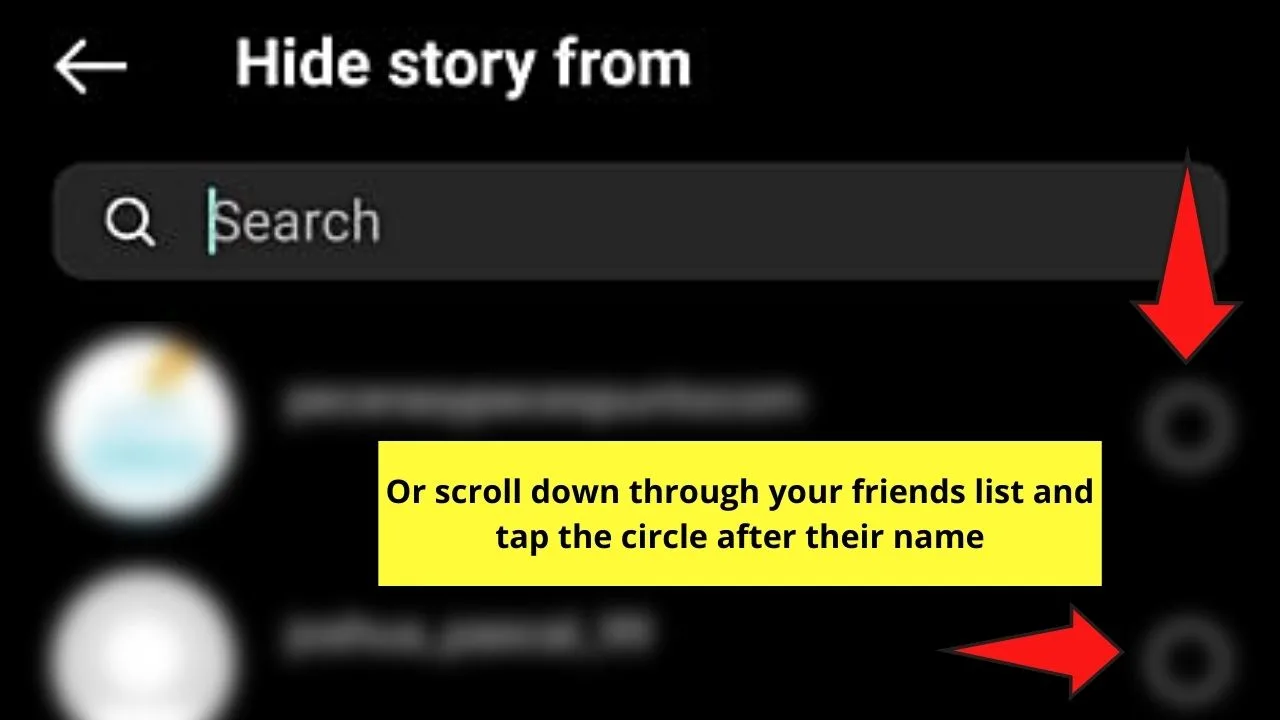
If you know the account name of the person you wish to hide your highlights from, then type the account name in the search bar instead.
Carry on with this step until you’ve chosen all those accounts you wish to hide your highlights from.
You’ll know if they’re selected as a blue checkmark appears on the right side of the account name.
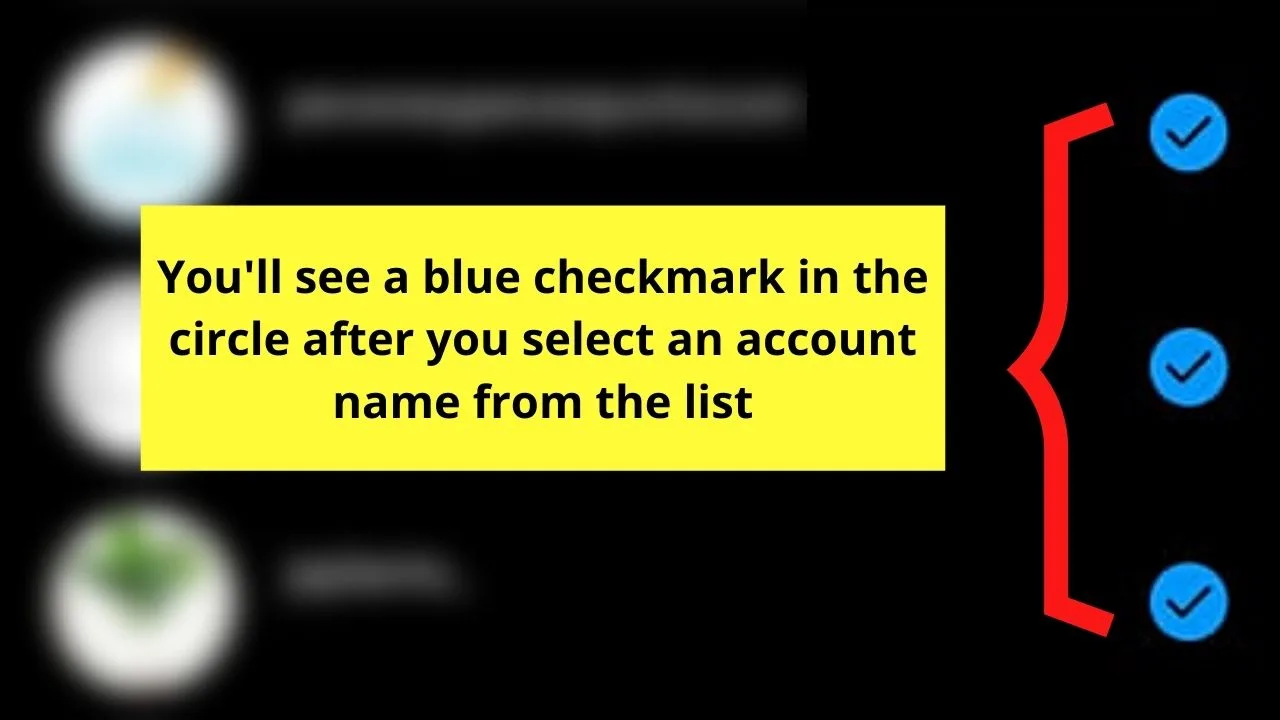
Step 7: Once you’re done with selecting those accounts, exit from the “Hide Story From” section by pressing the left-pointing arrow.
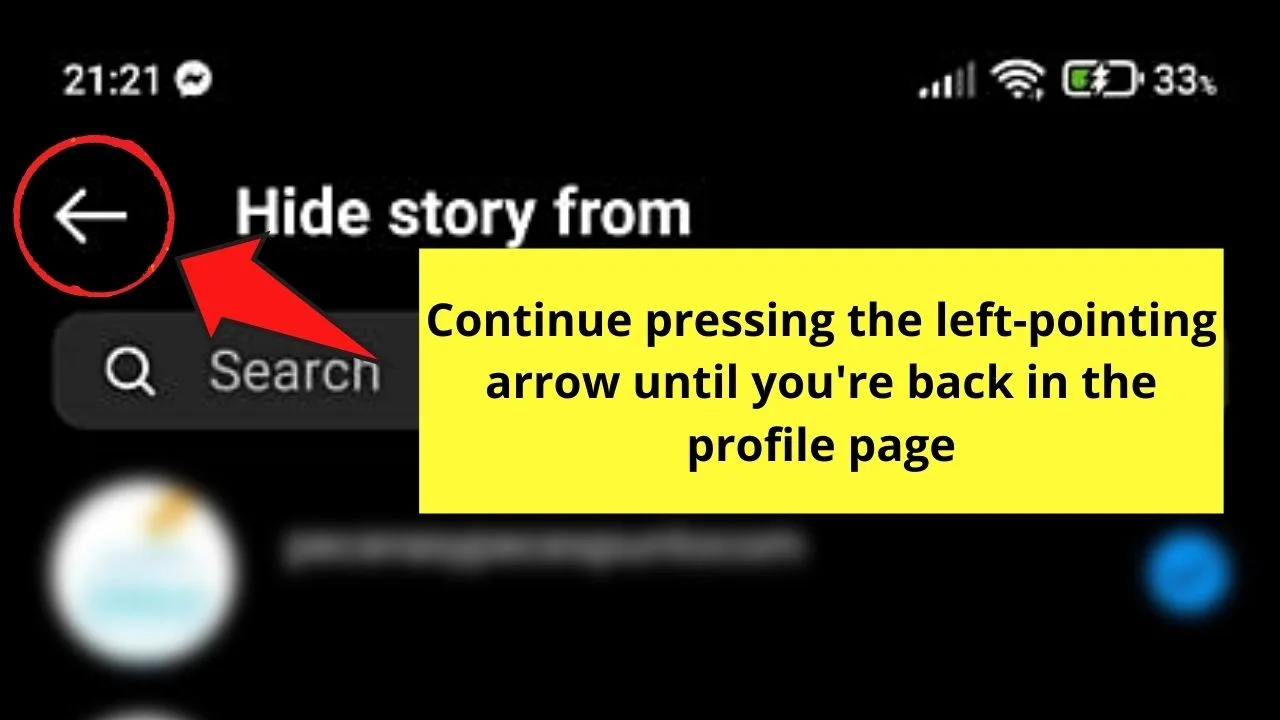
Keep tapping on the said arrow until you’re back on the profile page. Then, if you want to make sure that those accounts truly are on the list, repeat Steps 1 to 6.
You’ll now see the number of Instagram accounts that you included on the list you made earlier.
Very easy, right?
But, what if you only want a handful of people to see your Instagram highlights?
Can I create the same list from the method mentioned above? Find out what this second method entails by reading about it below.
Hiding Instagram Story Highlights by Creating a Close Friends List
Step 1: Once you’re logged into your Instagram account, head to your profile page by pressing your profile icon on the lower right of your mobile screen.
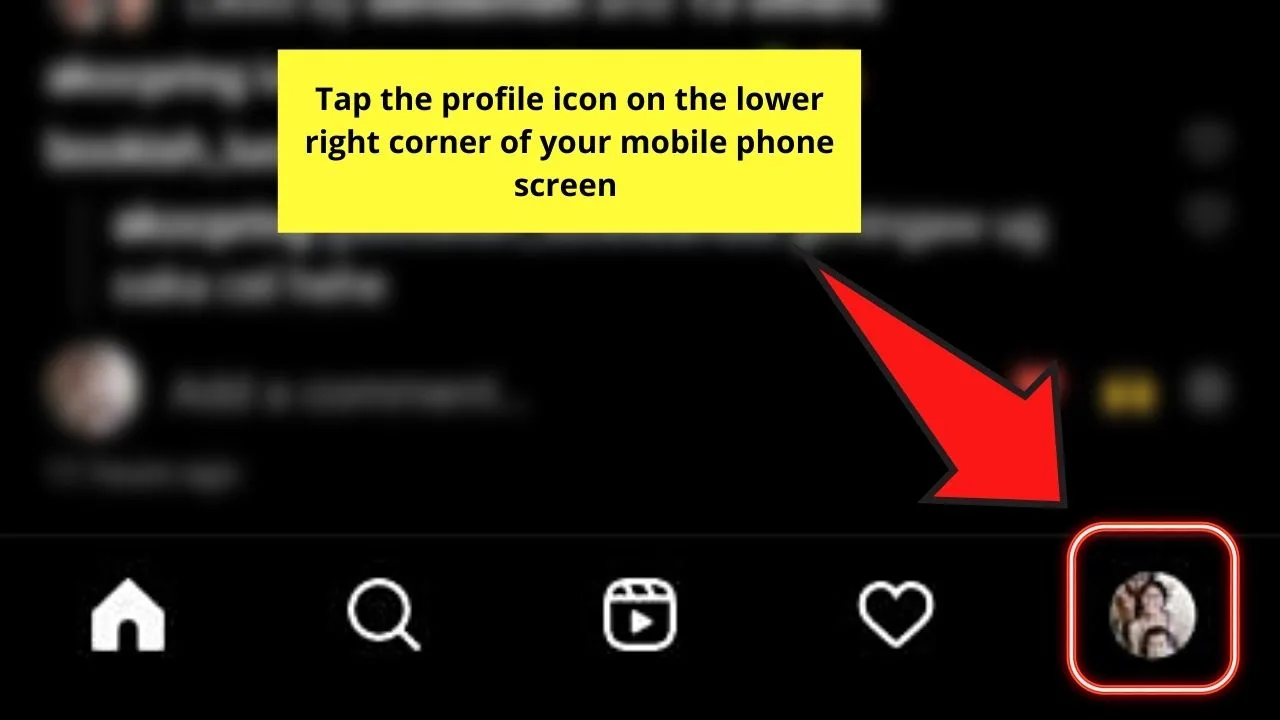
Step 2: Then tap the 3-horizontal-line icon on the upper right of the profile page and select the Close Friends option in the pop-out window that appears below the screen.
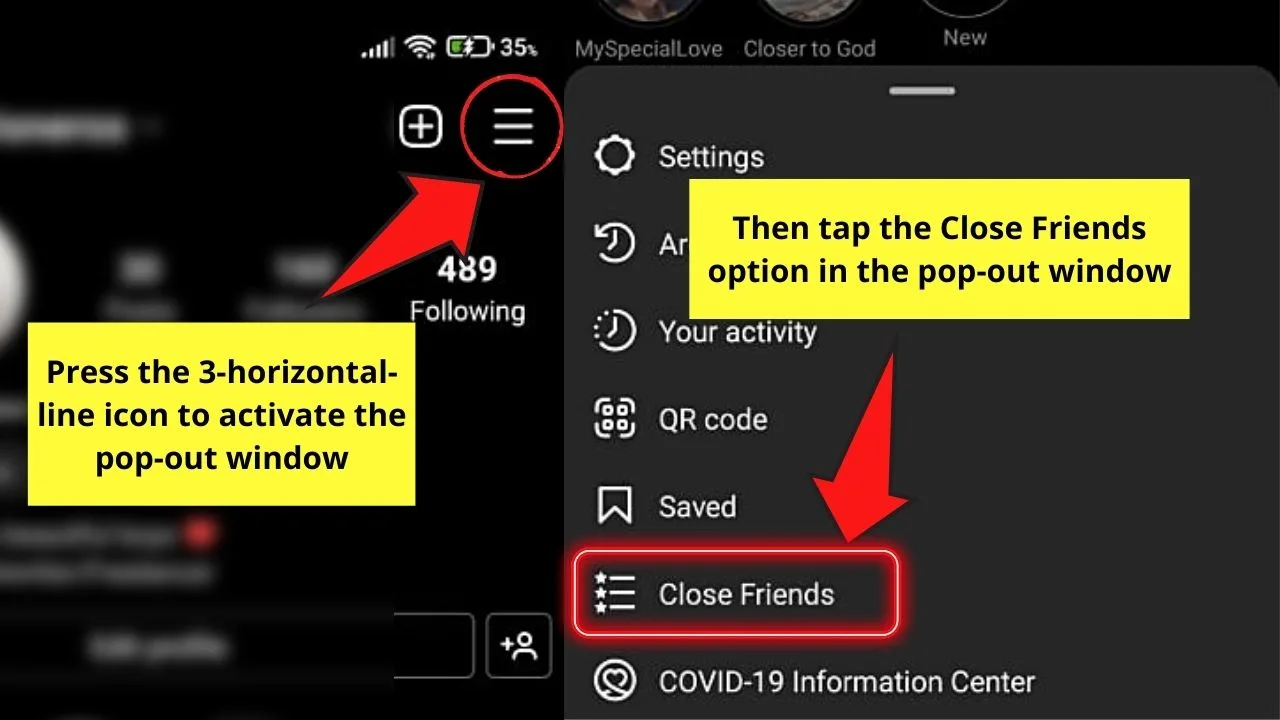
Step 3: From there, the Close Friends window will then appear with the list of accounts you’re following and are following you on Instagram.
Keep scrolling to search for the account name manually, or you can encode it in the search bar above the window.
Step 4: After locating the account name, press the circle to the right of that account name to add it to your Close Friends list.
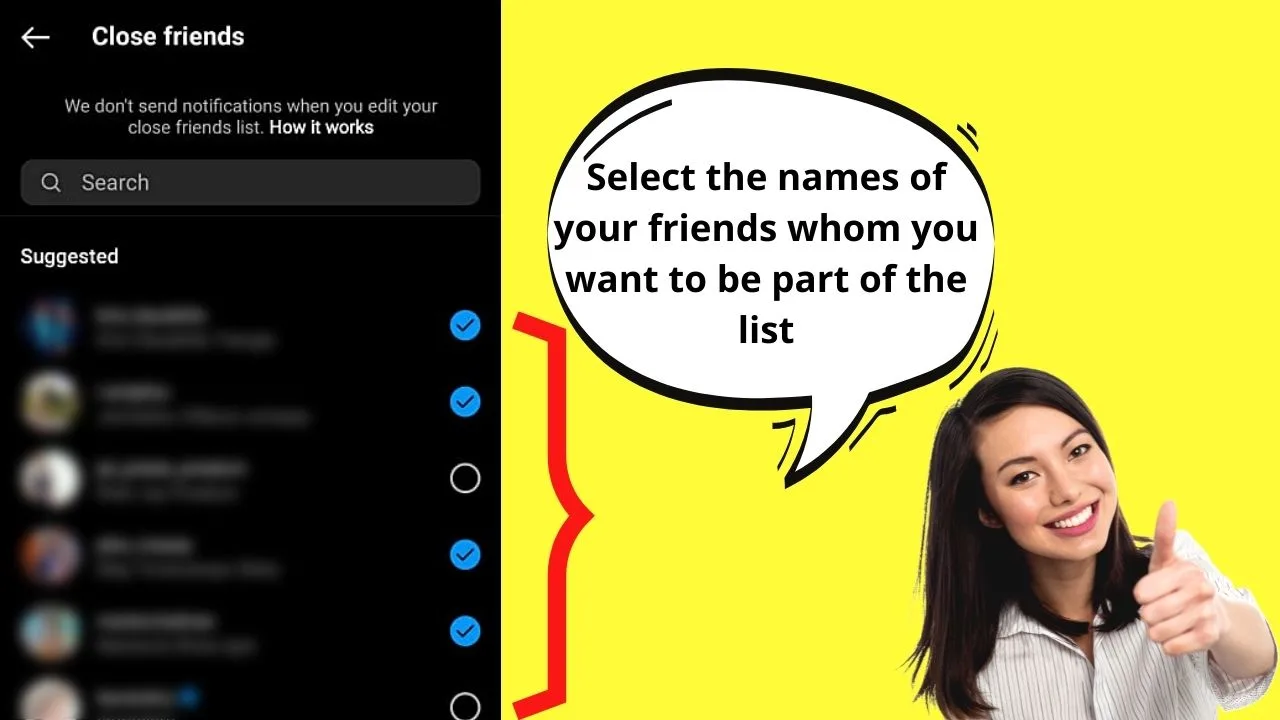
Continue with this step until you’ve added all those who you want to include on the list.
But, if you want to keep that particular highlight private, then select your second Instagram account (if you have) instead.
You can also add a popular brand account instead as it’s incredibly rare they’ll pay attention to your story highlight.
Step 5: After adding the account to your Close Friends list, press the blue Done button below the page.
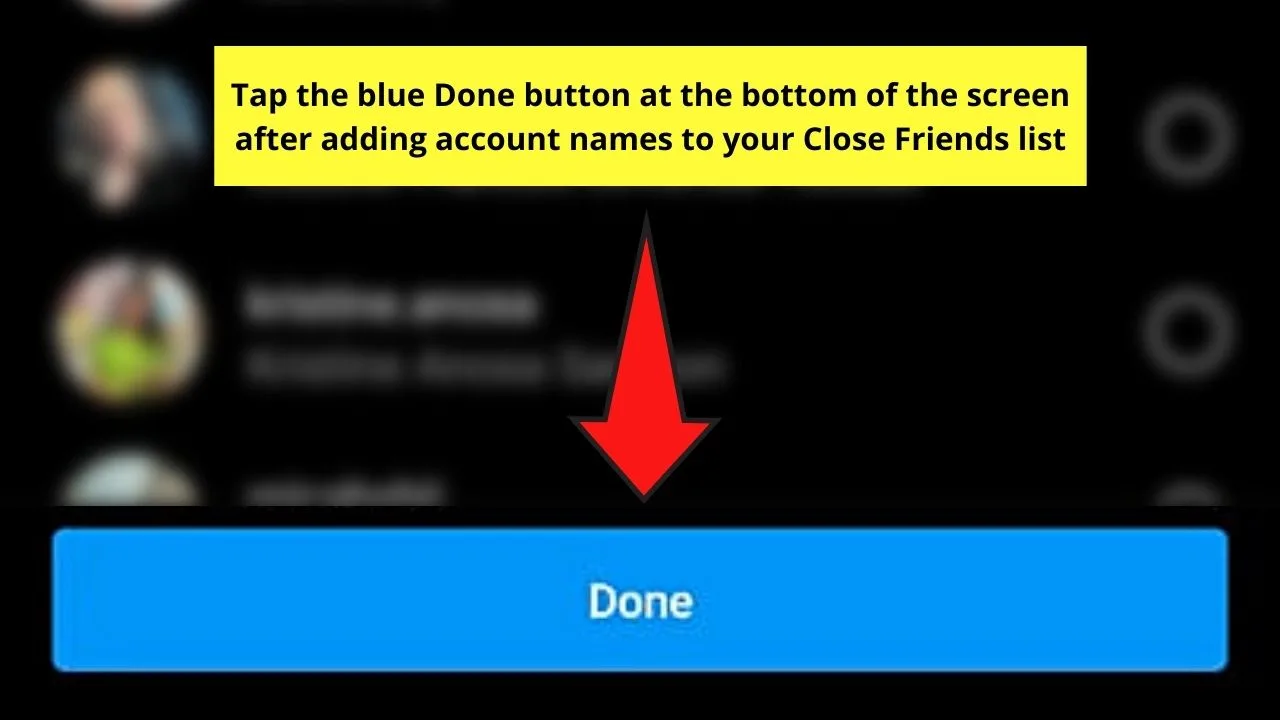
Step 6: After creating your Close Friends list, you can now add a new story.
Head back to the Instagram feed page and press the Your Story button to begin the process of creating a story on Instagram.
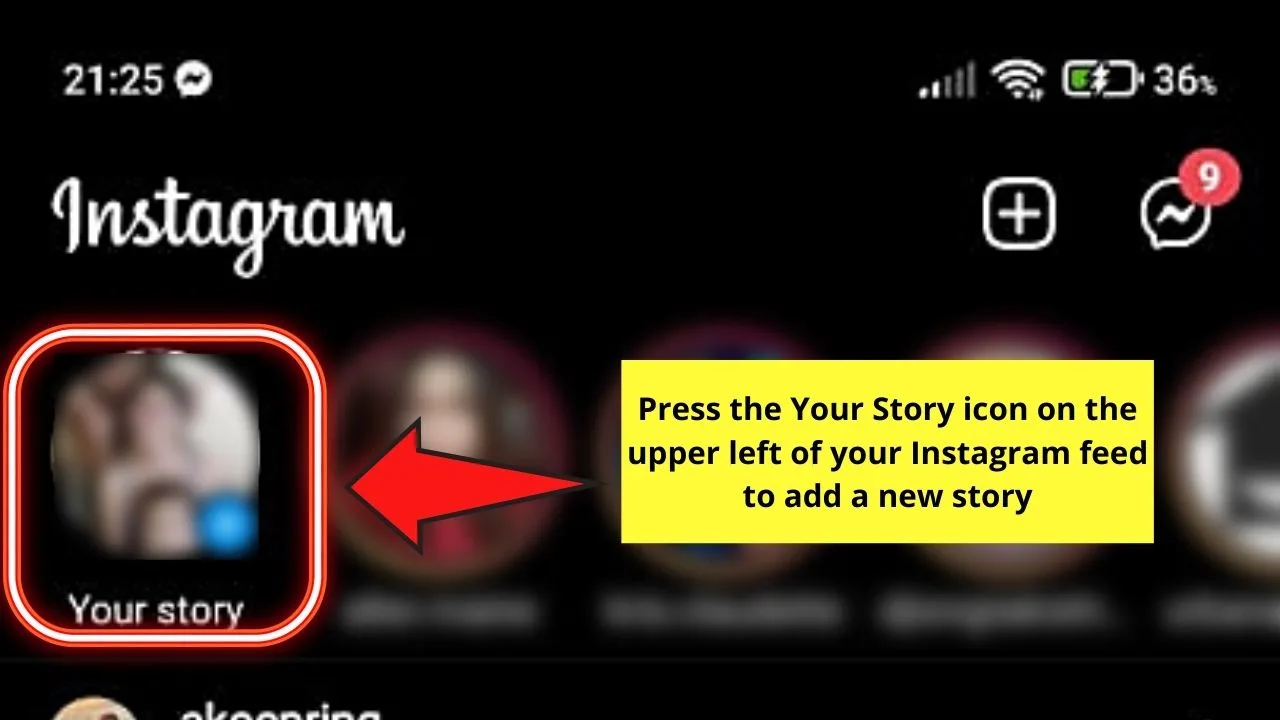
Step 7: Now, to create a story, you can press the Camera button of the Story app to use the captured image as your story and eventually the highlight cover.
Or, you can opt to head to your phone’s gallery and choose the Instagram highlight cover you created in Canva instead.
Step 8: After adding your story highlight, tap the “>” icon.
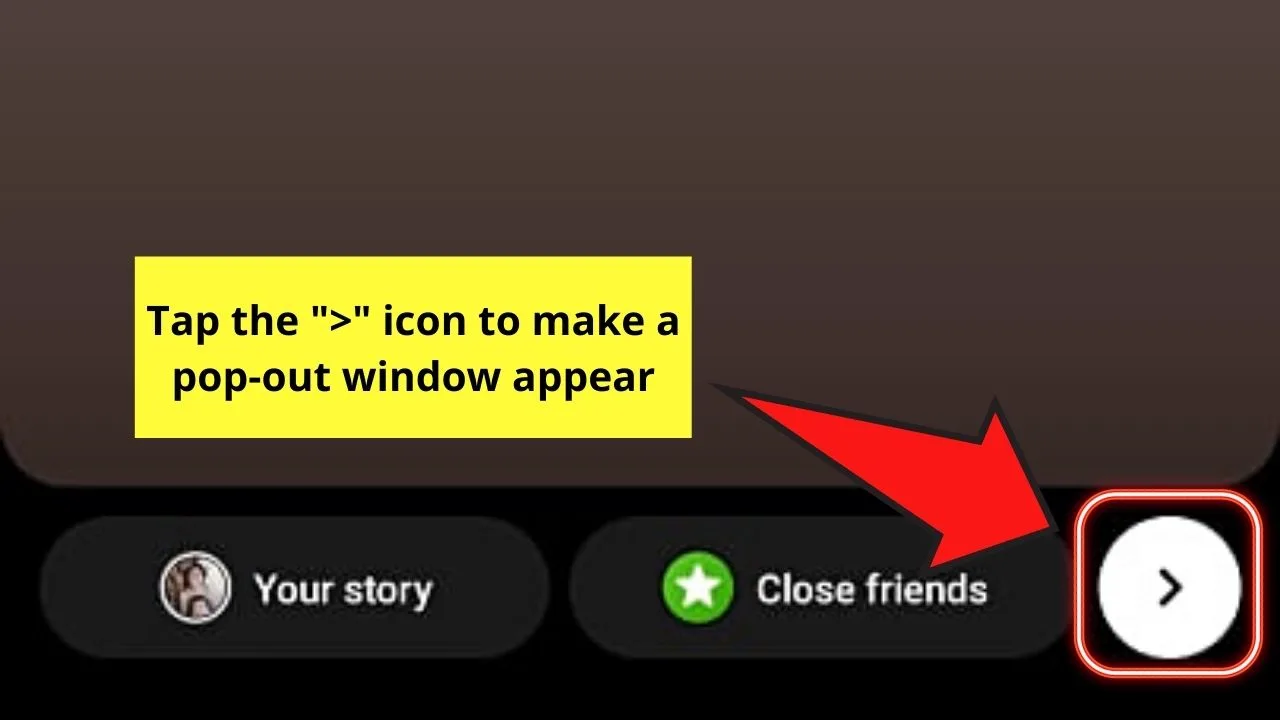
Then, select the Close Friends option.
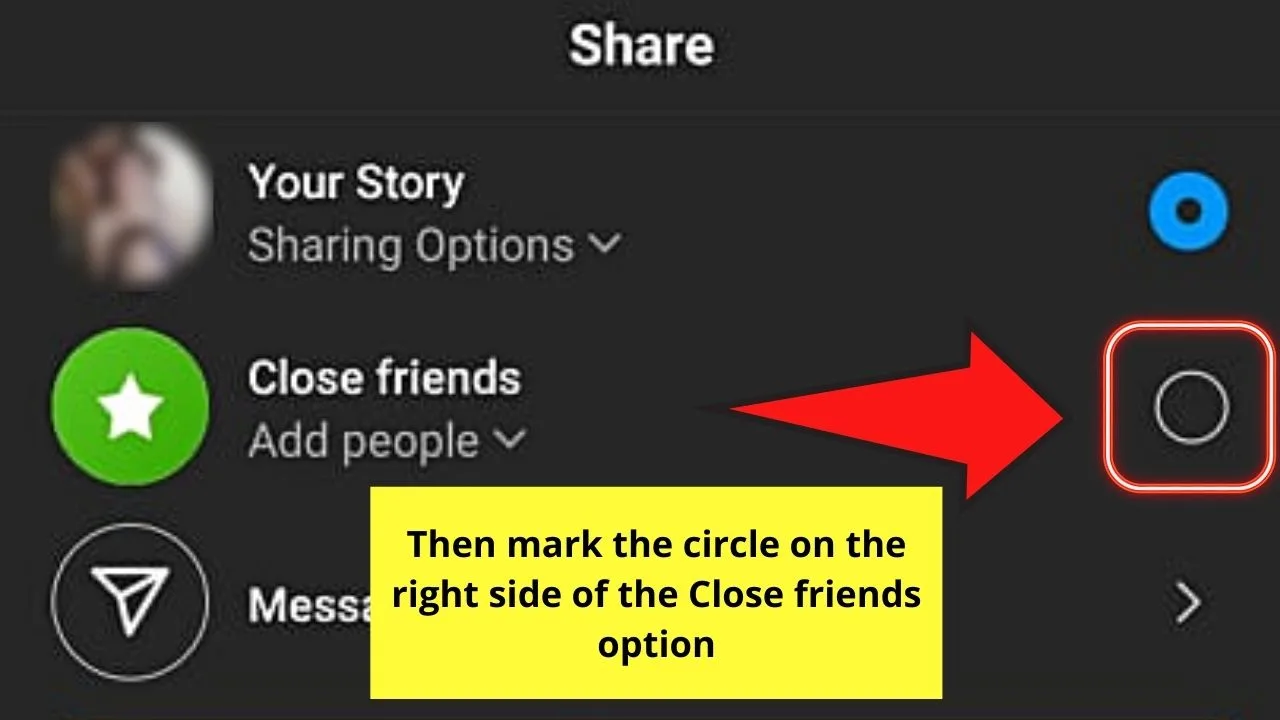
Then, press the Share button to finalize posting your story but which only your close friends can view.
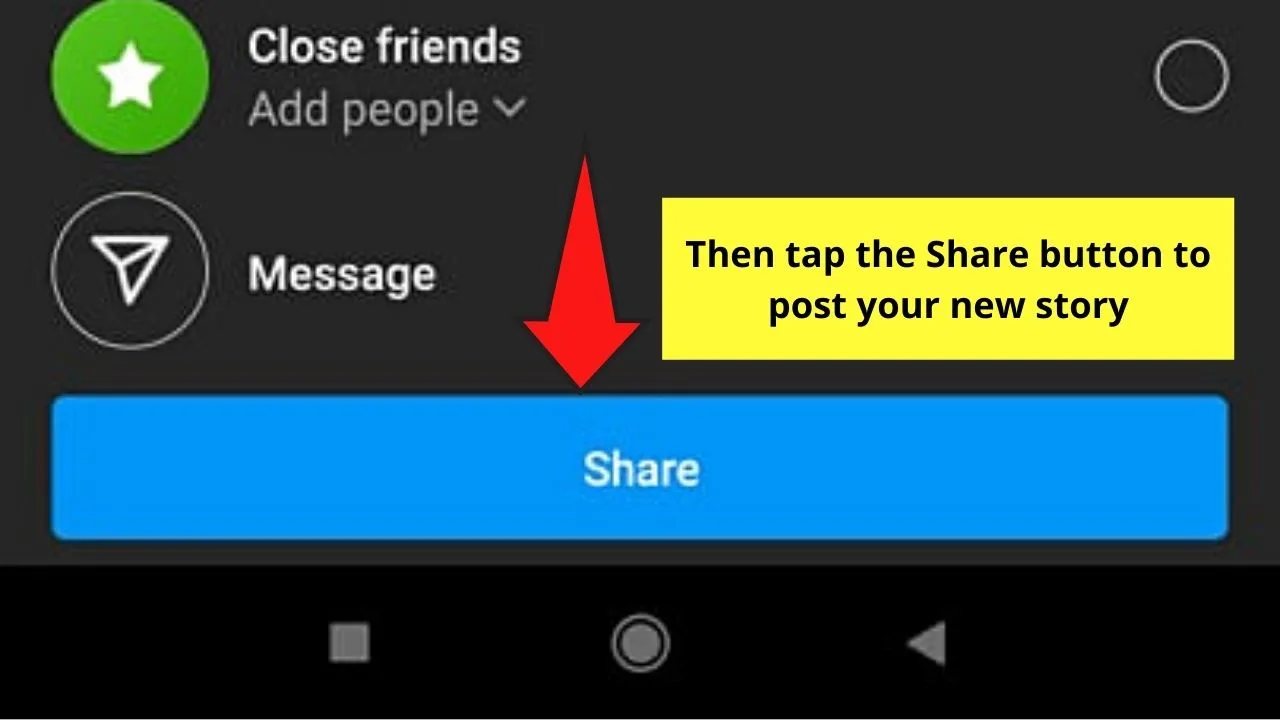
And, with those 8 simple steps, you’ve already kept your highlights hidden from the public eye on Instagram.
So, are you now raring to try this incredible feature out and get back the privacy you so crave?
Frequently Asked Questions about How to Hide Highlights on Instagram
Can you unhide story highlights on Instagram?
Once you’ve set your story highlights on Instagram as private or hidden, you cannot unhide them. You’ll need to repost those hidden highlights and set them to public instead.
Is it possible for me to dissolve the Close Friends list I set earlier?
You can cancel the Close Friends list you created to keep your Instagram story highlights hidden. Just head back to the 3-horizontal-line icon and press it to find the Close Friends button. Then, just tap the Remove button beside the account names until none of them remain in the list.

Hey guys! It’s me, Marcel, aka Maschi. On MaschiTuts, it’s all about tutorials! No matter the topic of the article, the goal always remains the same: Providing you guys with the most in-depth and helpful tutorials!


