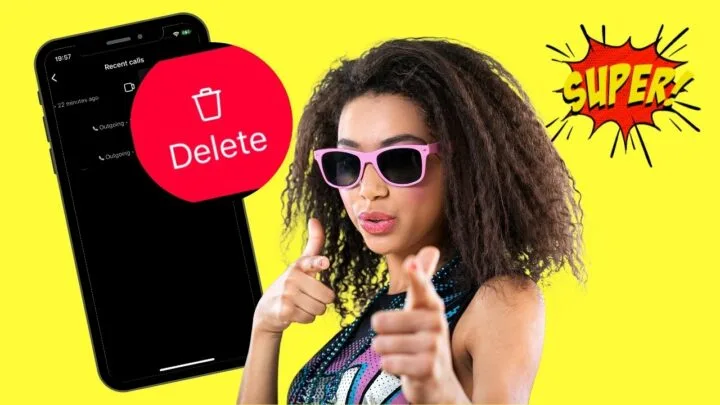One good thing that social media apps like Instagram does best is store chat history in their “Chats” section.
Just tap the “Chats” icon on the “Home” page of Instagram, and a long list of the messages you sent and received will appear.
But, with recent updates on Instagram, you can now make or receive an audio or video call to or from your friends.
And, just like messages, your audio and video calls are stored in their very own “Calls” history.
With that said, is it possible to delete any call history you have on Instagram? Let’s see in a bit by reading below.
How to Delete Calls on Instagram
To delete calls on Instagram, tap “Calls” in the “Message” section. Then, press “See All” under “Recent.” Swipe the call log to the left and press “Delete.” You can also swipe the call history to the left in “All” to tap “Delete.” Lastly, you can enable “Vanish” mode to delete calls after receiving them.
Deleting Calls on Instagram — 3 Genius Ways You Should Know
Thanks to the recent updates made by Instagram’s developers, you can now make calls — both audio and video — on the famous social media app.
But, just like making calls on mobile phones, every call made or received on the app is logged in what is known as the call history.
However, before you can access this call history on Instagram, you need to update the app installed on your phone to enjoy this feature.
Yet, while most of us know how the call history function works, not all are aware that you can also delete calls made and received on the app.
So, if you’re intrigued, let’s learn the basics of deleting calls on IG, starting with the simplest one.
Method 1: Deleting Calls on Instagram in the “Calls” Section
Note: Though you can see the “Calls” section after updating the IG app on an Android phone, you can’t access it.
On iOS phones, though, the “Calls” section is easily accessible using the steps mentioned below.
Step 1: Tap the Instagram app
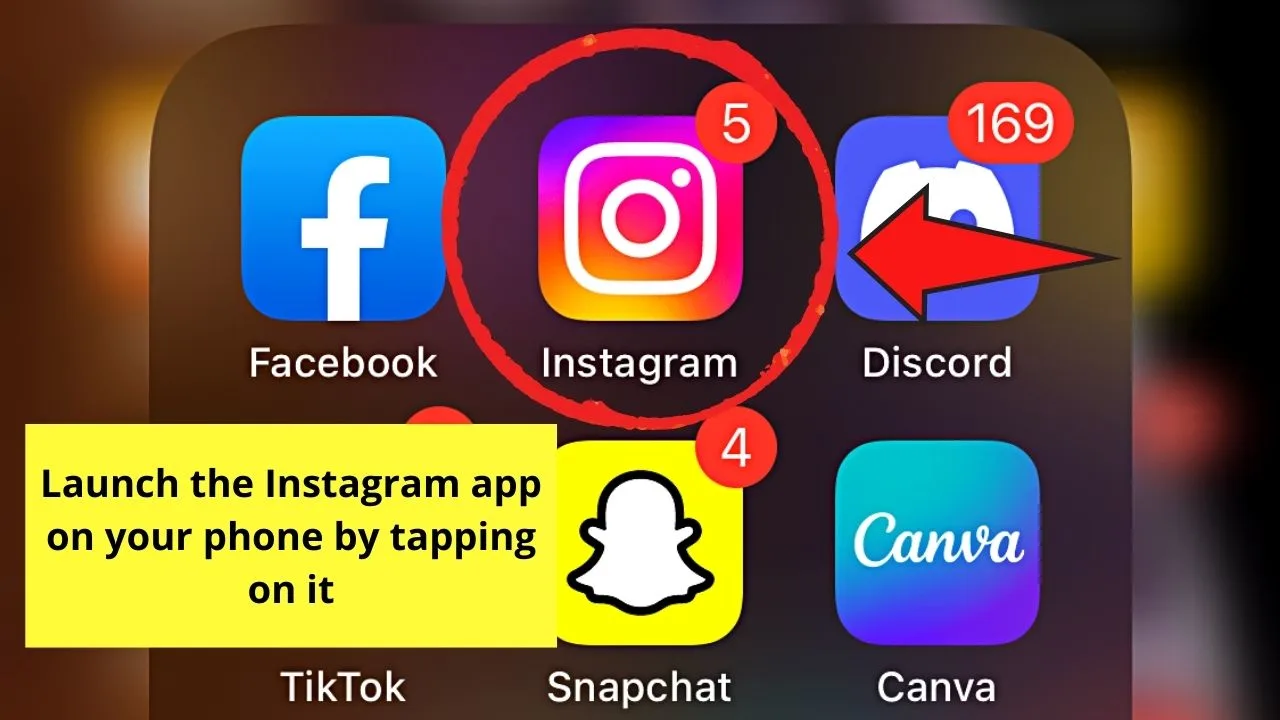
Step 2: Press the messenger icon on Instagram’s “Home” page
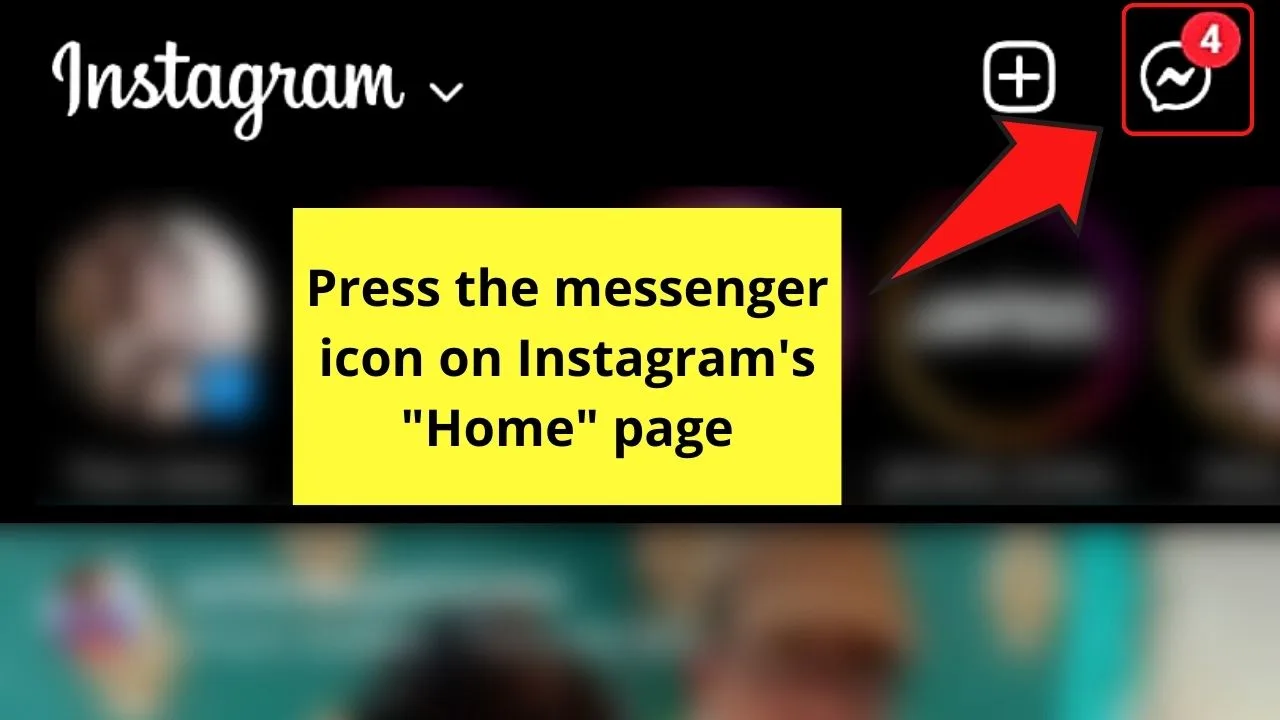
Step 3: Tap the “Calls” category on the “Messenger” page
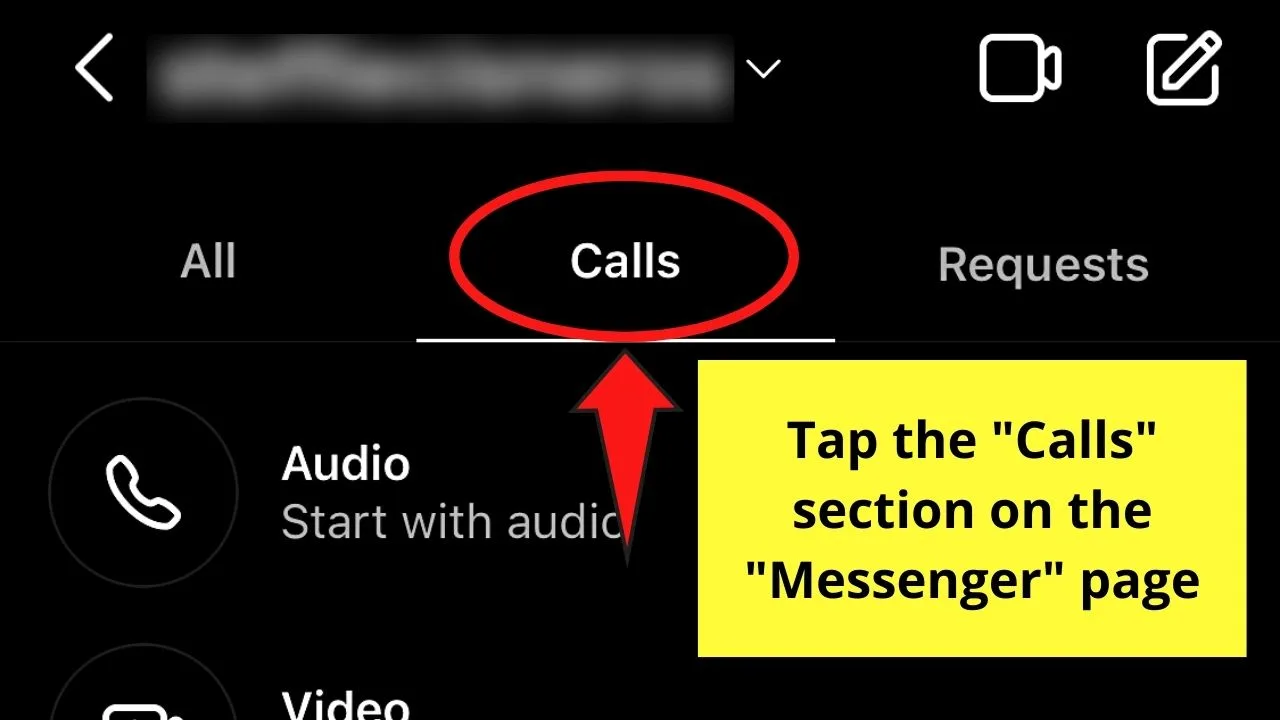
You’ll find this feature between “All” and “Requests.”
Step 4: Head to the “Recent” section and tap “See All” to access your call history
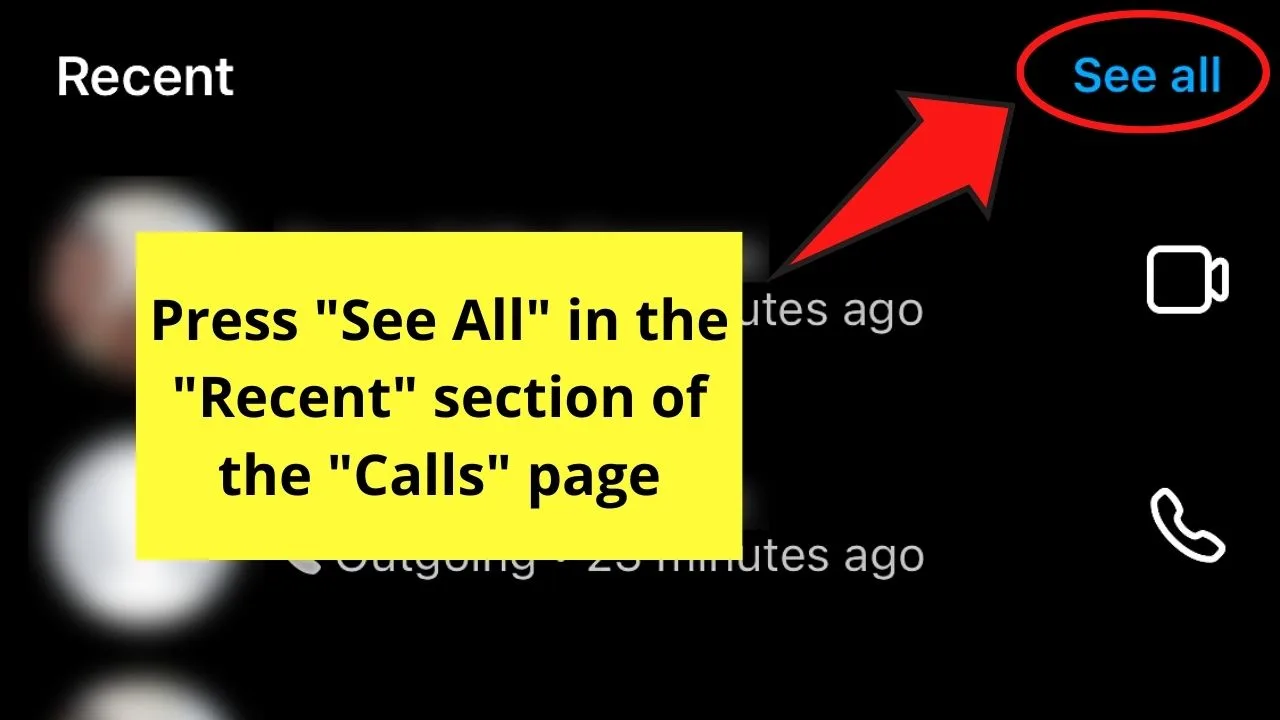
Step 5: Locate the call log you wish to delete and swipe it leftward
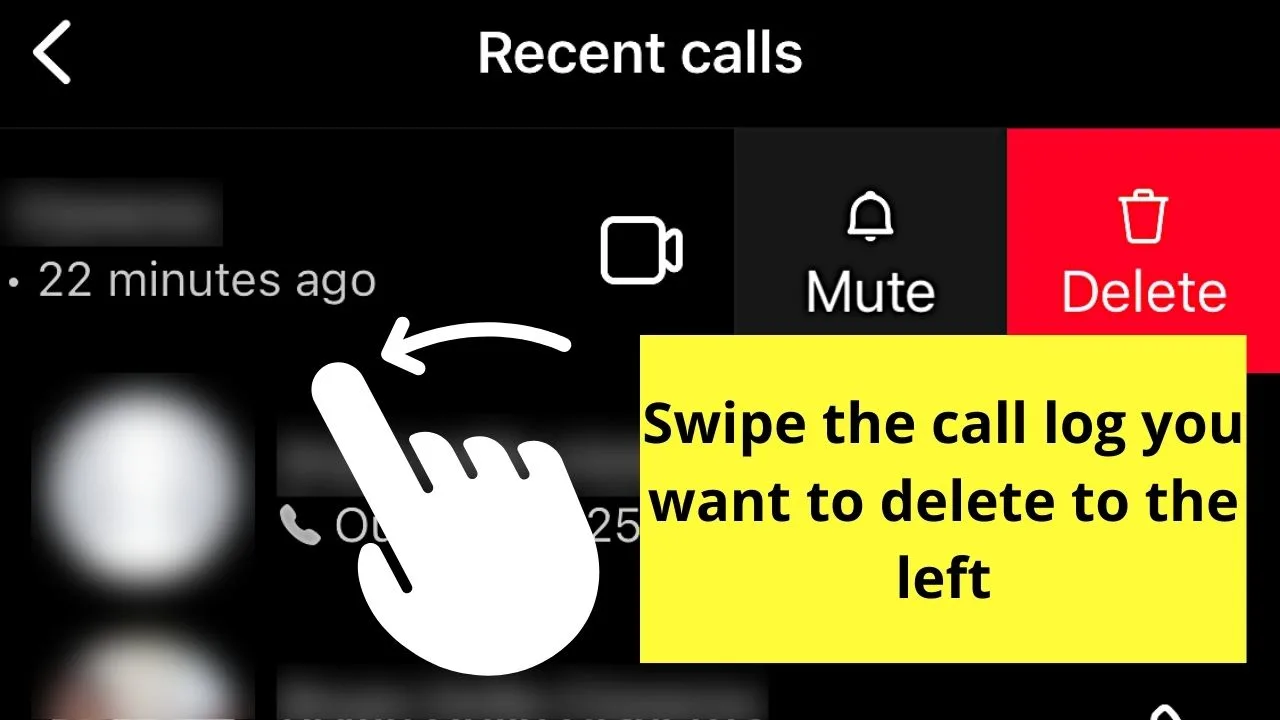
Step 6: Tap “Delete”
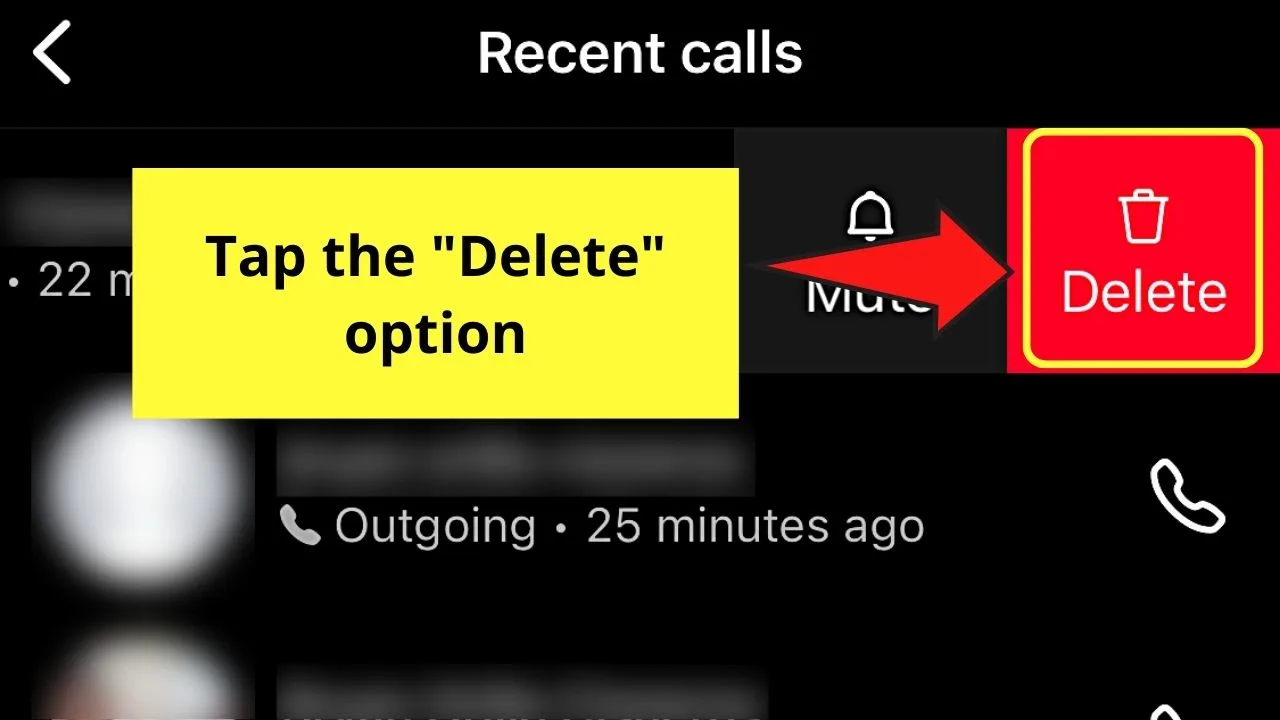
Step 7: Press “Delete” on the confirmation window
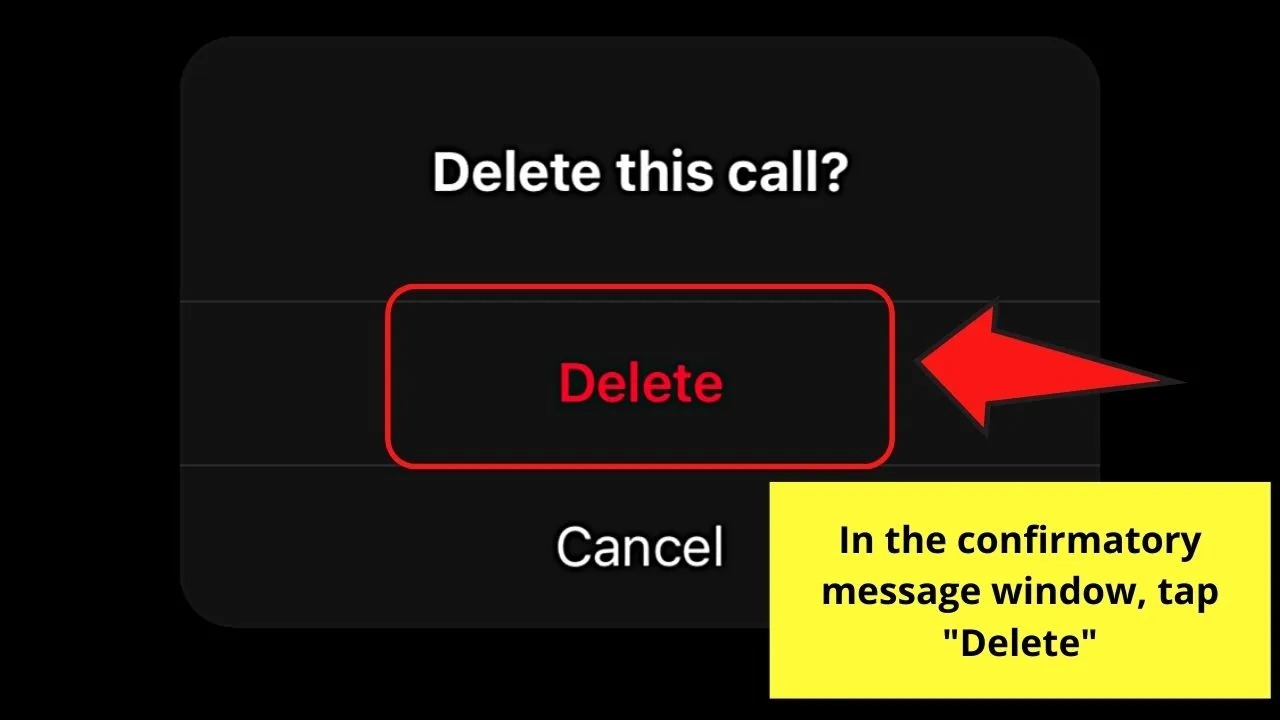
The call you just deleted will then be removed from the “Recent Calls” list.
Method 2: Deleting Calls on Instagram by Deleting Chat History
You might find this method confusing as we’re talking about calls, not messages or chats made on Instagram.
But, if you’re not that keen of an observer, you won’t realize that every call made on the app is also logged in the message history.
With that said, you can also delete calls on Instagram by accessing your chat messages.
Step 1: Press the messenger icon on the upper right of Instagram’s “Home” page
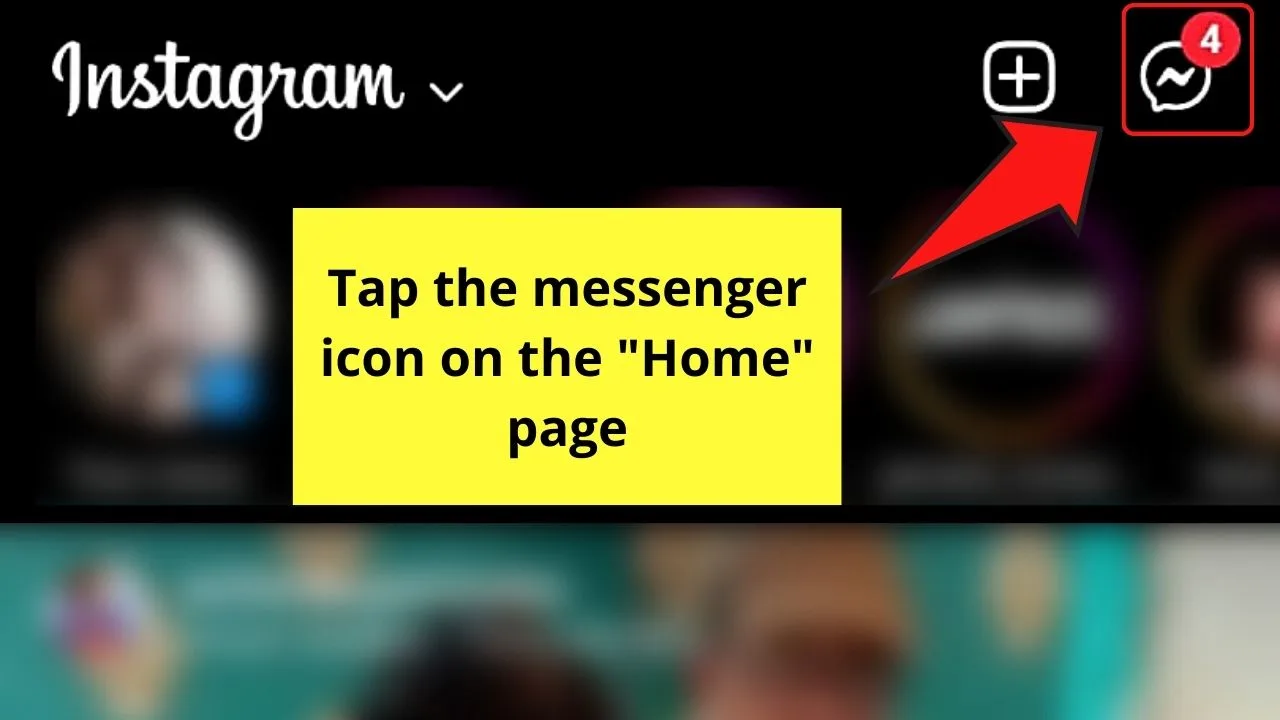
Step 2: Locate the message with the call log you want to permanently delete and swipe it to the left
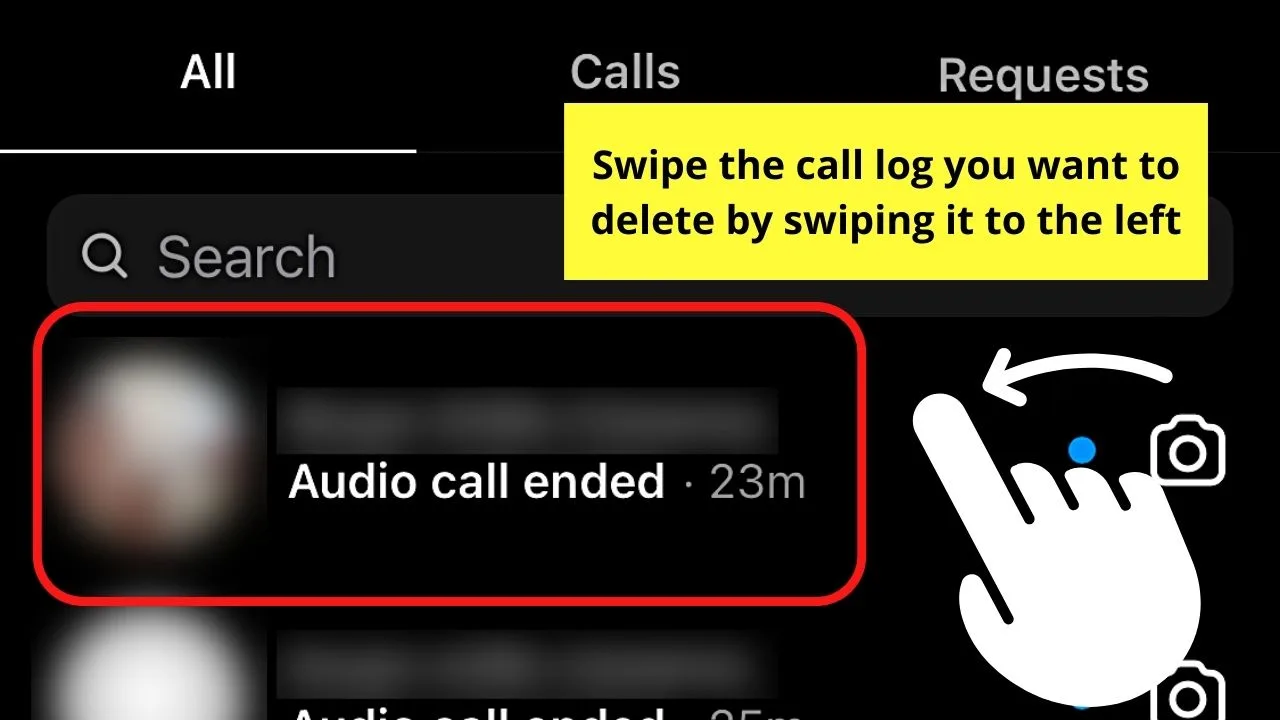
By default, you’re taken to the “All” section.
Step 3: Press “Delete”
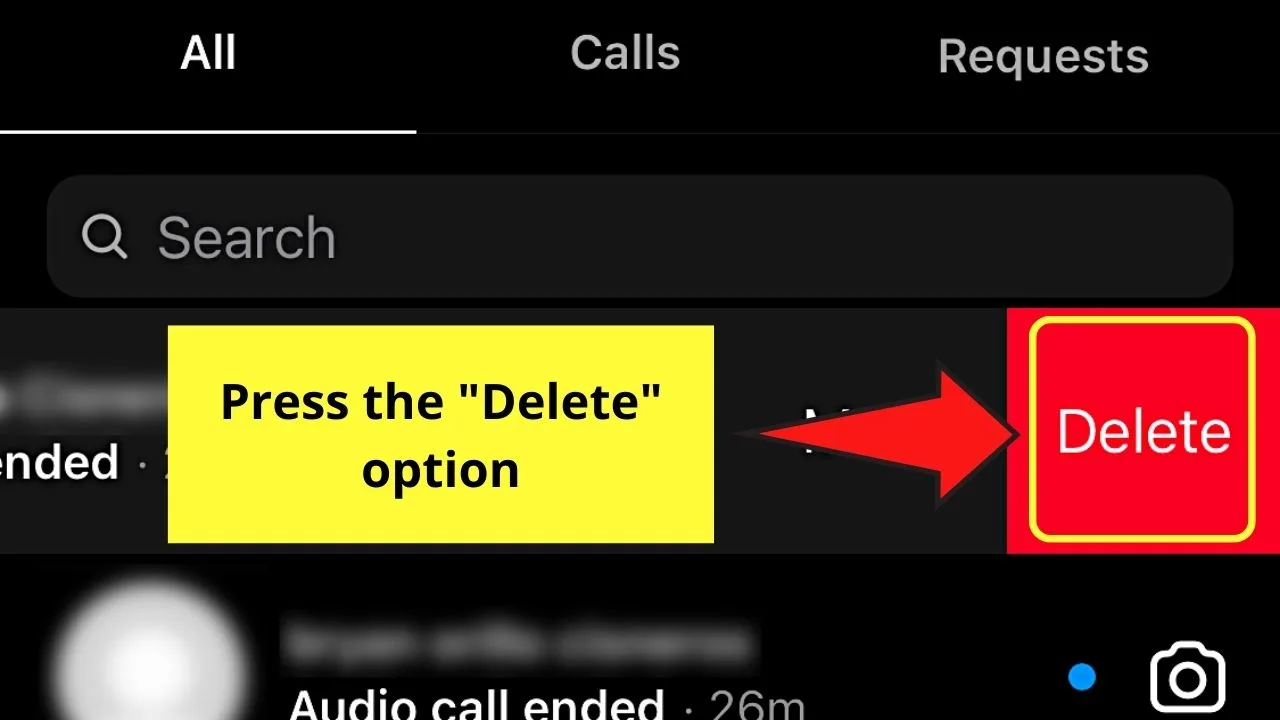
After which, the entire chat history, including the calls made with that IG contact of yours, will be deleted for good.
But, while this is a nifty method, you might want to save this option when your relationship with that person turns sour beyond repair.
However, what if you prefer to delete the call history permanently? Say, for instance, you’re not on good terms with that contact of yours.
Well, you have to keep reading the next section to learn how to delete your calls permanently on Instagram.
Method 3: Deleting Calls on Instagram by Activating “Vanish” Mode
Now, if you’re the type of person that doesn’t want to see your message history, or you don’t want to manually delete calls, activating the “Vanish” mode might be your best solution.
To do so, be mindful of the steps mentioned below:
Step 1: Press the messenger icon on Instagram’s “Home” page
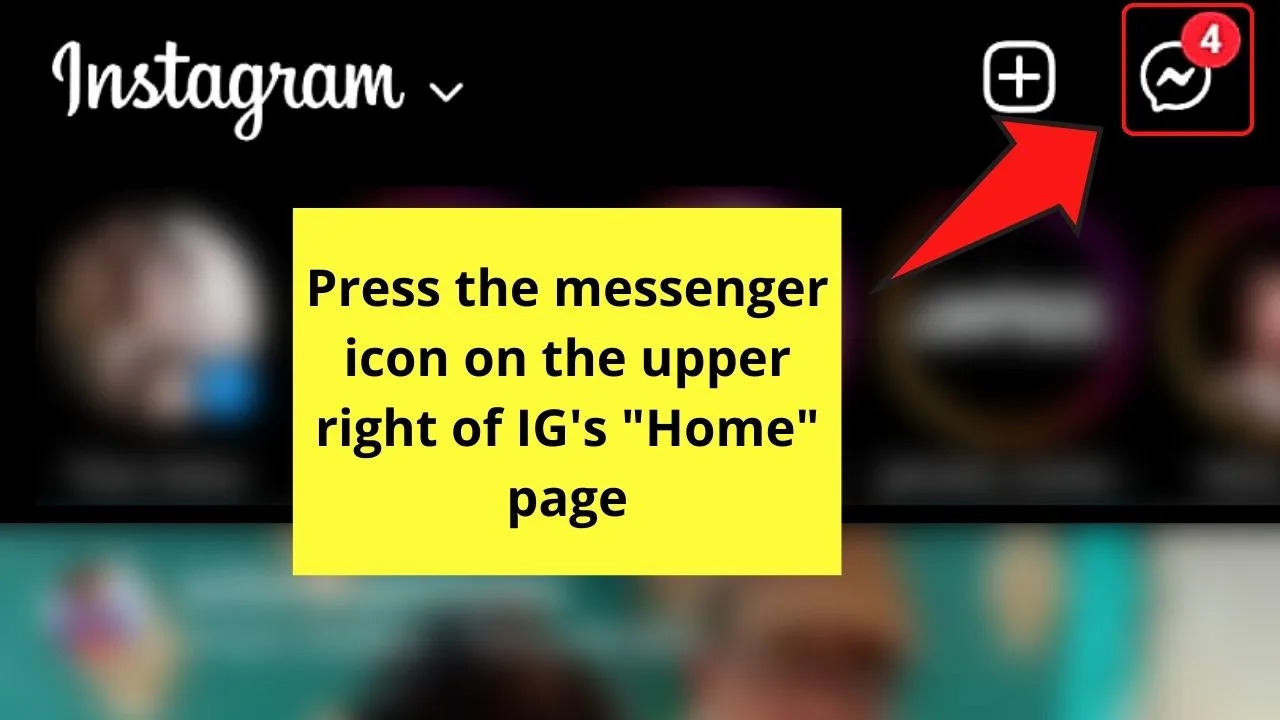
Step 2: Find the chat you wish to delete call logs and tap it
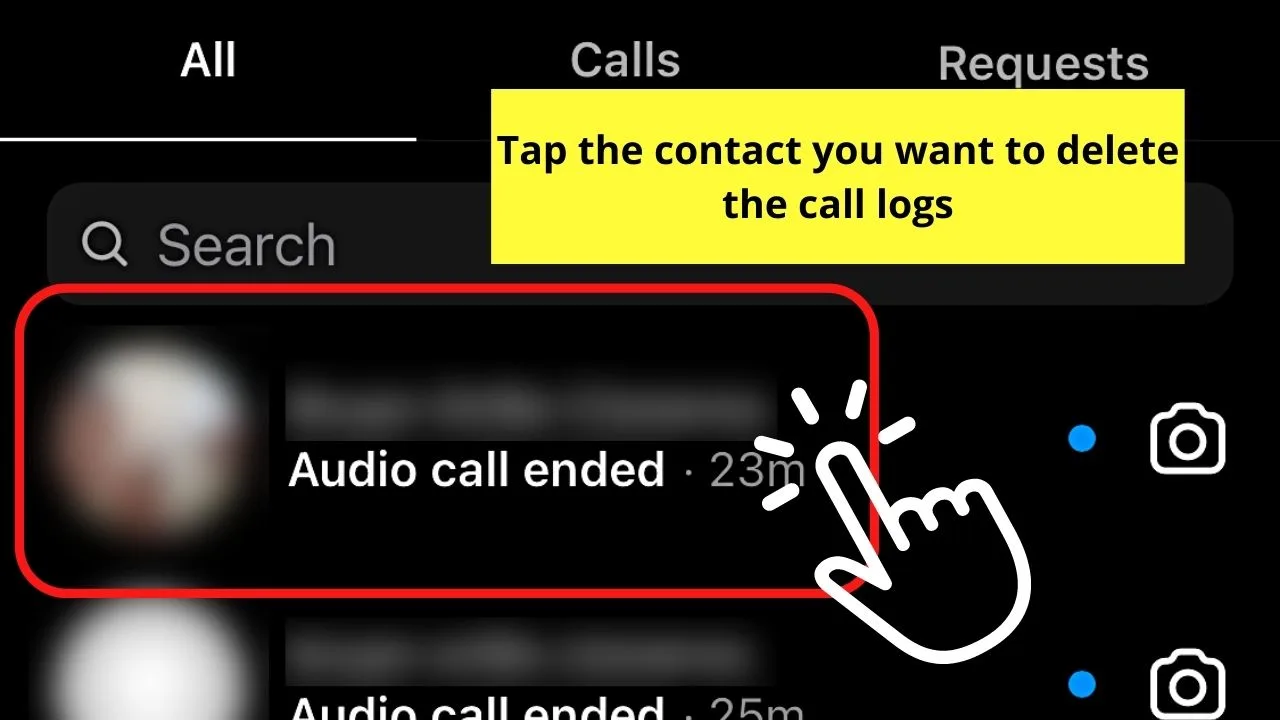
Step 3: When using an Android phone, press the information icon on the chat header
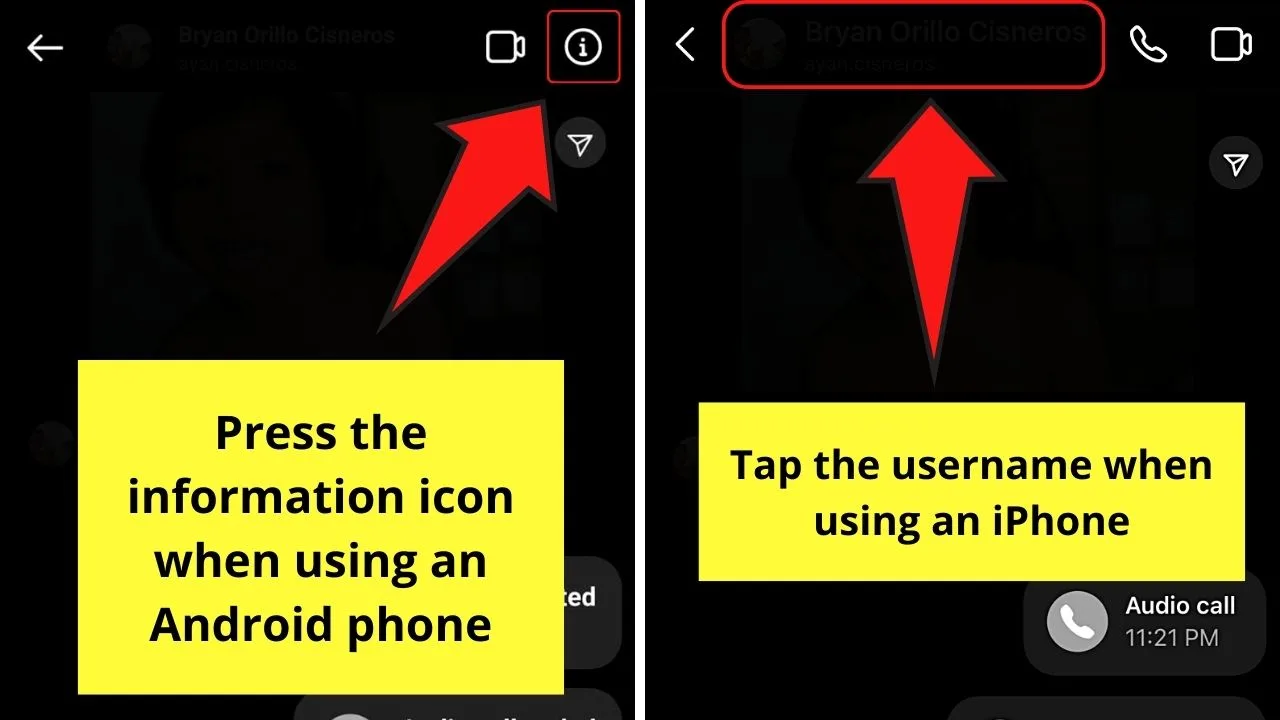
If you’re using an iPhone, simply press the name of your IG contact.
Step 4: Locate the “Vanish” mode on the “Details” page and tap the toggle beside it
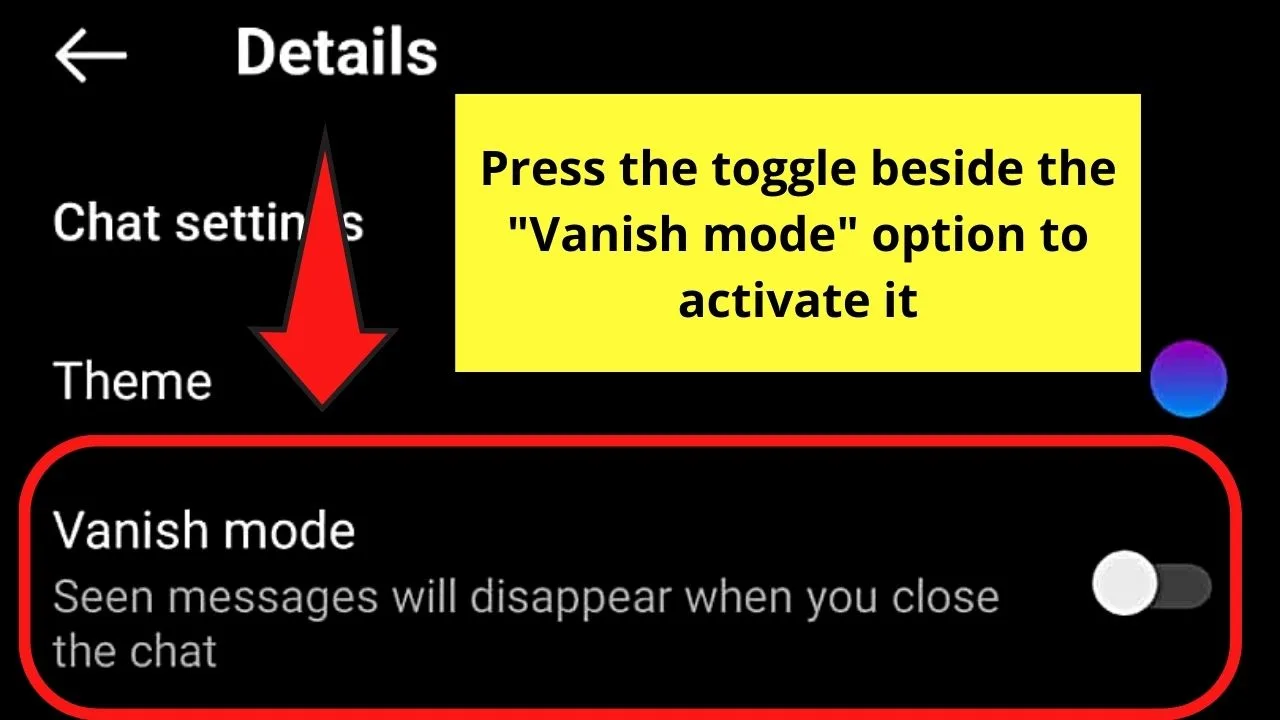
All the messages you’ve seen, including the calls made, are automatically deleted after you close that particular chat.
Hence, you’re able to delete your call history permanently with just a single button.
So, with all 3 methods of deleting Instagram calls laid out, which among the three works best for you?
Frequently Asked Questions about How to Delete Calls on Instagram
Why can’t I find the “Calls” section on my Instagram messenger?
One possible cause why you can’t find “Calls” on your Instagram messenger is that the app’s outdated. Another reason is that you’re using an Android device. For unknown reasons, you can’t find “Calls” on Instagram’s messenger page.
Do I need to switch to a private or professional account before I can access “Calls” on Instagram?
You don’t need to switch your public Instagram account into a private or professional one for you to access “Calls.” Just make sure that your app’s updated and you’re using an iPhone to be able to avail of the feature.
What happens to the calls and messages of a chat when I activate the “Vanish” mode?
After enabling the “Vanish” mode for a particular chat on Instagram, all the messages and calls made will disappear after you close the said chat. No trace of the calls made with that particular contact will remain after activating the “Vanish” mode.

Hey guys! It’s me, Marcel, aka Maschi. On MaschiTuts, it’s all about tutorials! No matter the topic of the article, the goal always remains the same: Providing you guys with the most in-depth and helpful tutorials!