Oops! I have uploaded the video I was editing as my TikTok story instead of posting it on my feed. Can I cancel the TikTok story from uploading?
Well, there is a way to stop your TikTok story from uploading. You only have to continue reading to find out the exact steps for the process.
How to Cancel a TikTok Story Upload
TikTok doesn’t have a dedicated button that allows users to cancel a story from uploading. But one can stop the uploading process by placing your phone in “Airplane Mode” before exiting the TikTok app. You should then see the video you accidentally uploaded as a story in the “Drafts” folder.
Despite not having a dedicated “Cancel Upload” button, this alternative method works for both Android devices and iPhones.
You just have to be quick enough to activate the “Airplane Mode” to cut off your phone’s internet temporarily.
Granting that you have already recorded your TikTok story and accidentally tapped “Your Story,” here are the steps you’ll follow.
Step 1: Press the “Airplane Mode” button
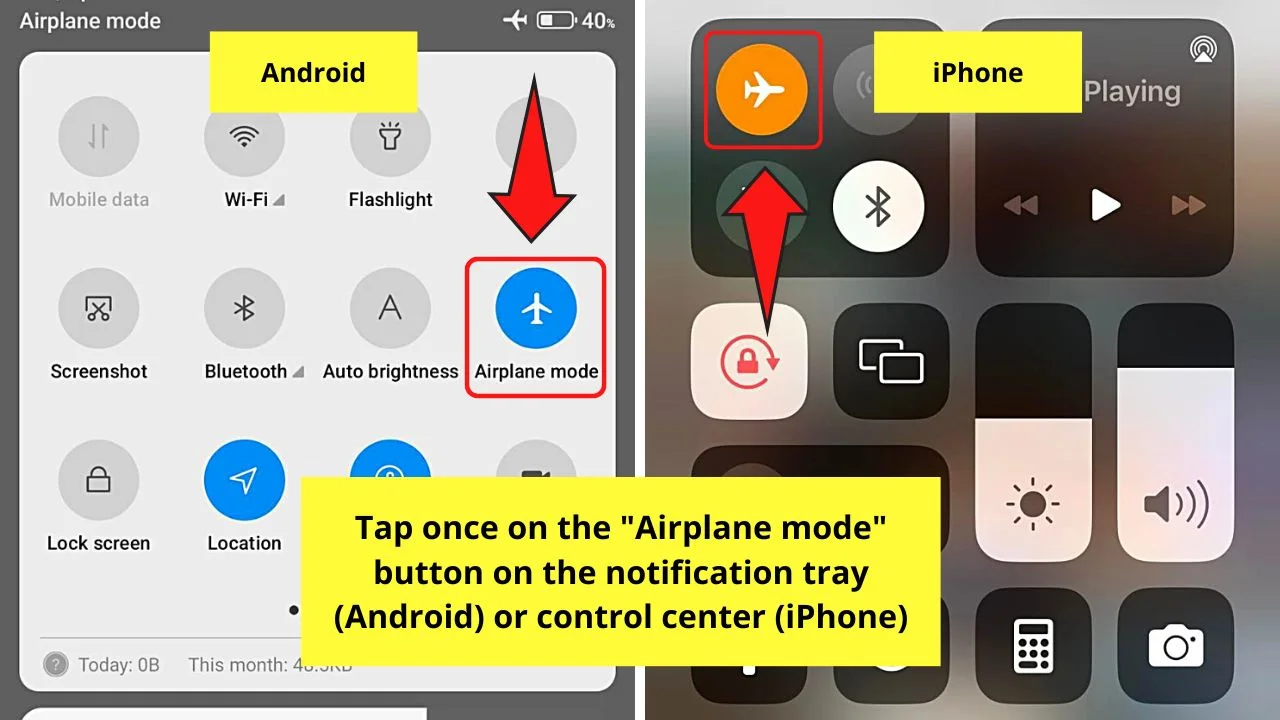
On Android phones, swipe down from the top of the phone’s screen until you see the notification tray.
On iPhones, swipe down the upper right corner of the screen to make the control center appear.
Step 2: Exit TikTok
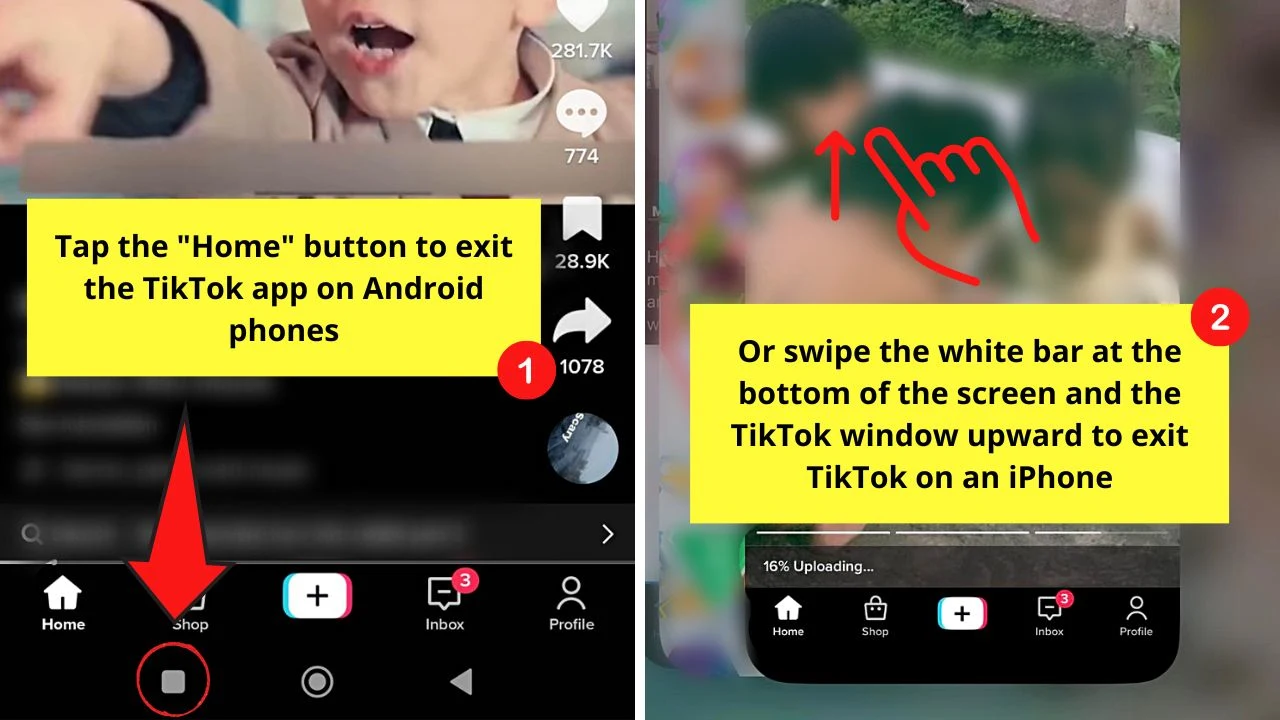
You only need to exit, not log out, of the TikTok app temporarily to aid in halting the upload process.
On Android phones, tap the “Home” button to do this feat. On iPhones, you’ll have to swipe up the white bar below the screen and the TikTok window itself to exit from the app.
Wait for a few seconds (5-10 seconds will do) before tapping the TikTok app icon to launch it.
Step 3: Tap the “Airplane Mode” button again
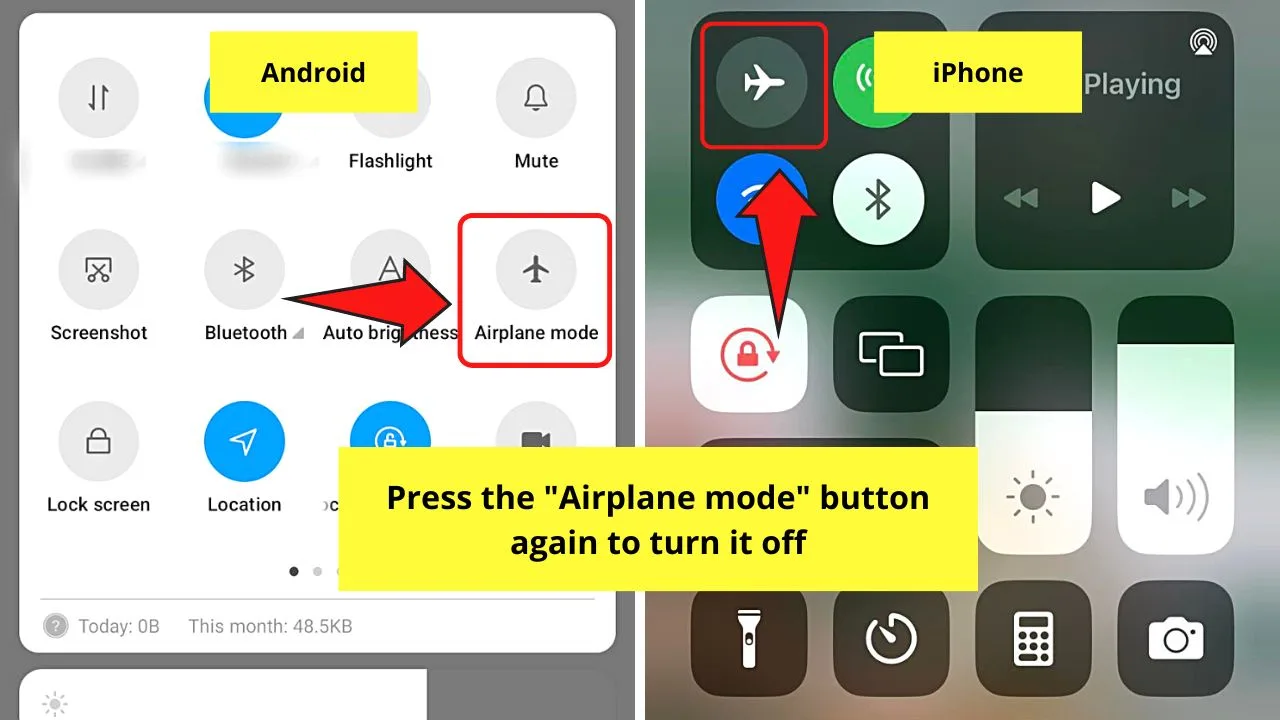
This will make the WiFi or mobile data connection you have become active again.
Step 4: Open TikTok again and tap “Profile”
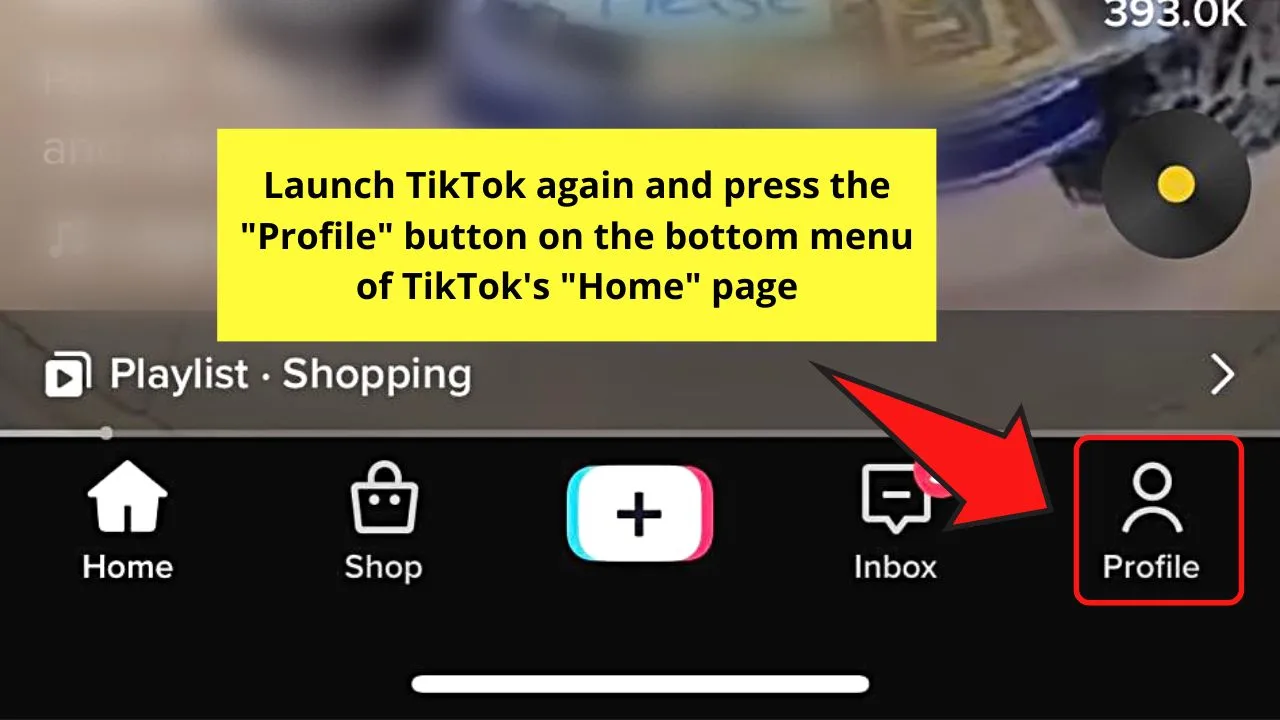
You’ll find this icon on the lower right of the bottom menu.
Step 5: Press “Drafts”
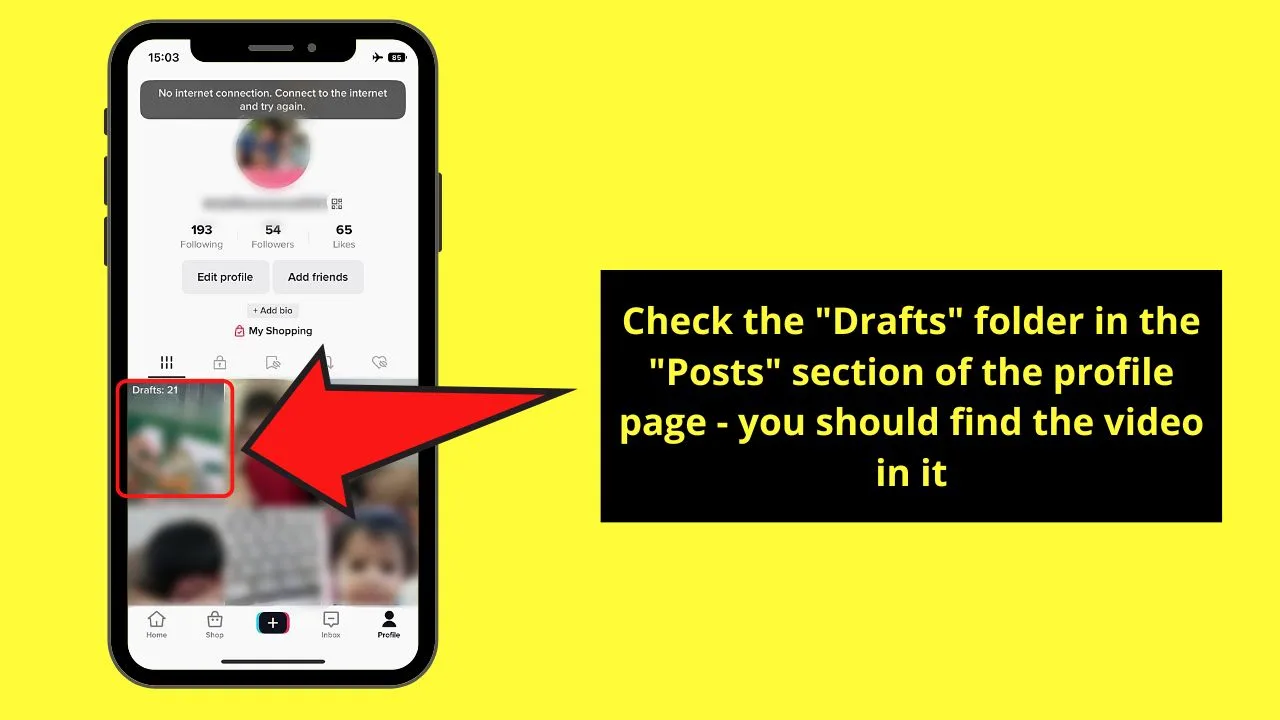
You should find the TikTok story you halted its uploading process in this folder.
And, in case you haven’t successfully stopped the upload of your TikTok story, don’t fret.
You can always find the video in the “Stories” folder and press the 3-dot icon on the right-side panel to find the “Delete” button.
You can always read the detailed guide on deleting TikTok stories for more information on the process.
Canceling a TikTok Video from Being Posted
There is no button for canceling the posting of videos on TikTok. But you can stop the process by activating “Airplane Mode” and exiting the TikTok app.
Wait 5-10 seconds before you turn off the “Airplane Mode” and launch the TikTok app. You should see a “Tap to retry” notif on the screen.
In previous versions of the TikTok app, you can cancel a TikTok video from being posted. You only have to long-press the “Upload Percentage” icon on the upper left of the screen.
From there, you should see a “Quit Uploading” notif where you can press “Quit.”
But as this feature was removed, here’s a new way of stopping a video from being posted on TikTok.
This is granting that you have already recorded or uploaded a video for your TikTok feed and pressed the “Post” button.
Note: The steps apply to both Android phones and iPhones.
Step 1: Tap the “Airplane Mode” button
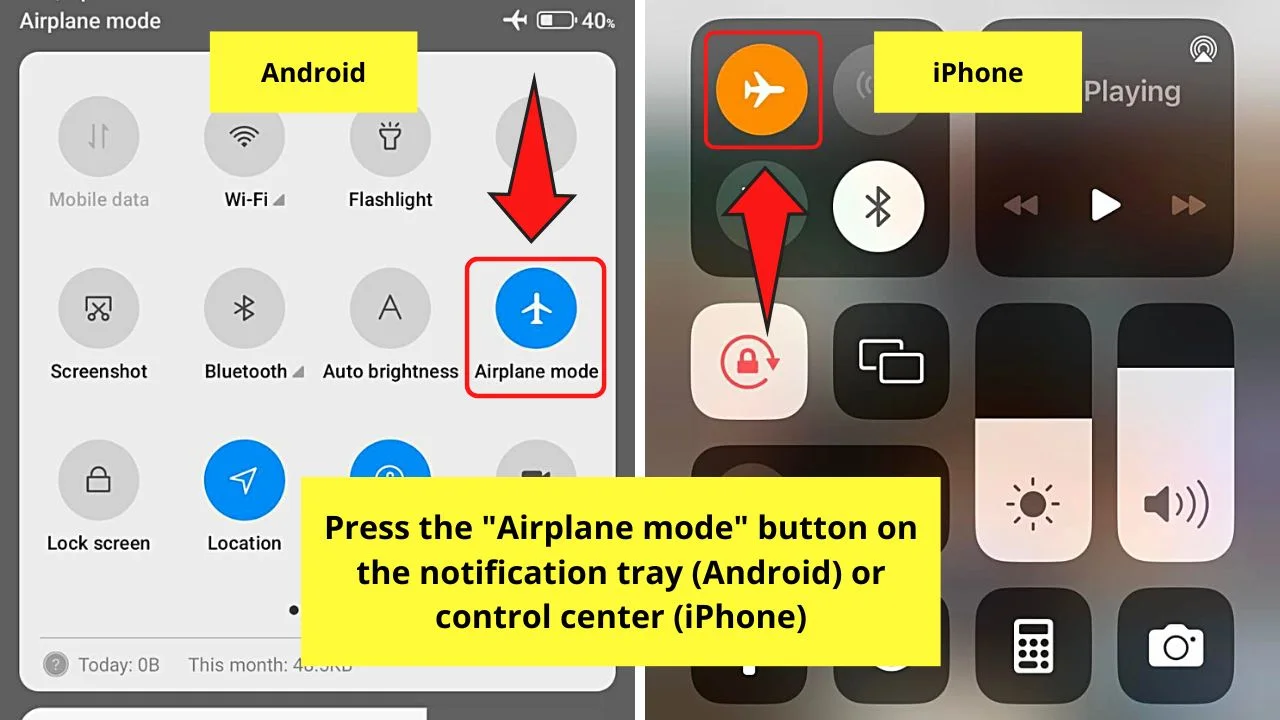
You’ll find this button on your notification tray (Android) or control center (iPhone).
Step 2: Exit the TikTok app
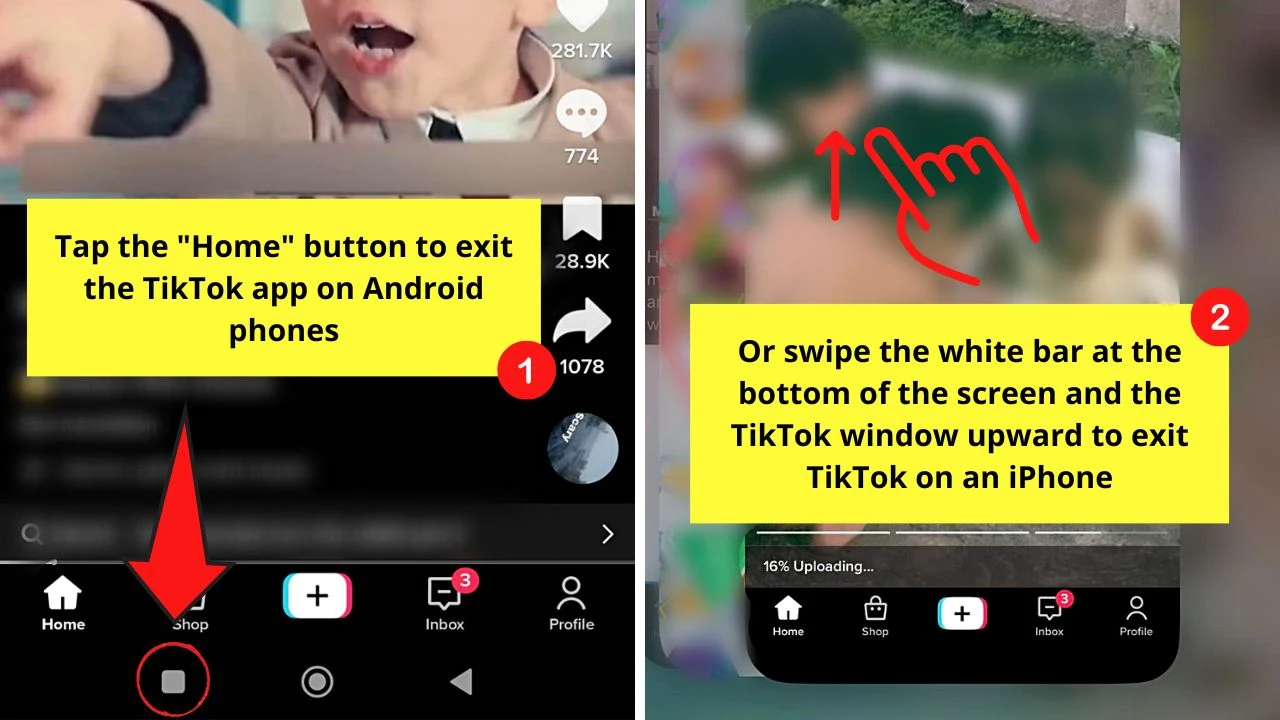
You either tap the “Home” button (Android) or swipe up the bottom bar and the TikTok app itself (iPhone) to get out of the app.
Wait 5-10 seconds before proceeding with the next step.
Step 3: Launch TikTok again
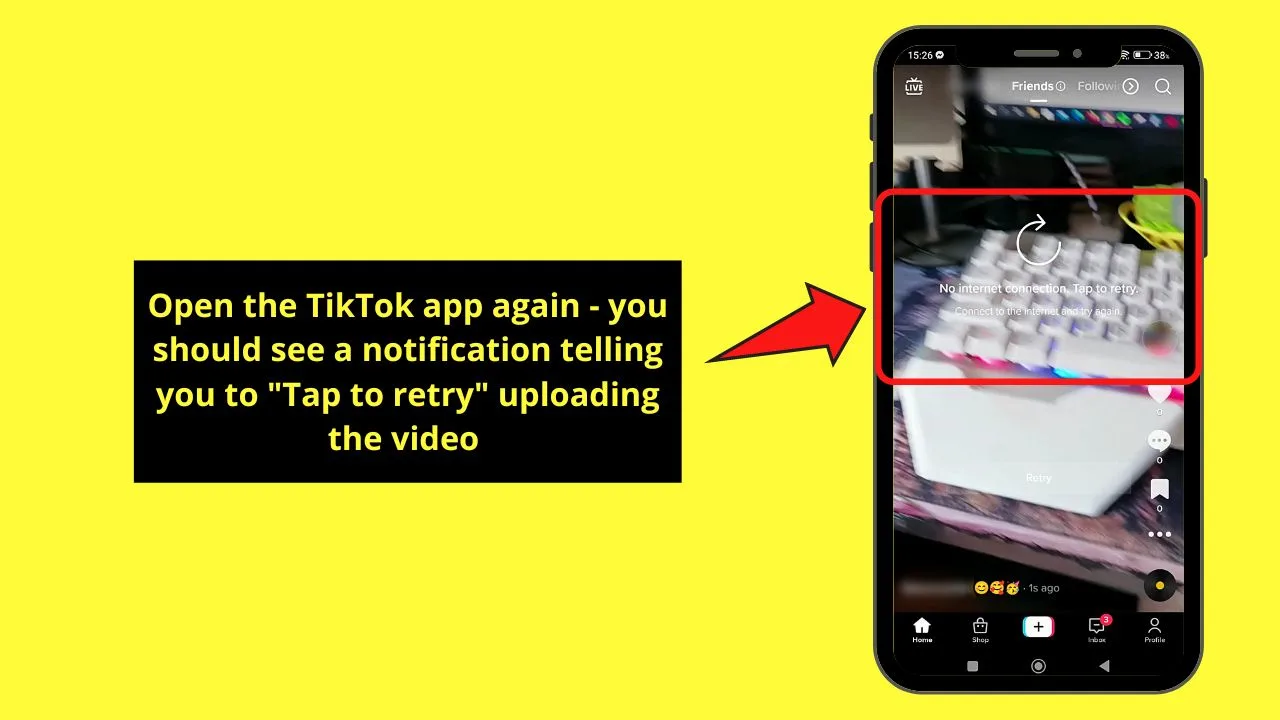
You should now see the “Tap to retry” notification on the video you accidentally posted earlier.
Step 4: Turn off the “Airplane Mode”
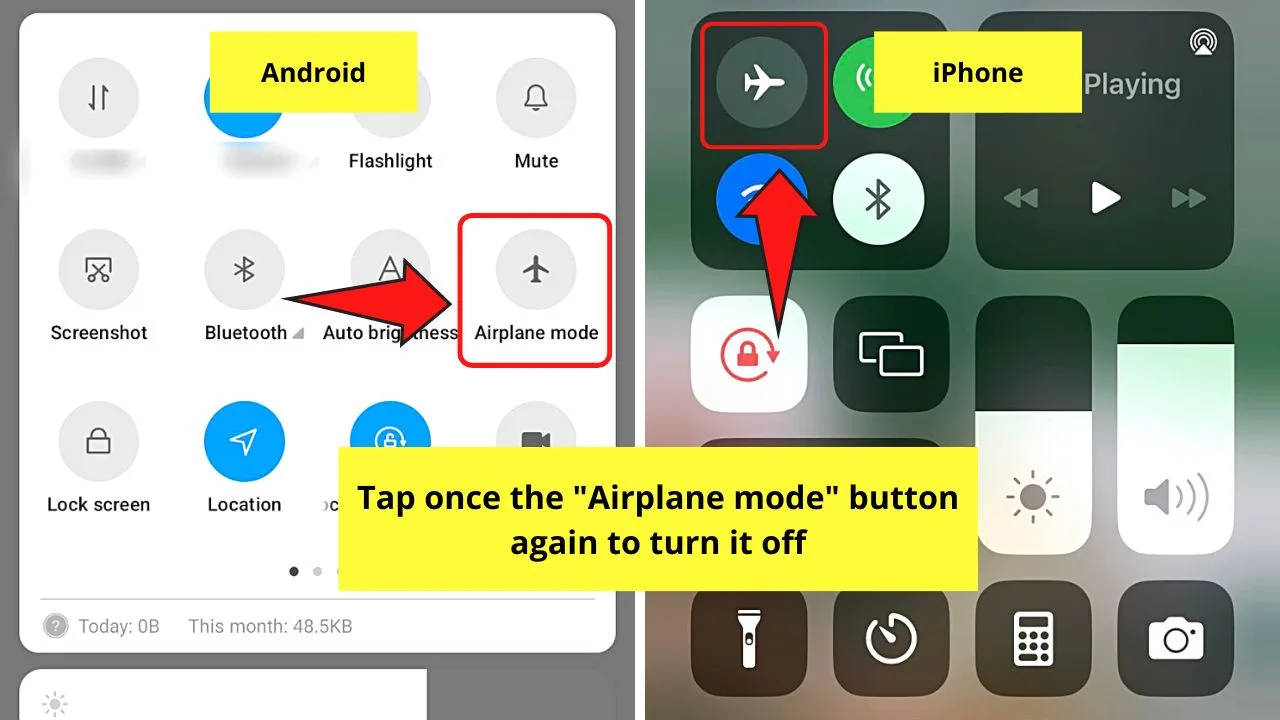
Swipe down from the top part of the screen to tap deactivate “Airplane Mode.”
Step 5: Press the “Profile” icon
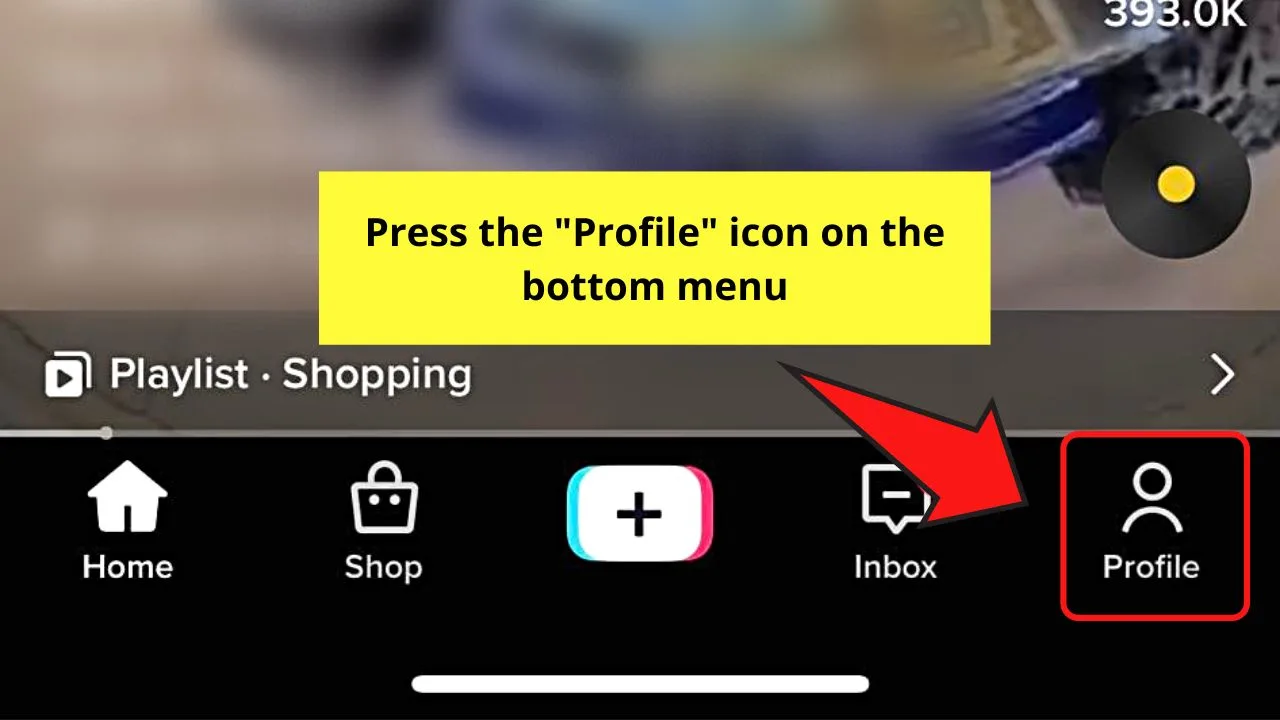
You’ll find this button on the bottom menu of the TikTok “Home” page.
Once you’re inside your TikTok profile page, check the “Posts” gallery to see if the video was posted. You should If it was posted despite activating “Airplane Mode,” proceed with the steps for deleting TikTok videos.
Frequently Asked Questions about How to Cancel a TikTok Story Upload
How long are TikTok stories visible?
TikTok stories are visible to your followers for up to 24 hours. After that, the TikTok story will be removed without even manually deleting it.
Can I manually delete the TikTok stories I accidentally uploaded?
You can manually delete TikTok stories accidentally uploaded to the platform. Tap the “Profile” icon and find the “Story” folder. Swipe to the left until you find the TikTok story and press the 3-dot icon on the right-side panel. From there, choose the “Delete” button to remove the TikTok story.
Who can see the TikTok stories I upload?
Anyone who is following your TikTok account will be able to see the stories you upload, even the accidental ones. They will appear on their “For You” page and their standard TikTok feeds.
Can I delete something on a TikTok story after it is posted?
You cannot delete something or edit a TikTok story after posting it. The only thing you can do is press the 3-dot icon and press “Save video” before you tap “Delete.” Then re-upload the video as a TikTok story, making sure to edit it as you like before your press the “Your Story” button.

Hey guys! It’s me, Marcel, aka Maschi. On MaschiTuts, it’s all about tutorials! No matter the topic of the article, the goal always remains the same: Providing you guys with the most in-depth and helpful tutorials!


