You’re finally done creating your project on Canva. After placing the finishing touches, you head over the purple “Download” button above the Canva editor.
But, once you click on the said button, “Publishing hit a snag” appeared on the screen, hindering you from downloading your project onto your device.
You try refreshing the page for a few minutes, but the same download error message appears.
What’s the problem?
Well, if you’re as confused as I am whenever I see this error message, then it’s time to discover the possible reasons behind it.
Why is Canva not dowloading?
The main reasons why Canva is not downloading are internet connectivity issues, files that are too big and therefore fail to be downloaded, browser issues or a download error sometimes is also simply due to server maintenance on the part of Canva.
Download Error in Canva — Here are the Reasons
As mentioned in the previous section, there are a lot of possible reasons why you can’t download your Canva designs.
And, as tedious as it may seem, let’s go through each of these possibilities one by one and see if it’s the answer to your problem.
Canva is not downloading because of files and projects that are too big
With Canva’s large repository of elements, images, and videos, it’s not surprising you’re tempted to try each of them on your designs.
And, before you realize it, you’re already placing too many graphics. Plus, you’ve created more than thirty pages on that particular project.
While it’s good to place all your projects in one file, it isn’t recommended by most experts.
For one, Canva is a web-based graphic design tool. And, while being web-based surely is nifty for storage, it can wreak havoc on your download requests.
After all, you’re forcing Canva to load all thirty pages once you open that particular design.
Once it’s heavily laden with graphics, it’s expected that it’ll take quite some time for your pages to load — and even crash in the end.
Hence, it’s always a wise idea to stay within Canva’s 300-page limit to avoid encountering download issues.
To be honest, 300 pages is a LOT. I personally almost never go over 30 or 40 pages and I already do feel that my bigger projects with lots of pages load pretty slowly compared to smaller projects.
So it is always a good idea split your design into different folders and projects. You can easily make a copy of your current project by clicking on “File” in the upper-left corner of the screen and then selecting “Make a copy.” In that way, Canva won’t use up too many resources trying to open all your pages in one go.
If your Canva downloads keep failing, it can be a good idea to download pages individually. It’ll be more troublesome than saving them all at once on your device, but, trust me, it’s for the best.
Just put all the pages you’ve downloaded individually together later on with a third-party app like PDF Escape.
Another thing you can try is to just copy over just part of your design to a new Canva project because sometimes Canva projects are just too loaded and then cause issues when downloading.
Have a look at the video below (watch from 0:23) to understand how to just copy over certain pages of a Canva design to another. You will need to switch to grid view first to do that. This is indeed very useful not just when facing problems with saving and downloading your projects and designs.
Canva Download Error because of Internet Connectivity Issues
There are times when your internet connection acts up, wreaking havoc even to the most basic functions like downloading Canva designs.
With this issue in mind, you can try to do a speed test using Fast.com to check your internet speed.
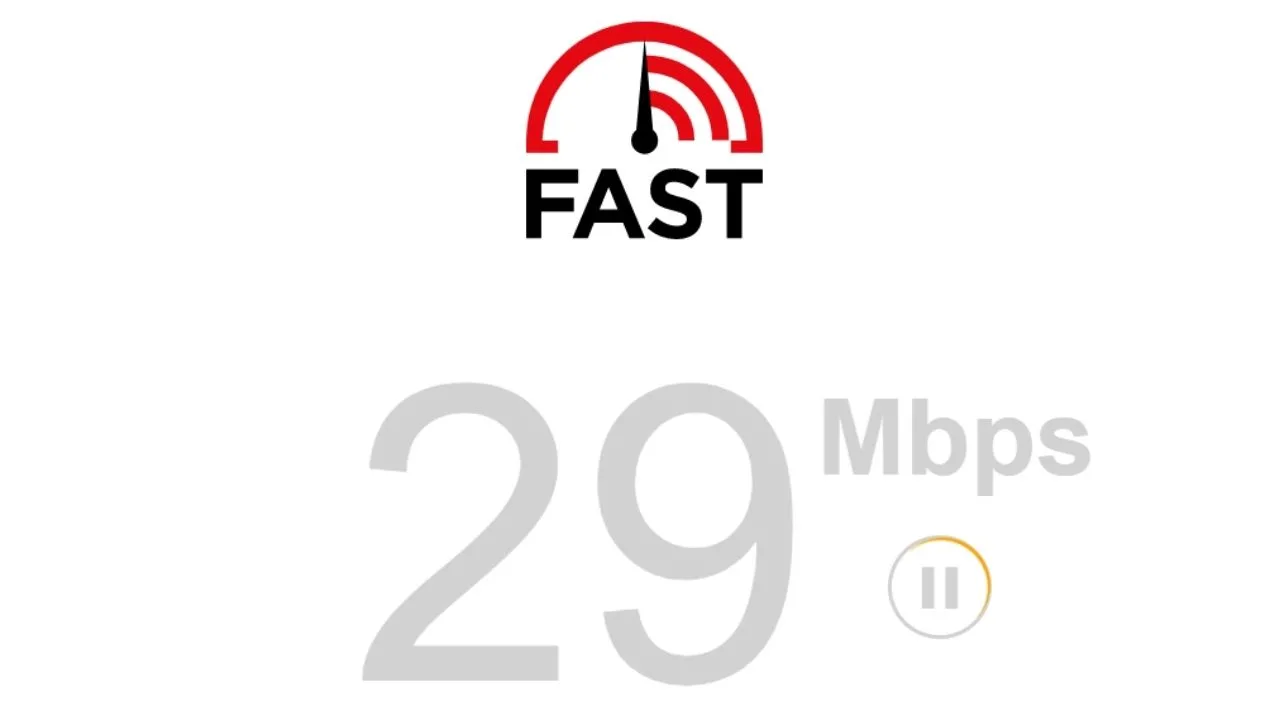
If it’s laggy, then better reset it by unplugging the power cable of your router for a few seconds.

If your internet speed’s fine, check how many devices connect to it that are hogging all the bandwidth.
Also, you can decrease the number of tabs you open in your browser.
Though you’re only using one device, multiple tabs can also divide the total bandwidth to the websites you’ve opened.
Thus, close all the tabs, especially the streaming services, that you’ve opened and not used for a while.
If those two options still don’t do the trick, try refreshing your Canva page. To do this, log out of your Canva account and leave it be for a few minutes. This will help in refreshing the data in the account.
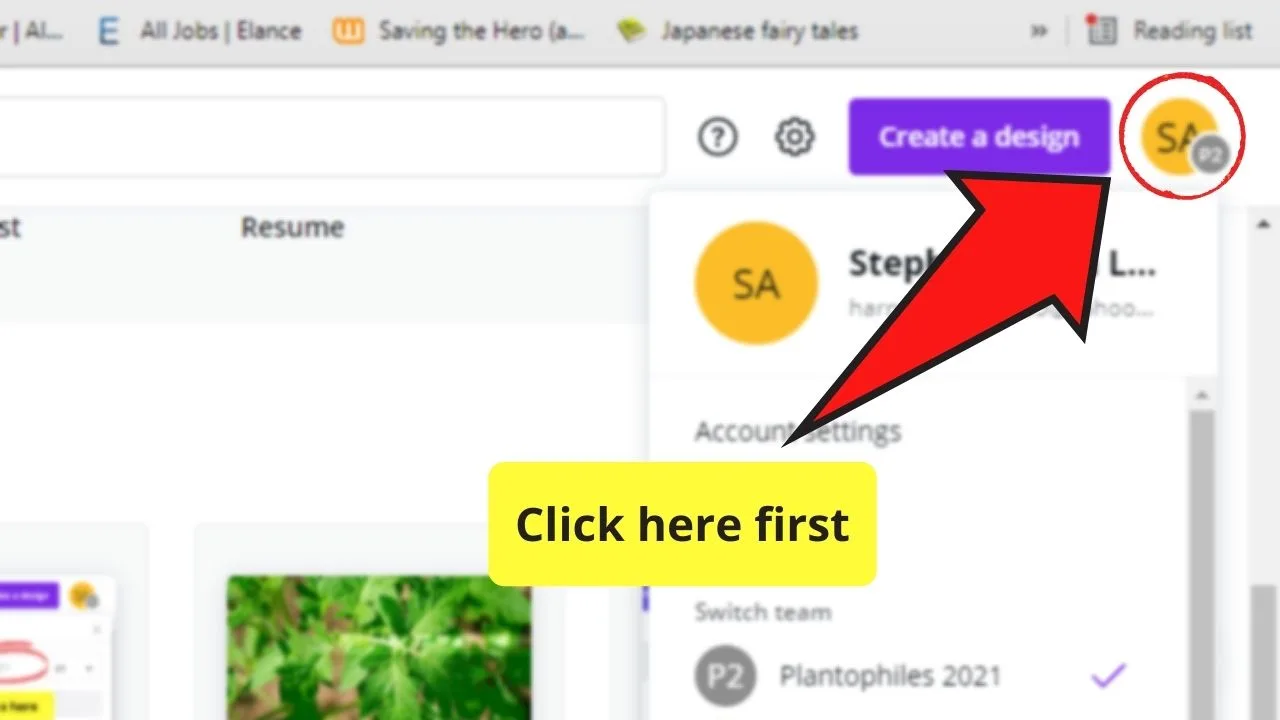
After waiting for a few minutes, re-login to your Canva account. Then, go about and try downloading your design again.
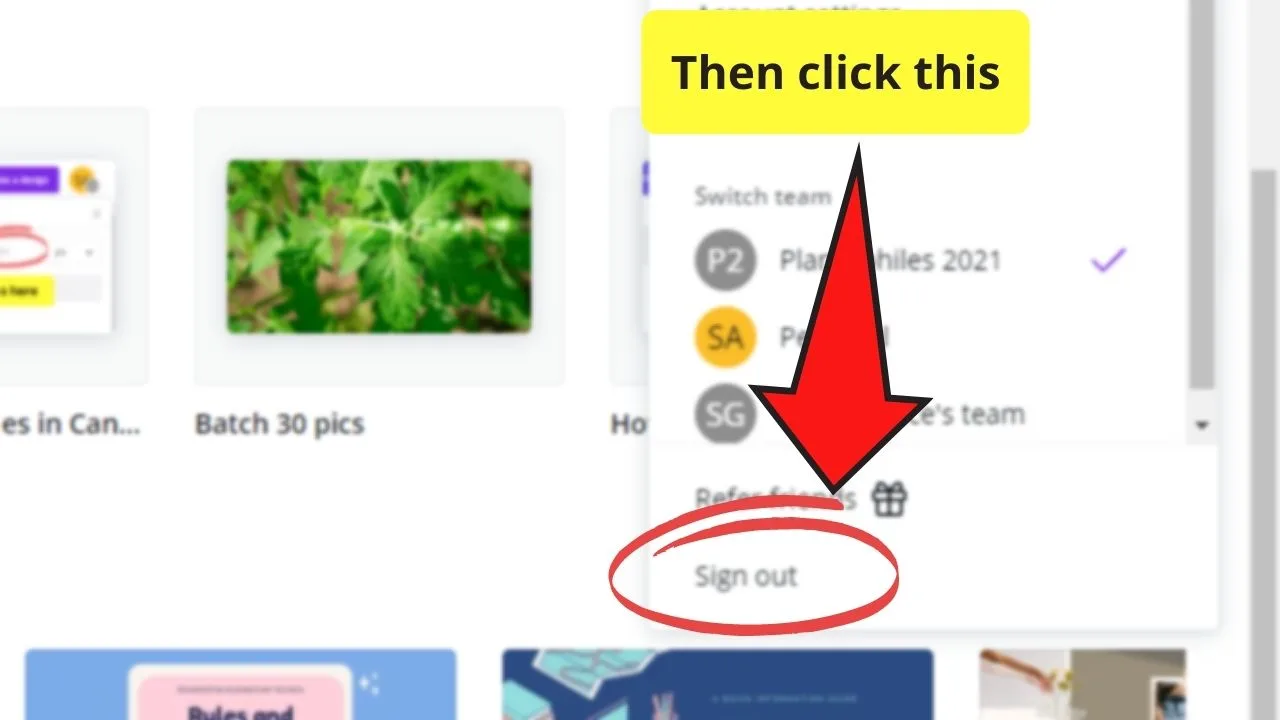
If this step still isn’t the answer to your problem, try turning your VPN off if you have one. Though VPN’s a security game-changer, it can wreak havoc with how Canva works.
For those who don’t know, VPNs increase the security of your device during internet usage by changing or hiding your original IP address.
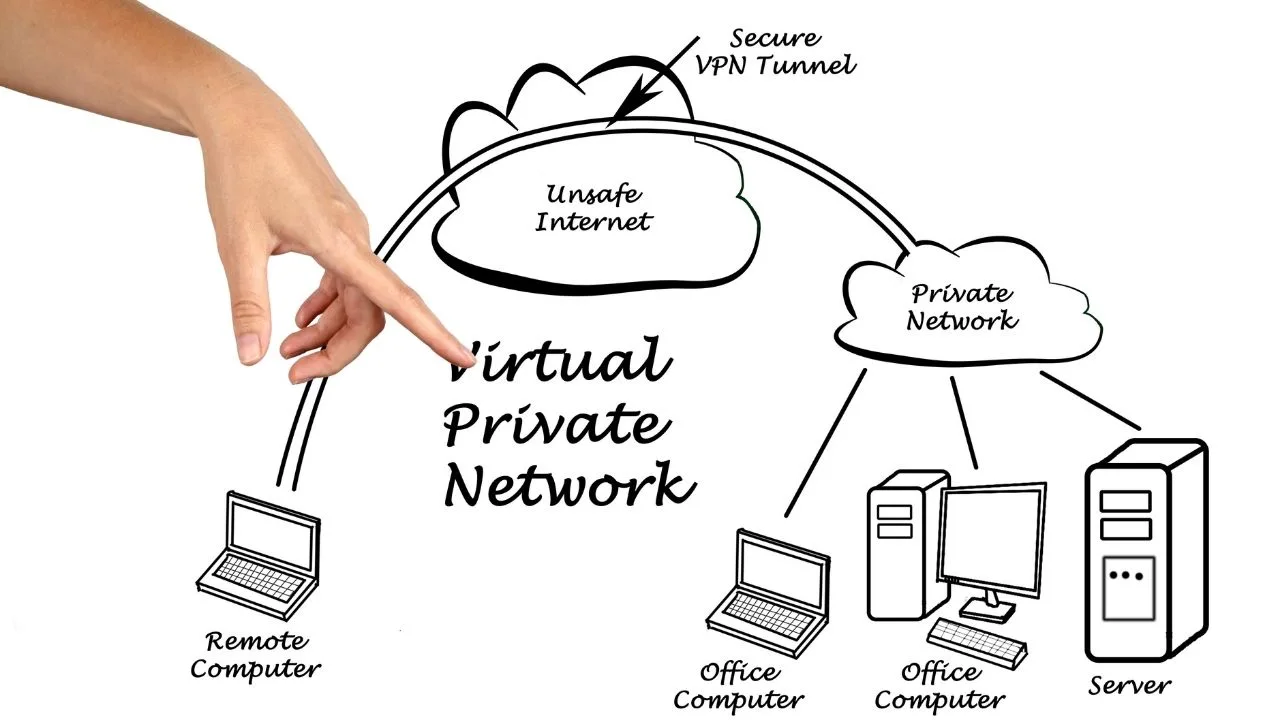
However, it can prevent Canva from establishing a stable connection with your device. Hence the download issue.
If you want a blow-by-blow narrative of these internet connectivity issues with Canva, check out the article on why Canva isn’t working.
Canva Download Fails because of Browser Issues
Now, if your internet’s working at full speed but you still can’t download a single page from Canva, then you need to investigate your browser.
As Canva’s a web-based tool, its codes should be browser-compatible. This is because browsers use different engine types to run website codes.
And, if your browser’s engine fails to interpret the code from the said website, that particular page won’t work well.
With that said, if errors occur in Canva, you can simply opt to use Chrome, Firefox, or Opera, as these 3 browsers are the most optimized for Canva.
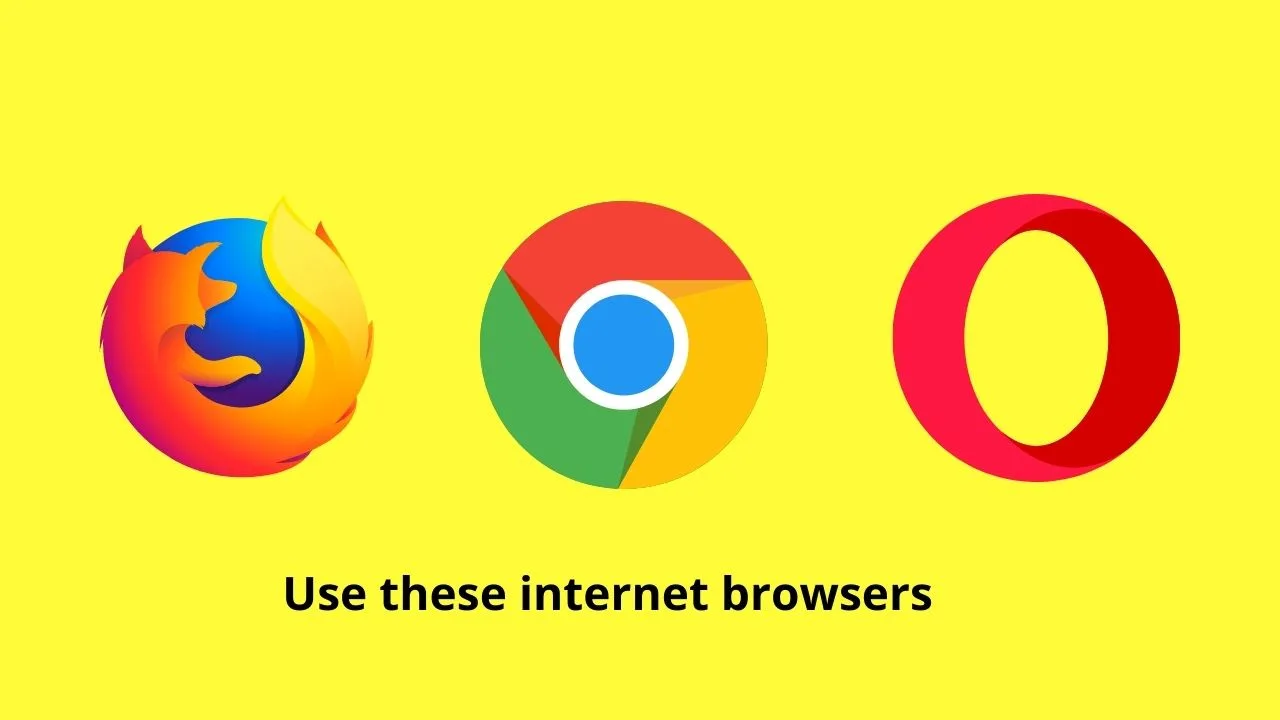
But, if switching browsers won’t solve the issue and Canva still fails to download, try clearing your browser’s cache and cookies.
As cache and cookies serve to improve your browsing experience, they occupy more storage. What’s worse is that once they accumulate, they tend to become corrupted.
Hence, if you want to rule this option out, try clearing your cache by visiting your History tab.
Simply press Ctrl + H simultaneously to do this.
Once inside your browser’s history, click the “Clear Browsing Data” option.
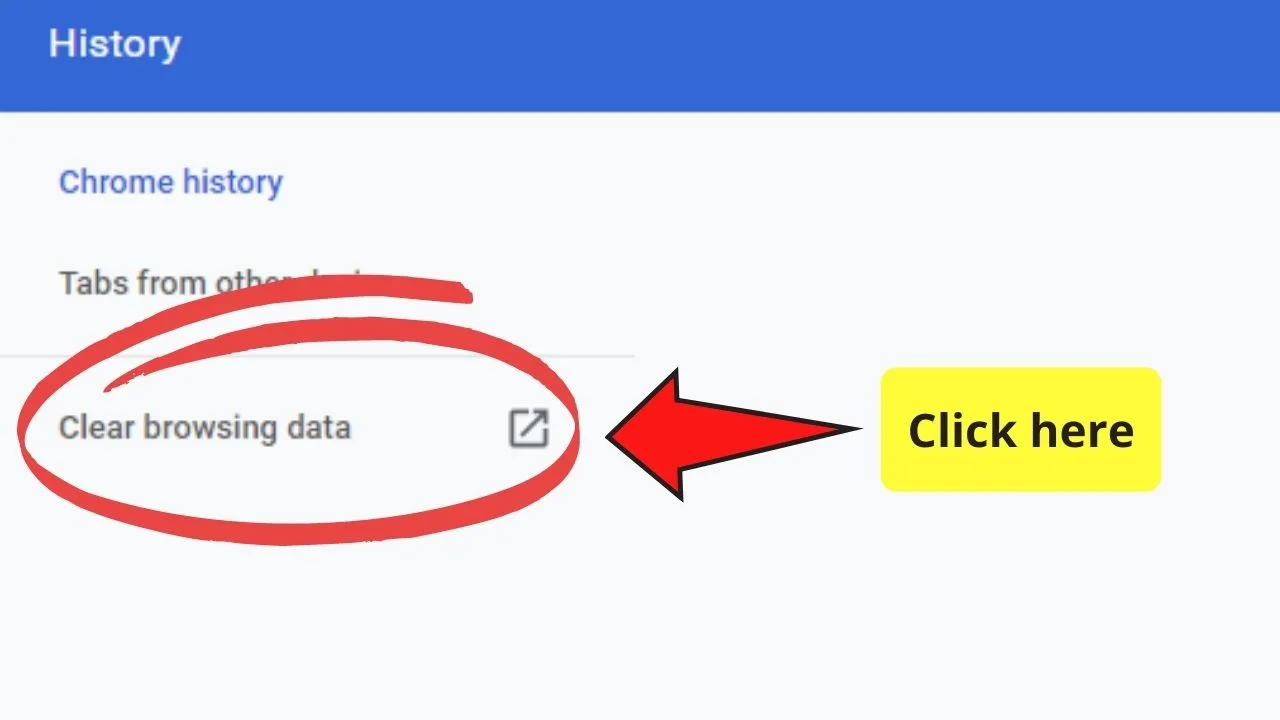
Check the “Cookies” and “Cached Files” boxes before selecting the “All Time” option in the time range tab.
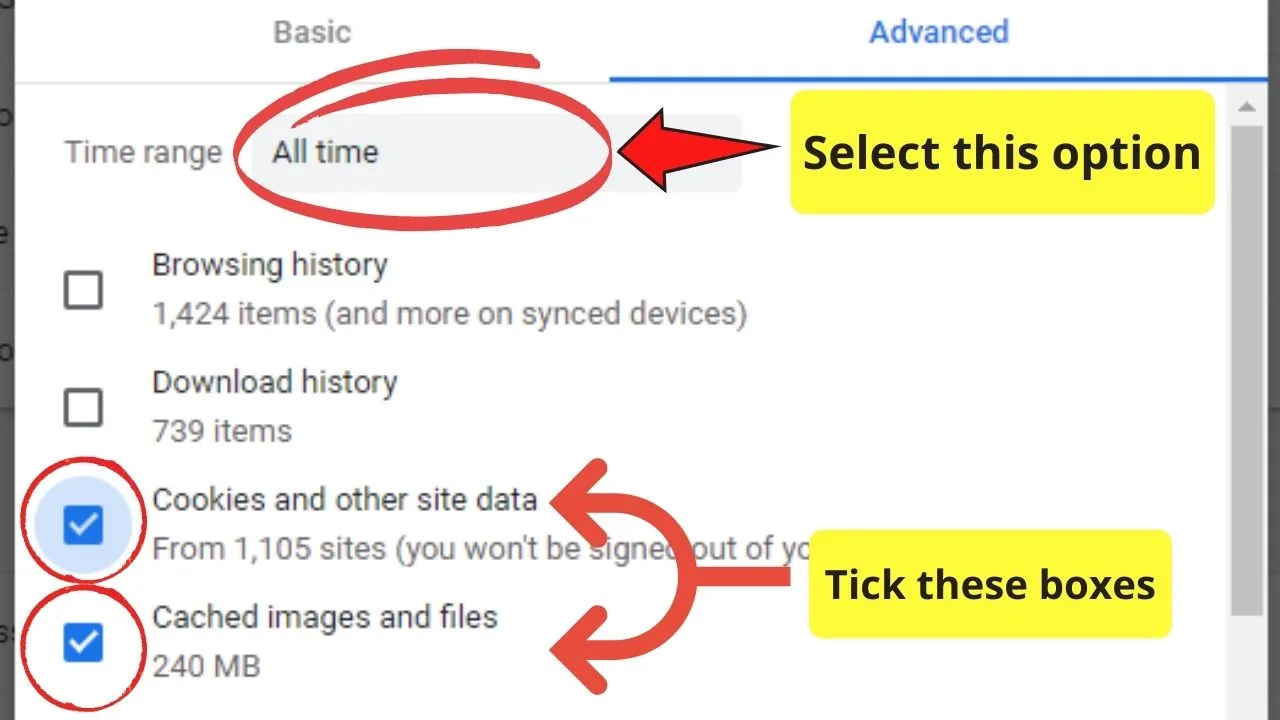
Then, simply hit the “Clear Data” button to effect the changes.
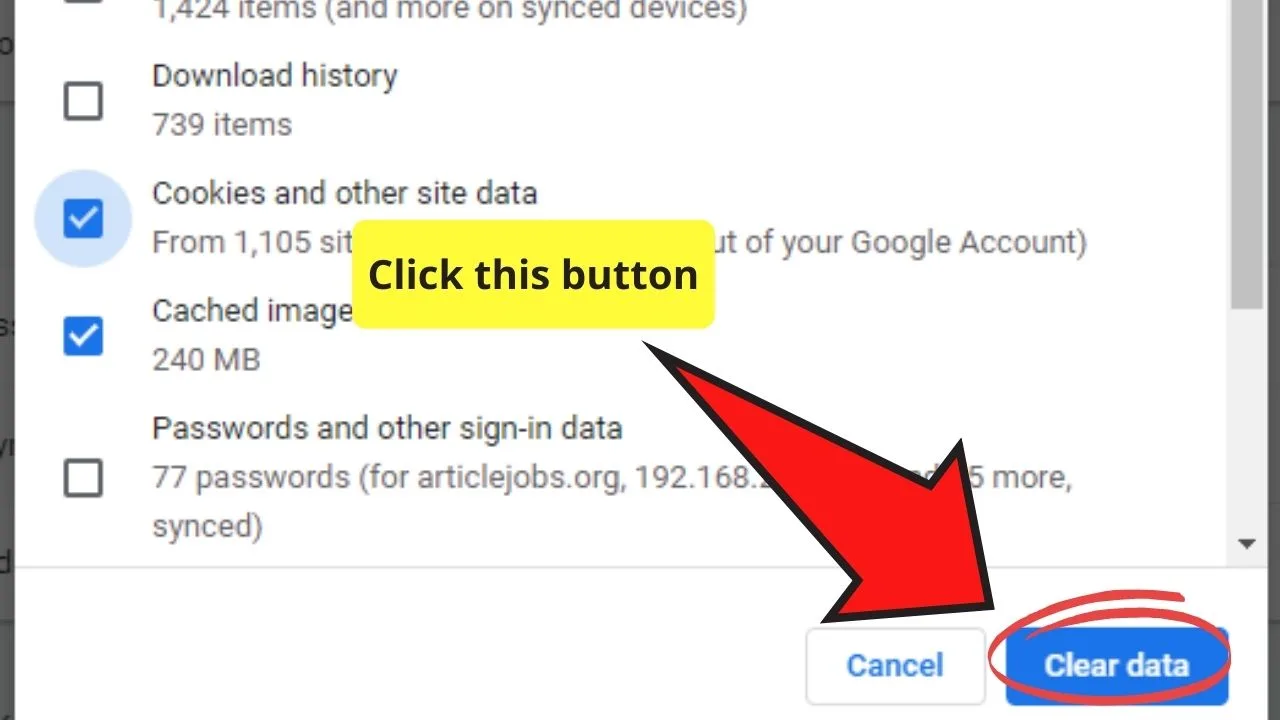
However, there are times when simply emptying your browser cache won’t make Canva function again.
That said, another thing you can try is to disable “Browser extensions” and see if this option will allow you to download.
To disable your browser extensions, go to “Settings”.
Tap on the “Extensions” option from the side menu that appears before disabling any download manager extensions you’ve been using.
Now, if after all these steps you still can’t download your designs from Canva, make sure to read on!
Canva is not Letting you Download because of Server Maintenance
If you’ve tried everything above and you still can’t download, then perhaps their servers are undergoing maintenance.
Since Canva’s using the cloud system to store all the designs, the tech support team will do some maintenance checks periodically.
And, once maintenance’s ongoing, it’s expected that the tech team will temporarily shut the server down.
They can’t carry on with the system-wide maintenance if they’re constantly interrupted by saving and retrieval work, right?
Hence, visit Canva’s status page and Downdetector.com to see if the page experienced any issues within the last 24-hour period.
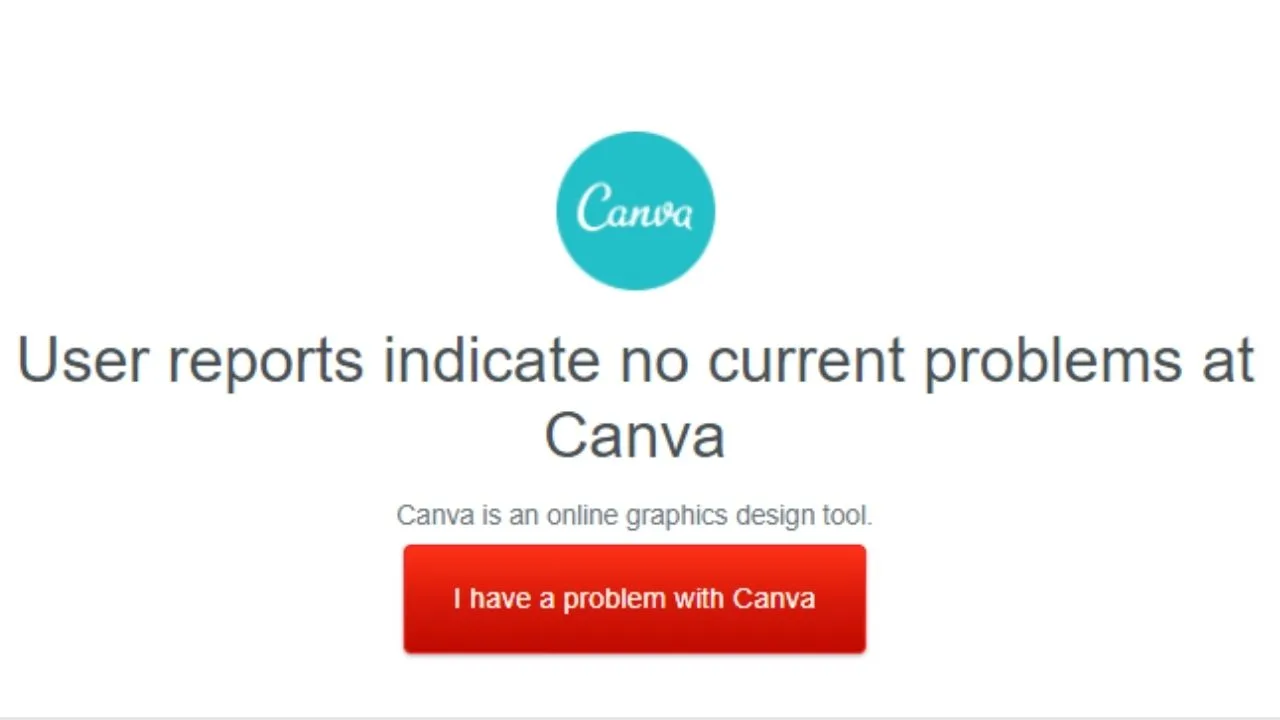
If you find that there aren’t any technical issues reported, then perhaps you’re the lone person experiencing this glitch.
Hence, it’s time to submit an error report to the Canva support team for further investigation. Just ensure that you’re sending the message using the right email.
With all the possibilities laid out in this article, I hope they helped you rule out what’s causing the downloading issue.
You can also do some research on Canva Error 500 if you’re curious about it.
Why is Canva Taking so Long to Download?
Last but not least, in some cases, when you suspect Canva for not downloading at all, it could simply be that it takes a long time until Canva actually starts downloading your designs or videos.
Especially when trying to download videos from Canva, I found that it can take a long time for the download to start.
Some patience will definitely come in handy here.
I see two reasons why video downloads in Canva can take a very long time.
The first reason is that video files are often very big and, therefore, Canva needs more time to prepare these videos for download.
If you don’t need your video in super duper high-quality, you could always decrease the resolution on download. This will make the video file considerably smaller and your download should start faster like that.
The second reason why downloading on Canva might (sometimes) be slower than it used to be is the fact that Canva is incredibly popular these days and over 100 million people are actively using Canva.
Yes, you heard, right! Over 100 million people….wow.
Can you imagine the infrastructure that is needed to maintain Canva and all Canva servers?
No wonder downloads are a bit slow at times, right?
Frequently asked questions on “Canva not downloading”
The Canva download button is greyed out? What is wrong?
A greyed out download buttton in Canva is usually tied to browser issues. To solve the problem, try downloading in another browser. If that does not help, try to clear the cache and the cookies in your browser. Last but not least, if the button is still greyed out, try to download from another device.
Why is my Canva video not downloading?
If you are experiencing problems downloading your Canva video, you can try the following things: Try to download your video from the homepage rather than from within the video project itself. Also, make sure that your internet connection is stable (try to reconnect to the internet and give it another go). Also, it might be a good thing to reduce the resolution of your video, as this will make your video file much smaller (turn a 4k video into an 1080p video for instance.)
Why is Canva not downloading my pdf?
If your Canva pdf download is failing, first of all, check your internet connection. Reconnecting to the internet often works wonders. If your download still does not work, there is a chance that Canva is down altogether. Visit the page Canva Status (simply type that in on Google) and check whether it says “All Systems Operational” or not. If not, Canva might be down at the moment, which would explain why you can’t download your pdf.

Hey guys! It’s me, Marcel, aka Maschi. On MaschiTuts, it’s all about tutorials! No matter the topic of the article, the goal always remains the same: Providing you guys with the most in-depth and helpful tutorials!


