Determining whether a website is built on WordPress or not can be a tricky task.
Nevertheless, there are several ways to uncover this information. In this article, we will guide you through the top six methods.
How to tell if a Website is a WordPress website or not
To tell if a website is a WordPress website, look for “Powered by WordPress” in the footer or type ‘license.txt’ in the URL. In your browser, right-click and select “View page source.” Look for “wp-contents.” Chrome users can install the ‘What Runs’ extension. Or, use whatcms.org or builtwith.com.
Method 1: Check for footer credits
Before starting an in-depth hunt through source codes or loading websites to scan the codes, use the fast option.
Scroll to the bottom of the page and look for “Powered by WordPress.”
This is becoming less reliable as developers know users do not want these.
The theme options often include a toggle switch to remove the footer credits.
Method 2. Add license.txt to the URL
All WordPress installs contain a GPL license. This is a small text file installed on the root directory.
The file name is license.txt.
In the browser address bar, add license.txt after the trailing slash. Yoururl.com/license.txt.
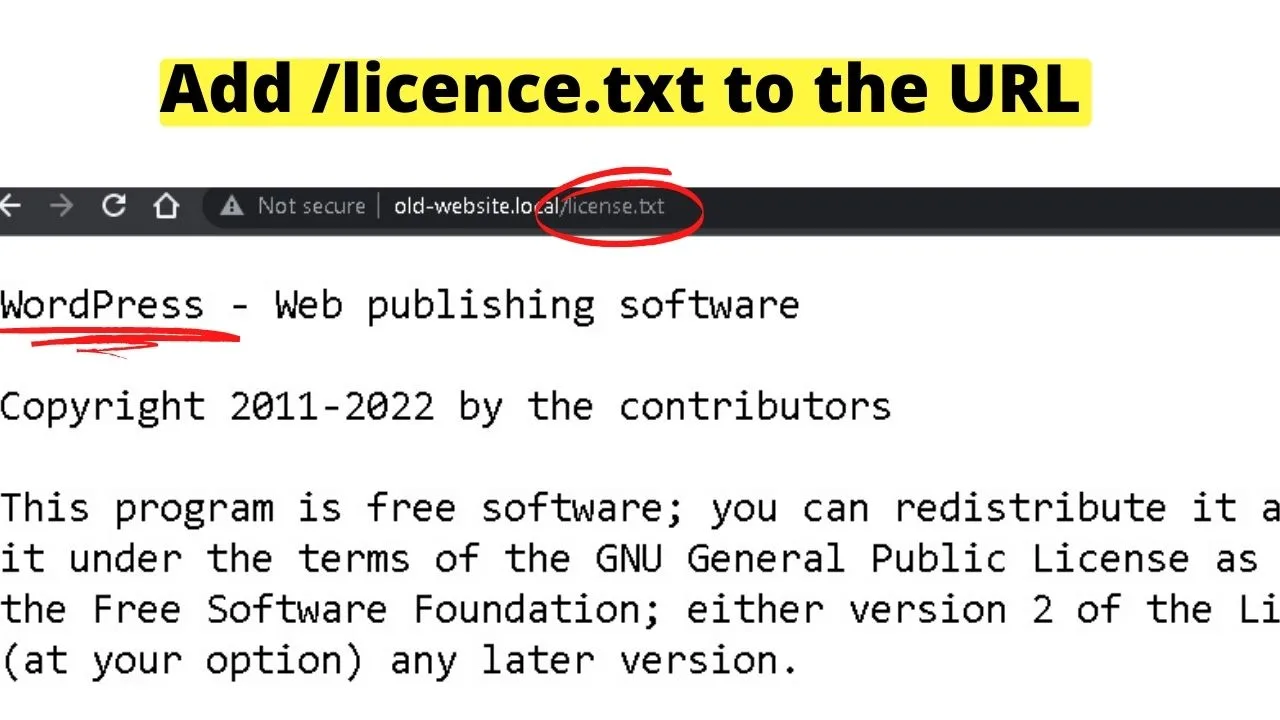
The WordPress GPL file does need to remain on the server. Site owners familiar with WordPress may have deleted this file. However, if the URL yoururl.com/license.txt (type in the URL here that you would like to check for!) is accessible, then you can be pretty sure that you are dealing with a WordPress website.
Maschituts is actually on WordPress.
That said, when entering maschituts.com/license.txt you will quickly find out that this website is indeed on WP (the first line will read WordPress – Publishing Software, just as in the example above).
Method 3: View the source code
If the license has been removed, the source code of WordPress websites has subtle identifiers. Mainly, the directories such as ‘wp-contents’ show the path to themes and plugins.
Right-click in your browser and select “view source”.
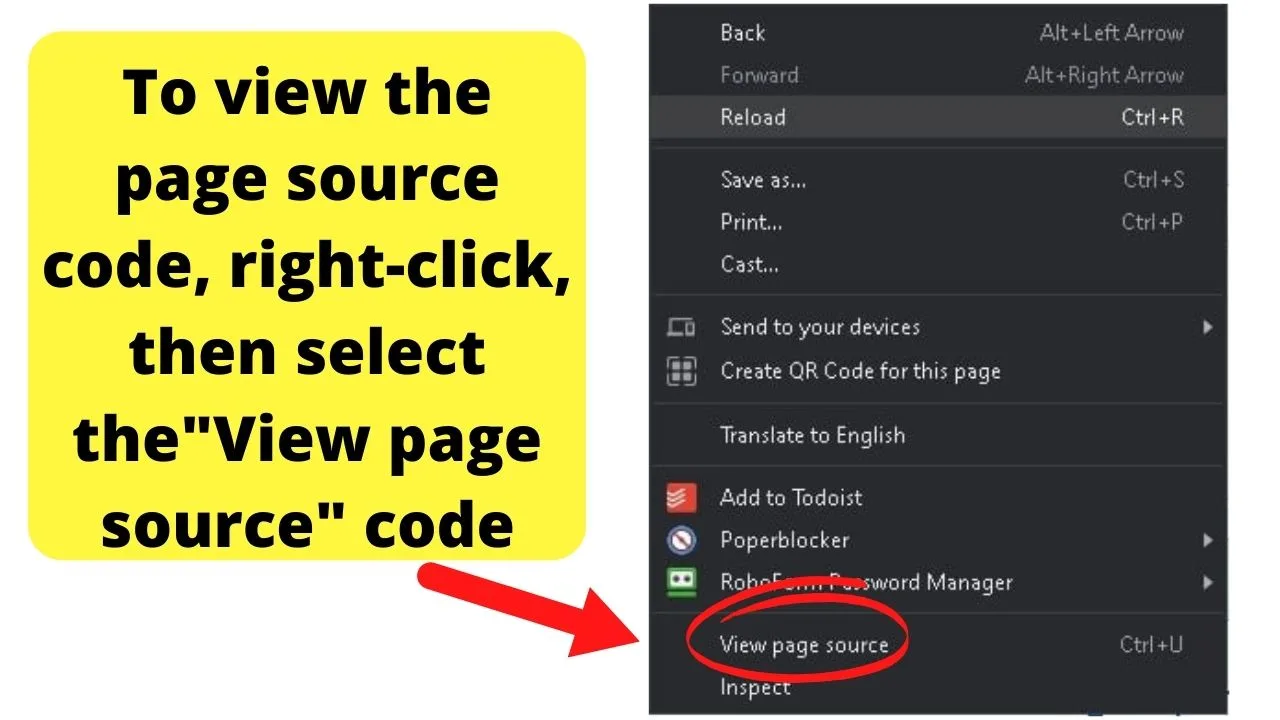
A new tab will open, showing the source code of the page.
The fastest way to search for WordPress is to press CTRL + F (control, find), then type “wp-content.”
The file path can be hidden using mod rewrite rules to change the file names as a security precaution. This usually happens on large websites built with WordPress.
Before moving to another method of checking to tell if WordPress is used or not, type “generator” and look for…
<meta name="generator" content="WordPress #.#" />
For sites using another Content Management System (CMS), this is where you can find out for sure if the site is not on WordPress. It will show as something like
<meta name="Generator" content="Drupal 9 (https://www.drupal.org)" />
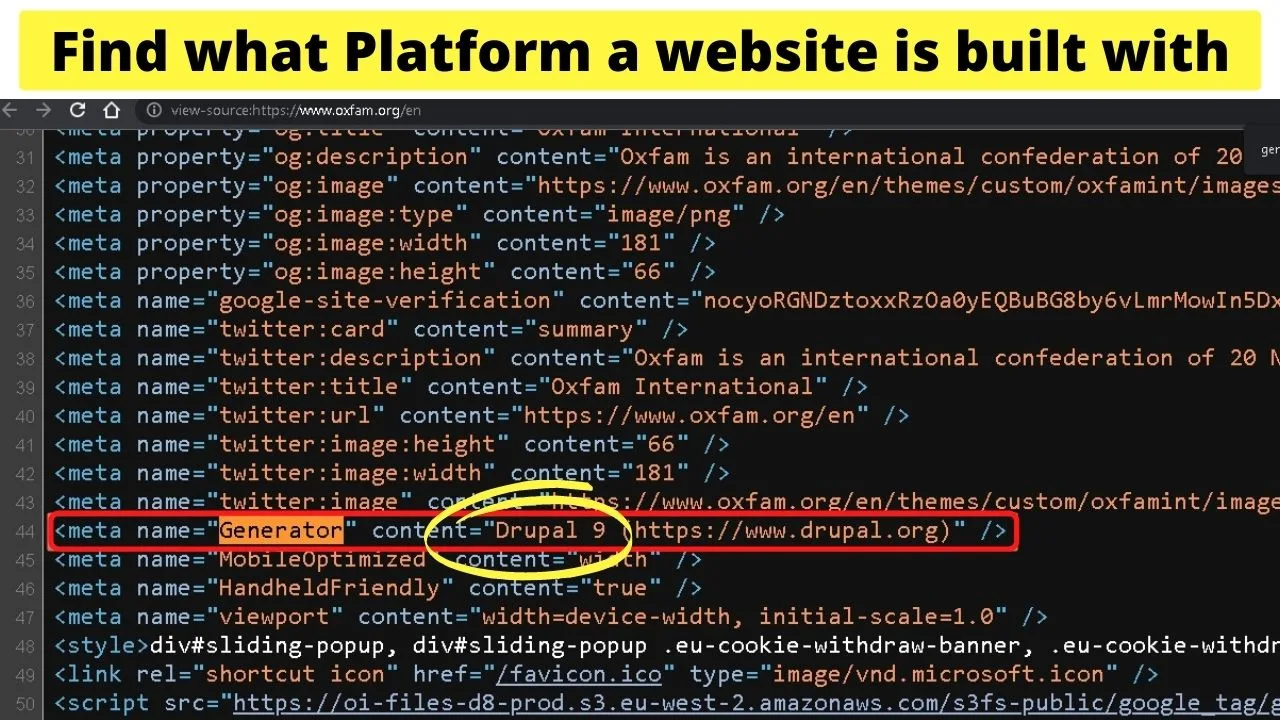
Like with mod rewrites, though, the generator tag in WordPress can be hidden with a PHP script.
remove_action('wp_head', 'wp_generator');
The above code snippet should be applied to the functions.php file for WP sites prone to being late to update.
When a vulnerability is found on a version of WordPress, unscrupulous actors can scan the source code of sites to find those running a version with a known vulnerability.
The version number in the generator field makes vulnerable sites easier to find, target, and hack. More so when mod rewrites have not been done to change the file path.
Should the source codes have been cleaned up on a WordPress site for security, there will be few identifiers.
When that is the case, there are third-party tools that can be used to scan websites to find the technology behind them.
Method 4: Install the “What Runs” Chrome Extension
What Runs is a Chrome extension that searches the code base of a website.
For Chrome users, install the extension from the Chrome Webstore.
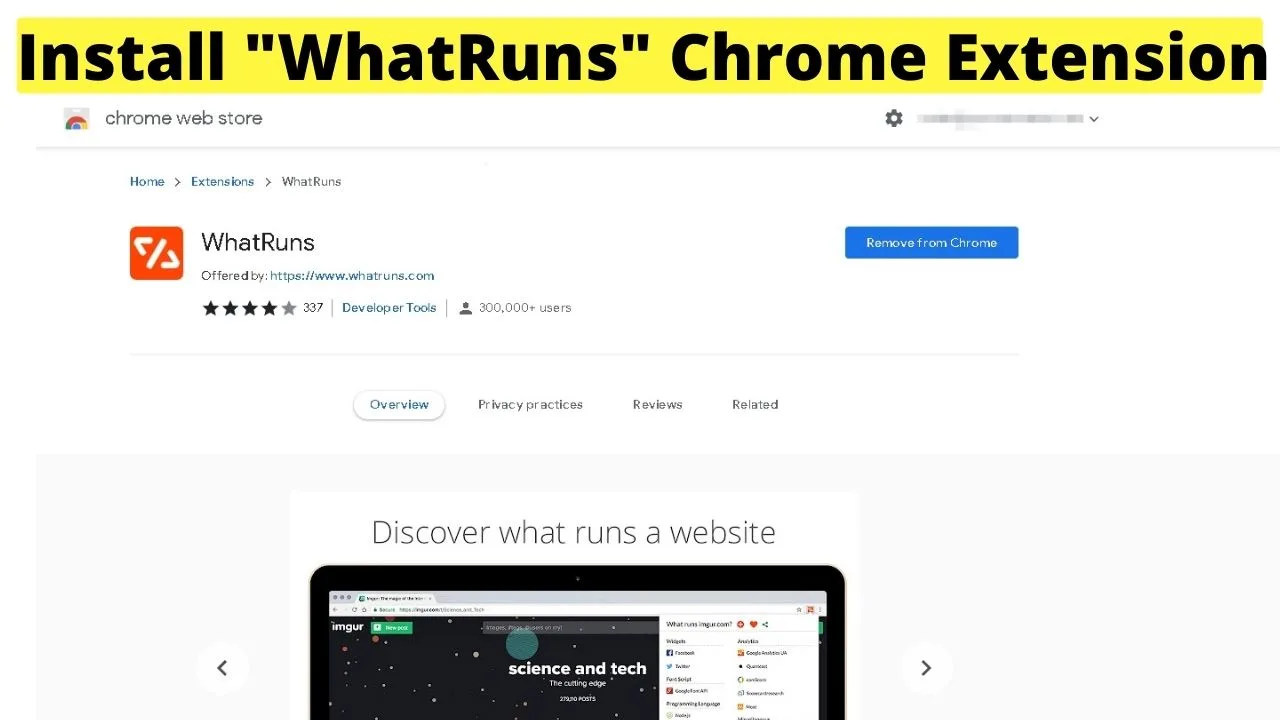
Load the site in Chrome you want to inspect, then click the extension icon in your browser toolbar.
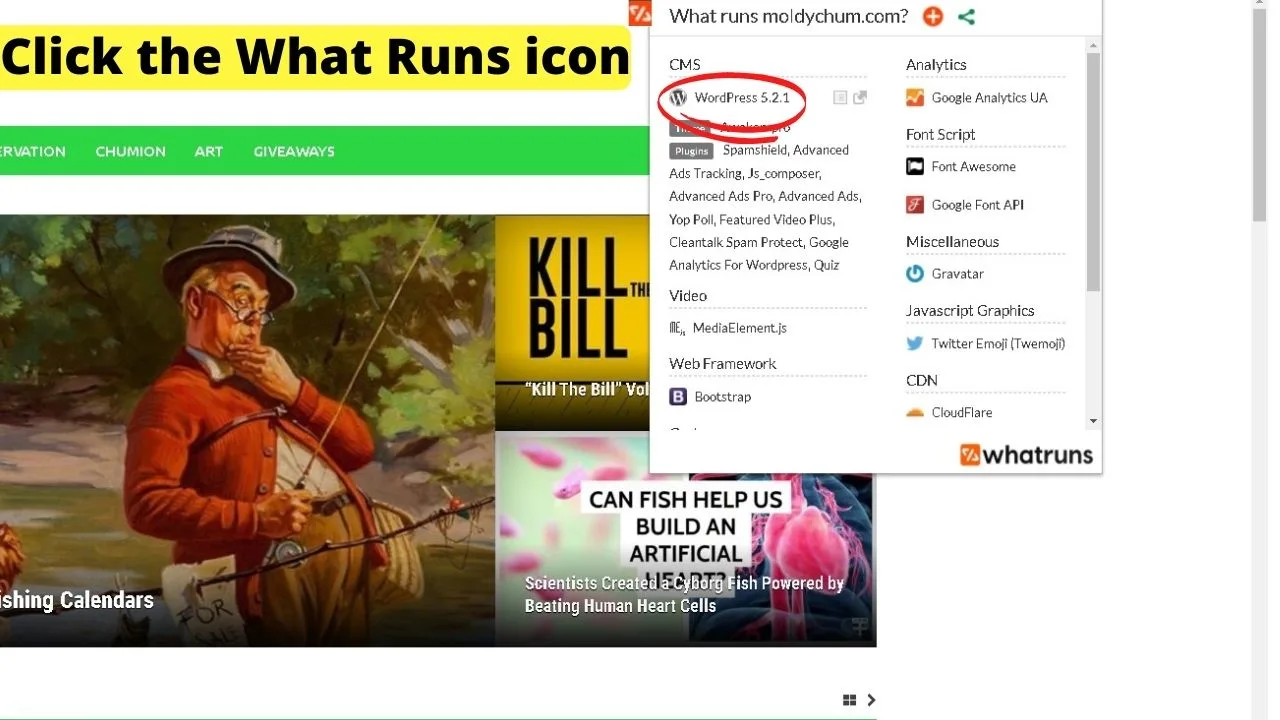
This will show the technology the website is using.
Method 5: Use WhatCMS.org
At the time of writing, whatCMS.org detects “1,179 website powering technologies”.
The only time this is going to fail is on websites that have been custom-coded.
Even if it has, it will show the details of the software and technologies powering the site.
Method 6. Use BuiltWith.com
The BuiltWith website lets you peek into the back end of websites to see everything powering the site, not just the platform it was built on.
At a glance, it shows what platform the website is built on, the entire tech stack powering the site, hosting providers, CRM (Customer Relationship Management) software, marketing tools, email services, analytics, etc.
For websites built on a content management system, particularly open-source (free), it makes duplicating them easy.
As an example, scanning Wikipedia.org shows it uses Mediawiki CMS – a “… free software wiki package”. In other words, a free (and easy) way to build a wiki website.
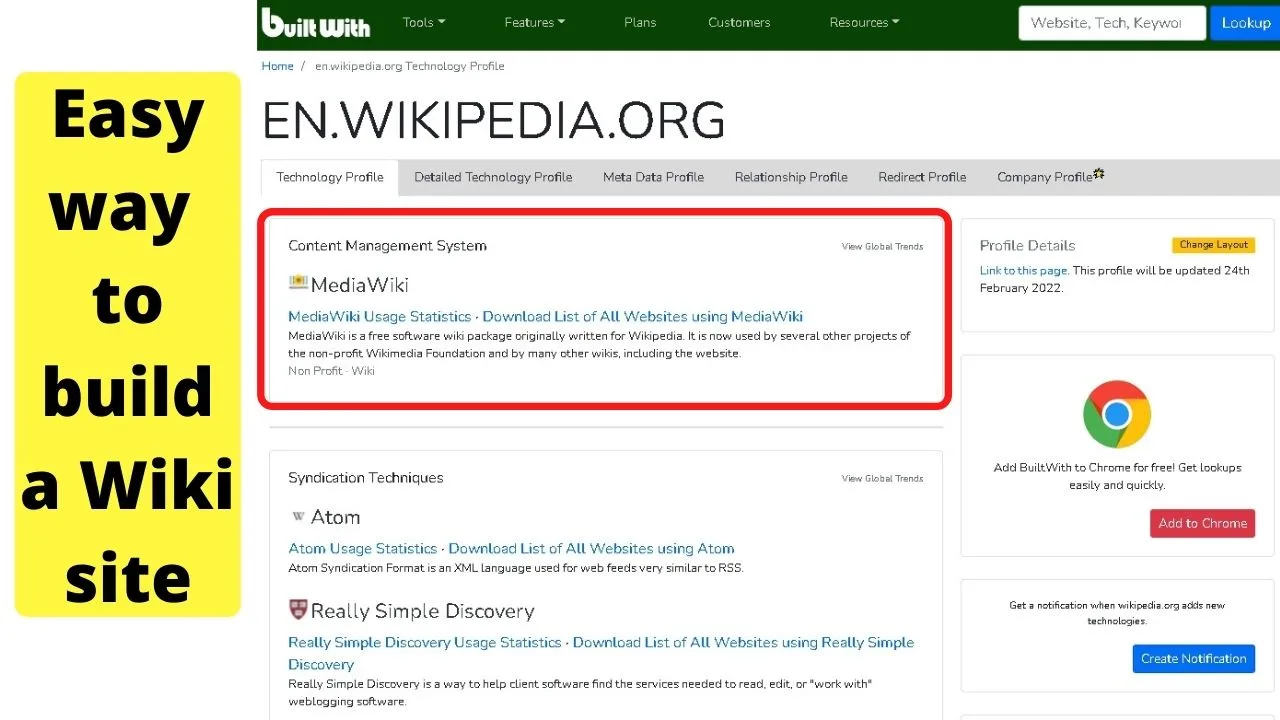
Of all the methods there are to search the code of websites, builtwith.com gives the most details.
Even any SaaS tools that are integrated into the website are shown.
But…
Websites can be built with more than one software
It is possible for a website to look like a WordPress website and still not entirely be a WordPress website.
Like all software, WordPress has its pros and cons. The main disadvantage is selling anything. The primary objective of WordPress is content management. Not driving sales.
For e-commerce stores to take advantage of content marketing, WordPress can manage the website’s content side, while another e-commerce software handles the storefront.
Some examples are Prestashop, Magento, and Shopware.
If you click into the store of what appeared to be a WordPress site to find a more immersive experience than you would expect from a WordPress store… check the URL.
The URL is the file path. Store.domain.com is a subdomain. Domain.com/blog is a directory.
Different software can be installed on the server for subdomains, domains, and directories.
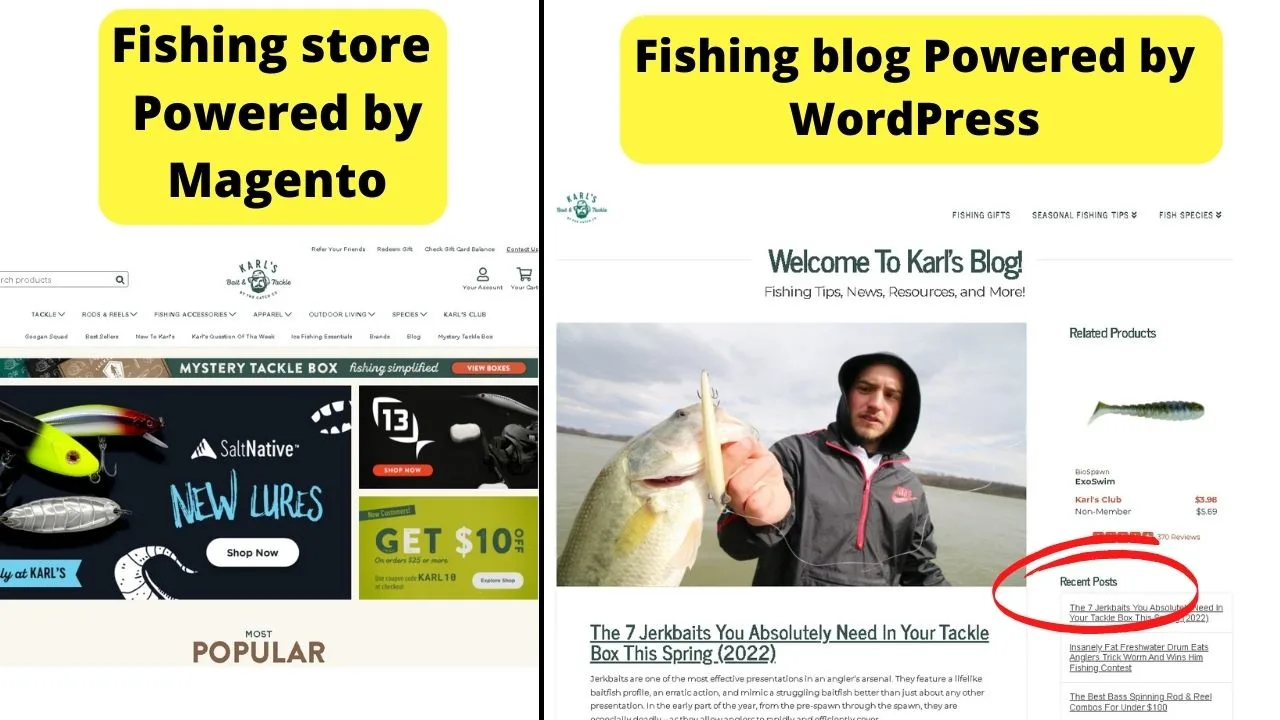
E-commerce software could be running the main website, then WordPress installed on a “blog” directory.
The URL for domain.com/blog would then be powered by WordPress, but on the homepage of the site, it would be the e-commerce software powering it.
When checking to see if a website is WordPress or not, check the domain, any subdomains, and the directories.
Some of the most successful websites are only as successful because of the technology stacks behind the scenes.

Hey guys! It’s me, Marcel, aka Maschi. On MaschiTuts, it’s all about tutorials! No matter the topic of the article, the goal always remains the same: Providing you guys with the most in-depth and helpful tutorials!


