Do you find it taxing to individually send the same message to a group of contacts or friends on TikTok?
Or, would you like to share a video with your friends without repeatedly pressing the “Share” button?
Well, thanks to TikTok’s group chat feature, you and your close friends or acquaintances can now send messages and share videos in a chat room.
But, how can a group chat on TikTok?
Can a Group Chat on TikTok?
With recent updates, a group can now chat on TikTok. One way is to tap “Create a new chat” on “Inbox.” You can also tap the meatballs menu of a chat room and press “Create a group chat.” Lastly, tap the “Share” and “Create a group chat with friends” buttons to share one video with friends.
And, the good news is that the same steps can be applied to both Android and iOS devices.
Method 1: Creating a Group Chat on TikTok on Inbox
Step 1: Go to the bottom menu of Instagram’s home page and press the “Inbox” icon.
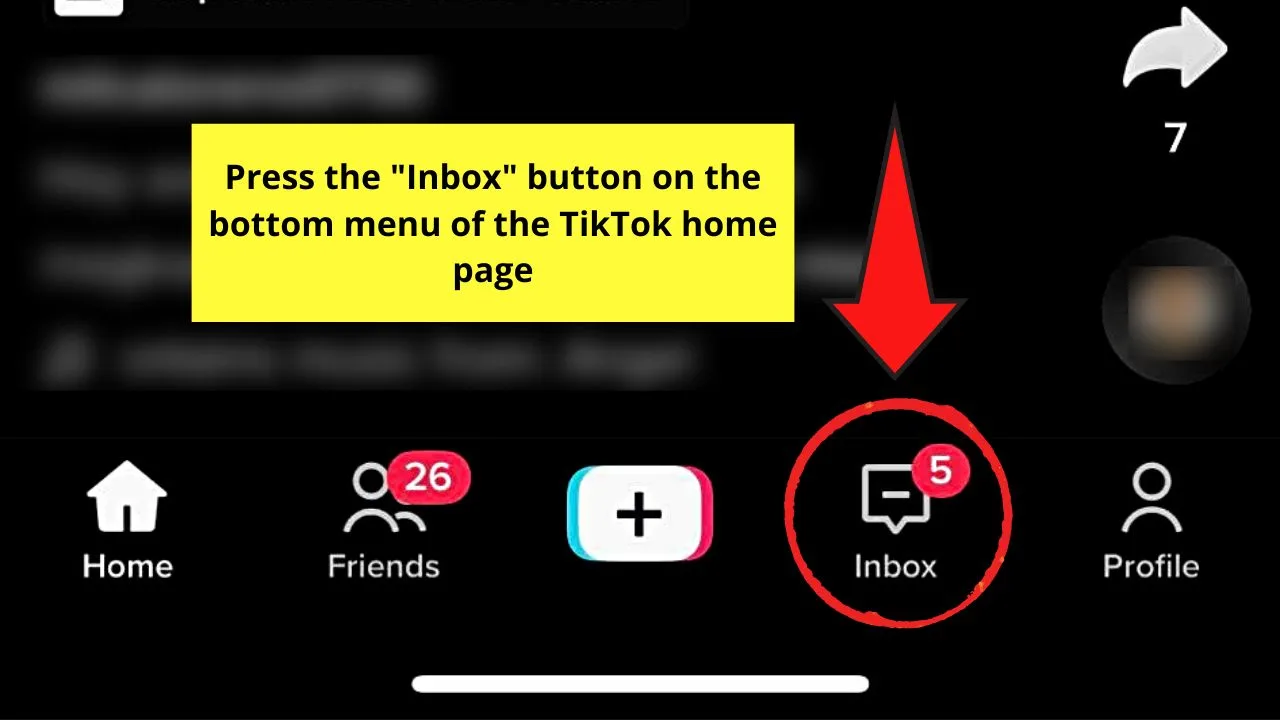
Step 2: On the “Inbox” page’s upper right, tap the “Create a new chat” button.
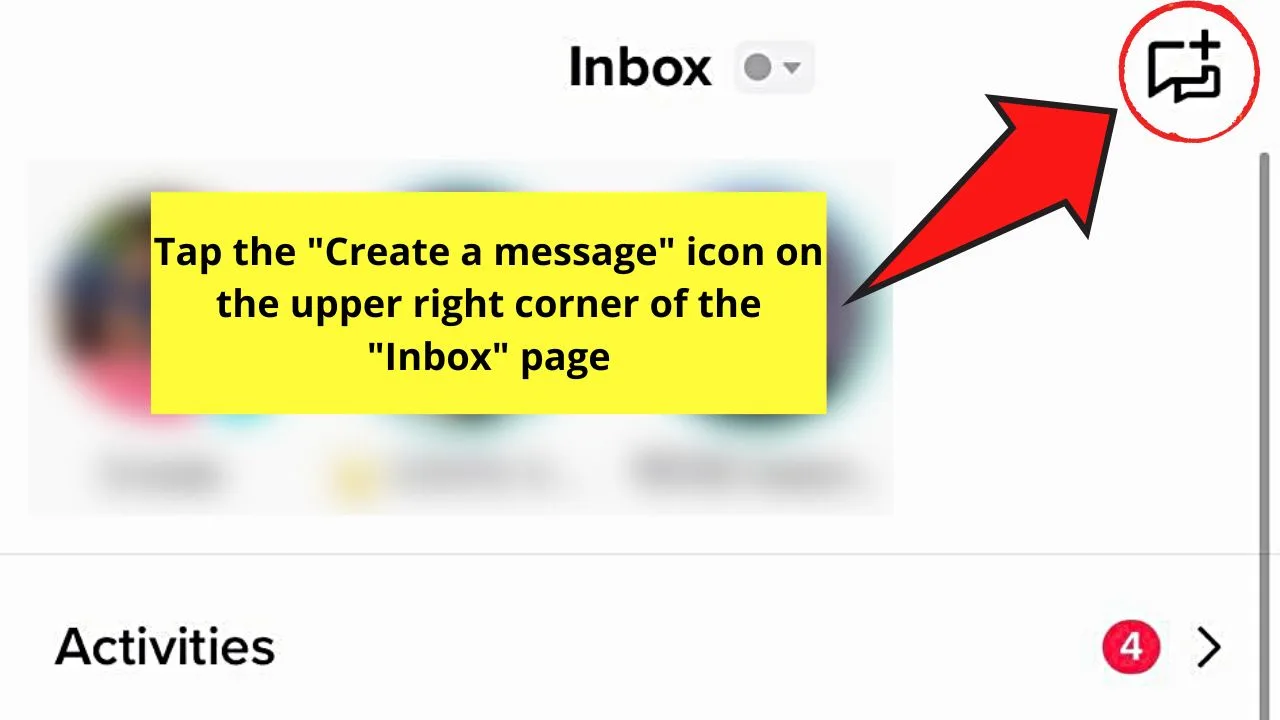
Step 3: Choose the persons you want to be included in the group chat in the “Create a new chat” window.
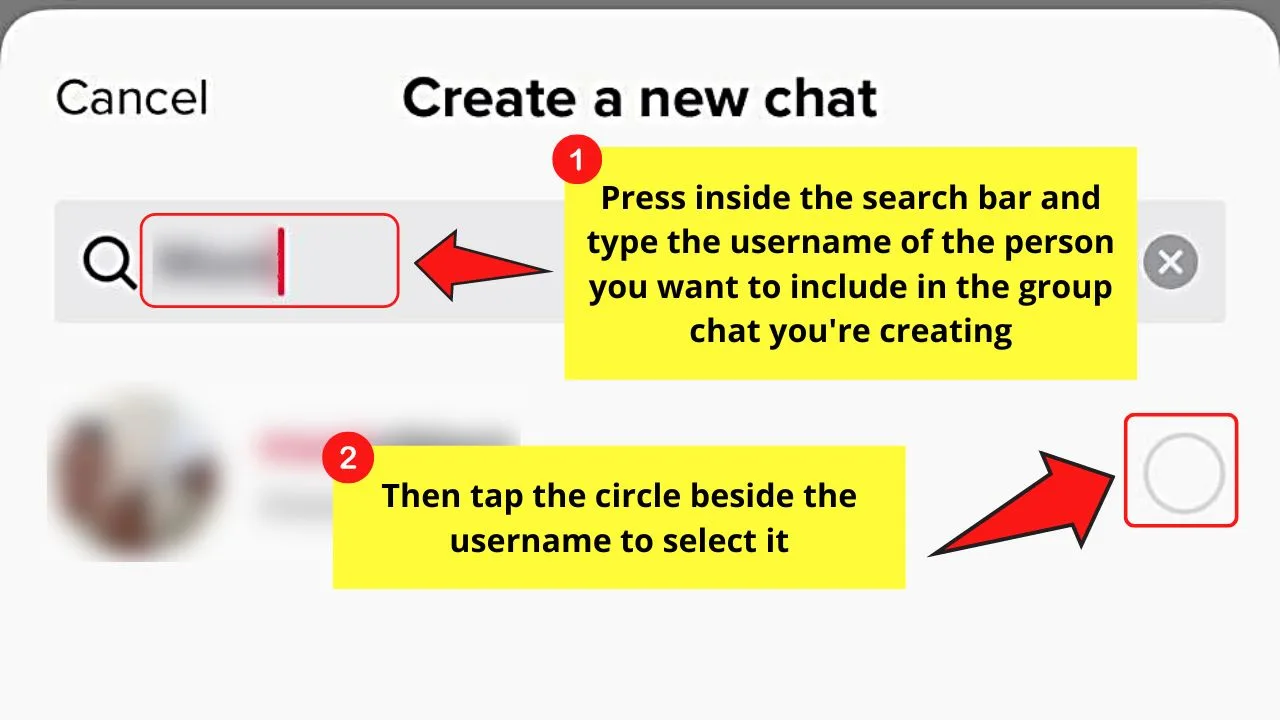
You can manually browse through your TikTok friends list and tap the circles beside their names to select them.
Or you can also type the username on the search bar before pressing the circle beside your friend’s name to select it if you know your TikTok friend’s username.
Repeat this step until all the people you want to be included in the group chat you’re creating are selected.
Step 4: Press the red “Start group chat (number of people selected)” button.
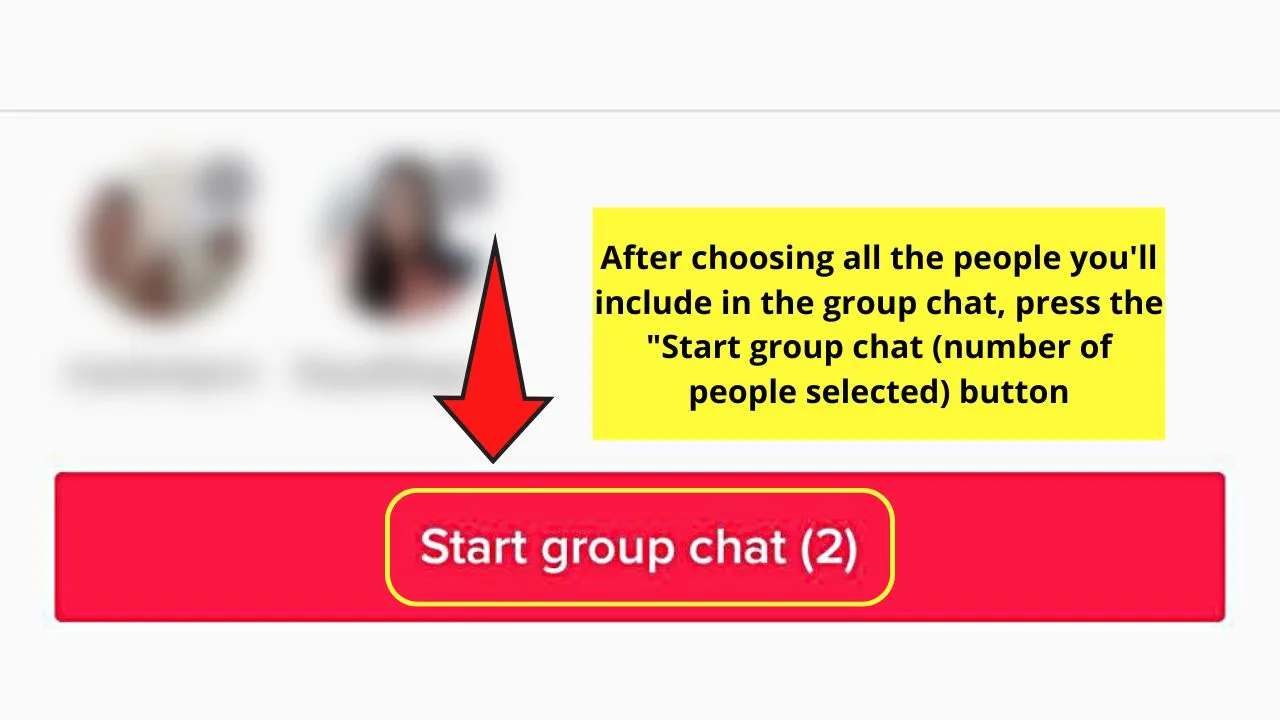
You’ll now be redirected to the new group chat. You can now send messages, react and reply to them, and even share funny videos in that GC.
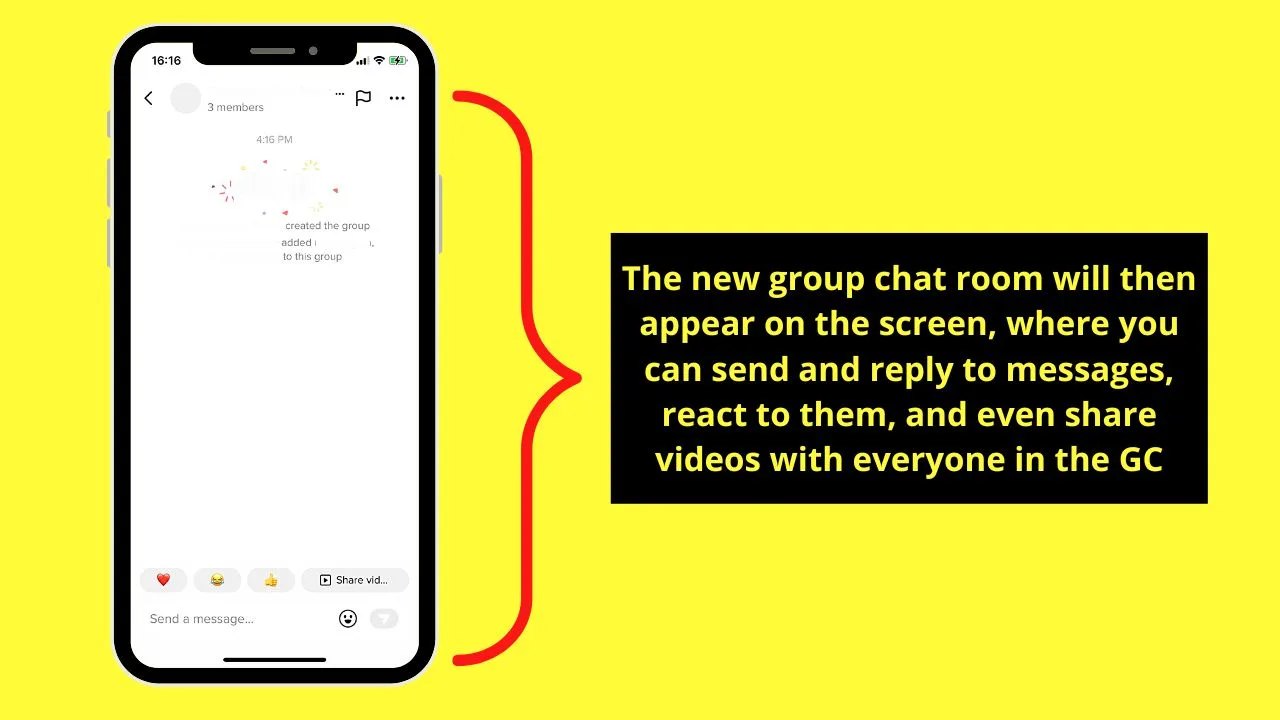
But, if you find that creating a group chat from scratch is too cumbersome, then perhaps the second method below can help.
Method 2: Creating a Group Chat on TikTok from an Existing Chat Room
Step 1: Once TikTok’s home page loads, go to the bottom menu and tap the “Inbox” icon.
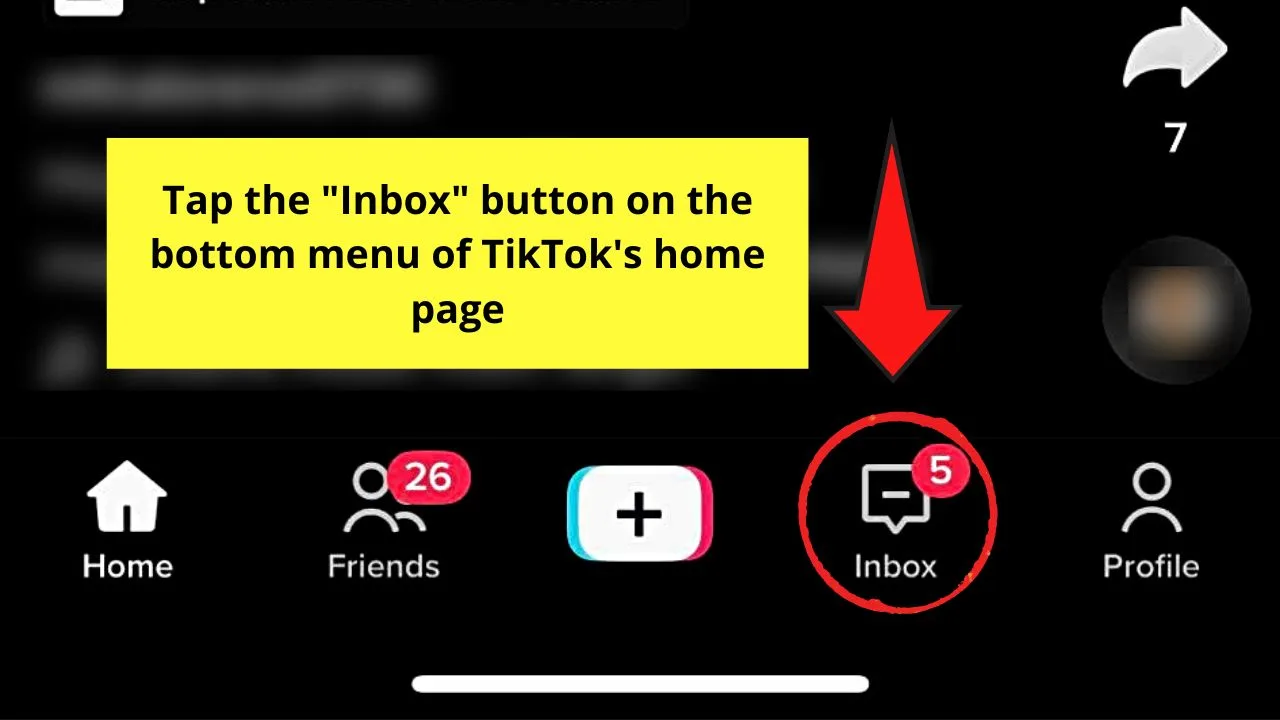
Step 2: Go to the “Messages” section of the “Inbox” page and press one of your friend’s usernames.
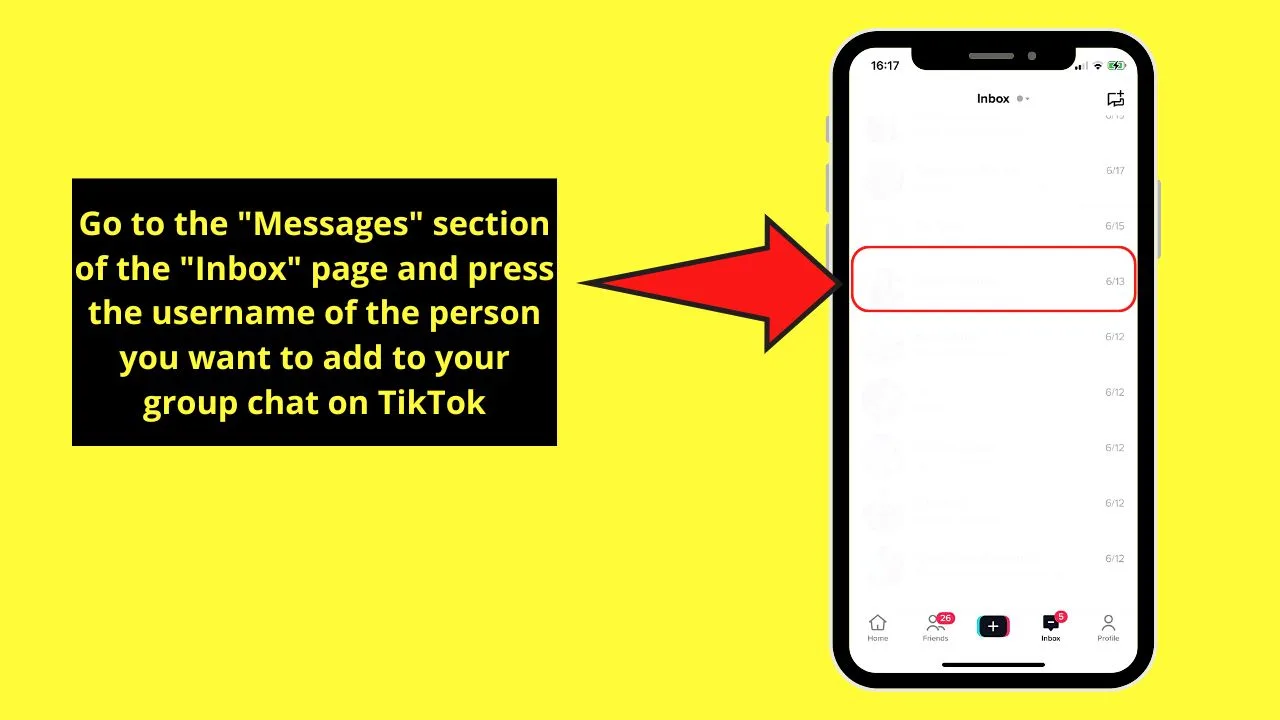
This move will then open the chat you have with that TikTok friend of yours.
Step 3: Tap the meatballs menu beside the flag icon on the top right corner of the chat room.
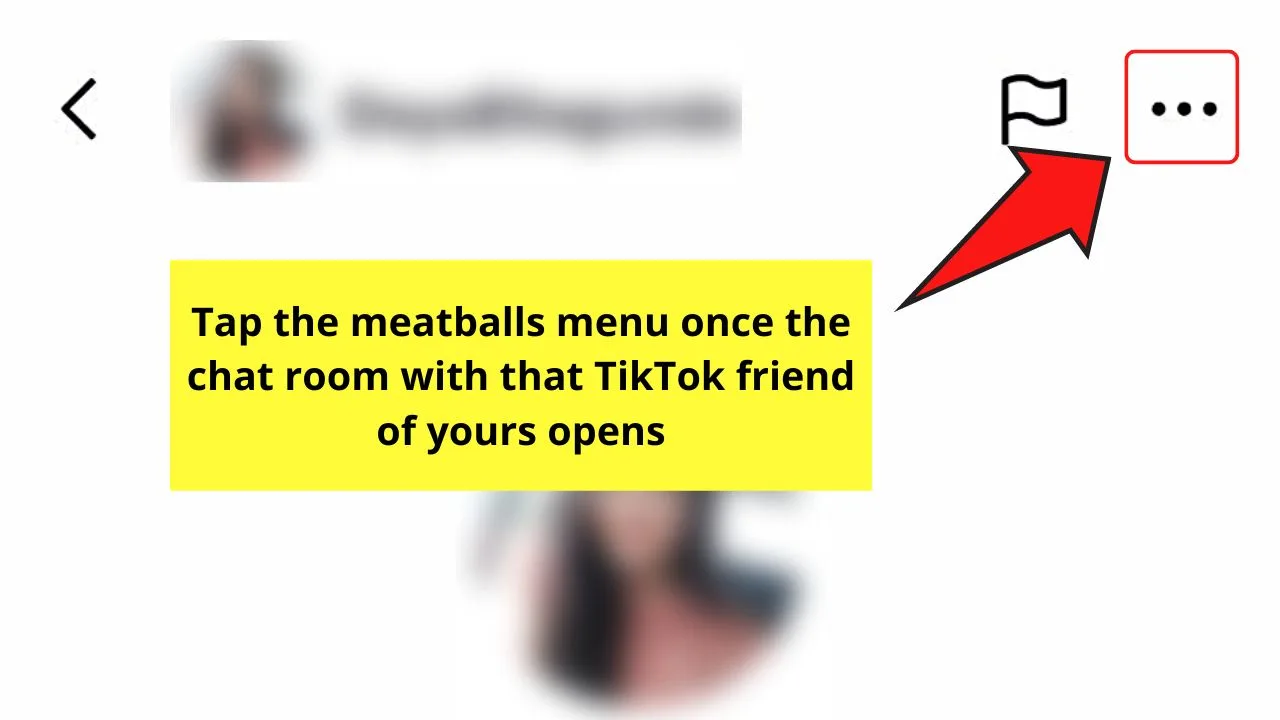
Step 4: Press “Create group chat” above your TikTok friend’s profile picture on th e“Details” page.
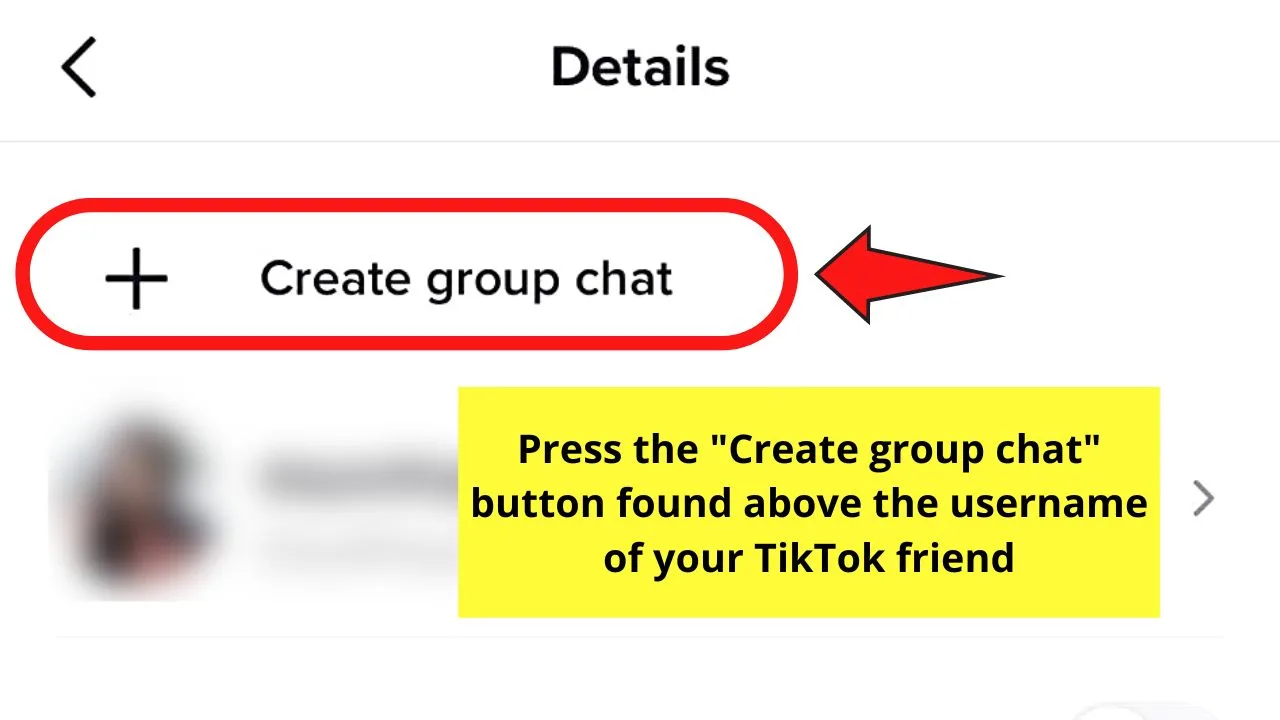
Step 5: Tap the circles beside the usernames to select them.
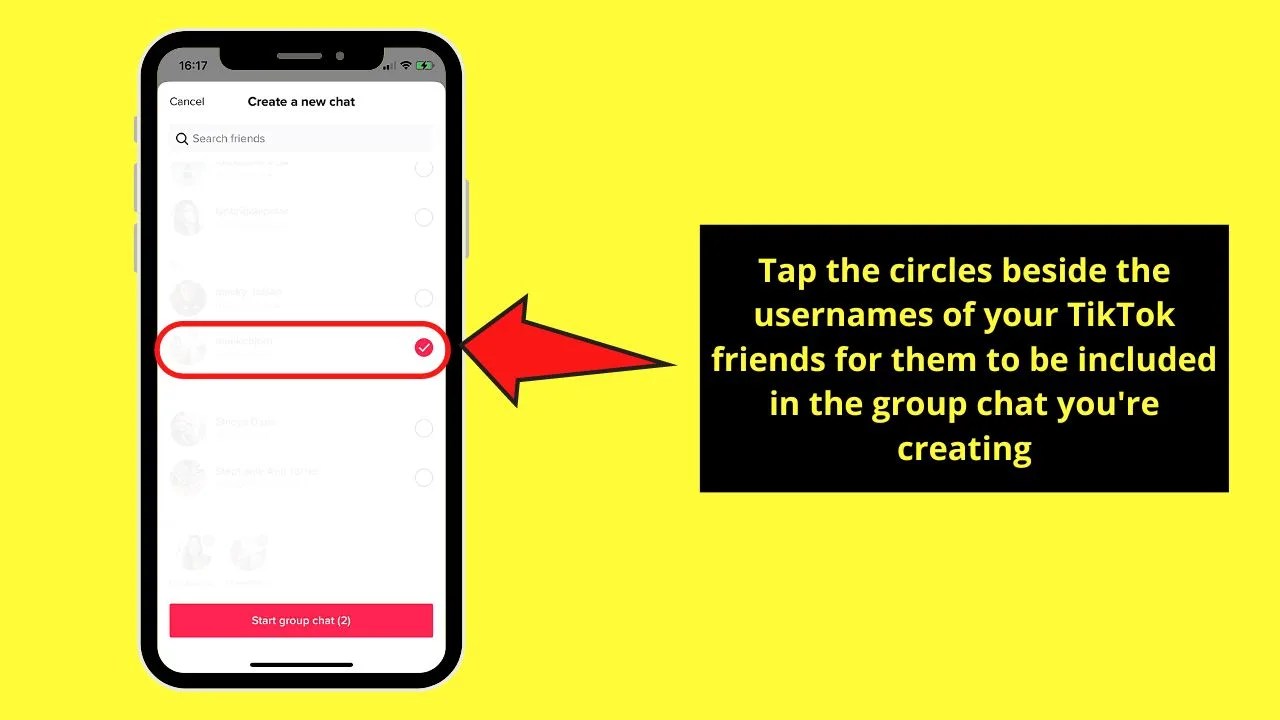
This is after a list of all your TikTok friends (or technically those who you followed back) appears.
But, if you have unfollowed everyone on TikTok, you need to follow the persons you want to be included in your group chat first.
Step 6: Tap “Start group chat (number of people selected)” after selecting those friends you want included in your group chat.
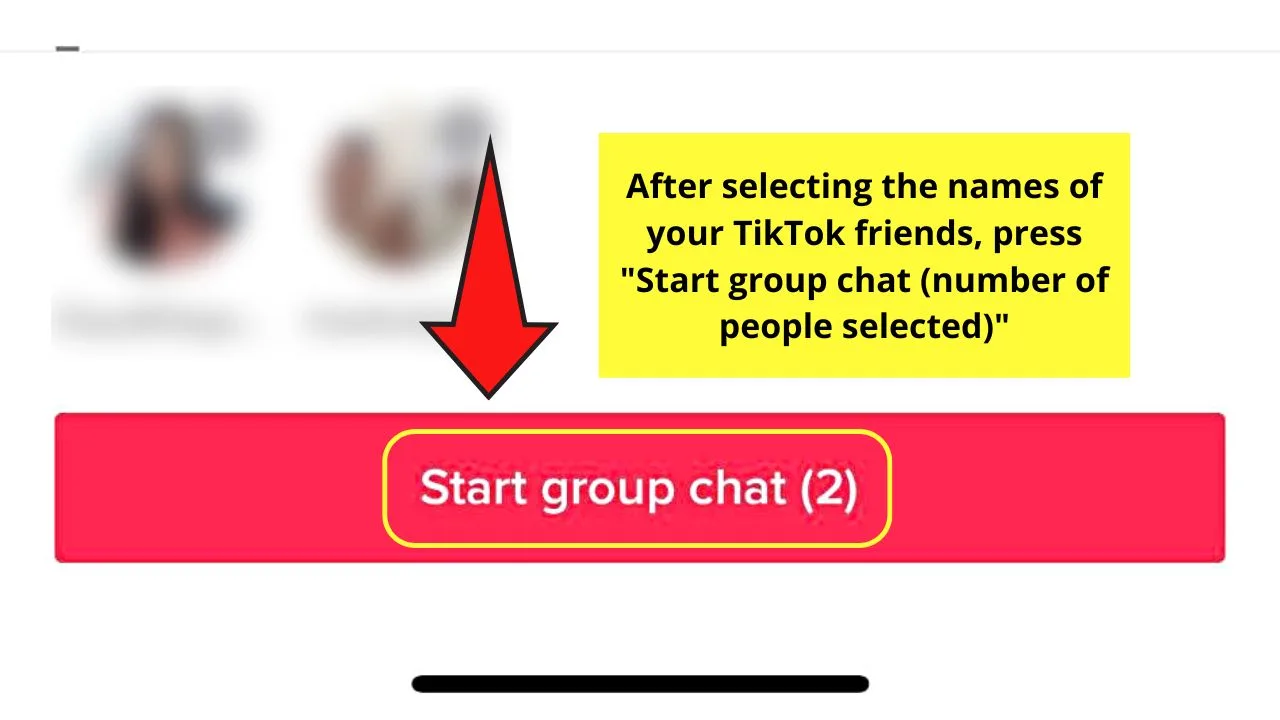
You’ll then find yourself in the newly-created group chat.
While those first 2 methods of creating a TikTok group chat are truly nifty, there is still one more method I’ve yet to show you.
And, the best part is that you can simultaneously share a TikTok video with a group of your friends and create a group chat!
Method 3: Creating a Group Chat on TikTok by Sharing a Video
Step 1: Swipe through the videos on the “For You” or “Following” tab until you find one that interests your friends.
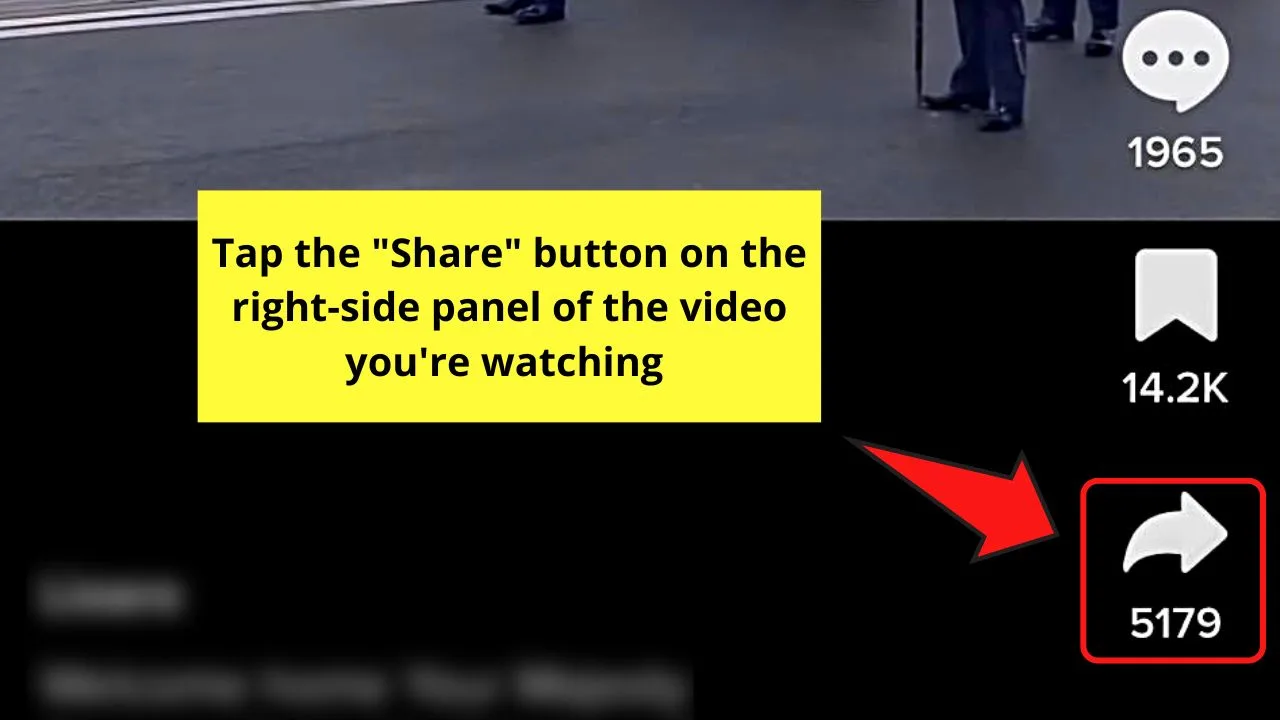
Once you find the said video, press the “Share” button you’ll find on the right-side panel.
Step 2: Tap on the circles beside those TikTok usernames when the “Send to” window appears.
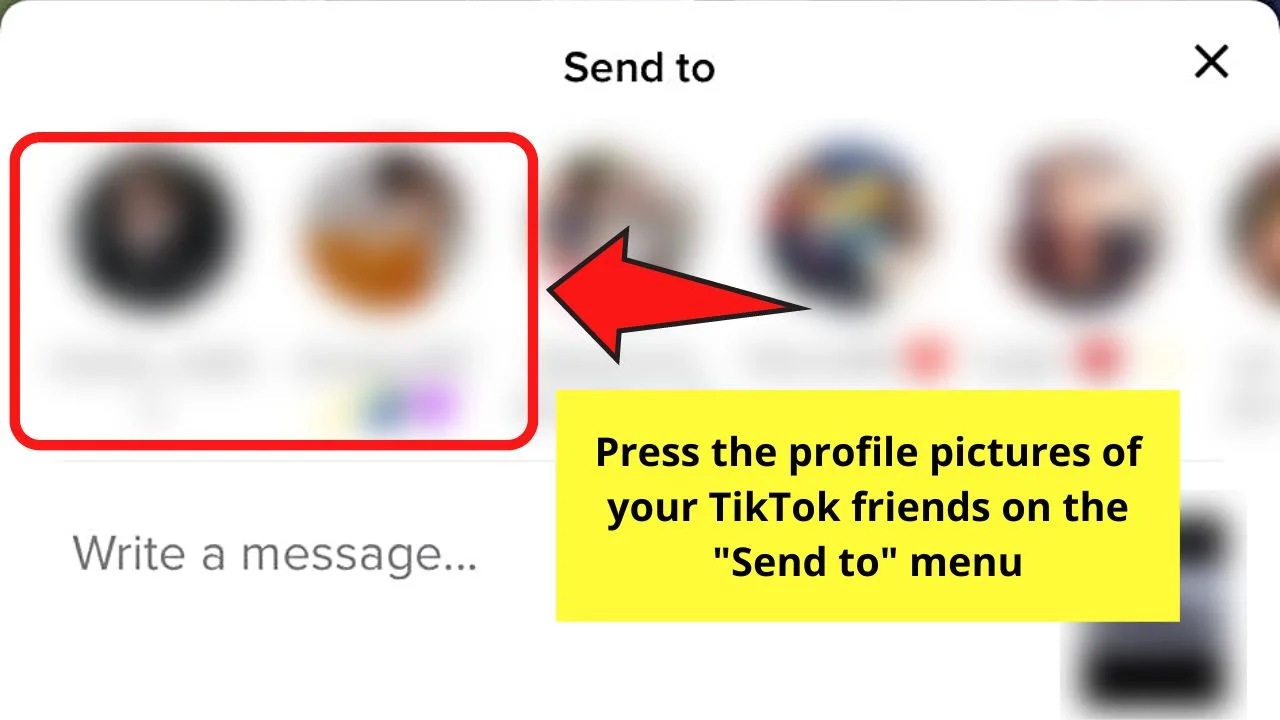
Step 3: Press the circle beside “Create group chat with friends” to highlight it.
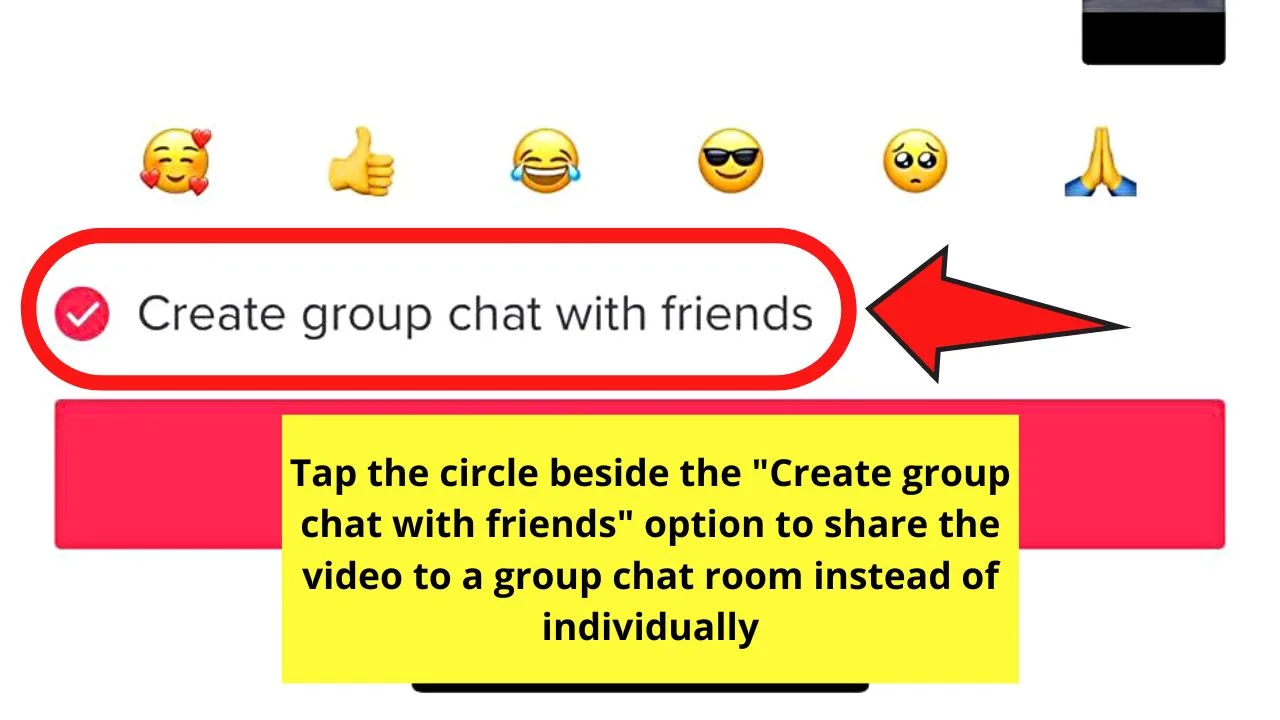
Take note, though, that this option will only appear if you have tapped more than 2 usernames from the list.
Step 4: Tap “Send to group” to send that particular TikTok video to your newest group chat.
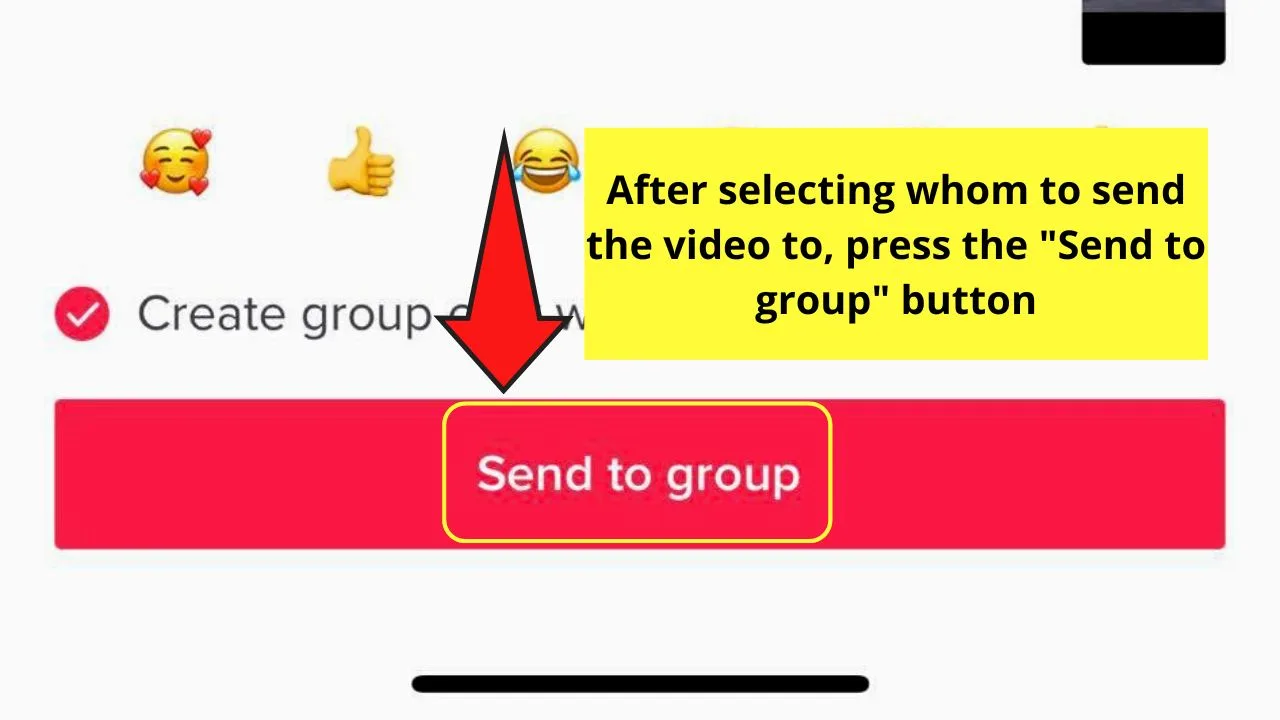
A “Group message sent” prompt will then appear, signaling that you’ve successfully shared that video in the GC you made.
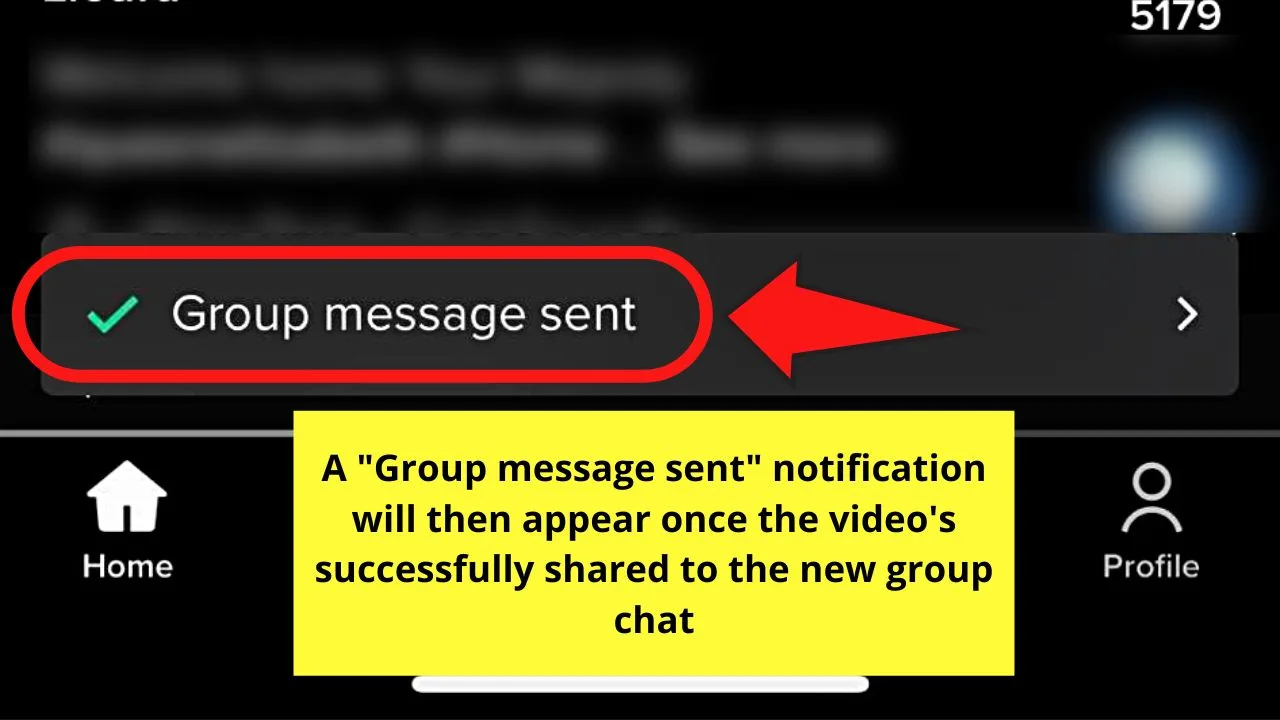
You can then go to “Inbox” and tap the new group chat you created to have a look at it.
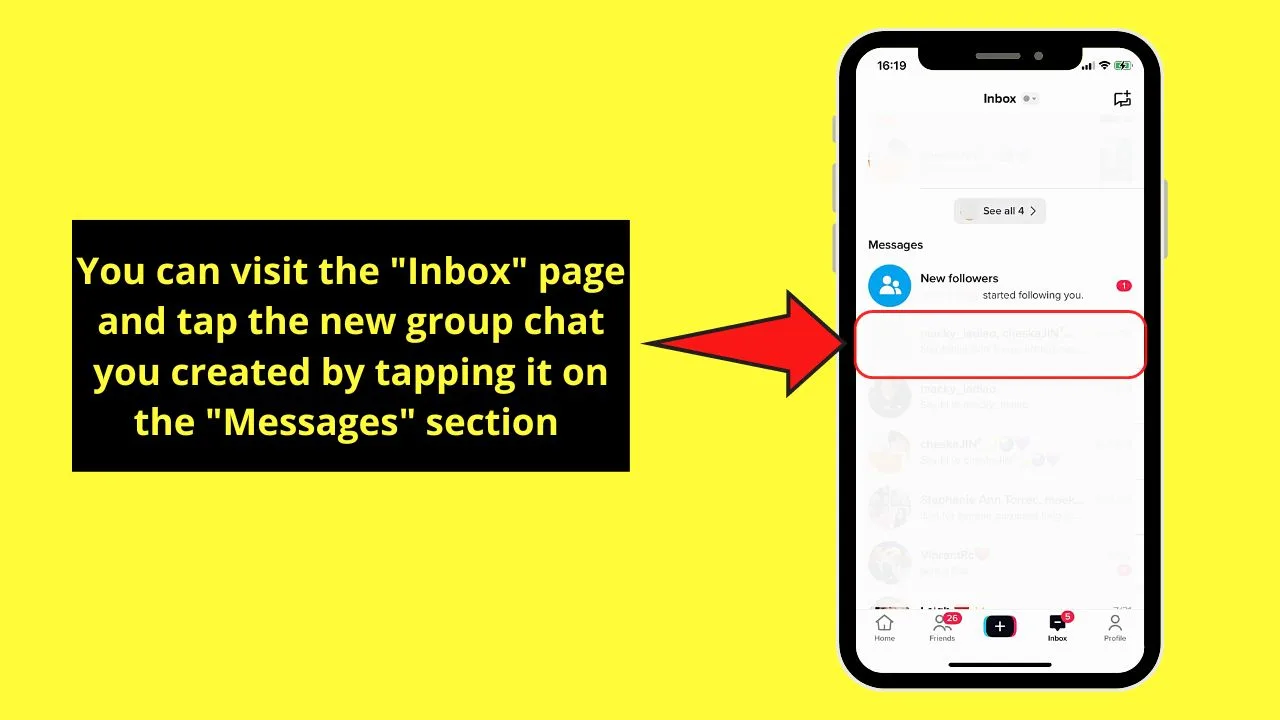
If you want to name your newest GC, tap the meatballs menu on that group chat and press the pencil icon to type the name on the space provided.
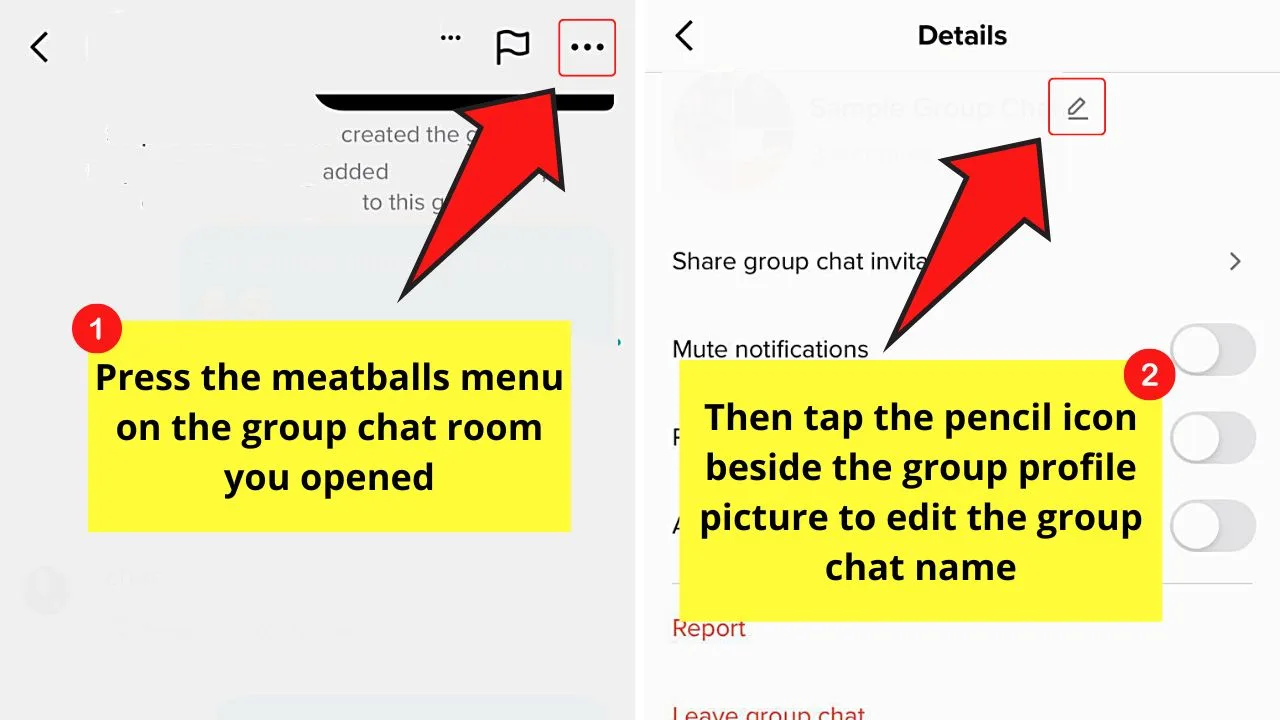
Press “Done” afterward.
And, in case you accidentally left out a friend from the group chat, go to the “Members” section and tap “Add member.”
So, which of the three methods mentioned above do you find easier for you to follow?
Frequently Asked Questions about a Group Chatting on TikTok
Why can’t I find the “Create group chat” button even if I followed the steps mentioned above?
As the group chat feature on TikTok has been launched for over a year now, it’s expected that you can find the option to create one on the app. But, in case you don’t, try updating TikTok on your phone first as the app needs to be on its latest version before you can enjoy making group chats.
What requirements do I need to meet first before I can create a group chat on TikTok?
Though the group chat feature is rolled out to everyone who has an account on the app, you need to be at least 16 years of age to be able to create one or even be a part of it.
I can’t create a TikTok group chat. Why is this?
One reason you can’t create a TikTok group chat is if you added a member below 16 years old. Just remove the underaged member to proceed to make your GC. Another reason is that TikTok’s server is experiencing an error. With that, you can only wait for the app’s developers to fix the said error.
What can you do inside a TikTok group chat?
Aside from sending messages and replying to them within a TikTok group chat, you can also share videos with it. Also, you can react to those messages by long-pressing on the message and tapping the emoji from the menu that appears.
Where can I find the group chat I created on TikTok?
The group chat you created on TikTok, regardless of the method used to make one, can be found inside the app’s inbox. Just press the “Inbox” icon on the home page’s bottom menu and go to the “Messages” section of the “Inbox” page.

Hey guys! It’s me, Marcel, aka Maschi. On MaschiTuts, it’s all about tutorials! No matter the topic of the article, the goal always remains the same: Providing you guys with the most in-depth and helpful tutorials!


