Everyone’s familiar with Instagram.
Out of all the social media apps nowadays, only Instagram’s focused on the graphical aspect of posts.
Aside from that, Instagram allows you to connect with your friends who are now living far away from your hometown.
But, regardless of what reason you’re on Instagram, there are times you wish to keep some information a secret.
And, the most common information Instagram users wish to keep hidden is who they’re following.
But, is it possible to hide who you’re following on Instagram? Let’s see in a bit then.
Can I Hide Who I Follow on Instagram?
Instagram doesn’t have a feature yet that allows its users to hide who they’re following on Instagram. That is, if you are account is public. However, you can restrict who can see who you’re following if you keep your account private. Other ways to “hide” who you’re following include restricting a user’s account and blocking a user.
Hiding Who I Follow on Instagram — 3 Workaround Methods
As mentioned above, Instagram doesn’t have a feature that allows its users to hide who they’re following on the app.
But, there are a couple of ways that you can do instead to prevent someone from checking who you’re following recently on Instagram.
Do take note though that these methods are simply workarounds and not fool-proof methods of hiding who you’re following on the social media app.
Workaround Method #1: Keeping your Instagram Account Private
Note: Make sure you logged into your personal IG account before you go about the steps mentioned below.
Step 1: After opening your Instagram account, head to the bottom menu and press the “Profile” icon.
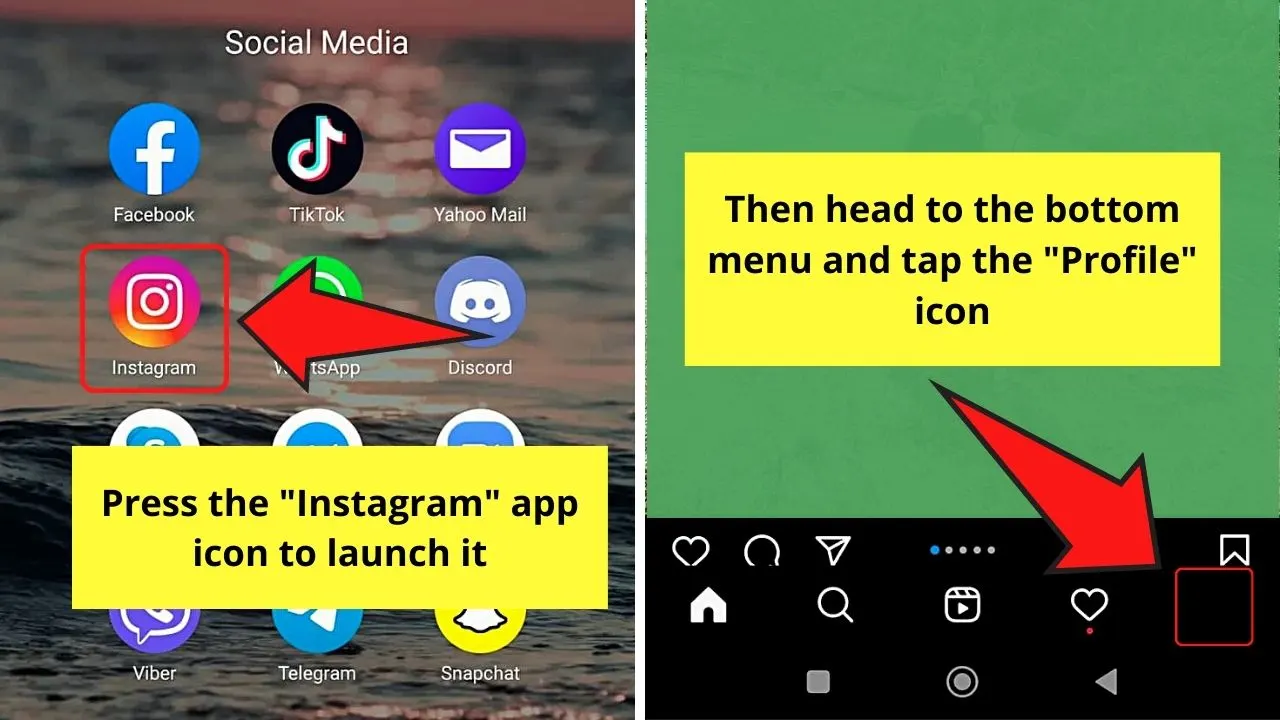
Step 2: On the “Profile” page, tap the hamburger menu.
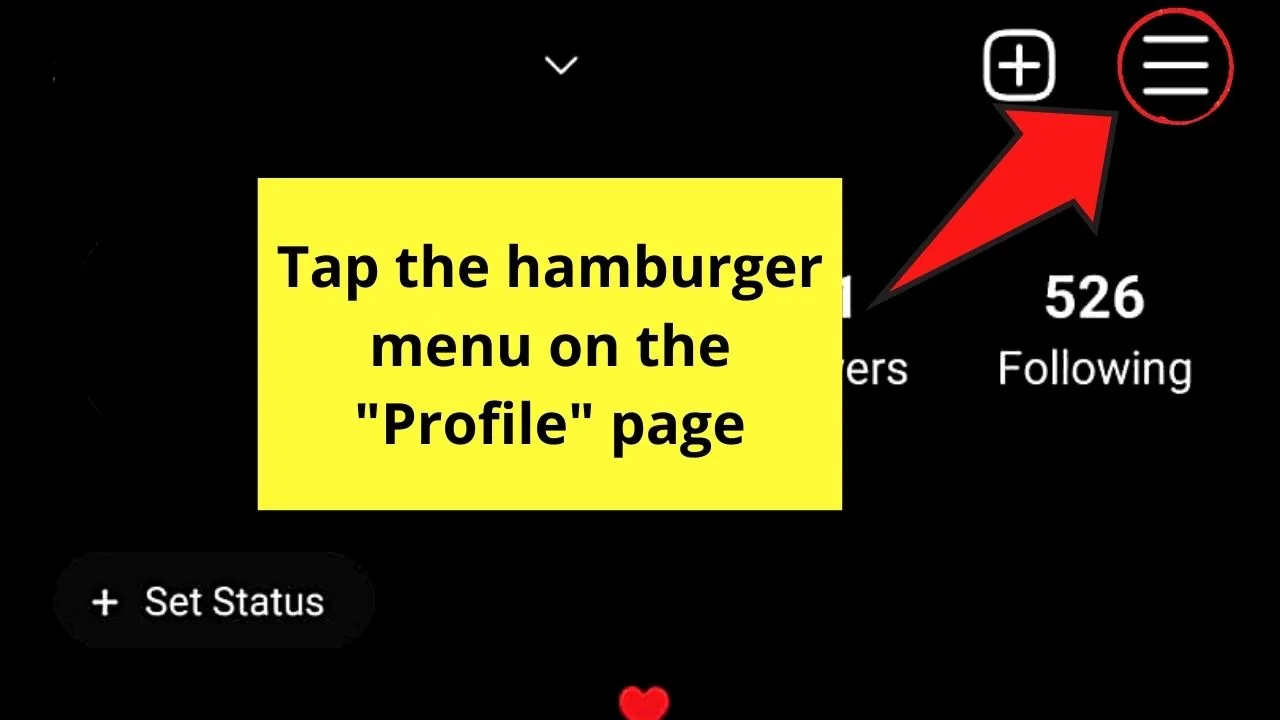
Step 3: On the menu that appears, press “Settings.”
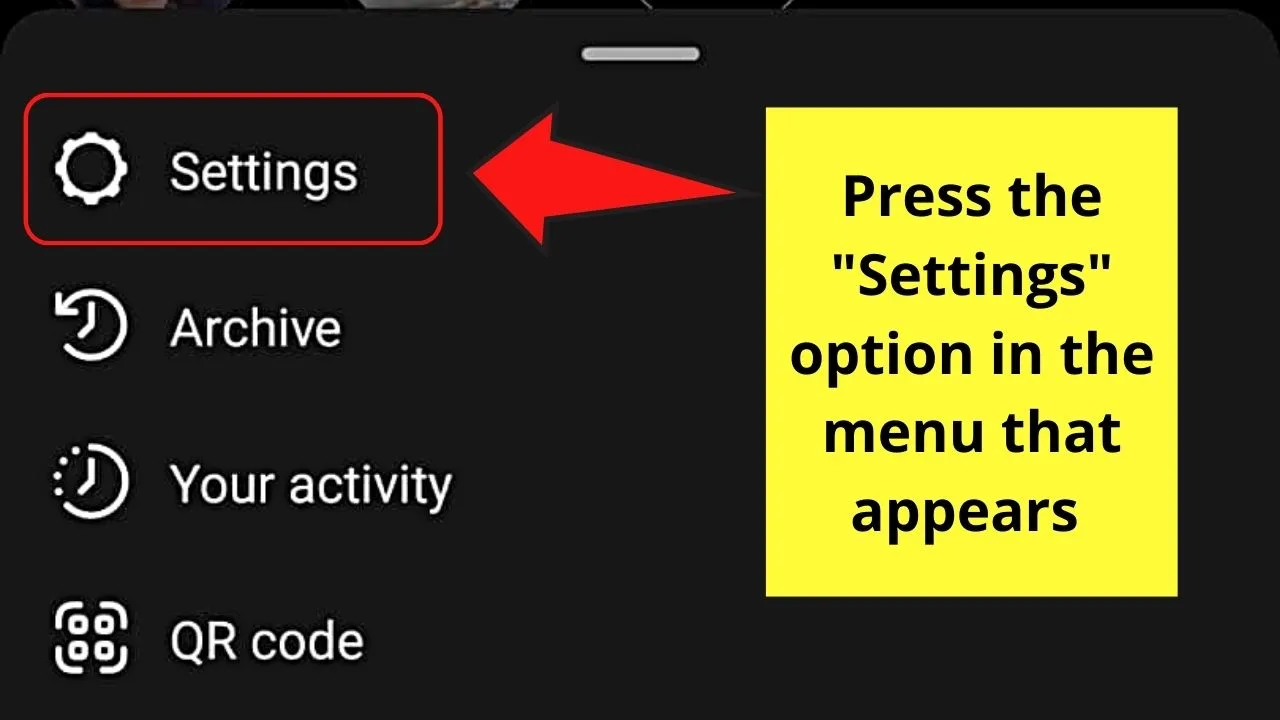
Step 4: Once you’re inside the “Settings” page, tap the “Privacy” option.
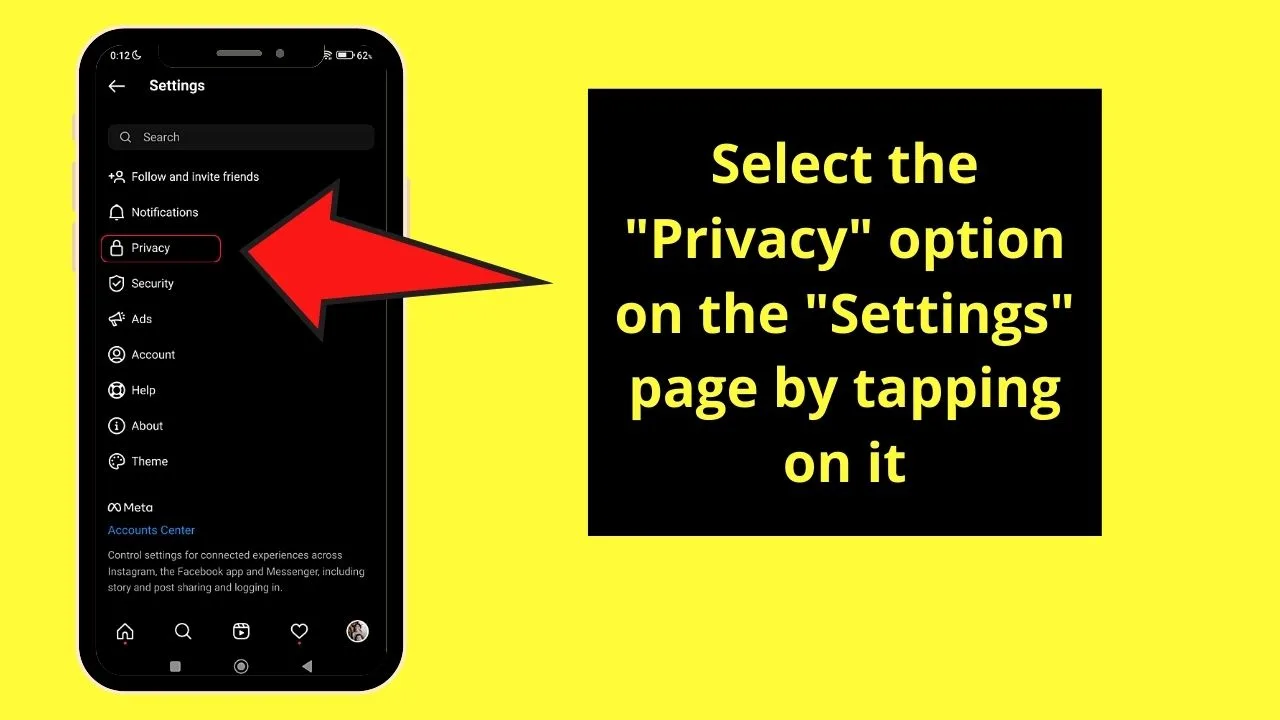
Step 5: On the “Privacy” page, head to the “Account Privacy” section.
You’ll then see the “Private Account” option with its toggle to the right of it. Tap once on the toggle to turn your IG account into a private one.
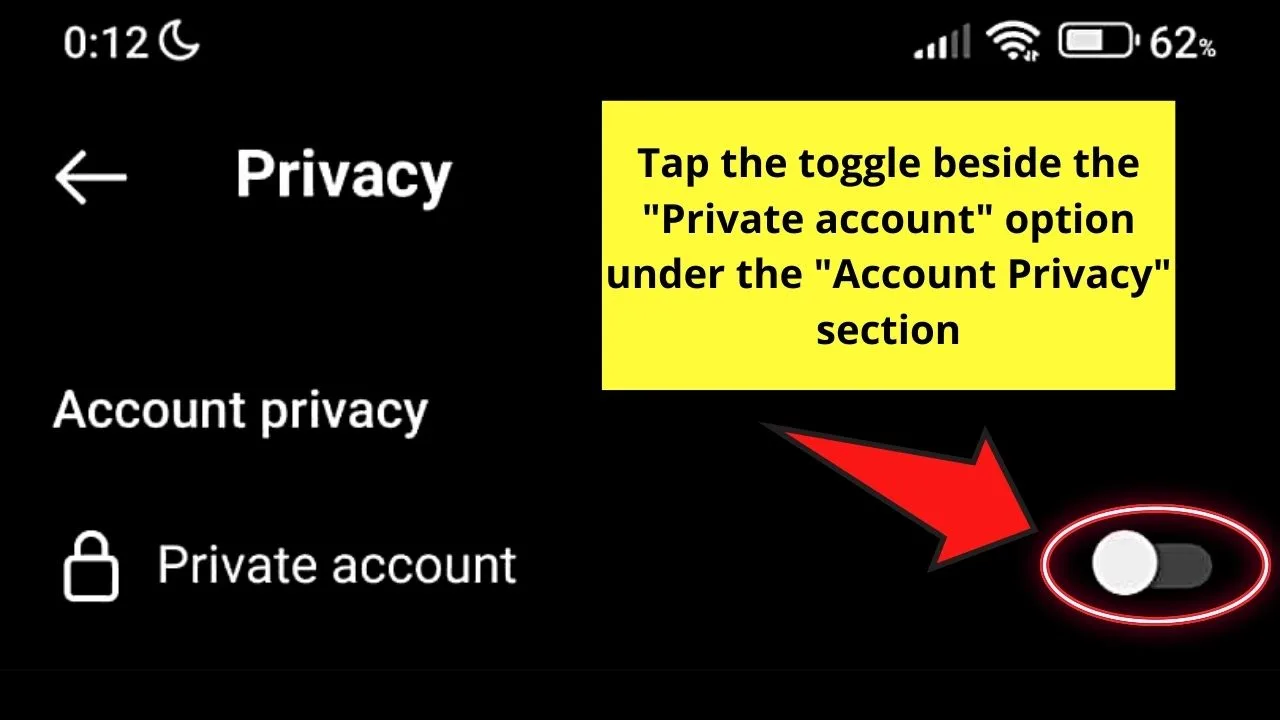
Once you press the “Private Account” toggle, a message appears below the screen, telling you what happens when you switch your IG profile into private mode.
If you’re sure about your decision, press the “Switch to Private Account” button. Automatically, your Instagram account is already set as a private one.
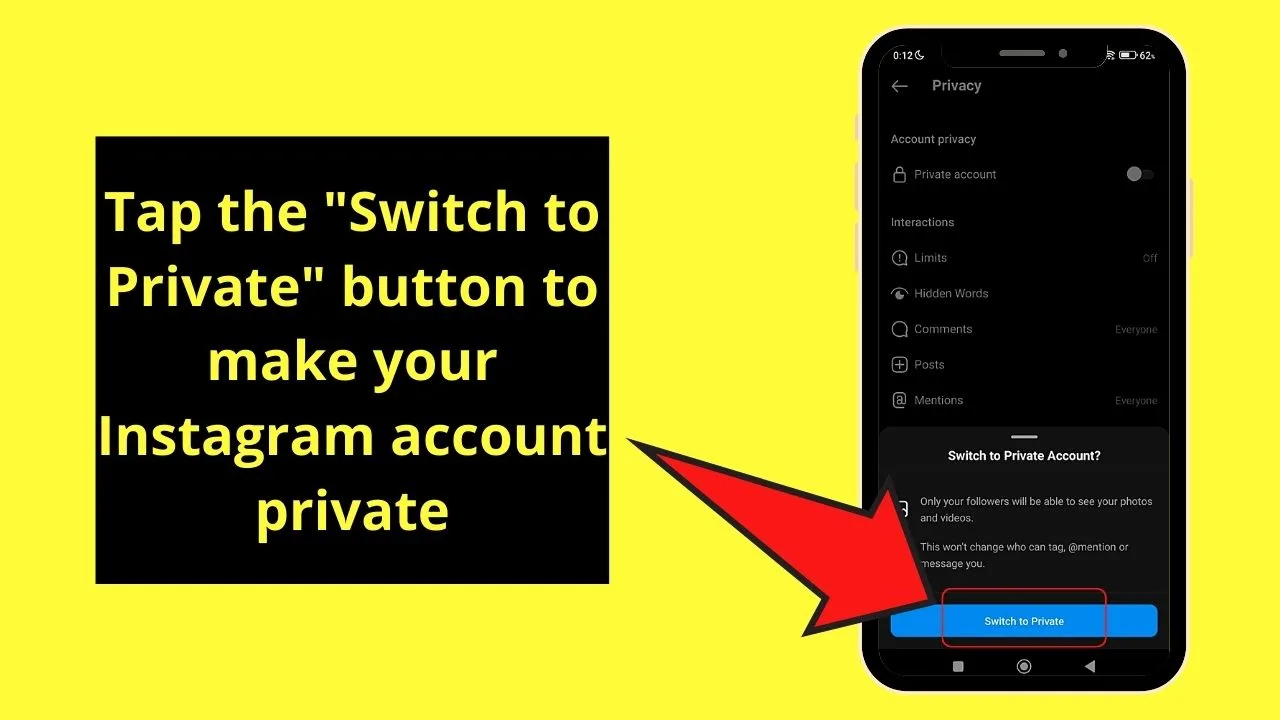
Now, anyone who wishes to follow you needs to request your permission before they can view your “Following” list.
But, if you only want specific people to not be able to see who you’re following, then perhaps the second method’s suited for you.
Workaround Method #2: Restricting a User’s Instagram Account
Step 1: After launching Instagram, tap the “Profile” icon at the bottom menu of the “Home” page.
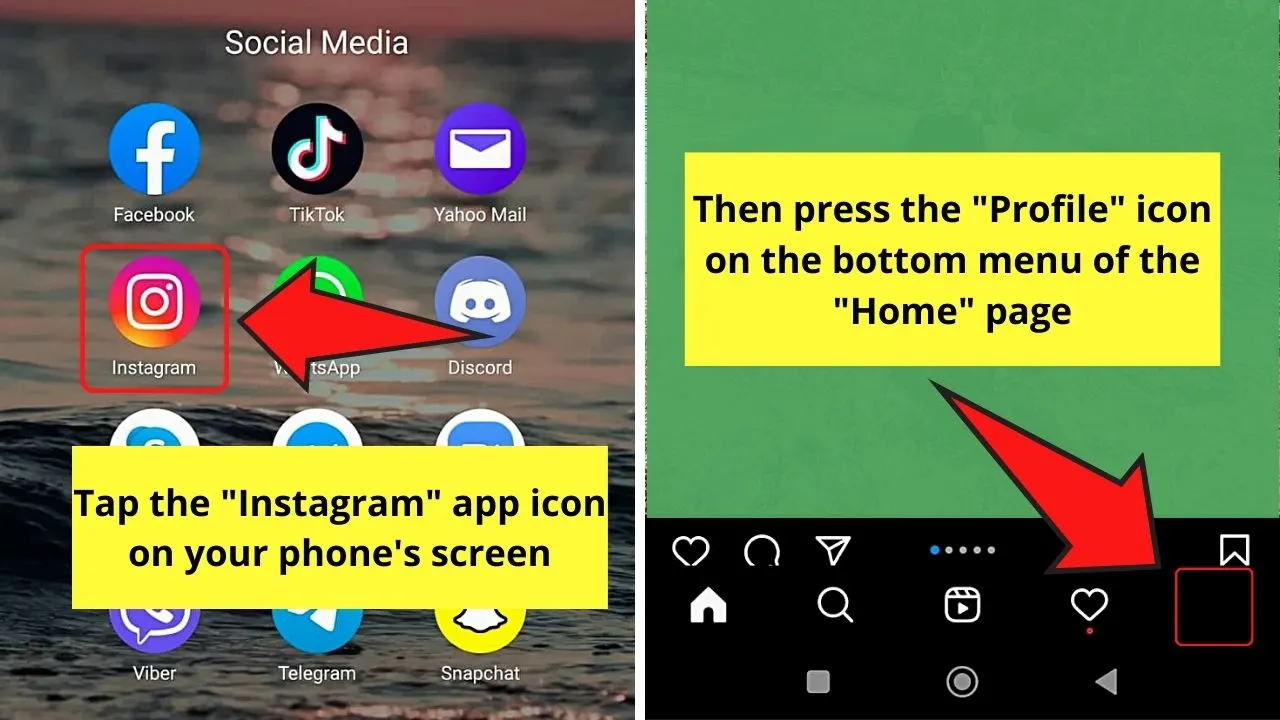
Step 2: On the “Profile” page, press the hamburger menu.

Step 3: Press the “Settings” button.
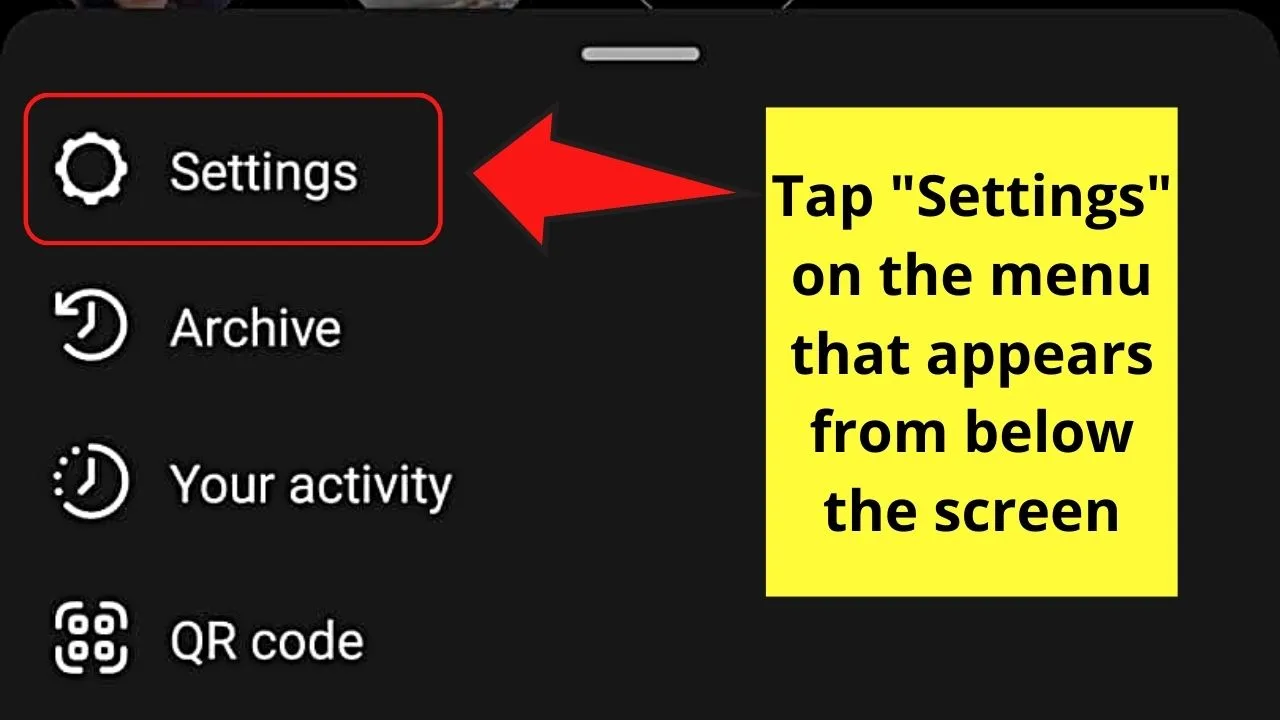
Step 4: Tap “Privacy” on the “Settings” page.
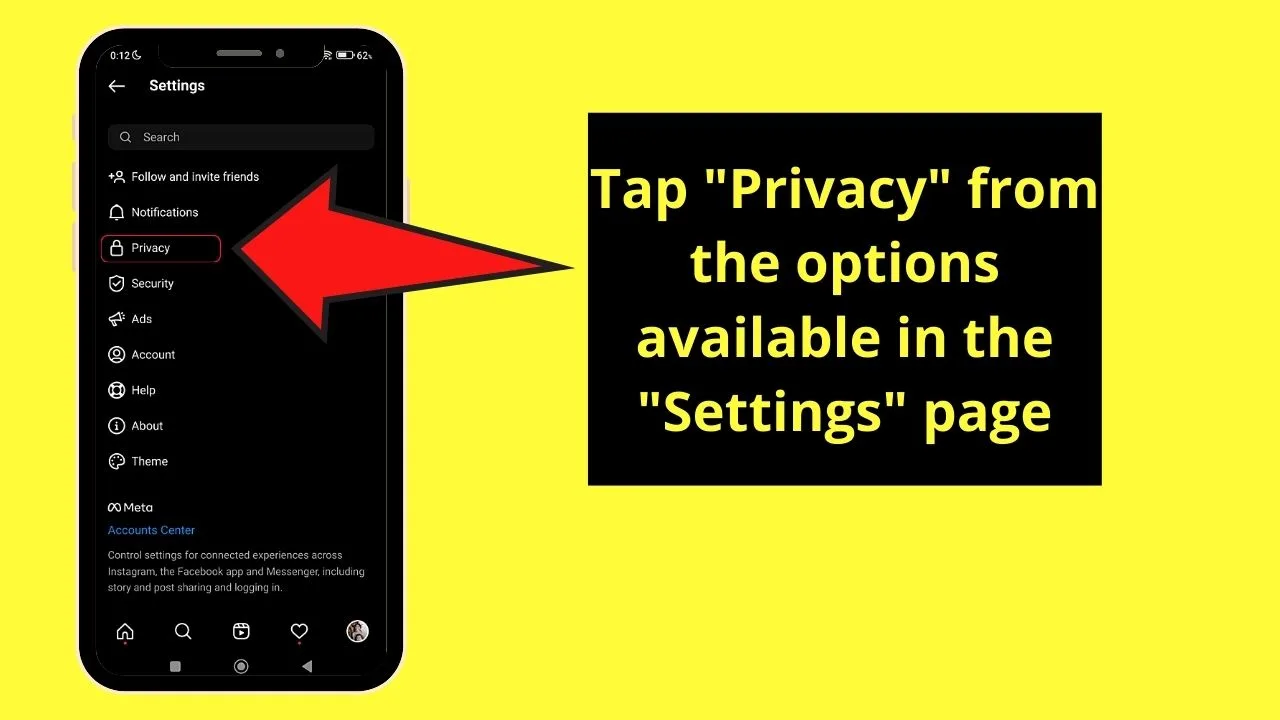
Step 5: On the “Privacy” page, swipe up until you see the “Restricted Accounts” option. Tap it.
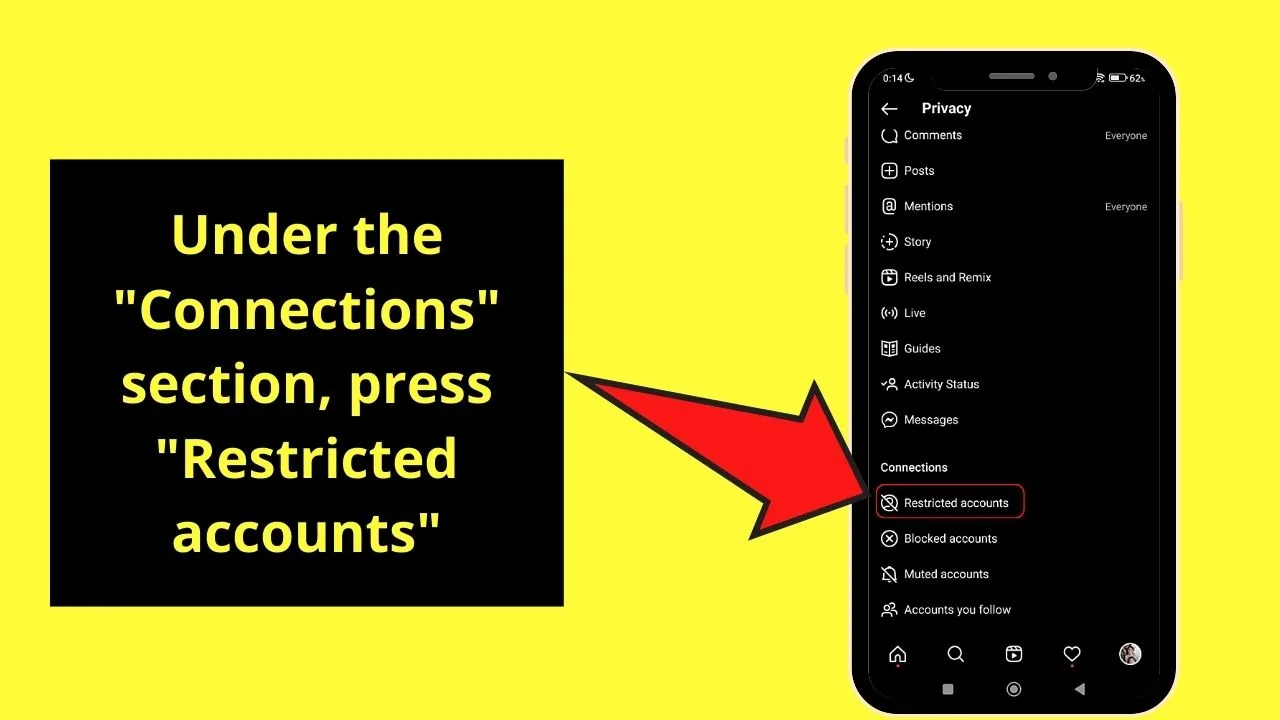
Step 6: Press “Continue” to move on to the next page.
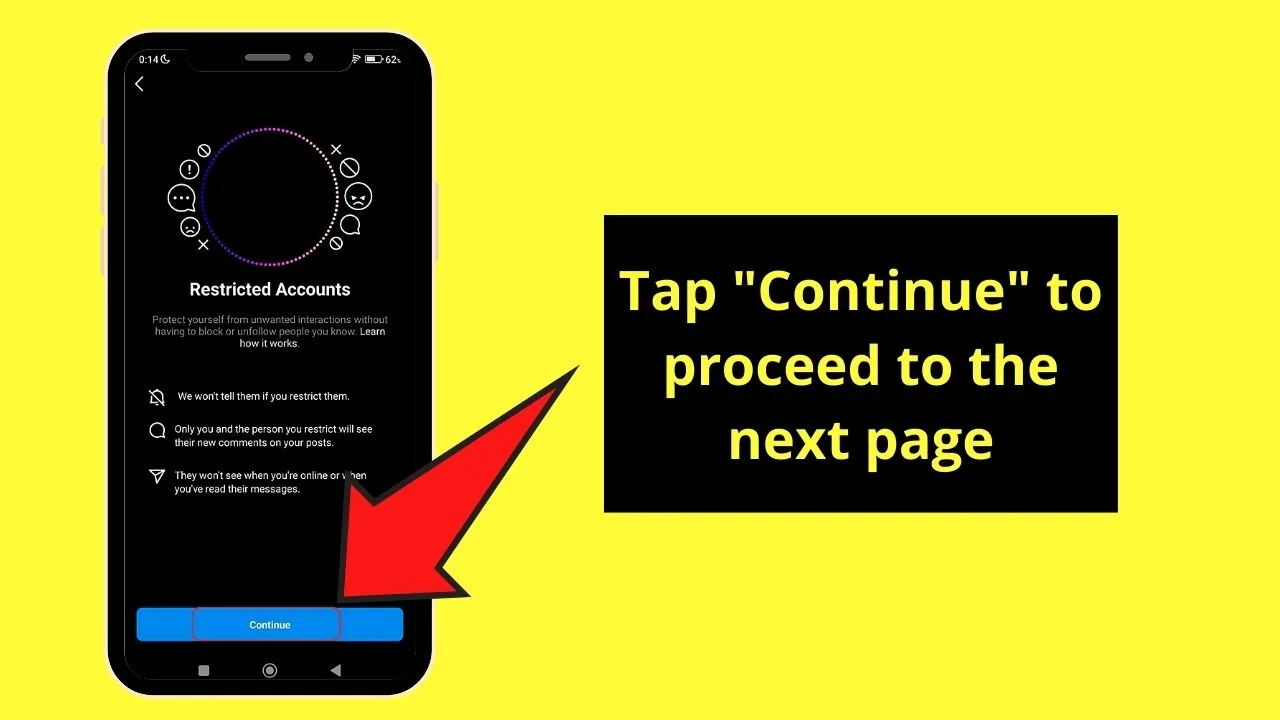
Step 7: Now you’re on the “Restricted accounts” page, tap on the search bar and type the username you wish to restrict his or her access to your account.
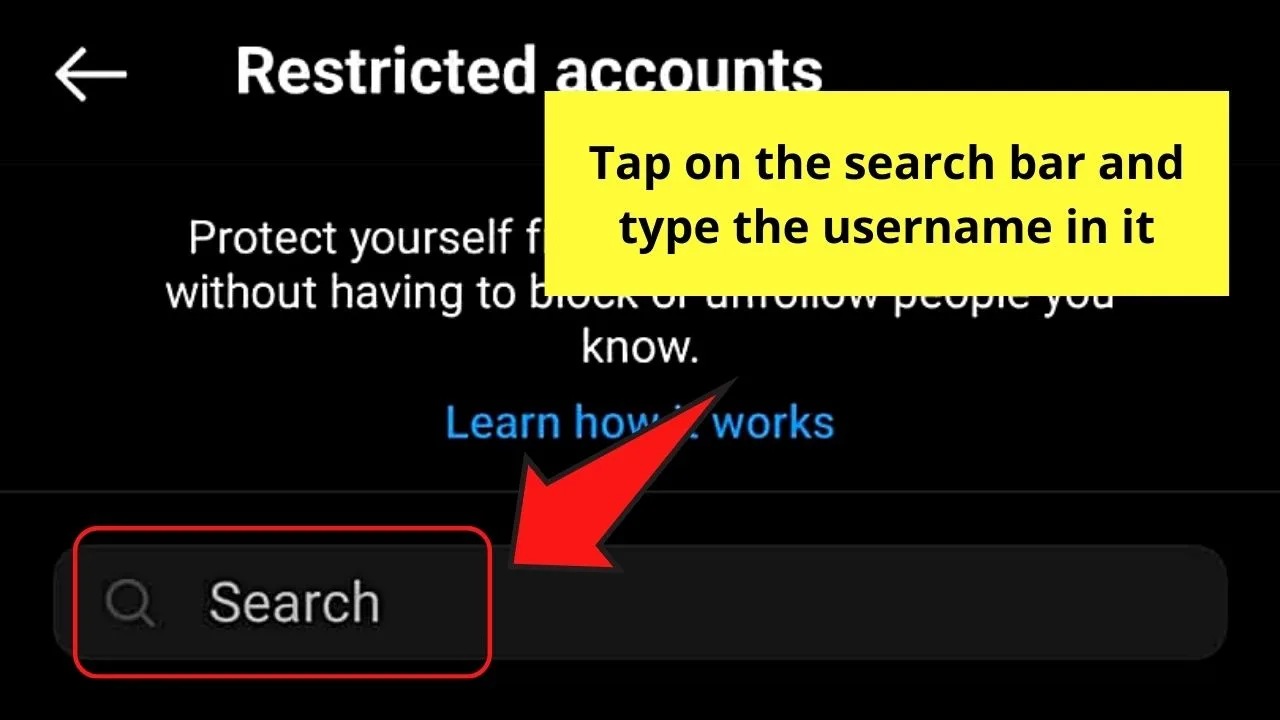
Step 8: Once you see the IG username you wish to restrict, tap the “Restrict” button beside his or her name.
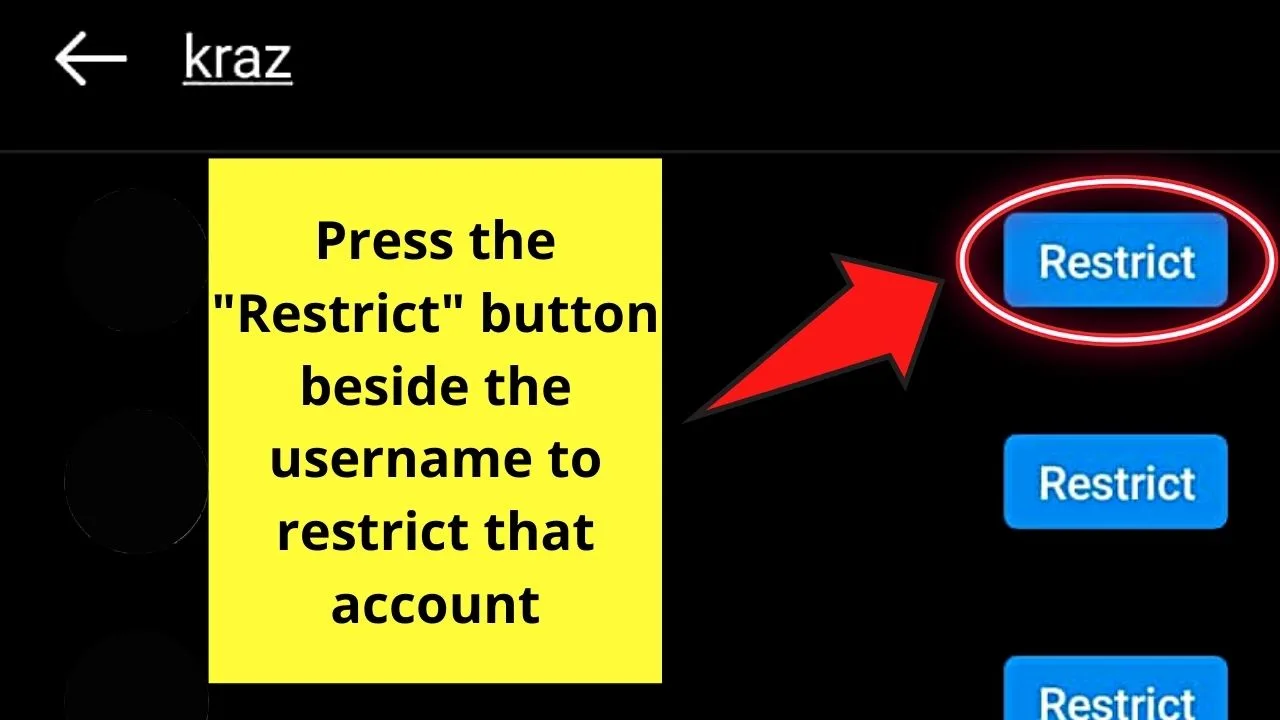
The “Restricted accounts” list will then populate.
If you accidentally restricted an IG account, you don’t have to fret as you just have to follow the same steps mentioned.
Now that you’ve restricted certain IG users, what they see on your account is only limited.
Those IG users won’t be able to tell your activity status, if you’ve read their messages, or when you’ve posted a story.
If this second method still isn’t to your liking, head to the third one below.
Workaround Method #3: Blocking an Instagram User
Though it might be a bit extreme, blocking an Instagram user is one of the best ways of keeping your “Following” list hidden.
Yet, if you deem this measure necessary, then learn how to go about the process below:
Step 1: Tap the “Profile” icon on the bottom menu of Instagram’s “Home” page.
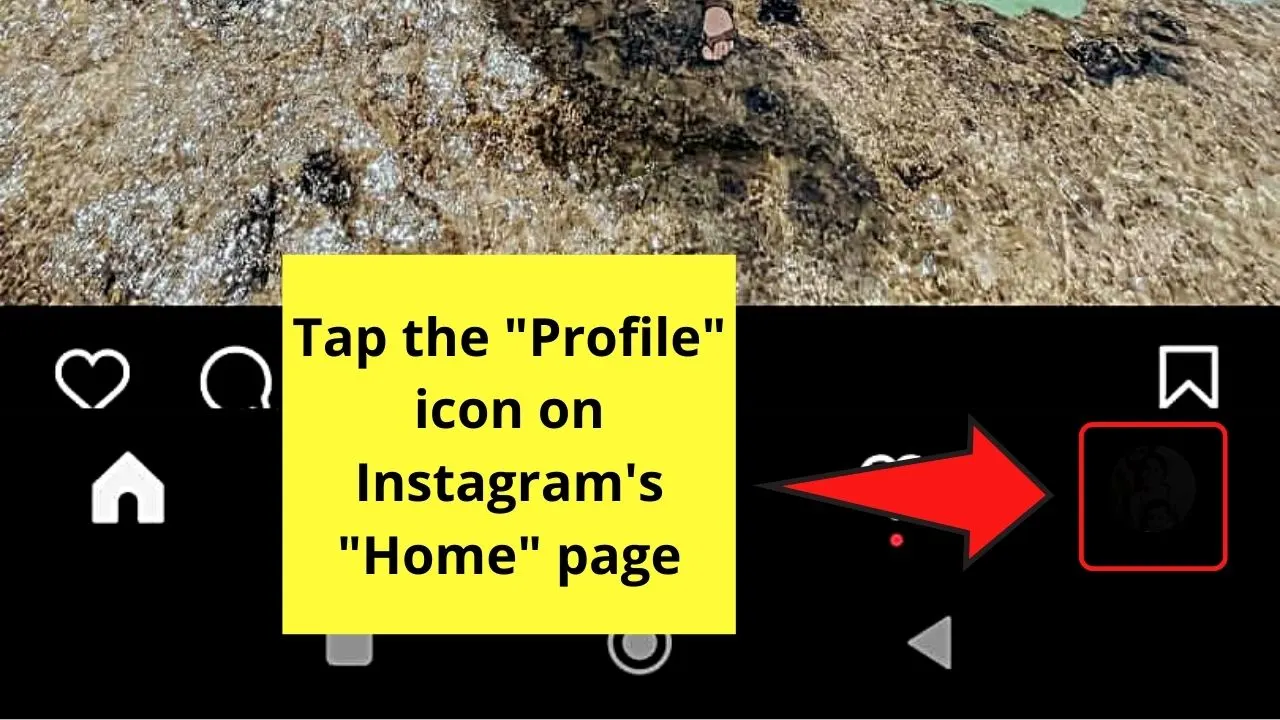
Step 2: Once you’re on the “Profile” page, press the hamburger menu.
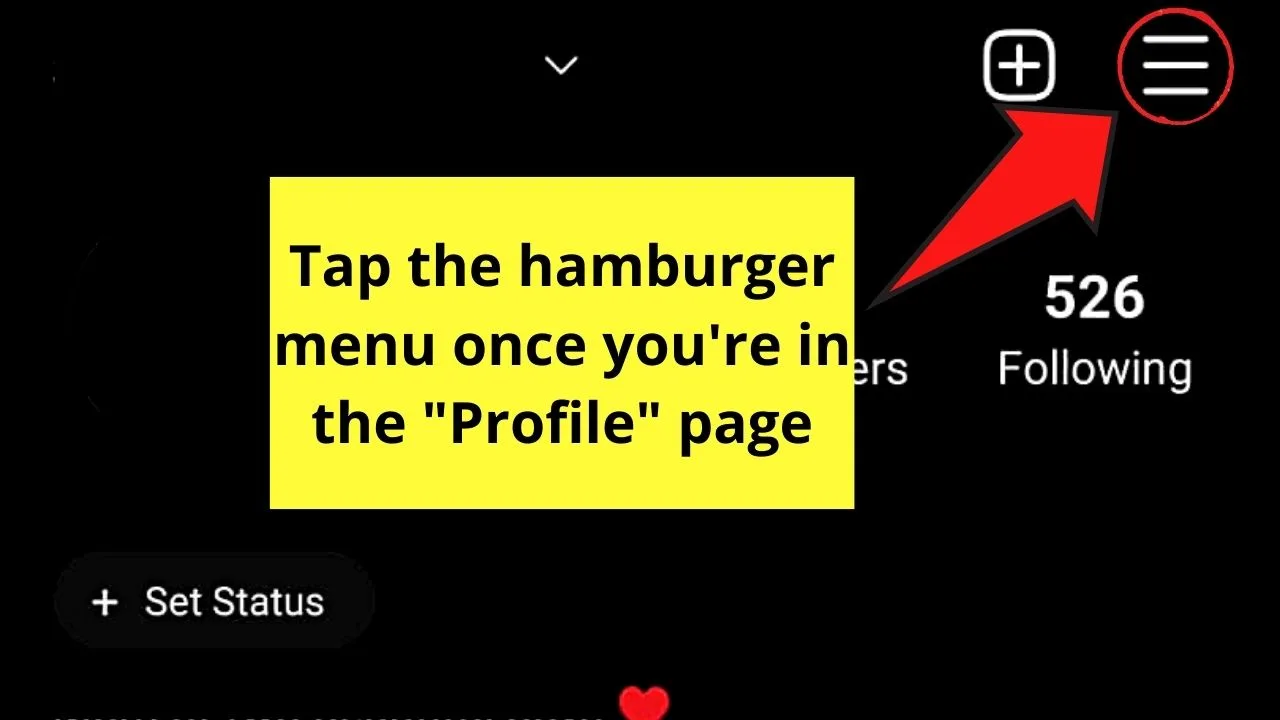
Step 3: Press the “Settings” option once the menu coming from the bottom of the “Profile” page appears.
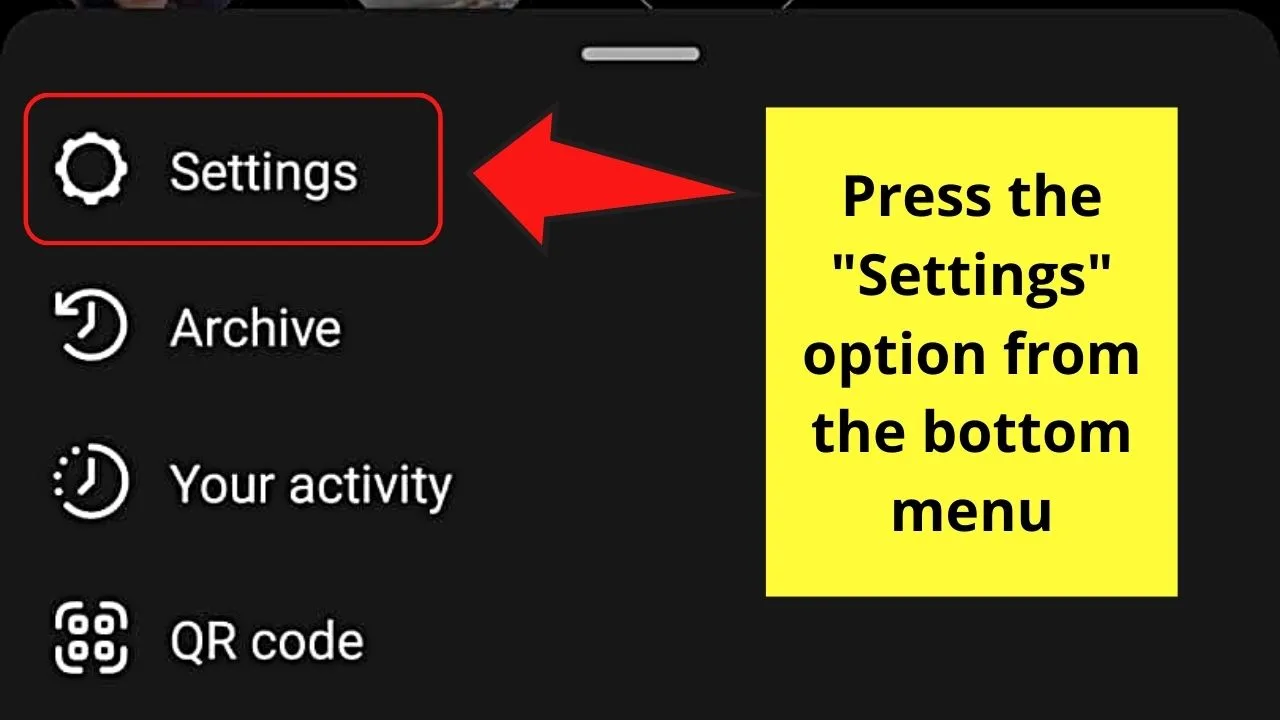
Step 4: Tap the “Privacy” option on the “Settings” page.
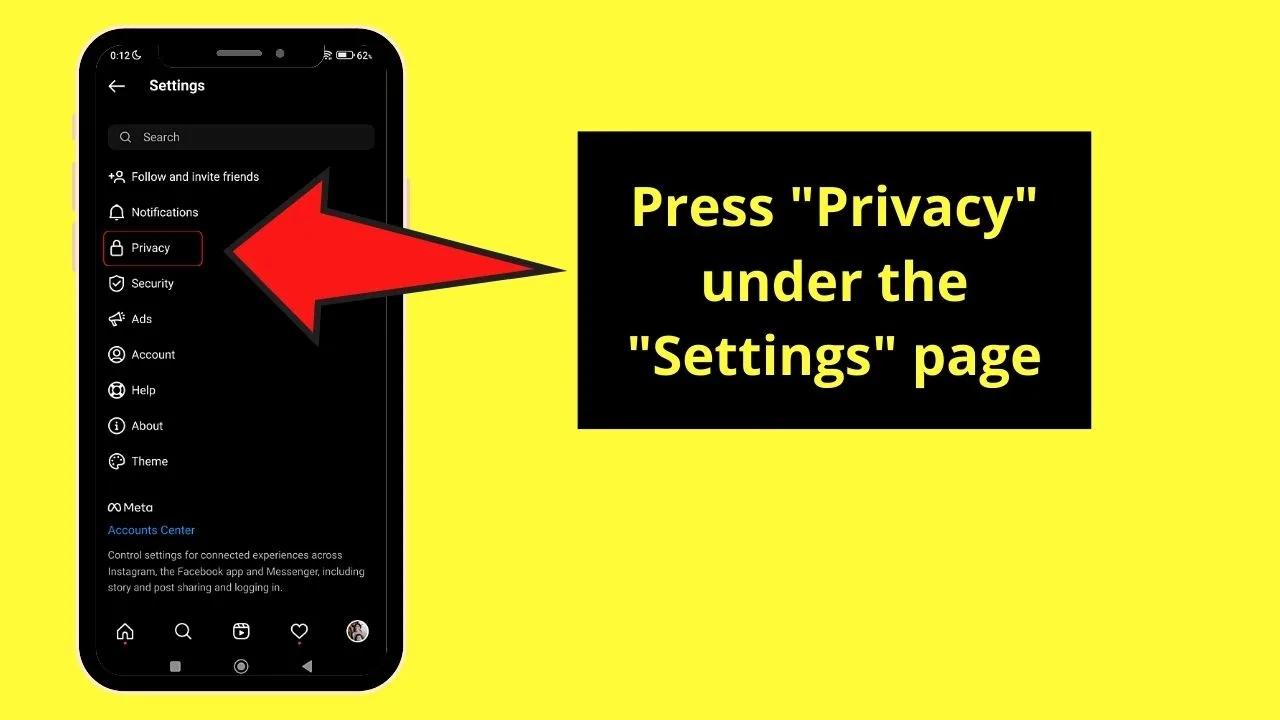
Step 5: Once you’re inside the “Privacy” page, swipe up until you see the “Blocked Accounts” option.
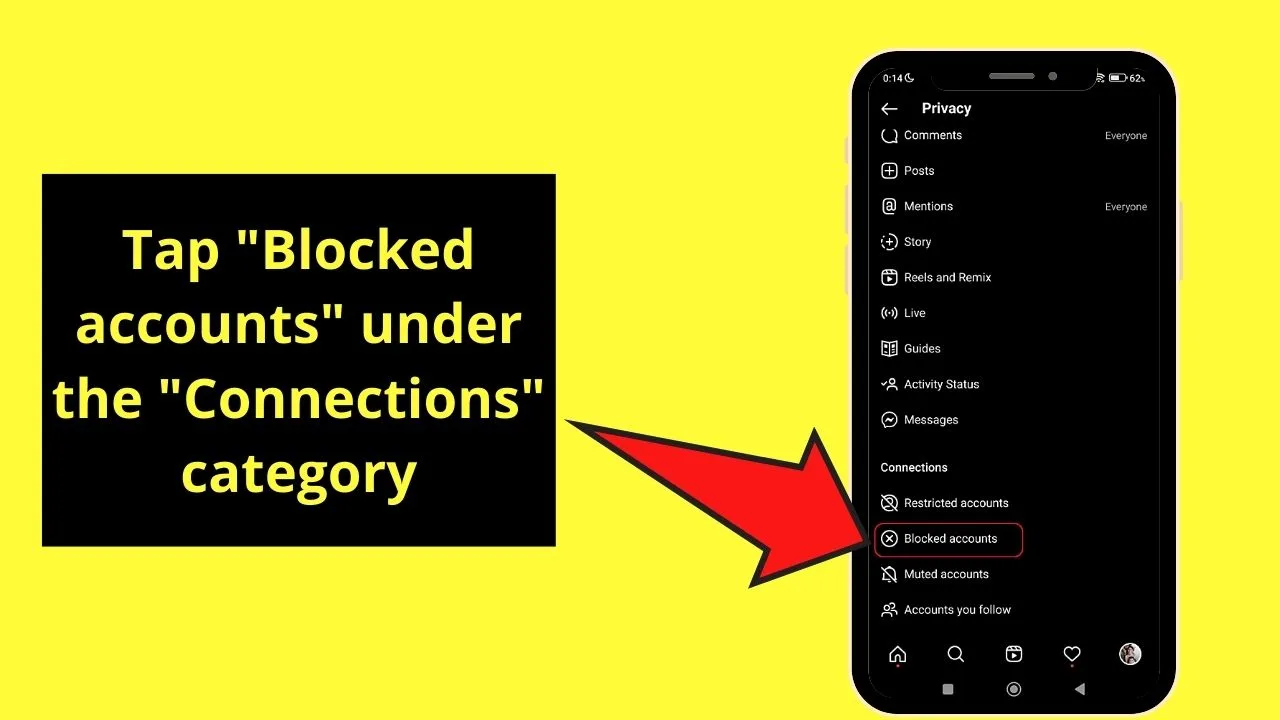
Step 6: On the screen’s upper right, tap the “+” icon. A list of the IG usernames then appears on the next page.
Step 7: Type the username on the search bar. Once the name appears, tap the “Block” button beside it.
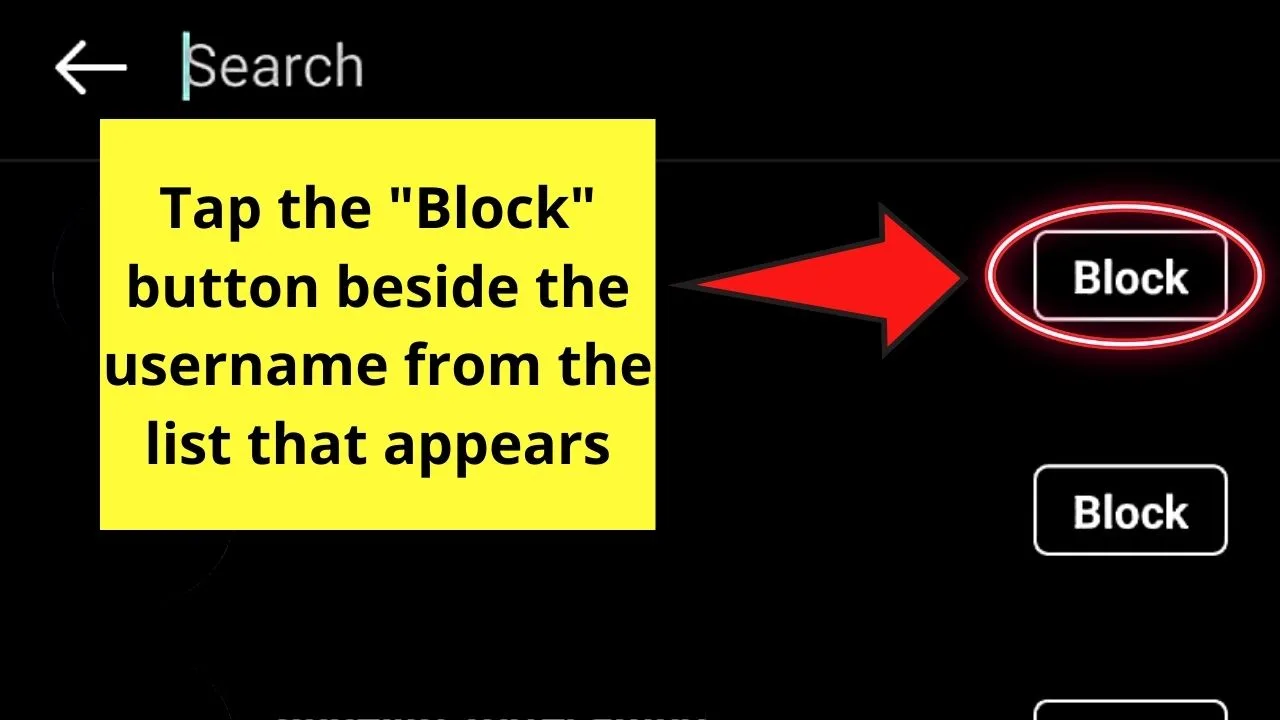
Automatically, that username’s blocked from seeing your Instagram profile, and consequently, “hide” who you’re following.
Now that you know of these 3 workaround methods, which of them are you willing to try out?
Frequently Asked Questions with regards to “Hiding who you follow on Instagram”
If I switch my Instagram account to a private one, will my followers still see who I’m following?
Since you granted permission for your followers, they will still be able to see your “Following” list even if your IG account’s private. Instagram currently doesn’t allow its users to hide who you’re following from them.
How can I stop viewing someone’s IG profile without unfollowing his or her account?
With the recent updates, Instagram added a feature that allows its users to mute certain accounts. The moment you mute that account, the posts coming from that account won’t be viewable on your end. But, the person wouldn’t know that you’ve muted them.

Hey guys! It’s me, Marcel, aka Maschi. On MaschiTuts, it’s all about tutorials! No matter the topic of the article, the goal always remains the same: Providing you guys with the most in-depth and helpful tutorials!


