Easy sharing of files, including the templates you created, is what makes using Canva a breeze.
You even have the option to change the viewing access of those templates — or any design in fact — if you want to.
There’s no need to use a separate messaging app or email to share your newly-designed template with the team.
But how can you access the newly-designed template if you’re the recipient? Such a feat is easy if you know where to go.
How to See Shared Templates in Canva
One way to see shared templates in Canva is to click the “Projects” tab on the home page. Then, choose “Shared with you” on the dropdown filter. Another way is to click the template link sent to you. Lastly, you can see the template by opening the email you received after the file’s shared with you.
1. See Shared Canva Templates in the “Projects” Tab
This first method is the easiest way of seeing shared templates in Canva. This is especially true if you’re on the same team as the person who shared the file with you.
Step 1: On Canva’s home page, go to the side panel on the left and click the “Projects” tab.
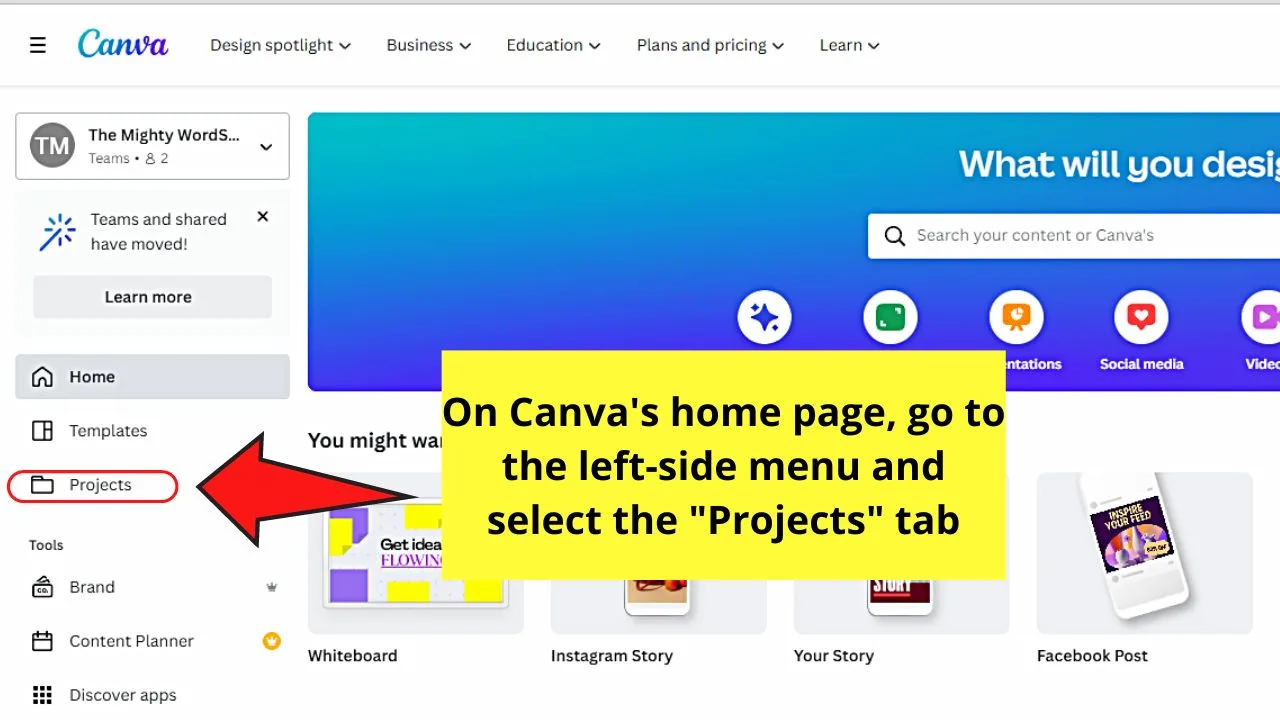
You won’t miss out on this tab as you’ll see a folder icon beside it.
Step 2: Once you’re on the “Projects” page, go to the “All Projects” box.
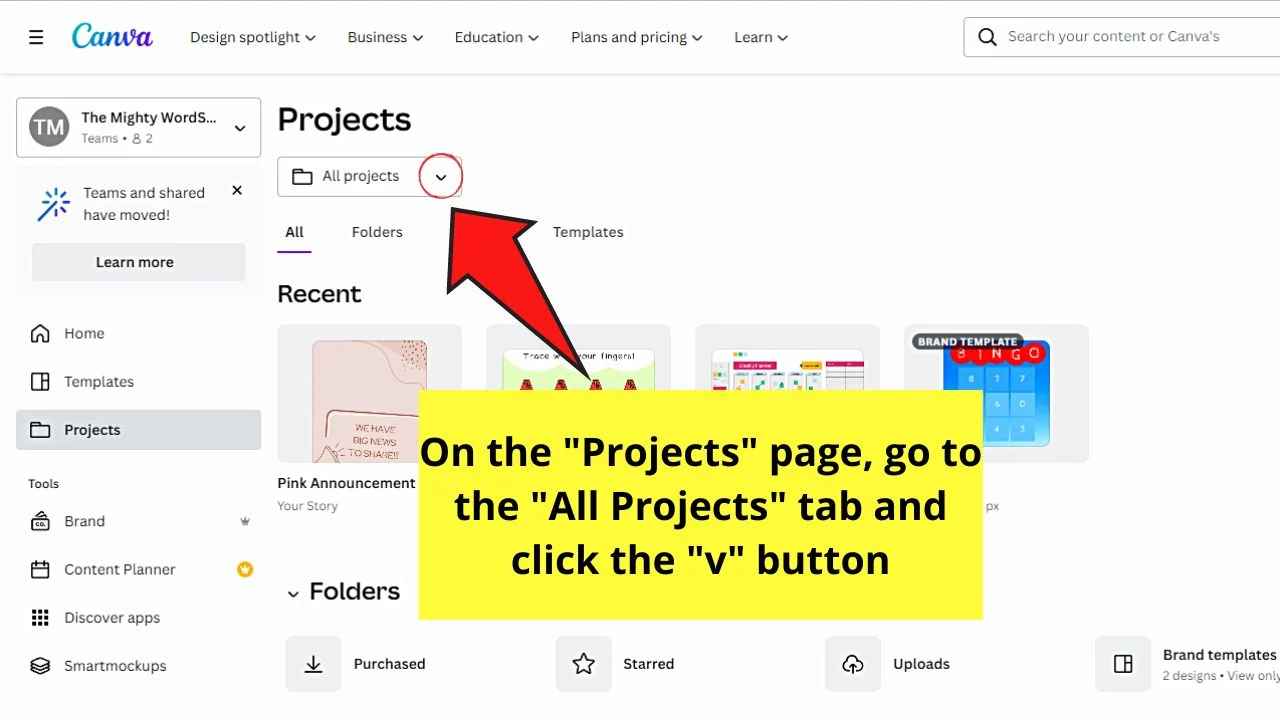
From there, select the “v” button to make a dropdown menu appear.
Step 3: Click the “Shared with you” option from the dropdown menu.
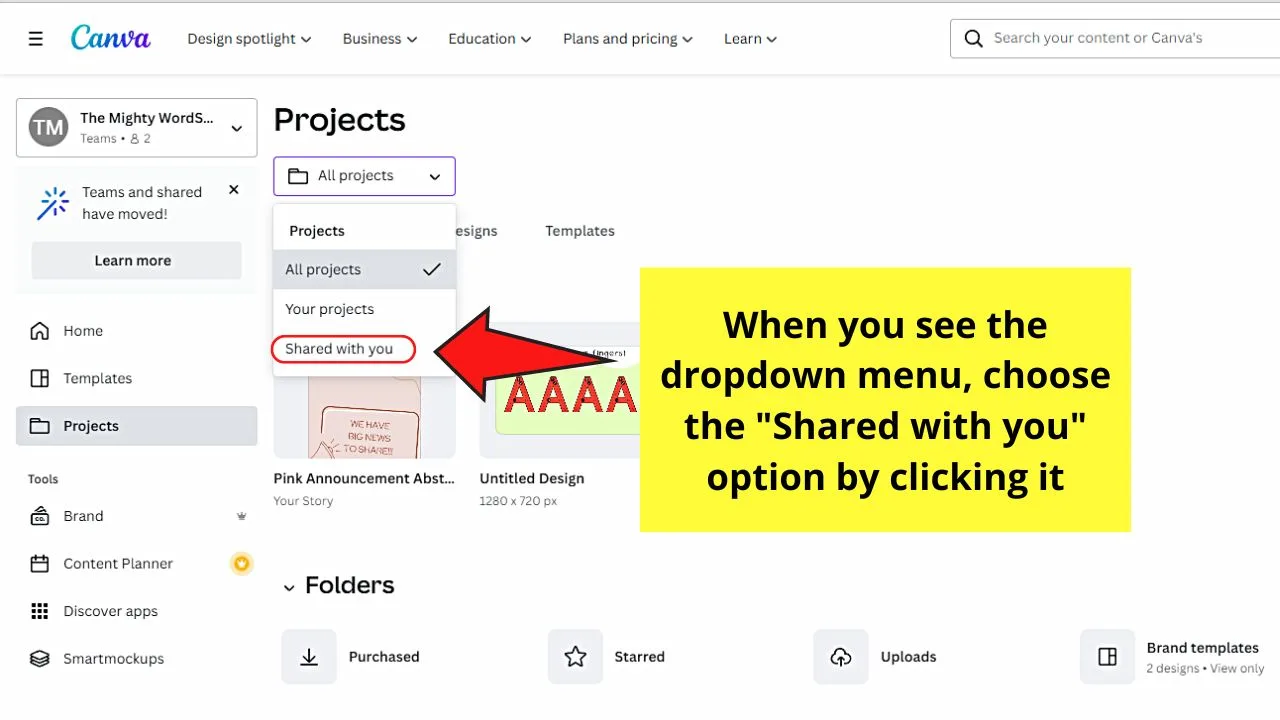
Step 4: On the “Shared with you” page, click the “Templates” option on the header.
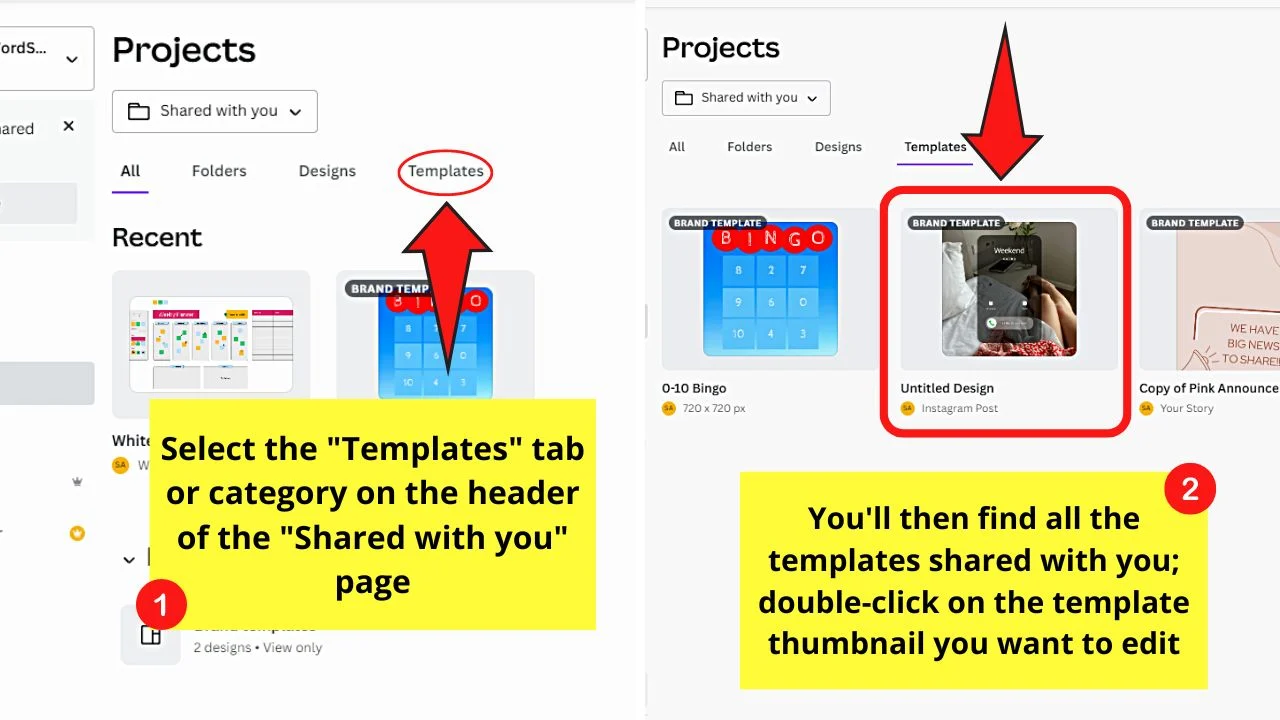
You’ll now have access to the template that your teammate has created in Canva.
But what if the recipient of the shared template isn’t part of your team?
Don’t worry though, as the next 2 methods will aid you out of this dilemma.
2. Use Canva’s “Template Link” to See Shared Templates
With the recent changes in Canva’s interface, you’ll notice that after clicking “More” in “Share,” you’ll find the “Template Link.”
This feature now allows Canva users of different teams (or who simply have separate Canva accounts) to see the templates shared with them.
But, this entails the use of a third-party messaging app to complete the process.
Step 1: After receiving the template link sent to you, click on it.
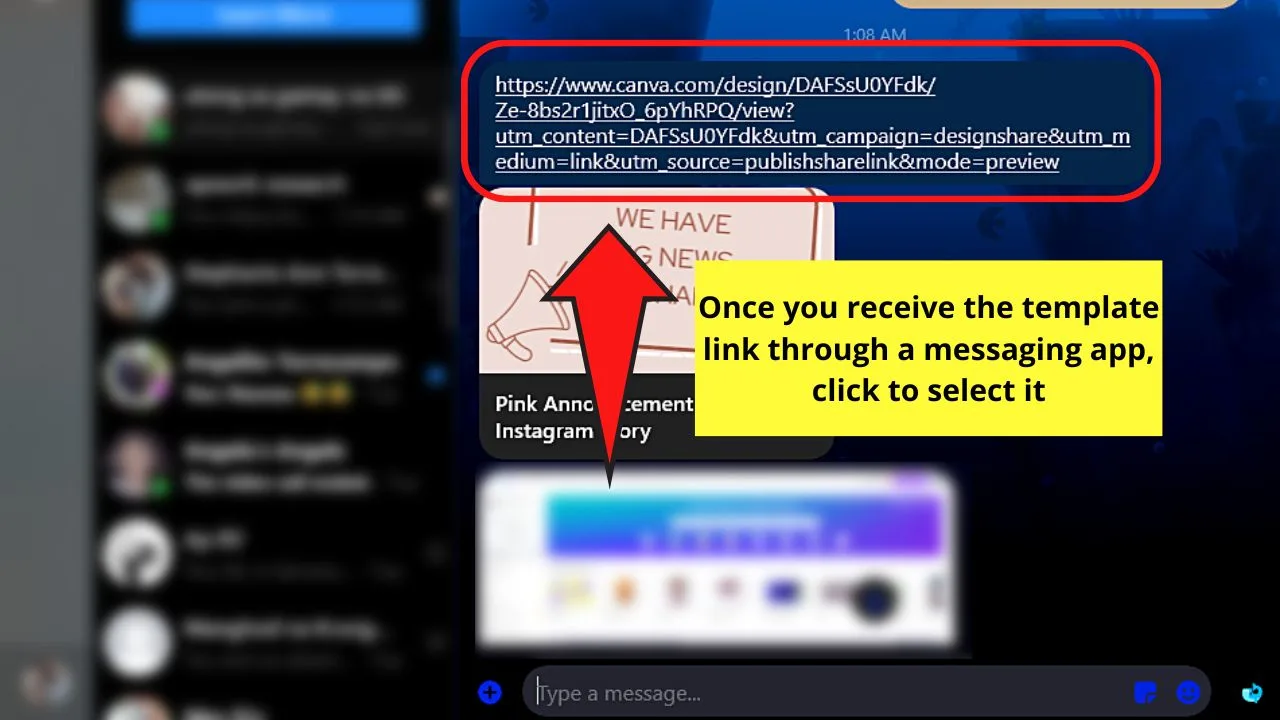
Step 2: On the new tab that opens, click the “Use template” button.
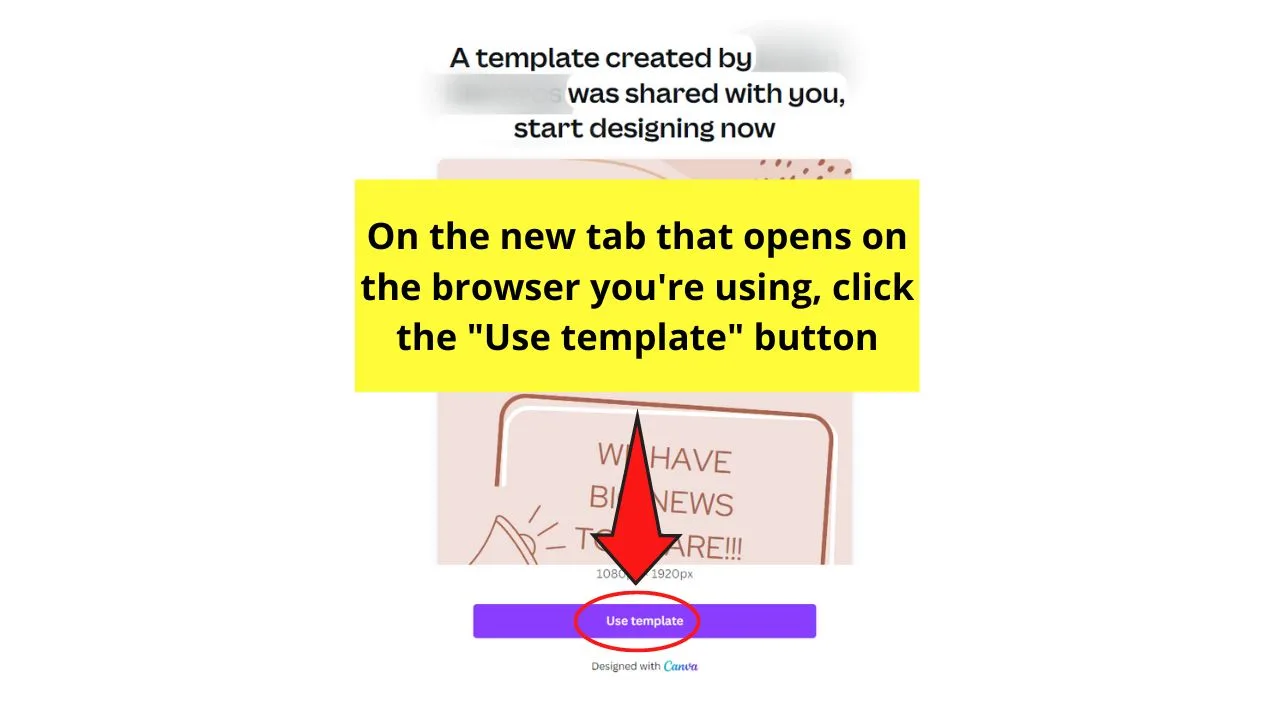
You’ll see this button in a message stating that the Canva user has shared with you the template he or she created. If you know the sender, or you’ve been expecting this template, you can safely go ahead with this step.
This will then open the template on the editor page of your Canva account.
3. Check your Emails to Find & See Share Templates
Going back to the first method, sharing a Canva design with your team or specific people, including templates, will make the recipient receive an email as well.
Think of it like a receipt of the transaction made, which in this case, is the template shared.
Step 1: After opening your email account, select the Canva email to open it.
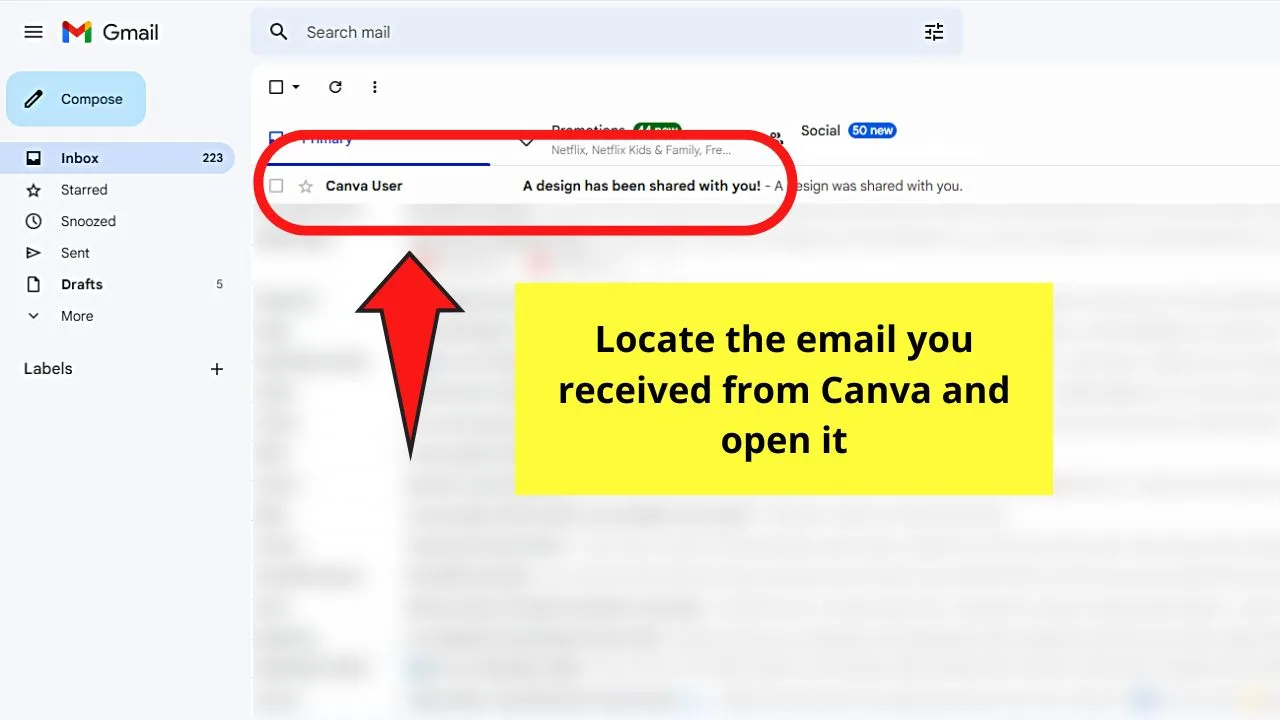
Step 2: Open the design sent to your email by clicking the “Open in Canva” button.
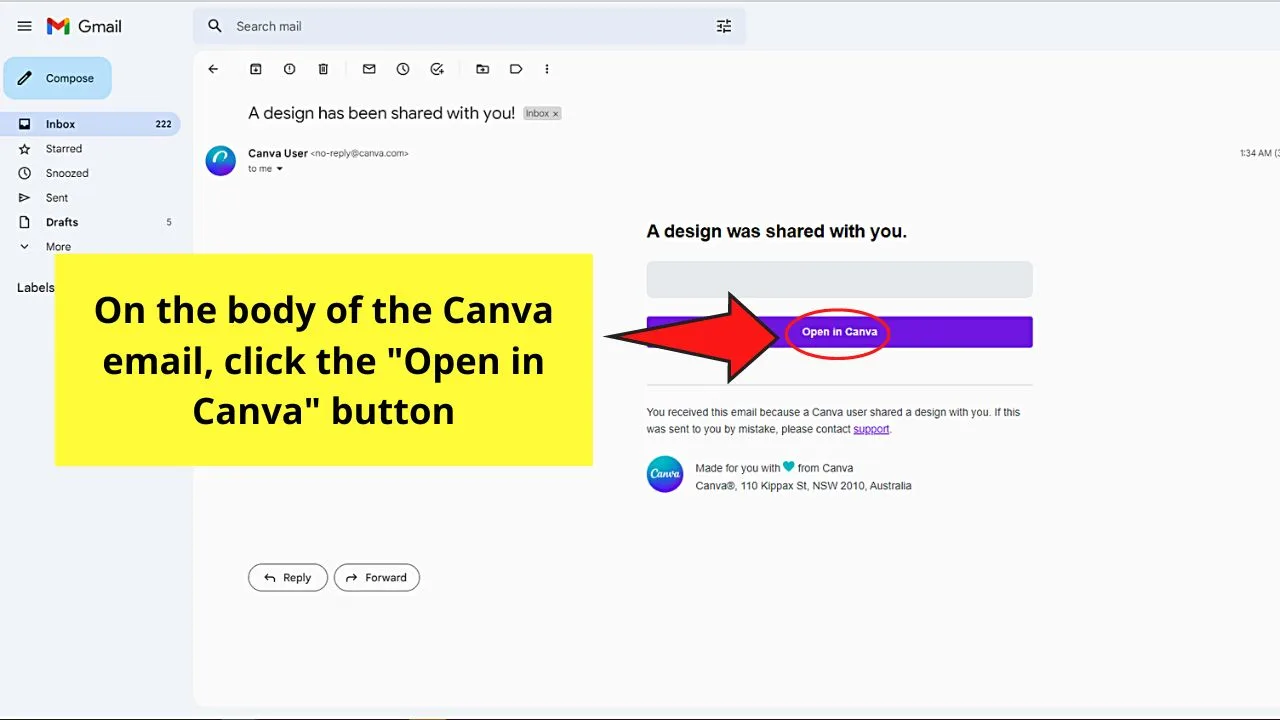
But, you can only proceed with this step after opening the “A design has been shared with you!” email.
This move will then redirect you to the editor page of Canva, showing you the template shared with you.
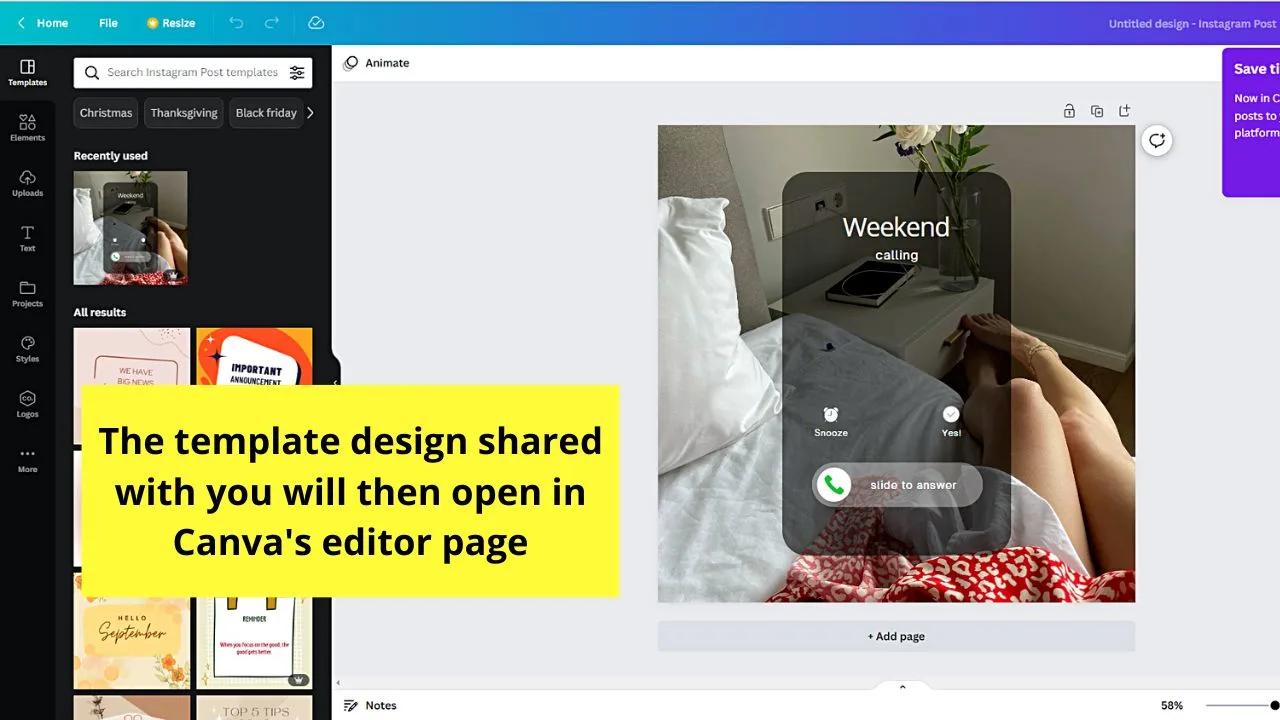
So, no matter the situation, you now have ways of seeing the templates shared in Canva. Even if you don’t have immediate access to Canva, you have other ways of opening shared Canva templates.
Frequently Asked Questions about How to See Shared Templates in Canva
What should I do if someone shared a Canva template with me but I didn’t receive an email?
If you didn’t receive an email when a Canva template is shared with you, check if the email address is correct. Then, check your email’s “Spam” or “Promotions” folders. If not, verify with the email provider if Canva emails are blocked. You can also ask for the template link instead.
Can I delete a shared template or design if I am the recipient?
If you’re the recipient of a design or template shared with you on Canva, you cannot delete it independently. You have to ask the sender or the owner of the said template to un-share the said file.
Will I be able to edit a Canva design shared with me?
Unless the Canva design shared with you is a template or is a copy of the original, you can only view such a design. You won’t be able to edit it.
What happens if I begin editing the shared Canva template?
A Canva template is a copy of the original file that the creator or sender has made. So, when you start editing or making changes to the design, only your copy will be affected. The original file made by the creator remains intact.
Can I still edit a Canva templated shared with me if it has Pro elements and I’m only on Canva Free?
If the Canva template shared with you has Pro elements and you’re on Canva Free, pay for those elements first before downloading the template. Or, you can upgrade to a Canva Pro account so you can use those Pro elements without a hitch.

Hey guys! It’s me, Marcel, aka Maschi. On MaschiTuts, it’s all about tutorials! No matter the topic of the article, the goal always remains the same: Providing you guys with the most in-depth and helpful tutorials!


