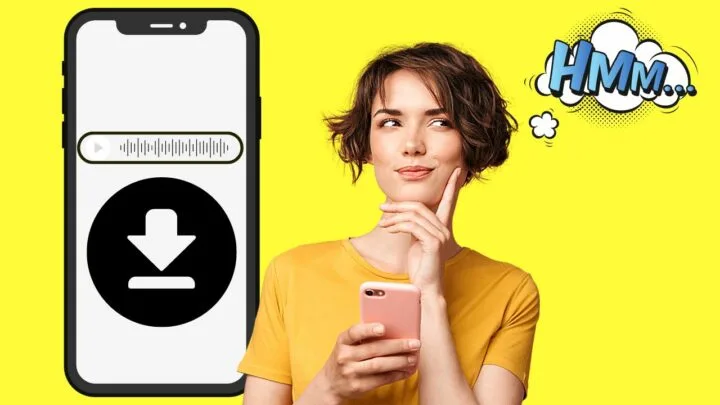Thanks to modern technology, communication has never been more accessible.
Especially with the introduction of social media apps like Instagram, reaching out to your family and friends all over the world is such a cinch.
All you need to do is go to your Instagram messenger and type out a message.
Or, you can simply leave a simple voice message instead of sending a lengthy text message?
Well, no matter what reason you have for using voice message, there may be times you want to save the audio for you to listen to later.
Most people would think that saving a voice note on IG is as easy as long-pressing or right-clicking on it and selecting “Save” or “Download.”
But, you’d be quite surprised to know that there is no such option for saving a voice clip from the IG app.
If that’s the case, better stay tuned and keep reading. Three key methods will be revealed in a jiffy.
How to Save a Voice Message on Instagram
There is no direct way to save an Instagram voice message. But, one workaround you can do is to tap the screen recorder on your phone or download an audio recording app on your computer to save the IG voice message. Another way is to download Instagram data from the IG app itself.
Method 1: Saving a Voice Message on Instagram Using the Screen Recorder App
Screen recorders allow people to directly record webinars, videos, and even voice messages.
They even allow a person to record not only the footage, but the sound accompanying it as well.
But, depending on the software your device is using, there might be some differences in how you can access it.
Screen Recording an Instagram Voice Note on iOS Devices
Note: Make sure that you have added the “Screen Recording” app to the “Control Center” of your iPhone.
If not, visit “Settings” > “Control Center” and tap the “+” button beside the “Screen Recorder” option to add it to the “Control Center” or notification tray.
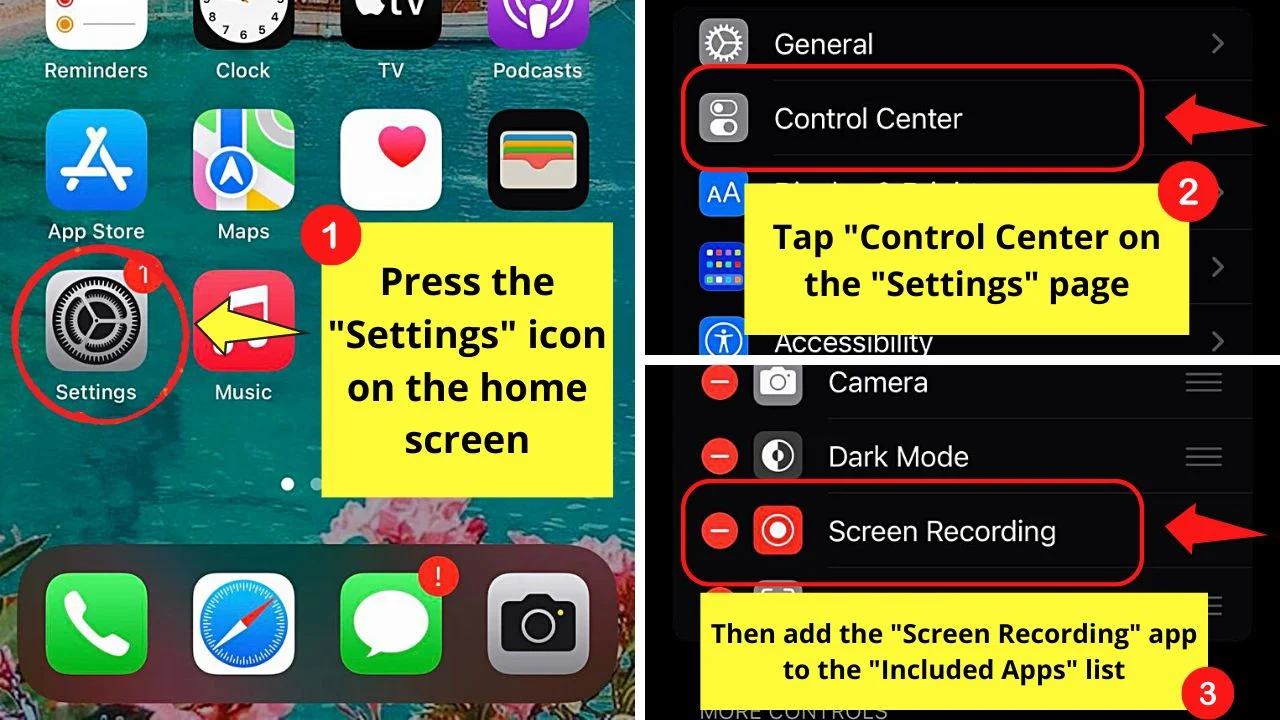
After adding the said feature, proceed with the steps below for saving the voice message from Instagram on iOS.
Step 1: Tap the Instagram app icon
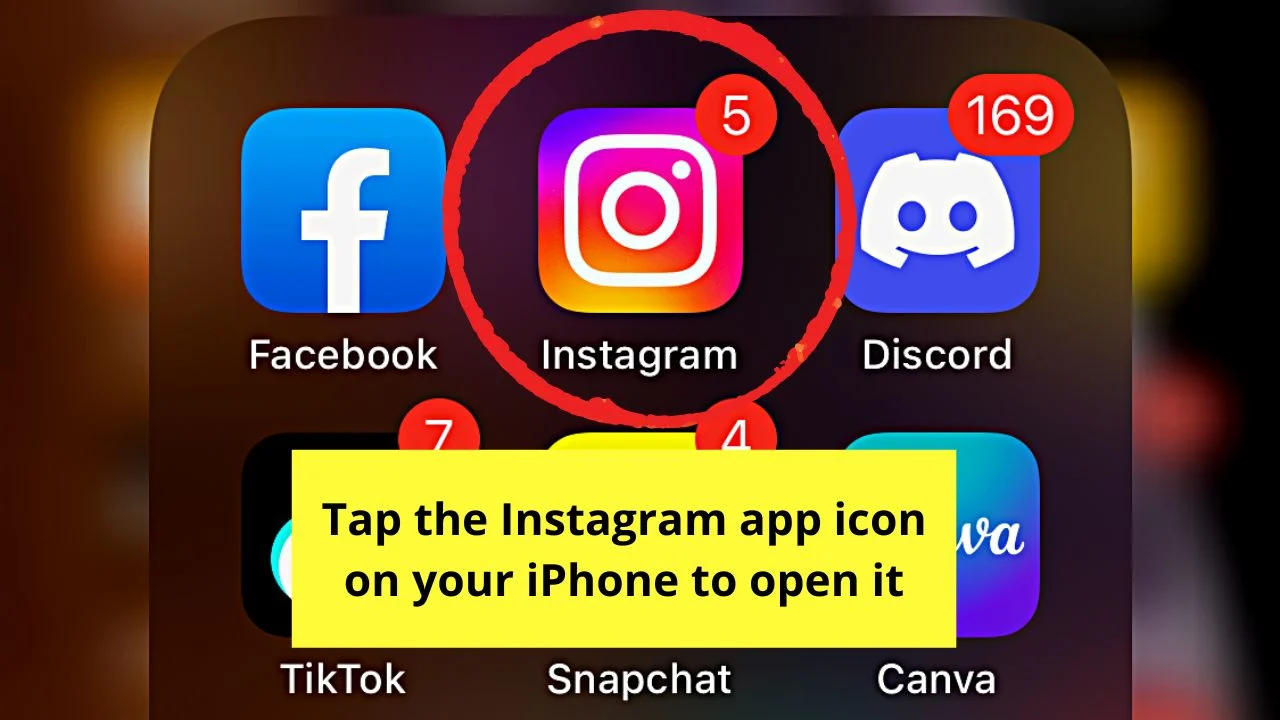
Step 2: Tap the messenger icon on the home page
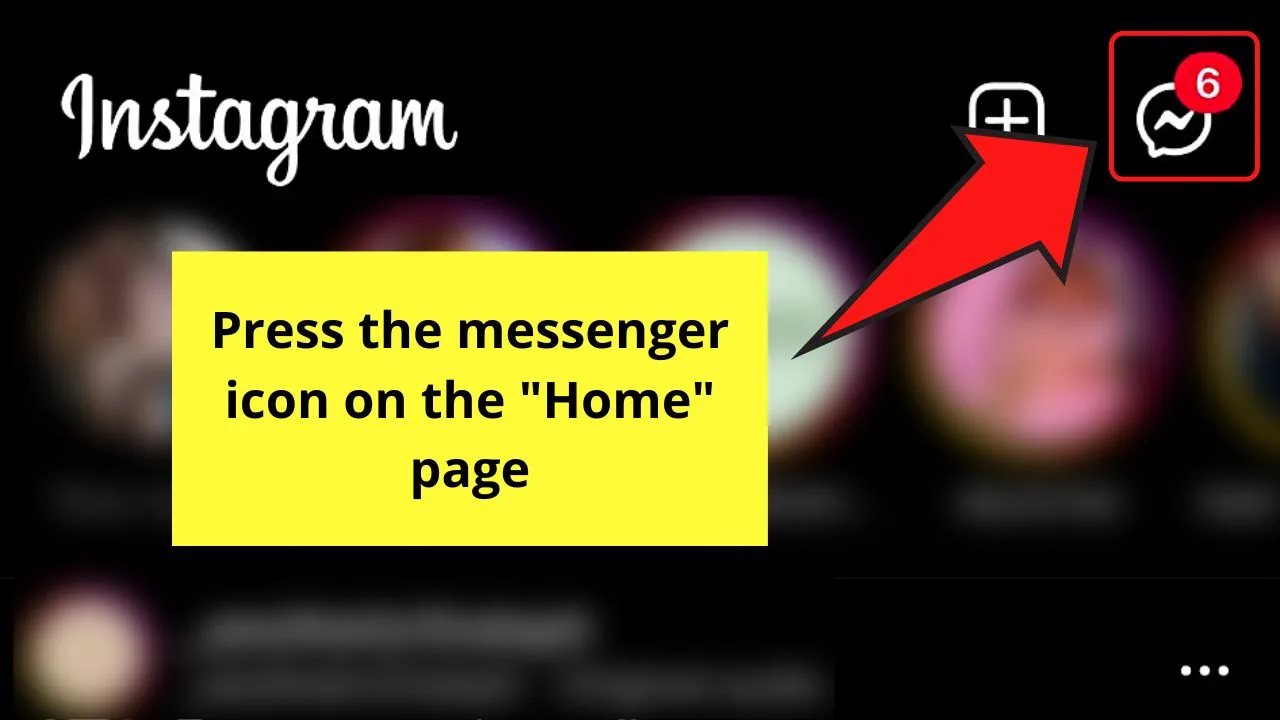
Step 3: Locate the DM where the voice message is in the message log
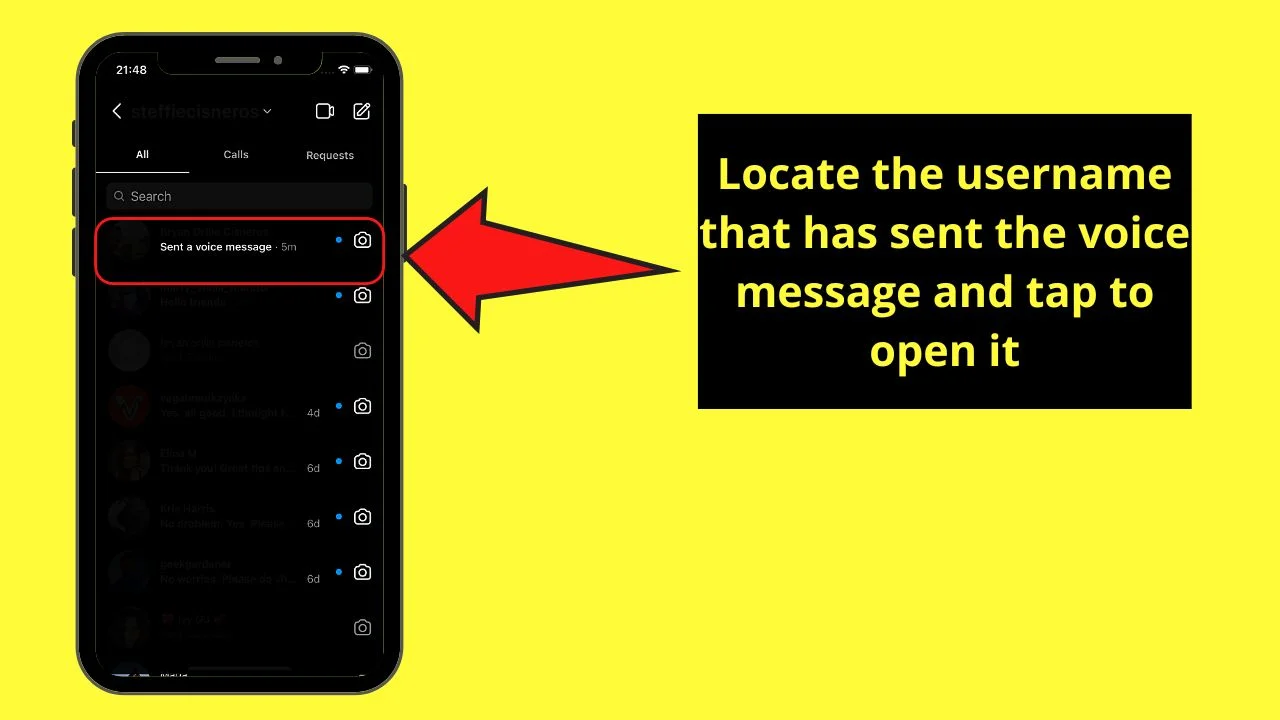
Once you find it, press on it once to open the chat page.
Step 4: Swipe down the upper right corner of your iPhone to drag its notification panel down
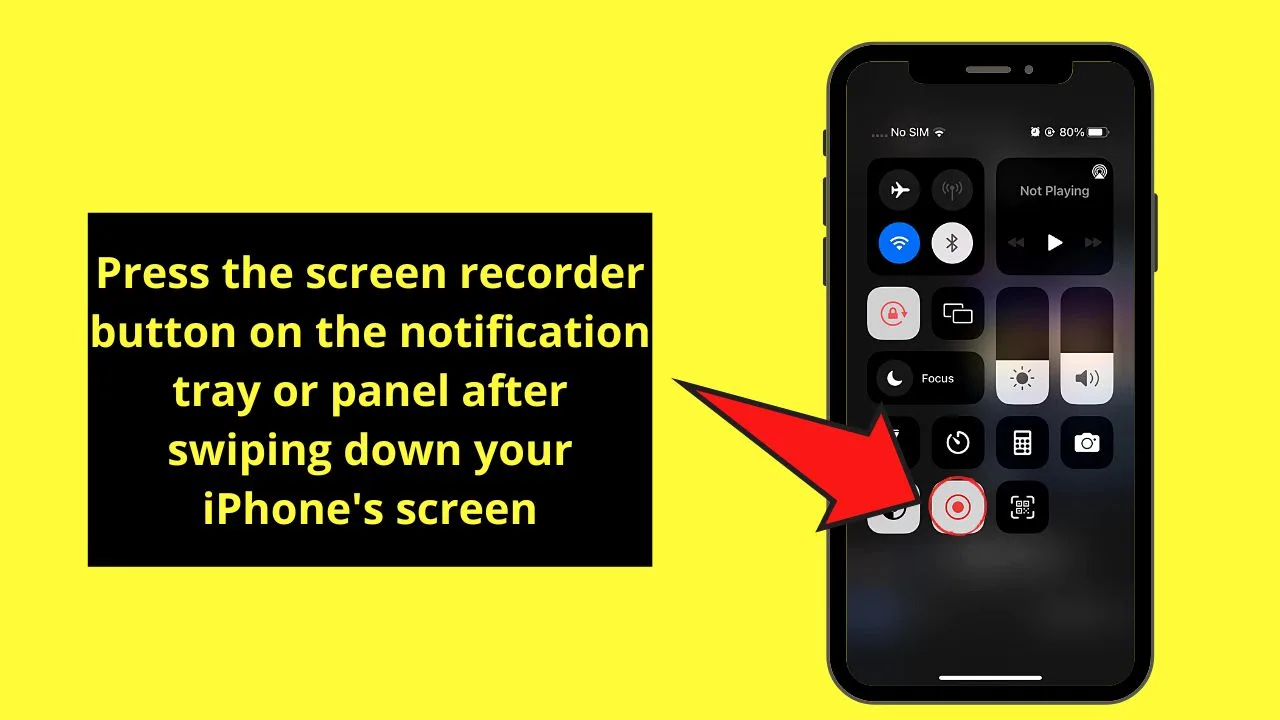
Then, find the “Screen Recorder” button, which takes the shape of a recording button, and tap it.
The “Screen Recorder” will then turn red and start blinking, signaling to you that it has started to record.
Step 5: Head back to the chat page where the voice mail is and press it
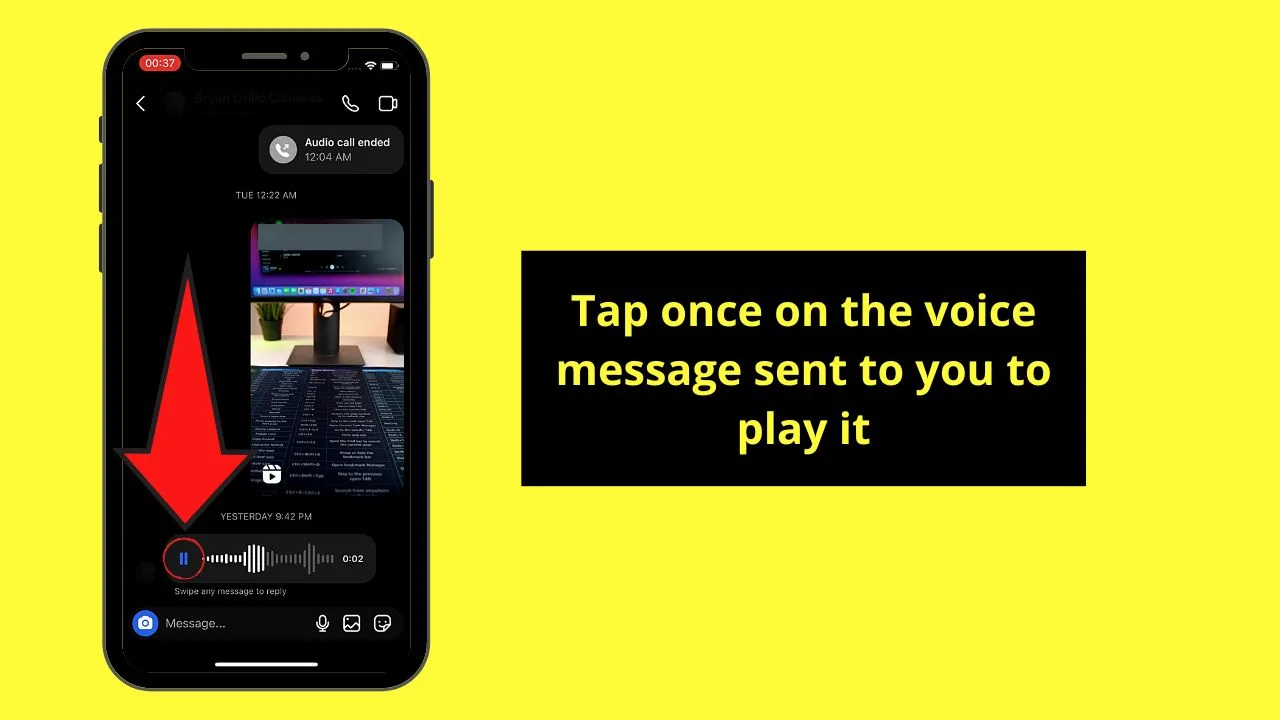
The voice mail will then begin playing.
Step 6: Swipe down the upper right corner of your iPhone’s screen and press the “Screen Recorder” button again
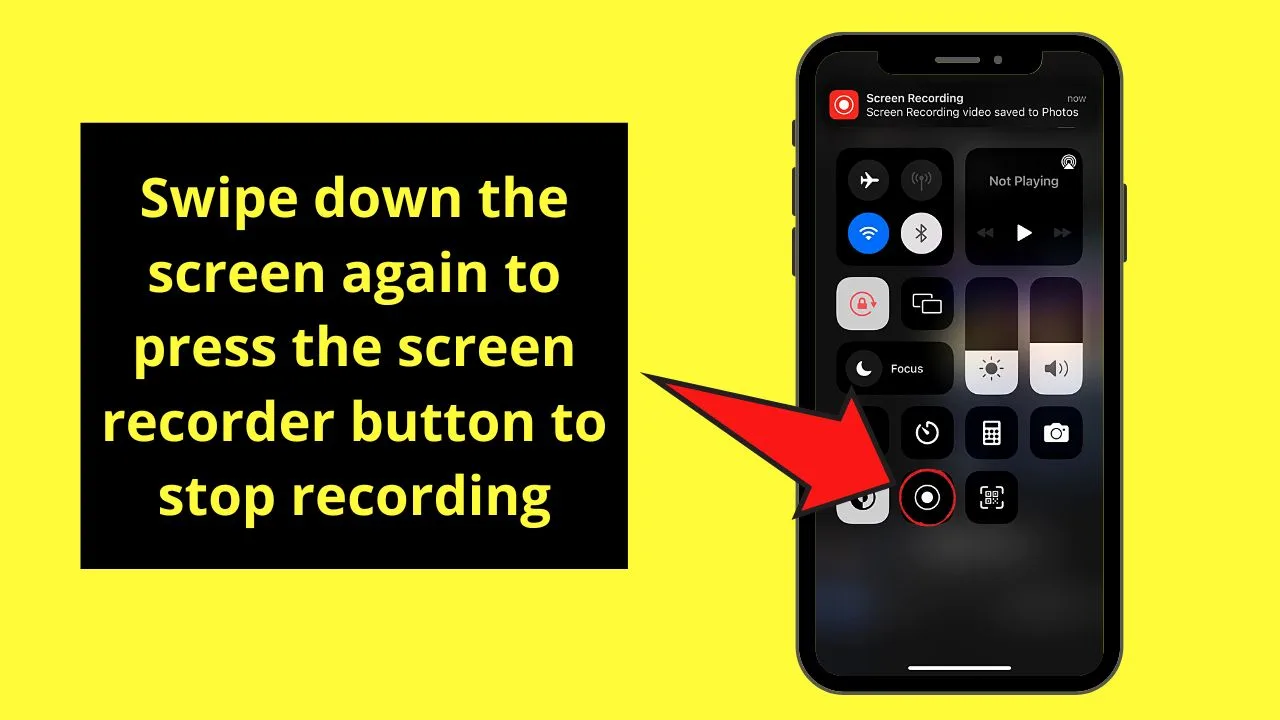
Do this only once the voice message stops playing. The app will then stop recording.
Step 7: Press the message prompt or tap the“Photos” app to find the recording and play it
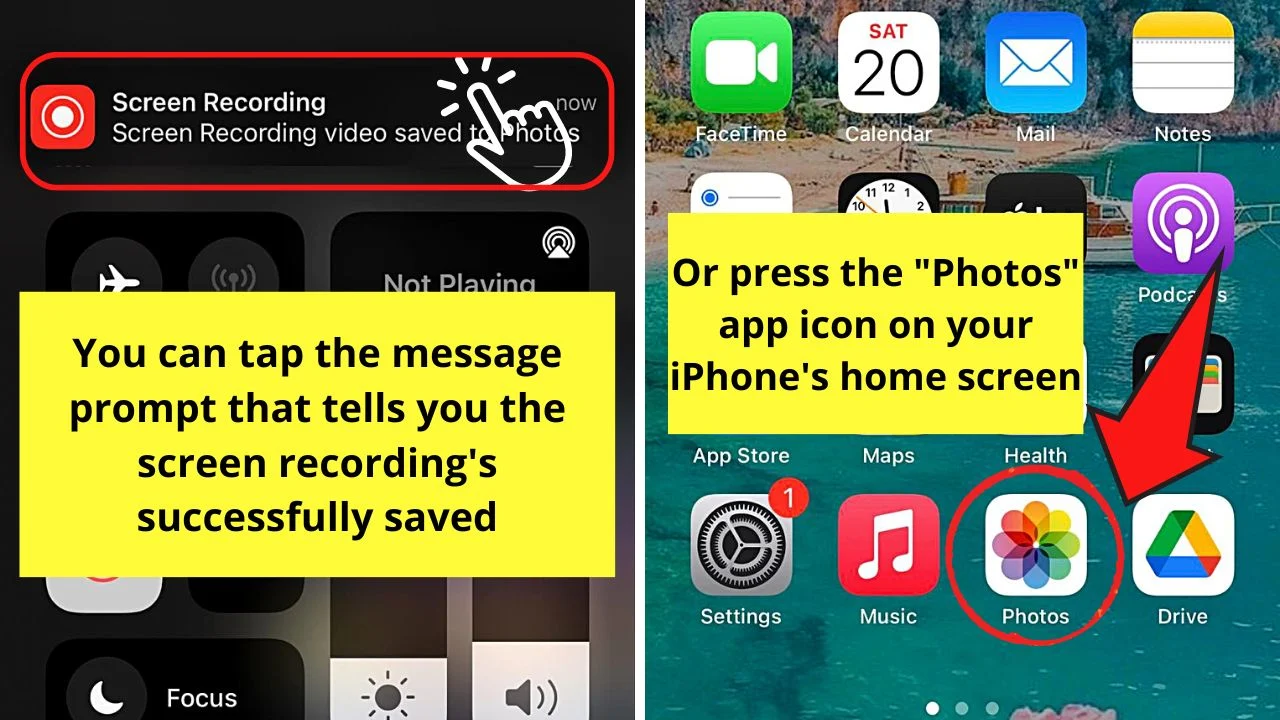
Step 8: Tap the “Edit” button on the upper right of the video to save only part of the voice message
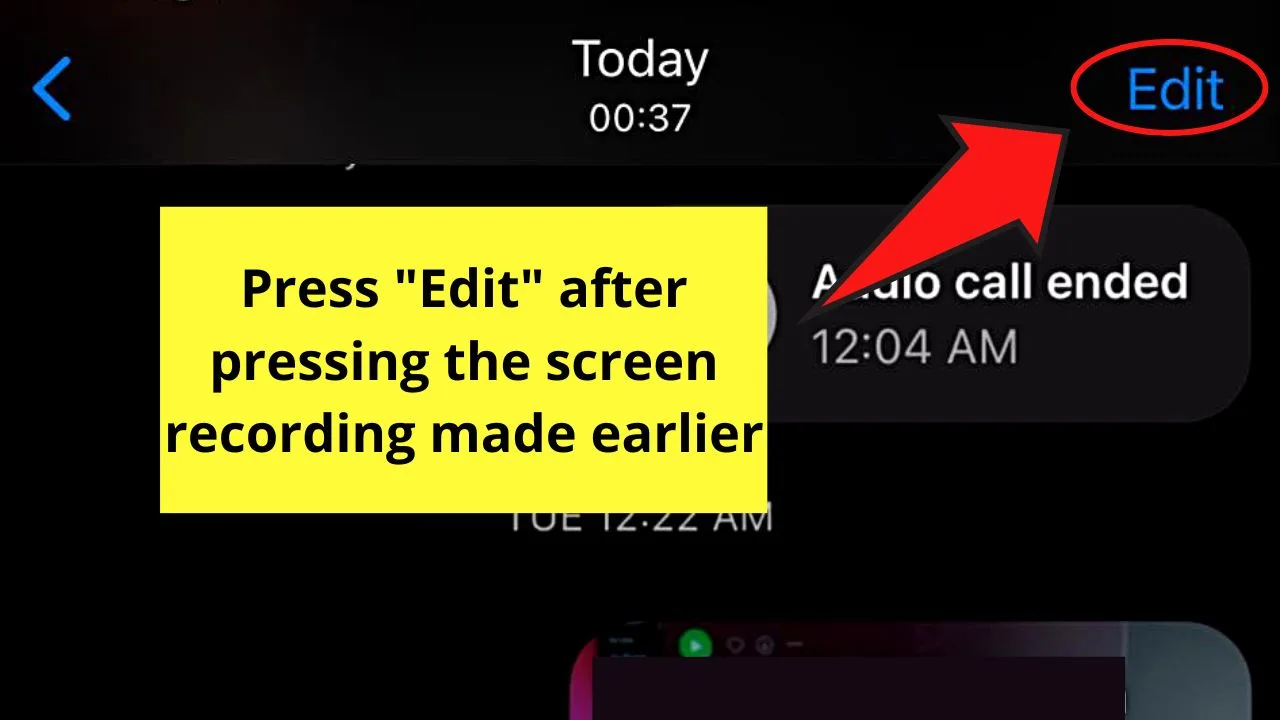
Go to the video reel area next. Tap and drag the black bar across the said reel until the only remaining part is the voice message itself being played.
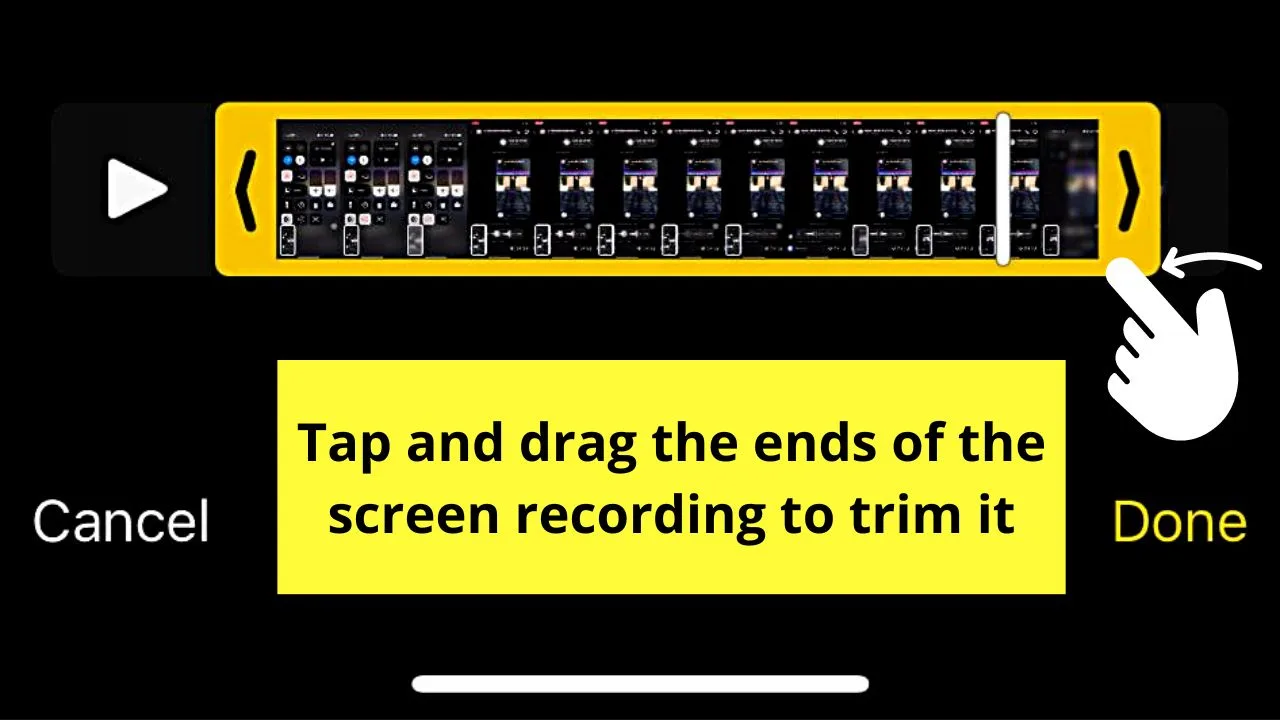
Step 9: Press “Done” to save the changes you made
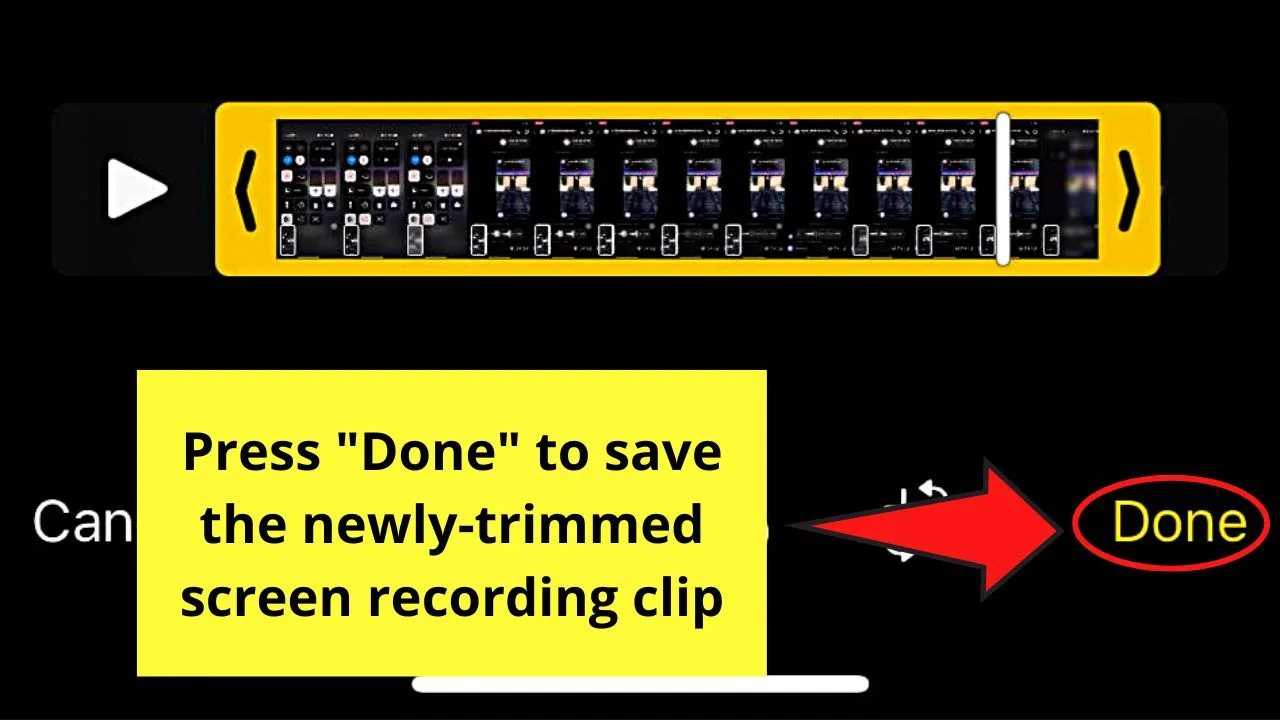
If you want to convert it into an audio-only file, download a third-party video file converter app to convert the video clip into an MP3 file.
Screen Recording an Instagram Voice Message on Android Devices
Note: If you’re using an Android phone from Samsung, LG, Xiaomi, or OnePlus, there’s no need to download a separate screen recording app as they already have a built-in one on the phone.
If your Android device isn’t one of those brands, tap “Play Store” and install a third-party screen recording app of your choice.
Then, follow the steps below in saving a voice message on Instagram on Android phones.
Step 1: Tap the IG app on your Android phone’s home screen to launch it.
Step 2: Press the messenger icon on IG’s home page

Step 3: Find the DM where the voice message is and tap it
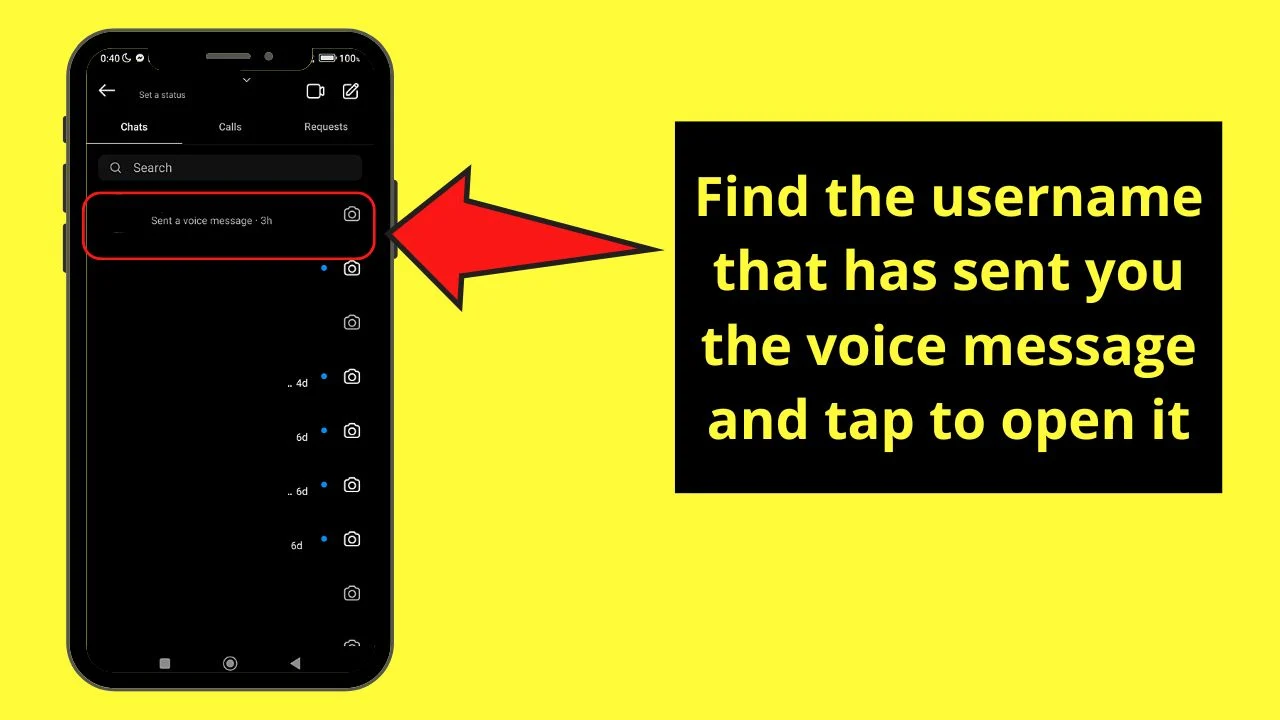
This move will redirect you to the chat page.
Step 4: Before you play the voice message, swipe your finger down your phone’s screen to access the notification tray
Step 5: Locate the “Screen Recorder” button and tap it
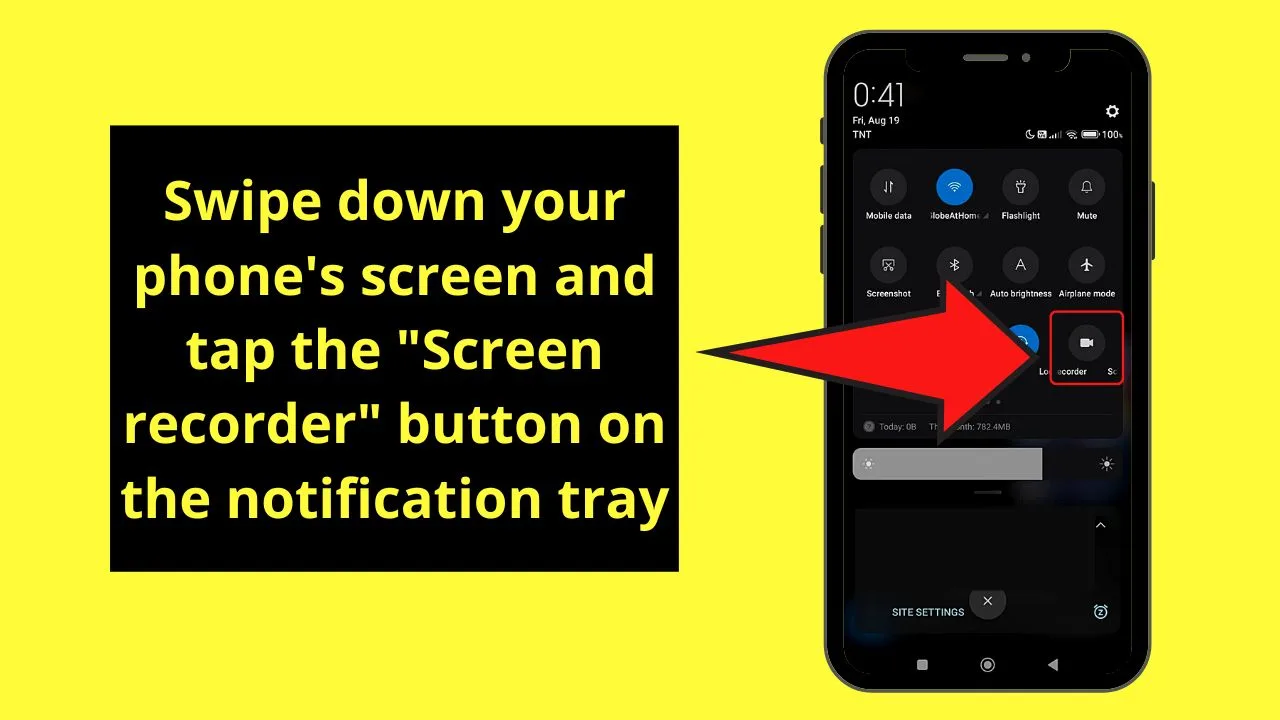
Just like on iPhones, the app will automatically begin recording the soonest you activate it.
Step 6: Tap the red “Record” button
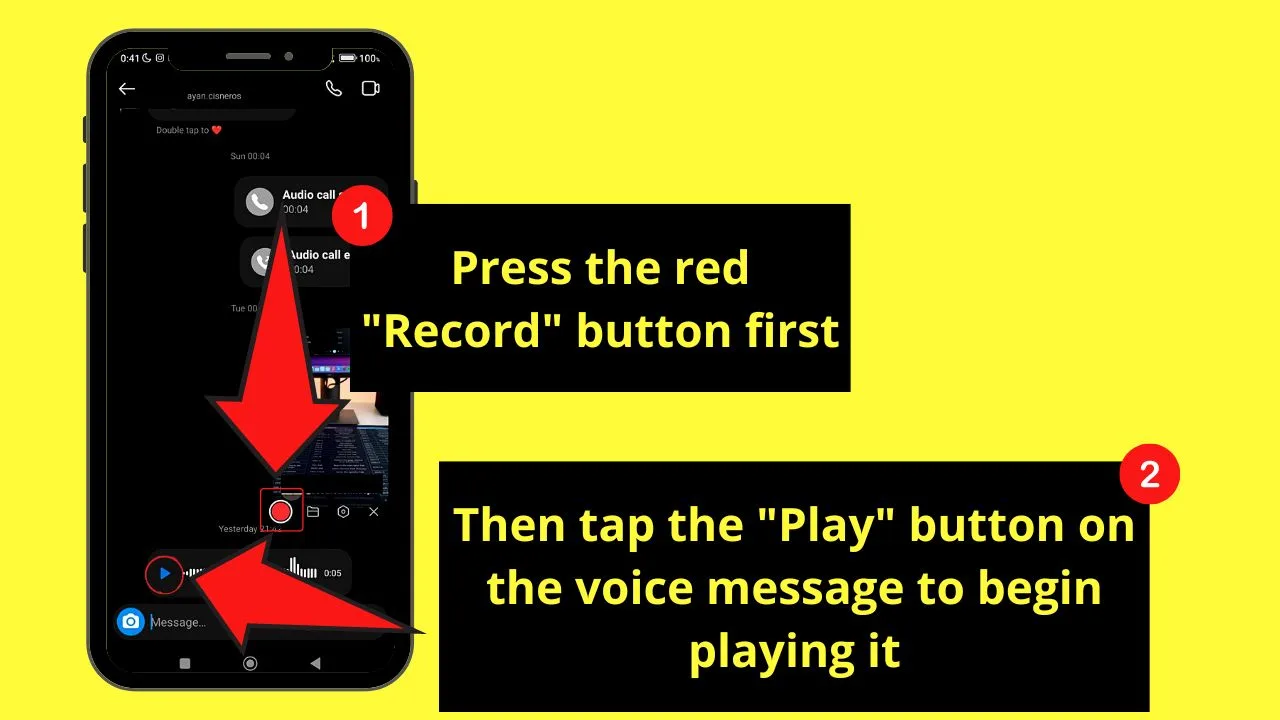
Then, go back to the Instagram chat page you opened and press the voice mail to begin playing it.
Step 7: Press the red “Screen Recorder” button to stop recording after the voice mail stops playing
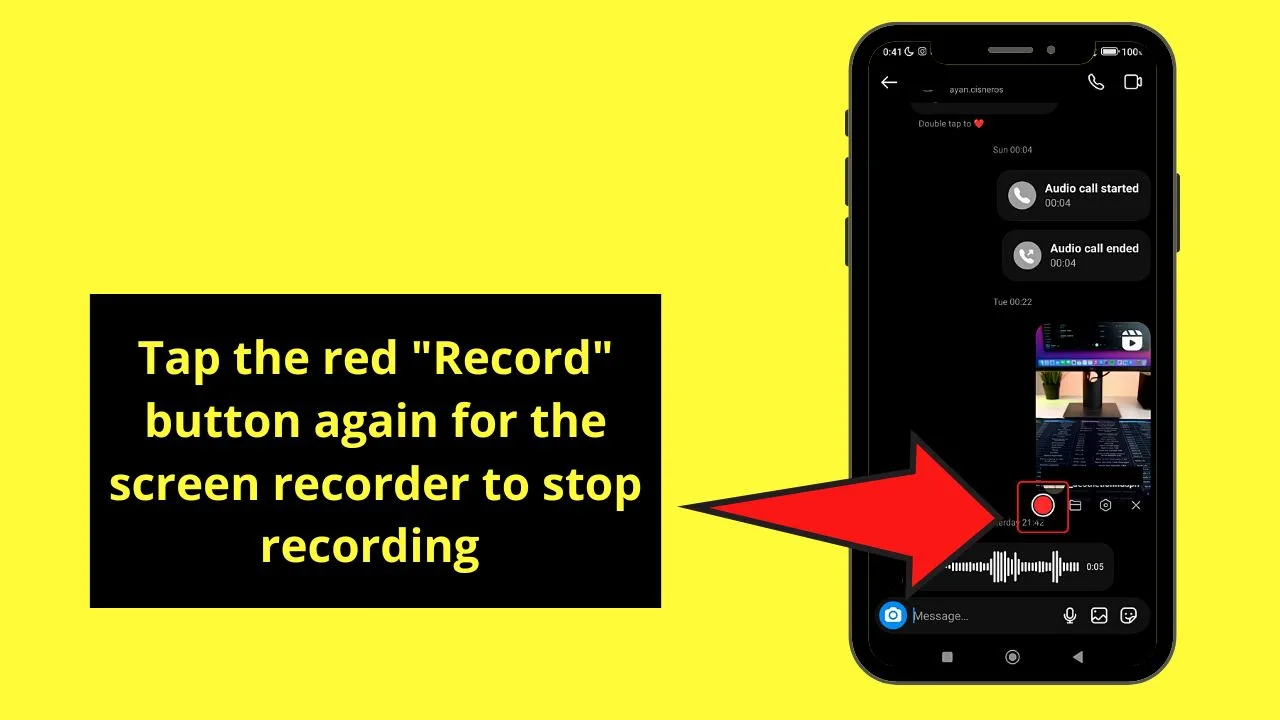
A message prompt will then tell you that the video file’s saved in the “Gallery.”
Step 8: Go to the “Gallery” app of your phone and tap the newly-saved screen recording to play it
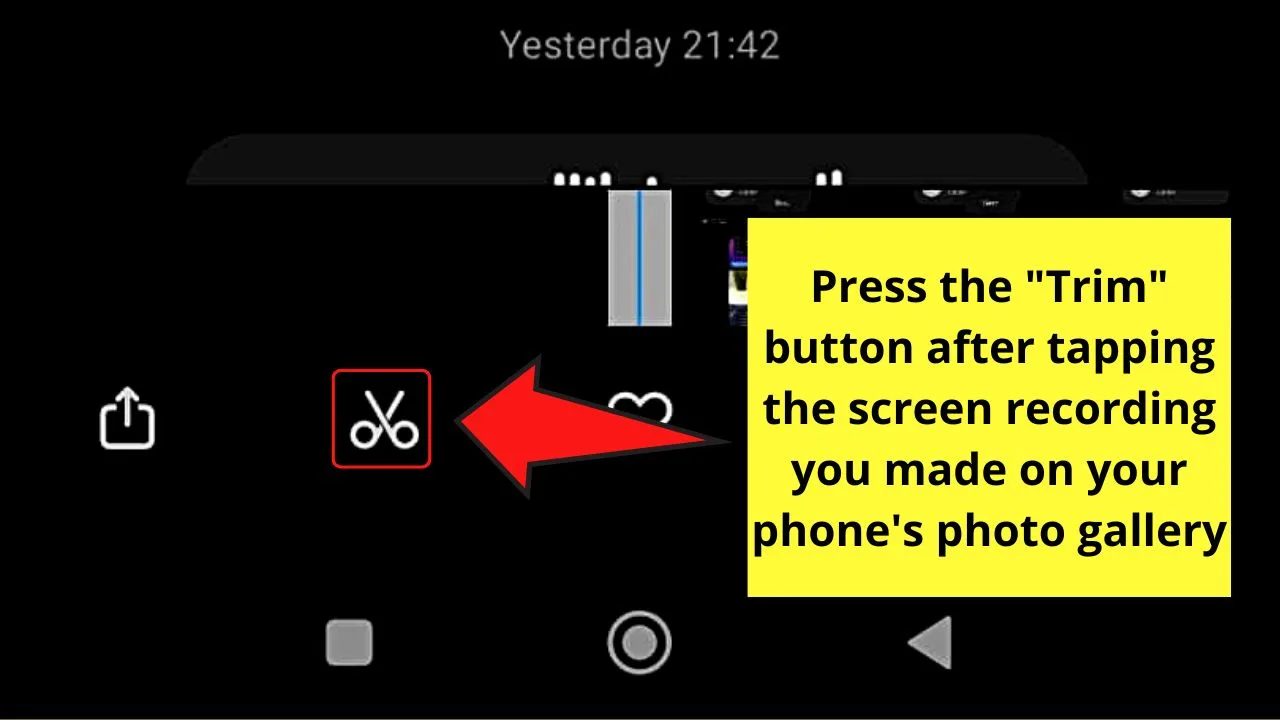
You can even trim it if you prefer that the video has the same length as that of the voice message itself.
Step 9: Convert the recorded voice message into an MP3 file by downloading a third-party video file converter app
Though this step’s optional, converting the voice message video recording into an MP3 helps save phone space.
But, if you think you can only do screen recording on your mobile phones, you’re wrong!
You can do the same process of saving a voice message on Instagram even when you’re accessing the app’s web version on a computer.
The only thing is, only an audio recording is made.
Method 2: Saving a Voice Note on Instagram Using a Third-Party Audio Recording App on a Computer
Note: Make sure you have downloaded a third-party screen recorder app and added it as an extension before proceeding with the process.
For example purposes, I’ll install the “Chrome Audio Capture” app from Google Chrome’s web store.
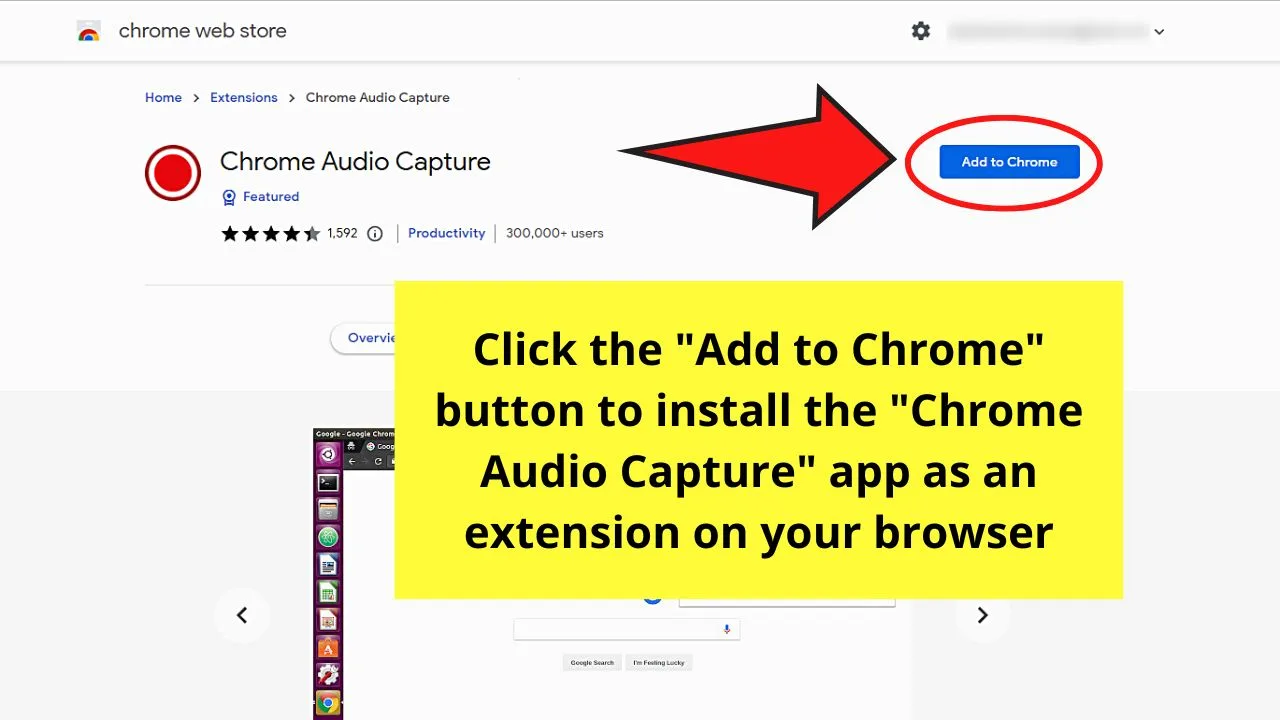
Step 1: Open a new tab on the browser you’re using and launch Instagram
Step 2: Click the messenger icon on the menu bar of Instagram’s home page
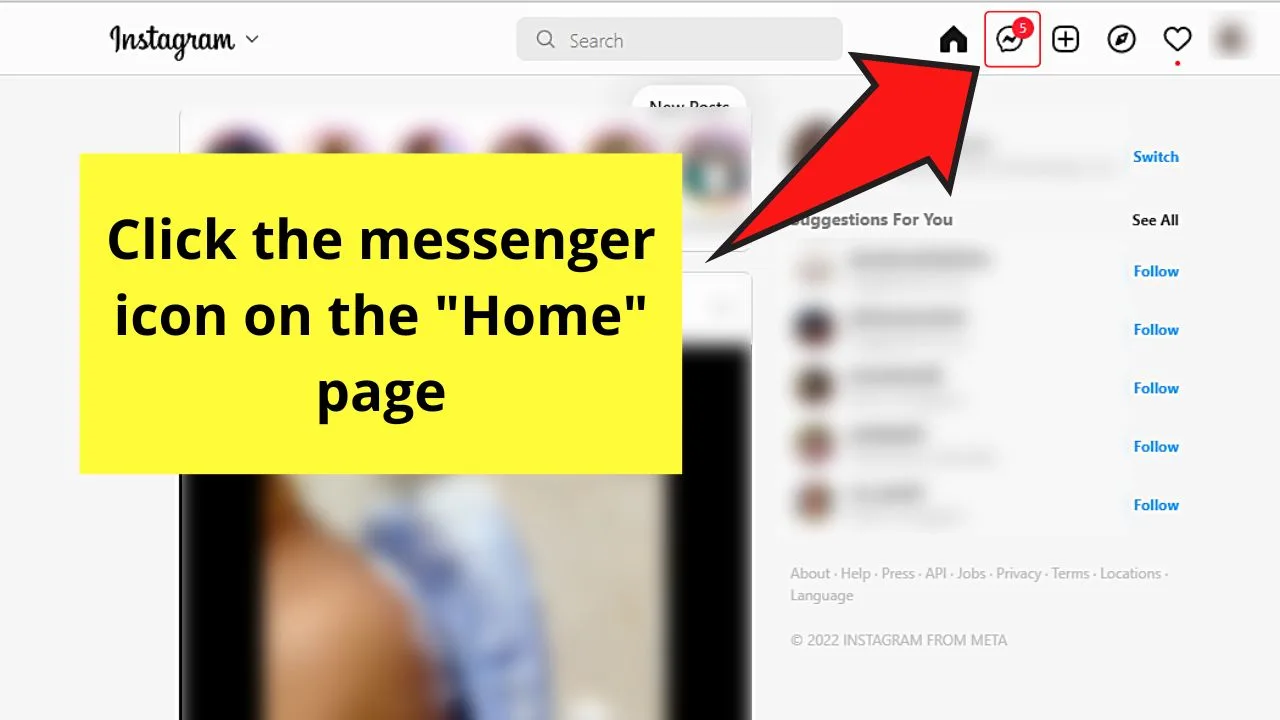
Step 3: Scroll down and select the DM with the voice message in it
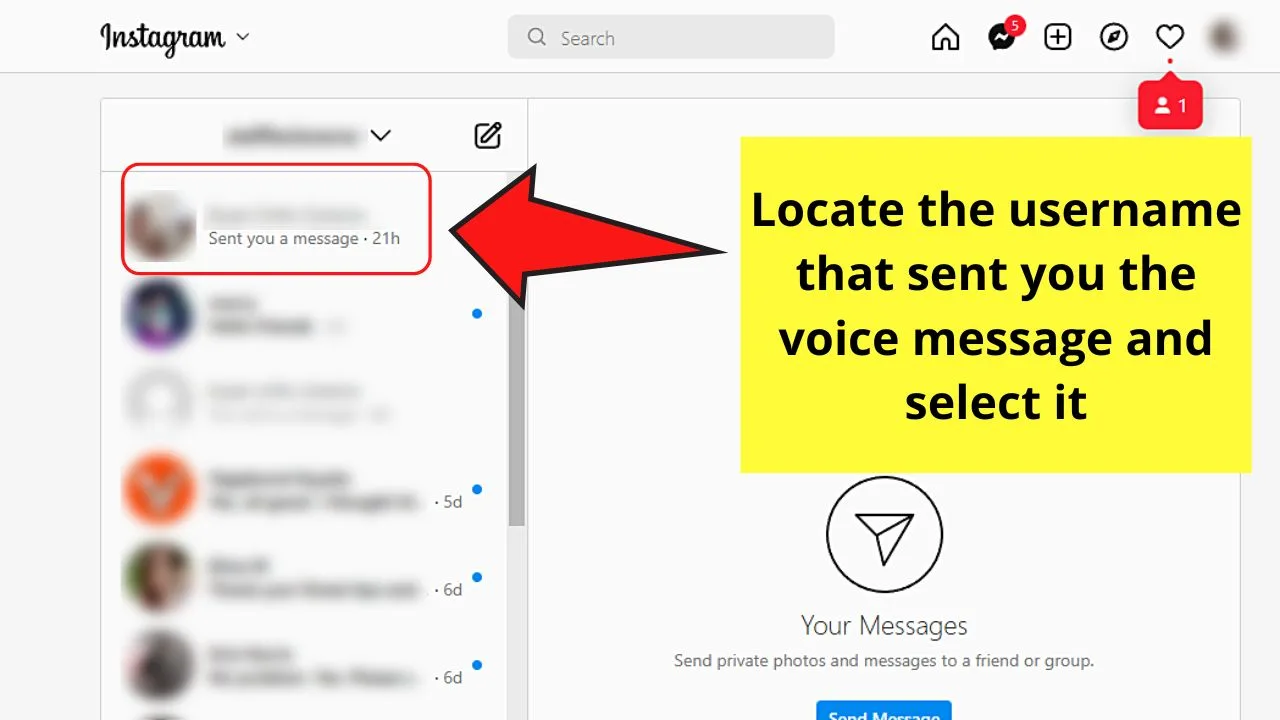
Step 4: Open the “Chrome Audio Capture” app
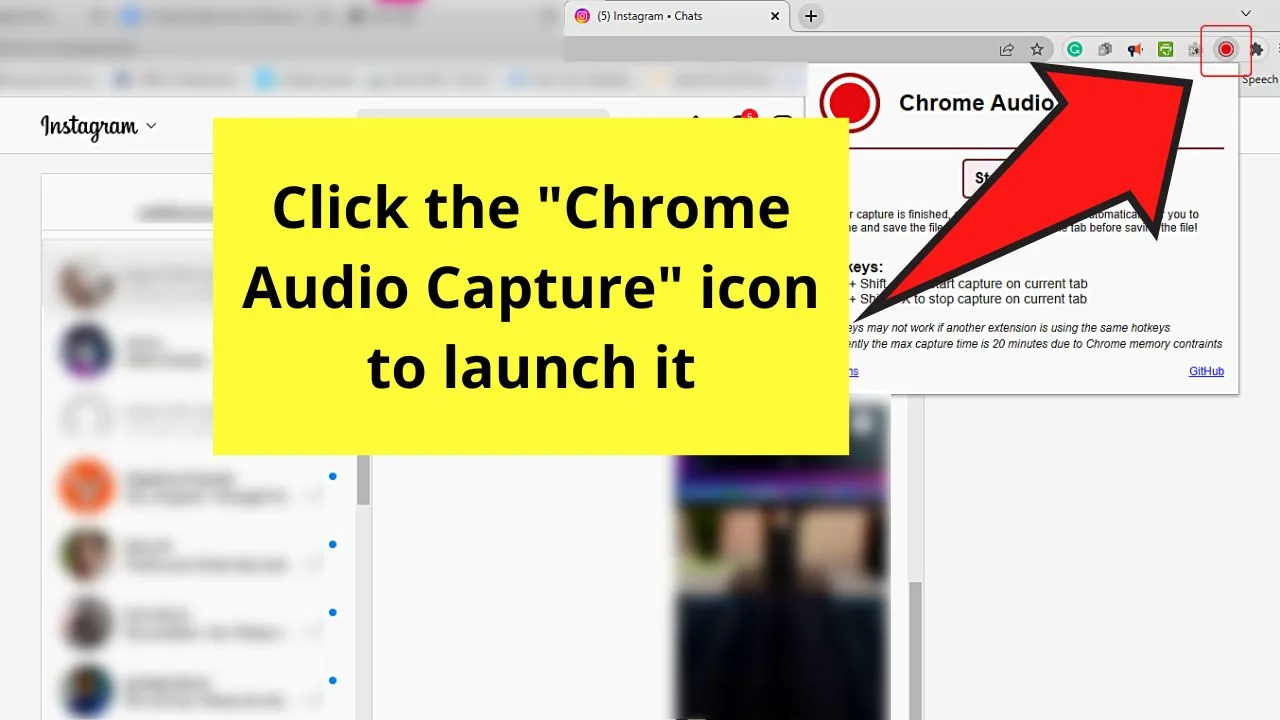
Then, select the “Start Capture” option to begin recording.
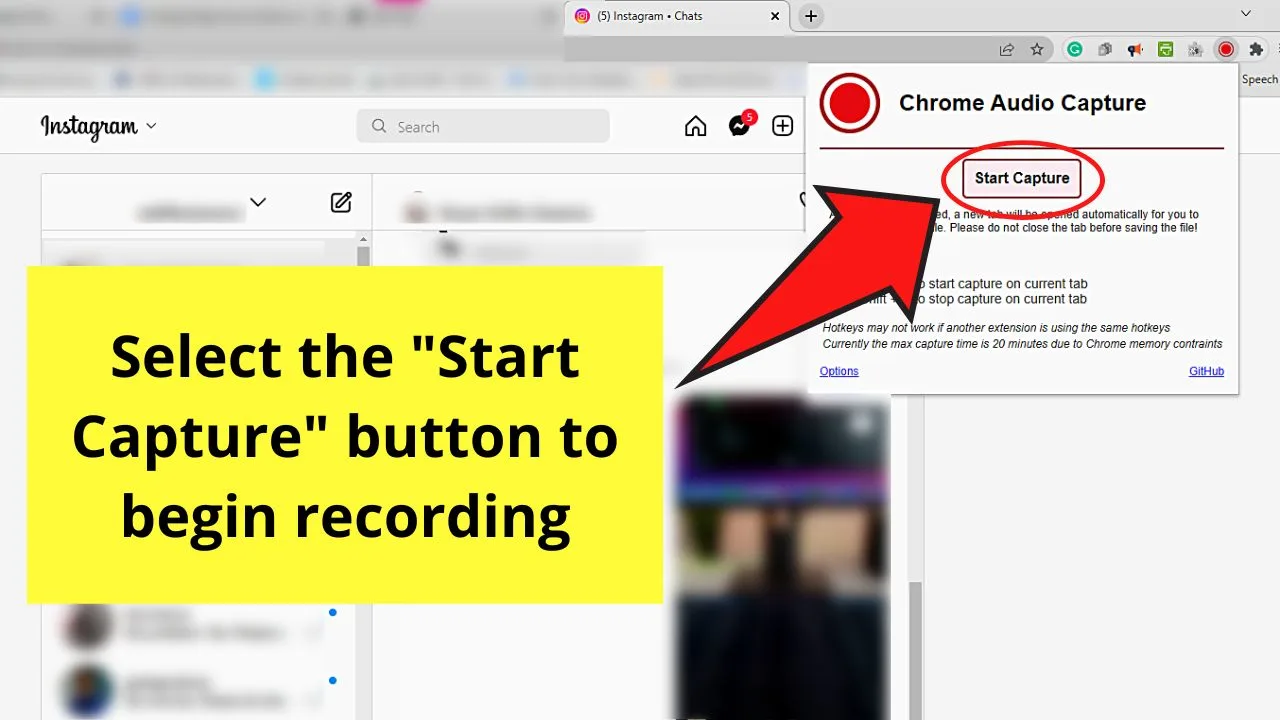
Step 5: Head back to the IG chat page you opened and click the voice message
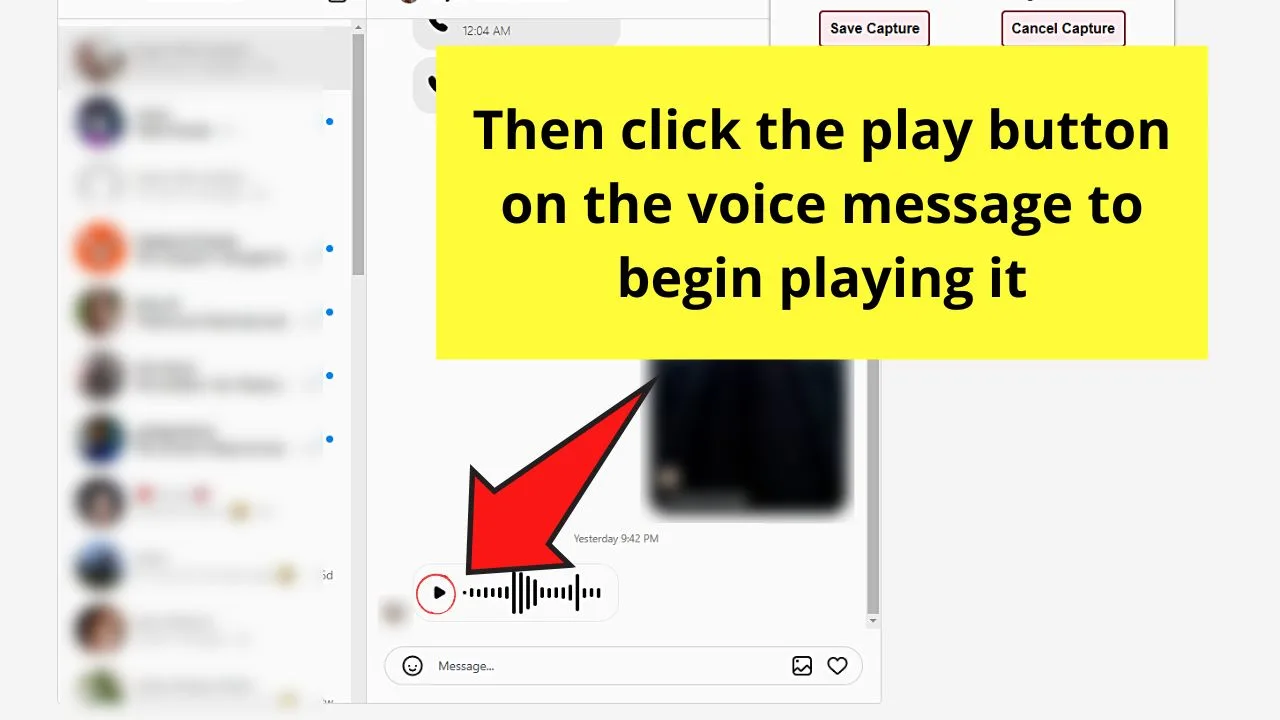
Step 6: Click “Save Capture” on the “Chrome Audio Capture” app to stop the recording
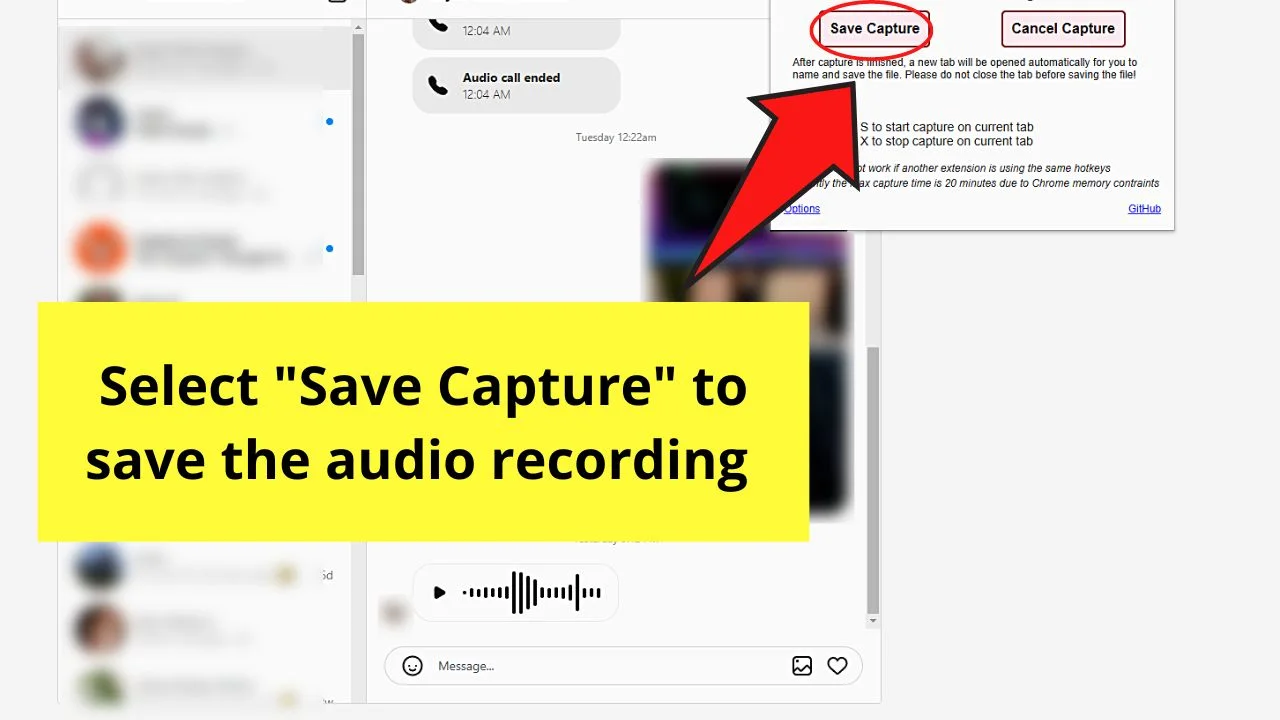
Do this once the voice message stops playing.
Step 7: Save the MP3 file to the computer and rename it
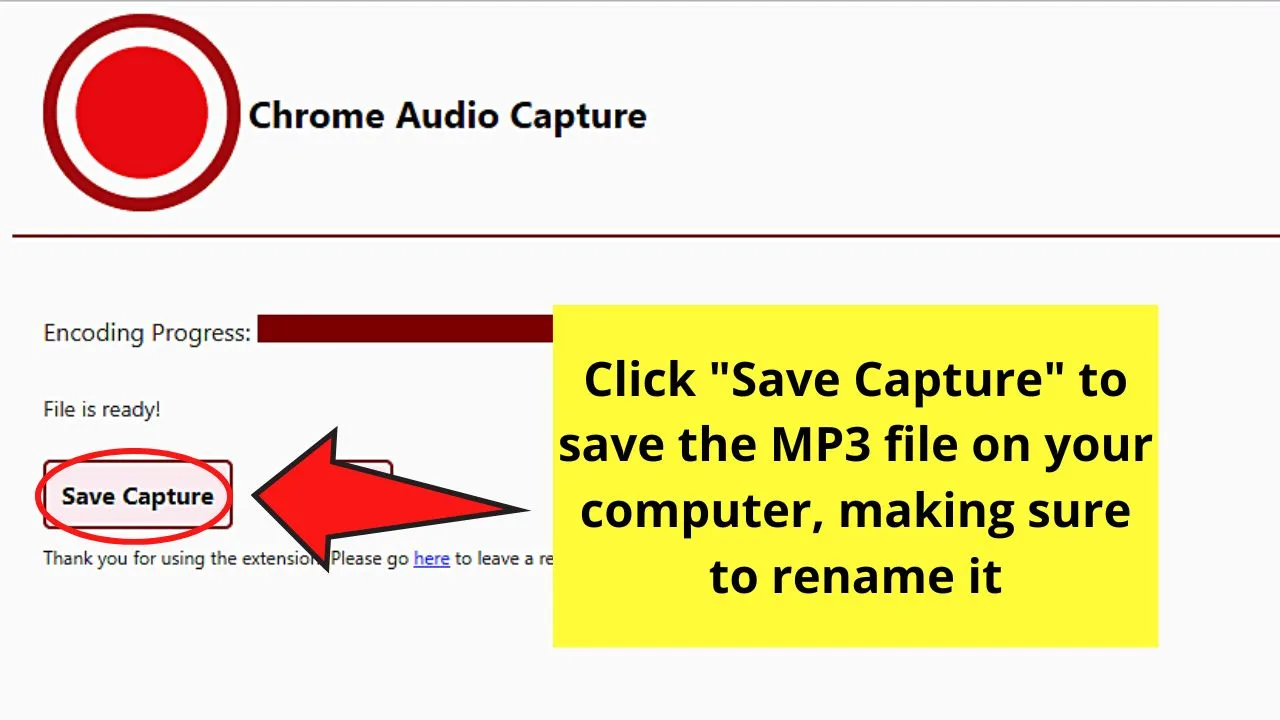
But, if you don’t want to install audio or video recorders on your mobile phone or computer, then the third method can help you out on this.
Method 3: Downloading a Voice Message on Instagram by Downloading Data
For those who are unfamiliar with why you need to download data from the Instagram app just to save a simple voice message, better keep reading.
Downloading your account data from Instagram allows you to keep control of the information in it, as well as provide a backup file on your computer or mobile phone.
And, included in those account information are the voice messages on the chat pages, aside from the photos, videos, comments, archived Instagram stories, profile information, and audio calls made on Instagram.
So, how exactly do you download the data from your Instagram account?
Downloading Instagram Voice Message by Downloading Data (Mobile)
Note: The same steps are used for both iOS and Android devices.
Step 1: Press the “Profile” icon on the bottom menu of Instagram’s home page
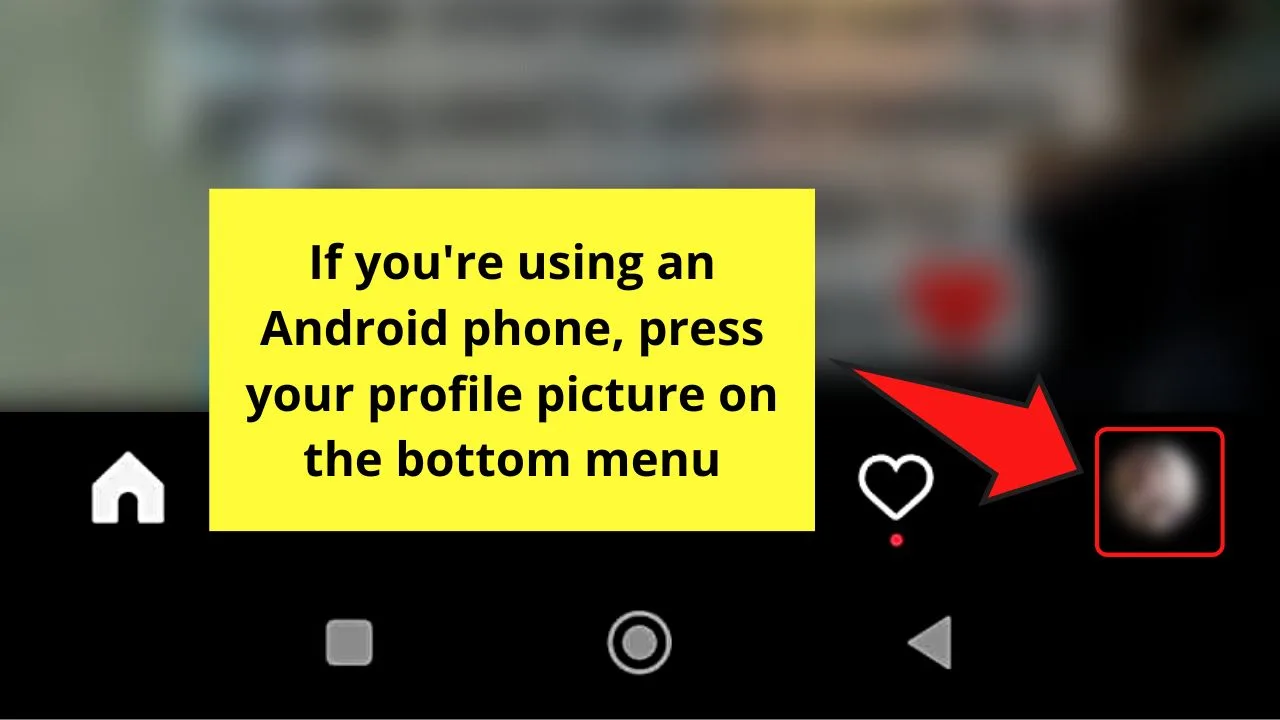
On Android devices, the profile icon appears as your Instagram profile picture.
On iOS, however, the said profile icon takes the shape of a human outline inside a circle.
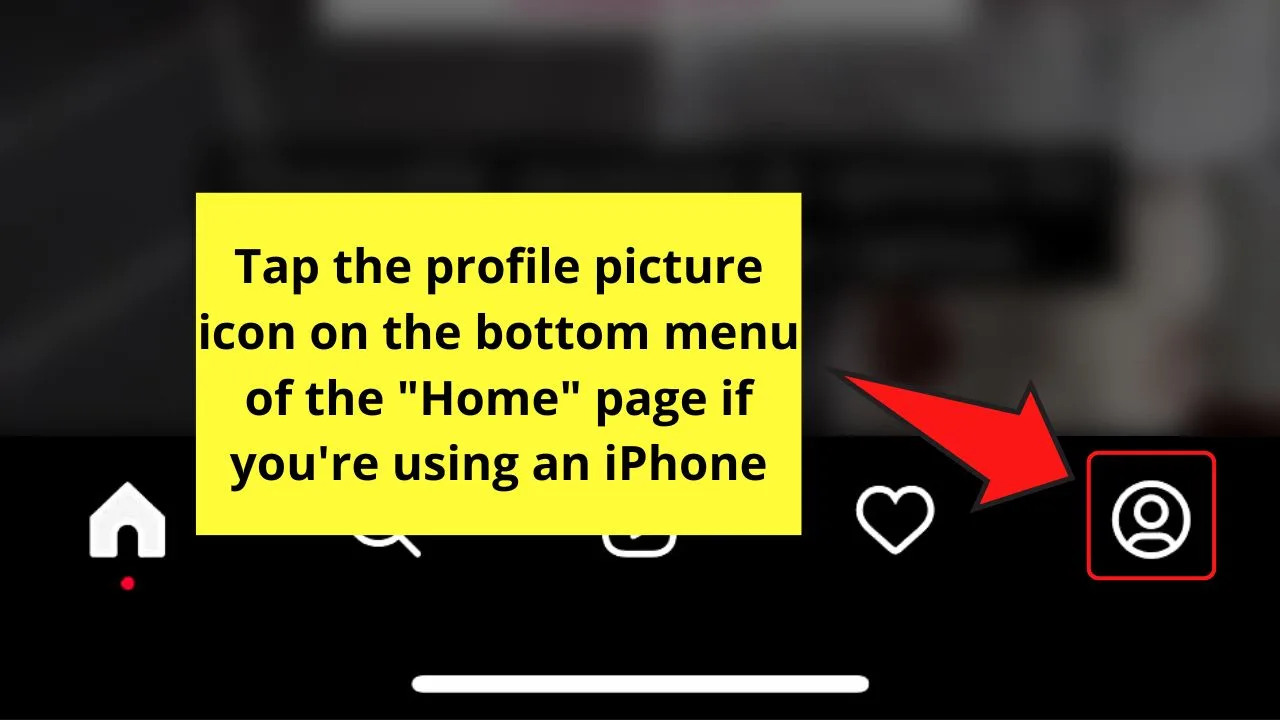
Step 2: On the “Profile” page, press the hamburger menu
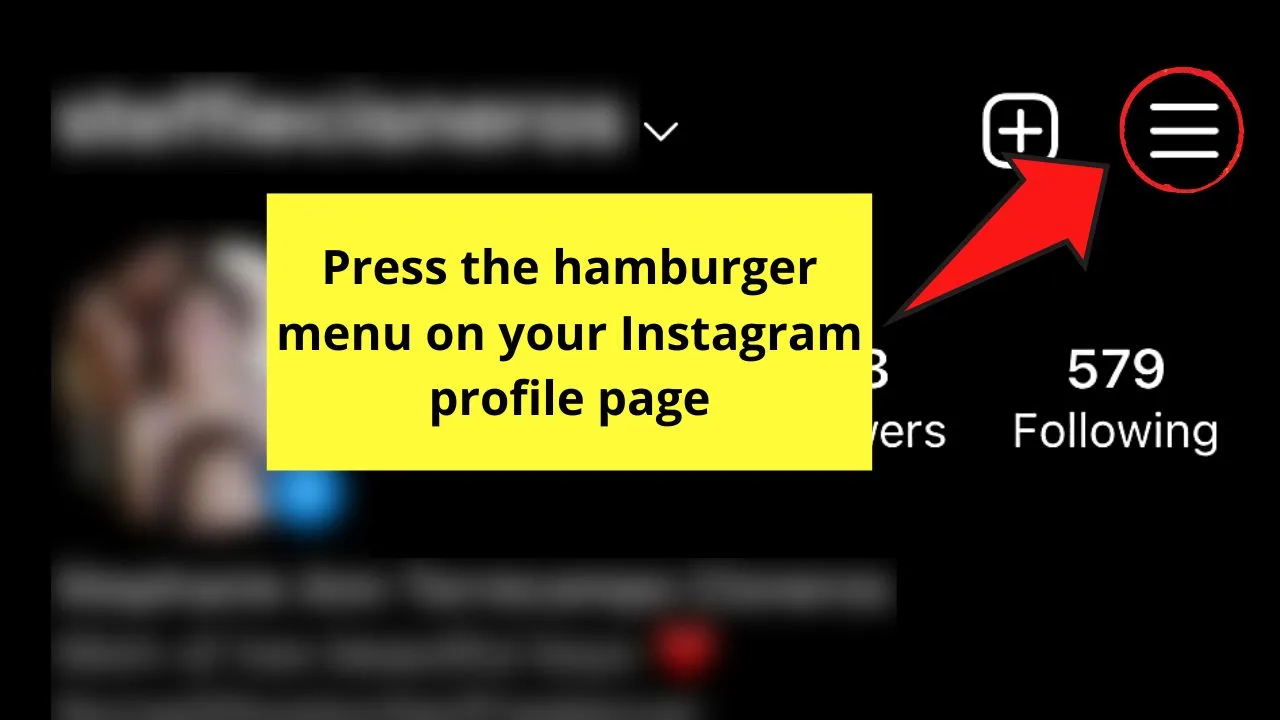
A menu will then appear from the screen’s bottom.
Step 3: Tap the “Your Activity” option
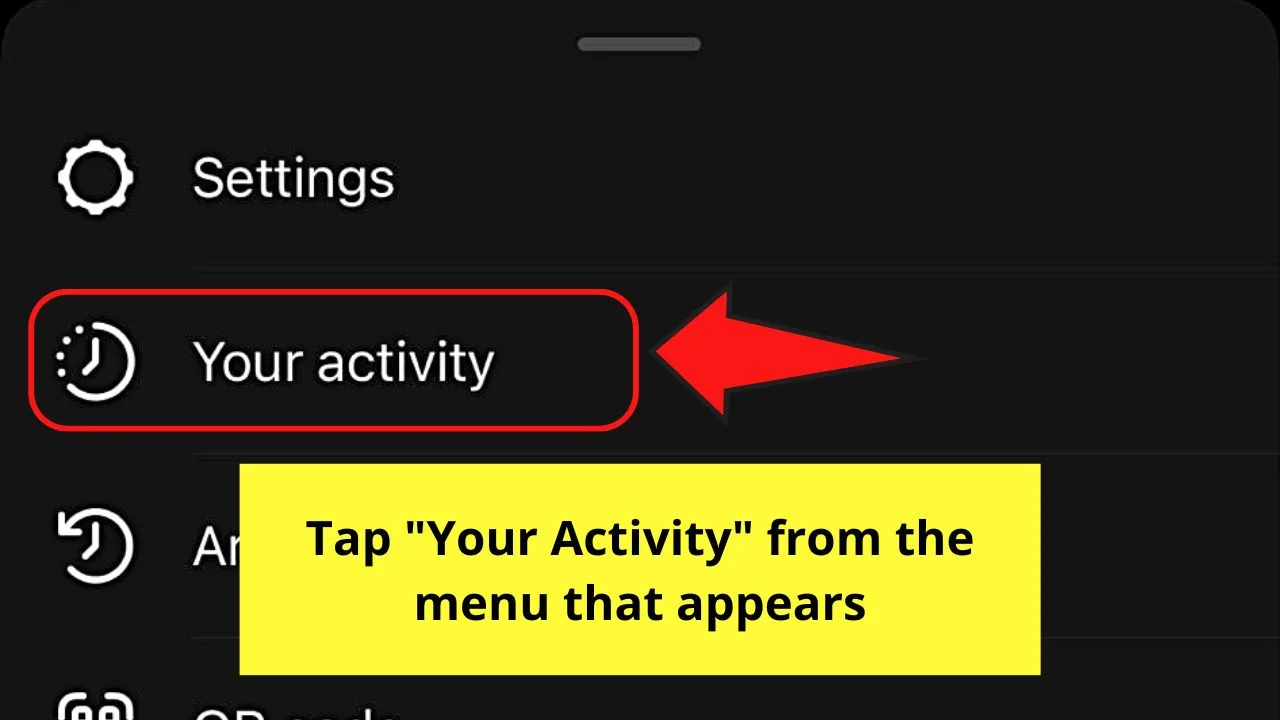
Step 4: Swipe up and tap “Download your Information”
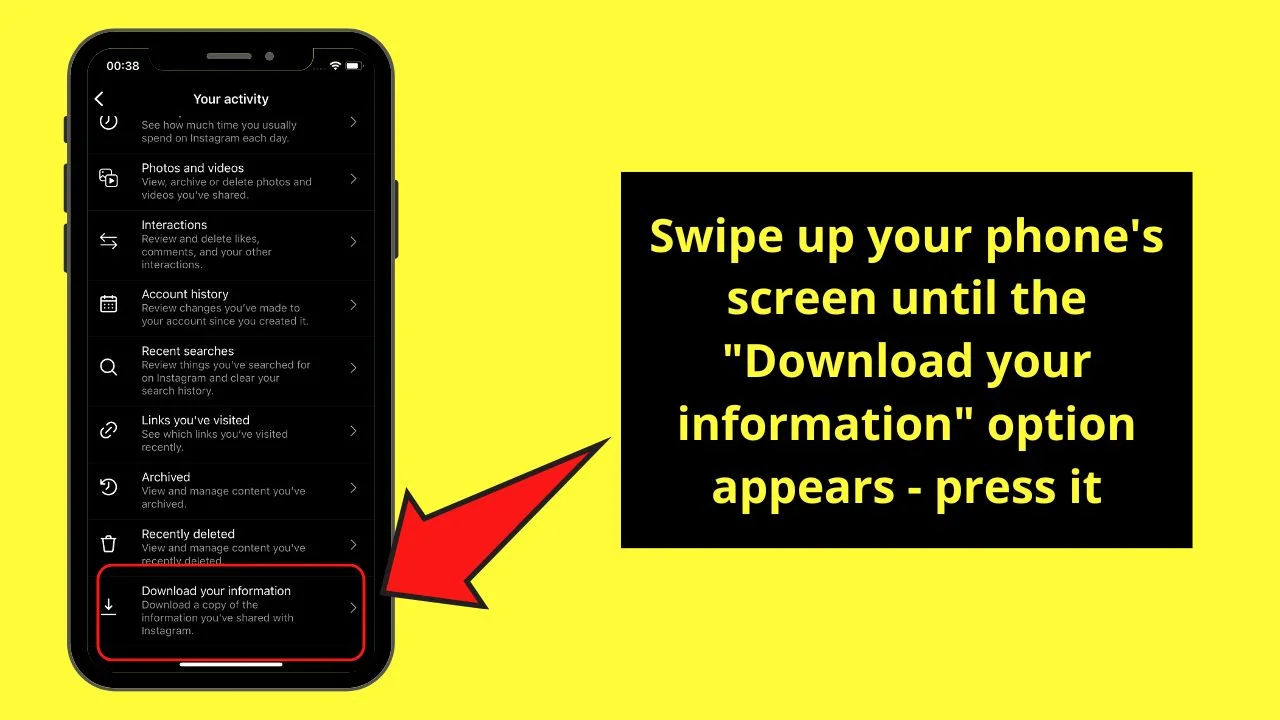
Step 5: On the “Download Your Data” page, type your email in the space provided before pressing “Request Download”
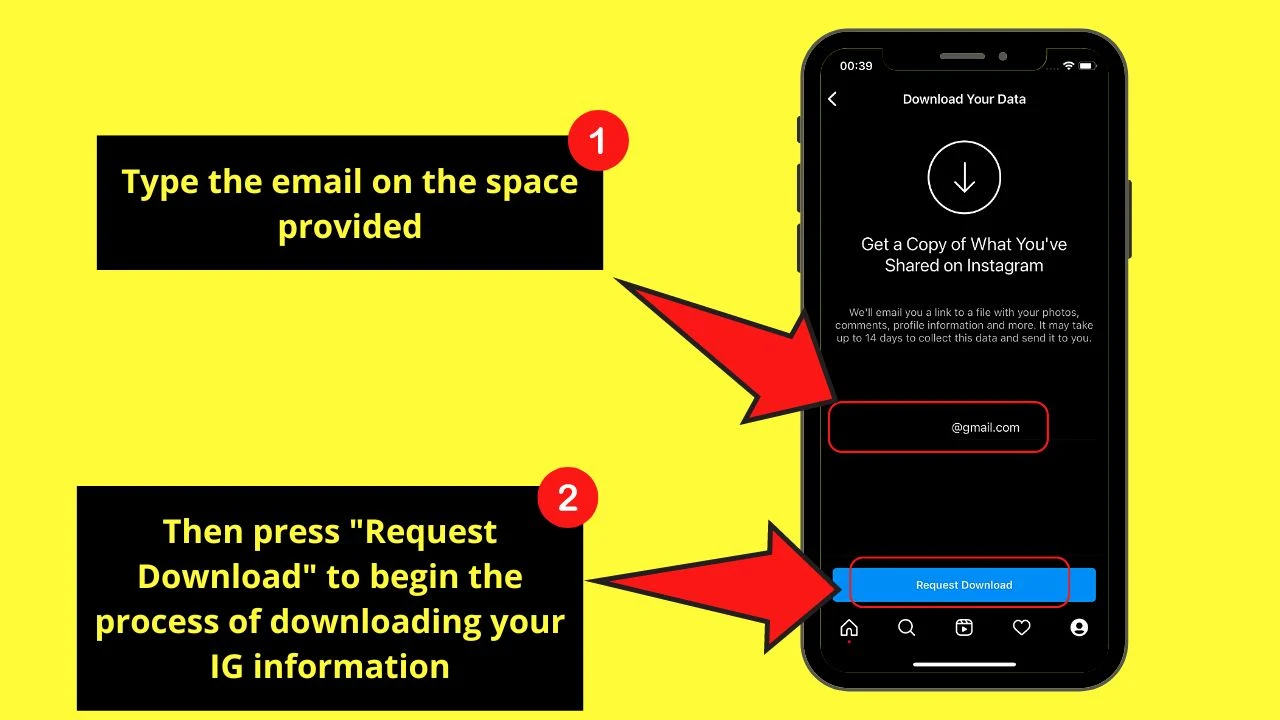
Step 6: Type your IG password before you tap “Next” and “Done”
Step 7: Wait for 14 days for the Instagram team to send you your IG account’s information.
Once it’s available, open the said message and click the link for downloading the data provided.
After which, locate the voice message file you want to save.
Now, if you prefer to use a computer instead to save your Instagram account information, then continue reading the steps below.
Saving Instagram Voice Message by Downloading Data (Computer)
Step 1: Open Instagram’s web version on a newly-opened tab on the browser you’re using
Step 2: Click the “Profile” picture icon on the menu bar
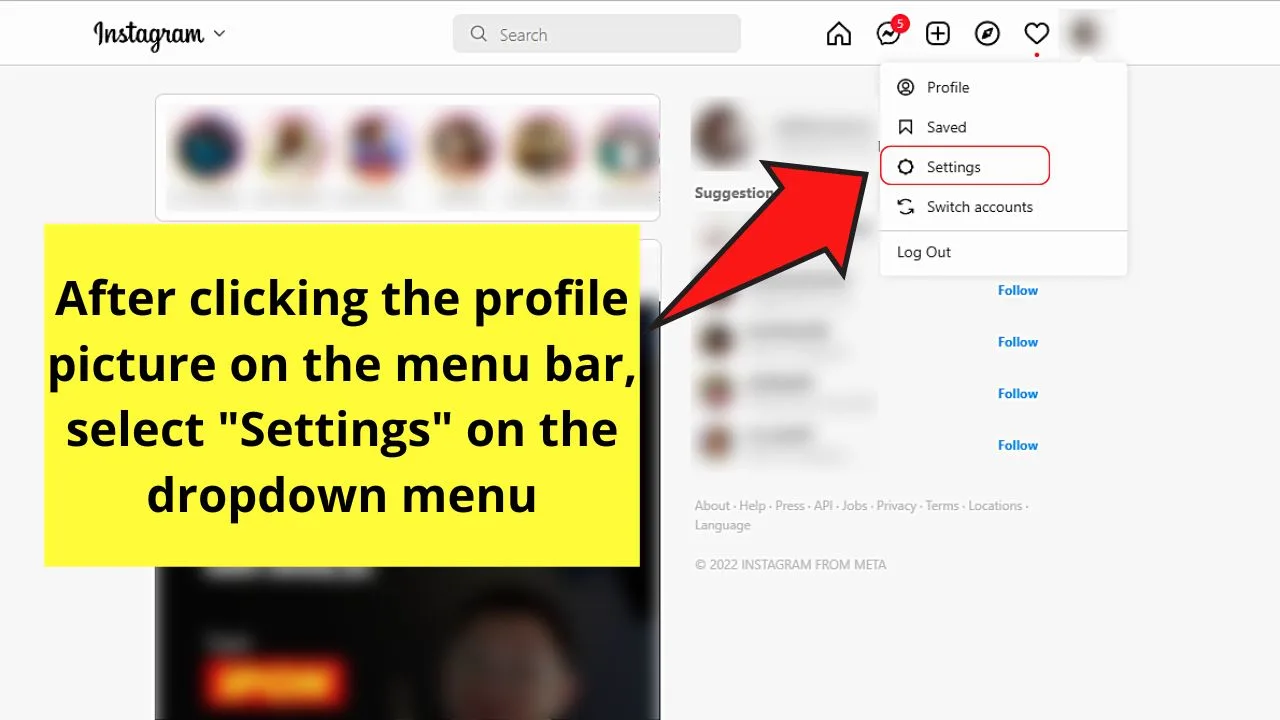
From there, select the “Settings” option from the dropdown menu that appears.
Step 3: Select “Privacy and security” on the “Settings” page’s left side panel
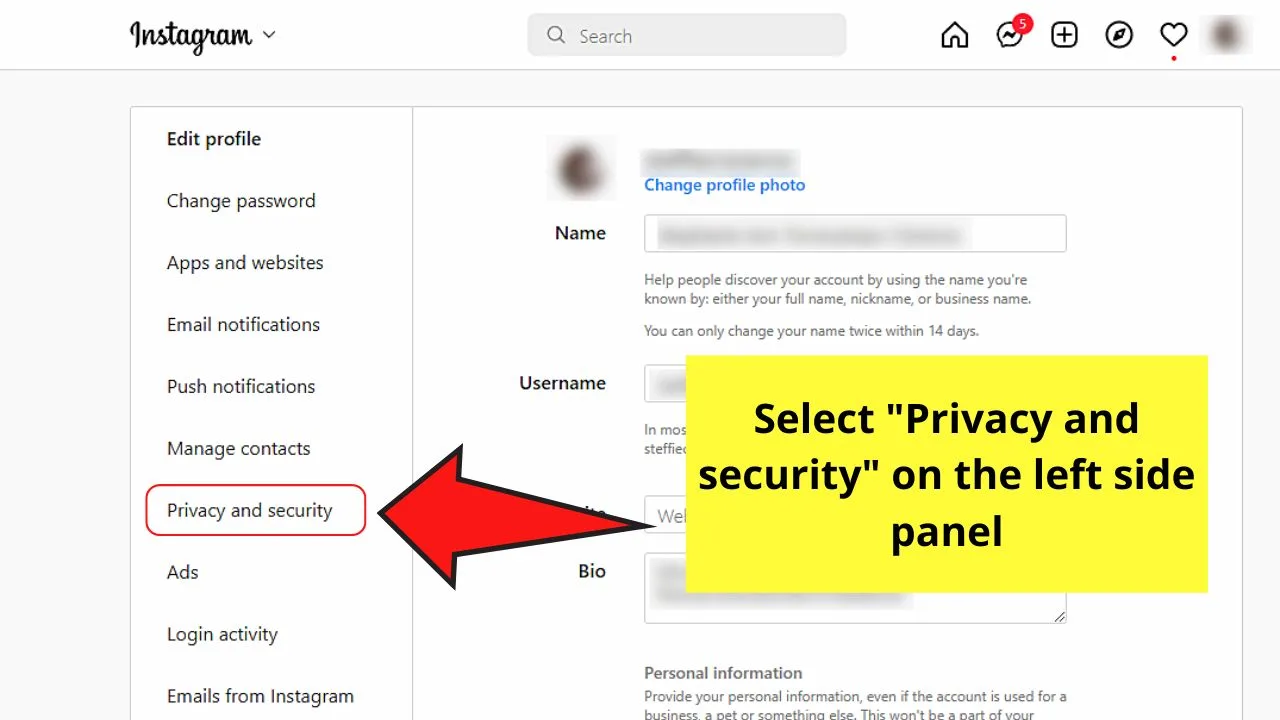
Step 4: Keep scrolling and click the blue hyperlink “Request Download” text on the “Data Download” section
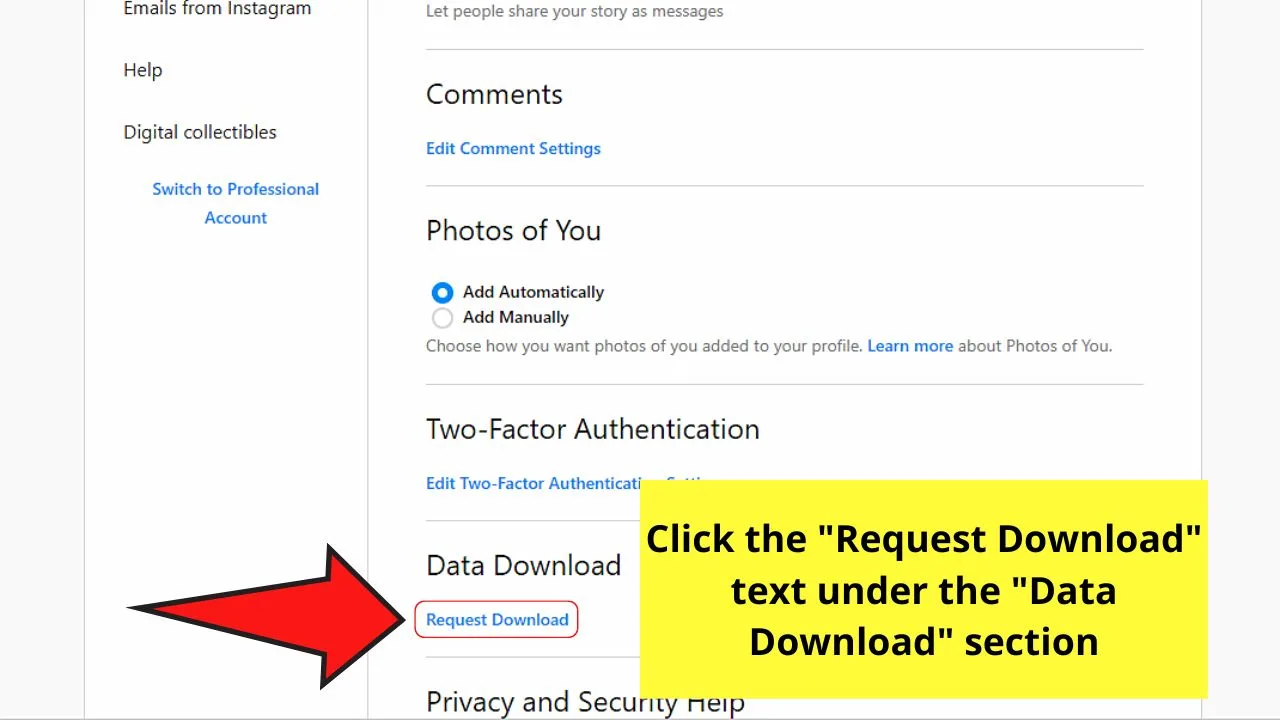
Step 5: Type the email where you want the downloaded file to be sent
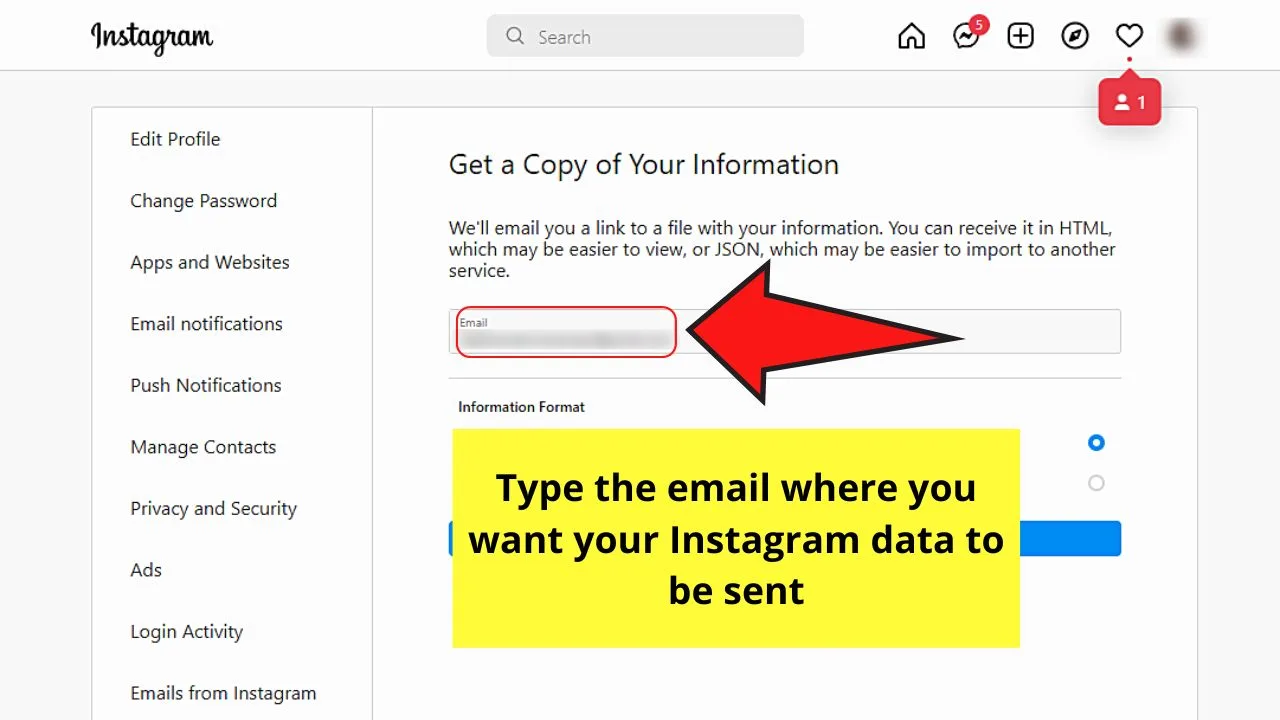
Step 6: Select what information format you want to use by clicking the circle beside it
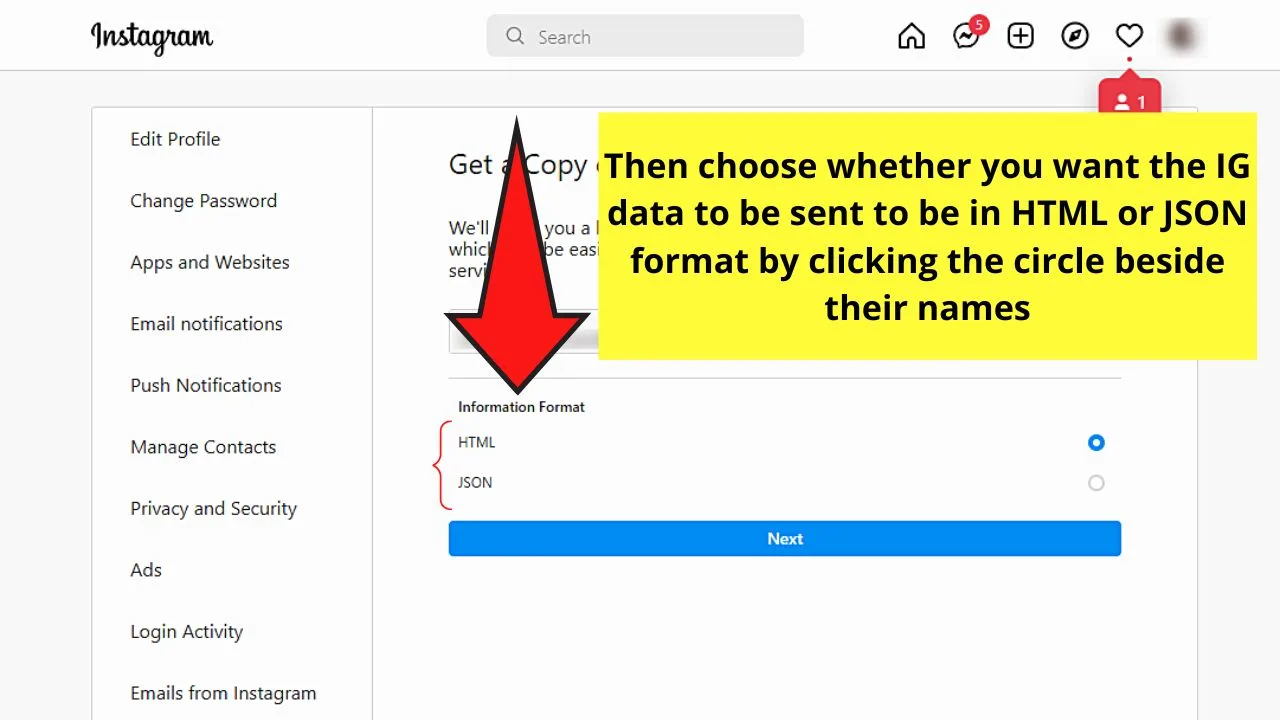
There are only 2 formats available: HTML and JSON.
Step 7: Press “Next”
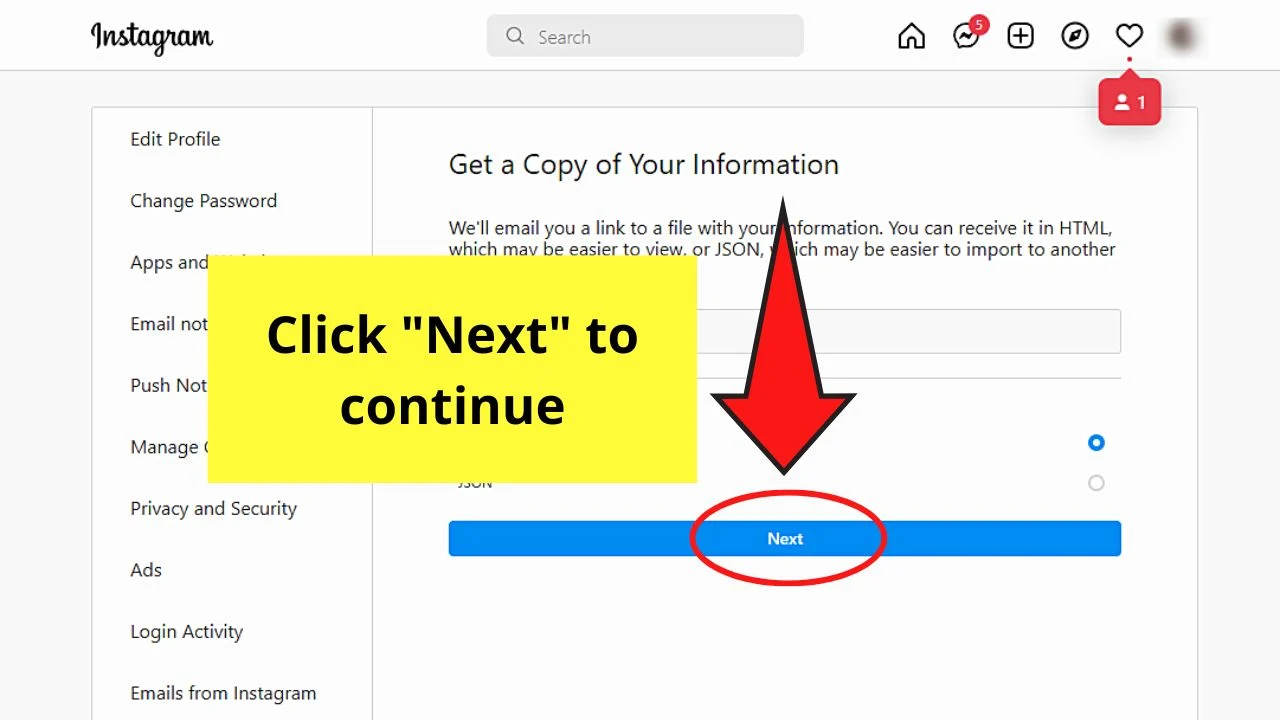
Step 8: Type the password for your Instagram account in the space provided before clicking “Request Download”
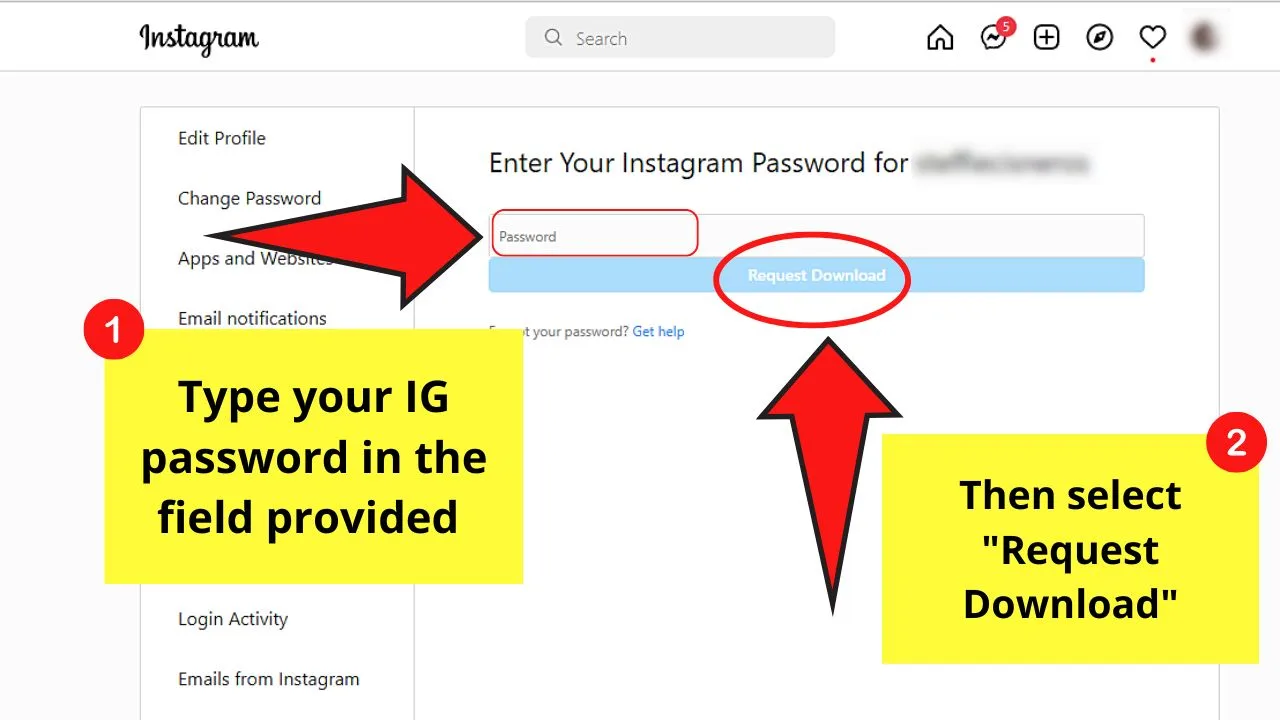
From there, the file will be emailed to your email account.
Just click the download link for you to search for the voice message you wanted to save early on.
Now that you know how to save voice messages on Instagram, which method are you most likely to use?
How to search voice messages on Instagram
Direct Messages on Instagram, either through the Messenger app or the DM feature do not have the ability to filter messages by type, or even be organized in any fashion.
There used to be a few filter options for managing your Instagram inbox. Read, unread, and flagged.
Using the old version of the Instagram app, users could “flag” voice messages to use that as a way of organizing voice messages. (Flagged messages were identifiable with an orange label).
This can no longer be done as the filters within messaging have been removed from Instagram.
How to share an Instagram voice message
If you were needing to know how to forward Instagram voice messages, the only way would be to make a recording of the audio clip, save it, and then forward the audio file as an attachment using a different app.
You would think that similar to other Meta platforms like Whatsapp that when you long press on the message, you would be able to select forward and choose a recipient.
On Instagram, when you long press on a voice message, only two options are available. Report, and like. There is no share option available.
Similar to drag and drop would be how to copy & paste voice messages, on Instagram, that doesn’t work either.
Voice messages are truly private on the platform, only the intended recipient can listen to them.
Frequently Asked Questions about How to Save a Voice Message on Instagram
Is there a one-click or one-tap button that will allow me to save voice messages from the Instagram app?
Unfortunately, directly saving a voice message from the Instagram app isn’t possible. There is currently no one-click or one-tap button that will allow you to do so. If you want to save an IG voice message badly, screen record, audio record, or download your IG account data instead.
Will I receive the Instagram data I requested to be downloaded immediately?
Though the process of downloading Instagram data only takes a few clicks, waiting for the file itself to be emailed isn’t that swift. You need to wait for up to 14 days before Instagram will email you the data you requested.

Hey guys! It’s me, Marcel, aka Maschi. On MaschiTuts, it’s all about tutorials! No matter the topic of the article, the goal always remains the same: Providing you guys with the most in-depth and helpful tutorials!