In previous versions of the Instagram app, we can view posts on our feed chronologically. The ones on top are the latest posts, while the ones below are from a few hours or even days back.
But Instagram removed this option in 2016 to give way to the new algorithm-based feed. Now, the posts we see are those that IG’s algorithm has ranked and personalized for us.
The good news is, Instagram listened to its subscribers and brought this incredible feature back — with a twist.
How to Make Instagram Chronological
By default, you can’t set your Instagram feed to look chronological. But, you can tap the “Instagram” logo on the home page and choose between “Following” or “Favorites.” This will allow you to see posts you follow or you added to your “Favorites” list chronologically.
But, to make sure you see these new features, you must update the Instagram app first.
If you still don’t find the dropdown menu, you only have to wait for Instagram to bring this new update to your region.
Step 1: Press the Instagram logo
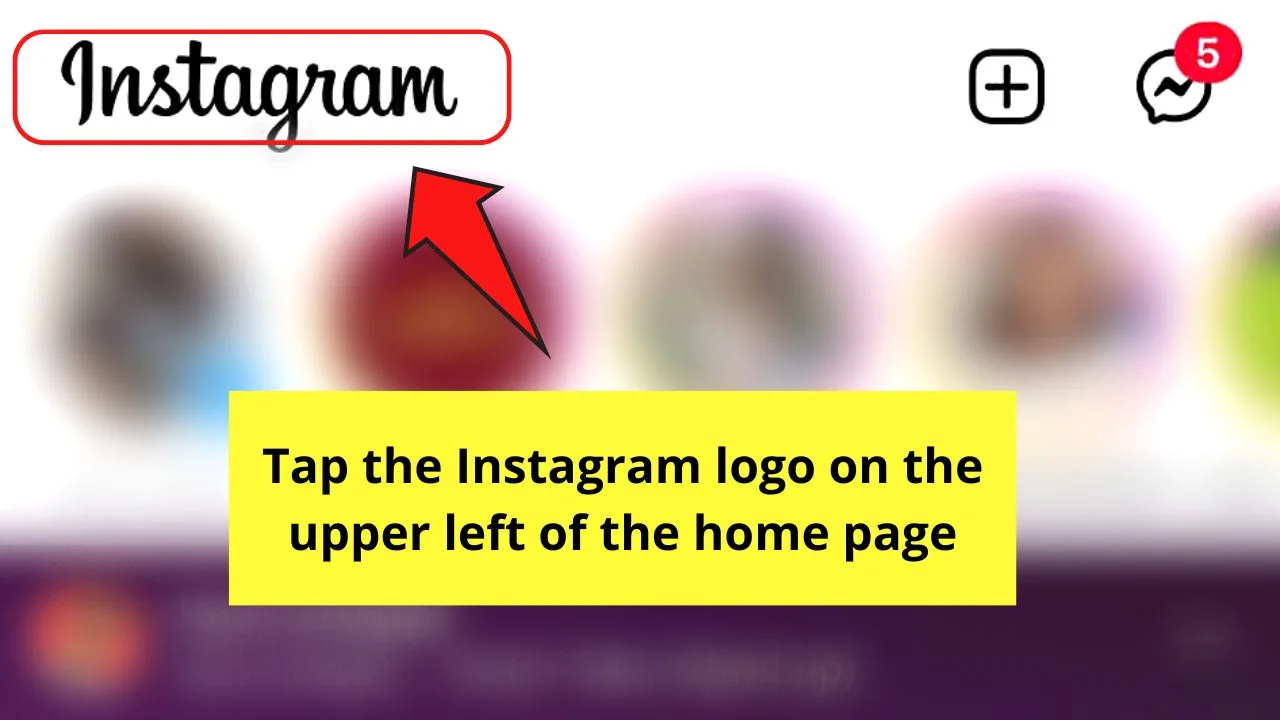
You’ll find IG’s logo on the upper left of the “Home” page. Tapping on this will activate a dropdown menu.
Step 2: Tap “Following”
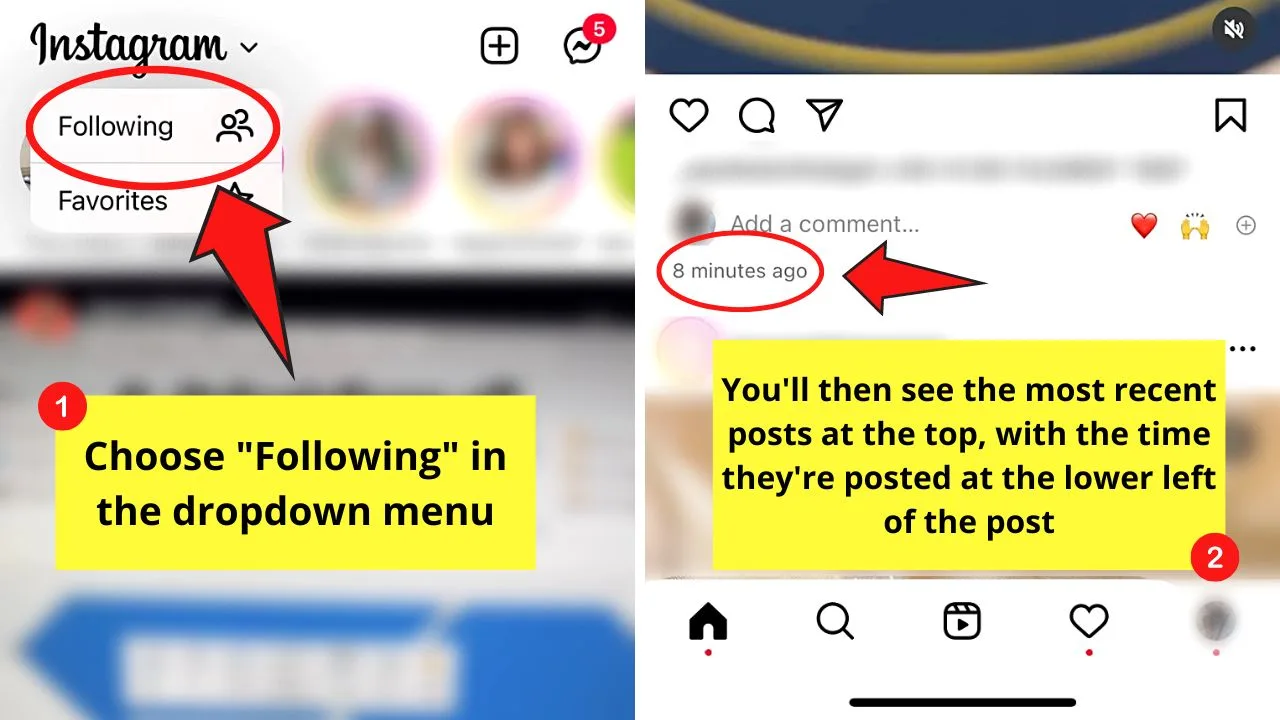
Choosing “Following” allows you to see all the posts of the IG accounts you’re following arranged chronologically.
The most recent posts made appear at the very top, while later ones are at the bottom. You’ll see the time or an approximate of how long the post was made in the lower left of the said post.
Step 3: Choose the “Favorites” option

If you’re from the “Following” page and you can’t find the Instagram comment you want to copy, tap “Back” to go back to the “Home” page.
Then, press the Instagram logo again and choose “Favorites” this time. All the posts from the Instagram accounts you added to this list will then appear chronologically.
However, you can only add up to 50 IG accounts to “Favorites.” Just tap the “Add favorites” hyperlinked text if you prefer to keep yourself updated with a small circle of people.
Step 4: Customize the “Favorites” list
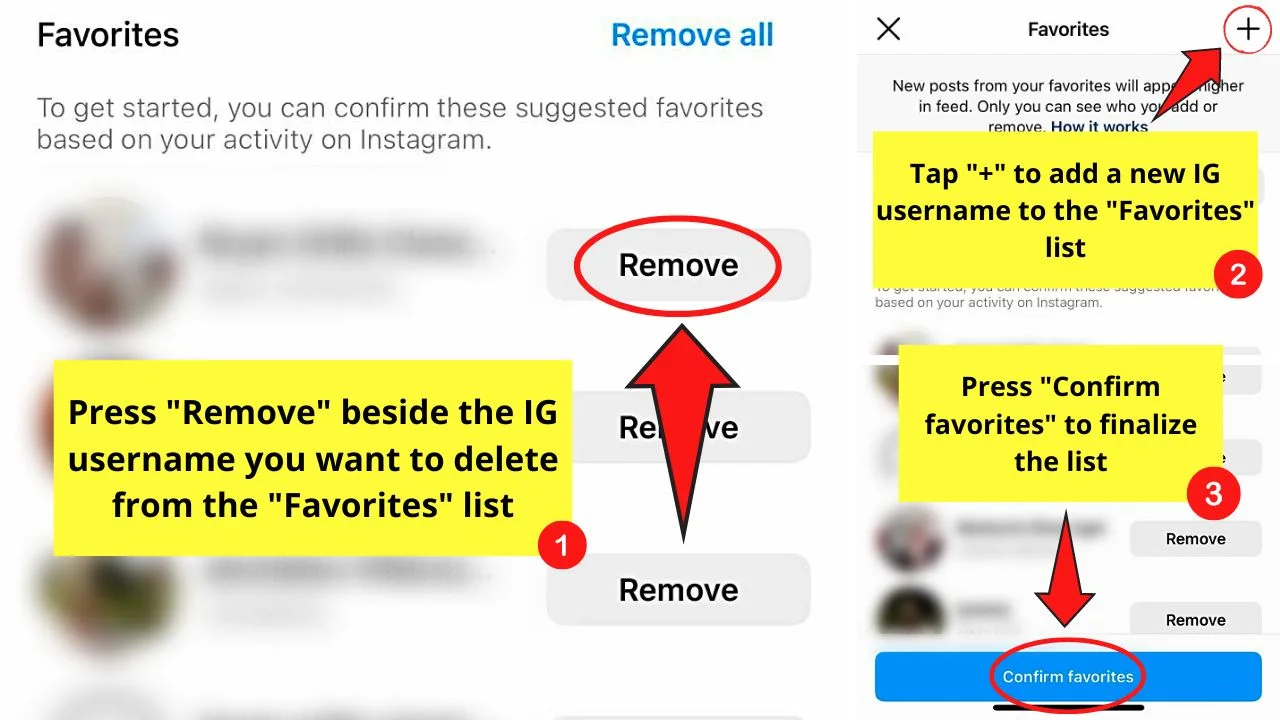
Tap “Remove” if you want to delete some of the IG usernames added to the automated list. Press the “+” button to add a new IG username.
Then, tap “Confirm favorites” to finalize the said list.
Again, while Instagram has brought back the option for people to view posts chronologically, you can’t set “Following” or “Favorites” as the default view.
What you’ll still see on Instagram’s main feed are the posts the algorithm has ranked and personalized for us.
Frequently Asked Questions about How to Make Instagram Chronological
Why can’t I see the “Following” or “Favorites” options after tapping the Instagram logo?
One possible reason you can’t see either “Following” or “Favorites” is that your Instagram app’s outdated. If the feature still isn’t available after updating the app, it isn’t available yet in your region.
Can you set “Following” or “Favorites” as the default way of viewing posts on Instagram’s home page?
Though the option to make Instagram chronological is back with the “Following” and “Favorites” options, you can’t make any of them the default setting. Instagram’s main feed will revert to showing you the posts or reels based on the app’s algorithm.
Up to how many IG usernames can I add to the “Favorites” list?
The “Favorites” list can only accommodate up to 50 Instagram accounts. However, you can tap “Remove” on the accounts you don’t want to include and press “+” to add a new one to the list.
Do both “Following” and “Favorites” show Instagram posts in chronological order?
Both “Favorites” and “Following” allow users to view Instagram posts chronologically. “Following” shows Instagram posts from the accounts you’re following. “Favorites” only shows you the posts of the accounts you have included in the “Favorites” list.
Can I use the “Following” or “Favorites” options in viewing Instagram stories chronologically?
Unfortunately, the “Following” or “Favorites” options are only applicable to Instagram posts. You can only view Instagram stories based on the recommendation of the IG algorithm.
Will my friends know that I added them to my “Favorites” list?
Your friends on Instagram won’t be notified if you add them to “Favorites.” They still won’t know even if you remove them from the list.
How do I edit my Instagram “Favorites” list?
To edit your “Favorites” list on Instagram, tap the IG log and press “Favorites.” Once inside the “Favorites” page, press the 3-bullet icon on the top right. Then, tap “Remove” beside the IG username to remove or press “+” to add a new account to the list.

Hey guys! It’s me, Marcel, aka Maschi. On MaschiTuts, it’s all about tutorials! No matter the topic of the article, the goal always remains the same: Providing you guys with the most in-depth and helpful tutorials!


