The comments made on Instagram posts are one of the metrics that show how engaging a particular post is.
The more people that comment on your IG post, the better it is for your IG stats, especially if you have a professional account.
But, what if you’re searching for one of the comments made on your Instagram posts?
Would you be able to find it by simply opening their profiles and viewing their comment history?
Well, let’s see if that solution is possible by reading below
How to Find Someone’s Comment on Instagram
There’s no direct way of finding someone’s comment on Instagram. But, you can use the Windows/Mac finder to find the comment by username after opening a post. You can also use Google’s search function, check someone’s IG profile, or check your push notifications to find comments.
Finding Someone’s Comment on Instagram — 4 Alternative Methods
Though Instagram is a social media platform, its developers still uphold their users’ privacy.
And, part of upholding such privacy is keeping their users’ online activity on the app a secret.
Even with the comments their users make, it will be like finding a needle in a haystack before another person can track all the comments he made.
If you’re able to use Instagram since the time it was launched, you will probably answer that one can select that person’s “Activity” tab to check on his comment logs.
But, with recent updates, the “Activity” tab was removed after Instagram received multiple complaints about the feature not being friendly for privacy.
Hence, you will have a more challenging process in finding someone’s comment on Instagram.
But, even as the direct method of searching someone’s comment on IG has been removed, there are 4 alternative methods you can try to locate it.
Alternative Method 1: Searching for Someone’s Comment on Instagram by Using Windows/Mac Finder
The Windows or Mac finder feature is a nifty feature if you’re trying to search or highlight multiple things on a Google Docs or Word document.
But, if you’re thinking that this finder is only limited to being used for word processing programs or when skimming through an article, you’re wrong.
As this Windows or Mac finder feature isn’t limited to word processing tools, you can also use it to look and find someone’s comment on Instagram.
Step 1: Open a tab on the web browser you’re using and log in to your Instagram account
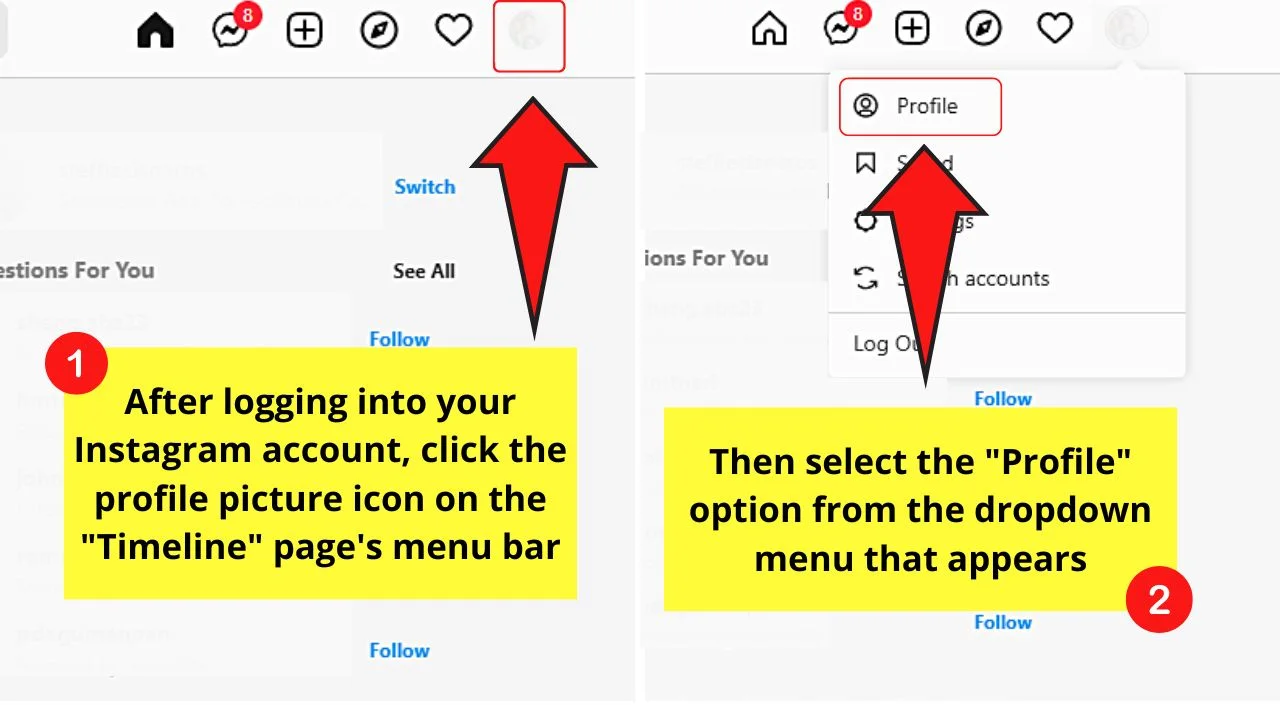
Then, on the “Timeline” page, select the profile picture icon and click “Profile.”
Step 2: Open the post you want to find a particular comment on your “Profile” page
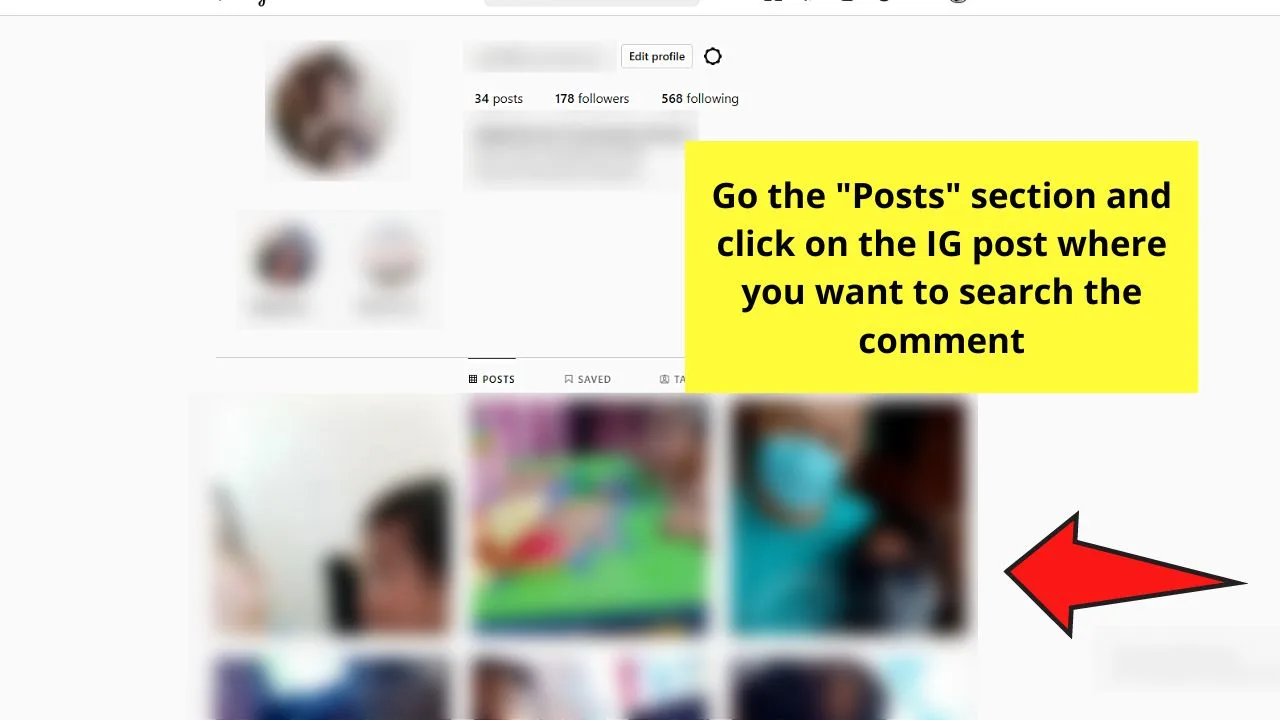
Allow the comments to load first before you proceed to the next step.
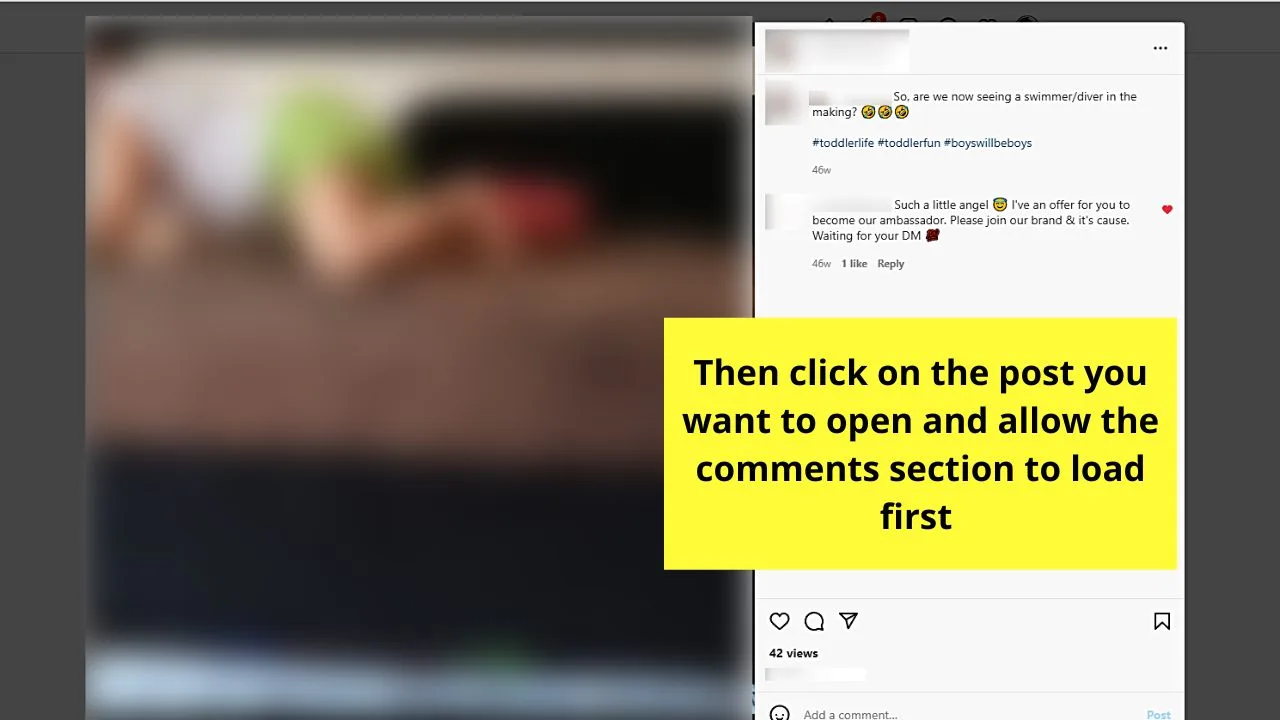
Step 3: Press “Ctrl/Cmd + F” to activate the Windows/Mac finder feature
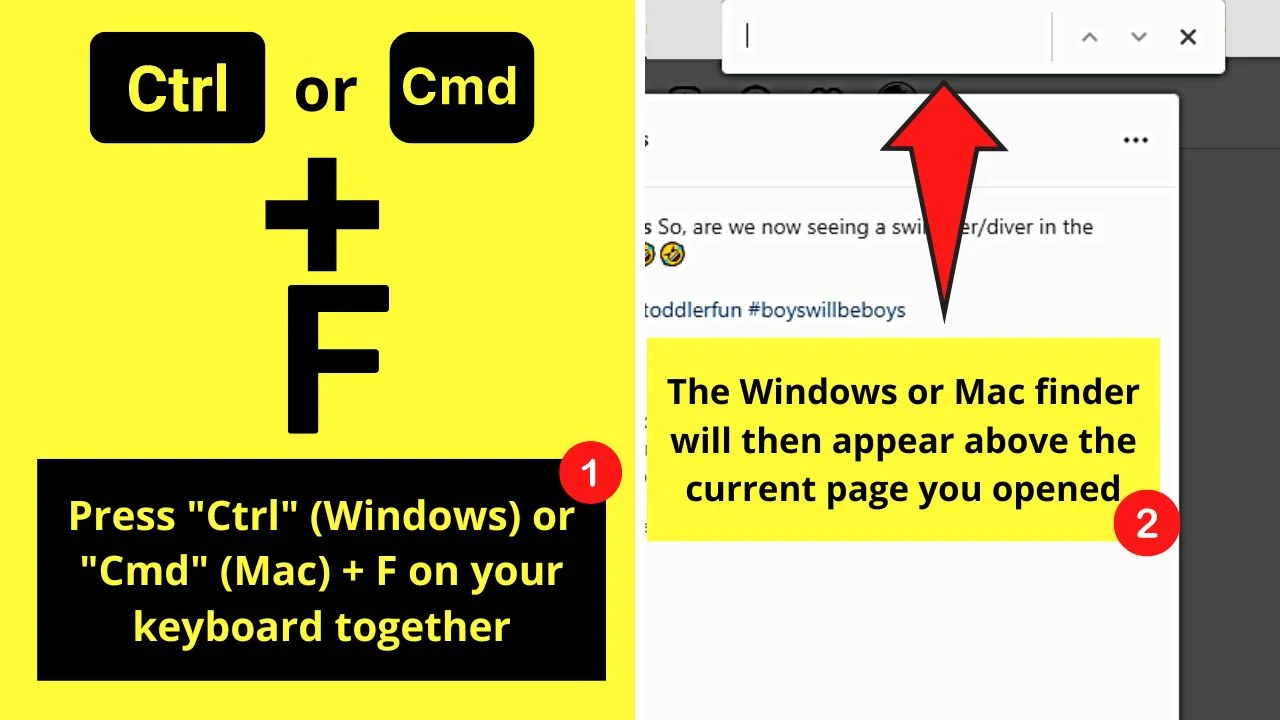
Step 4: Type the username of the person you wish to find the comments he or she made on the search field that appears
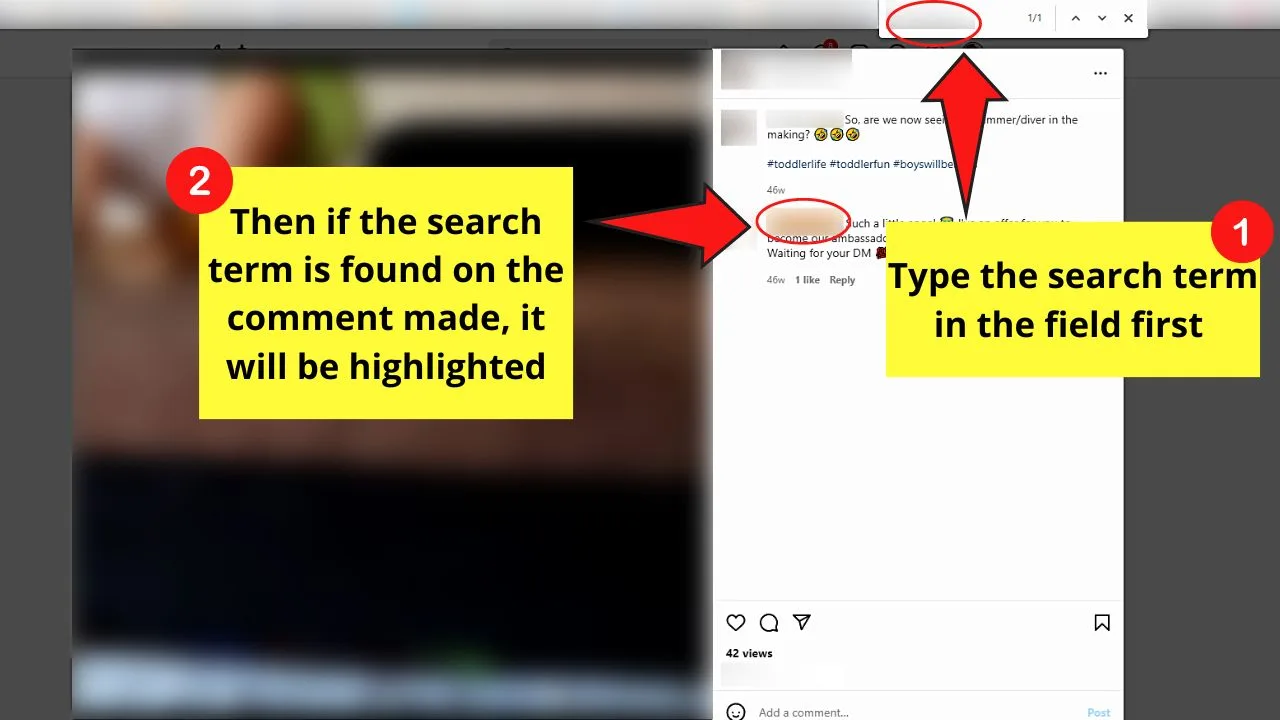
You can also input a particular keyword on the comment made if you’re not sure who made that particular comment.
If the said username or keyword exists, it will then be highlighted.
But, if you don’t want to manually search through IG posts, then perhaps this second method can help you.
Alternative Method 2: Searching for Someone’s Comment on Instagram by Using Google Search
Do you know that you can use Google’s powerful search engine to find something — comments included — on public platforms like social media?
Well, if you don’t, then make haste and read below to unlock this nifty workaround method.
Step 1: Open Google on a new tab
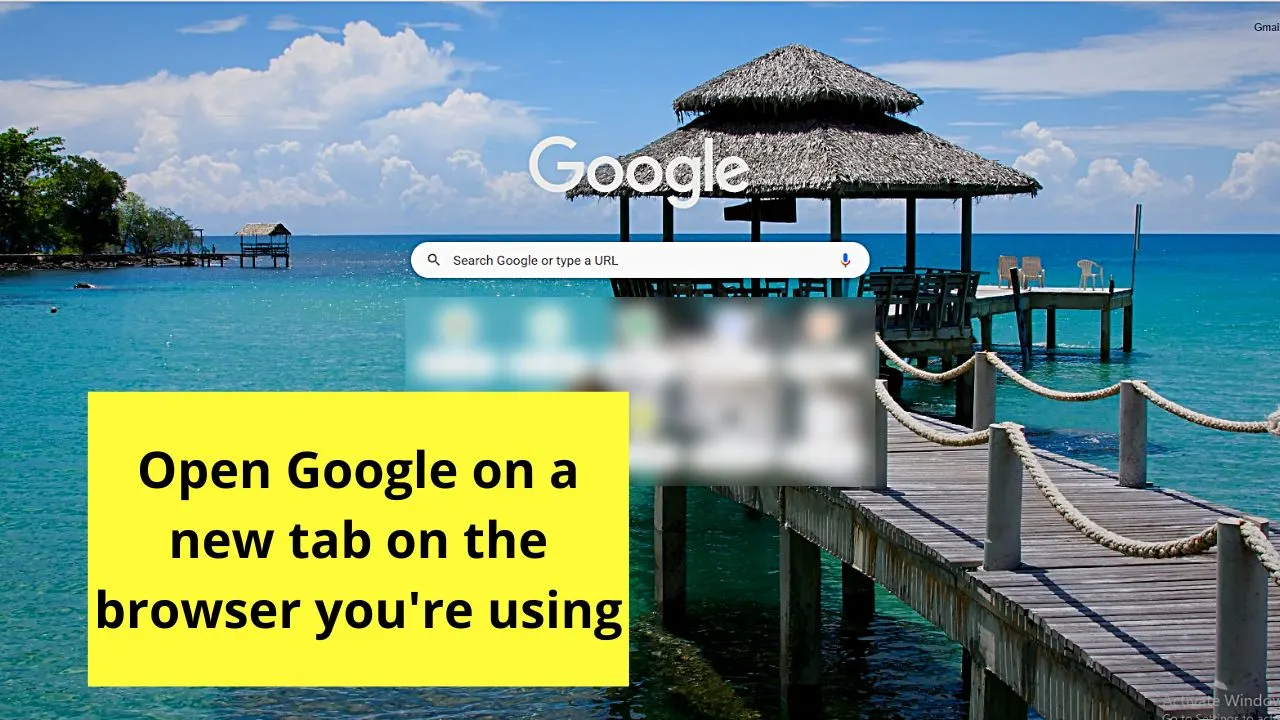
Step 2: Type “[“search term” site:Instagram.com]” on the search bar
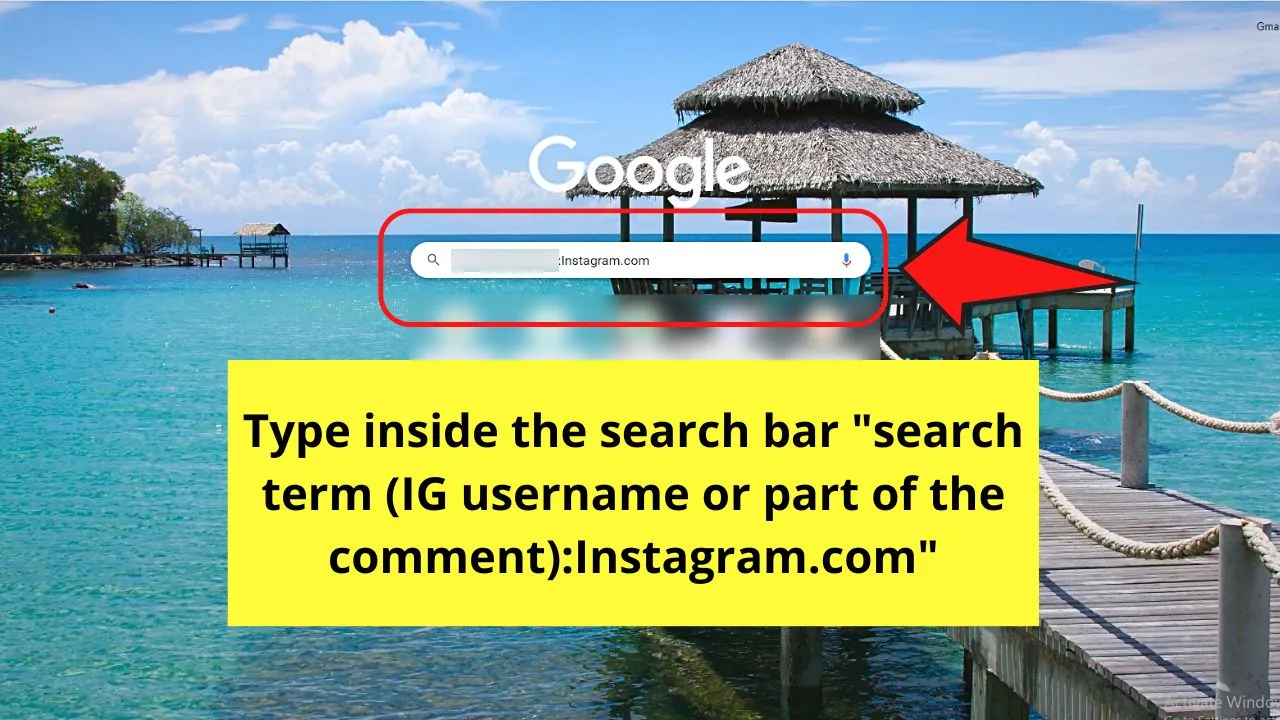
From there, wait for Google to load all the search results.
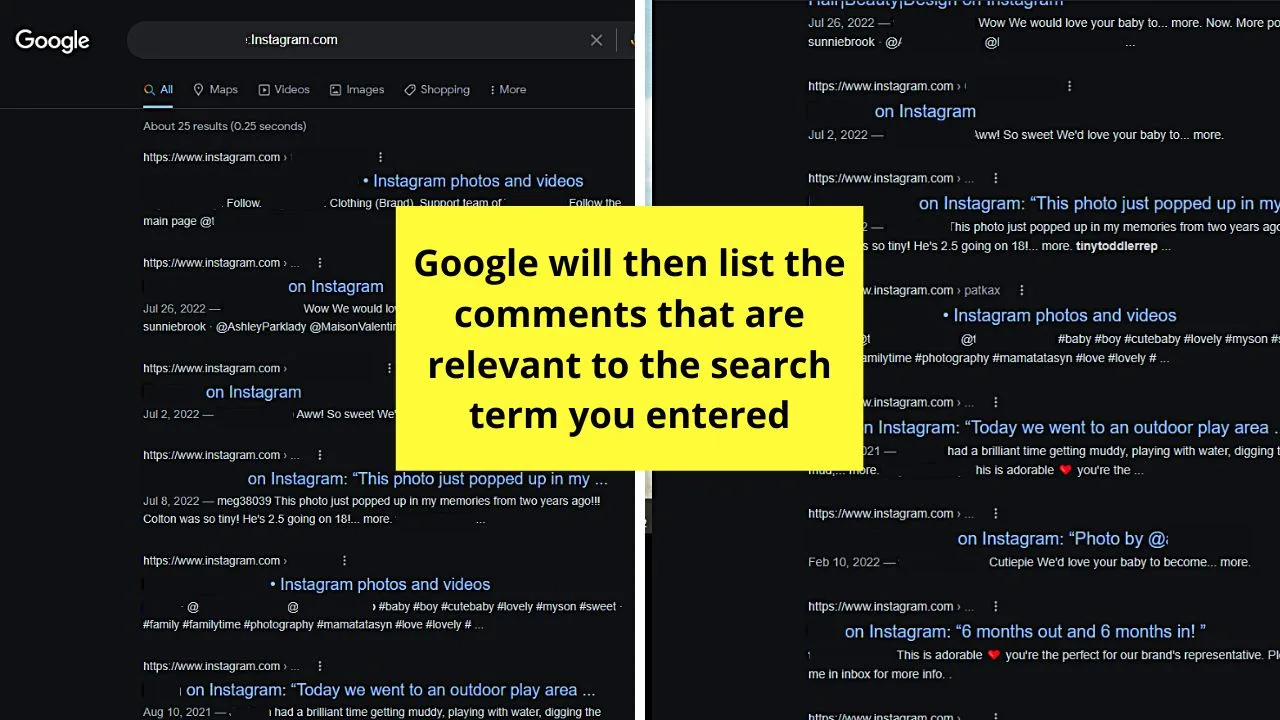
But, do take note though that Google won’t index all the posts found on Instagram. What the search engine will do is find profiles that it feels is relevant to your search.
With that said, you cannot find all the comments you wish to search.
However, this method is still worth trying if you don’t want to log in to Instagram just to search for comments.
Alternative Method 3: Searching for Someone’s Comment on Instagram by Checking His Profile
If you know what particular Instagram post the comment is made, or you’re searching for specific comments, then take a look at his IG profile.
Though it might sound counterproductive and tasking, checking someone’s Instagram profile is another way for you to find the comments he makes.
Even if it’s the most manual method, you can still find that specific comment you’re looking for.
To start with the process, you have to log in to your Instagram account and type in the search bar the username of that person.
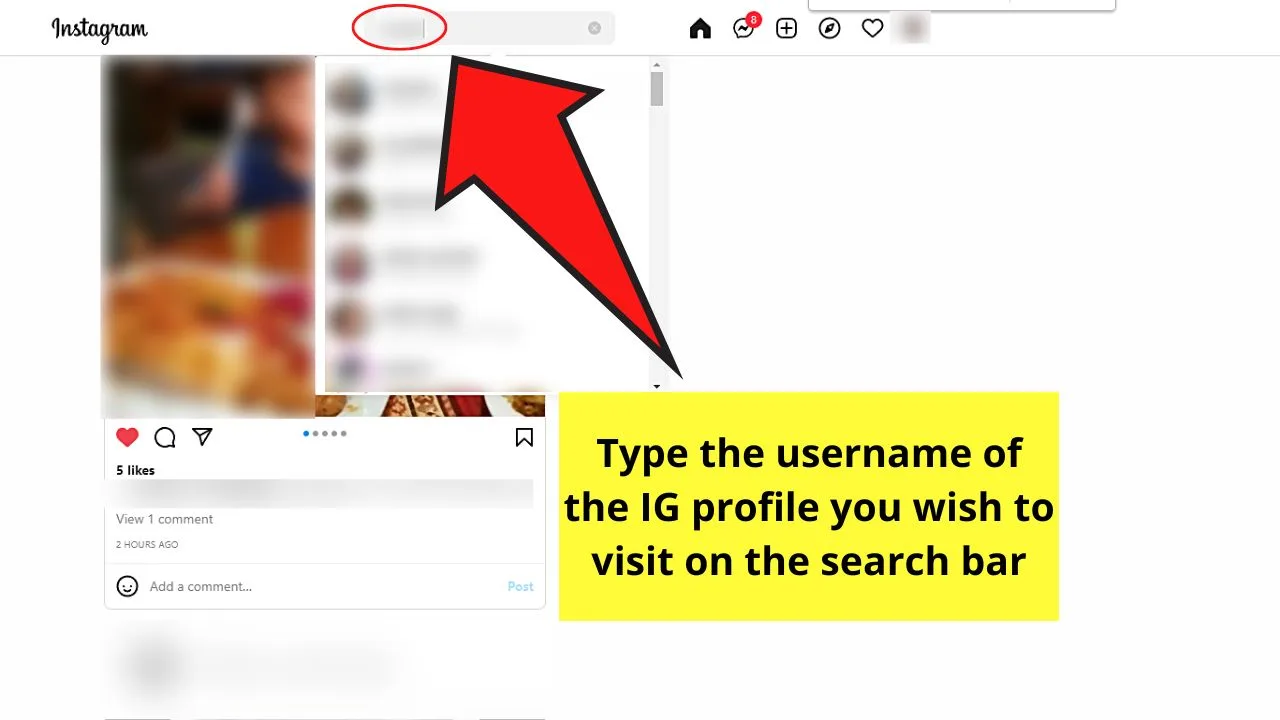
Once you are in that person’s profile, scroll down and click on the posts he made.
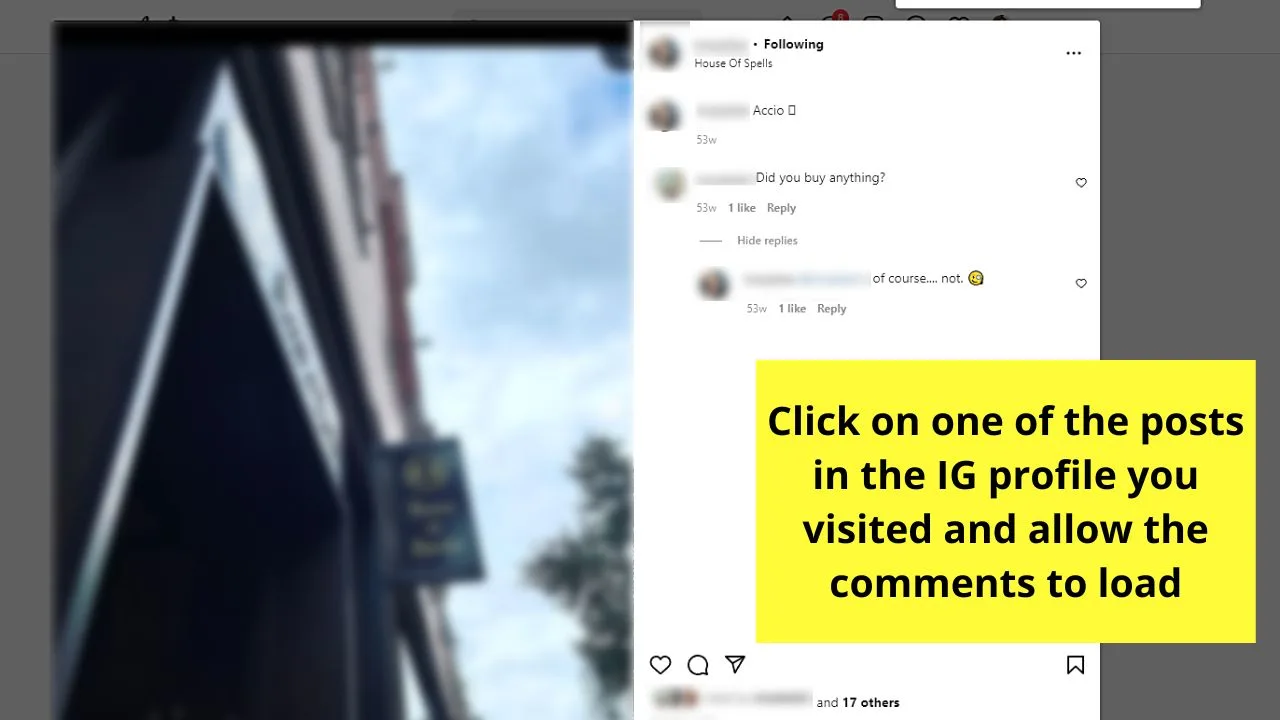
Browse through the comments section of each post until you find what you’re looking for.
You can also check his friend’s profile to see the posts that his friend makes. Move on to another friend’s IG account and do the same steps until you locate that particular comment.
Lastly, if your friend tagged someone on a particular post, you can also click on that username and visit their profile.
Then, on that person’s post, hover your cursor over the profile picture above the post they made. You’ll then be able to see the public photos or videos in their IG profile’s tagged in.
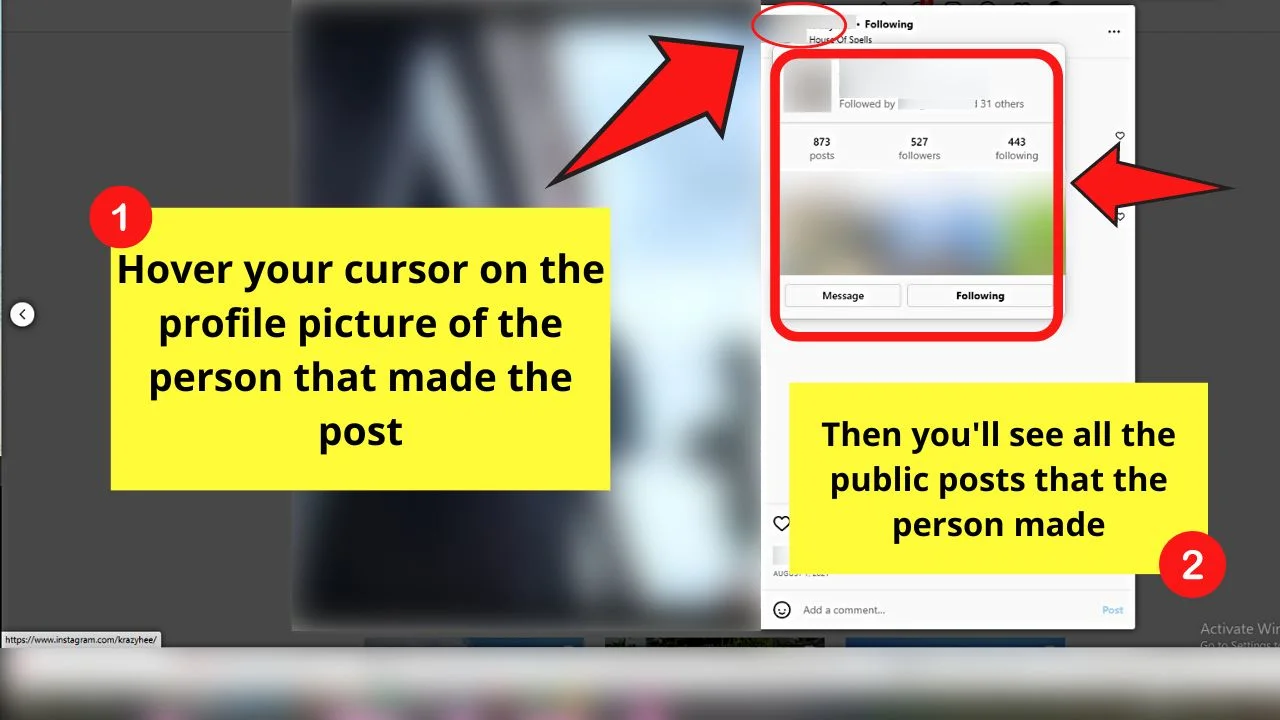
Alternative Method 4: Searching for Someone’s Comment on Instagram by Searching your Instagram Profile
A lot of times when you’re trying to search for a comment made by someone on Instagram, you forget to take a look at your IG profile first.
With that said, you can always check your notifications by clicking the heart icon on the menu bar. You’ll most likely see the comment you’re looking for from the recent notifications list.
But, on the off chance that you haven’t activated your push notifications for Instagram, here’s how you activate it.
Step 1: Select your Instagram profile picture
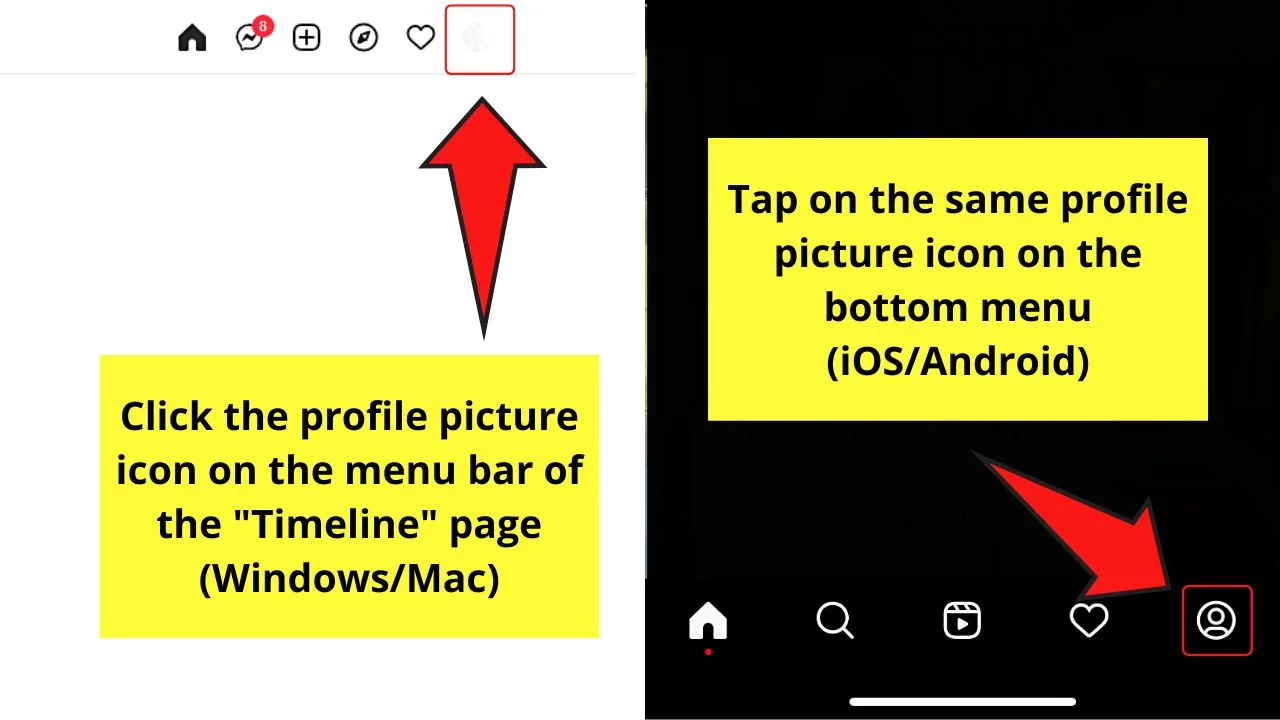
You can do this by clicking on it on your timeline’s menu bar (computer) or tapping on the bottom panel (iOs/Android device).
Step 2: Click “Profile” from the dropdown menu (computer)
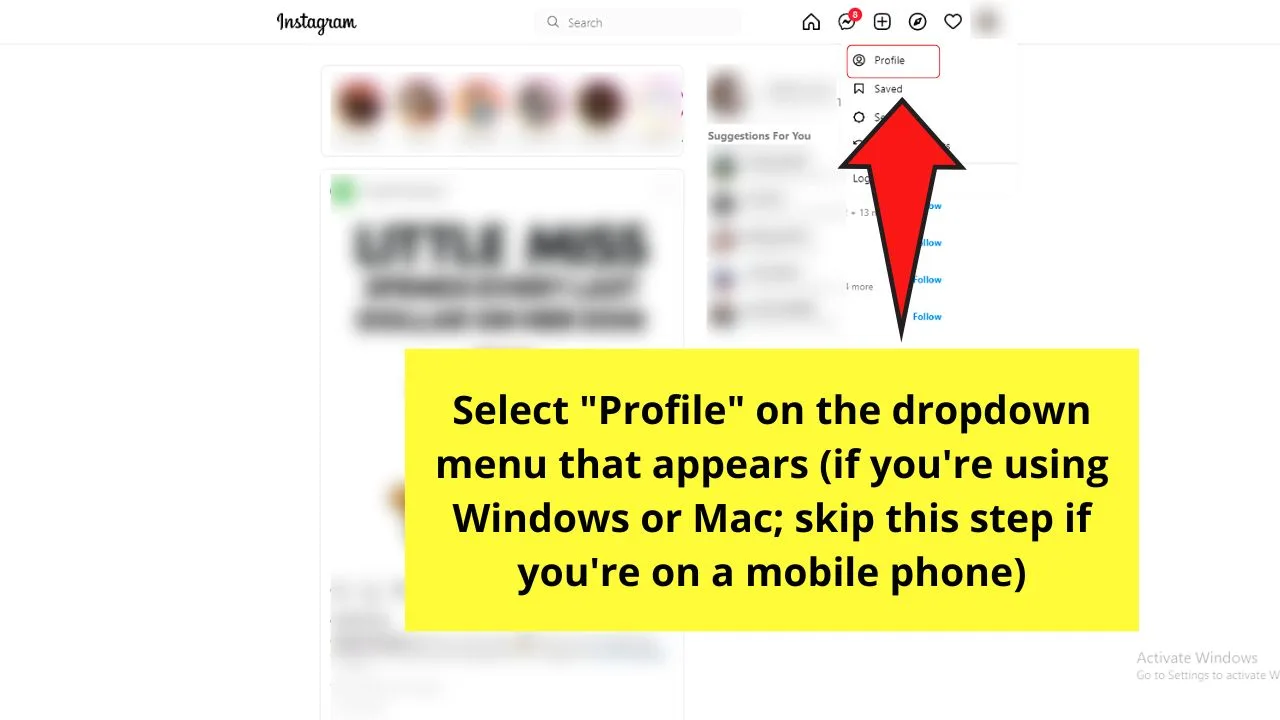
Once you’re on your IG profile page, tap the hamburger menu (mobile device) or click the gear icon (computer).
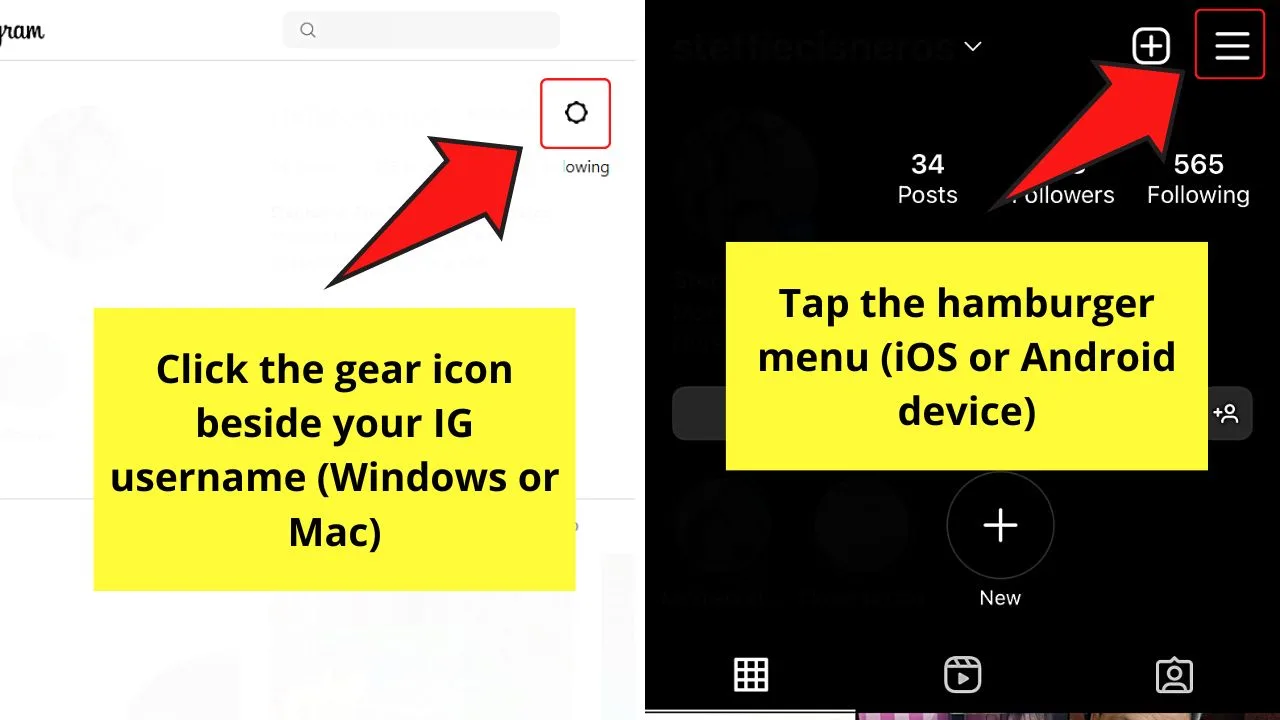
Step 3: Select “Settings”
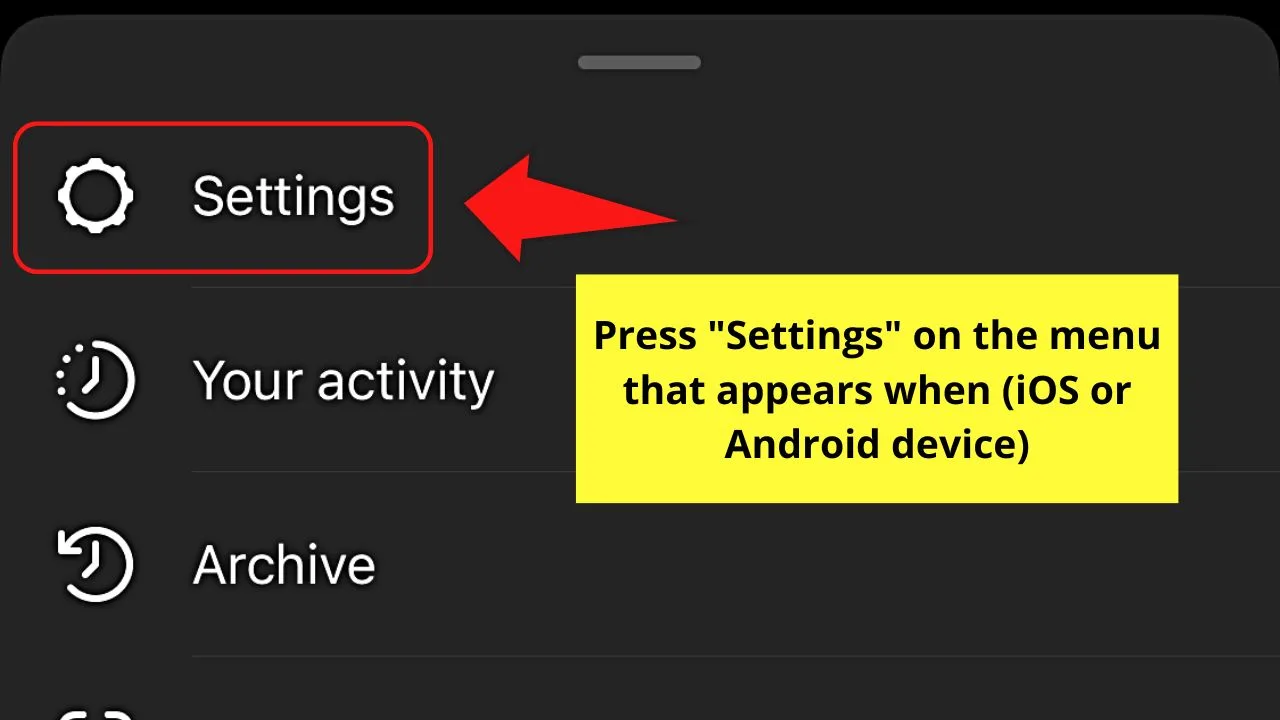
This is if you’re using the IG app on your mobile device.
Step 4: Choose “Notifications” on the “Settings” page
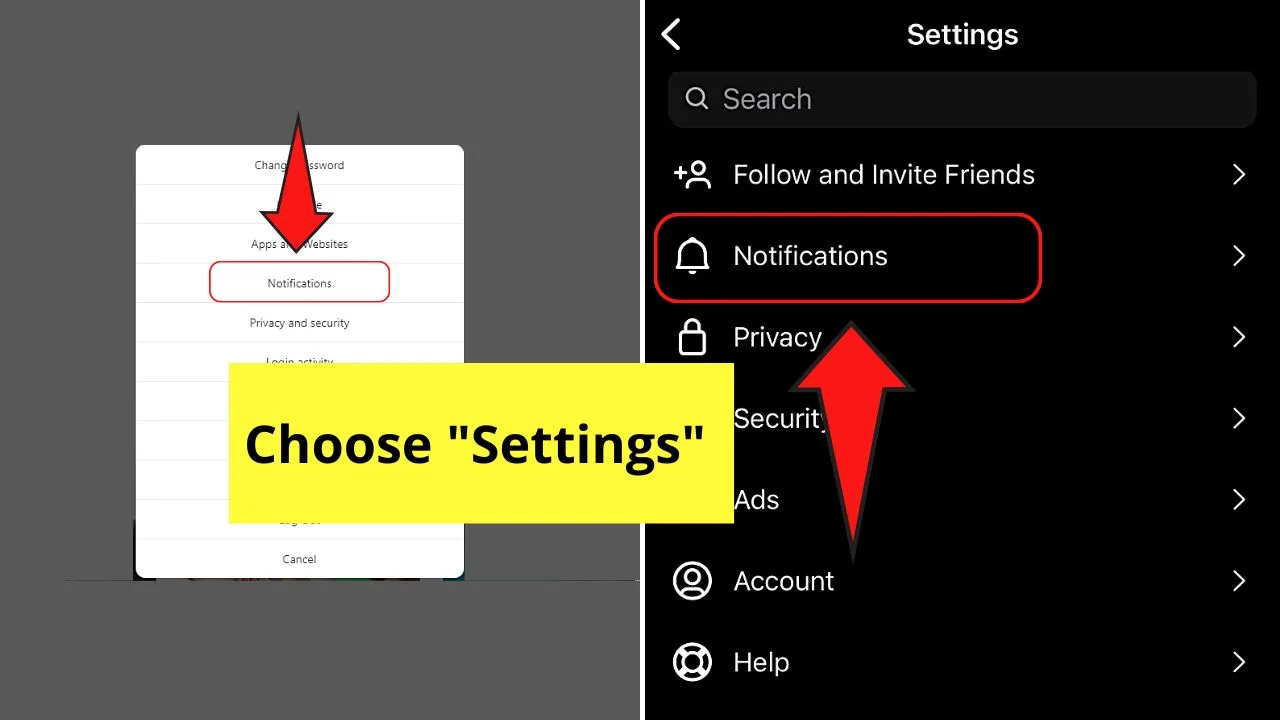
Step 5: Tap the “Posts, Stories and Comments” section
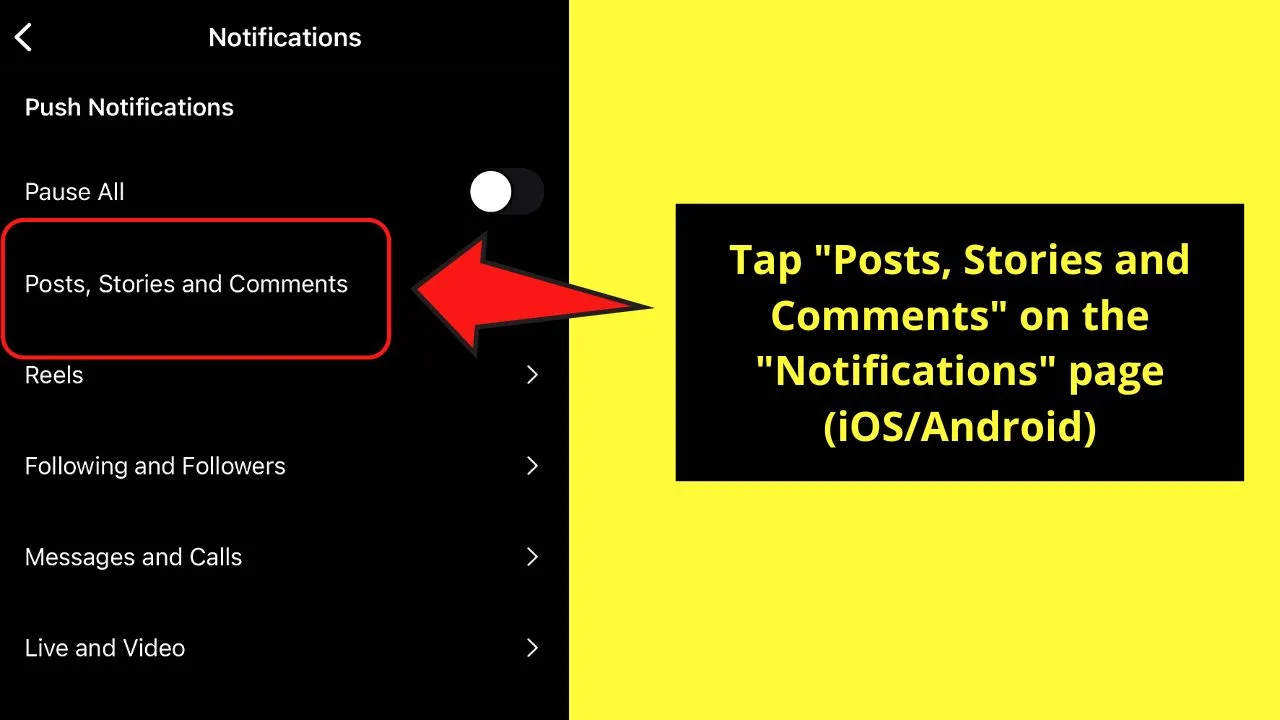
If, however, you’re on a computer, select the “Push Notifications” option on the left side panel first before you click “Posts, Stories and Comments.”
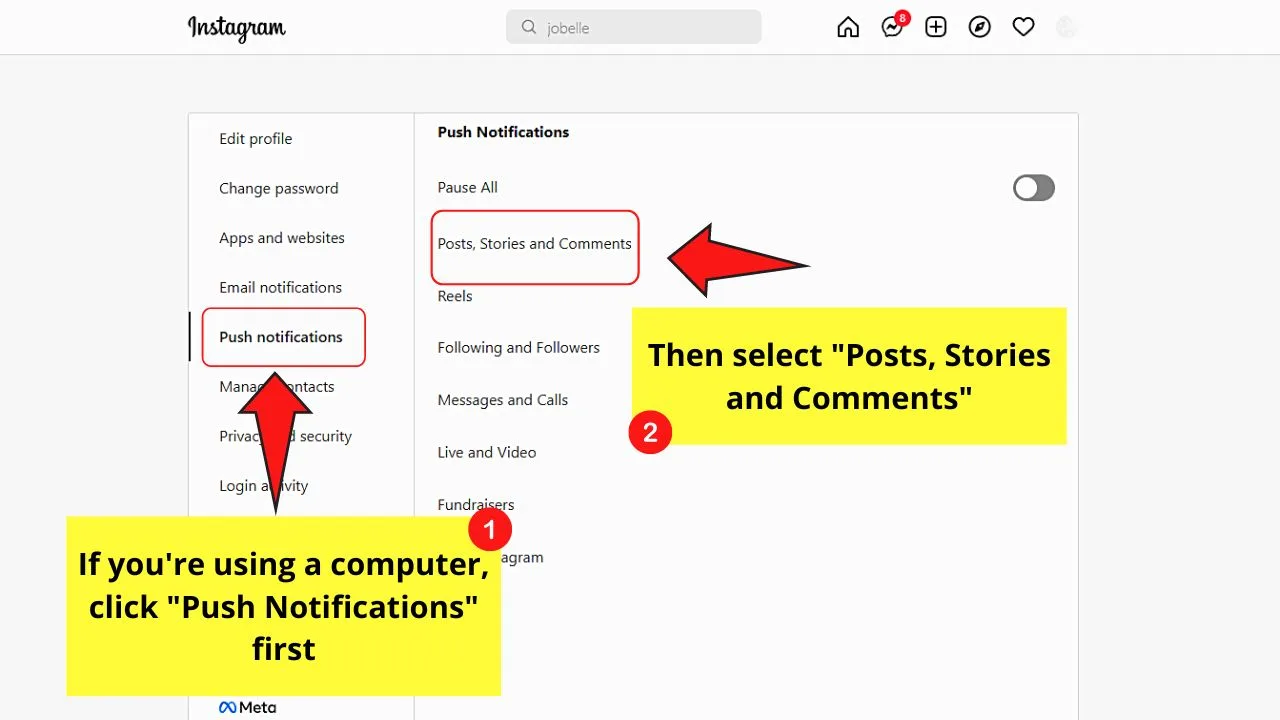
Then, go to the “Comments” category and click or tap on the circle whether you want to receive push notifications “From People I Follow” or “From Everyone.”
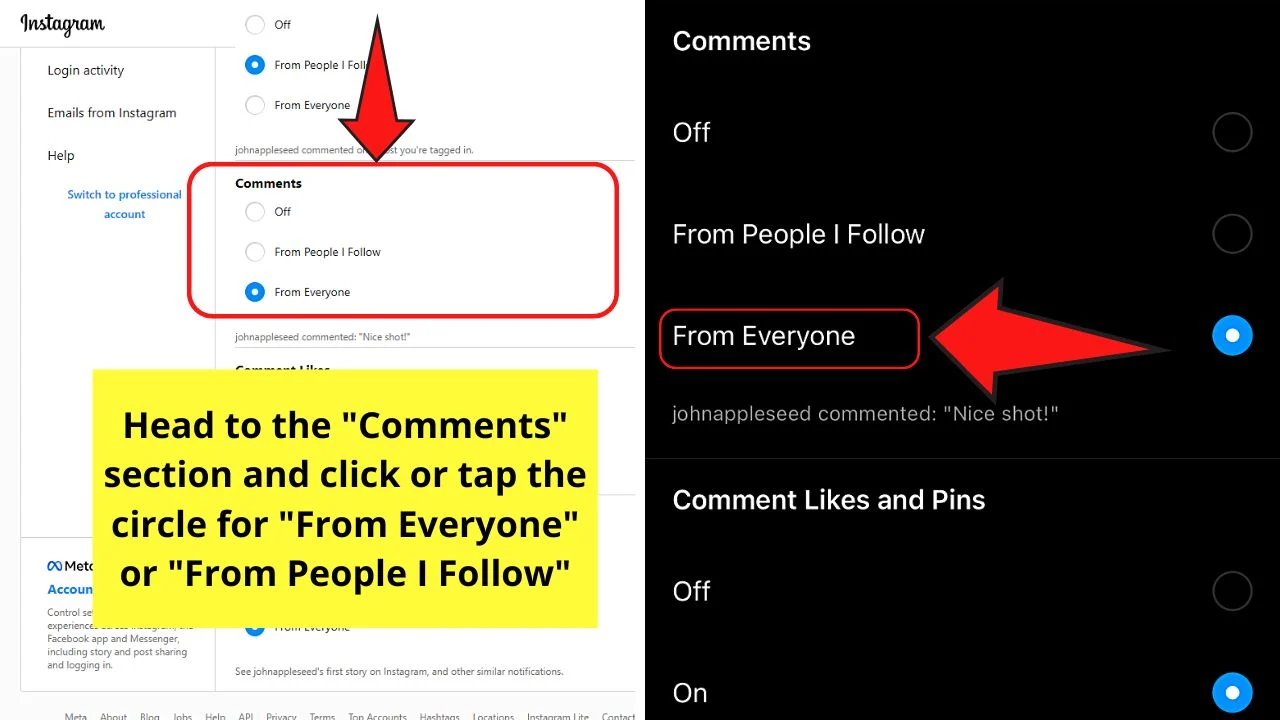
You won’t have to click or tap on a “Save” button as any changes you make are automatically saved.
Just make sure though that your mobile device isn’t set to “Do Not Disturb (DND)” mode for you to receive all the notifications on the comments made.
If you can’t find that comment though, click the profile picture button instead and select a post you made or tagged into, and manually comb through the comments section.
So, now that you know these 4 workarounds, you can choose what method will work for you based on what’s best for a particular situation.
Frequently Asked Questions about How to Find Someone’s Comment on Instagram
How do I view the past comments I made on Instagram?
First, tap the hamburger menu (mobile) or click the gear icon (computer) on your profile page. Then, select “Settings.” Under “Settings,” choose “Security.” Then, click or tap “Download Data.” Then, select “Request Download” and open the file sent by Instagram to the email linked to your IG account.
Is there a limit as to how many comments Instagram loads on the posts I click?
Once you load an Instagram post, only the latest 120 comments made will appear initially. However, you can always load more comments by clicking or pressing the “+” button.
Can you use the search function on Instagram to find someone’s comments?
You can use the search bar on Instagram for finding usernames, hashtags, places, audio, and the like. But, you cannot use the same feature to find someone’s comments on the platform.

Hey guys! It’s me, Marcel, aka Maschi. On MaschiTuts, it’s all about tutorials! No matter the topic of the article, the goal always remains the same: Providing you guys with the most in-depth and helpful tutorials!


