Ever wonder how you can browse your Instagram feed without your friends and followers knowing you’re online?
If that idea’s appealing to you, learning the basics of appearing offline on Instagram might be the answer you’re looking for.
So, if you’re eager to learn this not-so-secret trick, keep reading below.
We will first tell you how to do this on Android and then we will also solve this mystery on iOs/iPhone.
How to Appear Offline on Instagram on Android
How to Appear Offline on Instagram on iOS/iPhone
Frequently Asked Questions about How to Appear Offline on Instagram
How to Appear Offline on Instagram on Android
To appear offline on Instagram on Android, follow these steps:
- Press “Profile” at the bottom right of the “Home” screen
- Tap the hamburger menu in the “Profile” page
- Tap “Settings and Privacy”
- Scroll down and press “Messages and story replies”
- Tap the toggle for “Show Activity Status” until it turns gray
Step 1: Press “Profile at the bottom right of the “Home” screen
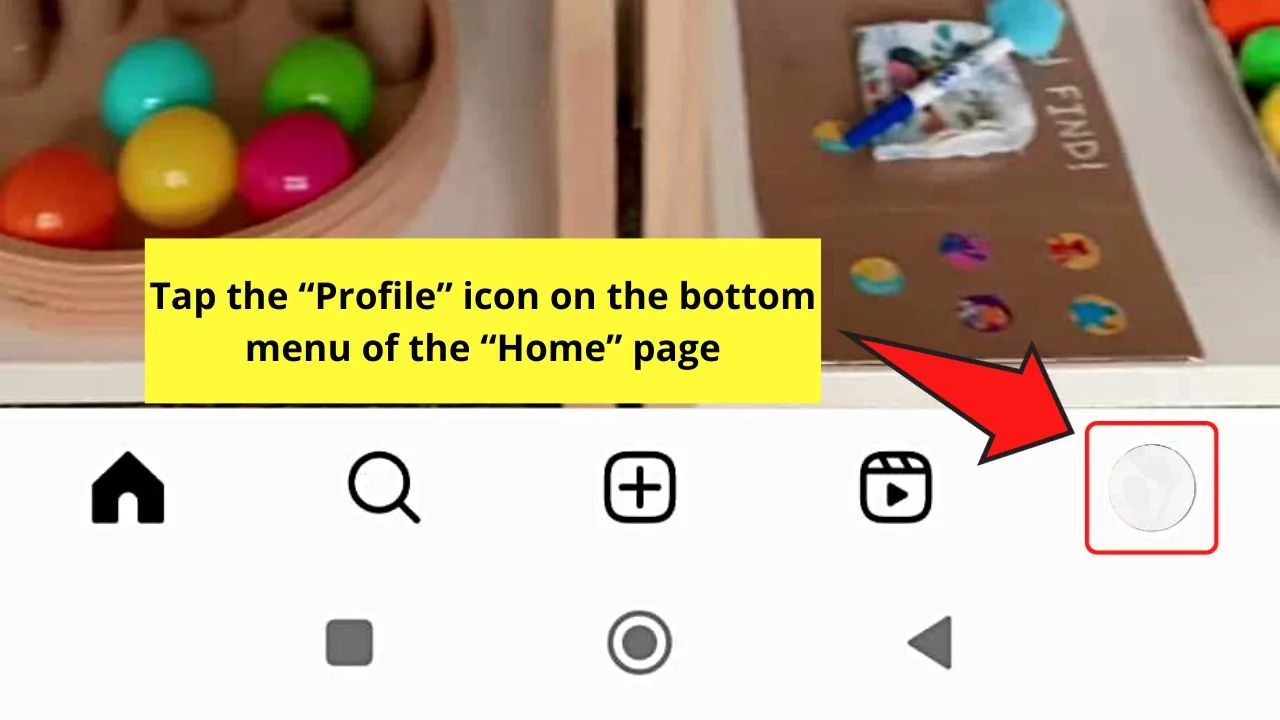
You’ll find this “Profile” button after the “Notifications” icon.
Step 2: Tap the hamburger menu in the “Profile” page
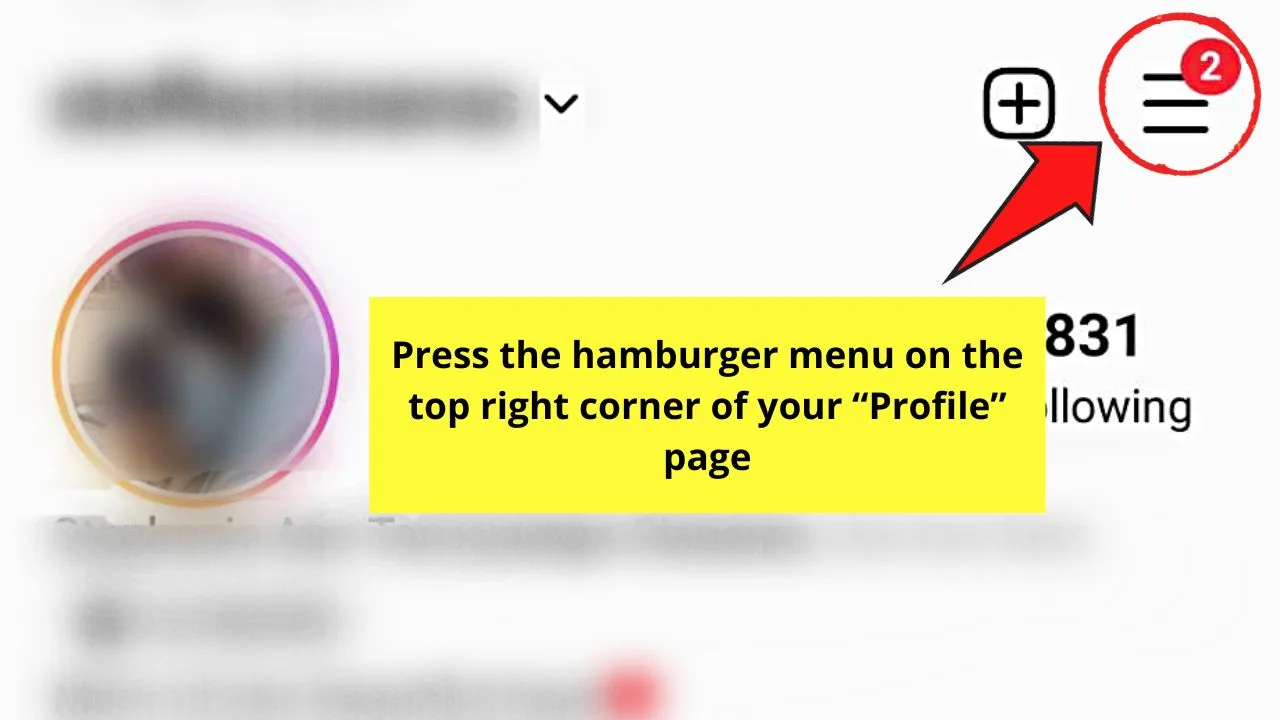
A menu from the bottom of the screen appears.
Step 3: Tap “Settings and Privacy”
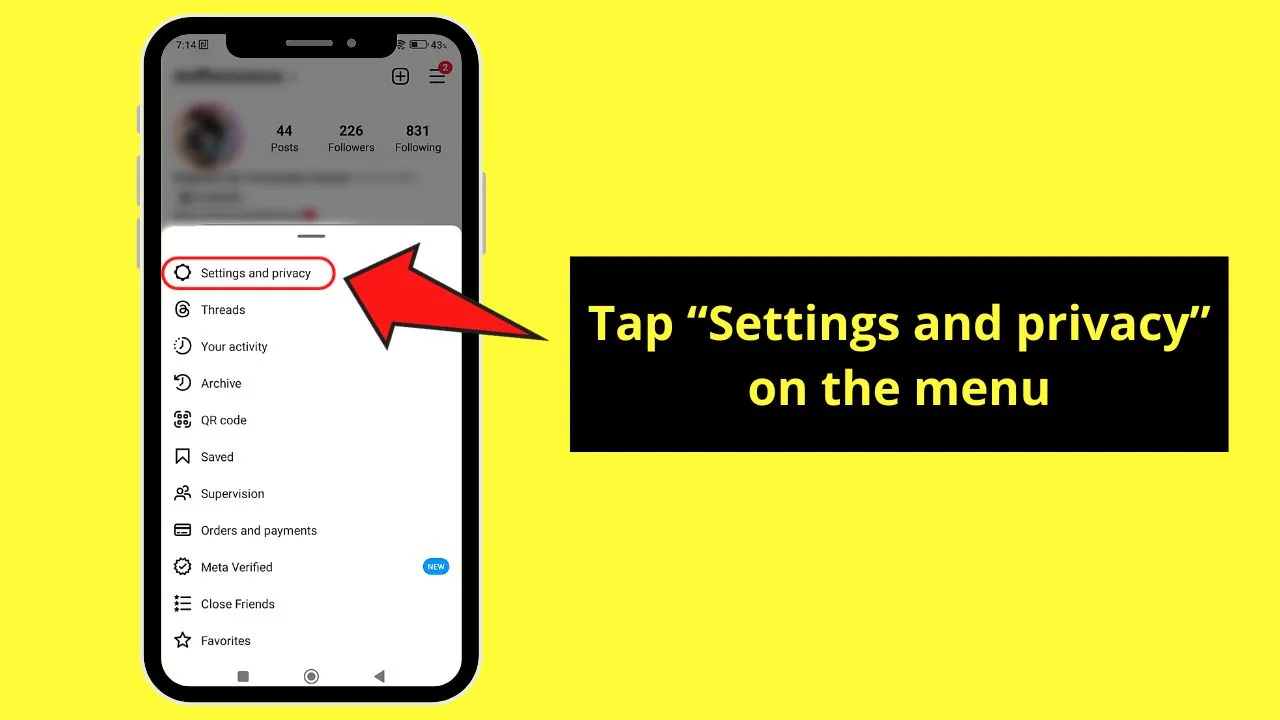
This is the very first option you’ll see on the menu that opens up after pressing the hamburger menu.
Step 4: Scroll down and press “Messages and story replies”
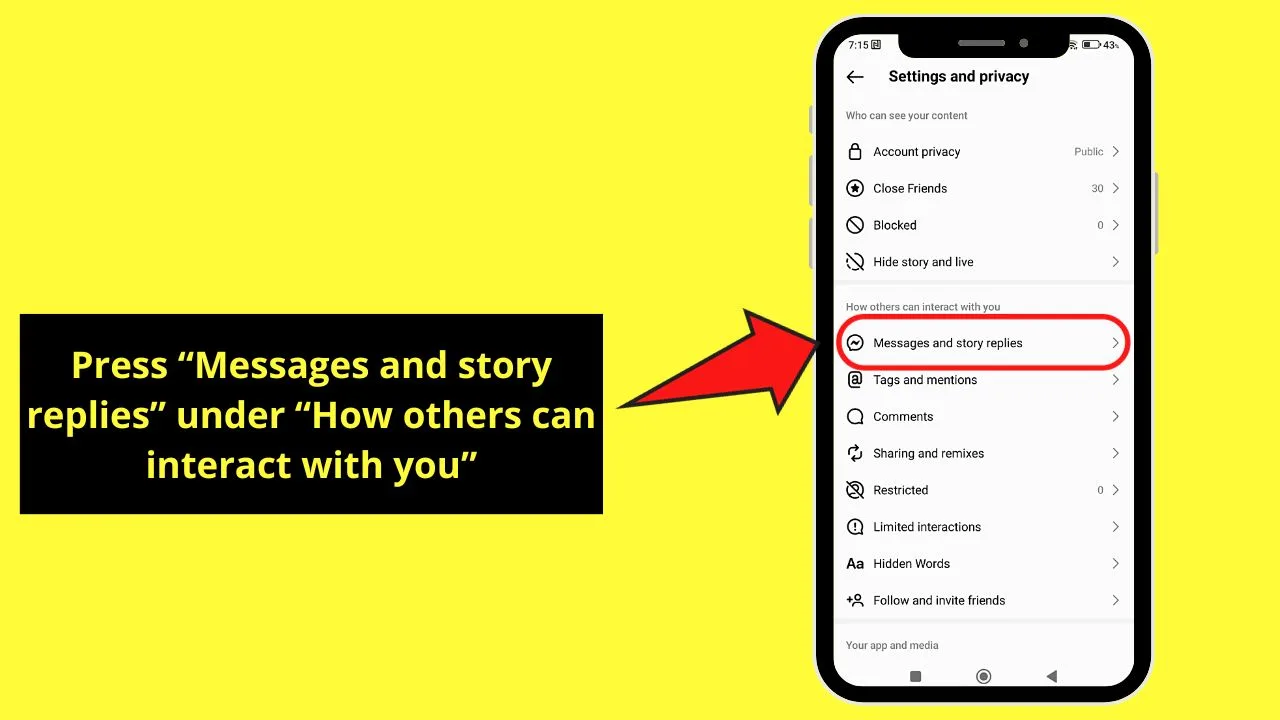
“Messages and story replies” is found under the “How others can interact with you” section.
The “Activity Status” page then opens.
Step 5: Tap the toggle for “Show Activity Status” until it turns gray
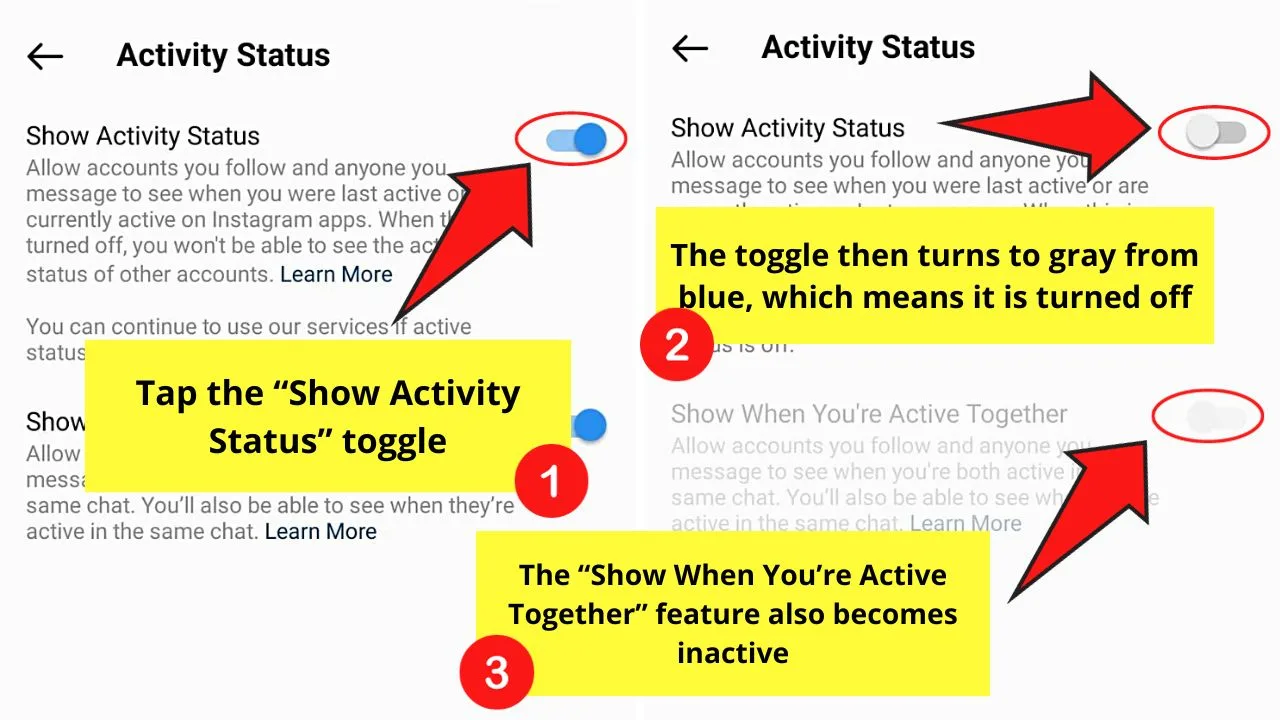
You’ll know you’re successful in turning this option off when the toggle appears with a gray color from blue.
Curiously, though, you’ll notice that the “Show When You’re Active Together” option also turns gray after you switch the previous option off.
This means that you and the person you follow and chat with on Instagram’s messenger won’t know if they’re online or not.
You can also type “Activity status” in the “Settings and privacy” search bar to directly search for the “Show Activity Status” page.
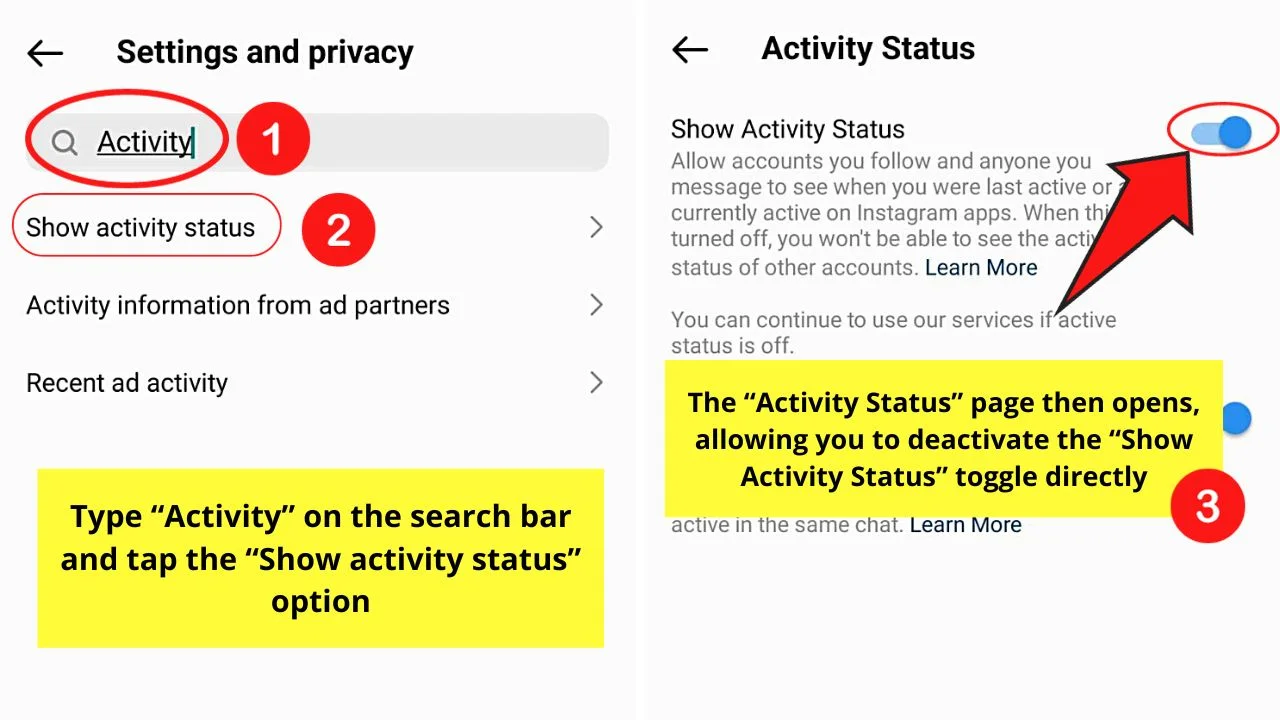
How to Appear Offline on Instagram on iPhone
To appear offline on Instagram on iOS/iPhone, follow these steps:
- Tap on “Profile” in the lower right corner of the screen
- Then tap on the three-horizontal-lines icon in the upper-right corner
- Choose “Settings and privacy”
- Scroll down and under “How others can interact with you,” tap on “Messages and story replies”
- Tap on “Show activity status”
- Toggle off “Activity Status”
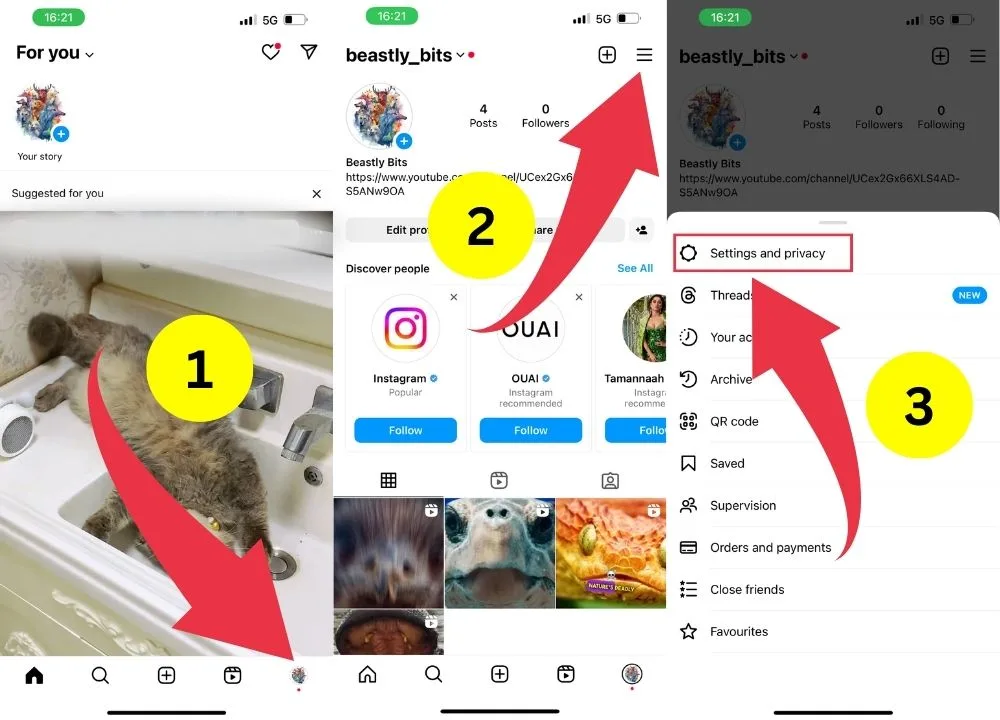
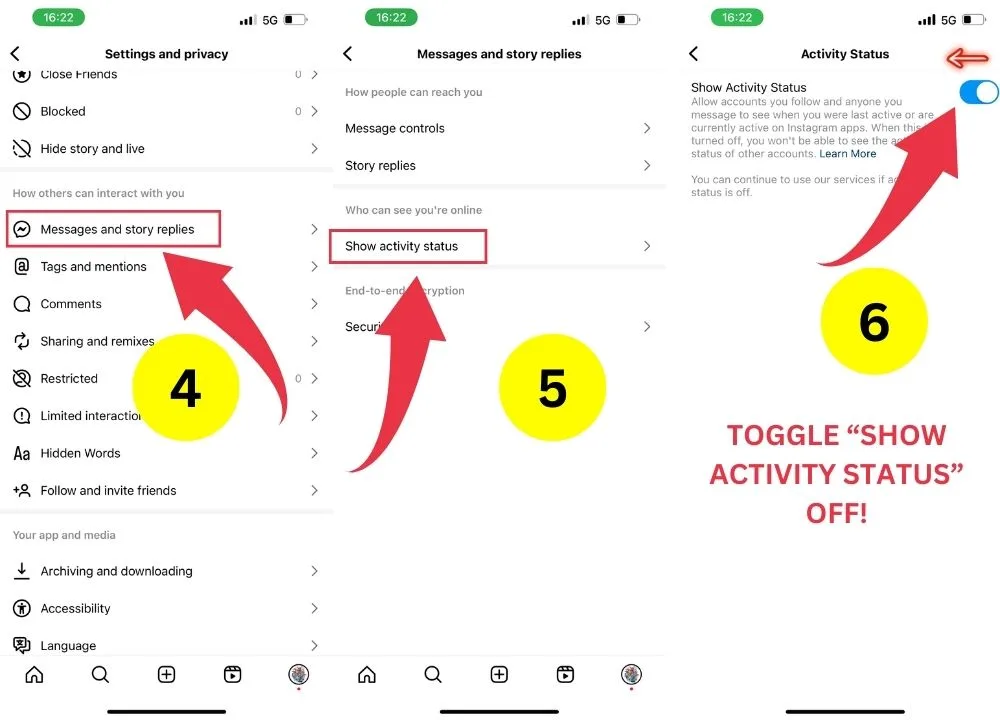
And, with those few steps, you’ve successfully appeared offline on Instagram.
Don’t worry if you only want to appear offline for a few instances. You can always switch this feature back once you feel like it.
So, are you ready to try this cool Instagram feature?
Frequently Asked Questions about How to Appear Offline on Instagram
If I turn off the “Show Activity Status” toggle, will it permanently make me appear offline on Instagram?
Appearing offline on Instagram after tapping the “Show Activity Status” toggle is only a temporary feature. If you want to appear active or online on Instagram, just tap the same toggle to turn it on.
If I appear offline on Instagram, will the person I’m chatting with on Instagram know if I’m active or not on the platform?
Since turning off the “Show Activity Status” button switches the “Show When You’re Active Together” option off, the other party won’t know whether you’re active or not. But, doing so will not prevent you from messaging the said person on IG’s messenger.
Will I be able to see other people’s statuses when I turn off my “Active” status on Instagram?
Since you turned off your Instagram activity status, you won’t be able to see the activity status of the accounts you’re following as well as those who you’re conversing with. Hence, you won’t be able to check on the other accounts’ Active status.
How will you know if an Instagram user’s active or online?
You’ll know if a particular Instagram user’s online if you see a light green button appear beside his or her profile picture. You’ll also see a timestamp as to when the said user’s last active on the platform.

Hey guys! It’s me, Marcel, aka Maschi. On MaschiTuts, it’s all about tutorials! No matter the topic of the article, the goal always remains the same: Providing you guys with the most in-depth and helpful tutorials!


