Wow! The Discord server has grown so much over the past couple of months.
But, with all this growth, I’ve kind of forgotten when I created this server.
Is there a way for me to take a sneak peek again of the date when the Discord server was made?
Well, if you’ll stick to this article, you might as well learn the steps to see this nifty piece of information.
How to See When a Discord Server Got Made on a Computer
- Log into your Discord account at your browser’s address bar.
- On the left side panel, click the server icon you want to access.
- Head to the address bar and copy the first string of numbers (the server ID) of the URL.
- Head to the Discord ID Creation Date Checker website and paste the Discord server ID you copied on the space provided.
- Click the “Check the Date” button for the tool to show the results in the “Result” section.
Checking when a Discord server’s made or created is trickier than it seems — especially if you don’t know how to find it.
Most would probably think you only need to check a server profile page to get this juicy bit of information.
But, if you’re not the owner or admin of the said server, you won’t even have access to this page.
Yet, worry not, as there’s a way you can check when a particular Discord server was made with a third-party tool.
You don’t have to be an admin or a server owner to be able to see when a server’s created.
Step 1: Log in to your Discord account
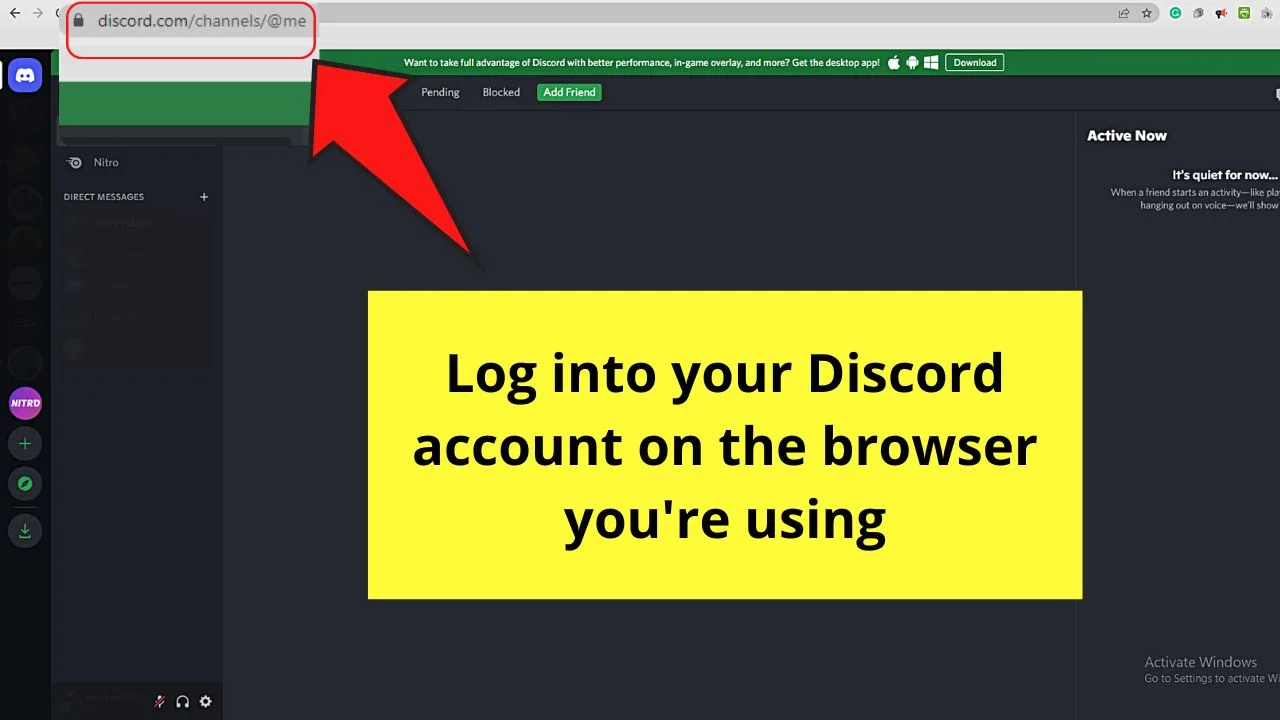
Step 2: Click the server icon on the left-side panel
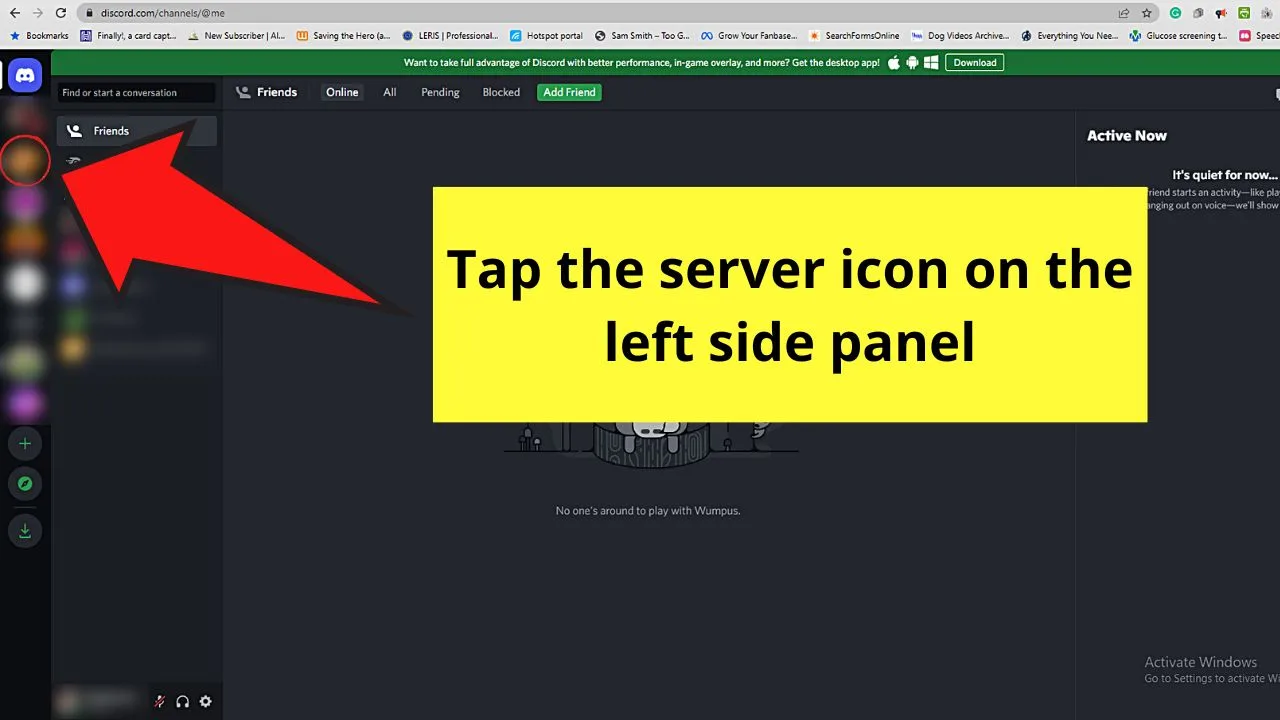
It can be your server or another server you’re a member of.
Step 3: Once inside the Discord server, head to the address bar and copy the server ID
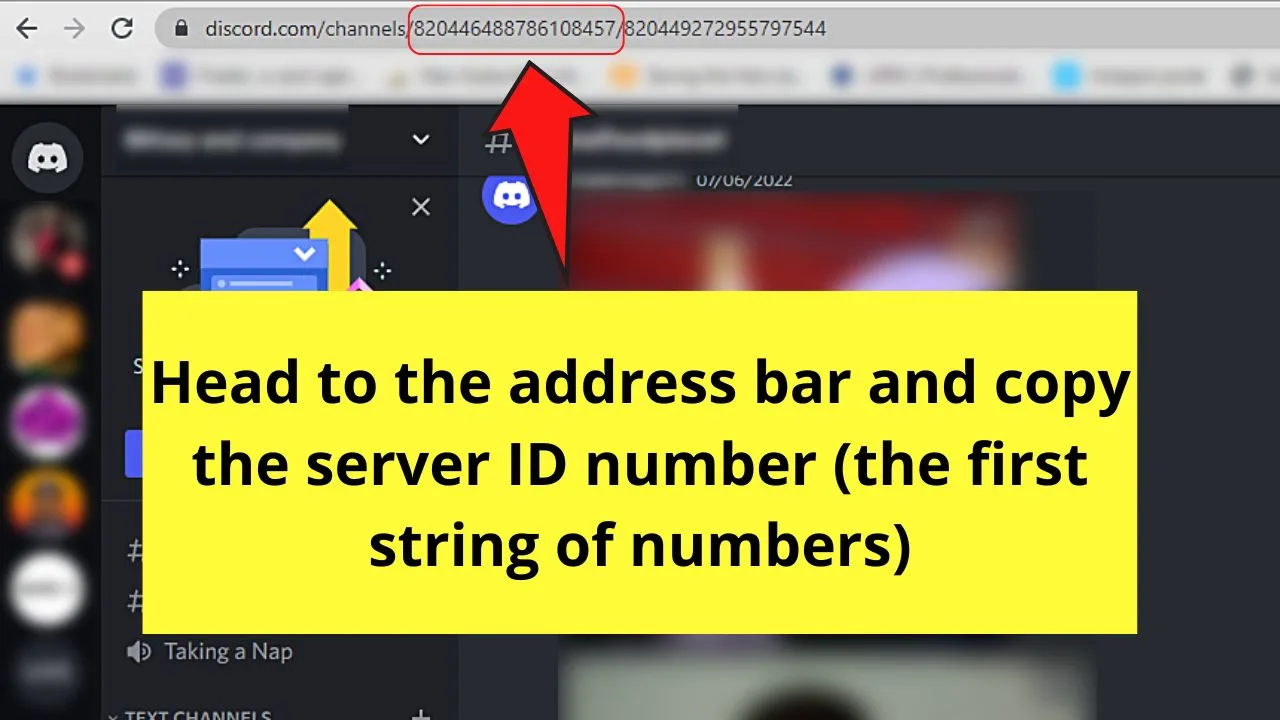
You’ll initially notice that there’s a string of numbers on that server’s URL.
Don’t get confused though. You only need the server ID, which is the first string of numbers on the said URL.
Step 4: Launch the Discord Creation Date tool on the same browser you’re using
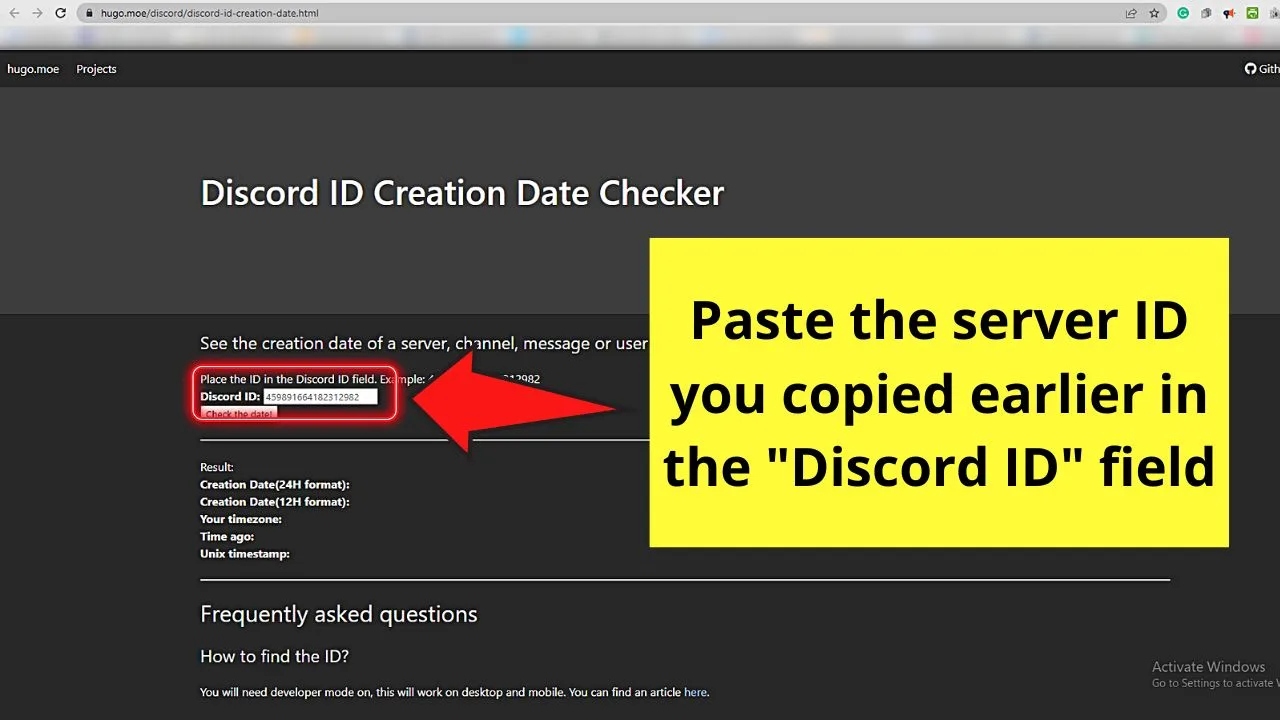
After which, find the “Discord ID” field and paste the server ID you copied earlier.
Step 5: Click the “Check the date!” button
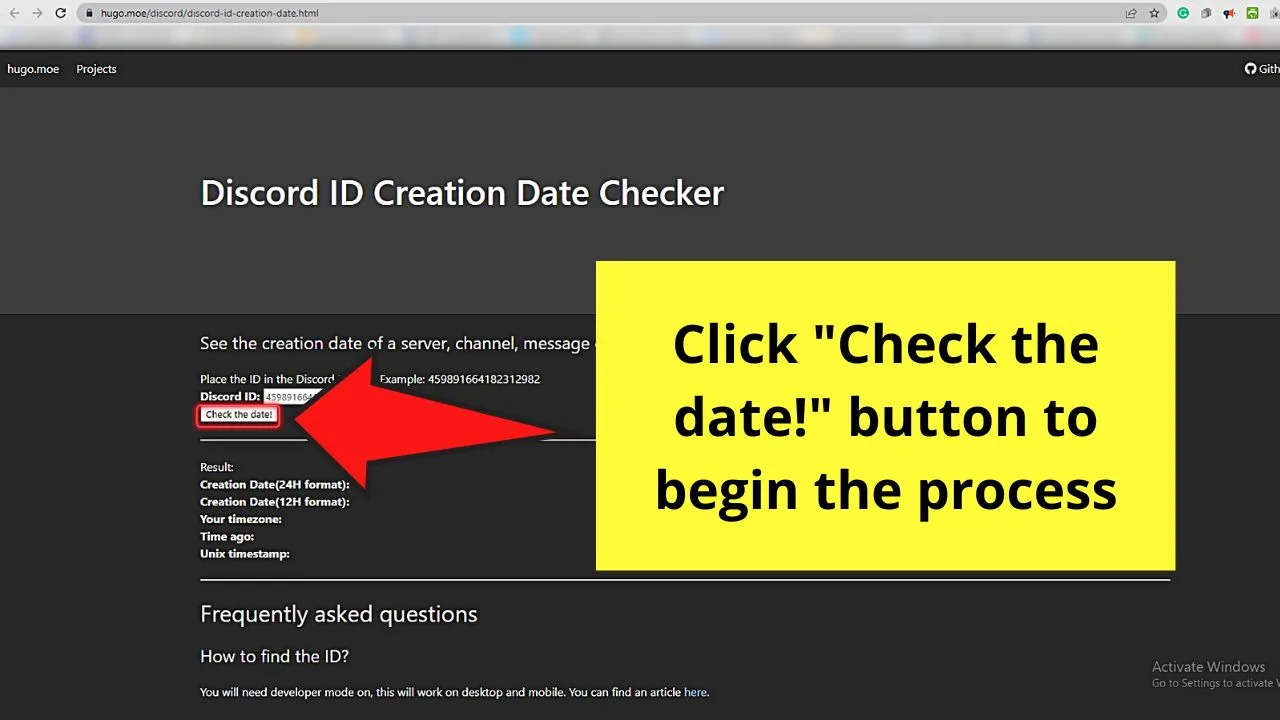
It will only take a few seconds for the tool to show you the server’s creation date in the “Result” section.
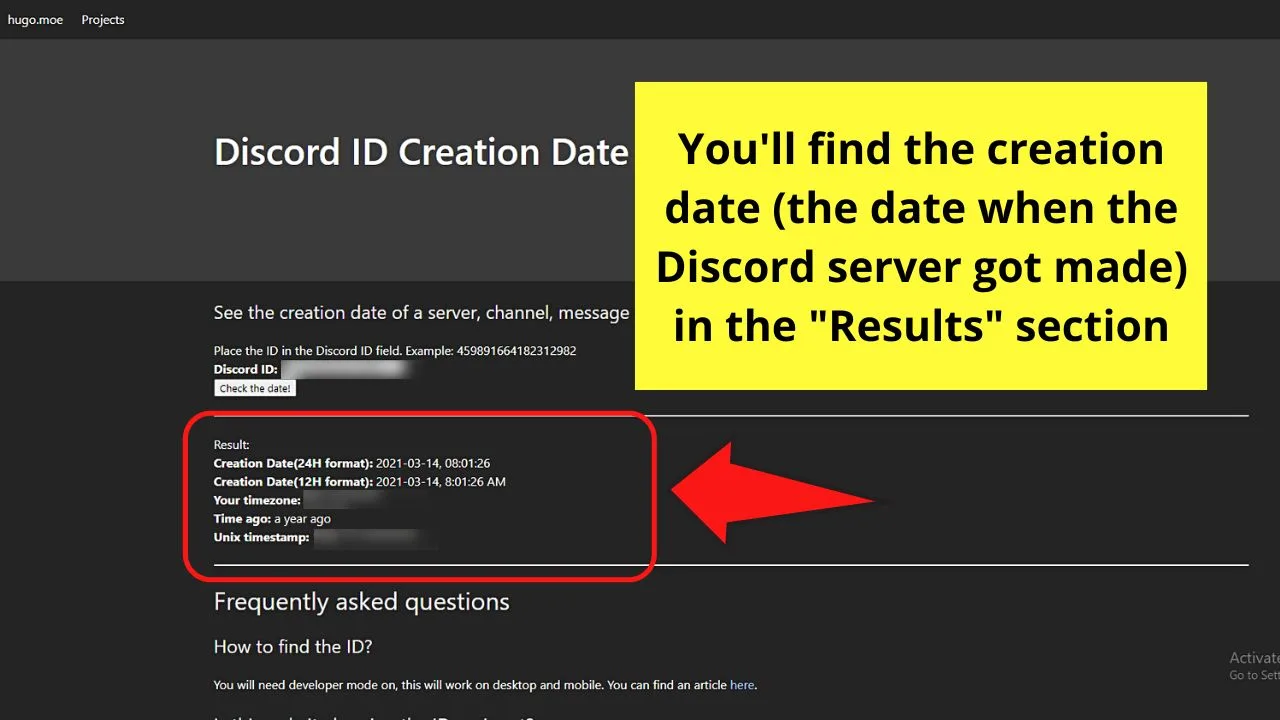
Not only will you see when the server was created, but you also get to know the following information:
- The timezone where you belong
- Time ago (how many days or months the server exists)
- Unix timestamp
Very cool and nifty, right?
But, in case you only have a mobile phone with you right now, you can still check the date when a server was made.
However, before you can find the ID of that Discord server and use the third-party tool to check its creation date, you need to tweak something.
How to See When a Discord Server Got Made on a Mobile Phone
- Tap the hamburger menu on the upper left of the last chat page you accessed.
- Press the profile picture icon or your avatar on the bottom menu.
- Swipe up to see the “App Settings” category and tap “Behavior.”
- Tap the toggle for the “Developer Mode” option to activate it.
- Exit the “App Settings” page by tapping the “←” button until you reach the main Discord interface.
- Press the server icon of the server you want to copy its ID.
- Tap the kebab menu beside the server name.
- Swipe up to locate the “Copy ID” option to press it.
- Open your phone’s browser app and launch the Discord Creation Date tool.
- Paste the server ID you copied earlier on the “Discord ID” field.
- Tap the “Check the date!” button and view the corresponding results in the “Result” section.
Whew! That’s a lot to take in!
But then again, you’re working on a smaller screen compared to the web version of Discord.
Hence, you’ll have to do more steps than usual just to see when a Discord server’s made.
So, if you’re willing to learn this process when using a mobile phone, read below.
Step 1: Tap the hamburger menu
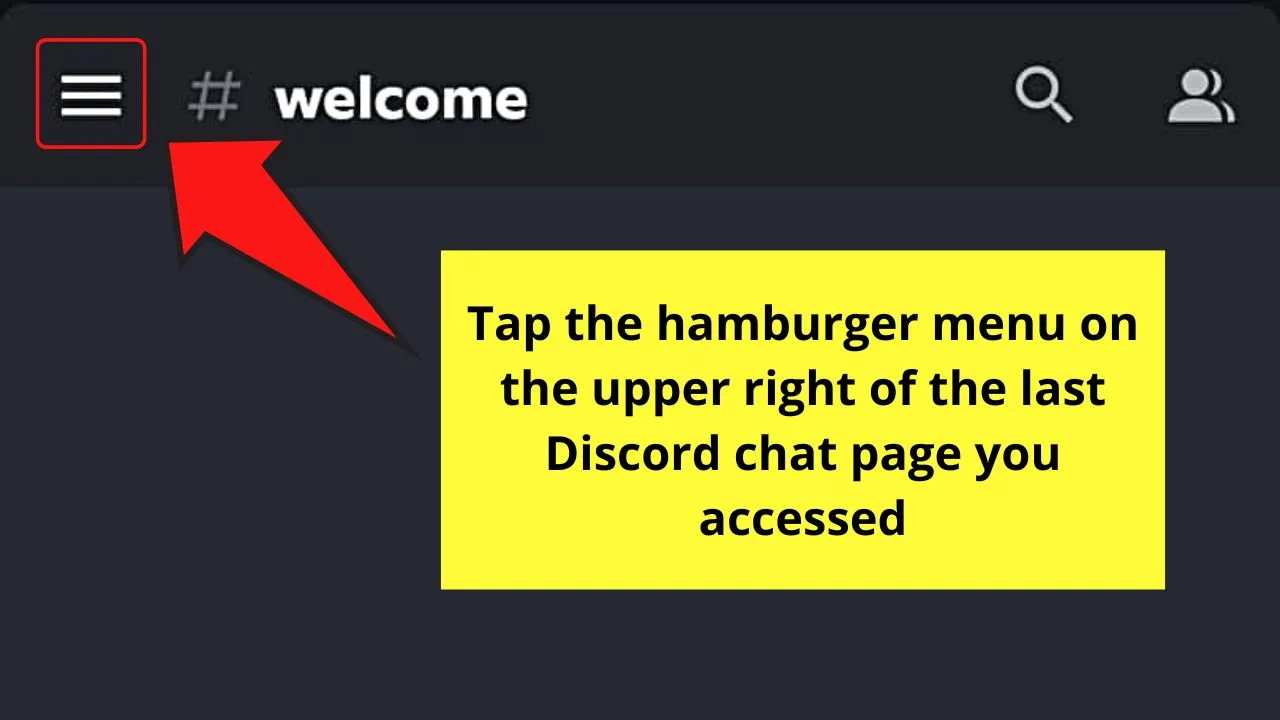
Step 2: Press the profile picture icon on the bottom panel
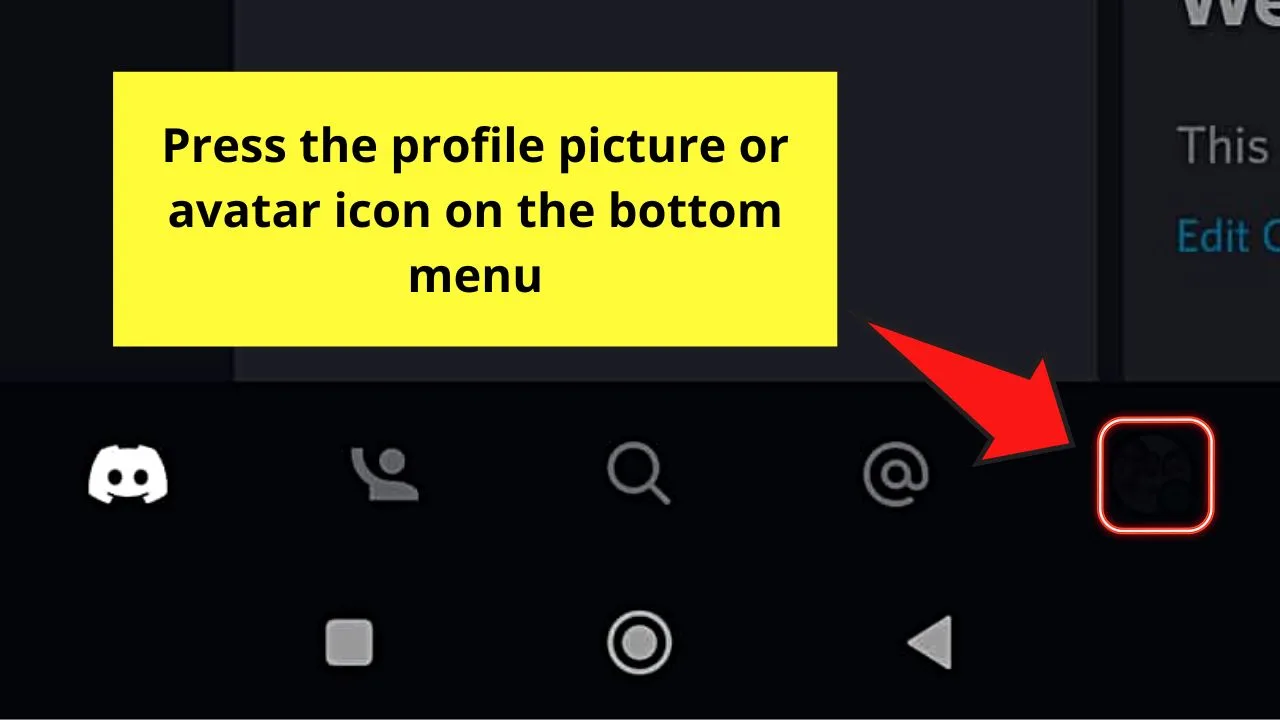
Step 3: Swipe up the “User Profile” page and tap “Behavior”
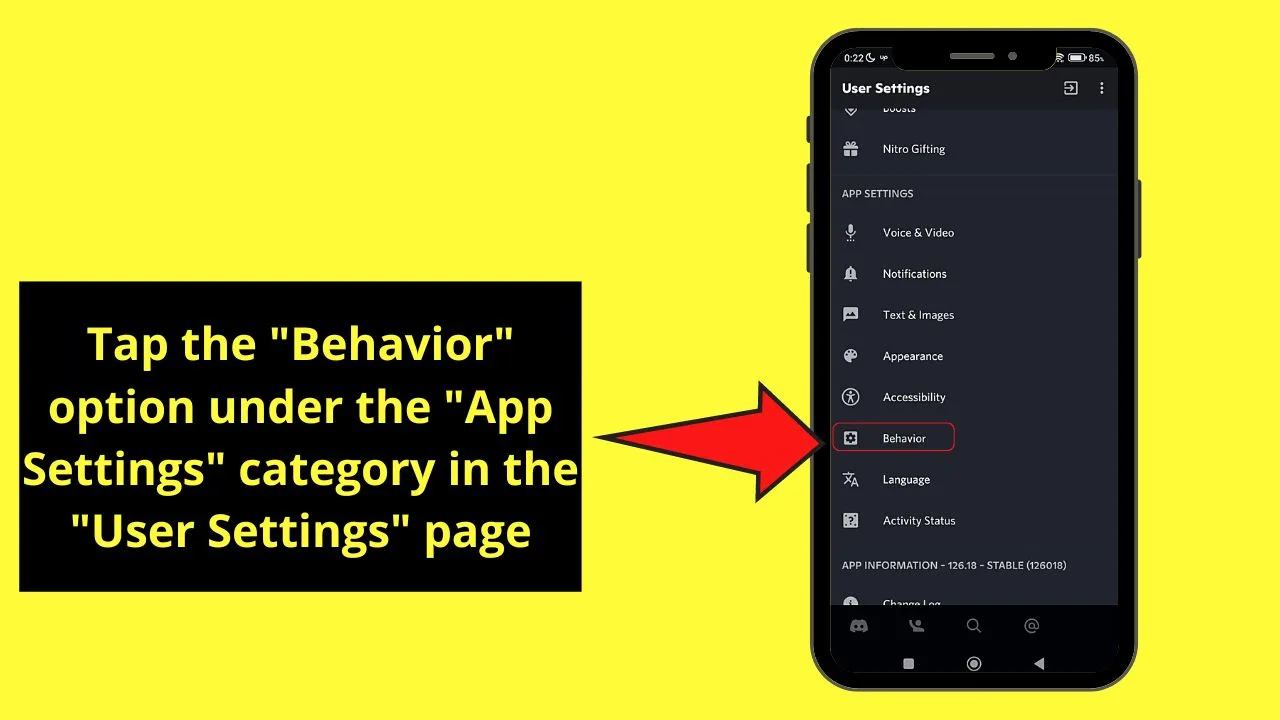
Step 4: On the “Behavior” page, press the toggle beside “Developer Mode”
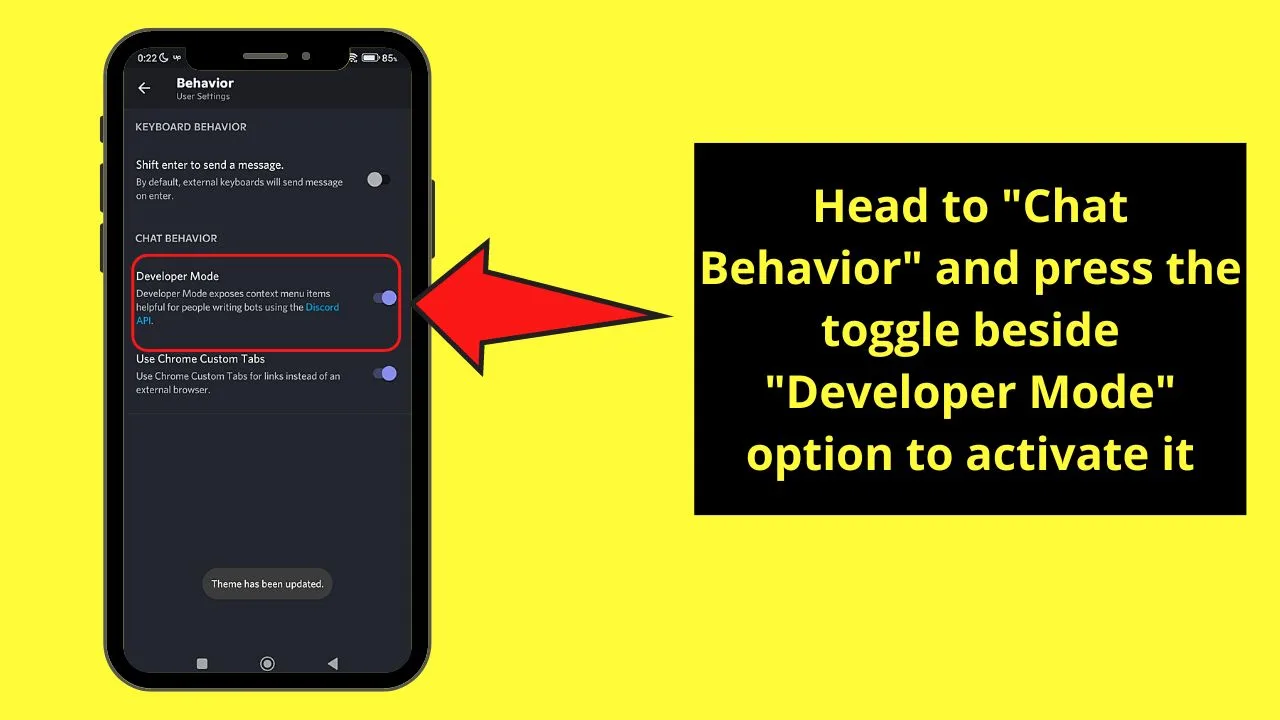
You’ll know the option’s activated as the toggle turns purple and a “Theme has been updated” notification appears.
Step 5: Tap the “←” icon a few times until you are back to the main Discord interface
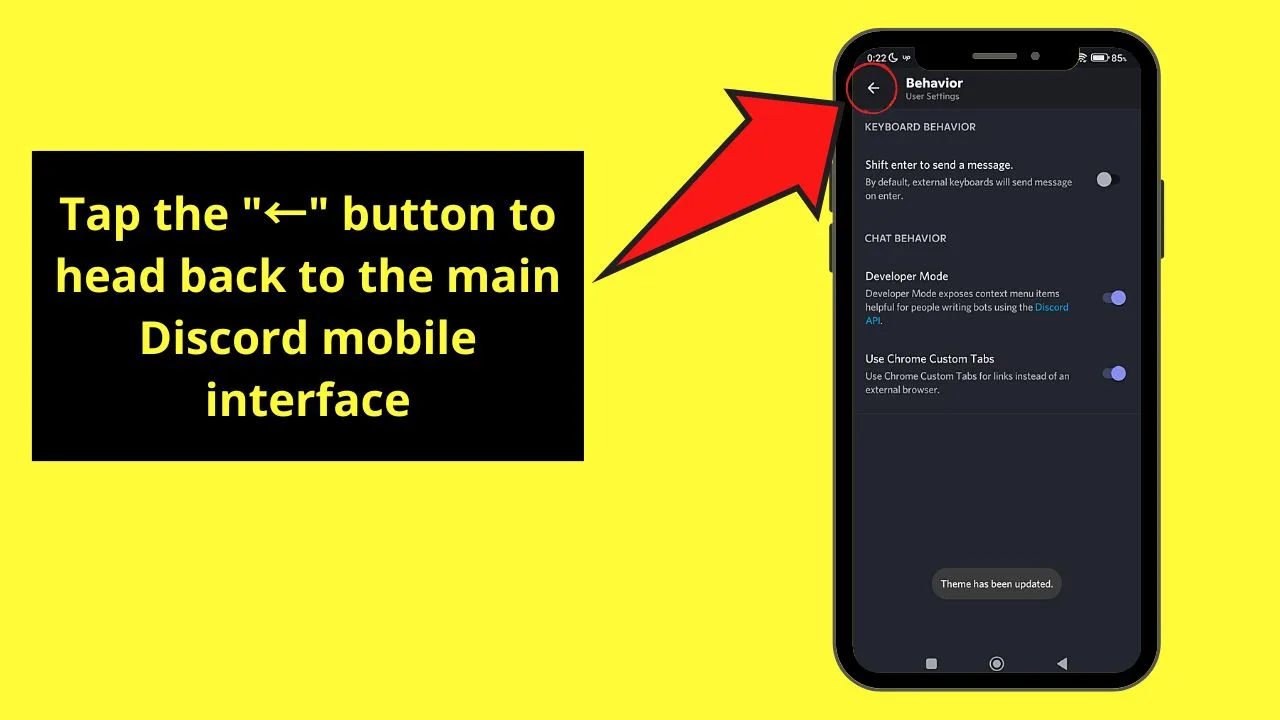
Step 6: Tap the server icon you want to access
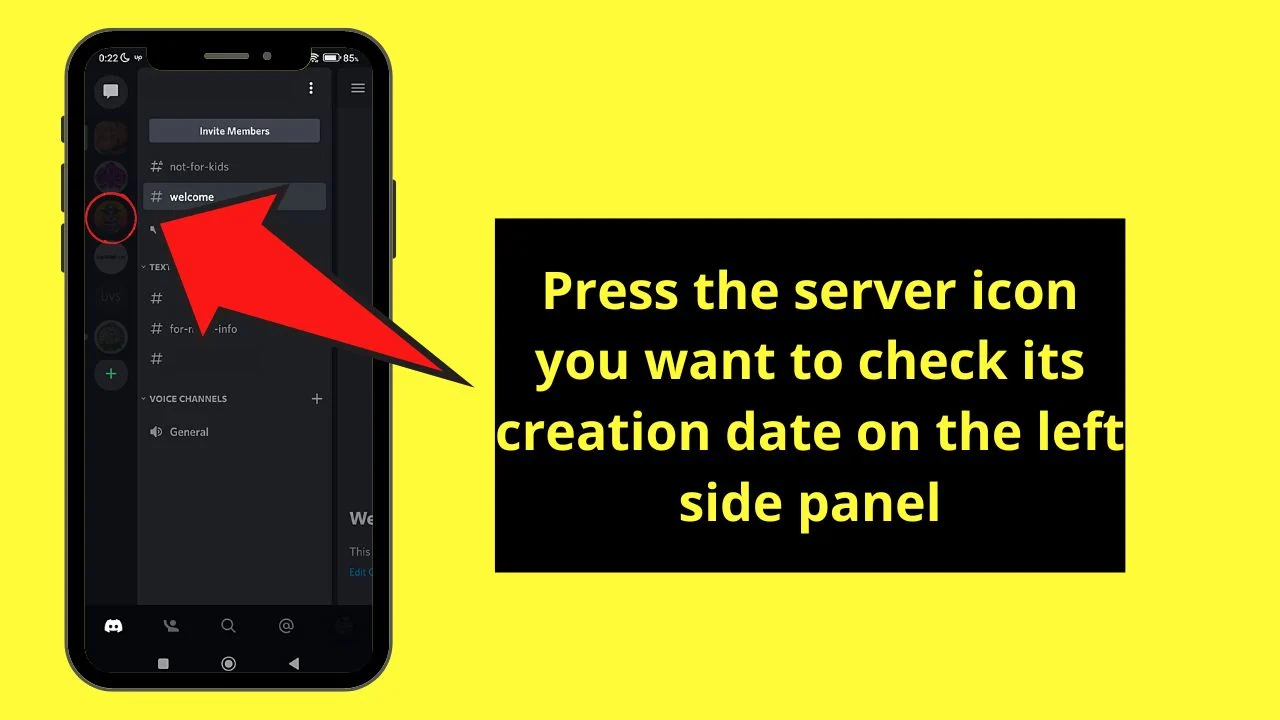
Step 7: Press the kebab menu beside the server name
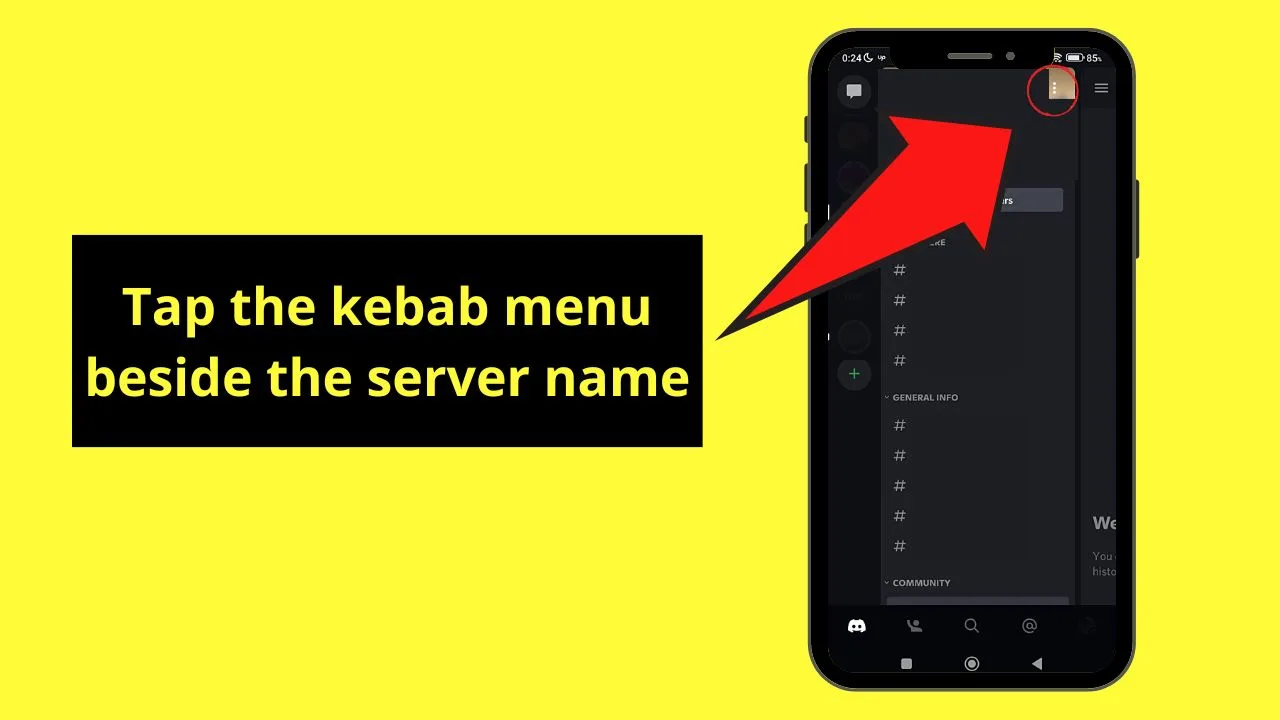
You’ll then be redirected to the “Server Profile” page.
Step 8: Swipe up the “Server Profile” page and tap “Copy ID”
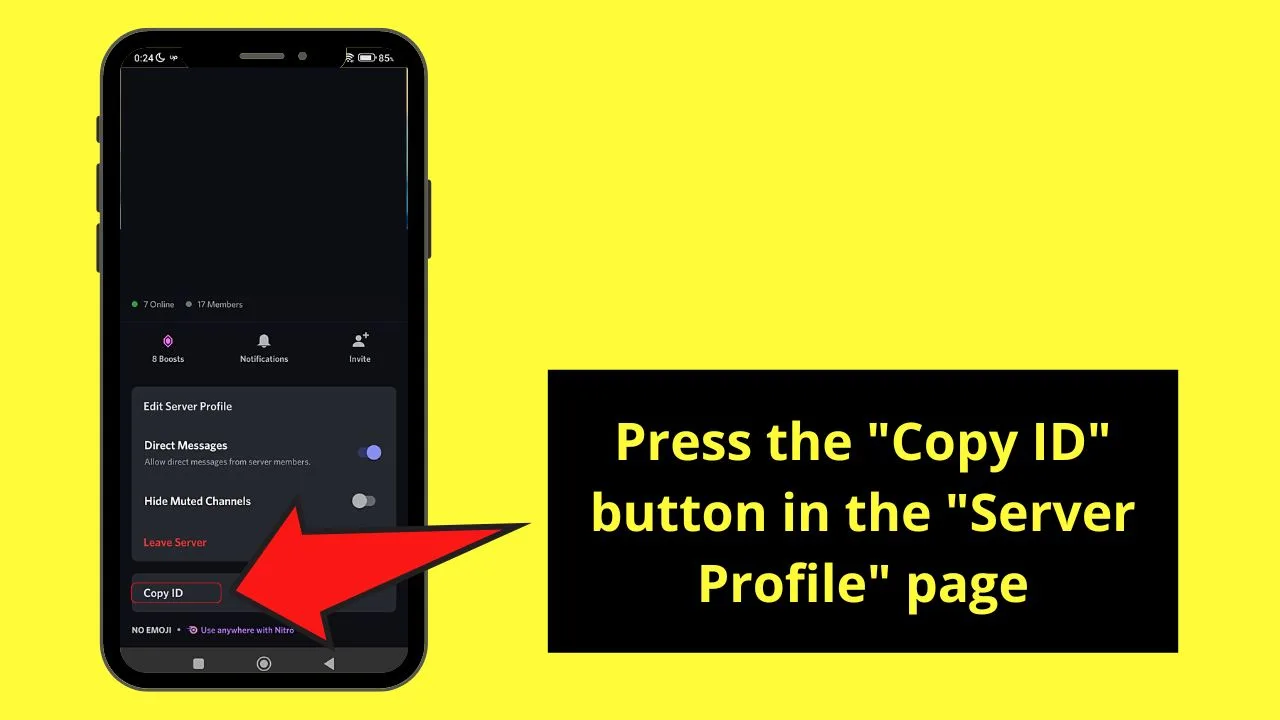
Step 9: Minimize the Discord app first and open your phone’s browser
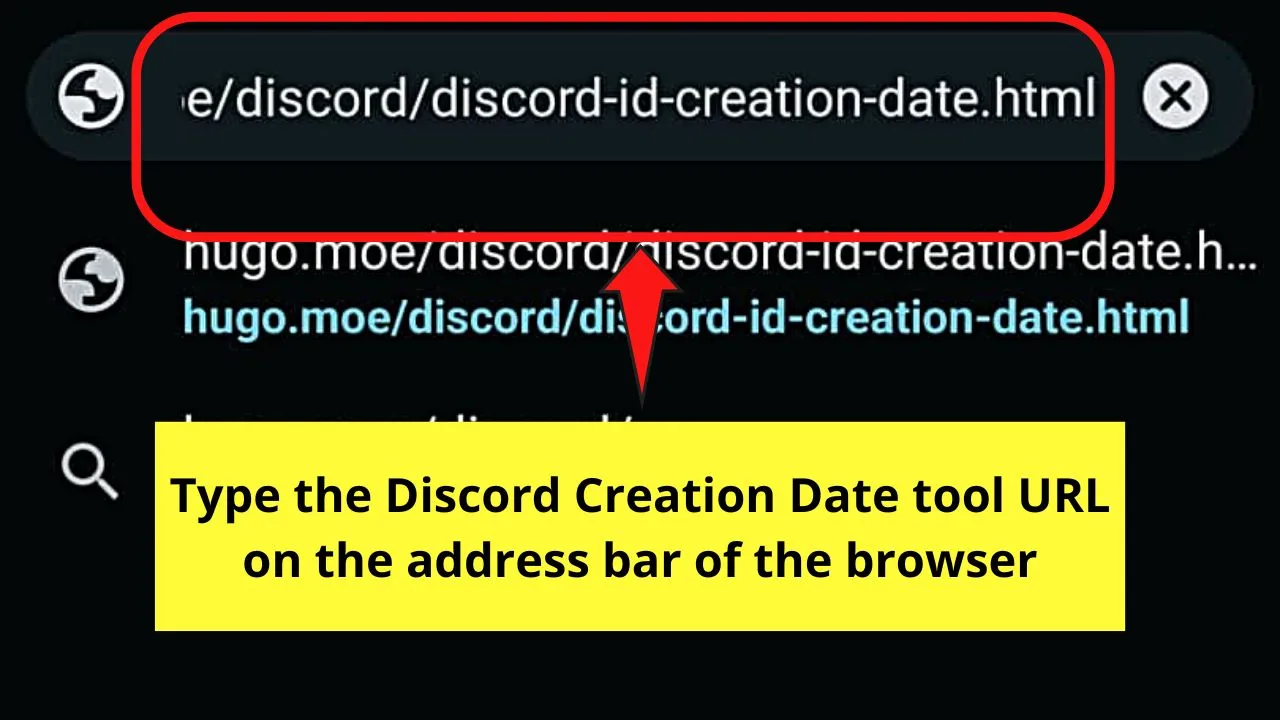
Type the URL of the Discord Creation Date tool in the space provided.
Step 10: Once the Discord Creation Date tool’s launched, go to the “Discord ID” area and paste the server ID
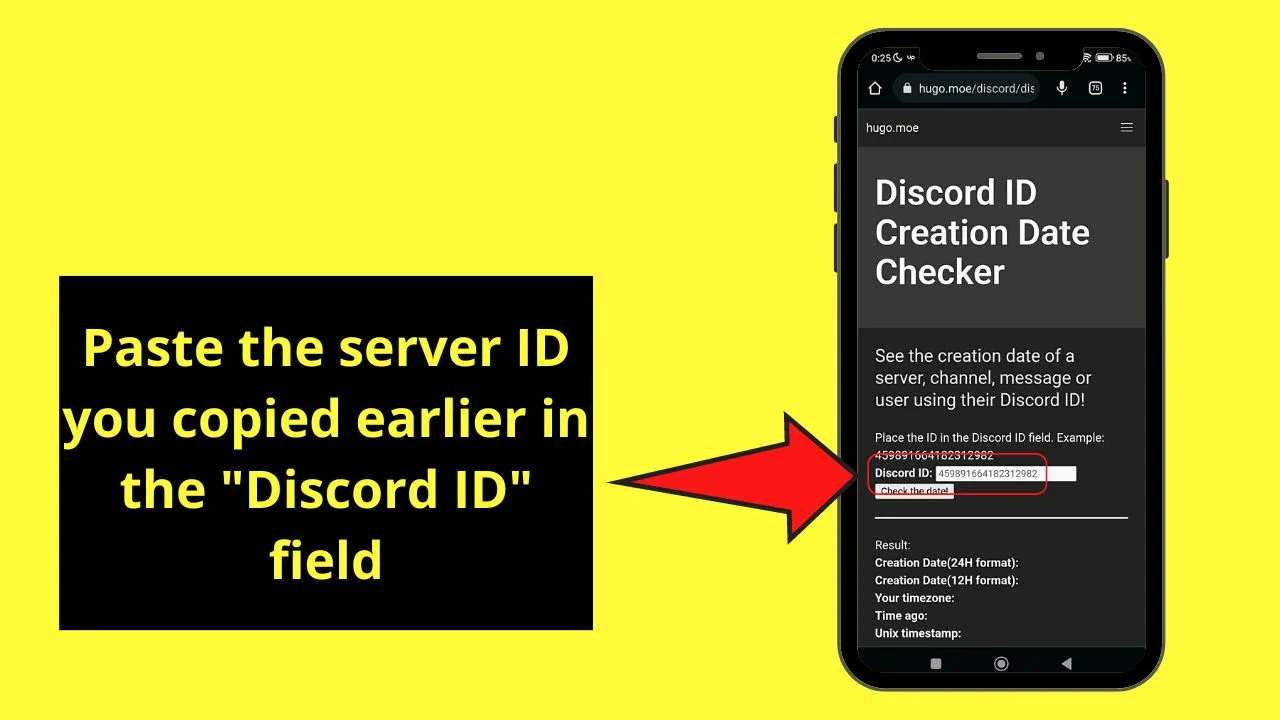
Step 11: Press the “Check the date!” button
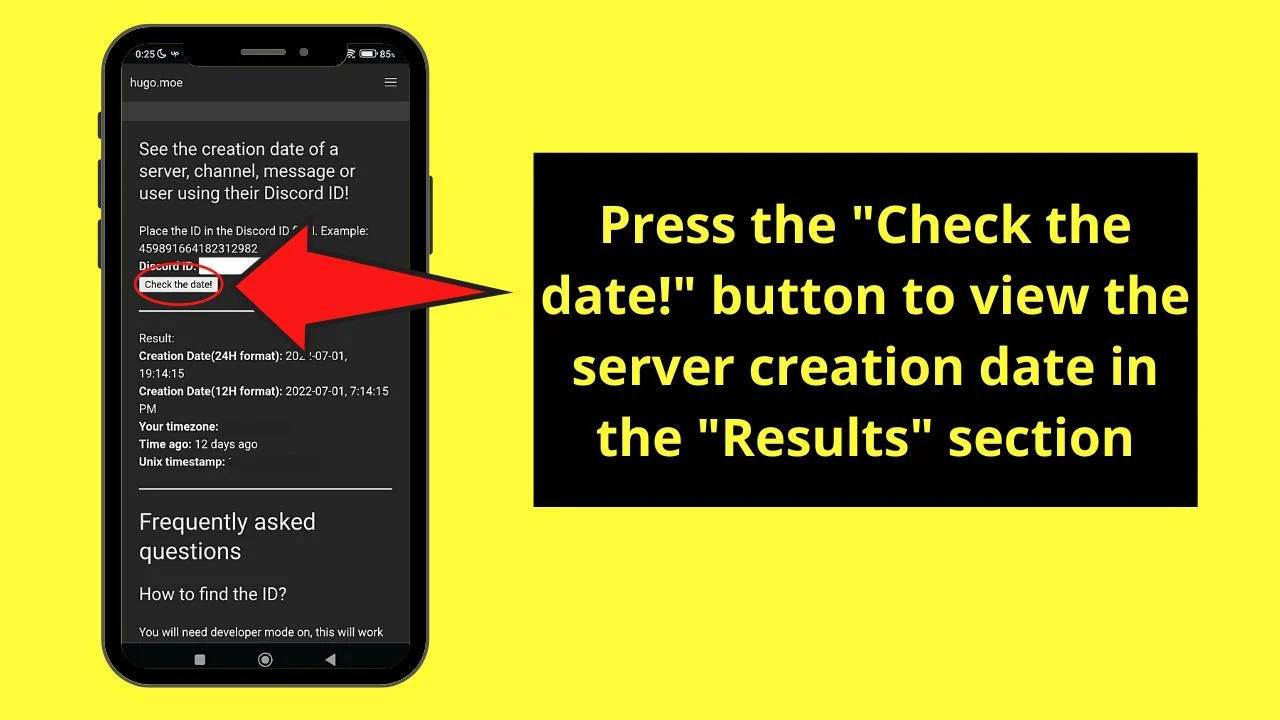
Wait for a few seconds before you find the Discord server’s creation date in the “Result” section.
Incredible, isn’t it?
And, regardless of whether you’re using an Android or iOS as your mobile phone, you can achieve the same effect.
The only difference is that you’ll have to tap “User Settings” > “Appearance” > “Advanced” on iOS devices to enable Discord’s developer mode.
So, are you now ready to see how long the server you’re a member of exists on the Discord universe?
Frequently Asked Questions about How to See When a Discord Server Got Made
How do you find the server ID of a particular Discord server?
Locating the server ID using the Discord web version is simple as it is the first string of numbers on the URL. If you’re using Discord mobile, enable the developer mode first before you can access the “Server Profile” page and tap “Copy ID.”
Is a third-party tool required to see when a Discord server’s made?
While it’s nifty to use a third-party tool to see when a Discord server is made, there’s another way of accessing this information. You can activate the developer tool on the computer you’re using. But, such a method isn’t as user and newbie-friendly as the third-party tool.

Hey guys! It’s me, Marcel, aka Maschi. On MaschiTuts, it’s all about tutorials! No matter the topic of the article, the goal always remains the same: Providing you guys with the most in-depth and helpful tutorials!


