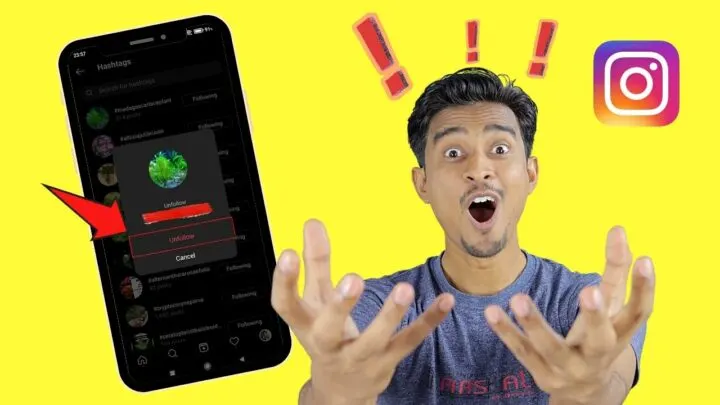Ever wonder how to find a certain topic of interest on Instagram?
Thanks to Instagram’s hashtag feature, you can stay connected with the topics you’re interested in and interact with the users sharing the same interests with you.
But, what if you accidentally followed a hashtag of a topic you’re not a fan of?
Well, don’t despair just yet — unfollowing a hashtag on Instagram has never been easier if you know the ways how to do it.
How to Unfollow Hashtags on Instagram
One way to unfollow a hashtag on Instagram is to tap “Following” on the account’s profile. Then, press the “Unfollow” button before confirming your action. Another way is to tap the ”Following” button on your “Profile” page. Then, press the “Hashtag,” > “Following” > “Unfollow” beside the hashtag.
Unfollowing Hashtags on Instagram — 2 Incredible Methods
If you’re like me who’s such a klutz when it comes to following hashtags on Instagram, no need to despair anymore.
You can easily unfollow those hashtags in 2 ways, which we’ll learn in a bit below.
Method 1: Heading to the Hashtag’s Profile Page
Step 1: Once you launch the Instagram app on your phone, tap the magnifying lens icon at the bottom menu. This icon’s the “Search” button.
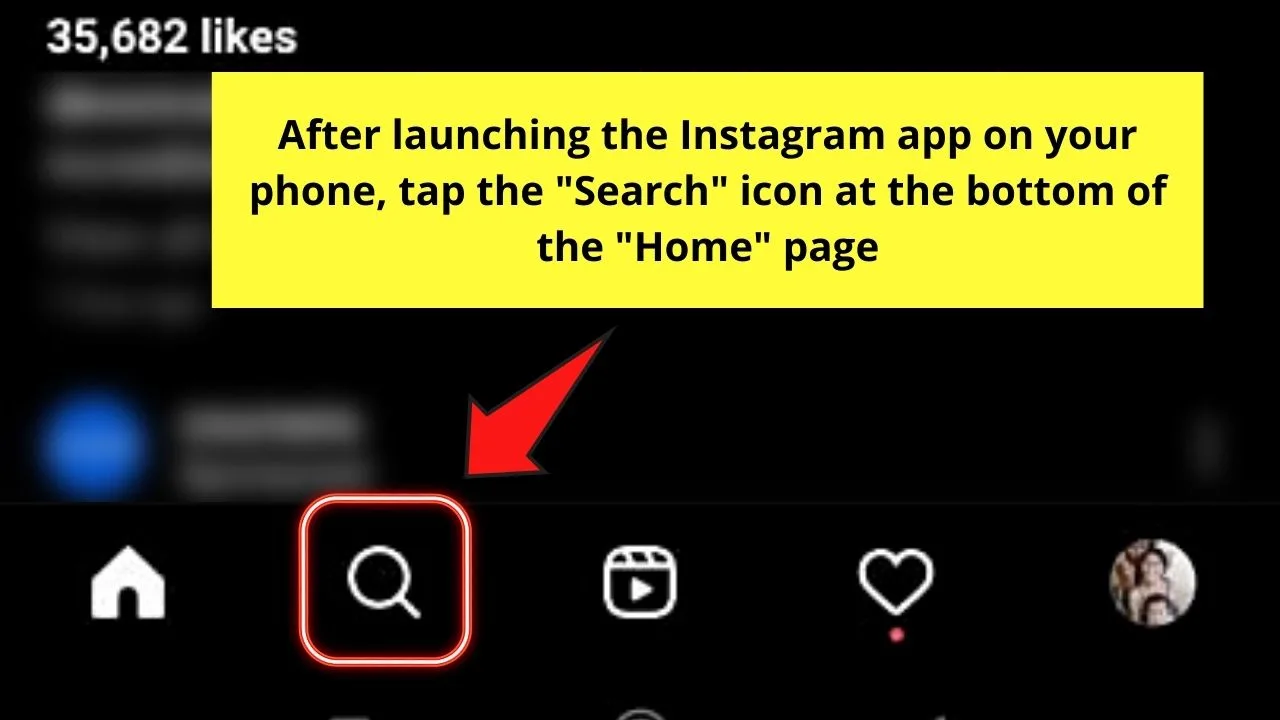
Step 2: On the search bar that appears, encode “# + name of the topic.”
A dropdown menu will then appear. Tap the hashtag that you want to follow.
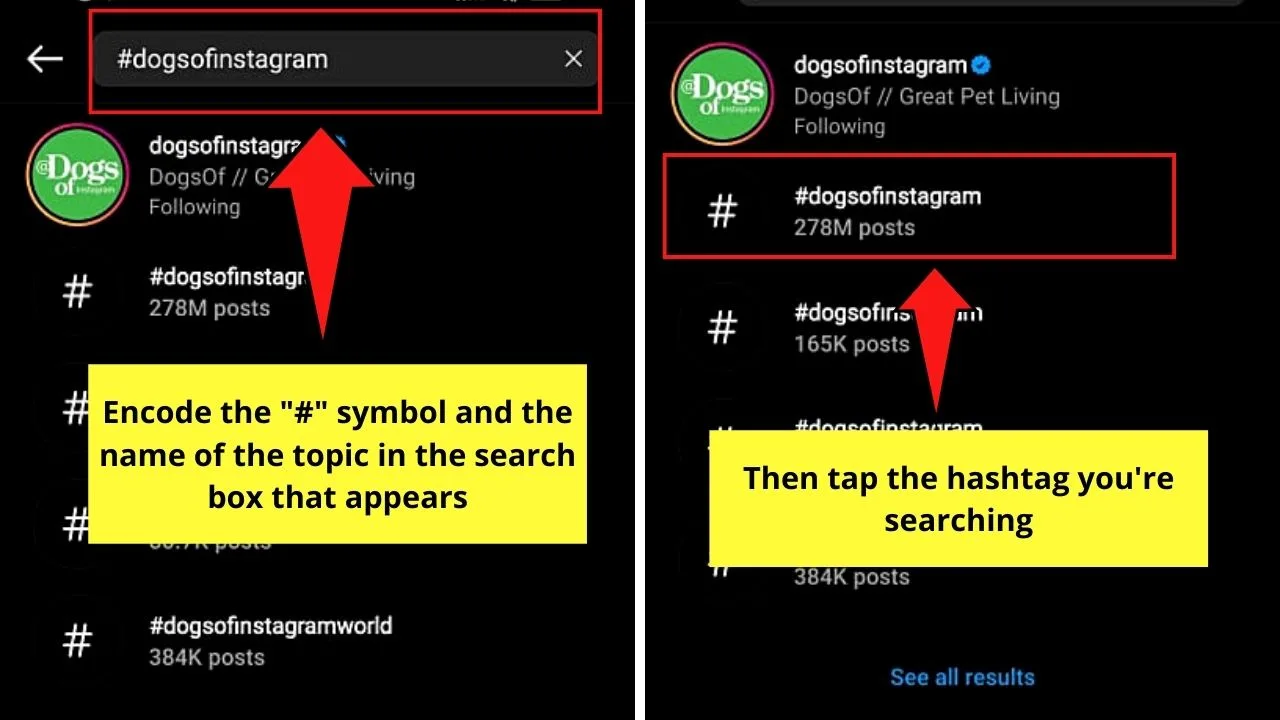
Step 3: You’ll then be redirected to the profile page of that particular hashtag.
Since you’re already following that hashtag, you’ll see the “Following” button below it.
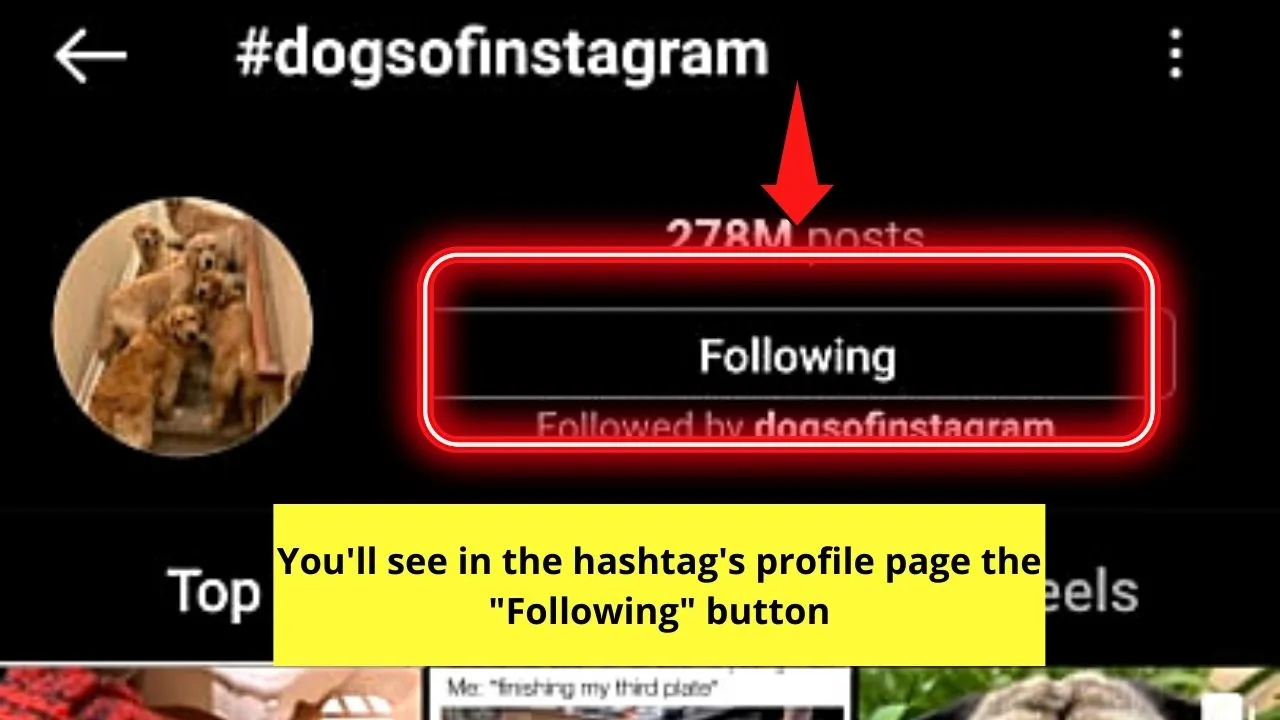
Step 4: Tap the “Following” button until you see a pop-out window appear in the center of the screen.
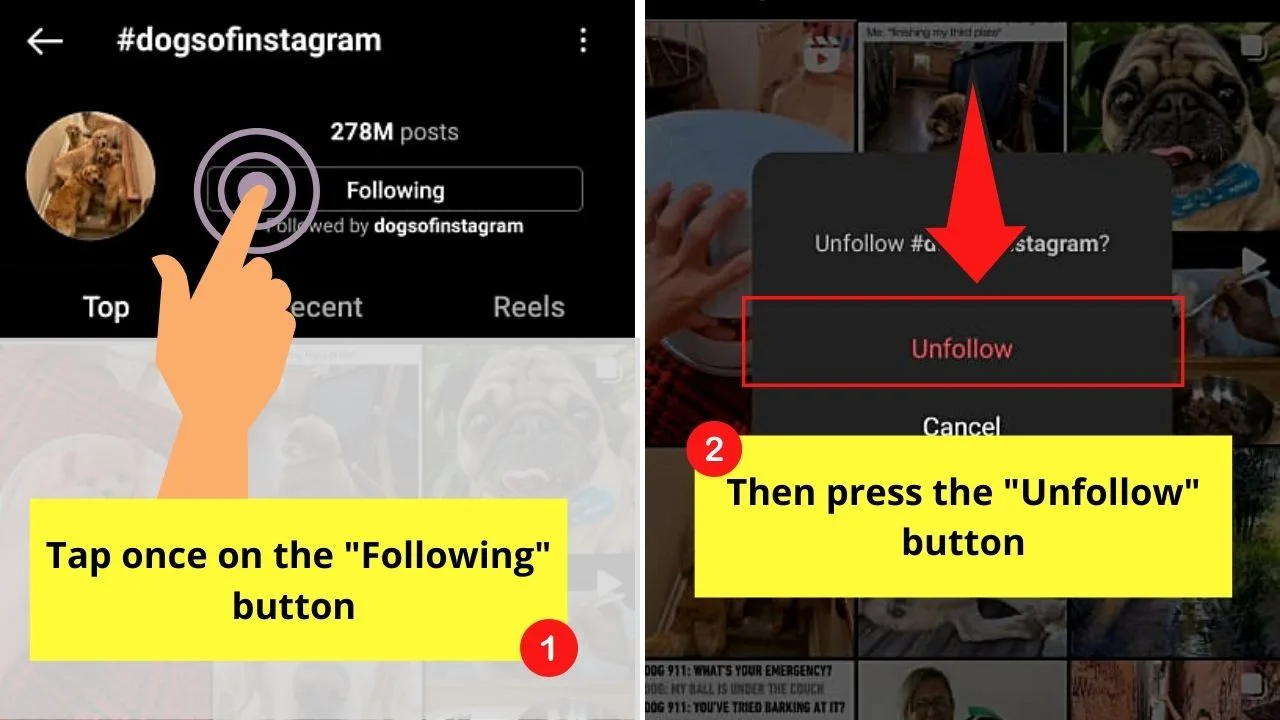
Step 5: Press the “Unfollow” button to unfollow that said hashtag.
You’ll then see the “Following” button revert to the blue-colored “Follow” button.
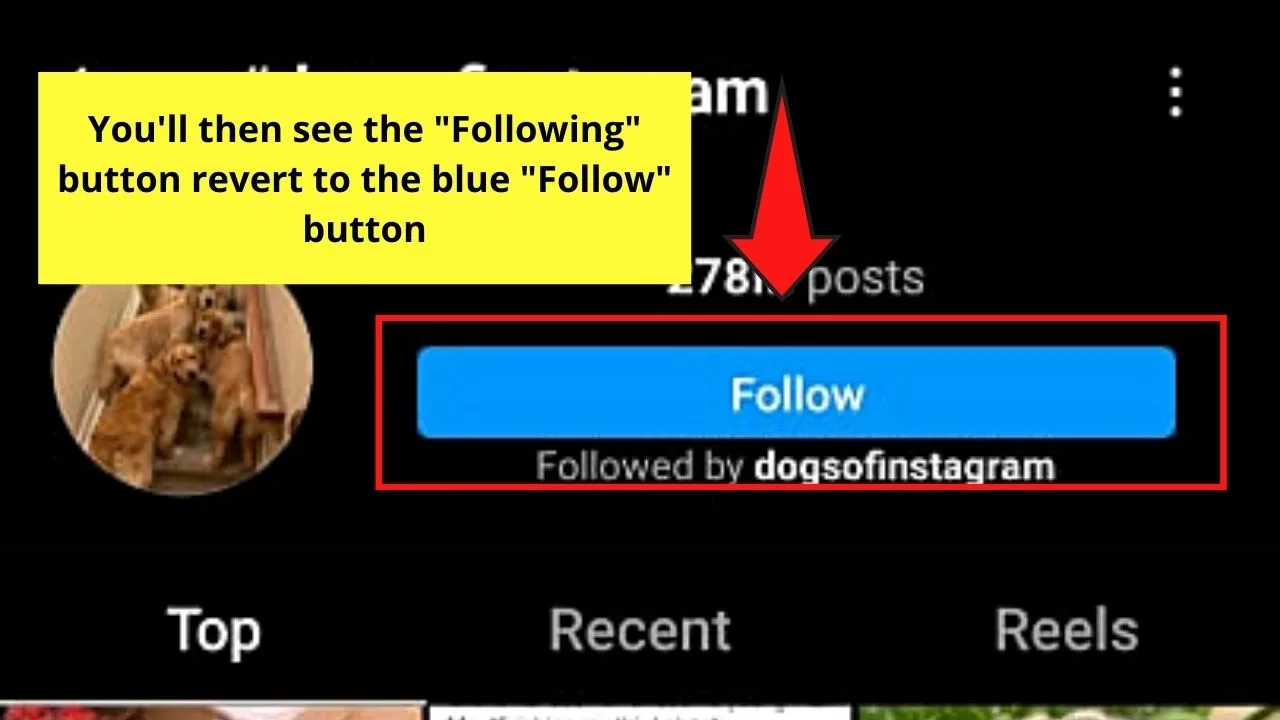
Pretty much, those 5 steps are all you need to unfollow a hashtag on Instagram.
But, this first method is only nifty if you freshly searched and followed that particular hashtag.
What if the name of the hashtag you wish to unfollow you cannot recall? Or you want to have a purge of the hashtags you’re not too interested in anymore?
That’s where the second method of unfollowing hashtags comes in handy.
Method 2: Unfollowing a Hashtag from the “Following” Section
This second method of unfollowing an Instagram hashtag comes in handy when you want to sift through the topics you’re following.
This method also becomes a nifty choice if you forget the exact name of the hashtag you’re following.
So, to begin unfollowing a hashtag from the “Following” section, do the following steps:
Step 1: Once you launched Instagram on your phone, tap the “Profile” icon.
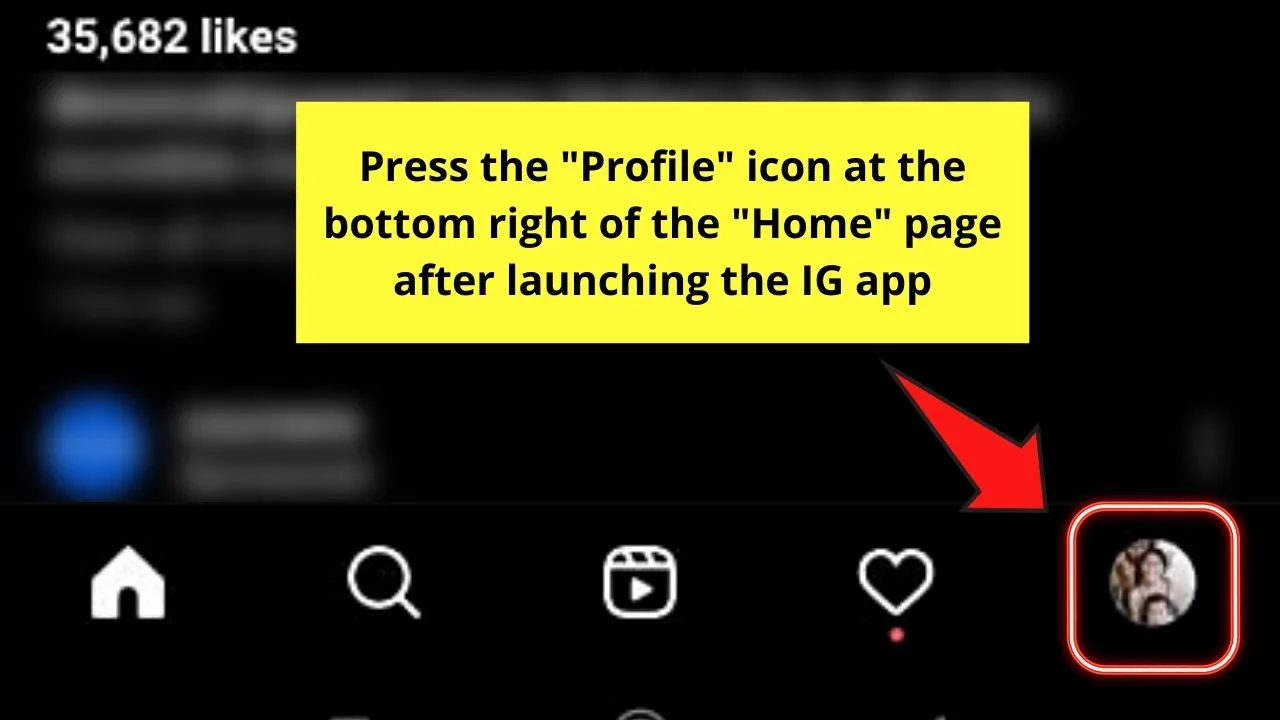
Step 2: On the “Profile” page, press the “Following” button. You’ll see this button as the 3rd option from your profile image.
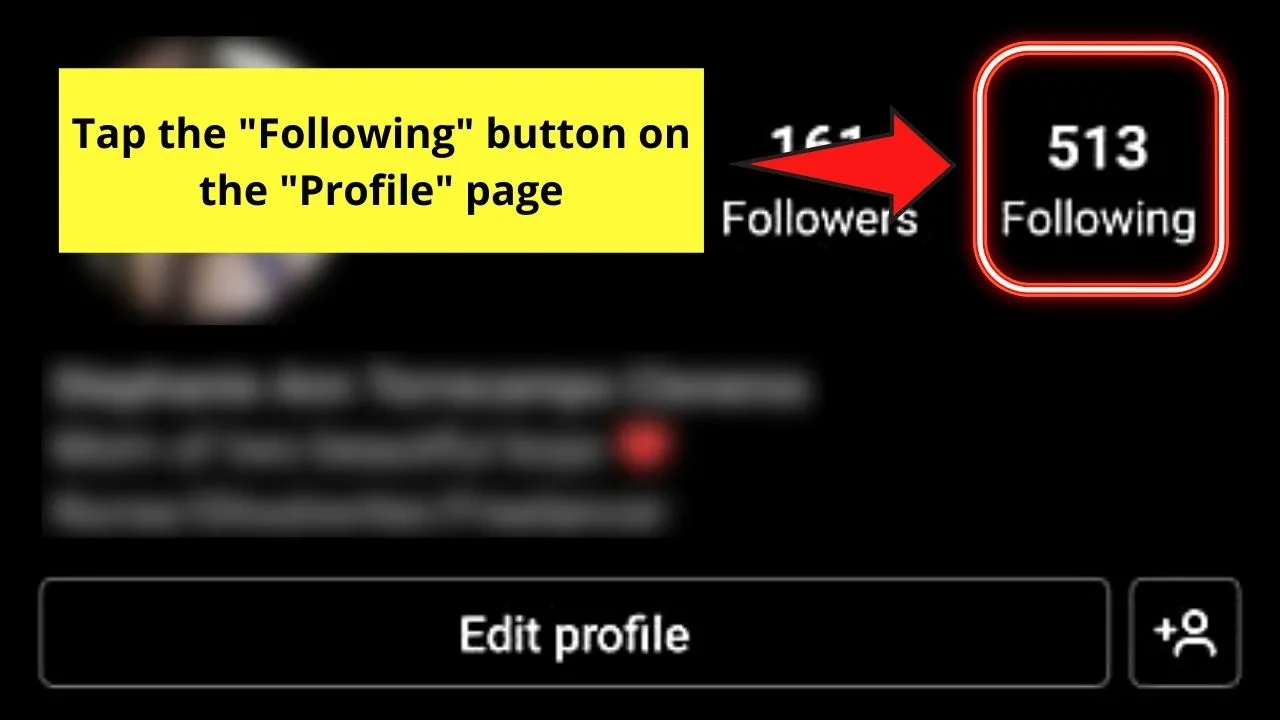
Step 3: Swipe up the “Following” page until you see the “Hashtags” option. Tap this button to open it.
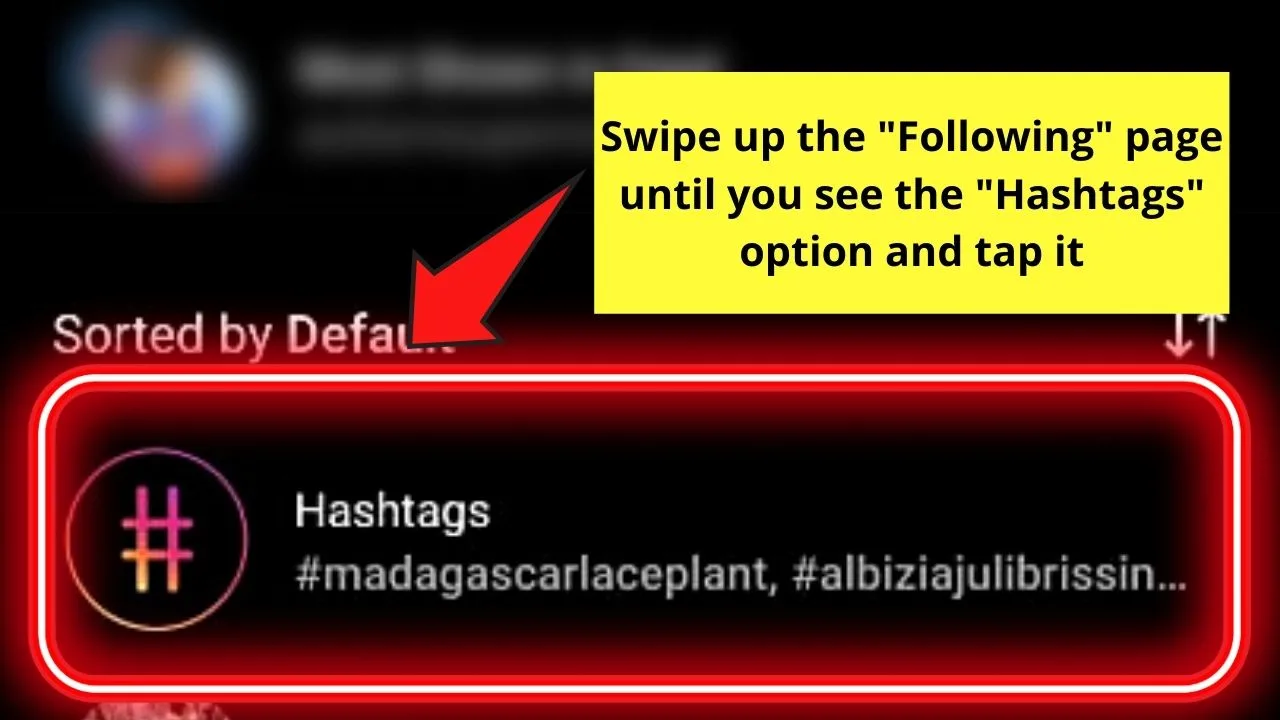
Step 4: You’ll then see a list of the hashtags you’ve followed.
Scroll through the hashtag list until you see those topics you’re no longer interested in. Tap the “Following” button beside the chosen hashtag.
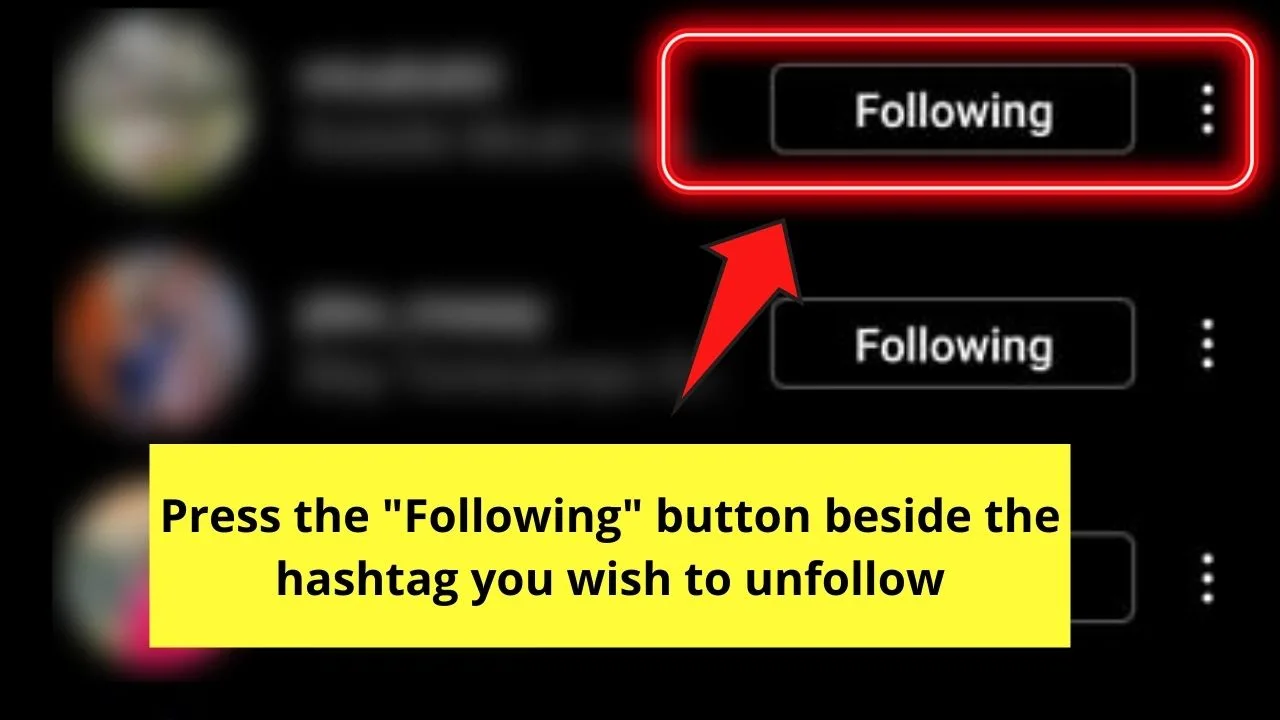
Step 5: A pop-out window will then appear at the center part of the stage. You’ll then be asked whether you’ll “Unfollow” the said hashtag or “Cancel” the action.
Since you’re raring to unfollow the hashtag, then press the “Unfollow” button.
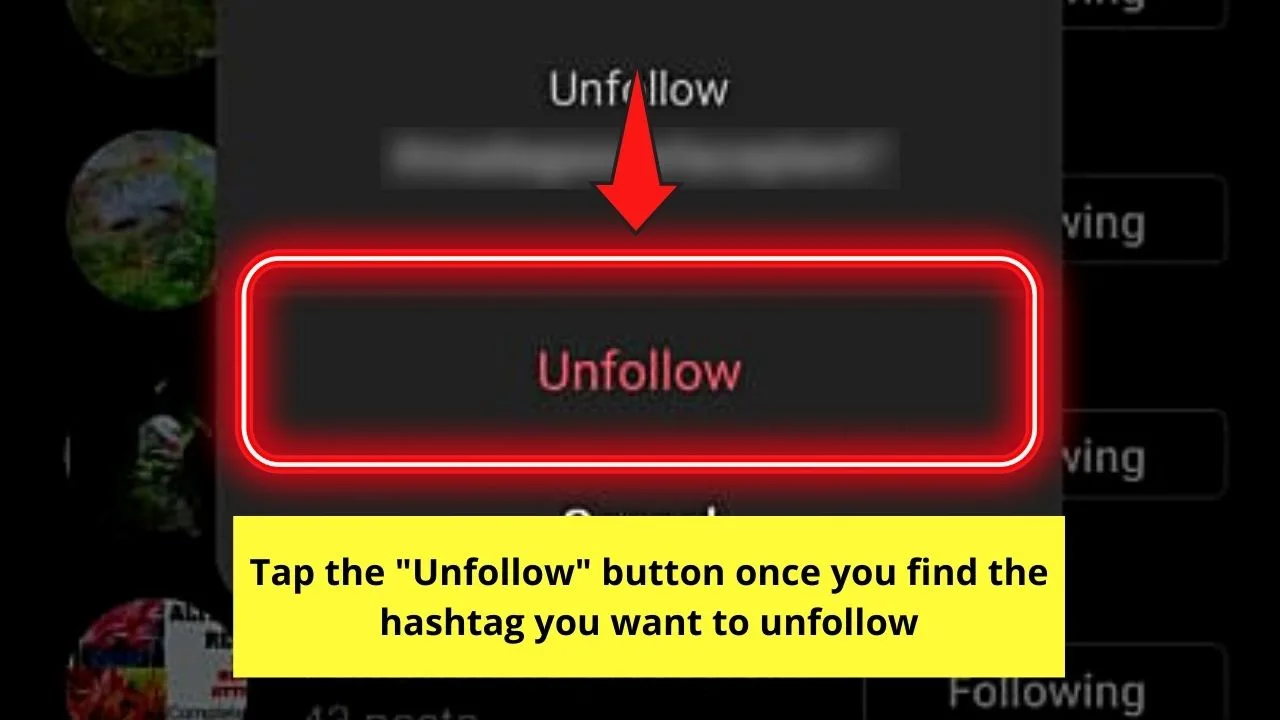
Repeat steps 4 and 5 until you removed all the hashtags you want to unfollow.
And, just like that, you’ve successfully unfollowed hashtags on Instagram. Just use the method that works best for the situation you’re in.
Frequently Asked Questions about How to Unfollow Hashtags on Instagram
How do I search for hashtags on Instagram?
To search for a hashtag on Instagram, first tap the “Search” button, which takes the shape of a magnifying lens. Then, in the search bar, encode the hashtag you’re looking for. Tap the hashtag you’re looking for to follow it from the dropdown menu.
What’s the best way to follow an Instagram hashtag?
To follow an Instagram hashtag, just tap the “Follow” button below the hashtag name. After pressing follow, you’ll see the videos and photos related to it appear on your IG feed.
Where can I find the hashtags I’m following on Instagram?
The hashtags you’re following on Instagram can be found in the “Following” section of your profile page. After tapping “Following,” press the “Hashtags” option to gain access to the list of hashtags.
What are hashtags on Instagram?
Instagram hashtags are combinations of numbers, letters, and sometimes, emojis preceded by the “#” symbol. Hashtags are used to categorize IG’s content to make those categories more discoverable in the app.
Will the posts from private Instagram profiles appear on hashtag pages?
Though Instagram users can add hashtags to their posts, the videos or photos posted using that particular hashtag won’t appear on the page. Hence, you need to set your IG profile to “Public” before you can make it appear on hashtag pages.

Hey guys! It’s me, Marcel, aka Maschi. On MaschiTuts, it’s all about tutorials! No matter the topic of the article, the goal always remains the same: Providing you guys with the most in-depth and helpful tutorials!