Instagram is not big on privacy. To make your Instagram story private, you need to edit your account privacy settings.
Currently, there are no features to create a private story, but there are two privacy controls that help to make Instagram stories private to an extent.
Those are the “Hide story from” feature and “Close friends”. Either or both of these methods let you restrict viewing access to the stories you share on the platform.
Making your Instagram story private
- Launch the Instagram app
- Tap the hamburger menu
- Tap “Settings”
- Tap “Privacy”
- Tap “Story”
- Tap “Close friends”
- Select “Done”
- Review the number of “close friends” on your list
- Tap the home button
- Tap “Your story” to make a story
- Tap on the “Close friends” button to share it privately
- A green border confirms it is private
The above method makes your stories only visible to those on your “Close friends” list.
Another method that you can use is the “Hide story from” feature.
The steps to use both methods are laid out below, starting with the fastest because it involves less tapping for you…
Method 1: Share with your Close Friends only
This is the fastest way to make your Instagram stories private.
Even at that though, it is not restricted to your eyes only.
It is restricted to those on your close friends’ list. This is a private list that grants the followers you add to it special permission to view your private stories.
You do need at least one person on your close friends’ list to make your story private using this method.
Step 1: Launch the Instagram App
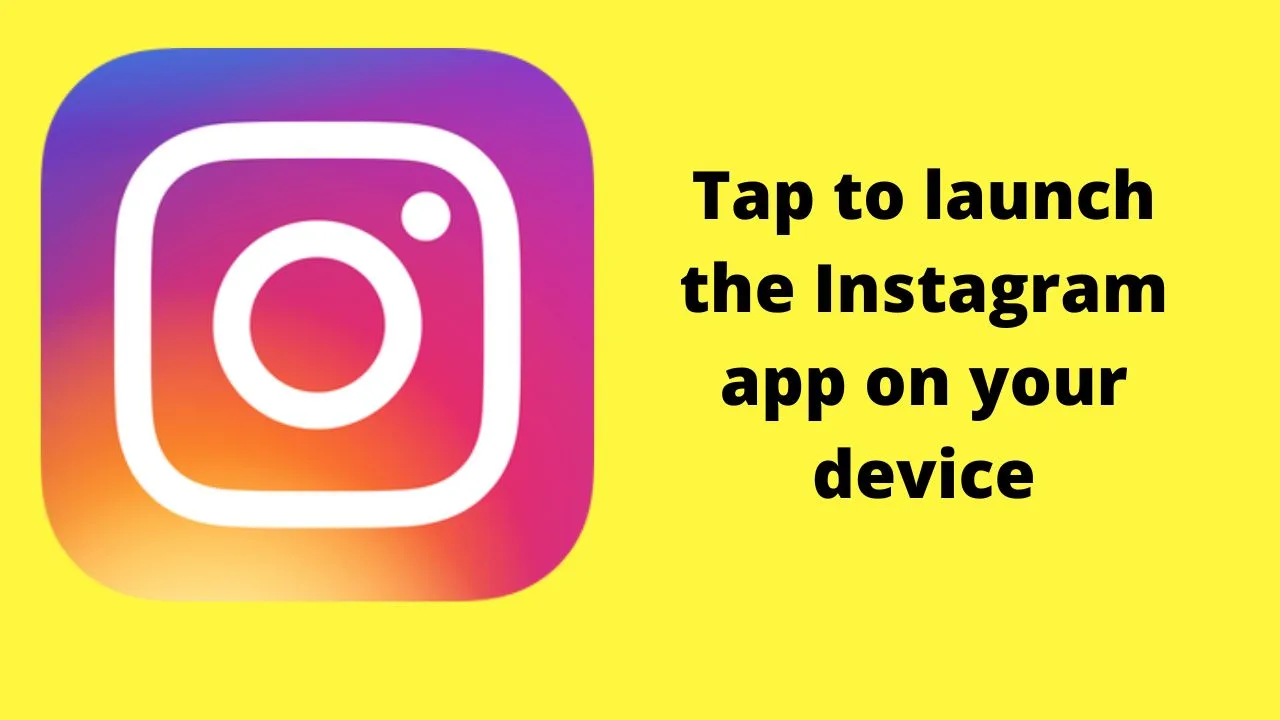
Close friends is an in-app feature that is unavailable on the browser version.
Step 2: Tap the hamburger menu
![]()
On Android, it is the hamburger icon (3 horizontal lines). On iOS, it is the 3 vertical dots.
Step 3: Tap “Settings”
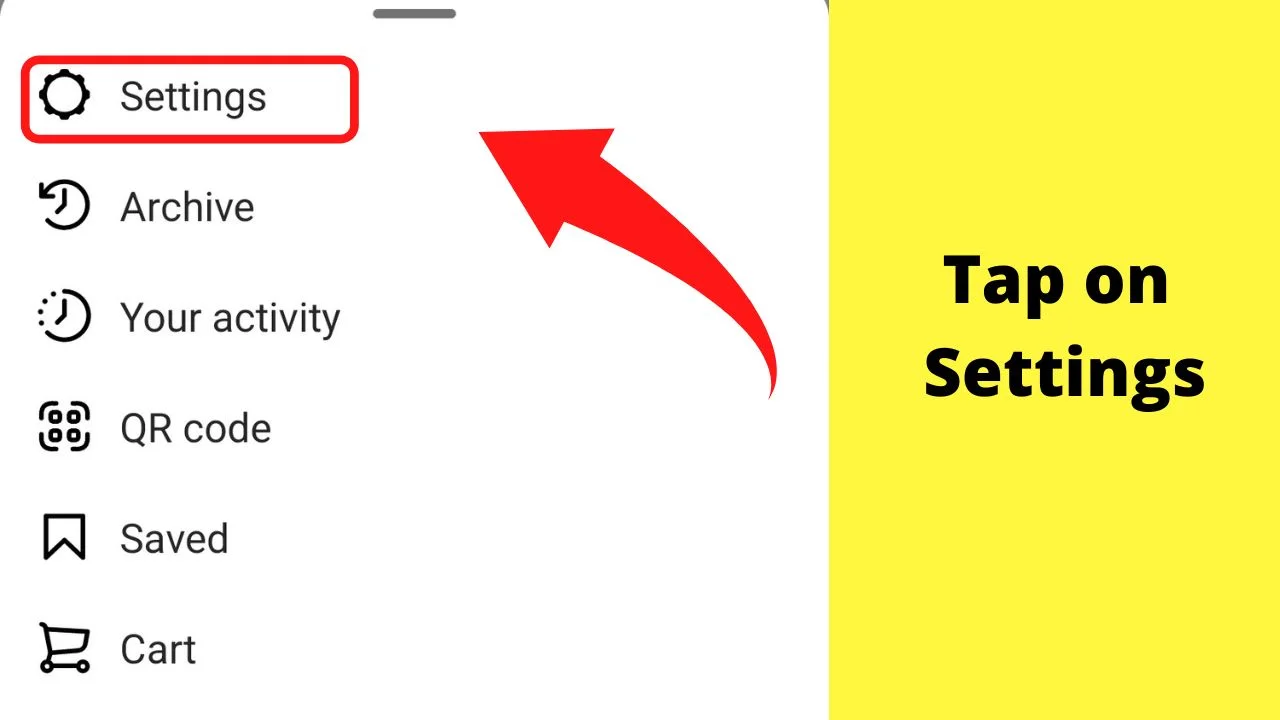
Step 4: Tap “Privacy”
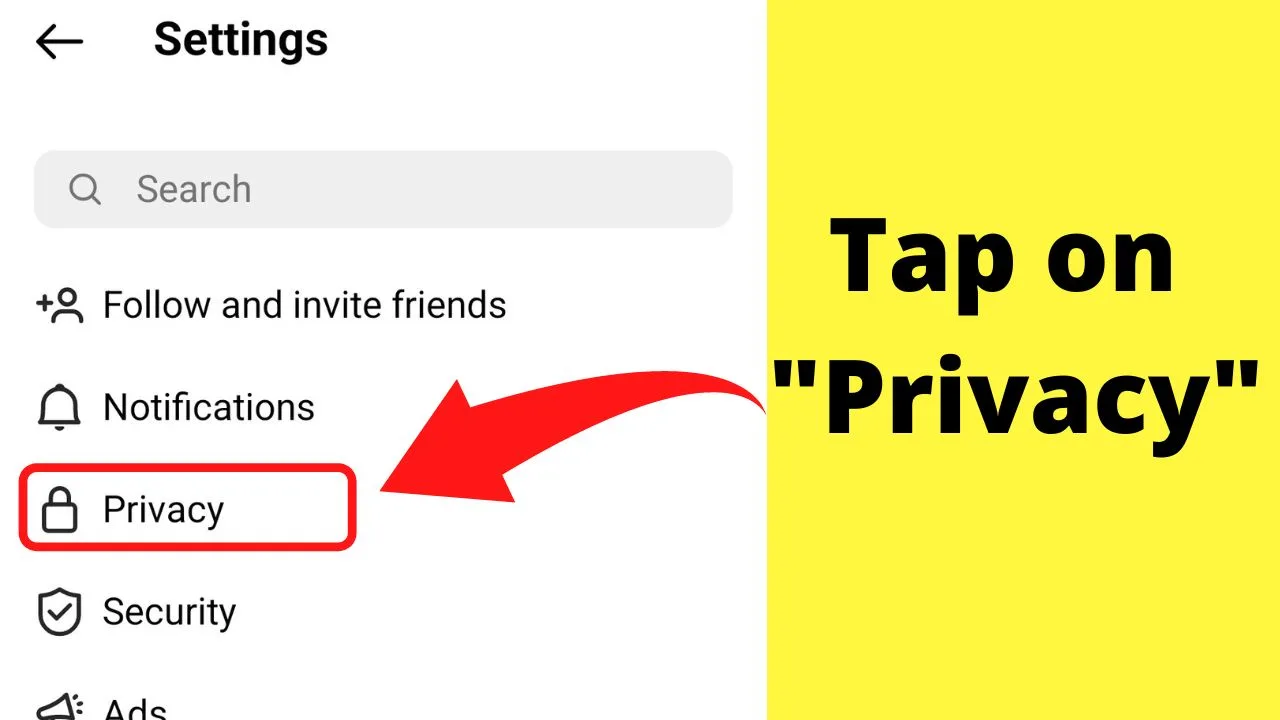
Step 5: Tap “Story”
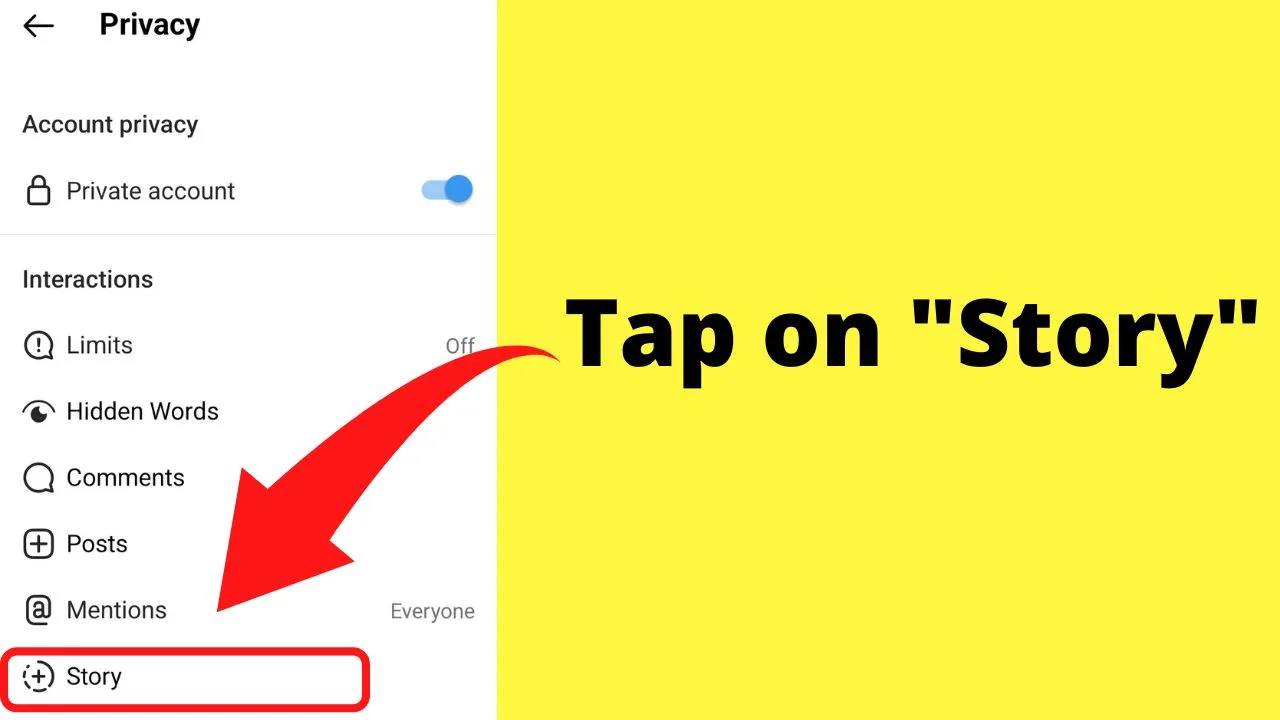
Step 6: Tap on “Close friends”.
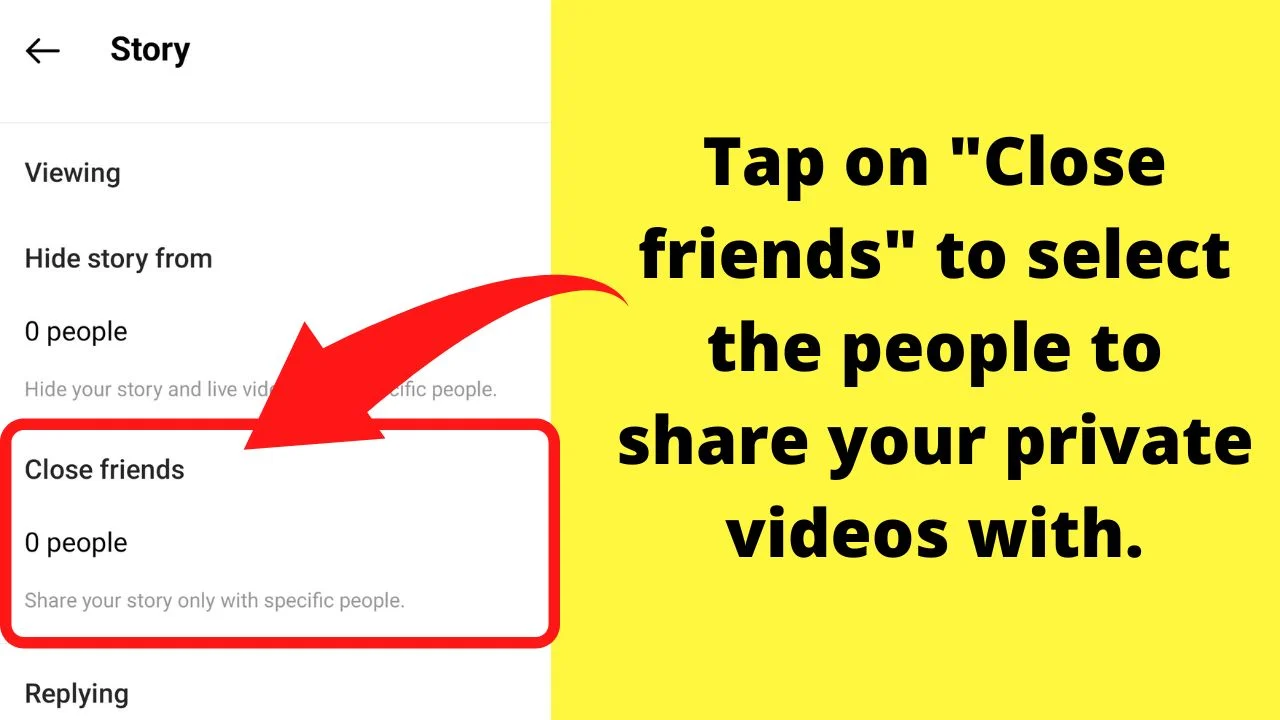
Those who you most interact with on Instagram will be suggested in the app.
This is based on the people you mostly interact with, such as through Direct Messaging, likes, and shares.
Scroll through your followers and select only those you want to share private stories with.
If you only want to share things with one person, such as your son or daughter, select their username here to add to your close friends’ list.
Users are not sent any notifications when you add or remove contacts on or off of your close friends’ section.
Step 7: Select “Done”
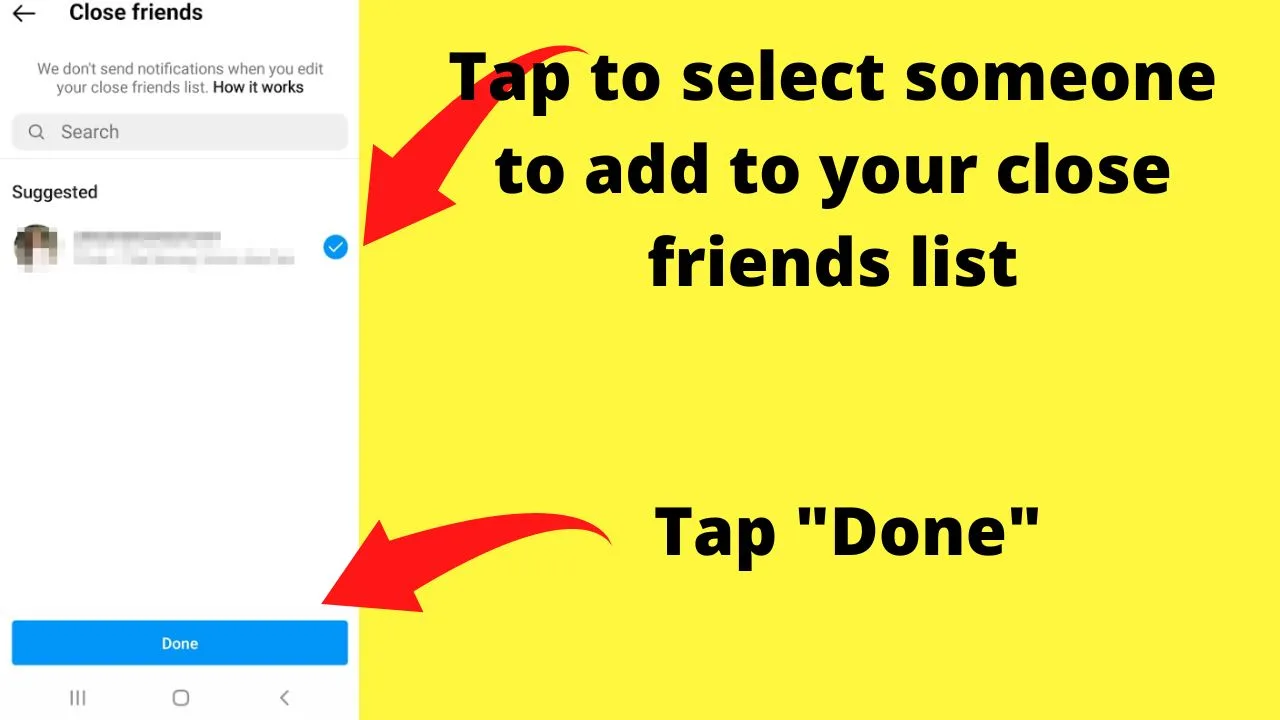
This will take you back to the story settings screen.
Step 8: Review your “Close friends” list
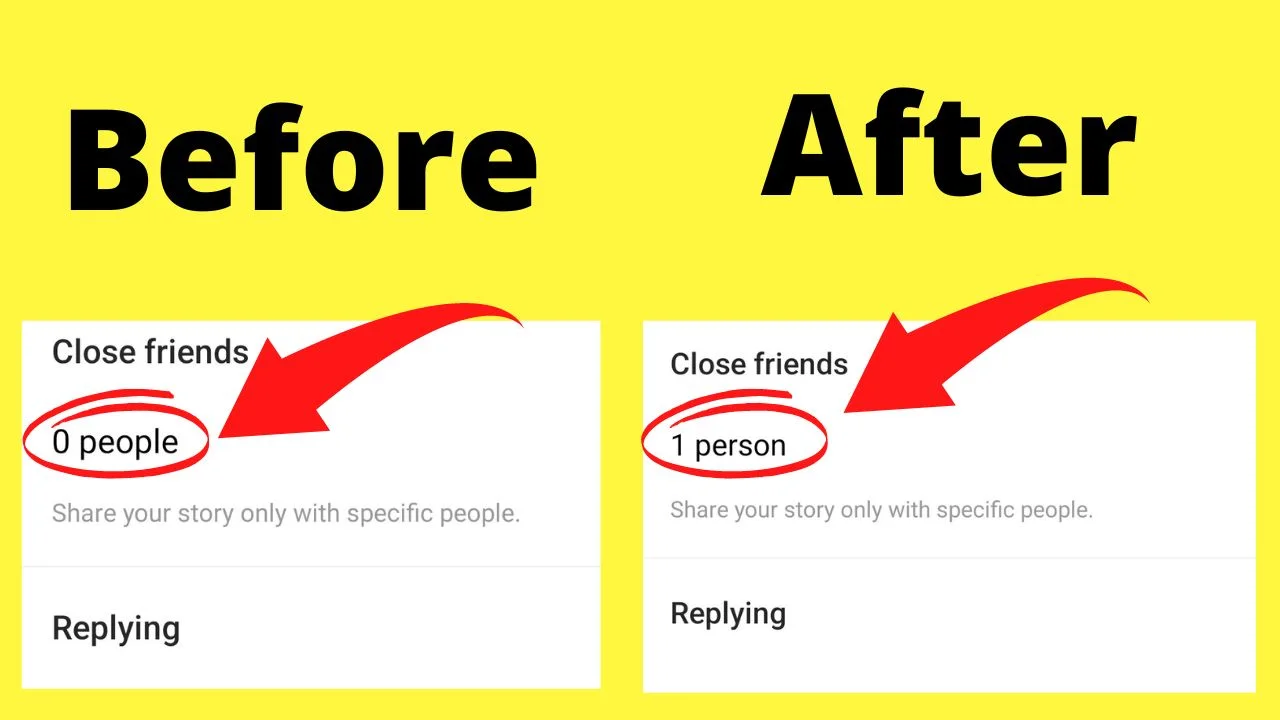
After tapping on “Done” on the previous screen, your close friends’ list will have updated from zero (0) to however many users’ accounts you granted permission to view your private stories.
If you only selected one account to share with, you should have “1 person” on your close friends’ list.
If it shows anything different, go back to the previous step and uncheck any accounts that you do not want to be able to view your private stories.
Tap on the check mark to remove the person from your close friends’ list.
Step 9: Tap the home button
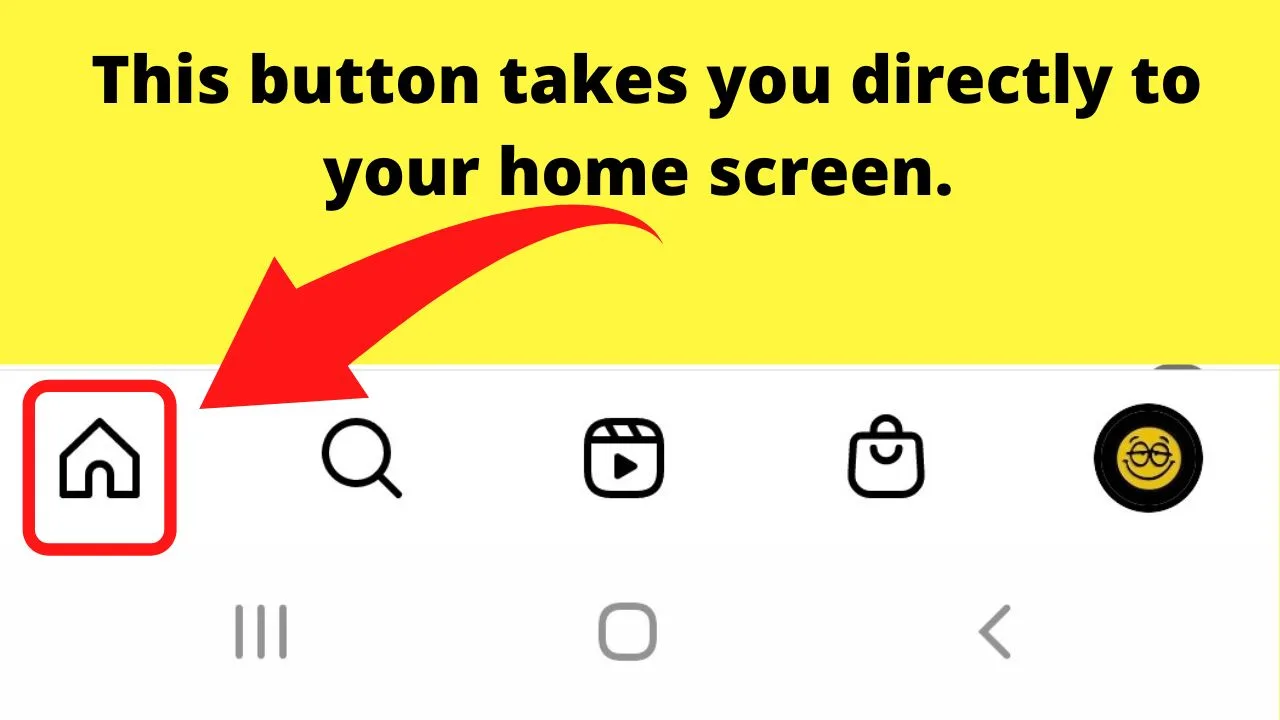
This will return you to the home screen where you can create a story, then share it privately.
Step 10: Tap on “Your story”
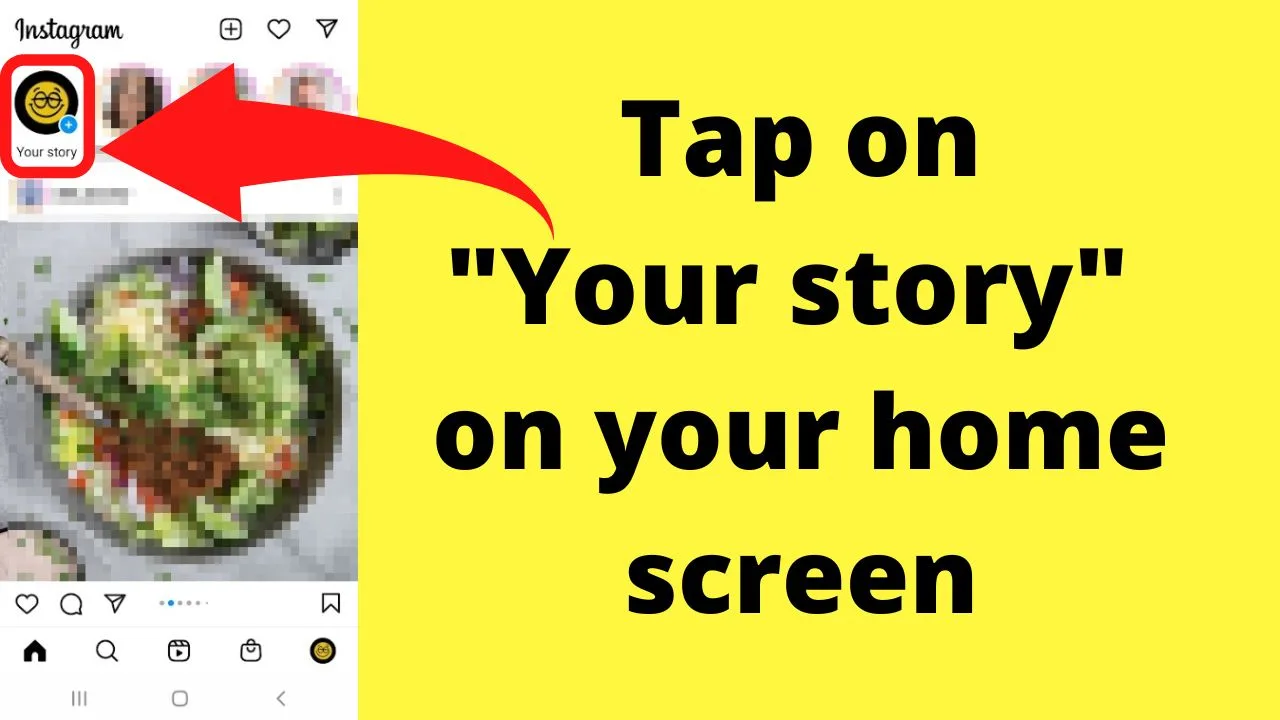
Select images or record a video to a make a story.
Step 11: Tap “Close friends”
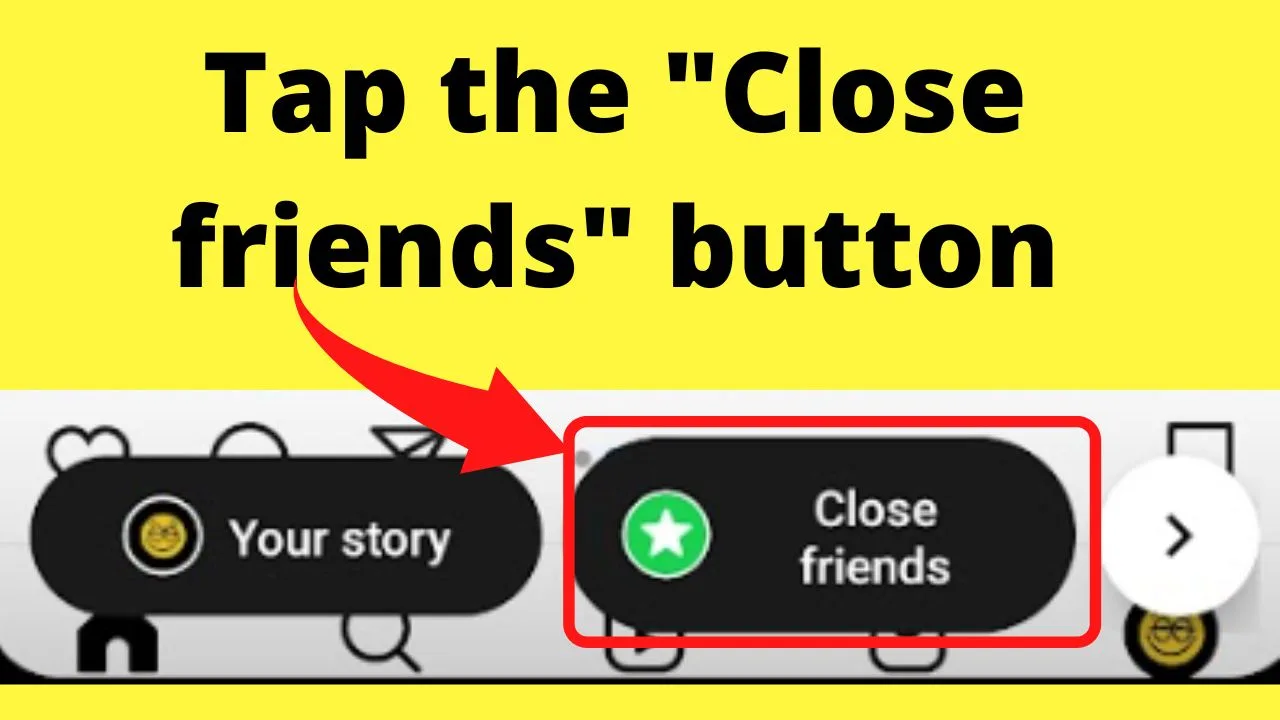
This shows at the bottom of the screen with the green circle with a star inside it.
Once you tap on the close friends’ button, your story will begin uploading.
Step 12: Look for the green border around “Your story”
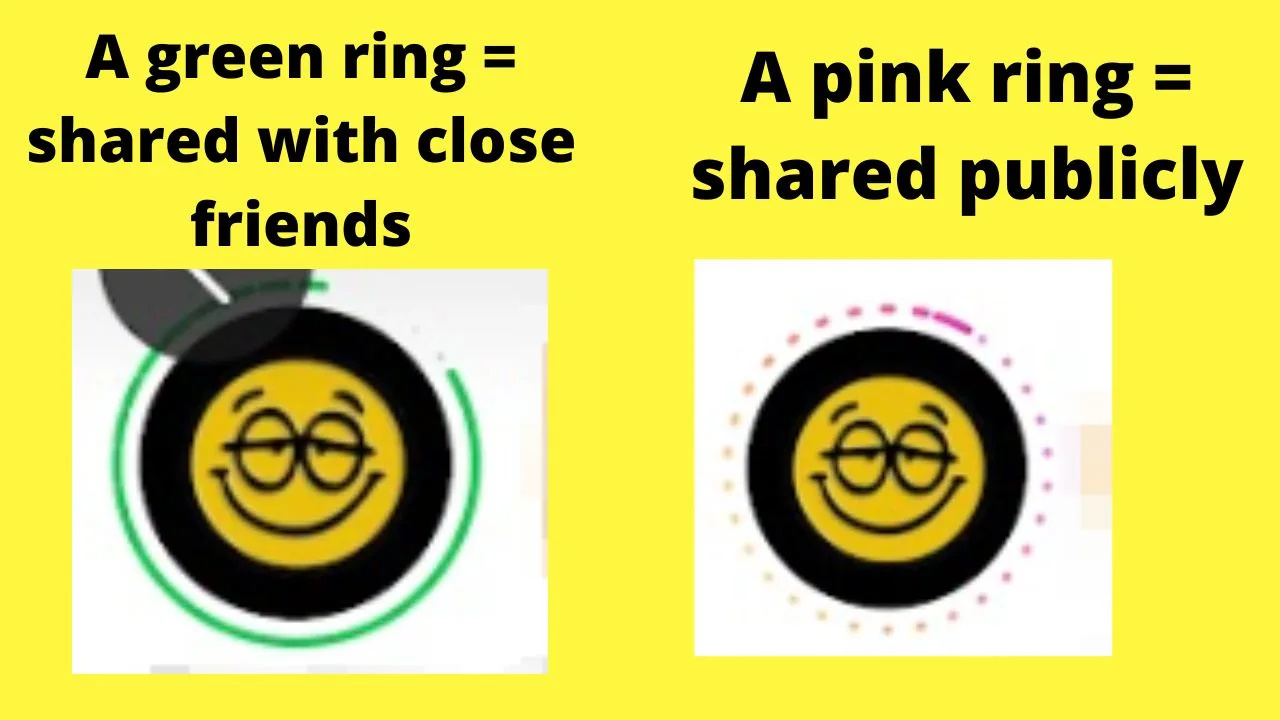
The green border around your story on the top left of your screen means it is a private video shared only with those on your close friends’ list.
When you tap to view the story, the top right will show the close friends’ label. And the icon on the top right when they view your story. And the green border to tell them they are on your close friends’ list.
- Public stories appear with a colorful ring around them.
- Private stories appear with a solid green ring around them.
Method 2: Hide your story from anyone or everyone
Suppose you want to make an attempt at a live story on Instagram without going live. How does one do that?
Use “Hide my story” to overwrite the close friends’ list.
How to use “Hide my story” to make Instagram stories private
- Open the app for Instagram
- Tap the 3 lines or dots on the top right
- Select “Settings”
- Tap “privacy”
- Tap “Story”
- Tap “Hide story from”
- Select all accounts if you want to make your story completely private
Step 1: Open the app for Instagram
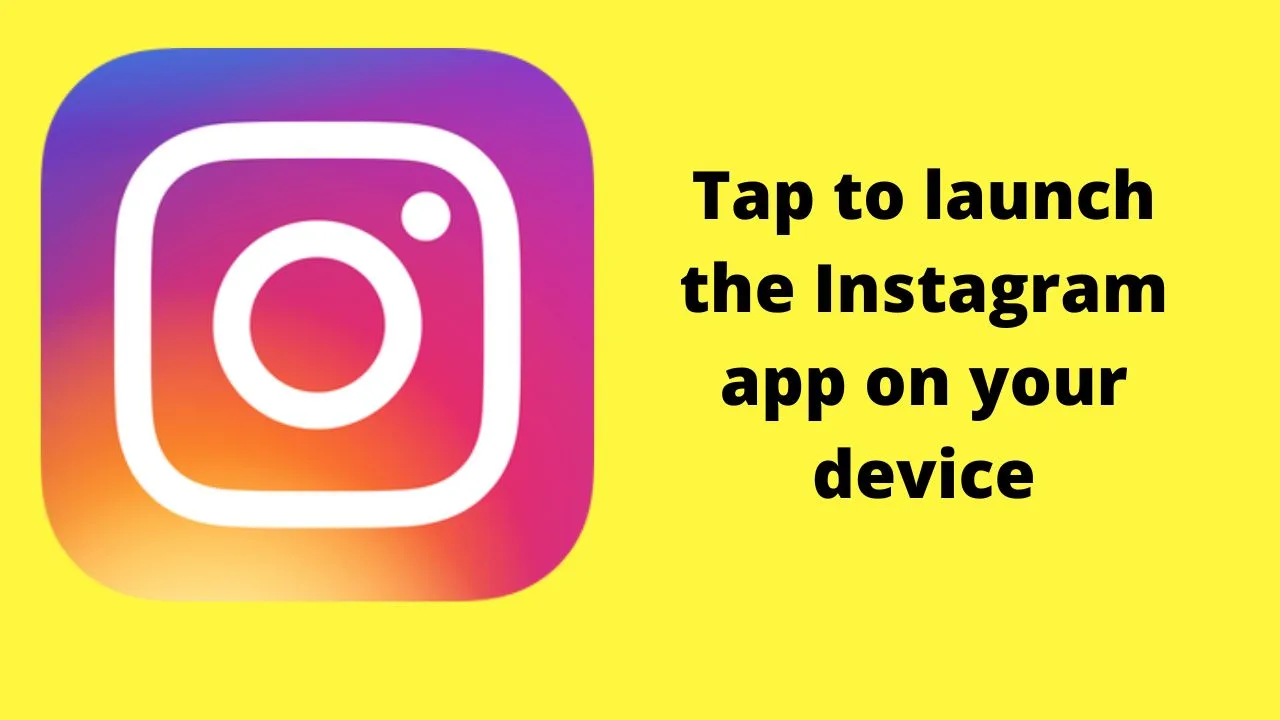
Like many of Instagram’s settings, the “Hide story from” feature is limited to the app. The desktop version lacks this.
Step 2: Tap the 3 lines or dots on the top right
![]()
Android shows three horizontal lines. On iOS, tap on the 3 stacked dots.
Step 3: Select “Settings”
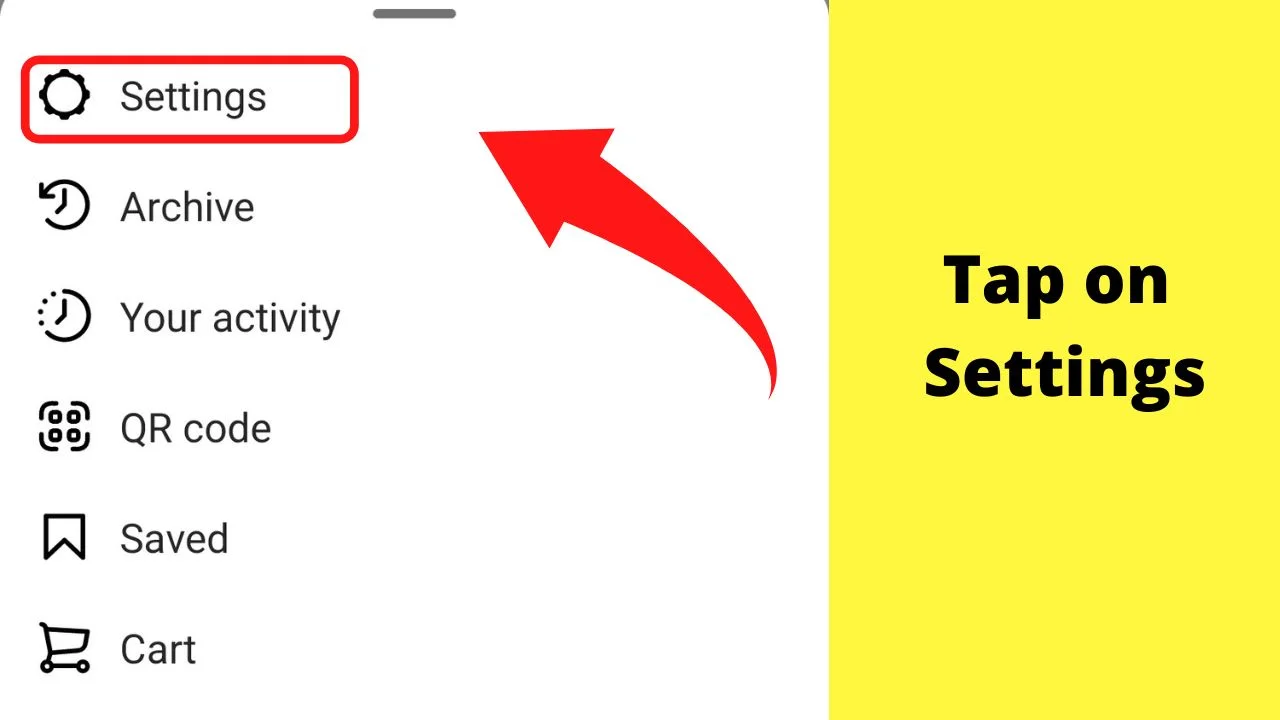
Step 4: Tap “privacy”
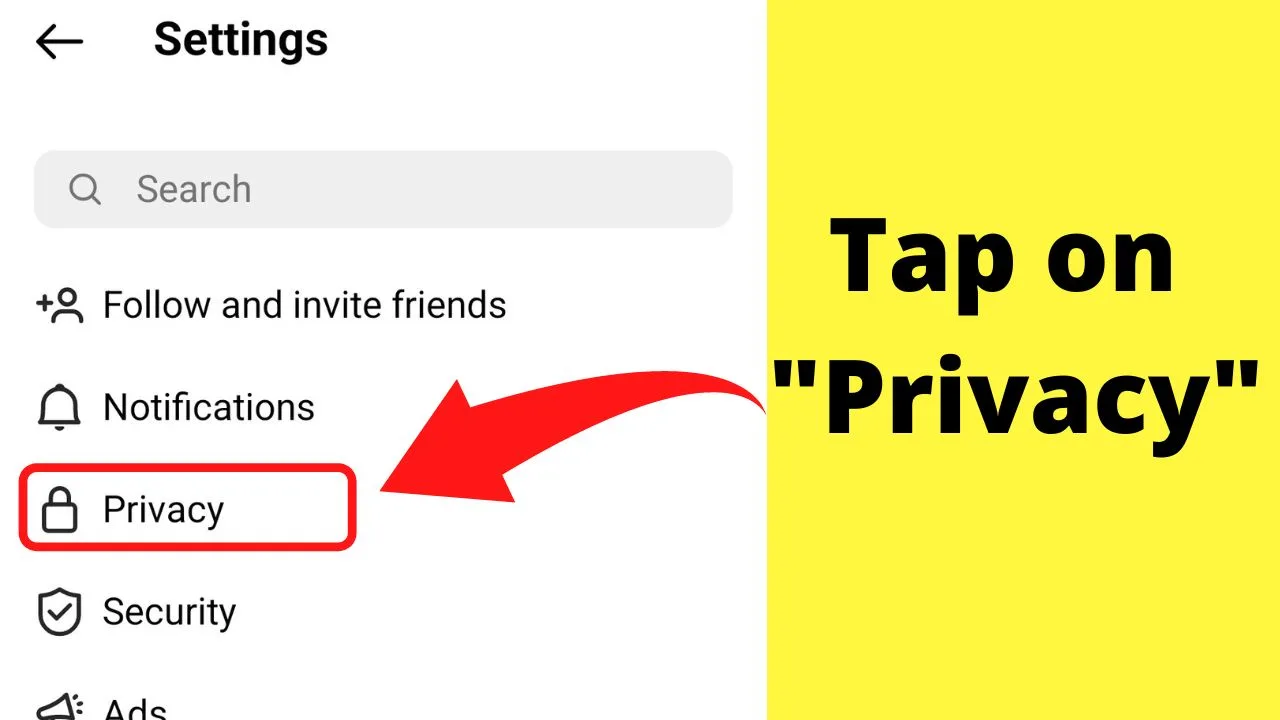
Step 5: Tap “Story”
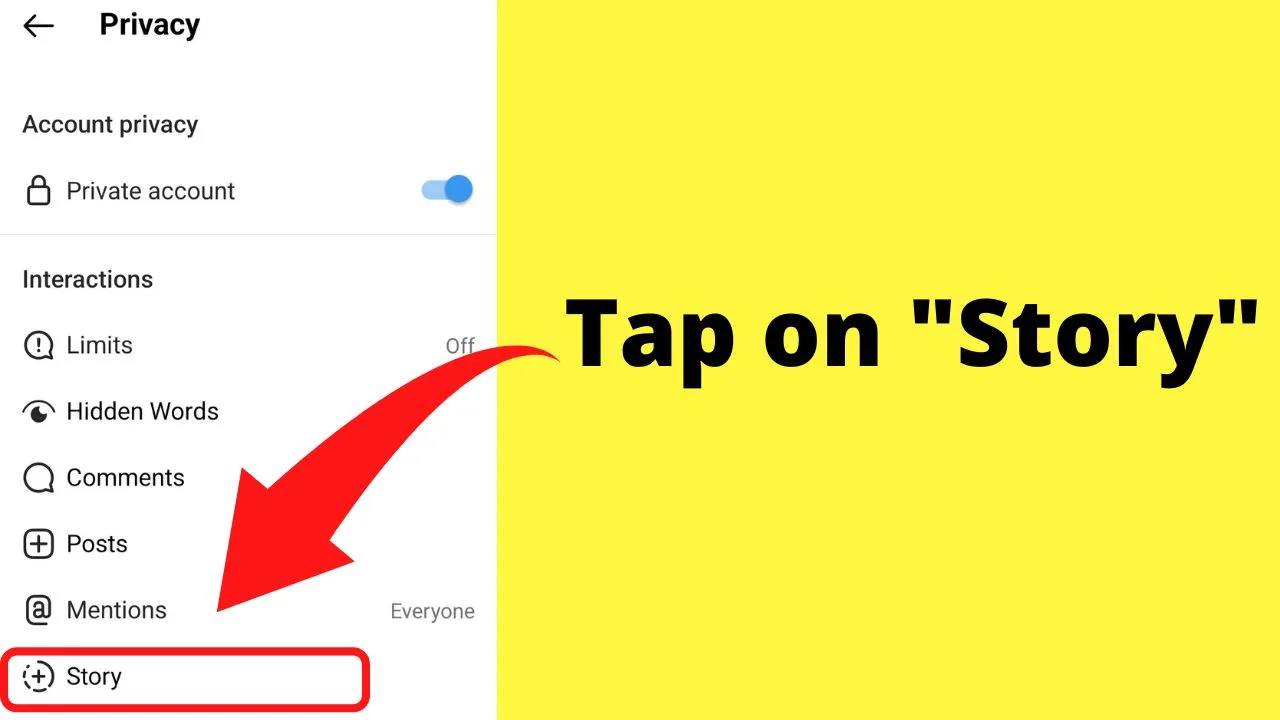
Step 6: Tap “Hide story from”
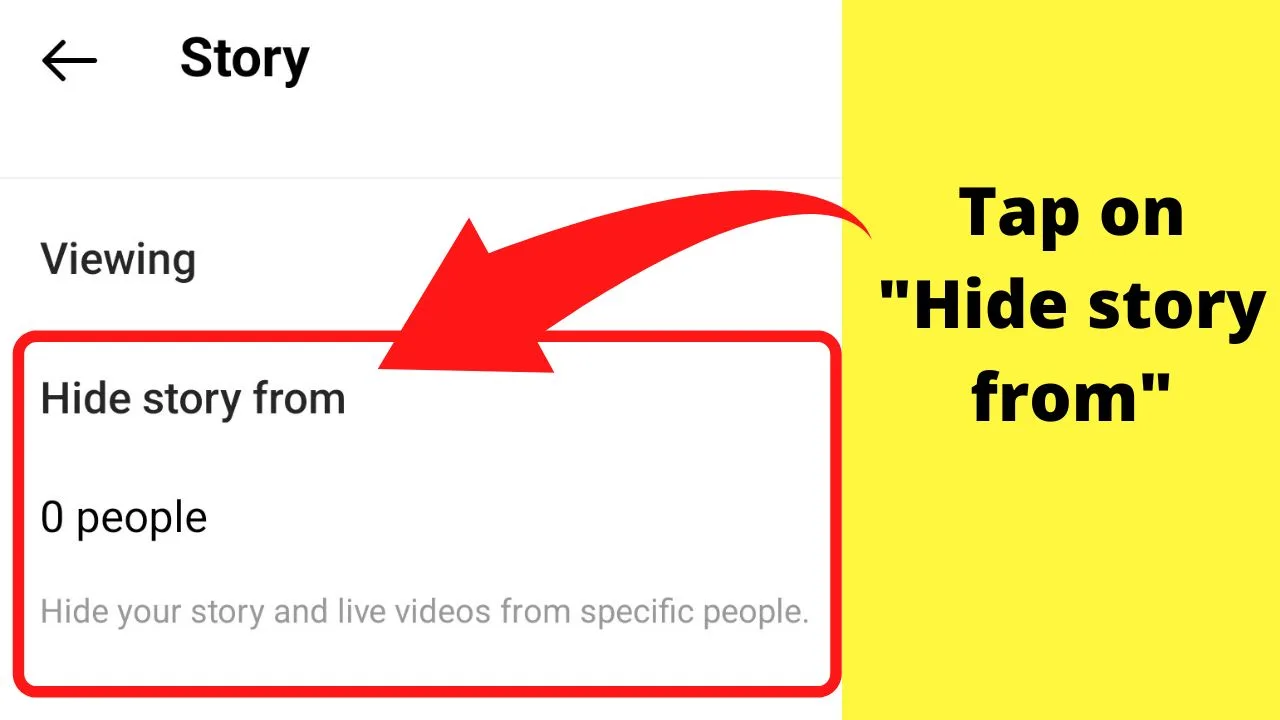
This will show all of your followers.
Step 7: Select all accounts if you want to make your story completely private
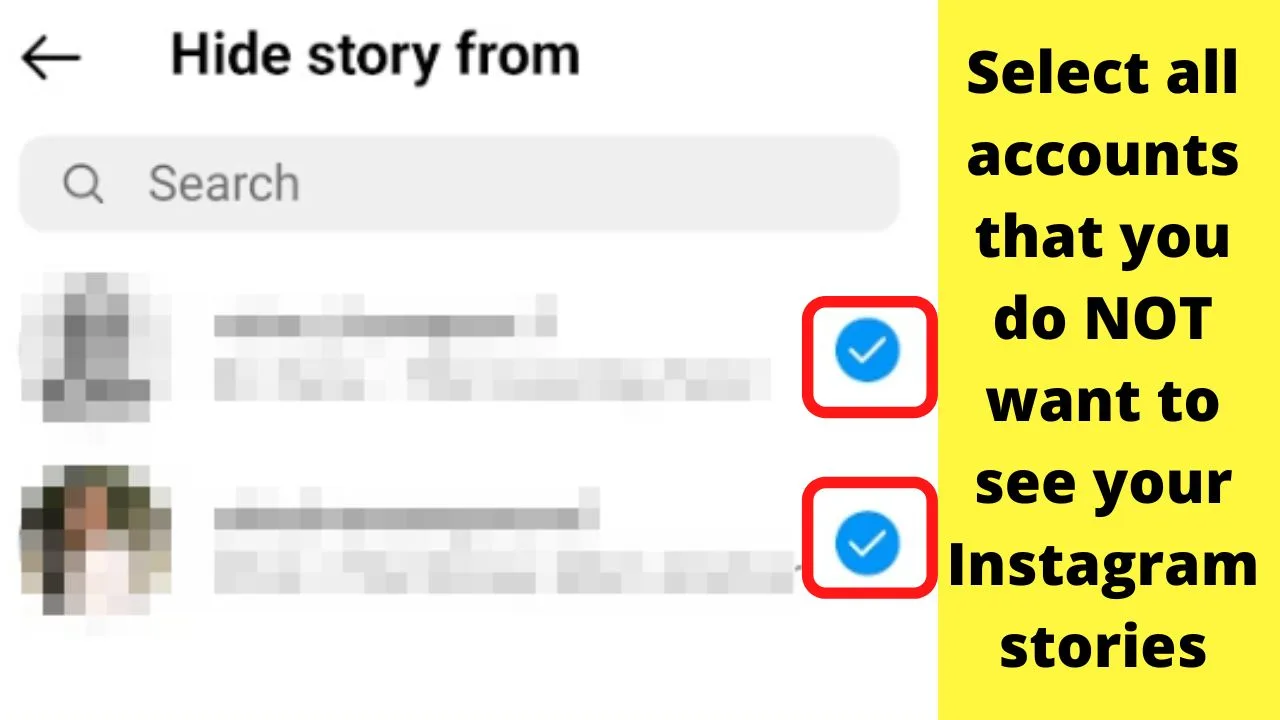
Tap on each user and a checkmark will appear to the right of the screen beside their username. The checkmark means your story will be hidden. Users without the checkmark will be able to view your private stories.
Once this is done, tap the home button, make a story and post it.
If you have hidden the story from everyone, the story will be completely private, meaning it is only visible to you.
You can use this to make stories privately to see how they will look before sharing them privately with those on your close friends’ list, or sharing them with everyone as a public story once you are happy with it.
Frequently asked questions related to making stories private on Instagram
If I make an Instagram story private and highlight it, who sees the highlights?
Only people on your “Close friends” list can see your private highlights. When people are removed from your close friends’ list, they are not notified. However, when they later view your profile, the lack of private highlights (shown with a green border) is a giveaway that they have been removed.
Can I create multiple “Close friends” lists?
Currently, only one list of close friends is available. To share private stories with a smaller group, combine the 2 methods to hide the story from some of your close friends. Share your story, wait for 24 hours until the private story disappears, then edit your “Hide my story” settings back again.

Hey guys! It’s me, Marcel, aka Maschi. On MaschiTuts, it’s all about tutorials! No matter the topic of the article, the goal always remains the same: Providing you guys with the most in-depth and helpful tutorials!


