Part of having a balanced life is spending time away from your phones. One way to do that is to turn off the notifications from your social media apps, including Instagram.
To do that, you have to turn on the quiet mode on Instagram, which you can easily do regardless of what device you’re using.
How to Turn On Quiet Mode on Instagram
To turn on quiet mode on Instagram, follow these steps:
- Press the “Profile” button
- Tap the 3-horizontal-lines icon on the “Profile” page
- Choose “Settings and privacy”
- Tap “Notifications”
- Press “Quiet Mode”
- Tap the toggle for “Quiet Mode”
- Set the time when “Quiet Mode” will be activated
Whether you’re using an Android device or an iPhone, the steps to turning on the quiet mode on Instagram are the same.
Once “Quiet Mode” has been activated, you won’t receive any type of notifications from the app.
Once the period has lapsed, you’ll receive a summary of the notifications you missed from Instagram to catch up.
Step 1: Press the “Profile” button
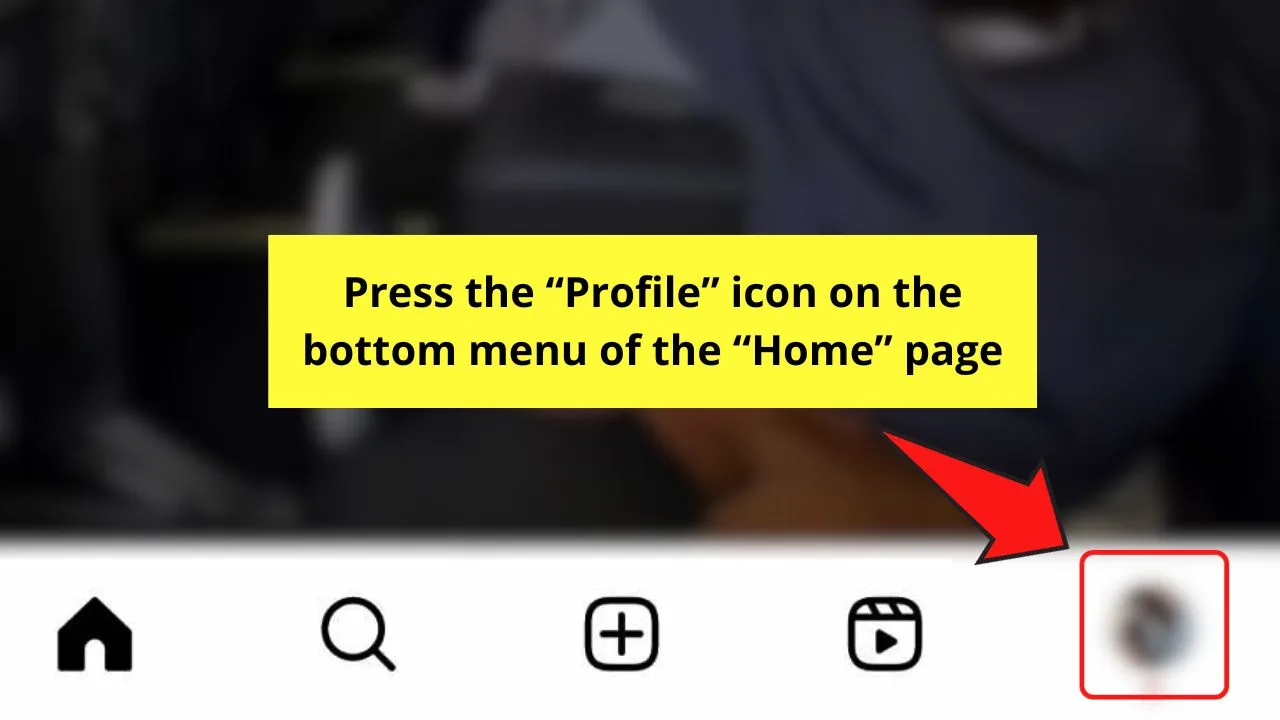
This “Profile” button is your Instagram profile picture, which you’ll find on the lower right corner of the “Home” page.
You’re then redirected to your IG “Profile” page.
Step 2: Tap the 3-horizontal-lines icoin on the “Profile” page
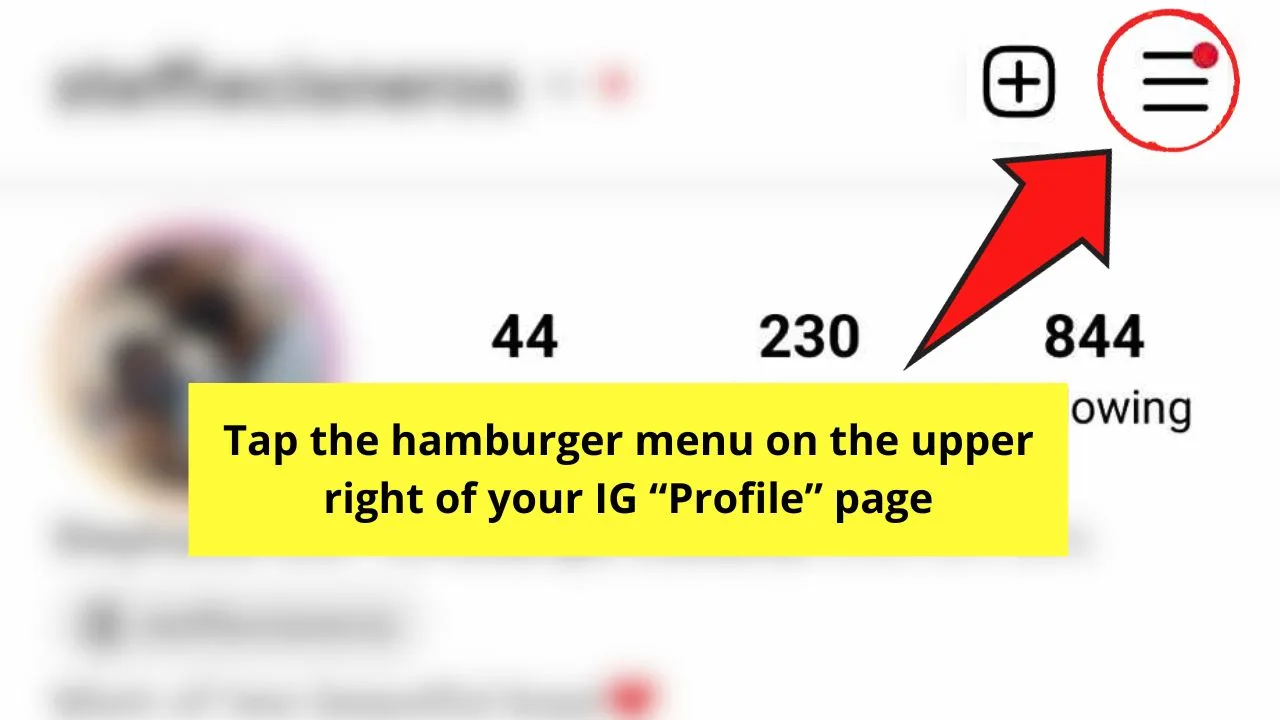
This is the icon with three horizontal lines stacked vertically.
Pressing on this button opens a menu from the bottom of the “Profile” page.
Step 3: Choose “Settings and privacy”
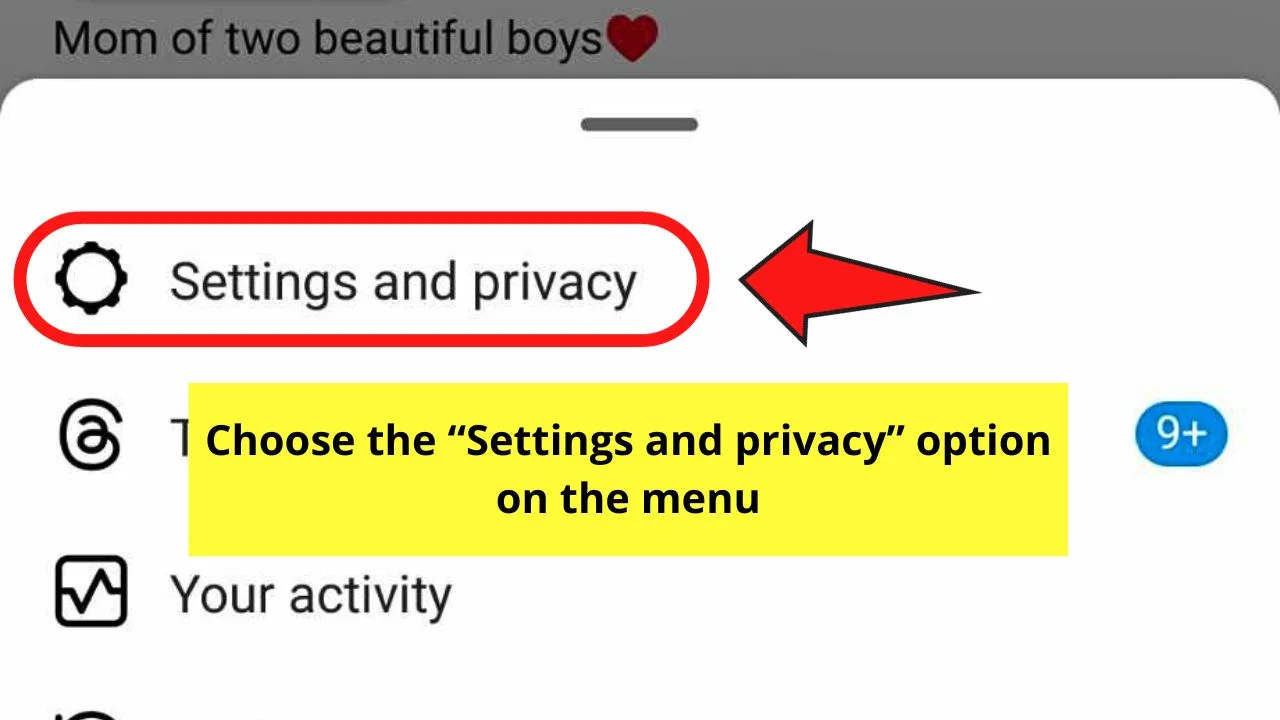
This is the first option on the menu that opens.
Step 4: Tap “Notifications”
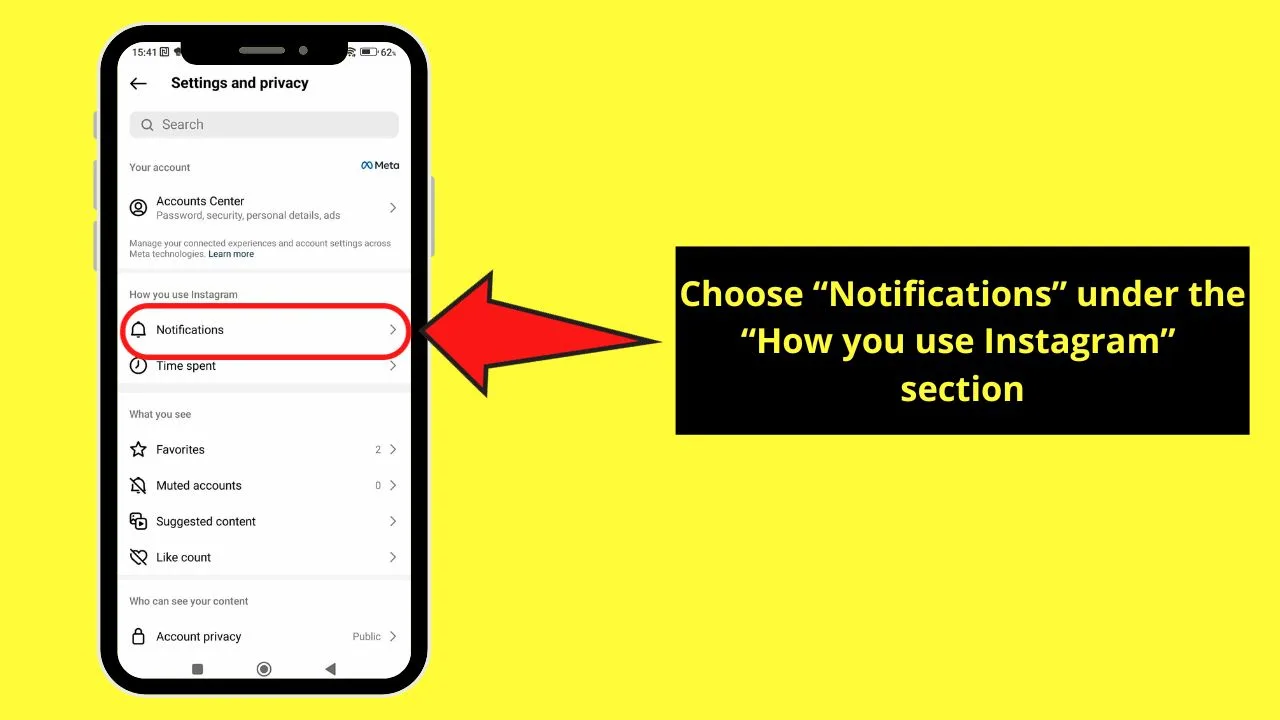
This is the first option in the “How you use Instagram” section.
Step 5: Press “Quiet Mode”
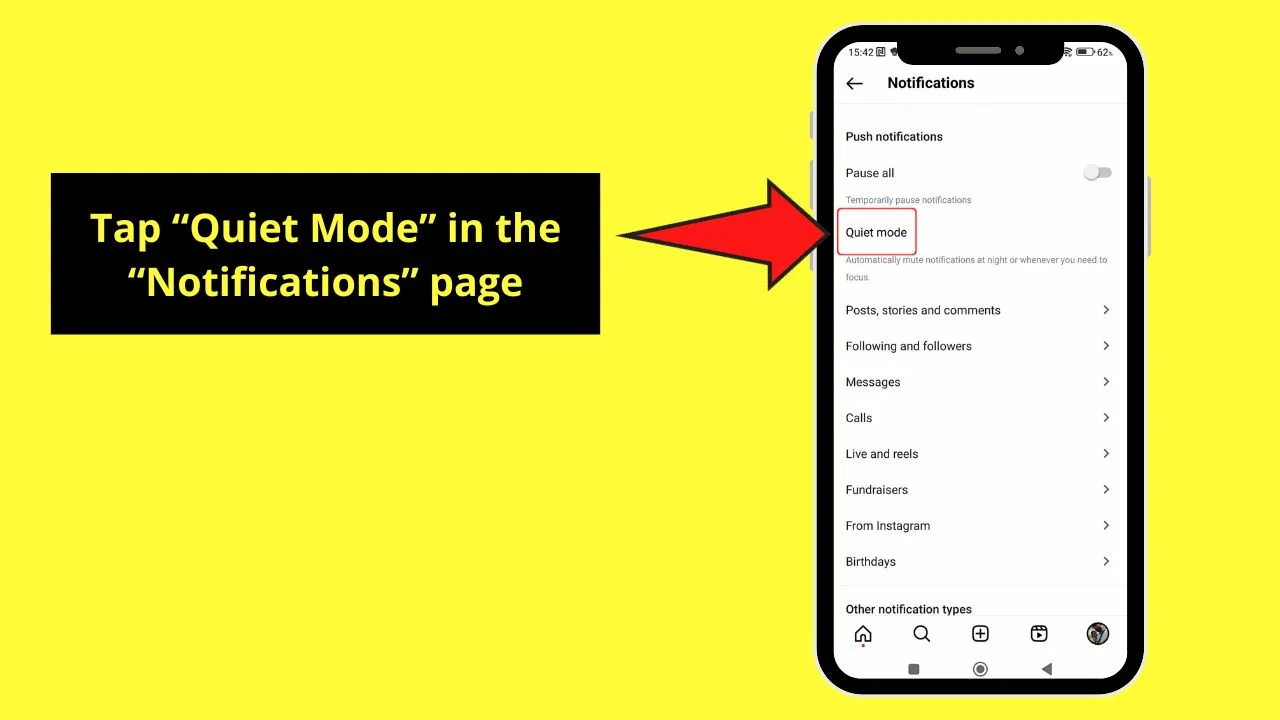
“Quiet Mode” is the second option you’ll find on the “Notifications” page. You will then be redirected to the “Quiet Mode” page.
Step 6: Tap the toggle for “Quiet Mode”
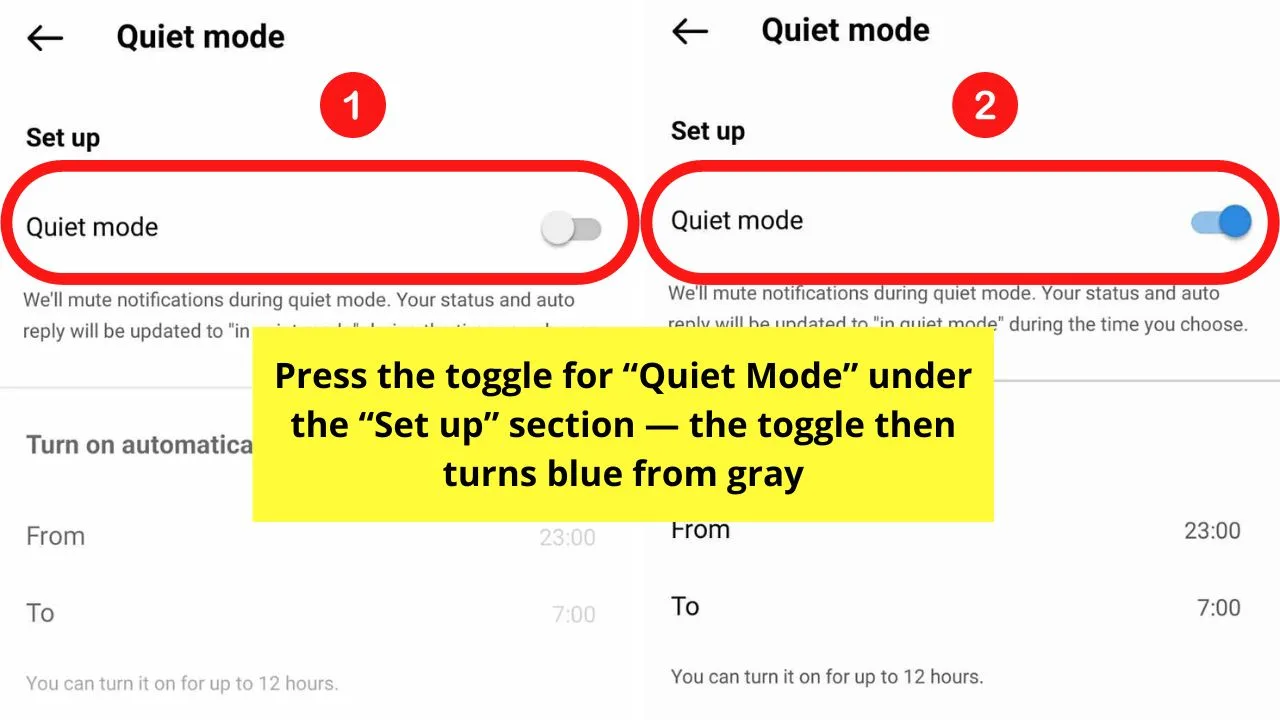
By default, “Quiet Mode” is deactivated, hence the gray toggle you’ll see. You only need to tap the toggle beside it.
Once you see the toggle is blue, that means “Quiet Mode” is activated. The “Turn On Automatically” section then opens.
Step 7: Set the time when “Quiet Mode” will be activated
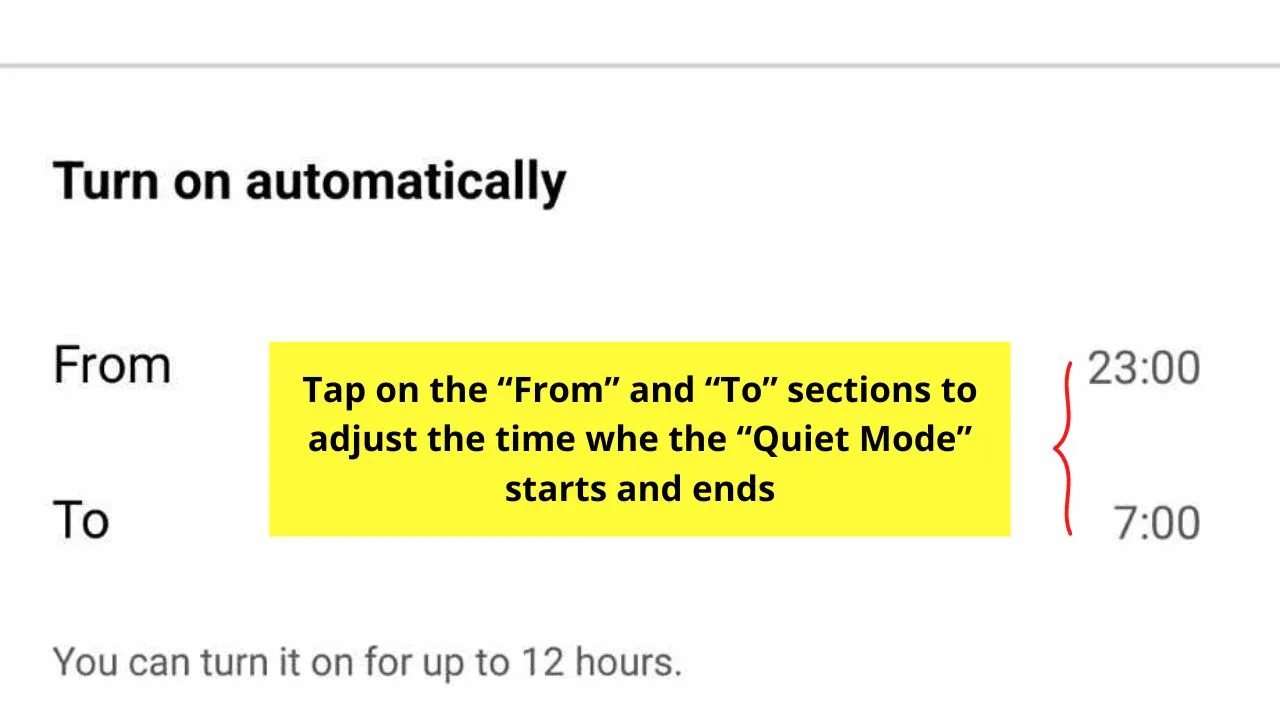
By default, the time set for “Quiet Mode” is from 11 PM to 7 AM. You can change the time “Quiet Mode” will start by tapping on the “From” and “To” sections.

Regardless of what time you want “Quiet Mode” to be activated, you can only turn this feature on for 12 hours.
If you want to stop receiving all notifications for more than 12 hours, activate the “Pause Notifications” feature instead.
Once you’re done, exit the “Quiet Mode” page by pressing the left-pointing arrow until you reach your Instagram “Profile” page.
But if you want to hide likes on Instagram as well, go back to the “Settings and Privacy” page and press “Like count” in the “What you see” section.
Again, the steps mentioned above hold whether you’re using an Android phone or an iPhone.
And, if you’re the lucky few to have an iPhone, here’s a video tutorial on how you can turn on quiet mode there.
Now that you have activated quiet mode on Instagram, you can enjoy spending time with your loved ones without the constant pinging of your phone.
Frequently Asked Questions about How to Turn On Quiet Mode on Instagram
What happens when “Quiet Mode” on Instagram is turned on?
Once you turn on Instagram’s “Quiet Mode,” you won’t be receiving any type of notification. The activity status on your IG profile changes to “In Quiet Mode.” And, if you receive messages during the “Quiet Mode” period, Instagram sends an auto-reply to the sender.
Can you make the “Quiet Mode” on Instagram longer than 12 hours?
You currently can’t extend the “Quiet Mode” on Instagram for longer than 12 hours. You can adjust the time “Quiet Mode” starts and ends. But once the 12-hour period is up, you will receive a summary of notifications to catch up on what you have missed.
How does “Quiet Mode” differ from “Mute Notifications” on Instagram?
“Quiet mode” means you’ll automatically stop receiving notifications from Instagram for 12 hours. Once that 12-hour period is up, you’ll receive notifications again. “Mute Notifications” pauses certain notification types (Comments, Likes, or Reminders) until you unmute them.
Can everyone access the “Quiet Mode” feature?
“Quiet Mode” on Instagram is accessible to anyone with an IG account. This feature has been available to Instagram users in Canada, UK, Ireland, US, Australia, and New Zealand since January 2023. If you don’t see this feature yet, wait for Instagram to roll out this feature to your country.
Will people know that a certain Instagram user is on “Quiet Mode?”
People will know that you’re in “Quiet Mode” on Instagram. The activity status on your IG profile changes to “In Quiet Mode” once “Quiet Mode” starts. If you receive any messages during “Quiet Mode,” Instagram sends out an auto-reply telling the sender that you’re in “Quiet Mode.

Hey guys! It’s me, Marcel, aka Maschi. On MaschiTuts, it’s all about tutorials! No matter the topic of the article, the goal always remains the same: Providing you guys with the most in-depth and helpful tutorials!


