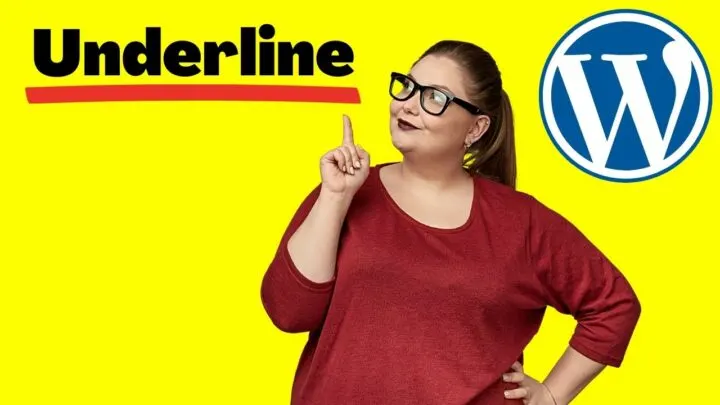When you’re creating content, there are certain words, sentences, and sometimes paragraphs that you want to stand out from the entire article.
You can easily do this in WordPress with a single click of the italicize or bold button. But it’s a different story when it comes to underlining a text in your WordPress post.
If you’ll notice, the CMS has removed the button from its post editor in an update.
However, if you want to underline a text or a sentence, there’s still no need for you to download and add a plugin to your site.
It can still be done very easily.
So let’s get started!
How to underline text in WordPress?
There is no more Underline button in the new version of WordPress (Gutenberg). However, you can still underline any text in WordPress by first selecting the text and then pressing Ctrl + U (PC) or Command + U on a MAC.
Simple Ways On How To Underline Text In WordPress
Method 1: How to underline in WordPress using keyboard shortcuts
WordPress functions similarly to Microsoft Word and most text editing software out there. While the U or the underline symbol is clearly defined in these text editors, this is no longer existent in the CMS platform.
But don’t worry, the hotkeys for the action are basically the same. So just because WordPress omitted the option, that does not mean you won’t be able to perform it.
Next time you have to give a line of text emphasis, you can underline them by using keyboard shortcuts:
- Highlight the specific text you want to underline.
- On your keyboard, press CTRL + U.
- For macOS users, press CMD (⌘) + U.
Performing the action will underline your text.
That’s about it! And yes, it is that simple.
Method 2: How to underline in WordPress using CSS code
The above method does not work on some web browsers like Firefox. If that’s the case, you can underline parts of your text by adding CSS code. Here’s how to do this:
- Click the three dots on your block of text.
- Click Edit as HTML.
- You can also activate the code editor by simultaneously pressing CTRL + SHIFT + ALT + M.
- Next, you have to wrap the word, text, or phrase you want to highlight or underline using <span> </span>.
- Add the following inline CSS code in the <span> tag: <span style=”text-decoration: underline;”>Add the text you want underlined here</span>
And you’re done!
When Is Underline Useful In Content?
It is highly recommended to avoid underlining any text if it’s not a link. Nevertheless, there are times when underline is useful and necessary.
The main purpose of utilizing underline in WordPress is to highlight or emphasize specific information in a post.
But as mentioned, it can confuse your users since it is common for links in a website to appear with an underline.
Therefore, they may find it hard to determine whether the underlined word or phrase is a link or not.
Furthermore, WordPress comes with well-known and ideal solutions to make your text pop and stand out. One of these is the blockquote.
Still, sometimes it may be necessary to make some parts of your blockquote, italicized, or bolded text stand out further.
Perhaps you want to put great importance on a phrase or single word to attract your reader’s attention right away.
Either way, you can utilize underline to ensure that the attention of your site visitors is directed to where you want it exactly.
Always Keep The Best Formatting Practices In Mind
There’s a reason why WordPress removed the underline button. Again, it is considered bad practice to use underline as users may see it as a hyperlink.
Some regular users of the platform see it as a massive change and not happy about it. However, the omission was to encourage good HTML and formatting practices.
If you’ve already established a style that works very well for your site, do not be hesitant to change it.
But if one of your signature formatting styles is underlining important parts of your text, then you may not want to replace it.
Your loyal readers may get confused with the sudden change in your page or formatting. And sometimes, visitors don’t like the idea of unexpected change.
WordPress tends to surprise its users with major changes. Hence, it’s important to keep in mind the following best text formatting practices in WordPress:
- Make sure to use readable fonts across all devices.
- Keep your links and buttons separated and easy to click on smartphones and other mobile gadgets.
- Break up your content by using proper headers.
- Use single and double line spacing properly and whenever necessary.
- Avoid massive text walls.
- Put columns when needed.
- Incorporate your text with high-quality images (check out this article if your WordPress images are blurry)
- Avoid long sentences and try to keep them to 20 words only.
Also, you may want to consider installing an SEO plugin like Yoast SEO. These plugins can provide you with plenty of amazing content and formatting tips that can help your website rank.
To Sum It Up
You may not be happy with the decision of WordPress to remove the underline button, but it is for your own good.
The CMS simply wants to encourage web developers and site owners to apply better HTML and formatting practices.
But if you truly need to underline a text, you can easily do so with the methods we’ve provided above. T
he keyboard shortcuts, for instance, are very helpful. This is especially true if you’re a skilled typer since it is much faster to use keyboard shortcuts than the actual U button.
Just don’t forget to incorporate your content with the best practices we mentioned. Doing so will make your content not only stronger but well-loved by Google and other search engines.

Hey guys! It’s me, Marcel, aka Maschi. On MaschiTuts, it’s all about tutorials! No matter the topic of the article, the goal always remains the same: Providing you guys with the most in-depth and helpful tutorials!