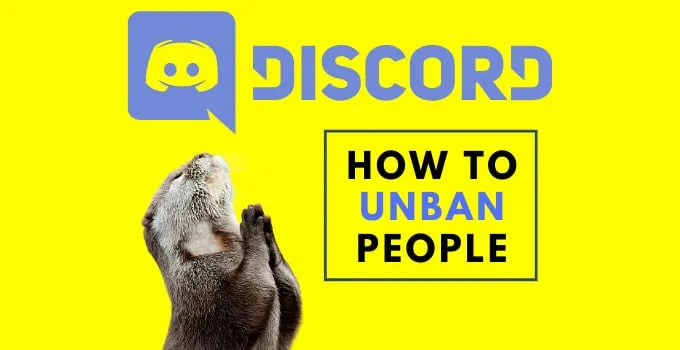Discord has only been around for a couple of years now.
Yet, this software has become extremely popular, especially when considering that it has only been around since 2015.
There are plenty of servers with tens of thousands of members.
And while it is certainly amazing to see that many servers having that much success, being a server administrator or moderator on a large Discord server can be a bit stressful at times.
One reason for that is certainly that not every member has good intentions. Spamming and trolling on Discord is real.
That said, as a server moderator or server administrator, you will definitely be forced to let the ban hammer fall once in a while.
But what if you did a mistake and would like to unban a certain member? Can that even be done?
Let’s answer this question real quick.
How can you unban someone on Discord?
To unban someone on Discord, click on the down arrow next to your server’s name (top-left corner). Then, head over to “Server Settings” and there click on “Bans.” You will now see a list with all the people that have been banned from your server. To unban a certain person, just click on the name and then select “Revoke Ban.”
Step 1: Click the “Down” arrow
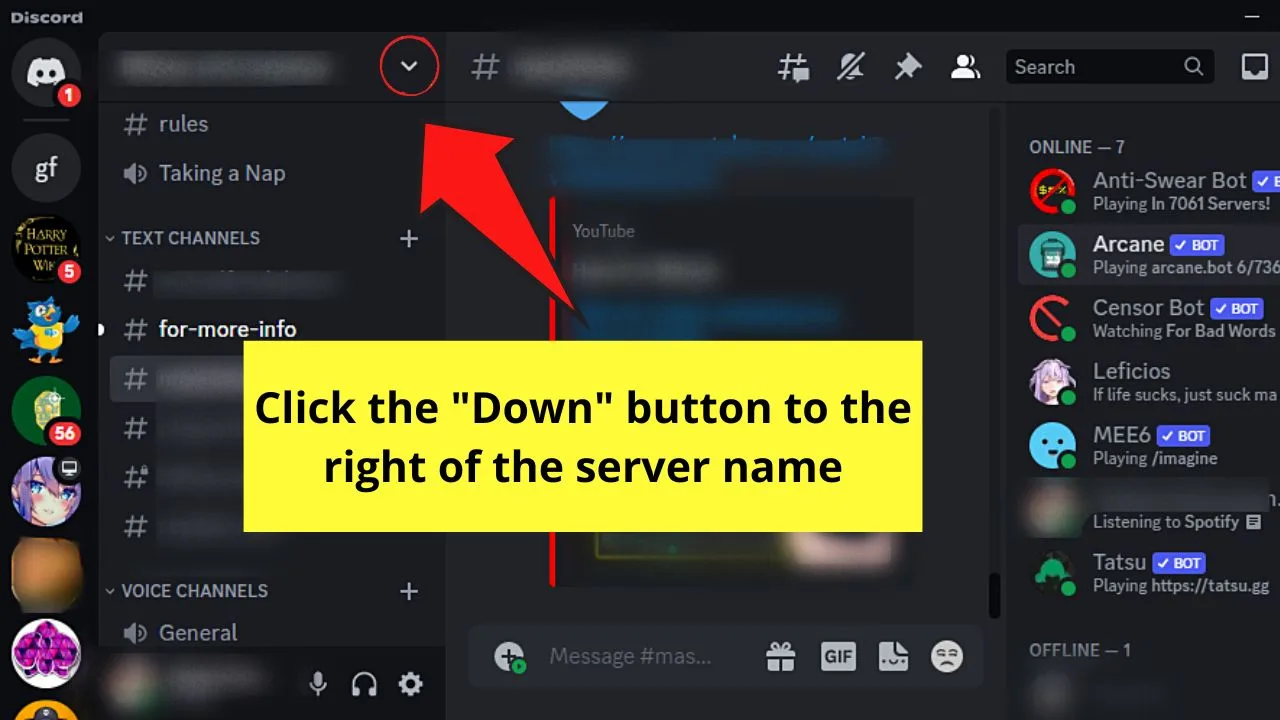
You’ll find this icon to the right of your Discord server’s name. A dropdown menu then appears.
Step 2: Click “Server Settings”
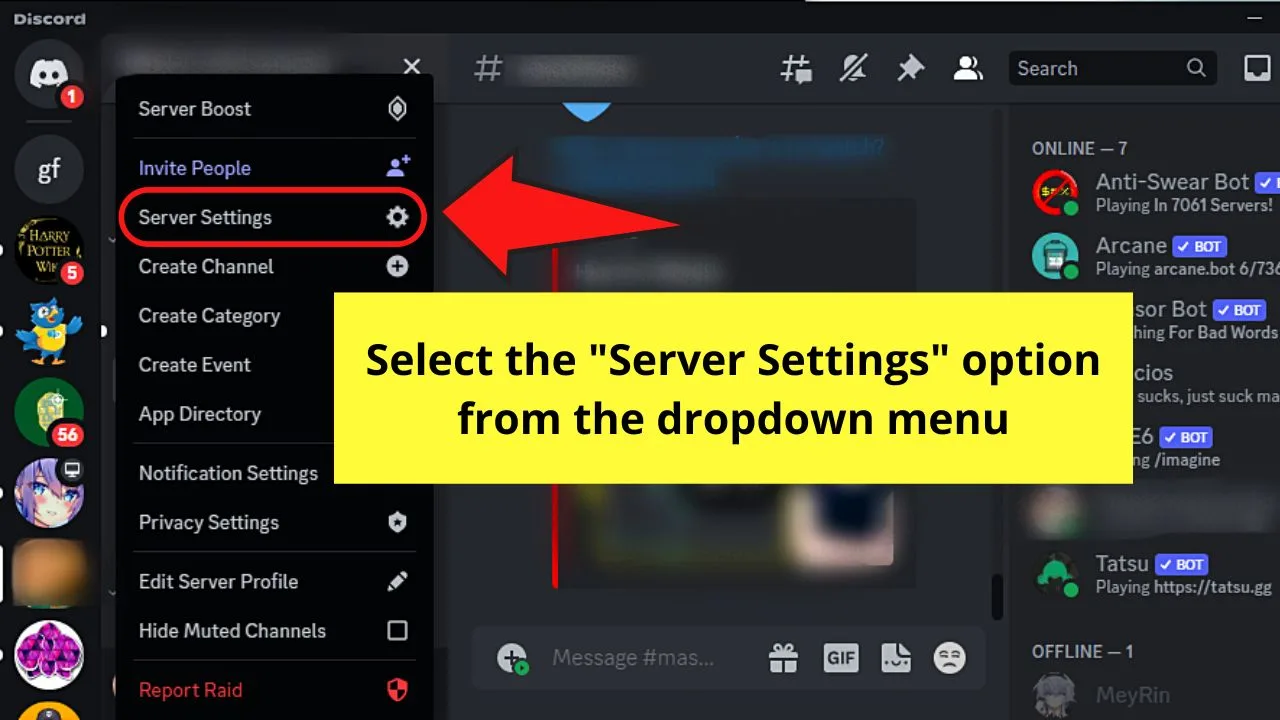
You’re then redirected to the “Server Overview” page.
Step 3: Select “Bans” under “Apps”
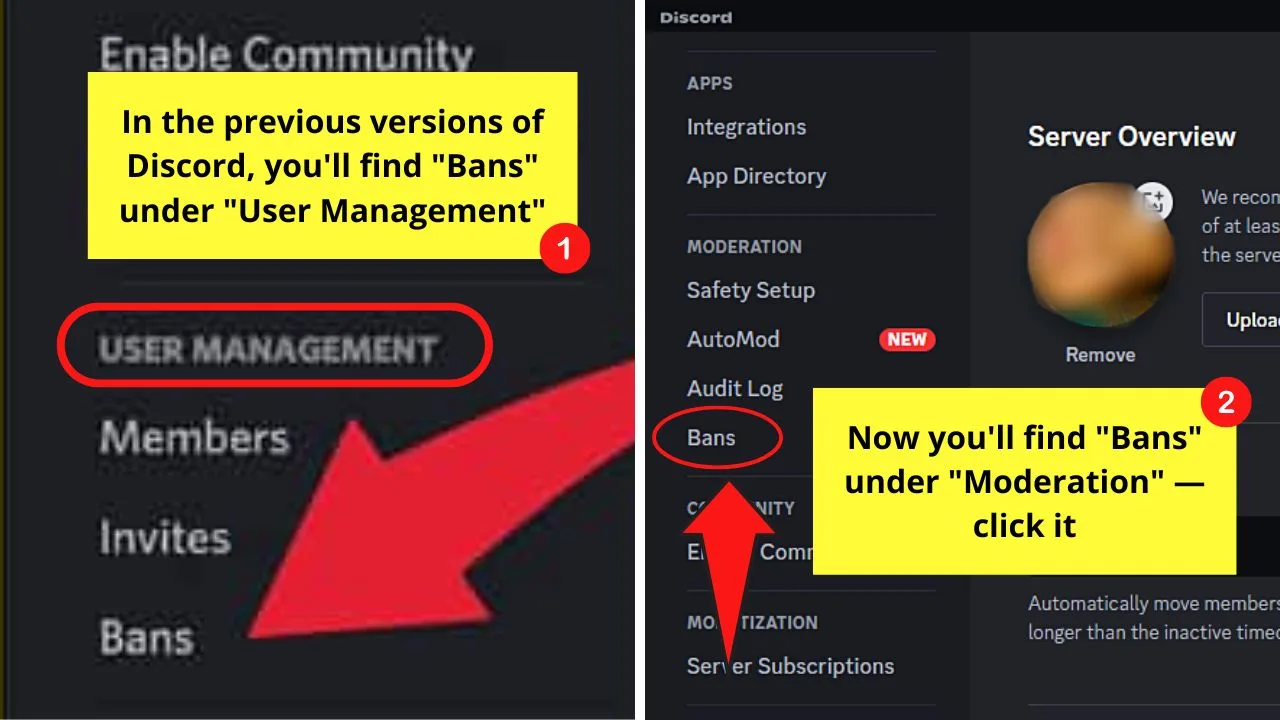
In the previous Discord version, you’ll find “Bans” under “User Management” together with “Members” and “Invites.”
Step 4: Left-click on the Discord name of the person you want to unban
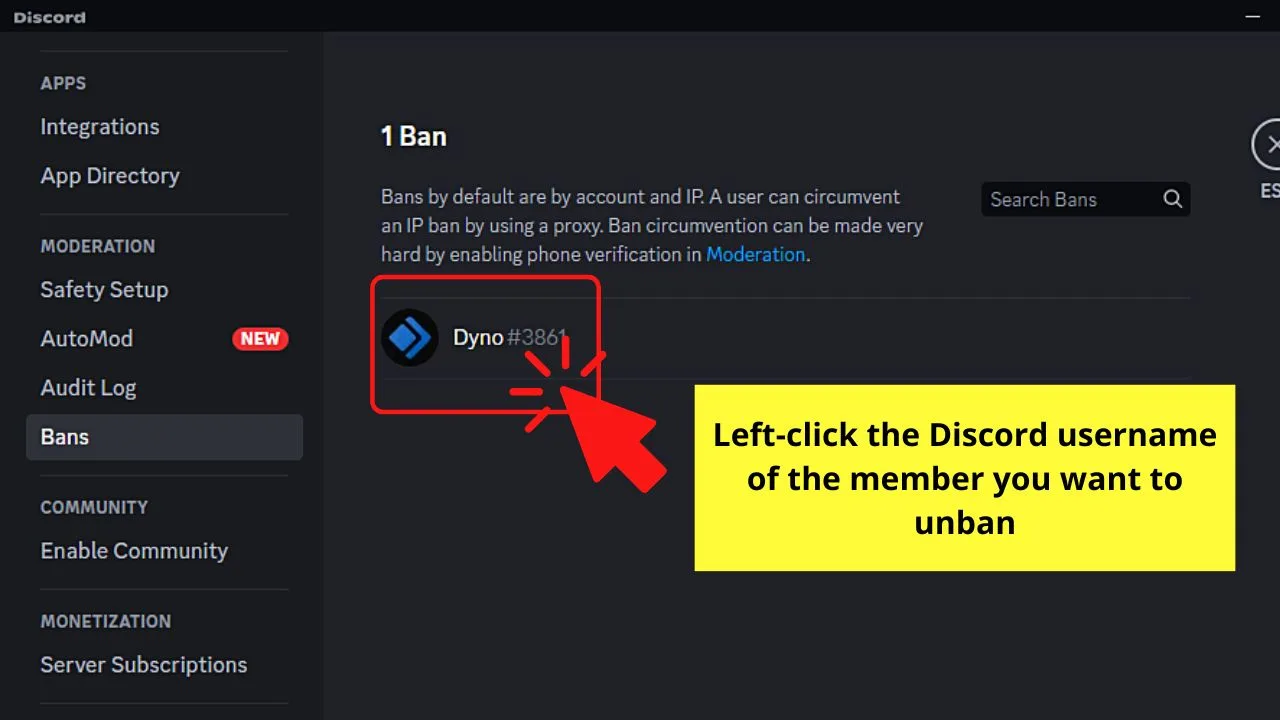
A pop-out window then appears after your left-click on that name. You’ll see the reason why the person was banned from your server.
Otherwise, you’ll find “No reason provided” under the “Ban Reason” section.
Step 5: Choose “Revoke Ban”
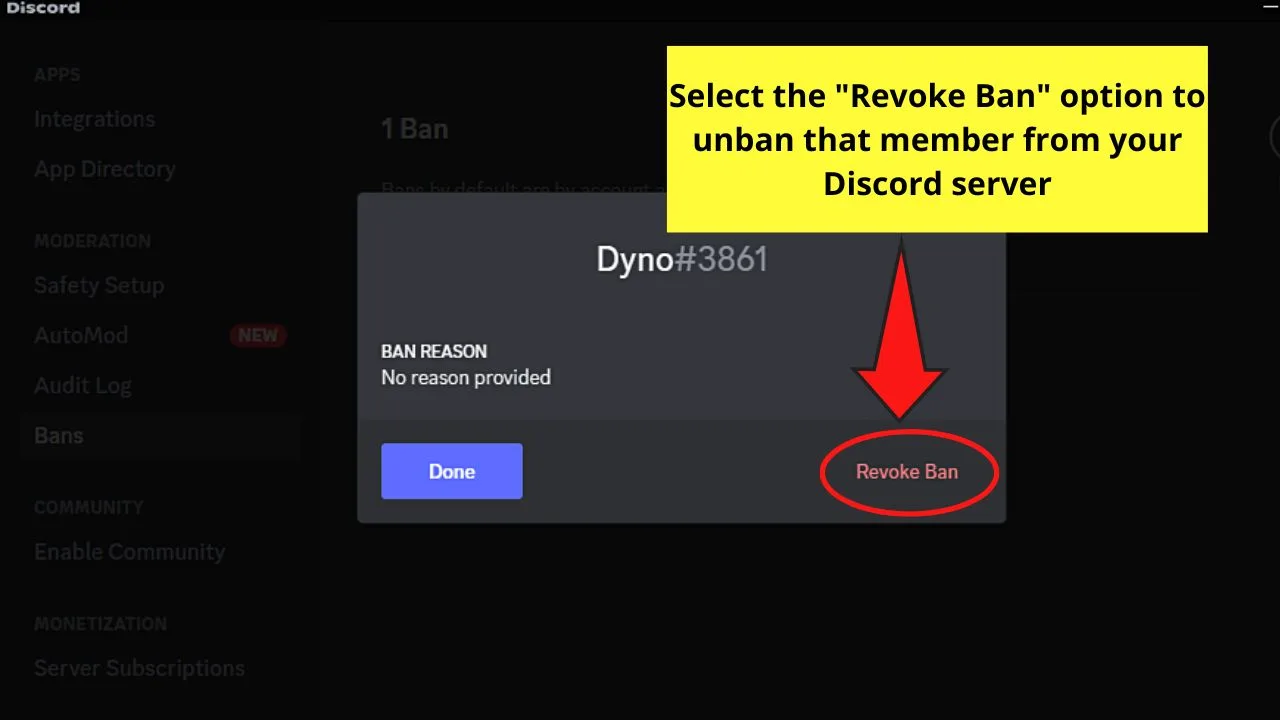
You won’t miss this option as the letters are in red.
But unlike the previous version, “Revoke Ban” is now seen on the right side of the pop-out window instead of on the left.
After clicking “Revoke Ban,” that member’s name will be removed from the “Bans” list.
Repeat steps 4 to 5 until the “No Bans” notification can be seen. This is if you want to unban everyone added to the list.
Step 6: Click “Escape”
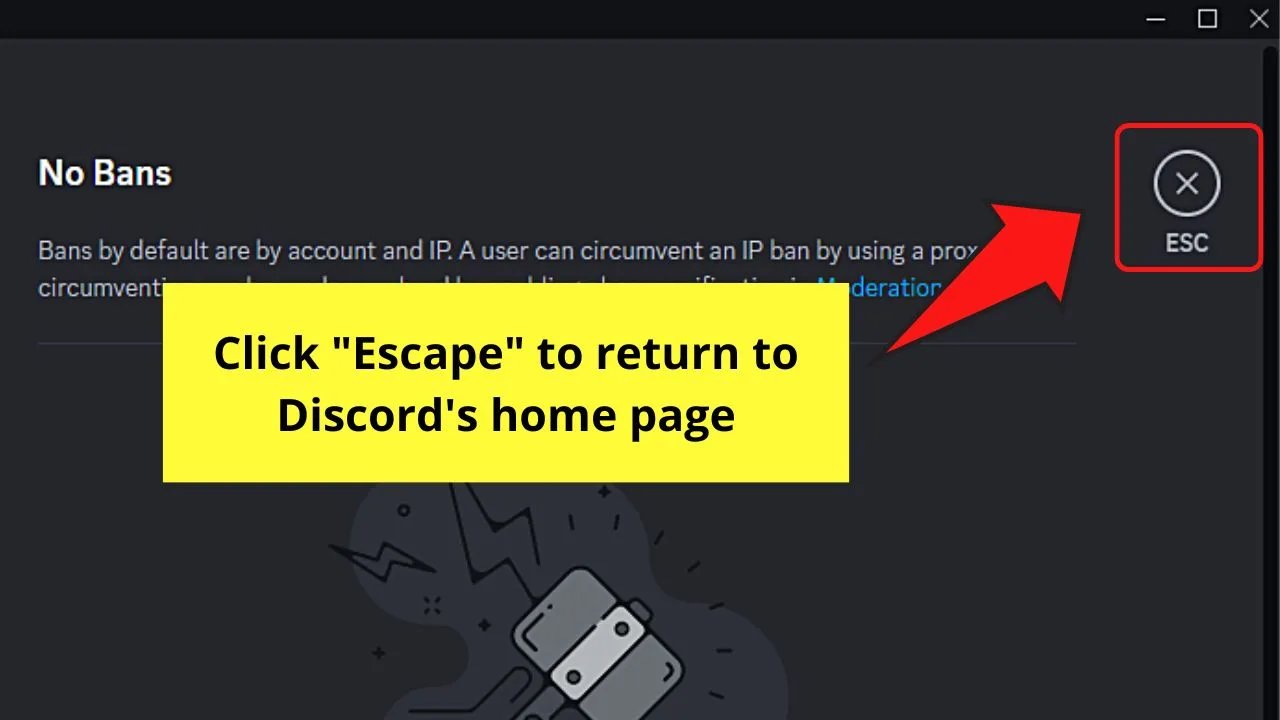
This button appears as an “X” inside a circle. You will then find yourself back on the “Home” page of Discord.
Unbanning someone on Discord: Permissions
Usually, only the most “powerful” people (well, as far as permissions go) on the discord server can actually ban people.
It goes without saying that this actually the same as far as “unbanning” goes.
So, to put it simply: You either need to be the administrator of the server or you need to have the “Ban Members” permission in order to unban people.
If you are the administrator of the server and woud like to grant the “Ban members” permission, click on the down arrow next to your server’s name (top left corner of the screen), then choose “Server Settings.”
Now, head over to “Roles,” there you choose the role that you would like to grant the ban/unban permission to and then simply activate the “Ban members” permission.
The “Ban members” permission will both enable a certain member to ban and unban people.

Hey guys! It’s me, Marcel, aka Maschi. On MaschiTuts, it’s all about tutorials! No matter the topic of the article, the goal always remains the same: Providing you guys with the most in-depth and helpful tutorials!